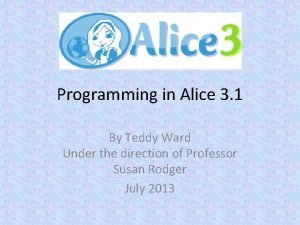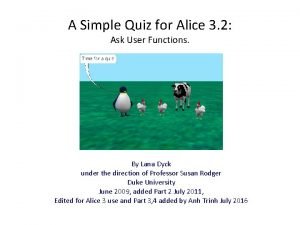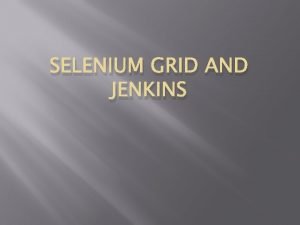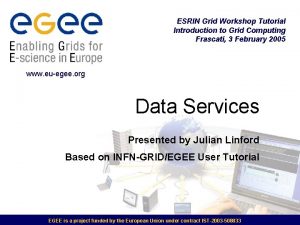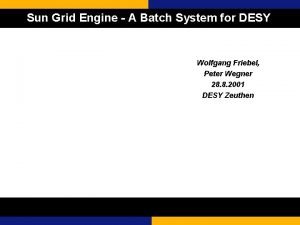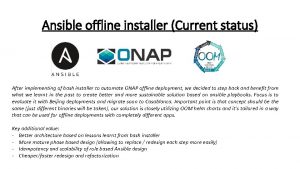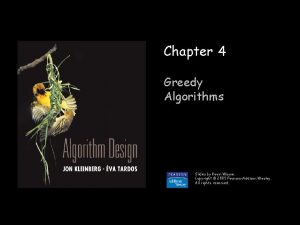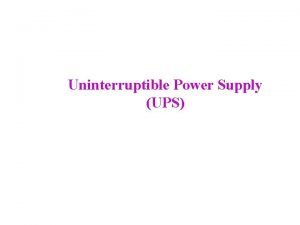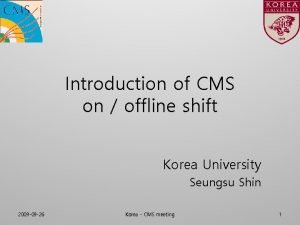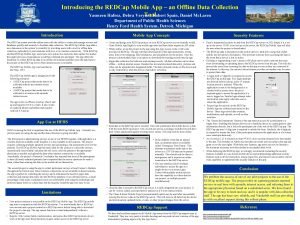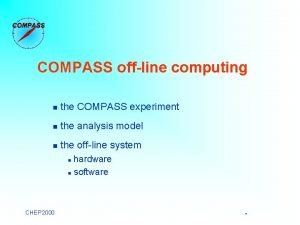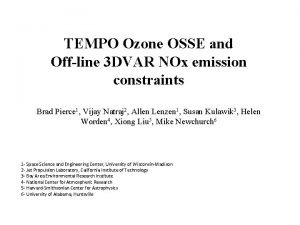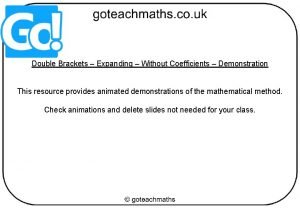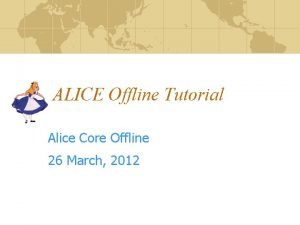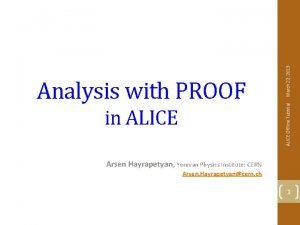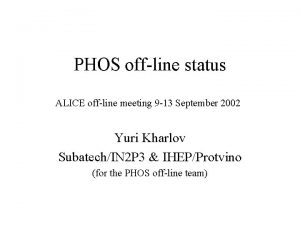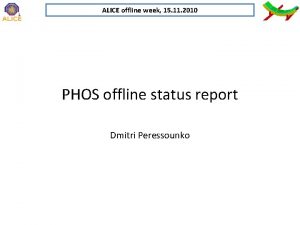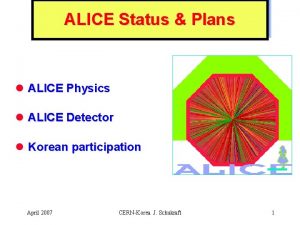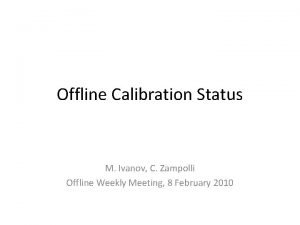ALICE Offline Tutorial Using the Ali En Grid


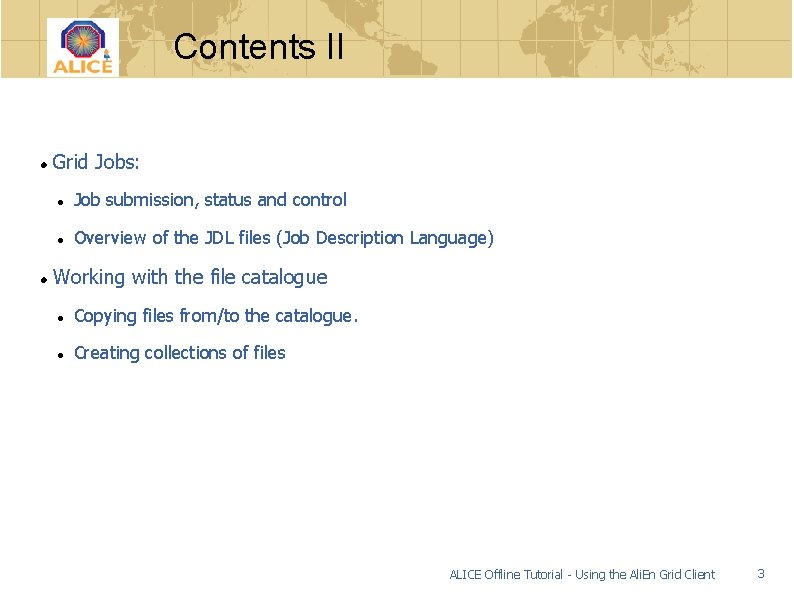

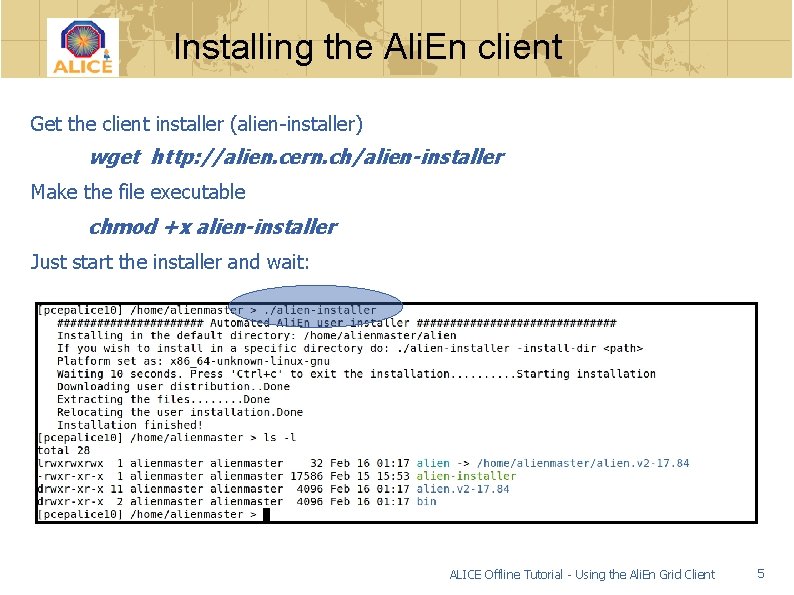
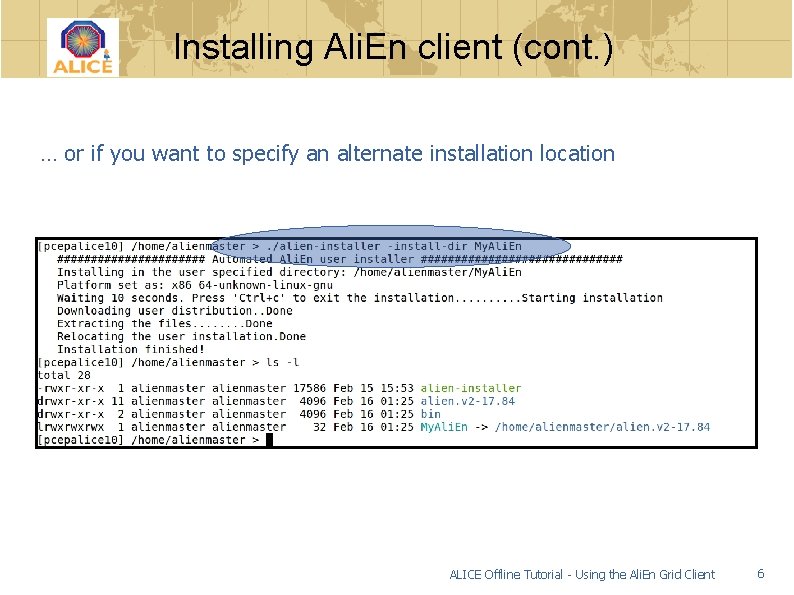

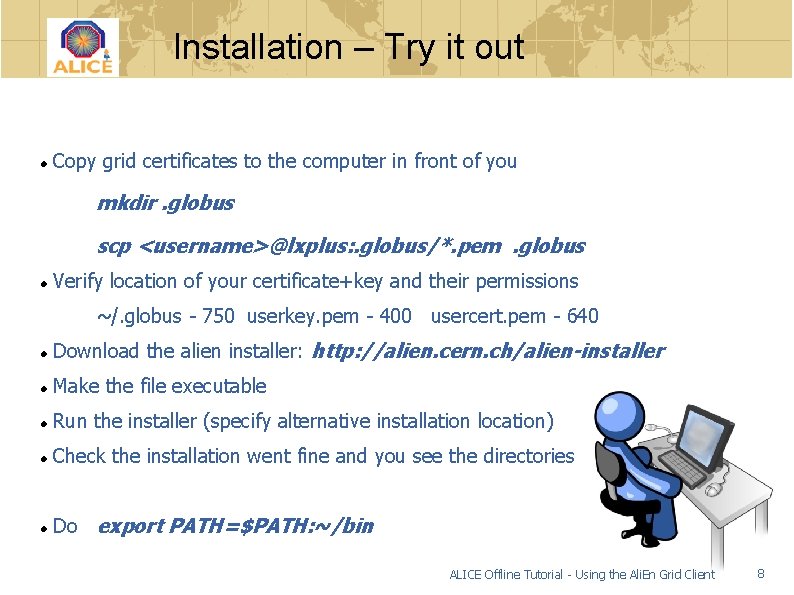
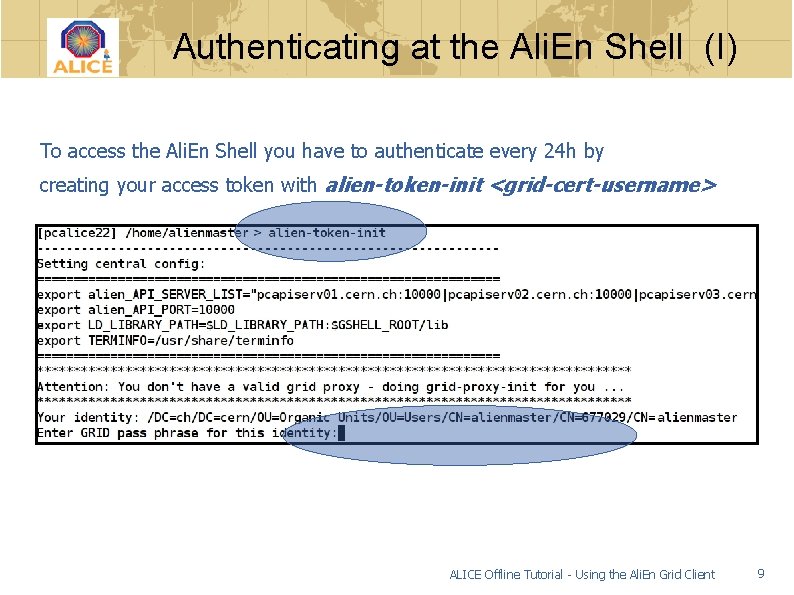

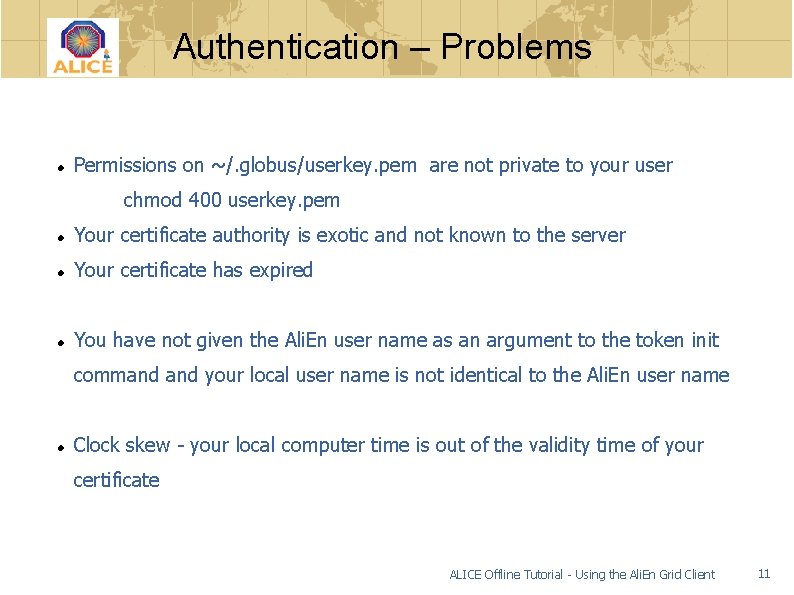
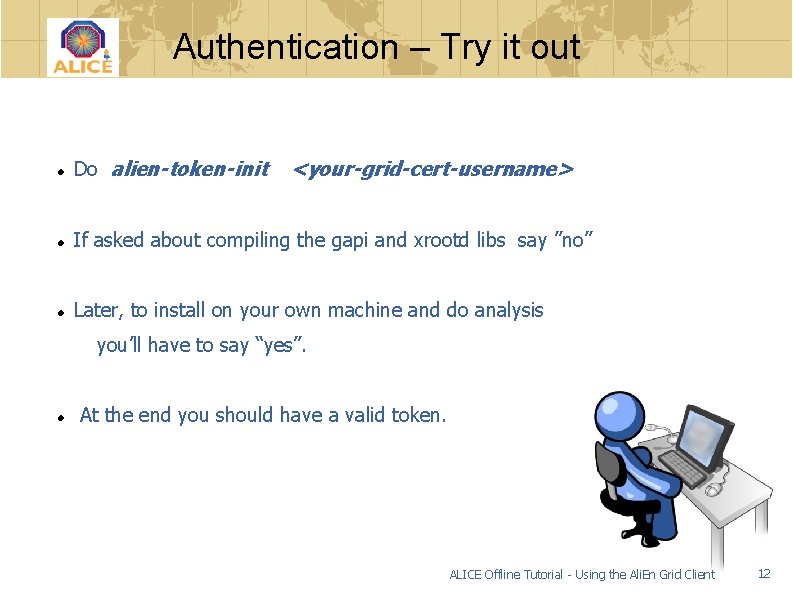
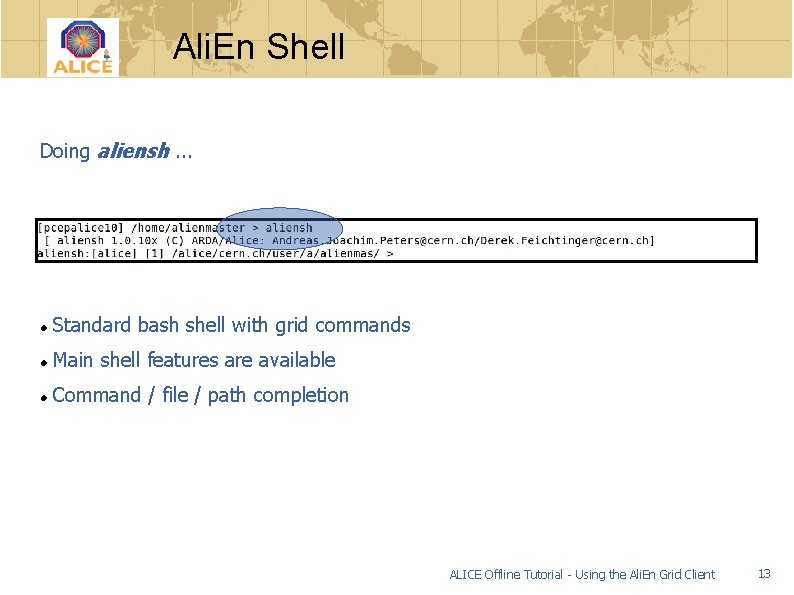
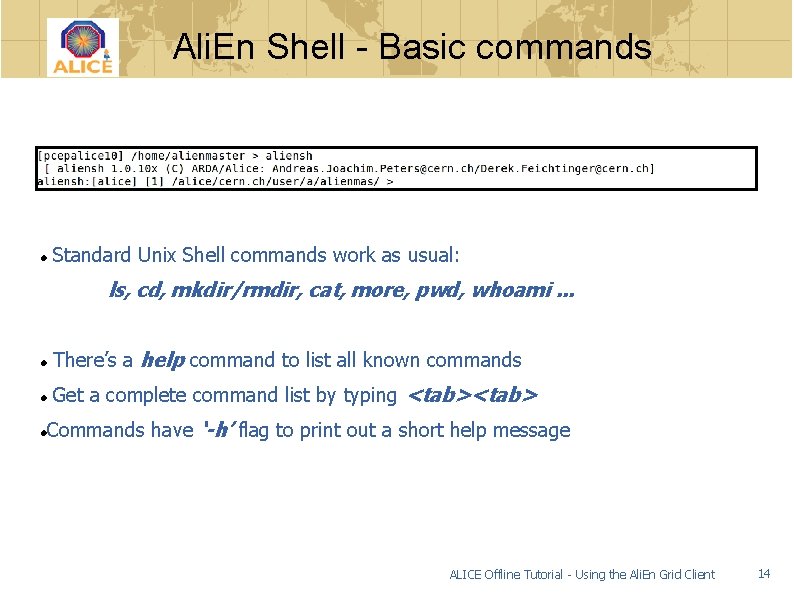
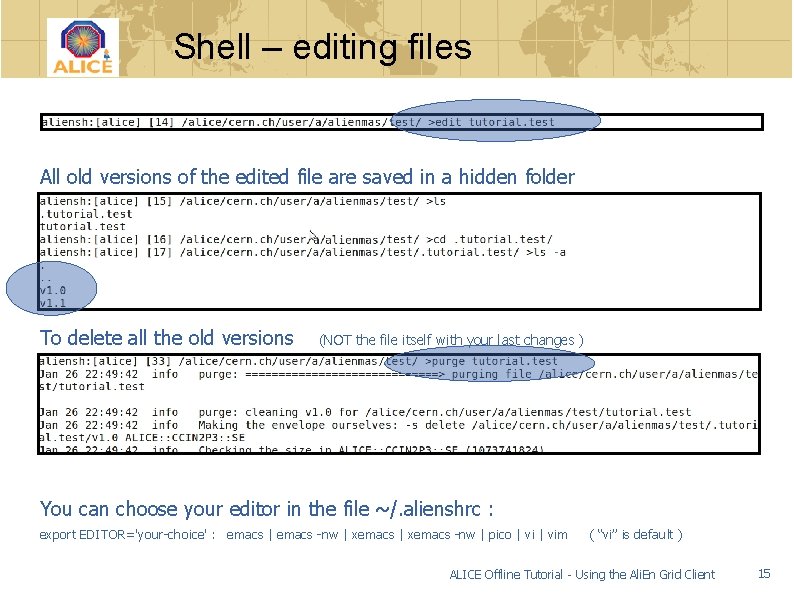
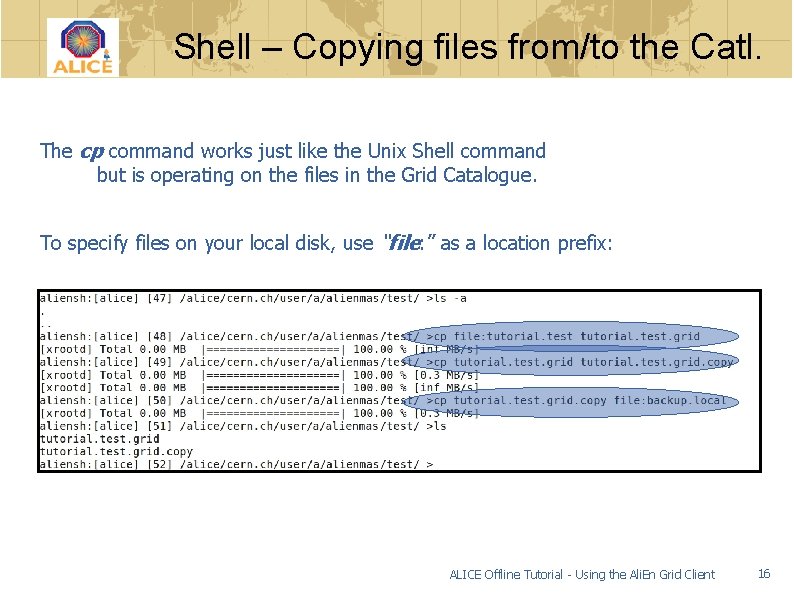

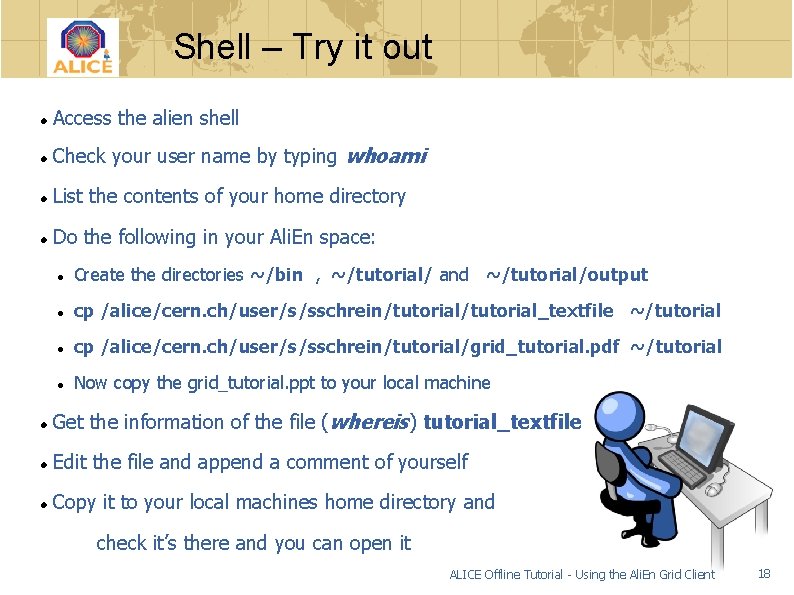

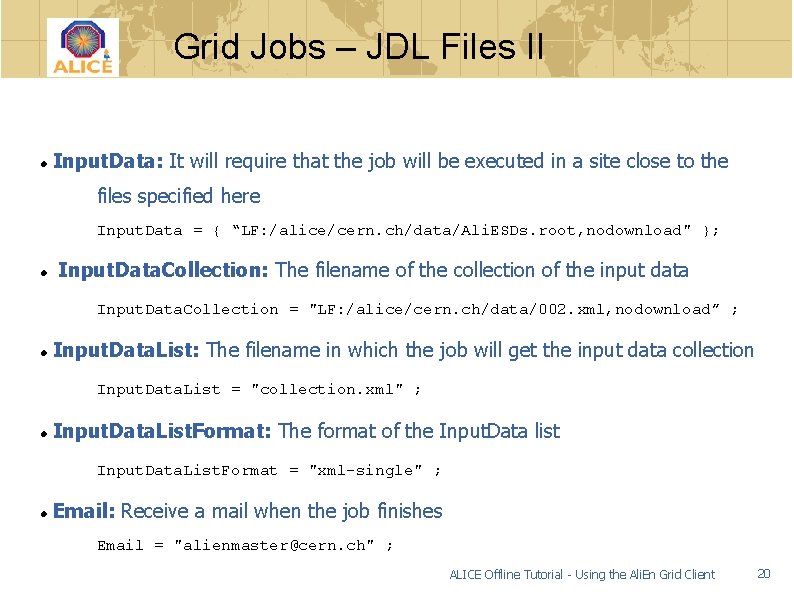

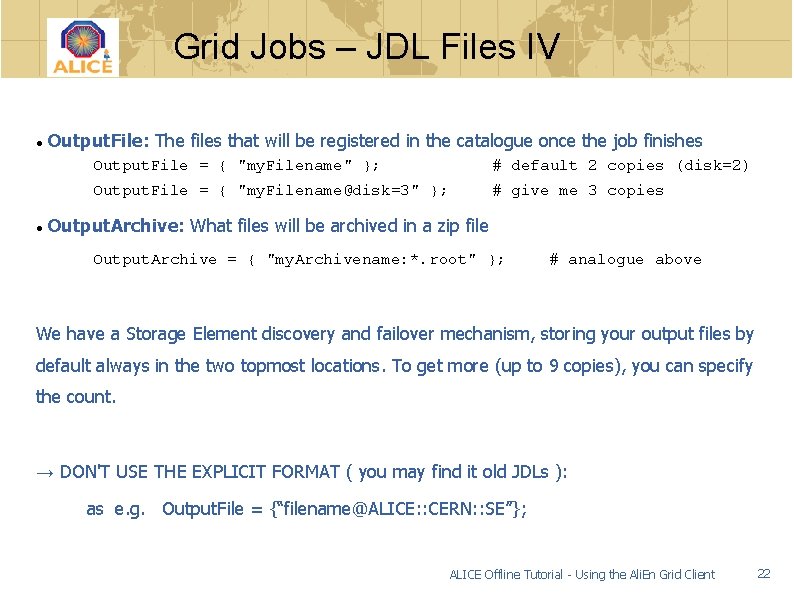
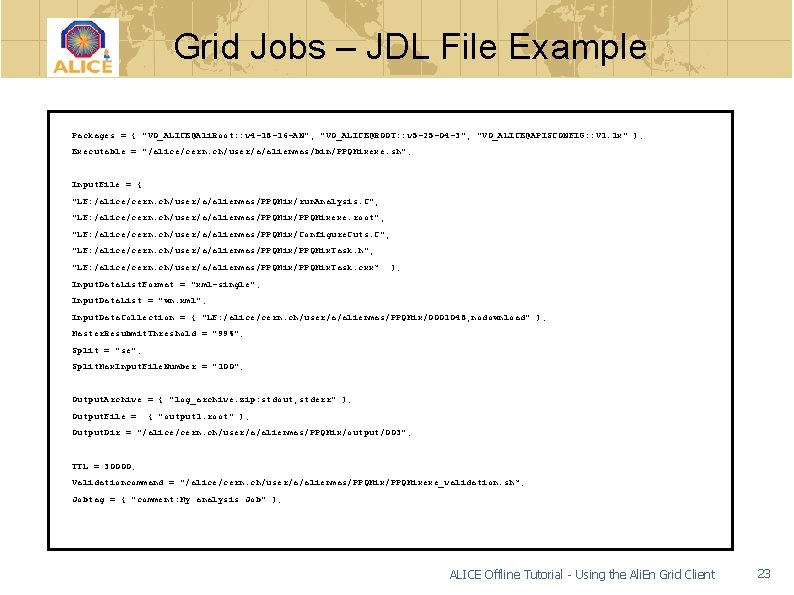
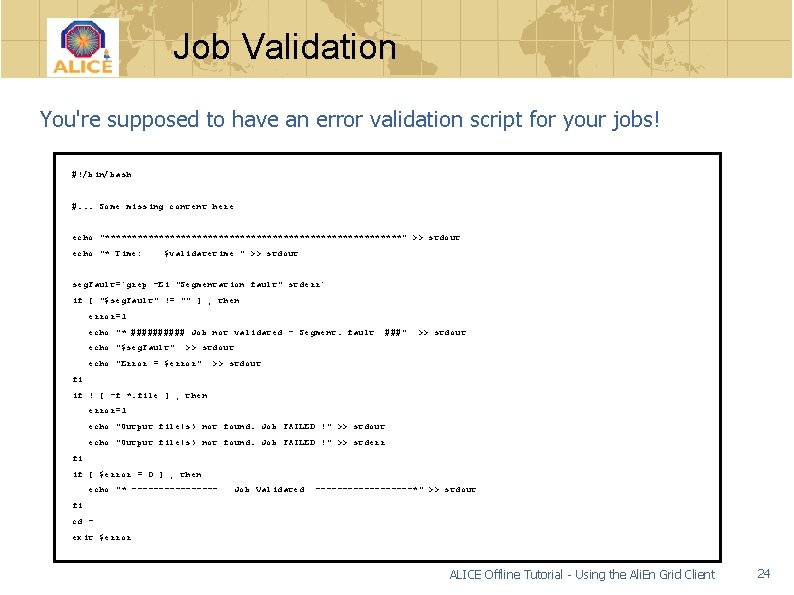
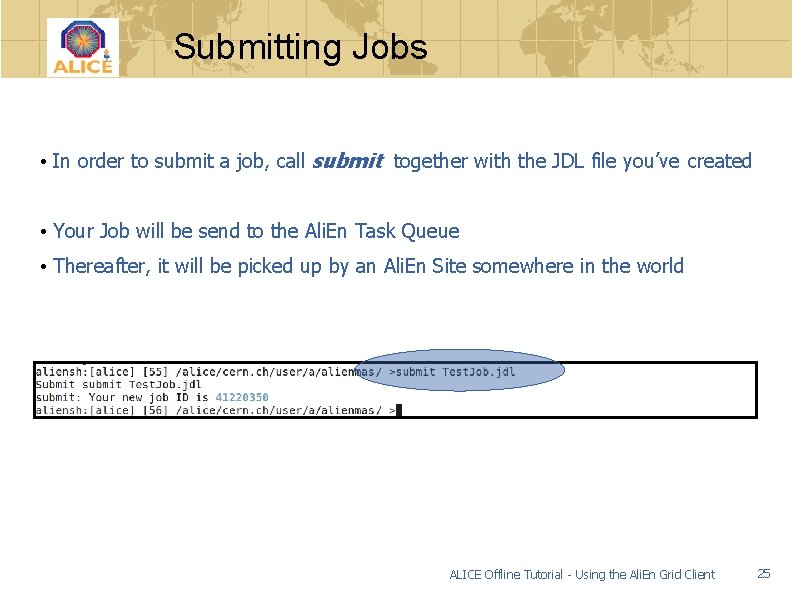

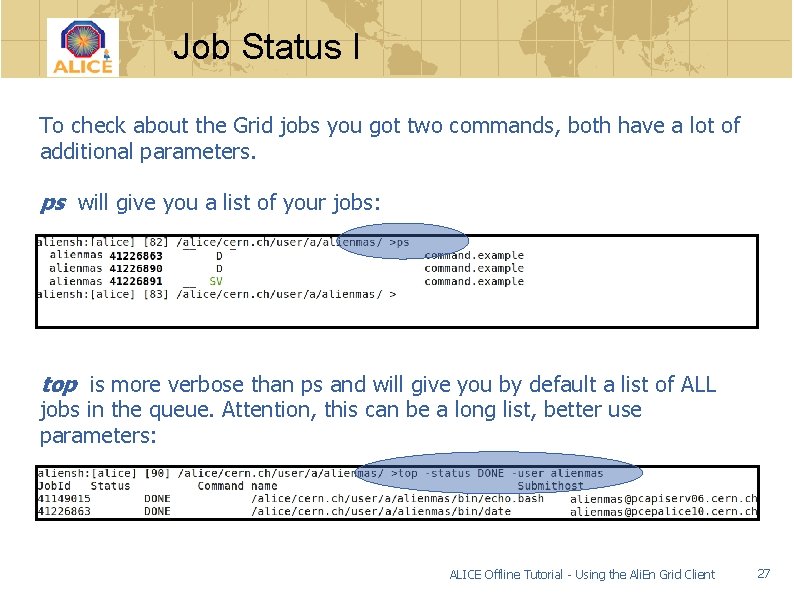
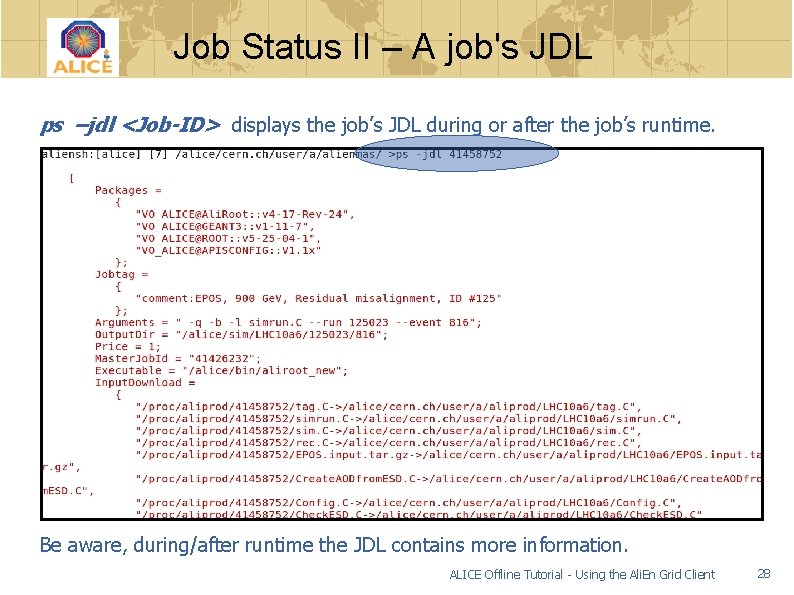
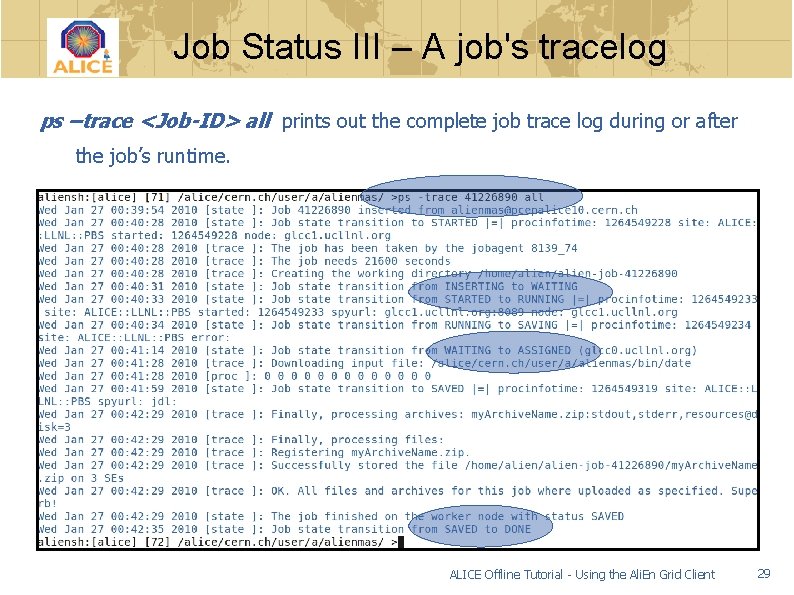
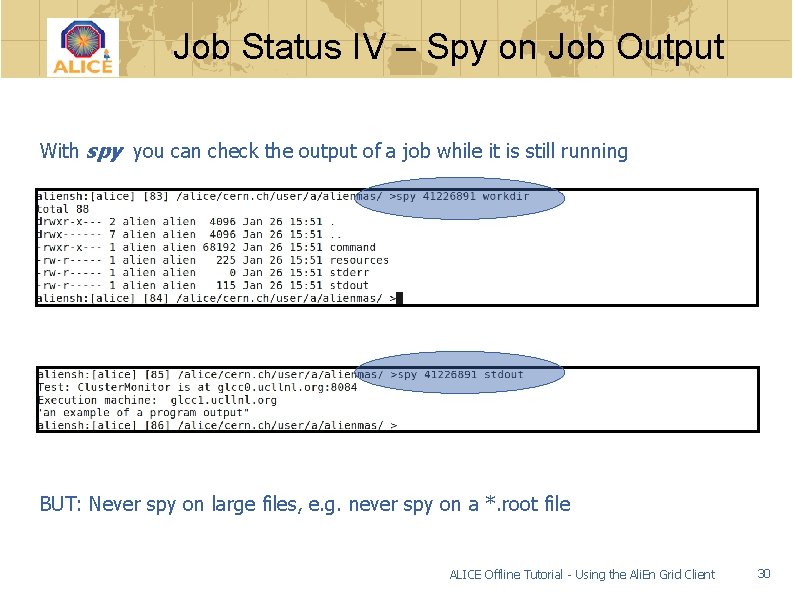
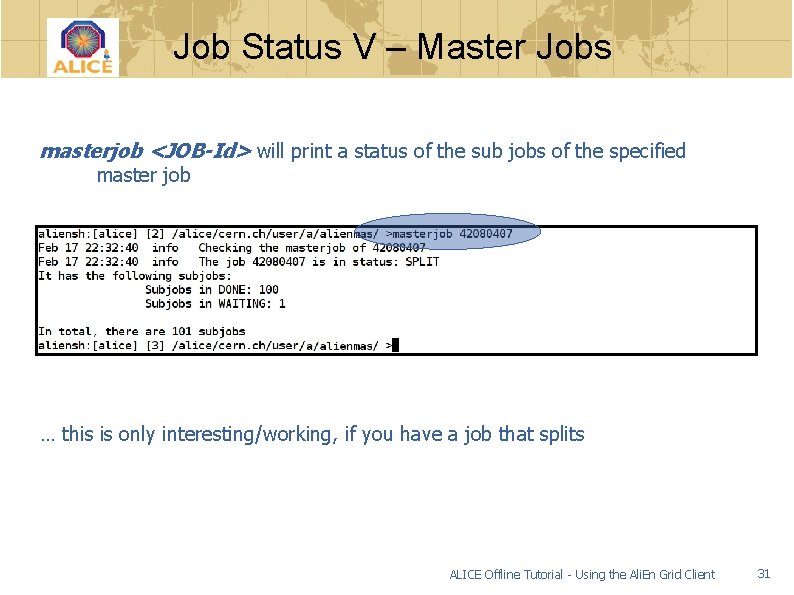


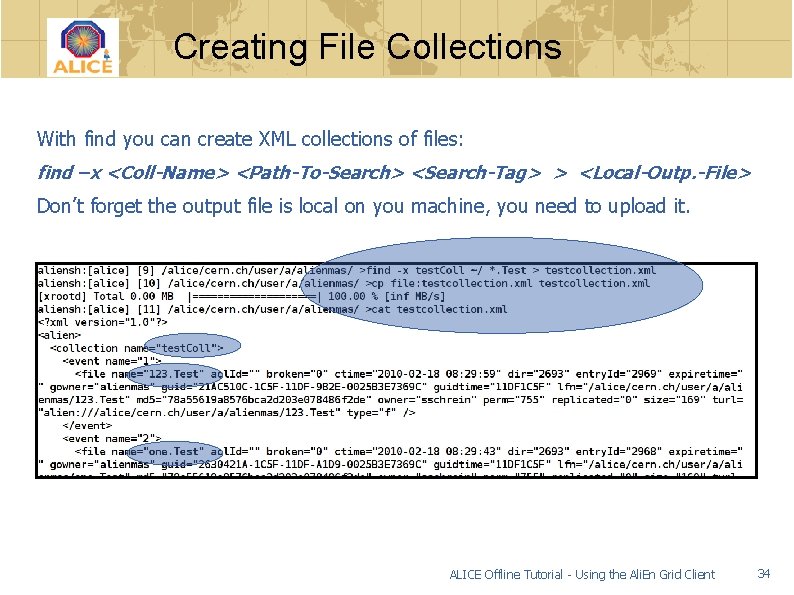
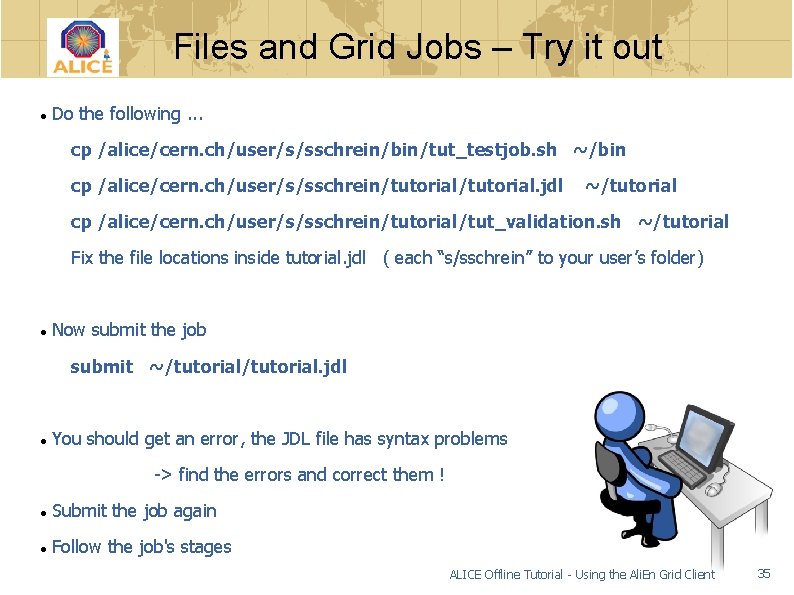
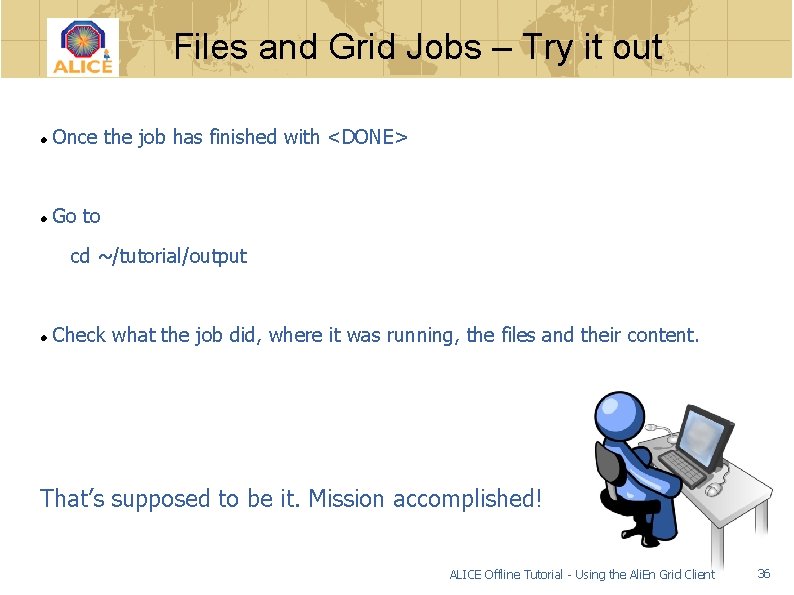
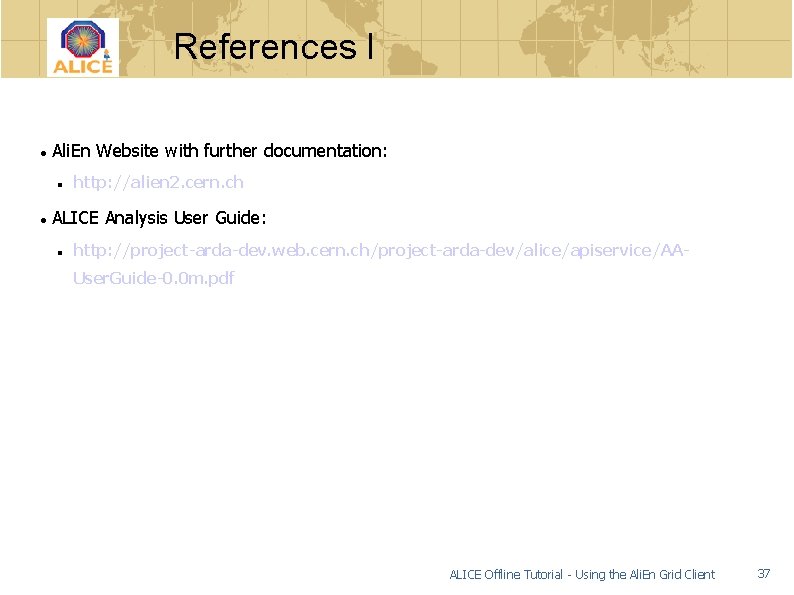
- Slides: 37

ALICE Offline Tutorial Using the Ali. En Grid Client steffen. schreiner@cern. ch CERN, 18 th Feb. 2010

Contents I Prerequisites Installation of the Ali. En Grid client Connection and Login/Authentication General description of the shell Functionality and orientation Basic commands View, edit and copy files within the catalogue ALICE Offline Tutorial - Using the Ali. En Grid Client 2
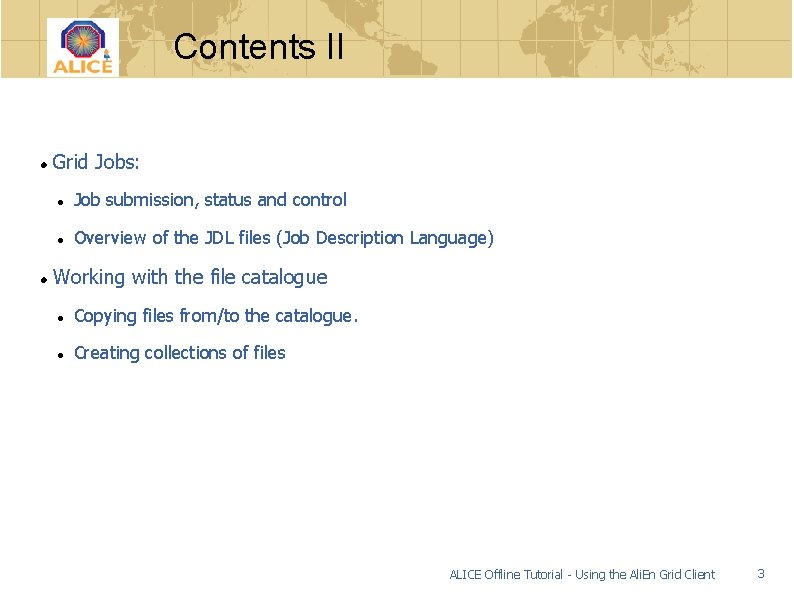
Contents II Grid Jobs: Job submission, status and control Overview of the JDL files (Job Description Language) Working with the file catalogue Copying files from/to the catalogue. Creating collections of files ALICE Offline Tutorial - Using the Ali. En Grid Client 3

Prerequisites Did you follow ALL the steps for the user registration ? Do you have valid usercert. pem and userkey. pem files ? If not, you will only be able to watch this tutorial. . . The registration was supposed to be done at: http: //alien. cern. ch/twiki/bin/view/Alice/User. Registration ALICE Offline Tutorial - Using the Ali. En Grid Client 4
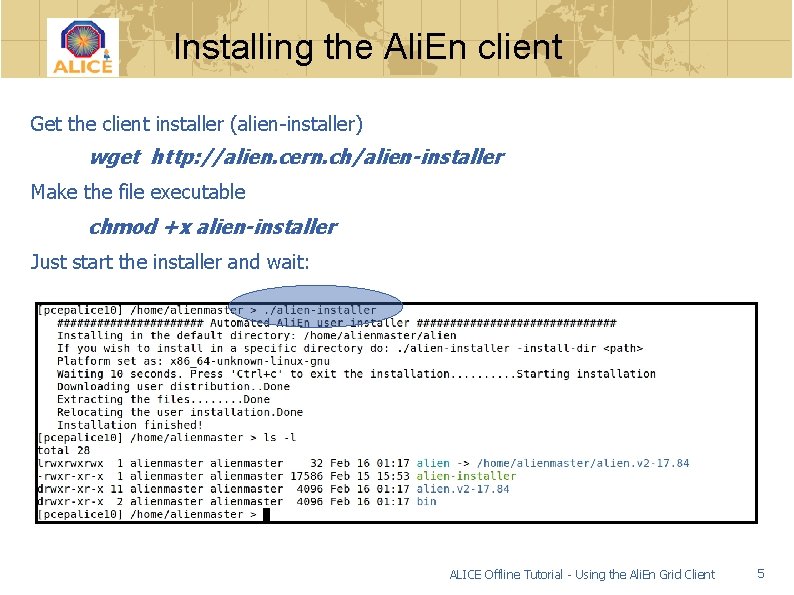
Installing the Ali. En client Get the client installer (alien-installer) wget http: //alien. cern. ch/alien-installer Make the file executable chmod +x alien-installer Just start the installer and wait: ALICE Offline Tutorial - Using the Ali. En Grid Client 5
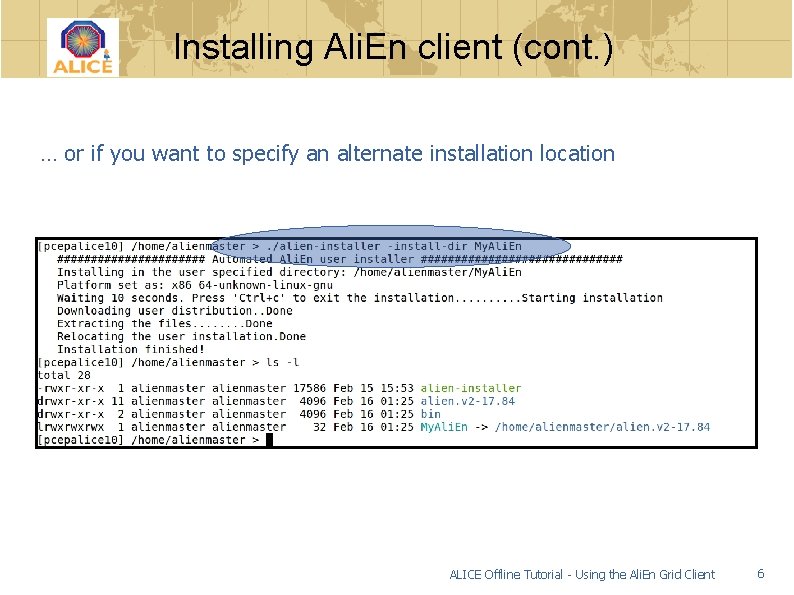
Installing Ali. En client (cont. ) … or if you want to specify an alternate installation location ALICE Offline Tutorial - Using the Ali. En Grid Client 6

Installing Ali. En client (cont. ) If you didn’t have the folder ~/bin, the installer created it for you But you have ensure it is set in your PATH Shell Environment Variable Set it in the appropriate configuration file for your shell ! Or you’ll have to set it each time you open a new shell to login: export PATH=$PATH: ~/bin ALICE Offline Tutorial - Using the Ali. En Grid Client 7
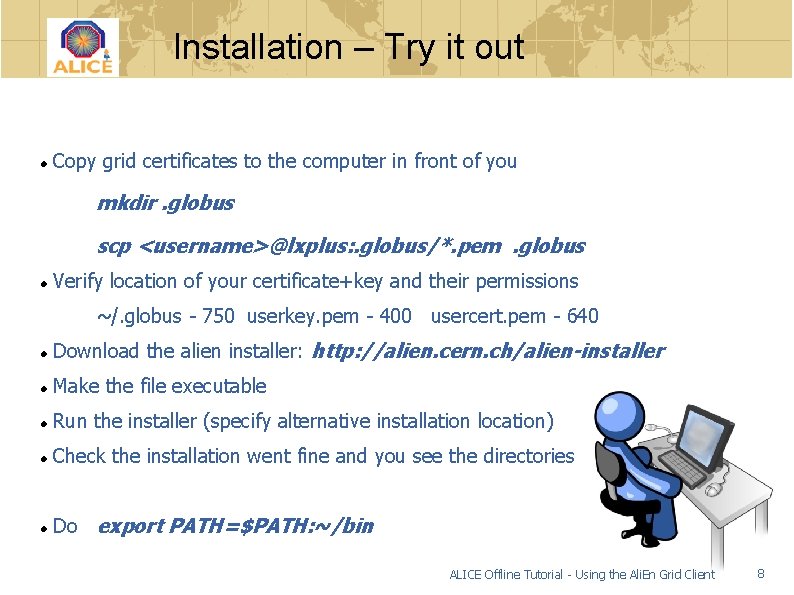
Installation – Try it out Copy grid certificates to the computer in front of you mkdir. globus scp <username>@lxplus: . globus/*. pem. globus Verify location of your certificate+key and their permissions ~/. globus - 750 userkey. pem - 400 usercert. pem - 640 Download the alien installer: http: //alien. cern. ch/alien-installer Make the file executable Run the installer (specify alternative installation location) Check the installation went fine and you see the directories Do export PATH=$PATH: ~/bin ALICE Offline Tutorial - Using the Ali. En Grid Client 8
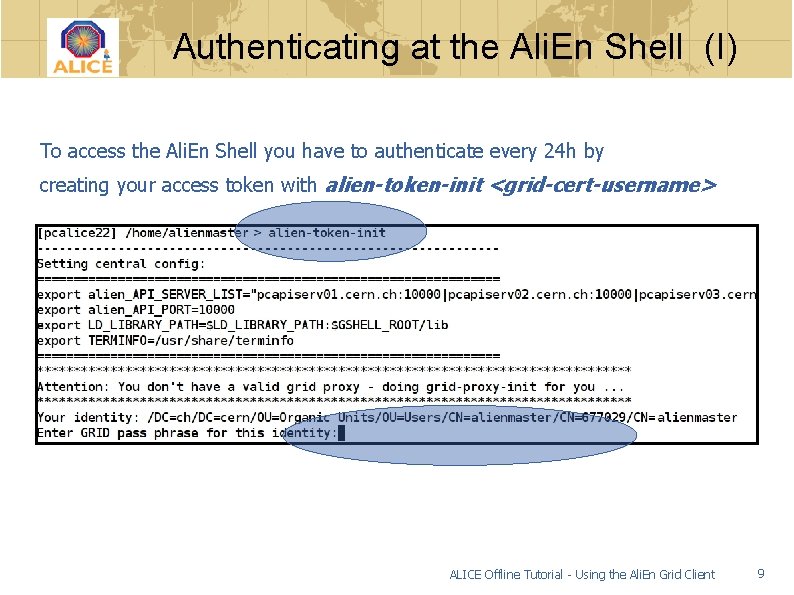
Authenticating at the Ali. En Shell (I) To access the Ali. En Shell you have to authenticate every 24 h by creating your access token with alien-token-init <grid-cert-username> ALICE Offline Tutorial - Using the Ali. En Grid Client 9

Authenticating at the Ali. En Shell (II) ALICE Offline Tutorial - Using the Ali. En Grid Client 10
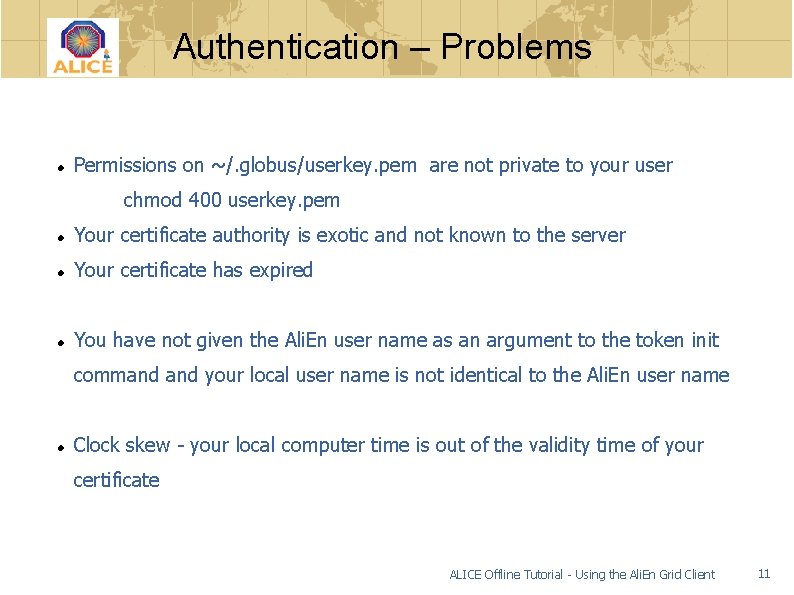
Authentication – Problems Permissions on ~/. globus/userkey. pem are not private to your user chmod 400 userkey. pem Your certificate authority is exotic and not known to the server Your certificate has expired You have not given the Ali. En user name as an argument to the token init command your local user name is not identical to the Ali. En user name Clock skew - your local computer time is out of the validity time of your certificate ALICE Offline Tutorial - Using the Ali. En Grid Client 11
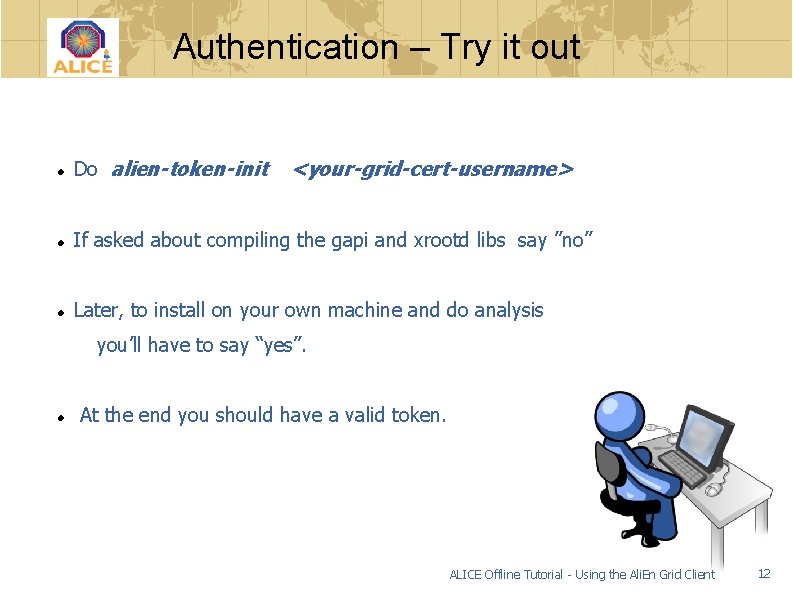
Authentication – Try it out Do alien-token-init <your-grid-cert-username> If asked about compiling the gapi and xrootd libs say ”no” Later, to install on your own machine and do analysis you’ll have to say “yes”. At the end you should have a valid token. ALICE Offline Tutorial - Using the Ali. En Grid Client 12
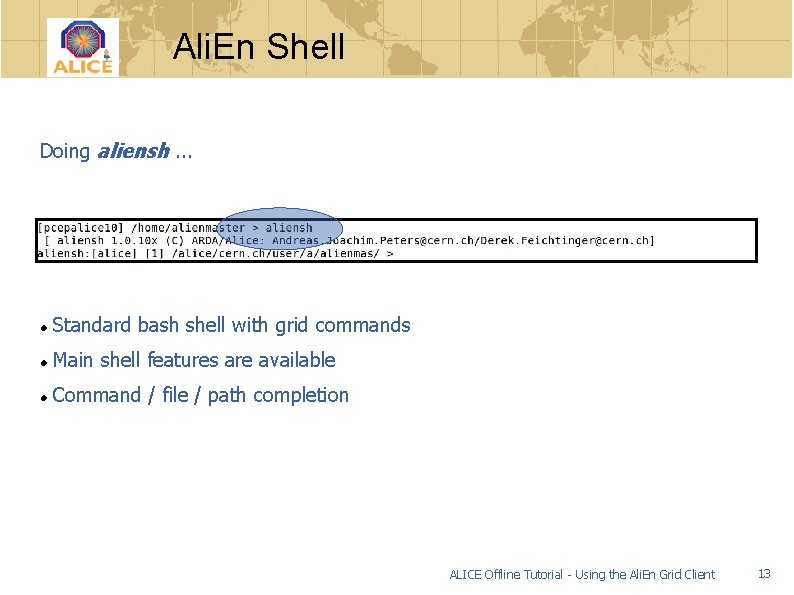
Ali. En Shell Doing aliensh. . . Standard bash shell with grid commands Main shell features are available Command / file / path completion ALICE Offline Tutorial - Using the Ali. En Grid Client 13
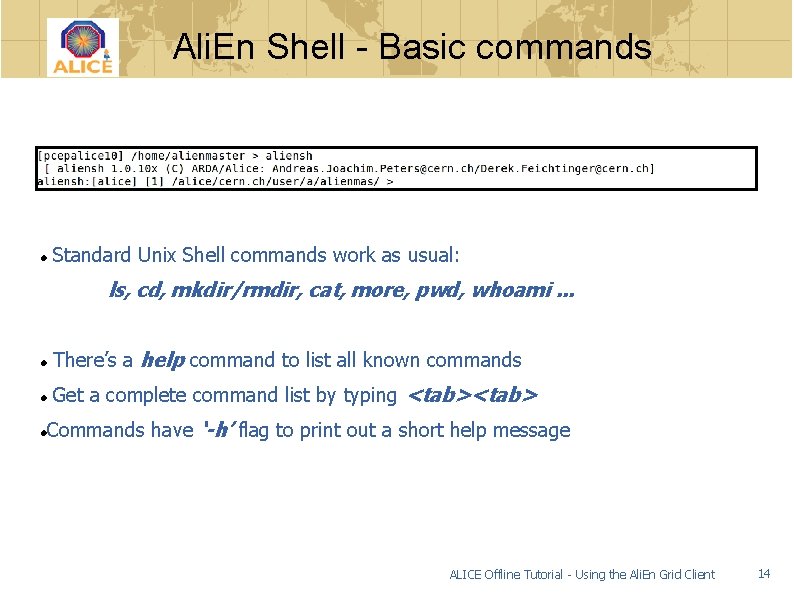
Ali. En Shell - Basic commands Standard Unix Shell commands work as usual: ls, cd, mkdir/rmdir, cat, more, pwd, whoami. . . There’s a help command to list all known commands Get a complete command list by typing <tab> Commands have ‘-h’ flag to print out a short help message ALICE Offline Tutorial - Using the Ali. En Grid Client 14
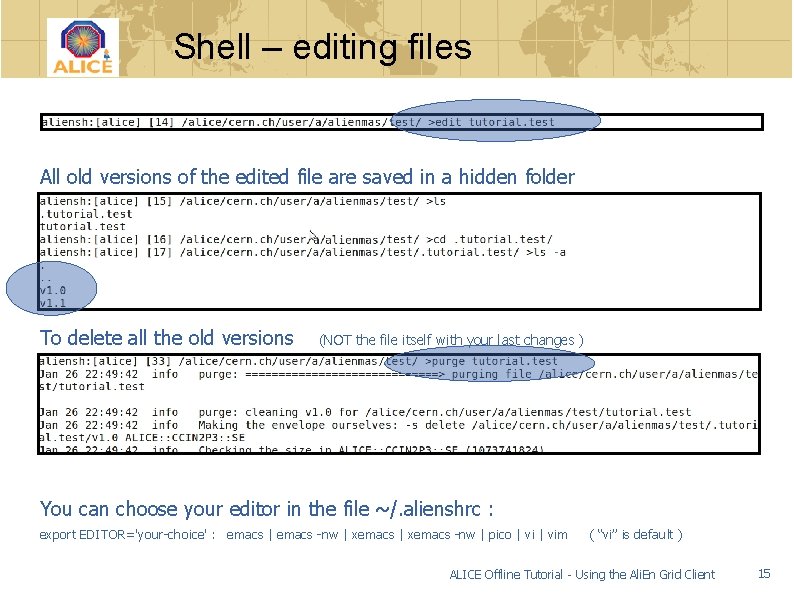
Shell – editing files All old versions of the edited file are saved in a hidden folder To delete all the old versions (NOT the file itself with your last changes ) You can choose your editor in the file ~/. alienshrc : export EDITOR='your-choice' : emacs | emacs -nw | xemacs -nw | pico | vim ( “vi” is default ) ALICE Offline Tutorial - Using the Ali. En Grid Client 15
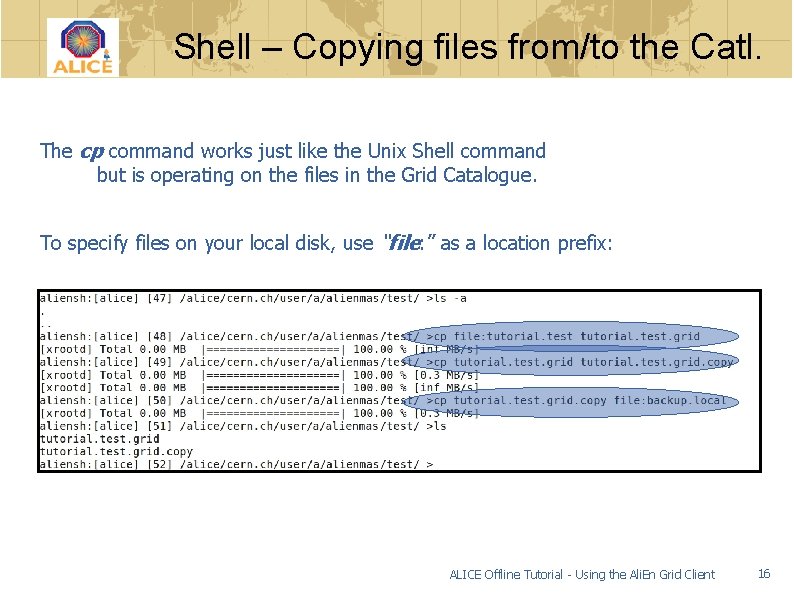
Shell – Copying files from/to the Catl. The cp command works just like the Unix Shell command but is operating on the files in the Grid Catalogue. To specify files on your local disk, use “file: ” as a location prefix: ALICE Offline Tutorial - Using the Ali. En Grid Client 16

Shell – “whereis” command Where is the file tutorial. test actually stored ? ALICE Offline Tutorial - Using the Ali. En Grid Client 17
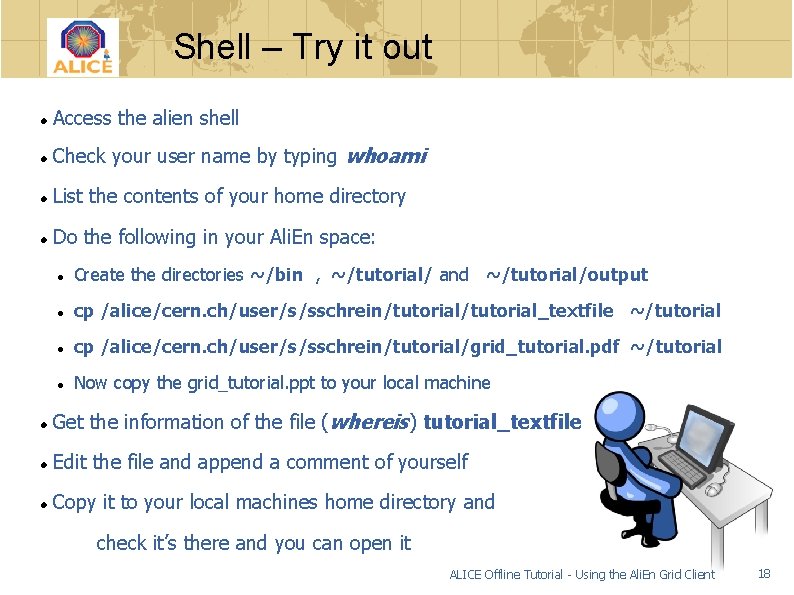
Shell – Try it out Access the alien shell Check your user name by typing whoami List the contents of your home directory Do the following in your Ali. En space: Create the directories ~/bin , ~/tutorial/ and ~/tutorial/output cp /alice/cern. ch/user/s/sschrein/tutorial_textfile ~/tutorial cp /alice/cern. ch/user/s/sschrein/tutorial/grid_tutorial. pdf ~/tutorial Now copy the grid_tutorial. ppt to your local machine Get the information of the file (whereis) tutorial_textfile Edit the file and append a comment of yourself Copy it to your local machines home directory and check it’s there and you can open it ALICE Offline Tutorial - Using the Ali. En Grid Client 18

Grid Jobs – JDL Files I Executable: Compulsory field where we give the name of the executable (must be stored in /bin or $V 0/bin or ~/bin) Executable = "alienroot"; Arguments: Will be passed to the executable Arguments = “ –q -b"; Packages: Type packages in the shell to see what packages are installed Packages = { "APICONFIG: : V 2. 2" , "ROOT: : v 5 -13" }; Input. File: The files that will be transported to the node where the job will run Input. File = { "LF: /alice/cern. ch/user/a/alip/macros/b. Analysis. C" }; Validationcommand: Specifies the script to be used as a validation script Validationcommand = "/alice/cern. ch/user/a/alienmas/validation. sh“; ALICE Offline Tutorial - Using the Ali. En Grid Client 19
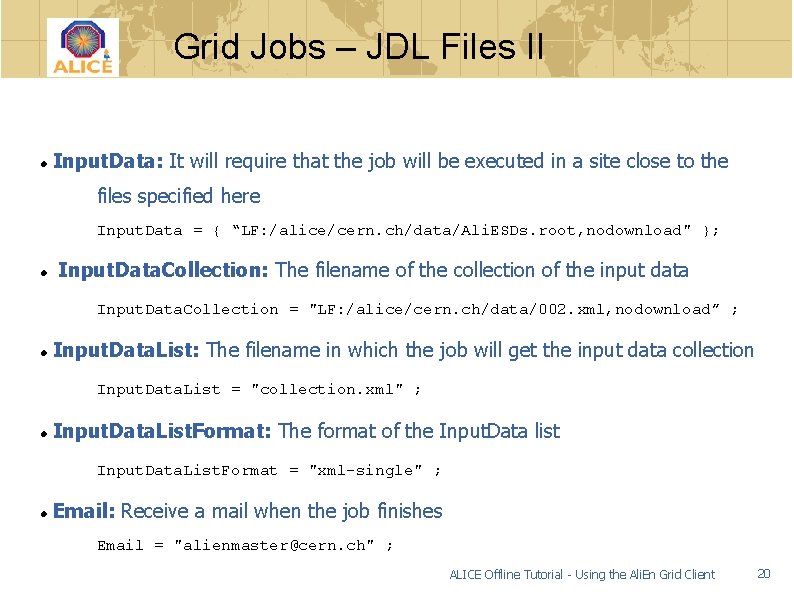
Grid Jobs – JDL Files II Input. Data: It will require that the job will be executed in a site close to the files specified here Input. Data = { “LF: /alice/cern. ch/data/Ali. ESDs. root, nodownload" }; Input. Data. Collection: The filename of the collection of the input data Input. Data. Collection = "LF: /alice/cern. ch/data/002. xml, nodownload” ; Input. Data. List: The filename in which the job will get the input data collection Input. Data. List = "collection. xml" ; Input. Data. List. Format: The format of the Input. Data list Input. Data. List. Format = "xml-single" ; Email: Receive a mail when the job finishes Email = "alienmaster@cern. ch" ; ALICE Offline Tutorial - Using the Ali. En Grid Client 20

Grid Jobs – JDL Files III TTL: The maximum run time of your job in seconds TTL = 7200 ; Split: Split the jobs in several sub jobs split = "se" ; Master. Resubmit. Threshold: Resubmit sub jobs, if less than are successful Master. Resubmit. Threshold= “ 99%" ; # or give a absolute Job number Split. Max. Input. File. Number: Max input file count of each sub job Split. Max. Input. File. Number= “ 100” ; Output. Dir: Where the output files+archives will be stored Output. Dir = "/alice/cern. ch/user/a/aliprod/analysis/output 101" ; ALICE Offline Tutorial - Using the Ali. En Grid Client 21
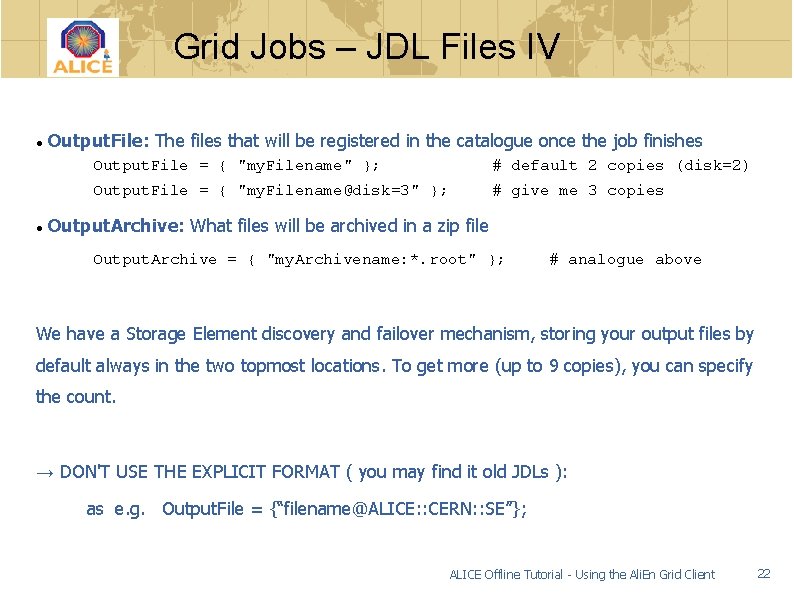
Grid Jobs – JDL Files IV Output. File: The files that will be registered in the catalogue once the job finishes Output. File = { "my. Filename" }; # default 2 copies (disk=2) Output. File = { "my. Filename@disk=3" }; # give me 3 copies Output. Archive: What files will be archived in a zip file Output. Archive = { "my. Archivename: *. root" }; # analogue above We have a Storage Element discovery and failover mechanism, storing your output files by default always in the two topmost locations. To get more (up to 9 copies), you can specify the count. → DON'T USE THE EXPLICIT FORMAT ( you may find it old JDLs ): as e. g. Output. File = {“filename@ALICE: : CERN: : SE”}; ALICE Offline Tutorial - Using the Ali. En Grid Client 22
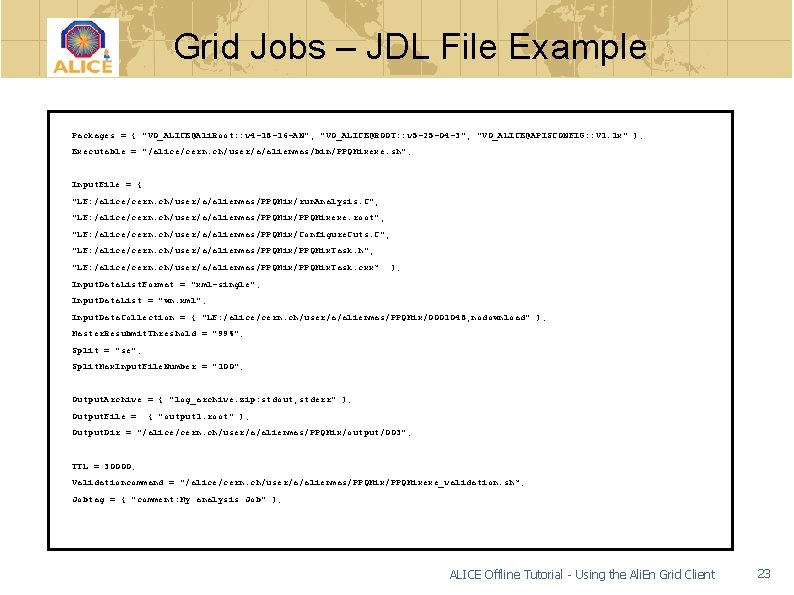
Grid Jobs – JDL File Example Packages = { "VO_ALICE@Ali. Root: : v 4 -18 -16 -AN", "VO_ALICE@ROOT: : v 5 -25 -04 -3", "VO_ALICE@APISCONFIG: : V 1. 1 x" }; Executable = "/alice/cern. ch/user/a/alienmas/bin/PPQMixexe. sh"; Input. File = { "LF: /alice/cern. ch/user/a/alienmas/PPQMix/run. Analysis. C", "LF: /alice/cern. ch/user/a/alienmas/PPQMixexe. root", "LF: /alice/cern. ch/user/a/alienmas/PPQMix/Configure. Cuts. C", "LF: /alice/cern. ch/user/a/alienmas/PPQMix. Task. h", "LF: /alice/cern. ch/user/a/alienmas/PPQMix. Task. cxx“ }; Input. Data. List. Format = "xml-single"; Input. Data. List = "wn. xml"; Input. Data. Collection = { "LF: /alice/cern. ch/user/a/alienmas/PPQMix/0001048, nodownload" }; Master. Resubmit. Threshold = "99%"; Split = "se"; Split. Max. Input. File. Number = "100"; Output. Archive = { "log_archive. zip: stdout, stderr" }; Output. File = { "output 1. root" }; Output. Dir = "/alice/cern. ch/user/a/alienmas/PPQMix/output/003"; TTL = 30000; Validationcommand = "/alice/cern. ch/user/a/alienmas/PPQMixexe_validation. sh“; Jobtag = { "comment: My analysis Job" }; ALICE Offline Tutorial - Using the Ali. En Grid Client 23
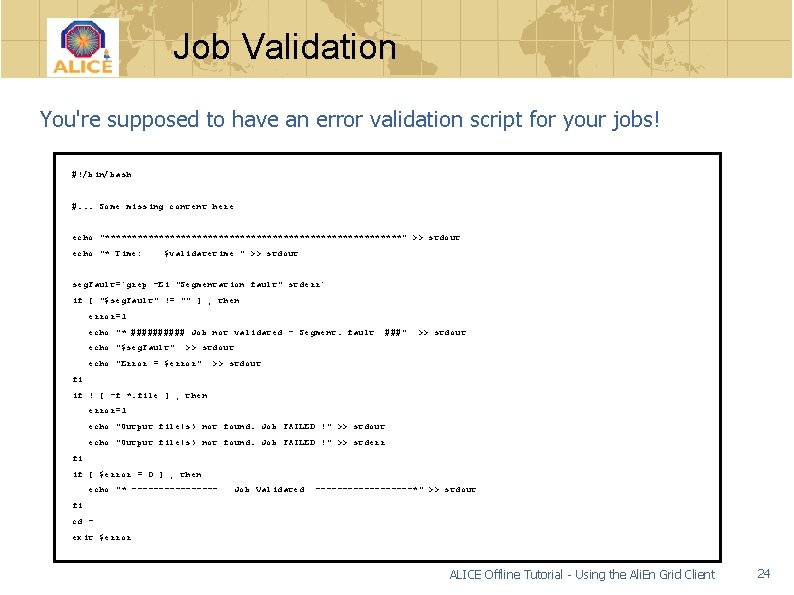
Job Validation You're supposed to have an error validation script for your jobs! #!/bin/bash #. . . Some missing content here echo "****************************" >> stdout echo "* Time: $validatetime " >> stdout seg. Fault=`grep -Ei "Segmentation fault" stderr` if [ "$seg. Fault" != "" ] ; then error=1 echo "* ##### Job not validated - Segment. fault echo "$seg. Fault" ###" >> stdout echo "Error = $error" >> stdout fi if ! [ -f *. file ] ; then error=1 echo "Output file(s) not found. Job FAILED !" >> stdout echo "Output file(s) not found. Job FAILED !" >> stderr fi if [ $error = 0 ] ; then echo "* -------- Job Validated ---------*" >> stdout fi cd exit $error ALICE Offline Tutorial - Using the Ali. En Grid Client 24
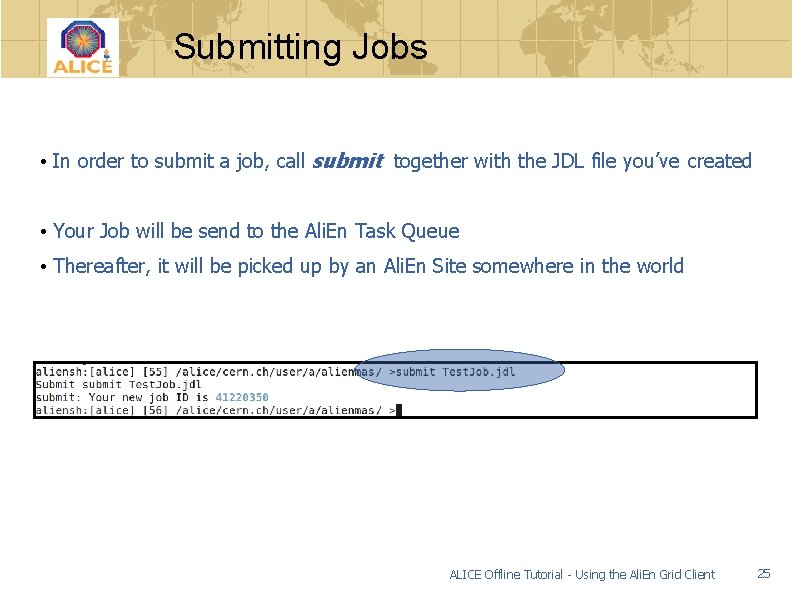
Submitting Jobs • In order to submit a job, call submit together with the JDL file you’ve created • Your Job will be send to the Ali. En Task Queue • Thereafter, it will be picked up by an Ali. En Site somewhere in the world ALICE Offline Tutorial - Using the Ali. En Grid Client 25

Job Status / Lifecycle (simplified) INSERTED -I- WAITING -W- RUNNING -R- SAVING - SV - ASSIGNED -ASAVED -S- STARTED - ST DONE -D- YES/NO ERROR_V - EV – Error during validation process. VALIDATION FAILED - EV Validation done, but job didn't comply. ERROR_SV - ESV The output files could not be stored. All details: http: //pcalimonitor. cern. ch/show? page=job. Status. html ALICE Offline Tutorial - Using the Ali. En Grid Client 26
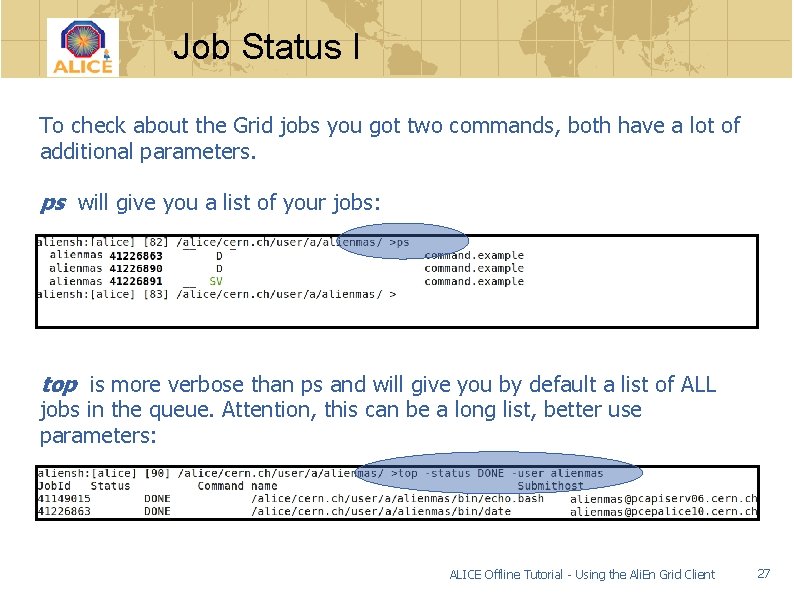
Job Status I To check about the Grid jobs you got two commands, both have a lot of additional parameters. ps will give you a list of your jobs: top is more verbose than ps and will give you by default a list of ALL jobs in the queue. Attention, this can be a long list, better use parameters: ALICE Offline Tutorial - Using the Ali. En Grid Client 27
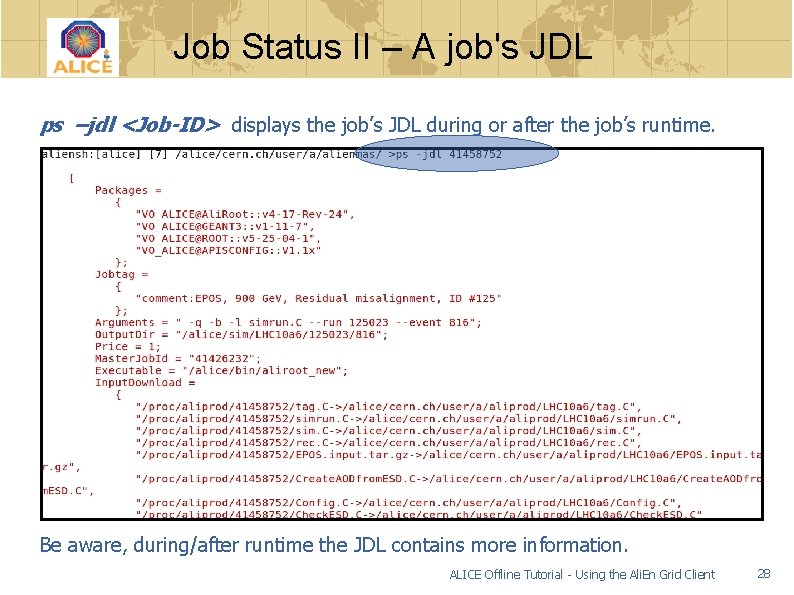
Job Status II – A job's JDL ps –jdl <Job-ID> displays the job’s JDL during or after the job’s runtime. Be aware, during/after runtime the JDL contains more information. ALICE Offline Tutorial - Using the Ali. En Grid Client 28
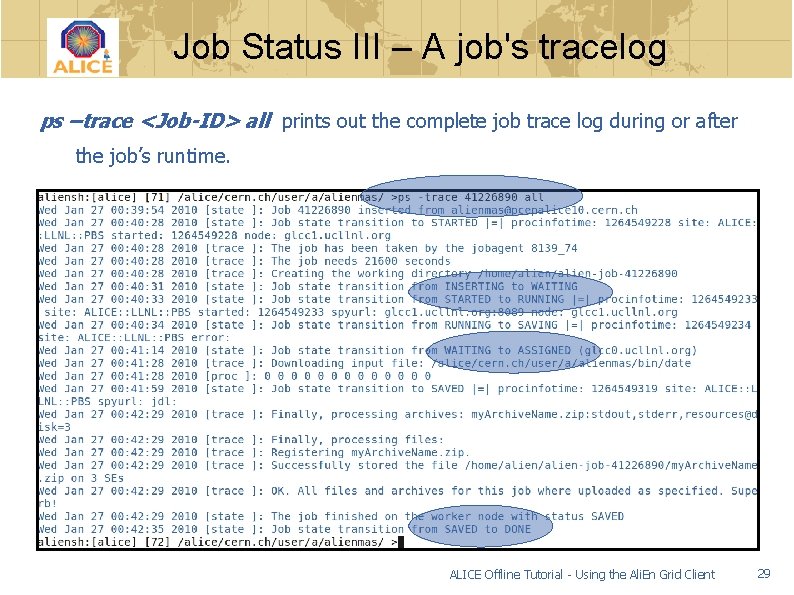
Job Status III – A job's tracelog ps –trace <Job-ID> all prints out the complete job trace log during or after the job’s runtime. ALICE Offline Tutorial - Using the Ali. En Grid Client 29
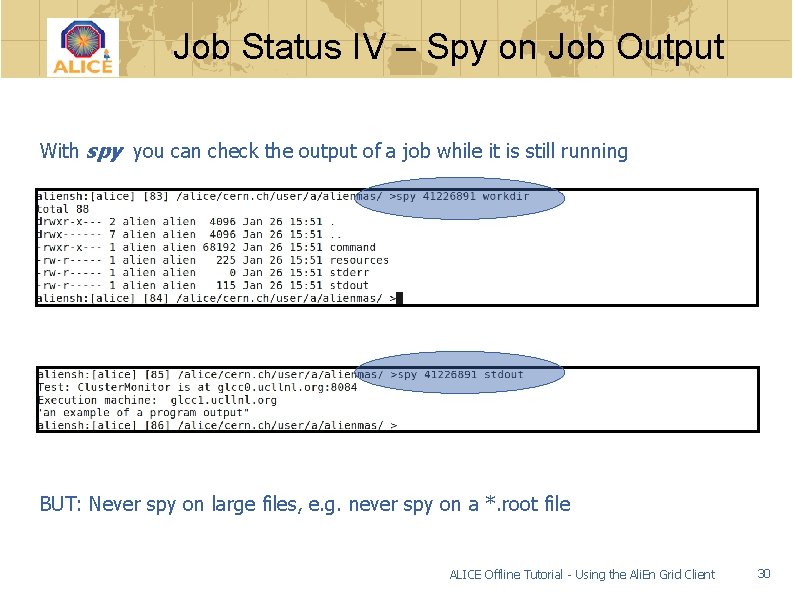
Job Status IV – Spy on Job Output With spy you can check the output of a job while it is still running BUT: Never spy on large files, e. g. never spy on a *. root file ALICE Offline Tutorial - Using the Ali. En Grid Client 30
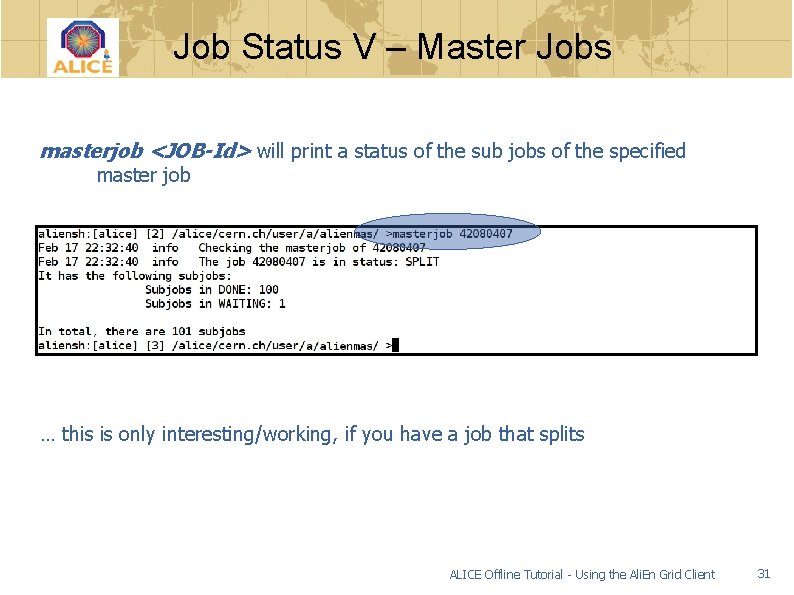
Job Status V – Master Jobs masterjob <JOB-Id> will print a status of the sub jobs of the specified master job … this is only interesting/working, if you have a job that splits ALICE Offline Tutorial - Using the Ali. En Grid Client 31

Job Control – Kill a Job You can also kill a job while it is running with: kill <Job-ID> ALICE Offline Tutorial - Using the Ali. En Grid Client 32

Submitting/Running Jobs - Problems If everything is ok with your JDL then your job is submitted and a <JOBID> is assigned to it. You get a submission error message, e. g. if • Your JDL contains errors , e. g. the syntax is not correct • A file listed in the JDL is missing • A package defined in the JDL is not listed in the packman ALICE Offline Tutorial - Using the Ali. En Grid Client 33
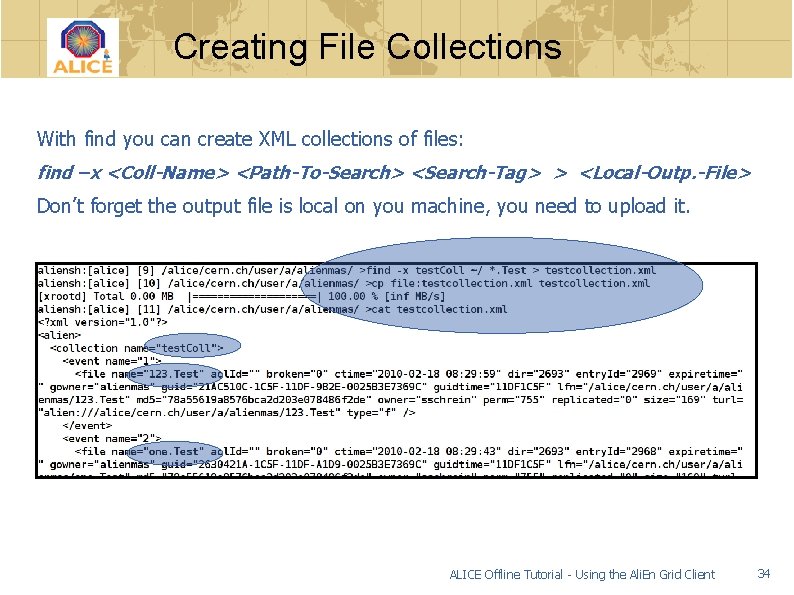
Creating File Collections With find you can create XML collections of files: find –x <Coll-Name> <Path-To-Search> <Search-Tag> > <Local-Outp. -File> Don’t forget the output file is local on you machine, you need to upload it. ALICE Offline Tutorial - Using the Ali. En Grid Client 34
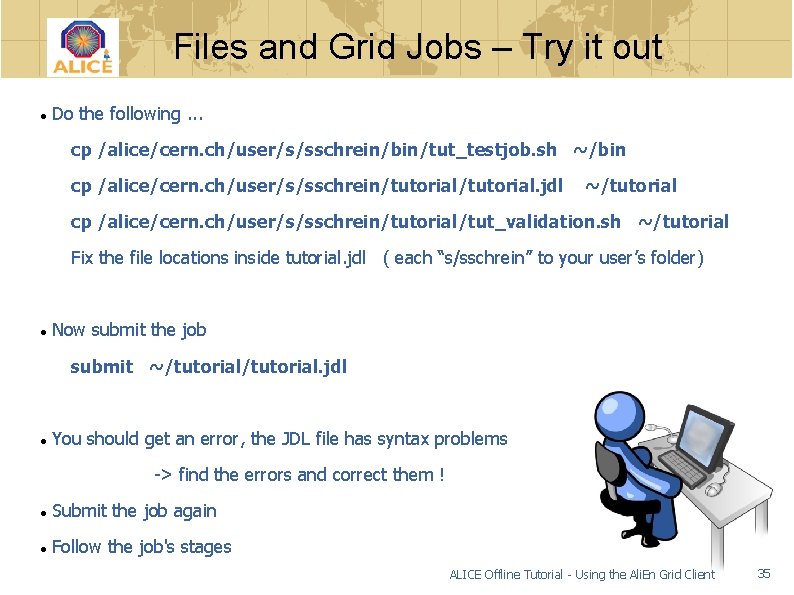
Files and Grid Jobs – Try it out Do the following. . . cp /alice/cern. ch/user/s/sschrein/bin/tut_testjob. sh ~/bin cp /alice/cern. ch/user/s/sschrein/tutorial. jdl ~/tutorial cp /alice/cern. ch/user/s/sschrein/tutorial/tut_validation. sh ~/tutorial Fix the file locations inside tutorial. jdl ( each “s/sschrein” to your user’s folder) Now submit the job submit ~/tutorial. jdl You should get an error, the JDL file has syntax problems -> find the errors and correct them ! Submit the job again Follow the job's stages ALICE Offline Tutorial - Using the Ali. En Grid Client 35
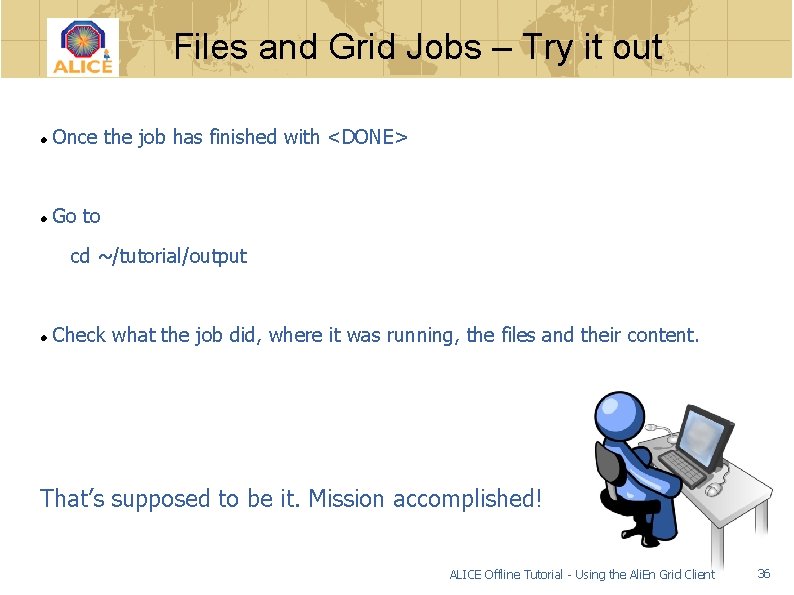
Files and Grid Jobs – Try it out Once the job has finished with <DONE> Go to cd ~/tutorial/output Check what the job did, where it was running, the files and their content. That’s supposed to be it. Mission accomplished! ALICE Offline Tutorial - Using the Ali. En Grid Client 36
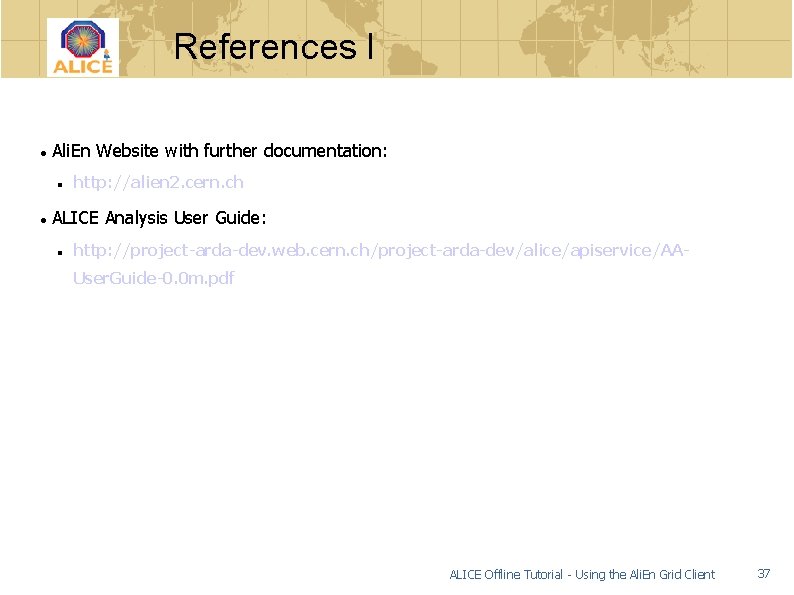
References I Ali. En Website with further documentation: http: //alien 2. cern. ch ALICE Analysis User Guide: http: //project-arda-dev. web. cern. ch/project-arda-dev/alice/apiservice/AAUser. Guide-0. 0 m. pdf ALICE Offline Tutorial - Using the Ali. En Grid Client 37
 Alice grid certificate
Alice grid certificate North bridge south bridge
North bridge south bridge Alice 3 tutorial
Alice 3 tutorial Alice analysis tutorial
Alice analysis tutorial Alice 3 tutorial
Alice 3 tutorial Tutorial da alice
Tutorial da alice Selenium grid jenkins tutorial
Selenium grid jenkins tutorial Grid computing tutorial
Grid computing tutorial Sgeee
Sgeee Tandem offline
Tandem offline Sklpmg
Sklpmg Tkt offline
Tkt offline Strategie offline
Strategie offline Ansible offline installation
Ansible offline installation Helpdesk emcs kontakt
Helpdesk emcs kontakt Sistem informasi ptm
Sistem informasi ptm Ahli aktif kokurikulum
Ahli aktif kokurikulum Online a offline komunikace
Online a offline komunikace 4greedy
4greedy Block diagram of offline ups
Block diagram of offline ups Aplikasi siha offline
Aplikasi siha offline Skpmg
Skpmg Offline cms
Offline cms Forumssocialmedia
Forumssocialmedia Scratch slide
Scratch slide Redcap qr code
Redcap qr code Compass offline
Compass offline Nox offline
Nox offline Vielfliegertreff offline
Vielfliegertreff offline Pengertian pemasaran online dan offline
Pengertian pemasaran online dan offline Expanding double brackets worksheet
Expanding double brackets worksheet Hát kết hợp bộ gõ cơ thể
Hát kết hợp bộ gõ cơ thể Bổ thể
Bổ thể Tỉ lệ cơ thể trẻ em
Tỉ lệ cơ thể trẻ em Voi kéo gỗ như thế nào
Voi kéo gỗ như thế nào Tư thế worm breton
Tư thế worm breton Hát lên người ơi alleluia
Hát lên người ơi alleluia