Alice Lab 3 JAVA Programming ContentObjective Learn real
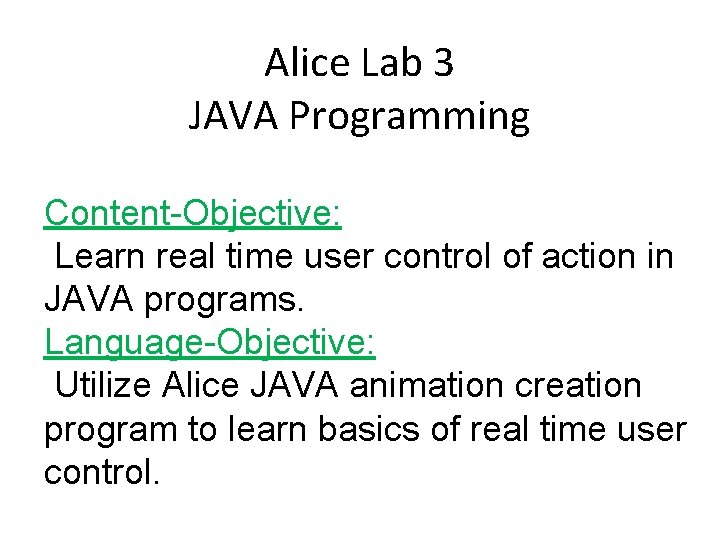
Alice Lab 3 JAVA Programming Content-Objective: Learn real time user control of action in JAVA programs. Language-Objective: Utilize Alice JAVA animation creation program to learn basics of real time user control.
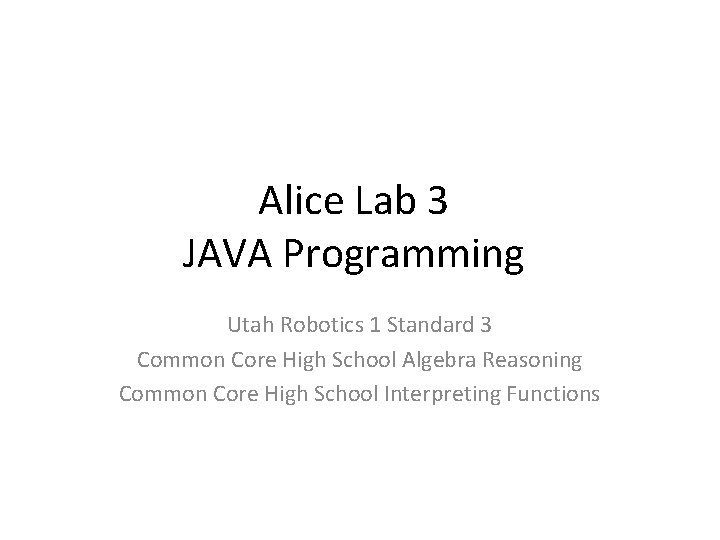
Alice Lab 3 JAVA Programming Utah Robotics 1 Standard 3 Common Core High School Algebra Reasoning Common Core High School Interpreting Functions
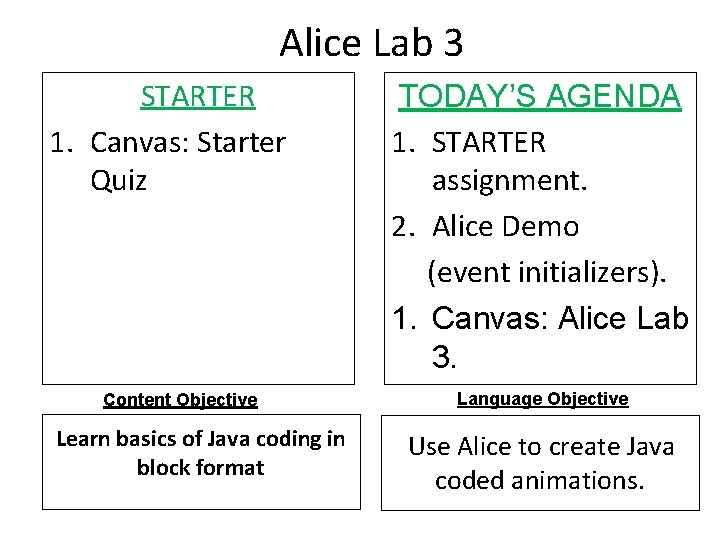
Alice Lab 3 STARTER 1. Canvas: Starter Quiz Content Objective Learn basics of Java coding in block format TODAY’S AGENDA 1. STARTER assignment. 2. Alice Demo (event initializers). 1. Canvas: Alice Lab 3. Language Objective Use Alice to create Java coded animations.

Do today’s Starter Quiz! (in Canvas)
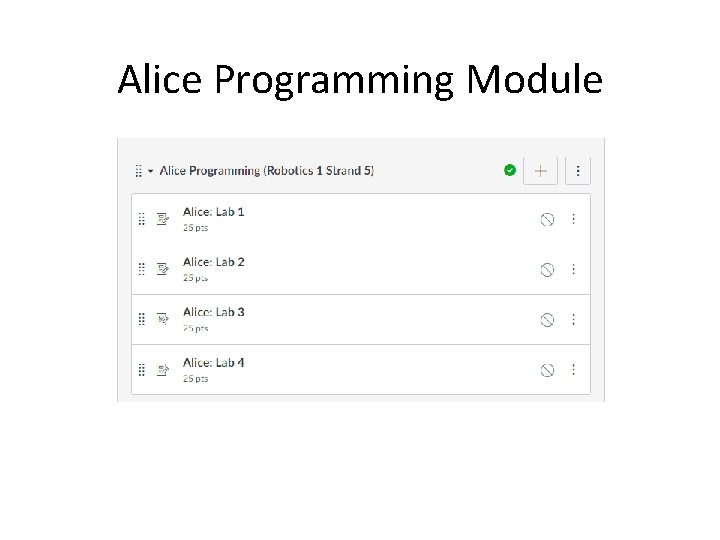
Alice Programming Module
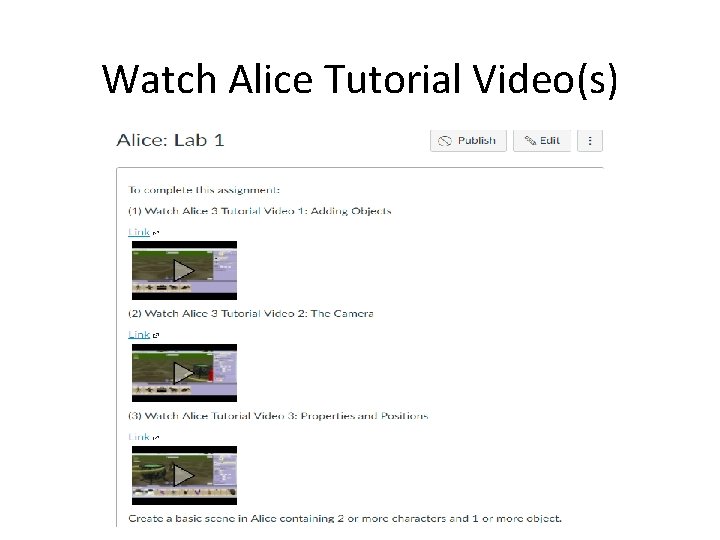
Watch Alice Tutorial Video(s)
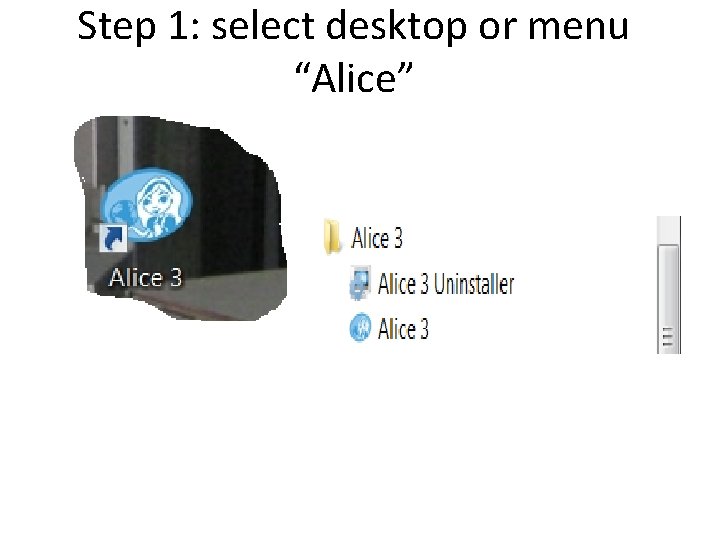
Step 1: select desktop or menu “Alice”
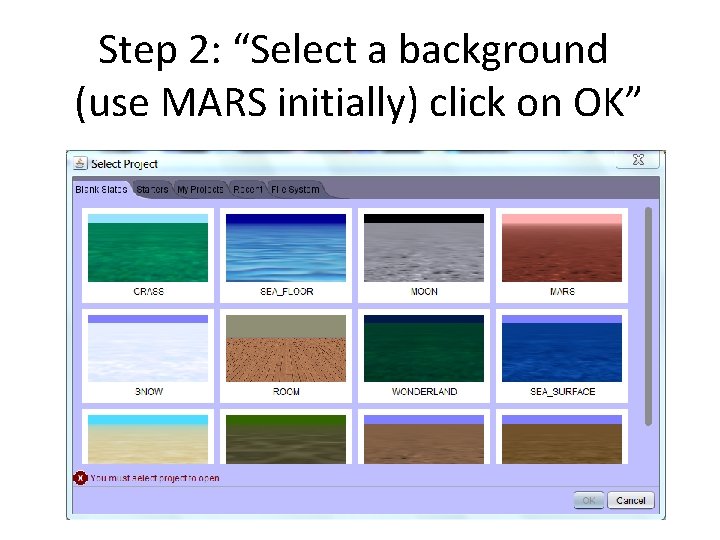
Step 2: “Select a background (use MARS initially) click on OK”
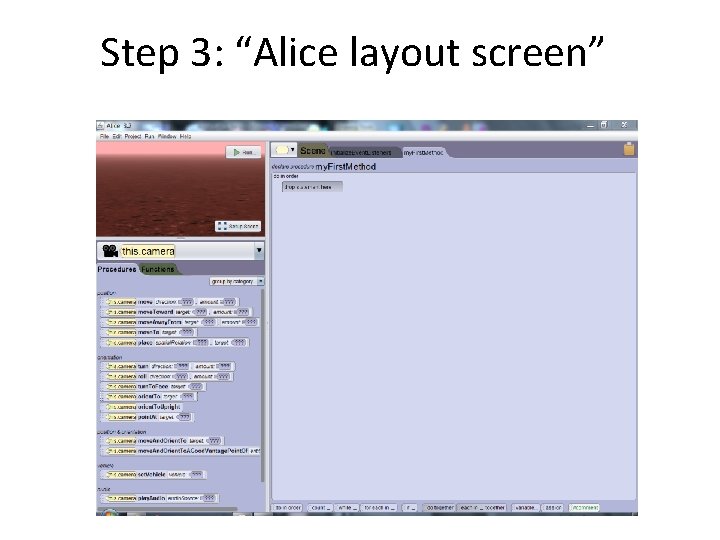
Step 3: “Alice layout screen”
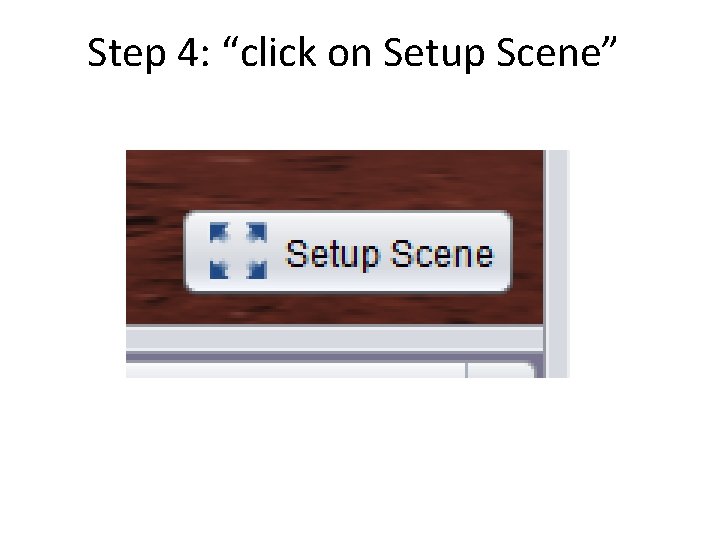
Step 4: “click on Setup Scene”
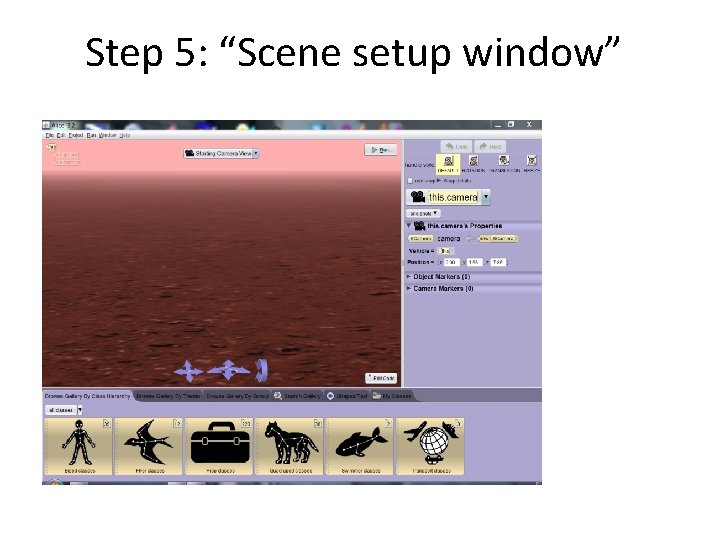
Step 5: “Scene setup window”
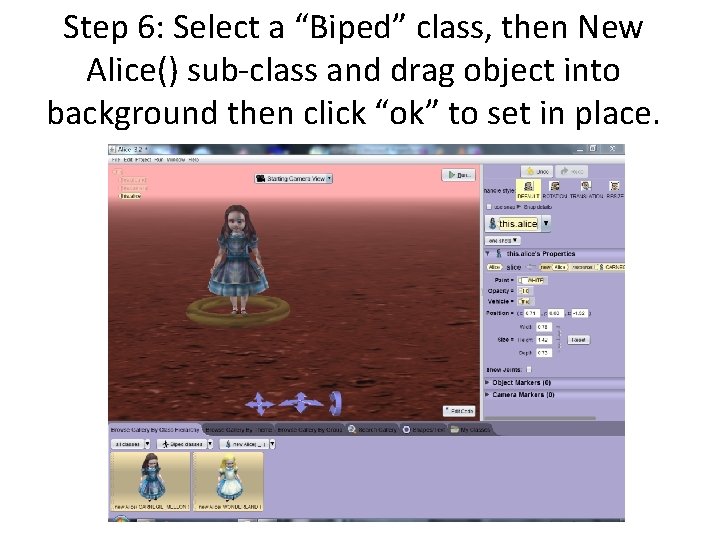
Step 6: Select a “Biped” class, then New Alice() sub-class and drag object into background then click “ok” to set in place.
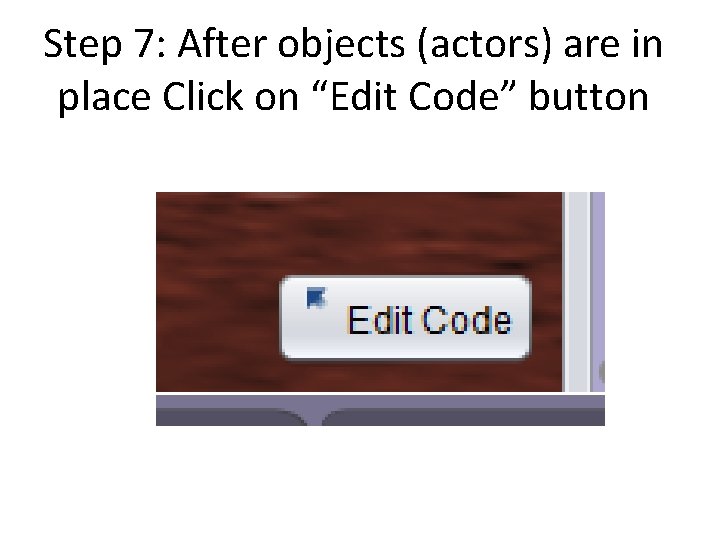
Step 7: After objects (actors) are in place Click on “Edit Code” button
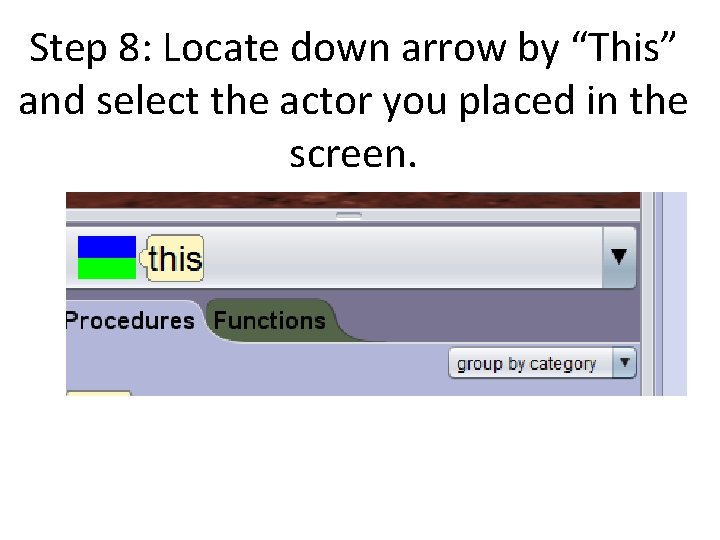
Step 8: Locate down arrow by “This” and select the actor you placed in the screen.
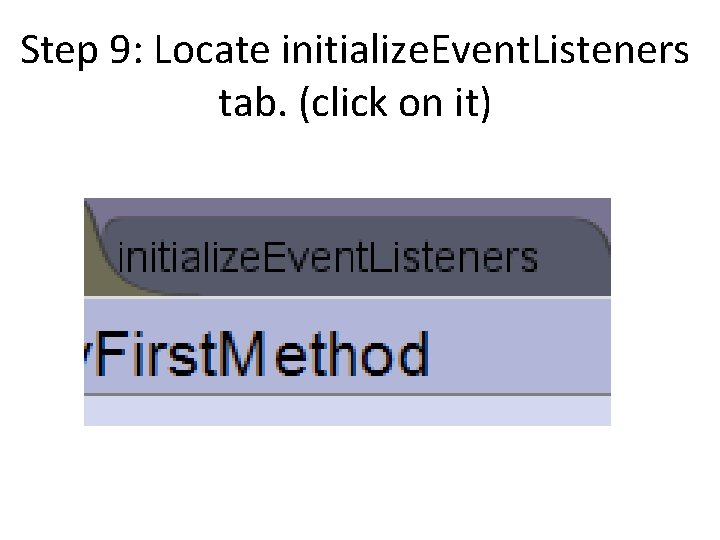
Step 9: Locate initialize. Event. Listeners tab. (click on it)
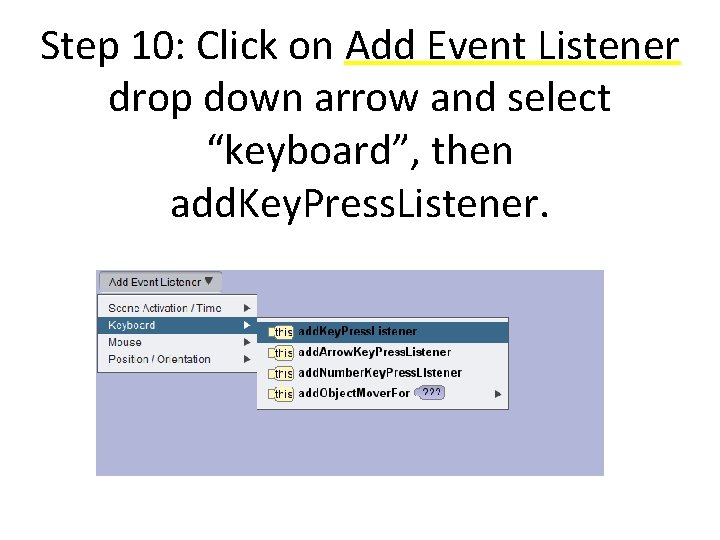
Step 10: Click on Add Event Listener drop down arrow and select “keyboard”, then add. Key. Press. Listener.
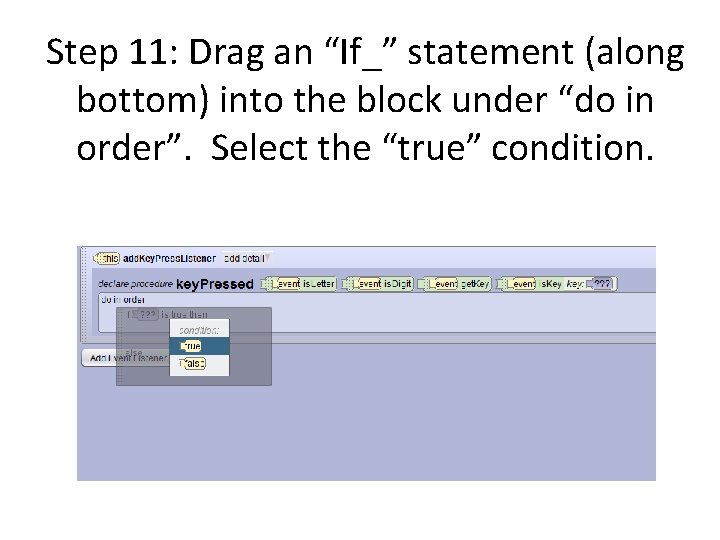
Step 11: Drag an “If_” statement (along bottom) into the block under “do in order”. Select the “true” condition.
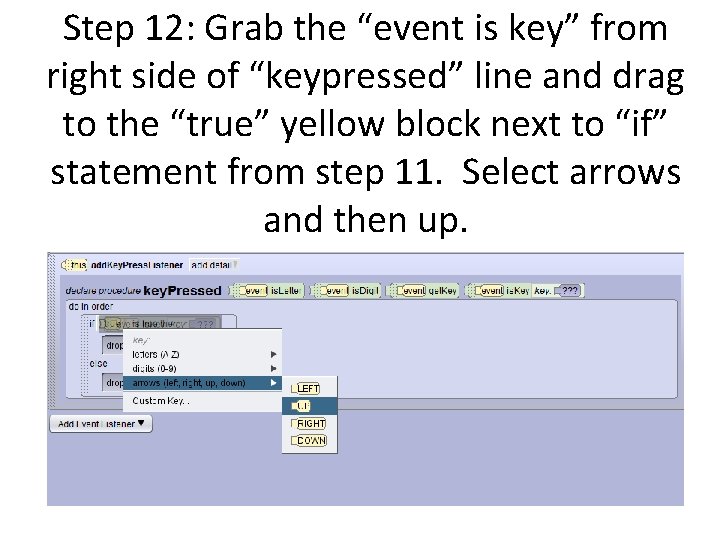
Step 12: Grab the “event is key” from right side of “keypressed” line and drag to the “true” yellow block next to “if” statement from step 11. Select arrows and then up.
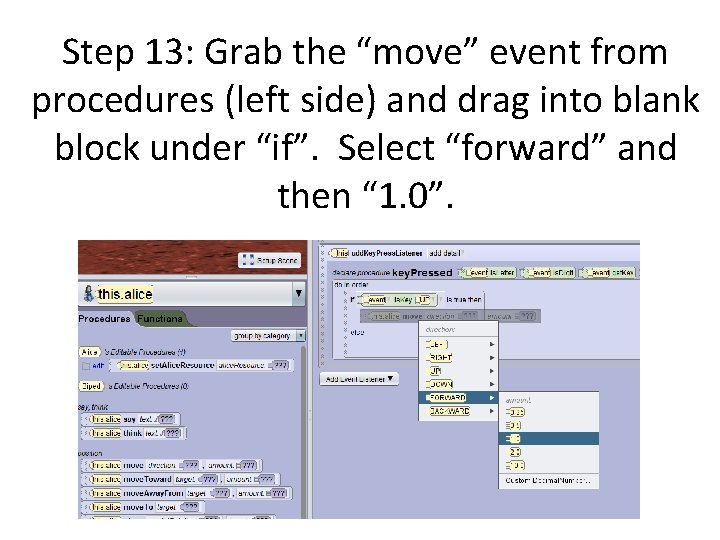
Step 13: Grab the “move” event from procedures (left side) and drag into blank block under “if”. Select “forward” and then “ 1. 0”.
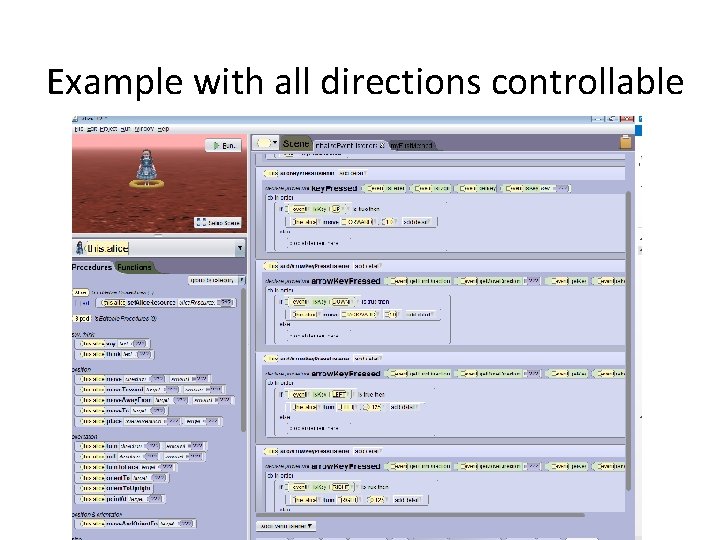
Example with all directions controllable
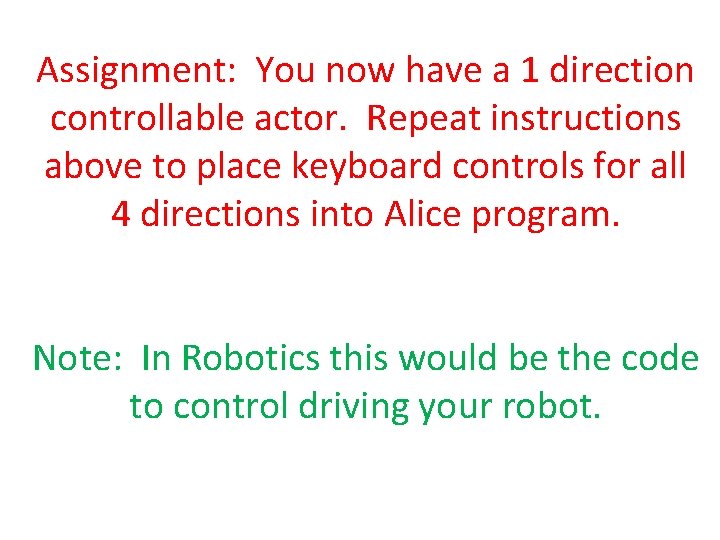
Assignment: You now have a 1 direction controllable actor. Repeat instructions above to place keyboard controls for all 4 directions into Alice program. Note: In Robotics this would be the code to control driving your robot.
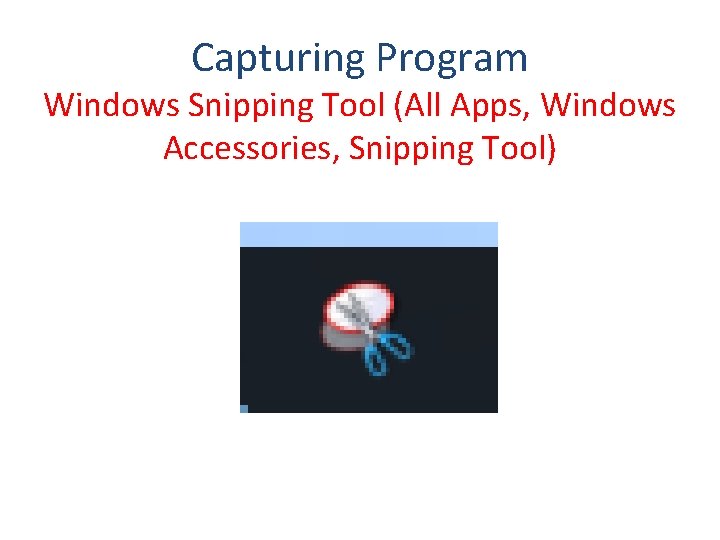
Capturing Program Windows Snipping Tool (All Apps, Windows Accessories, Snipping Tool)
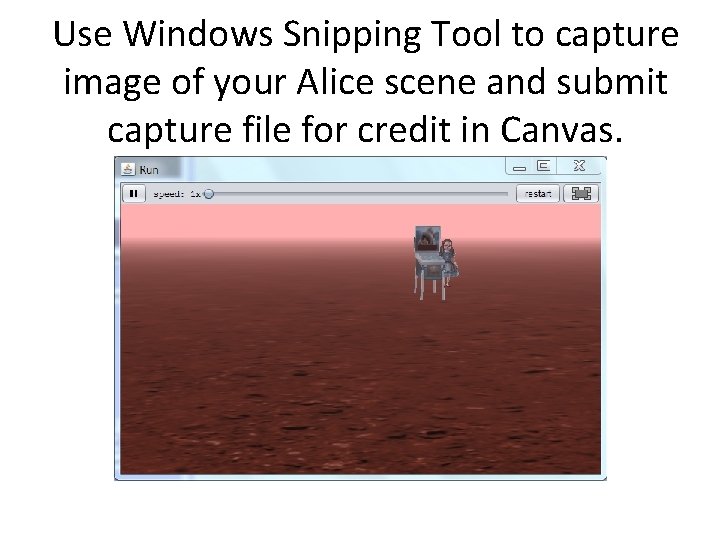
Use Windows Snipping Tool to capture image of your Alice scene and submit capture file for credit in Canvas.
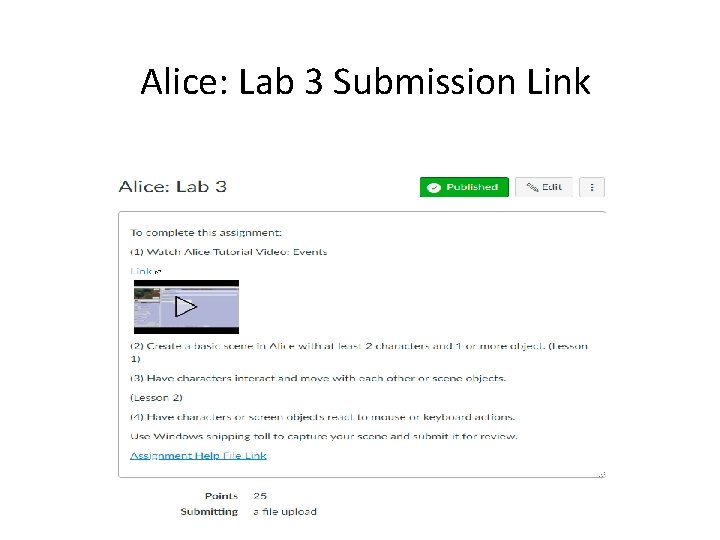
Alice: Lab 3 Submission Link
- Slides: 24