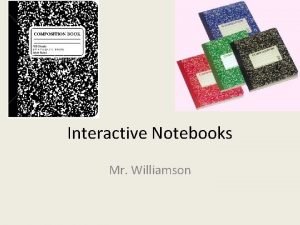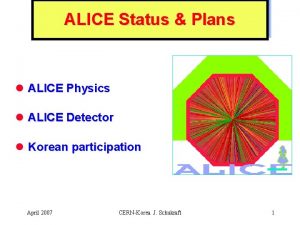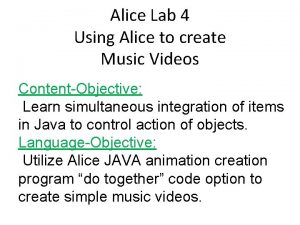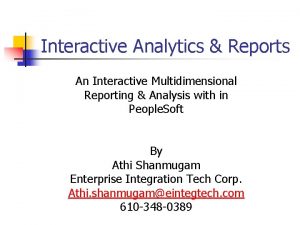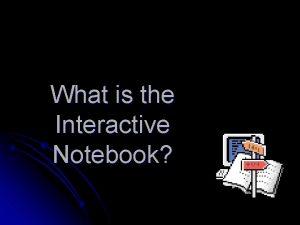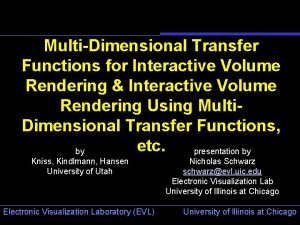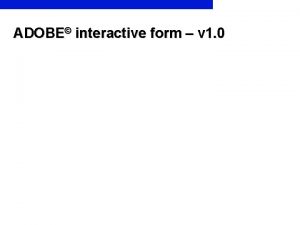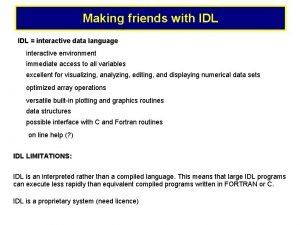Alice 3 Using the Alice 3 1 Interactive
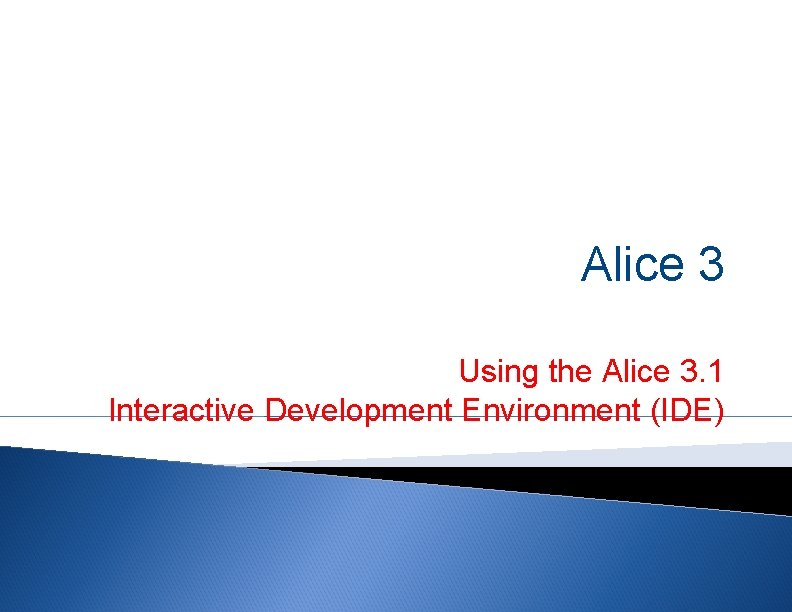
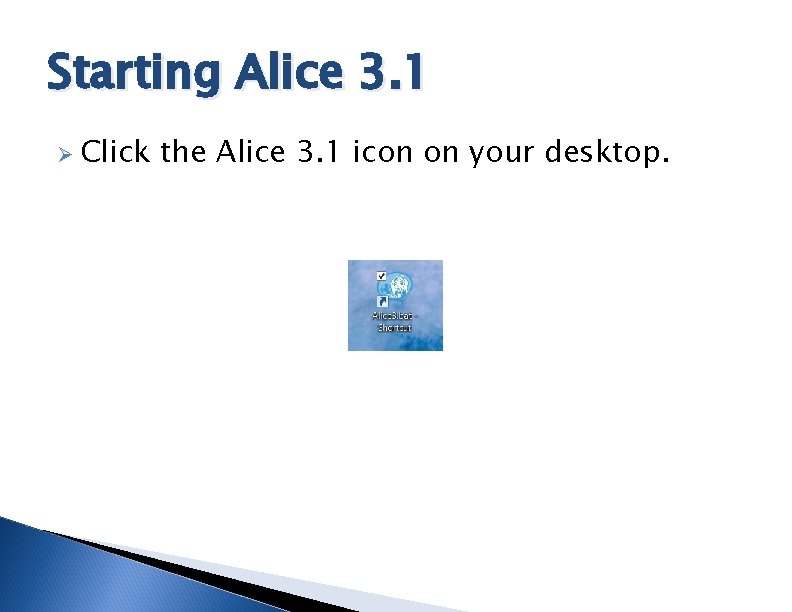
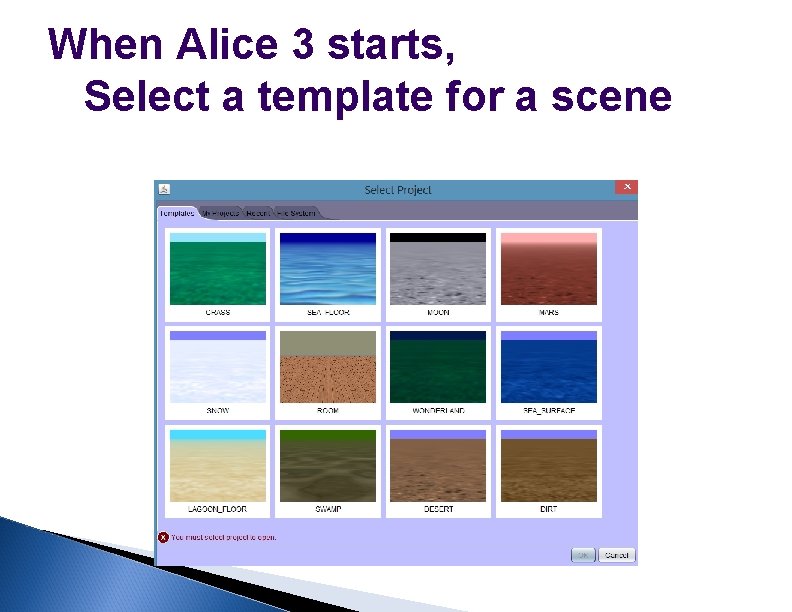
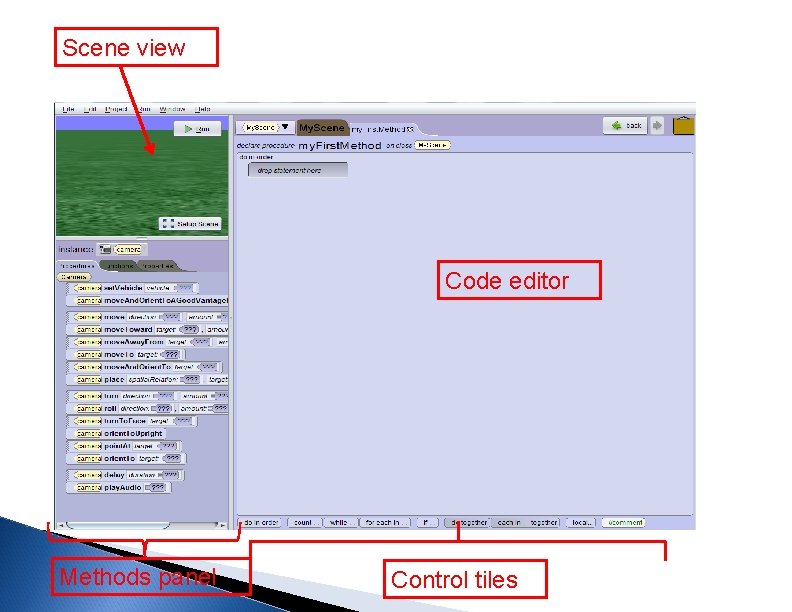
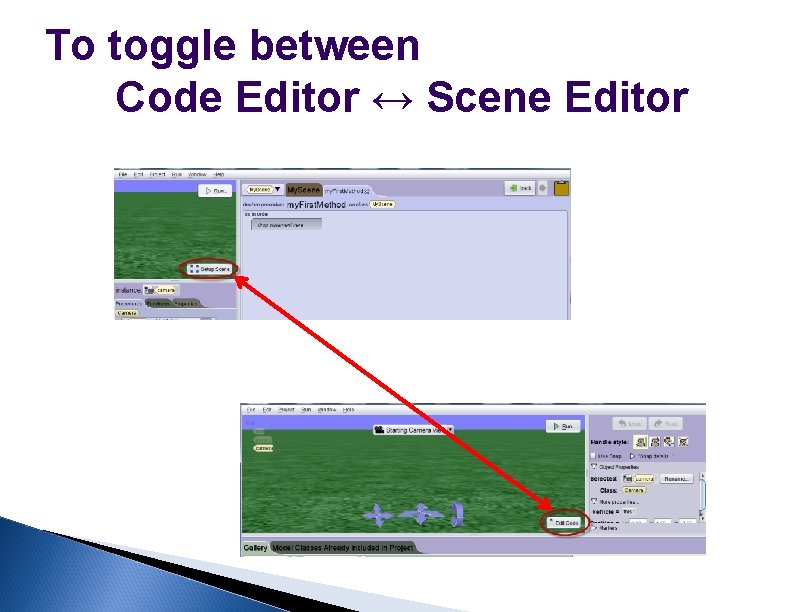
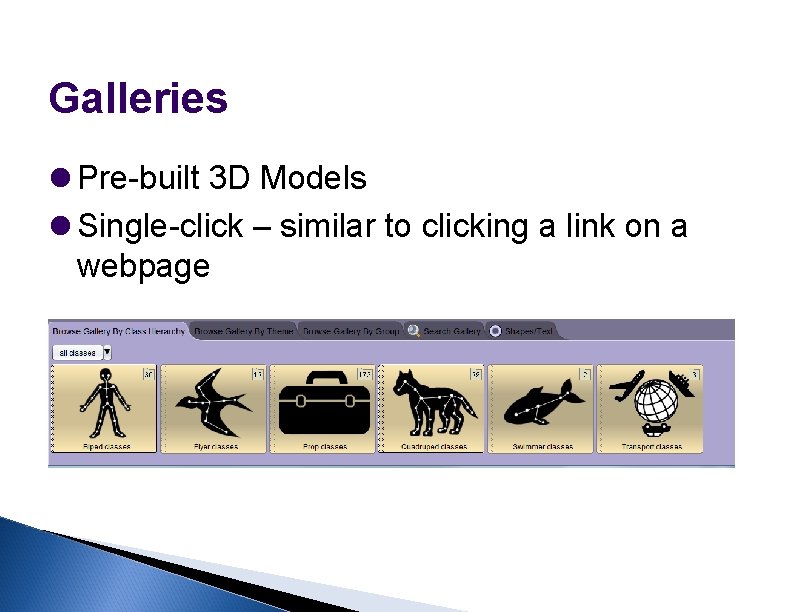
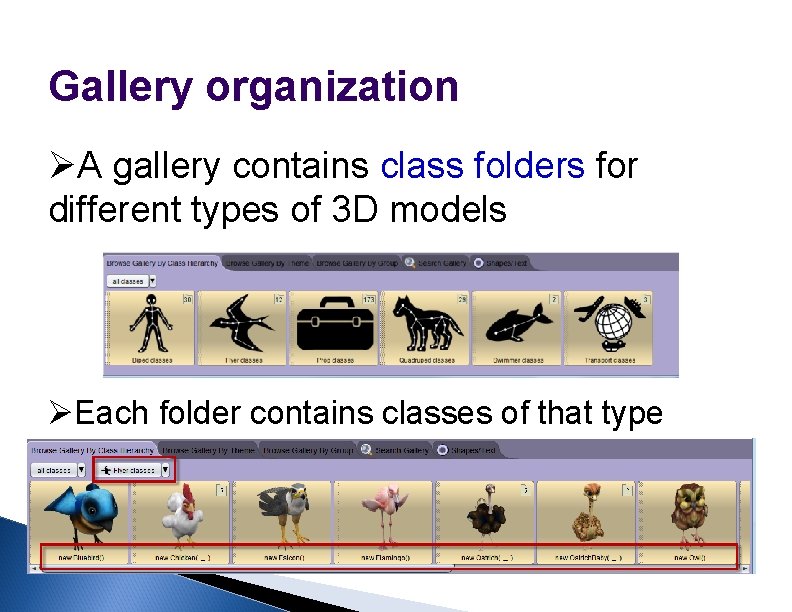
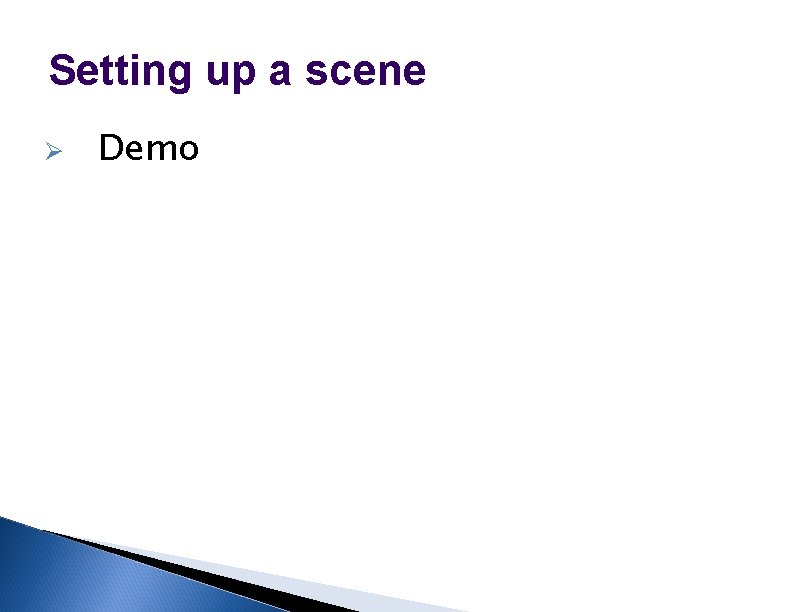
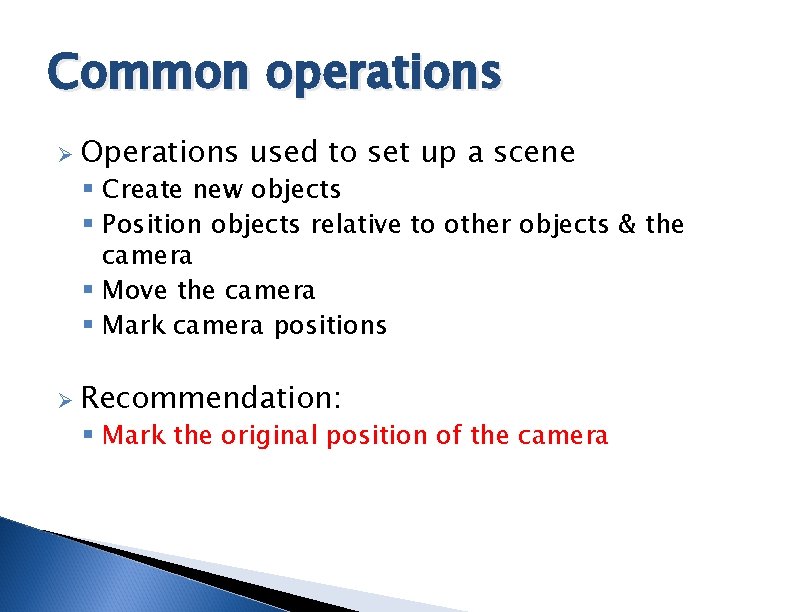
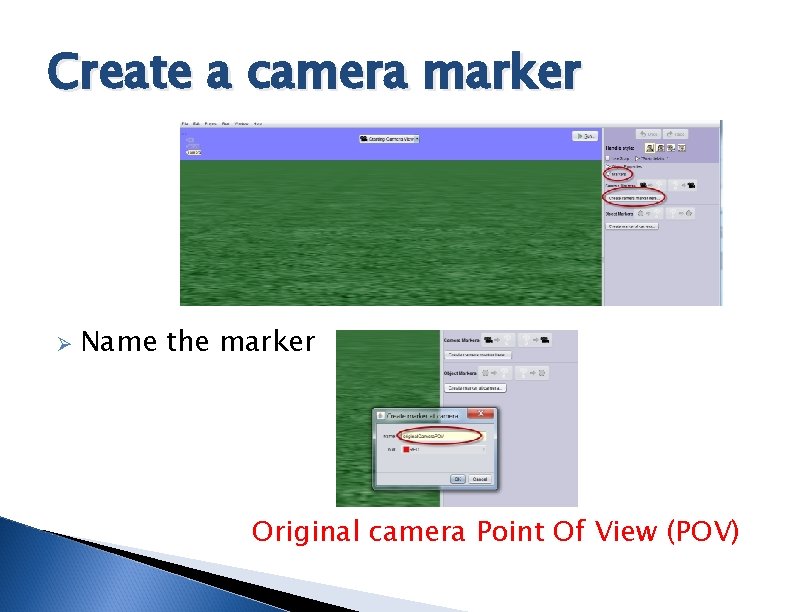
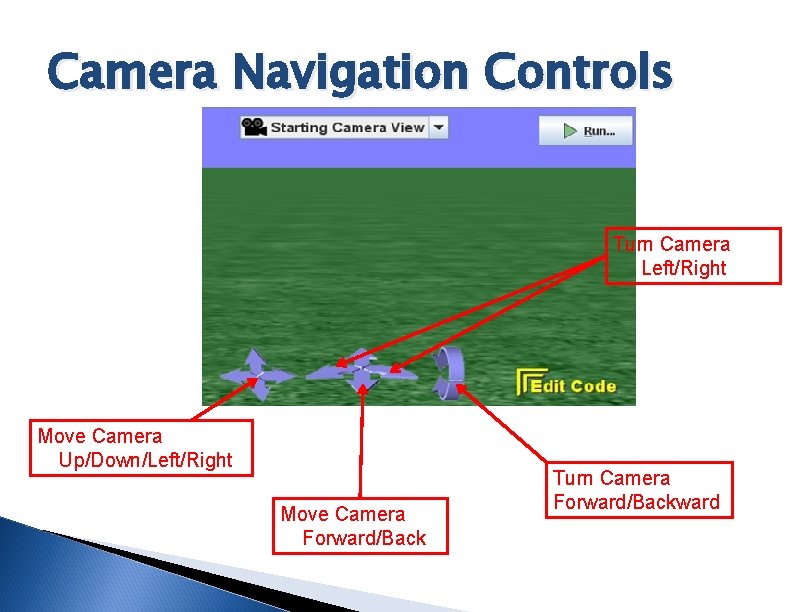
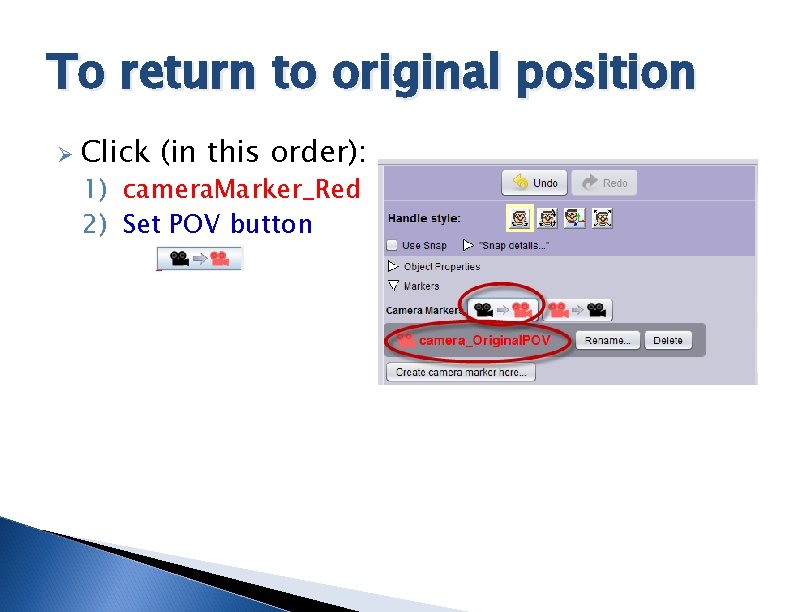
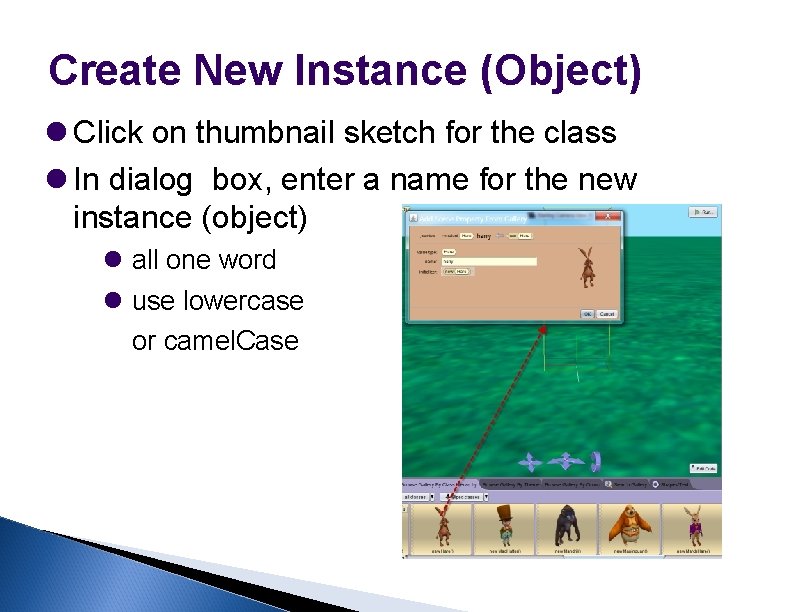
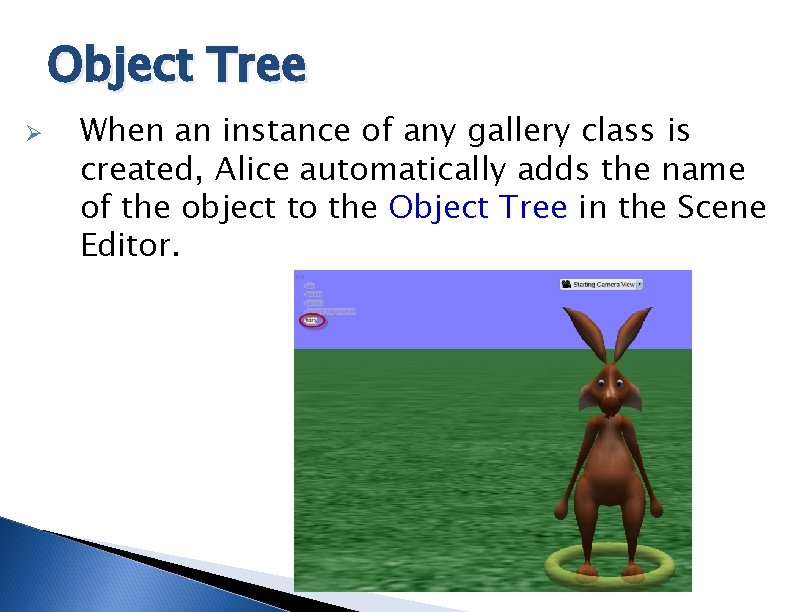
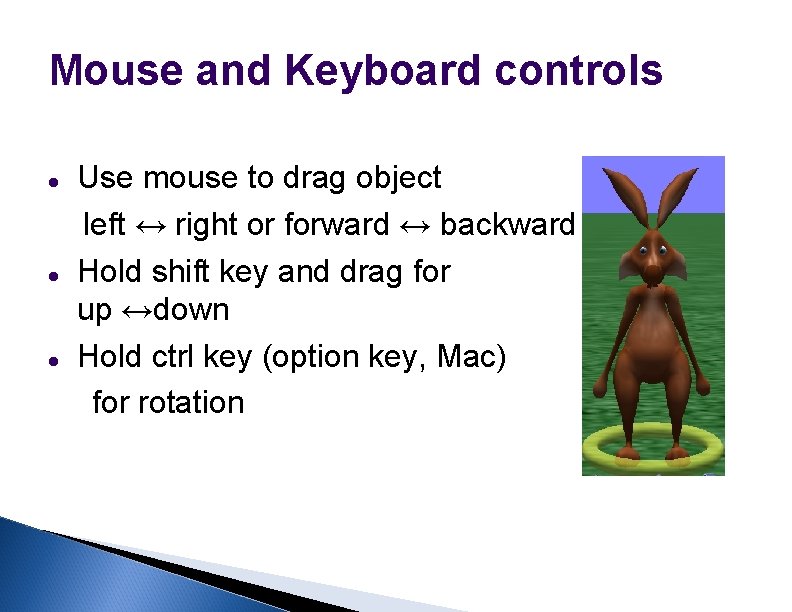

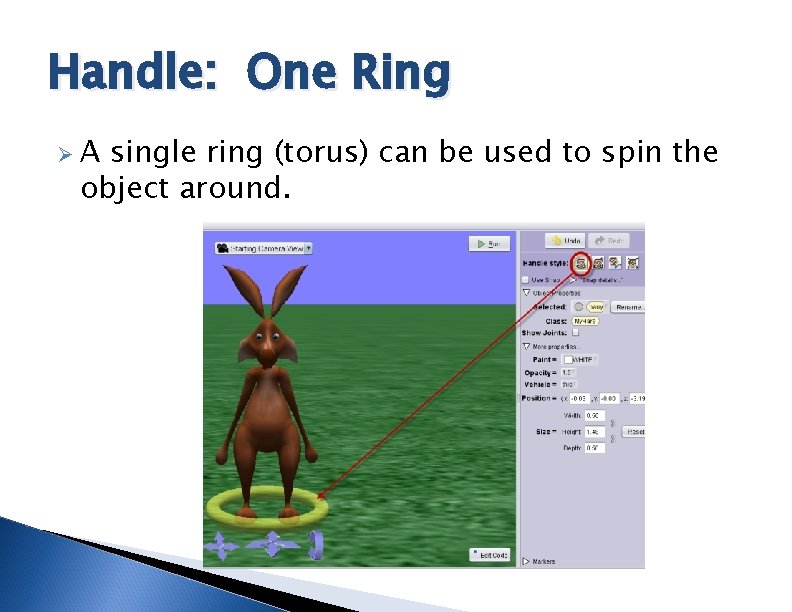
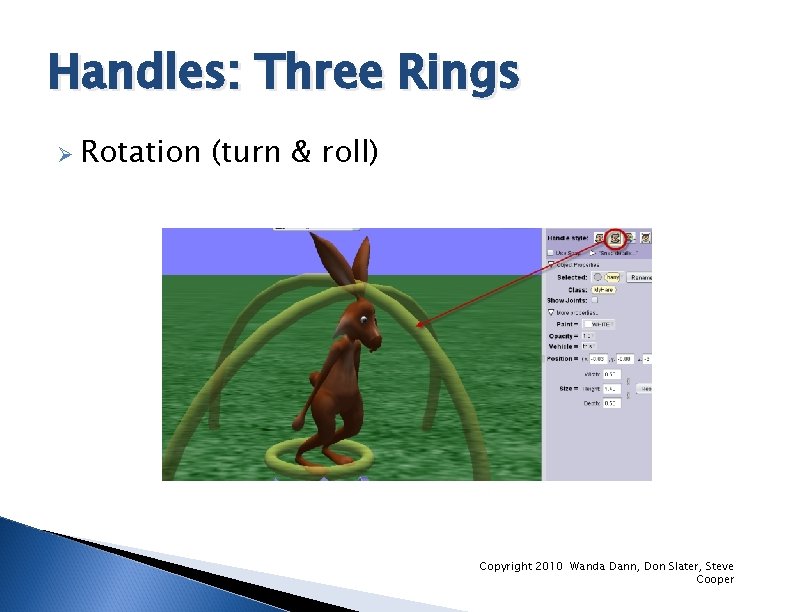


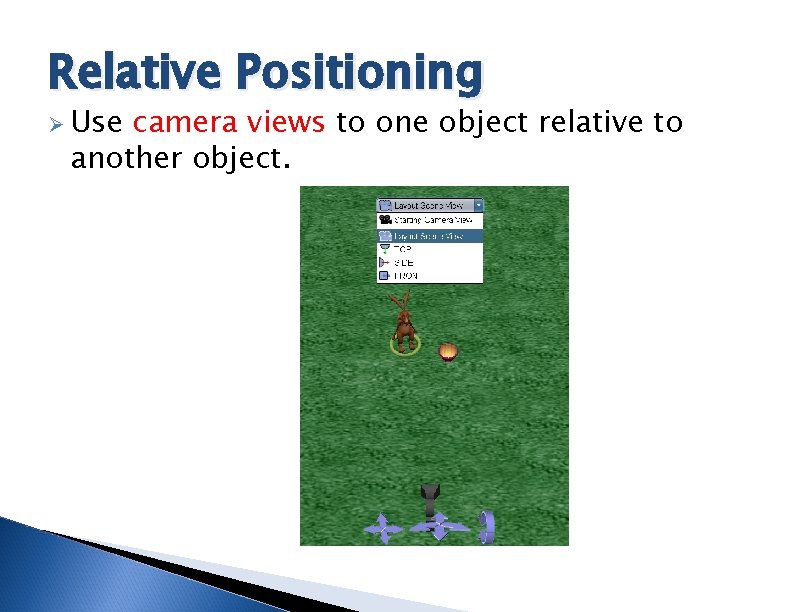
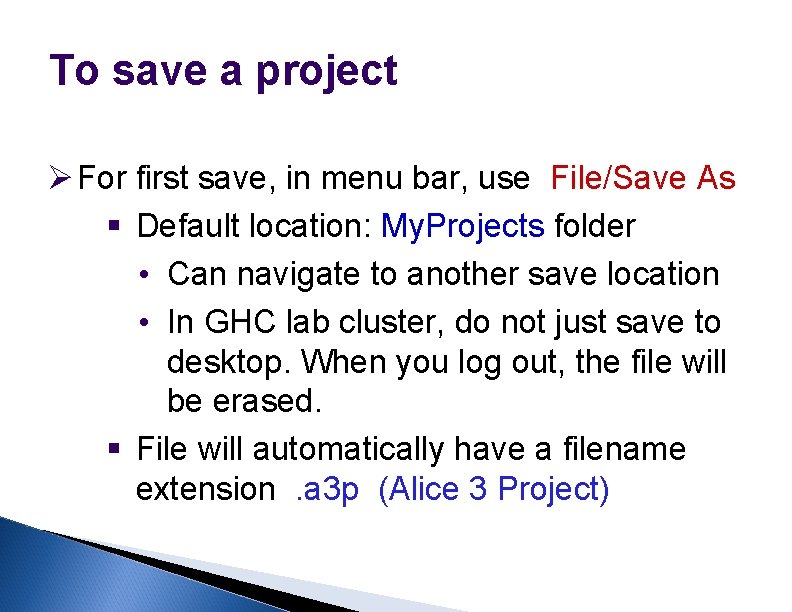
- Slides: 22
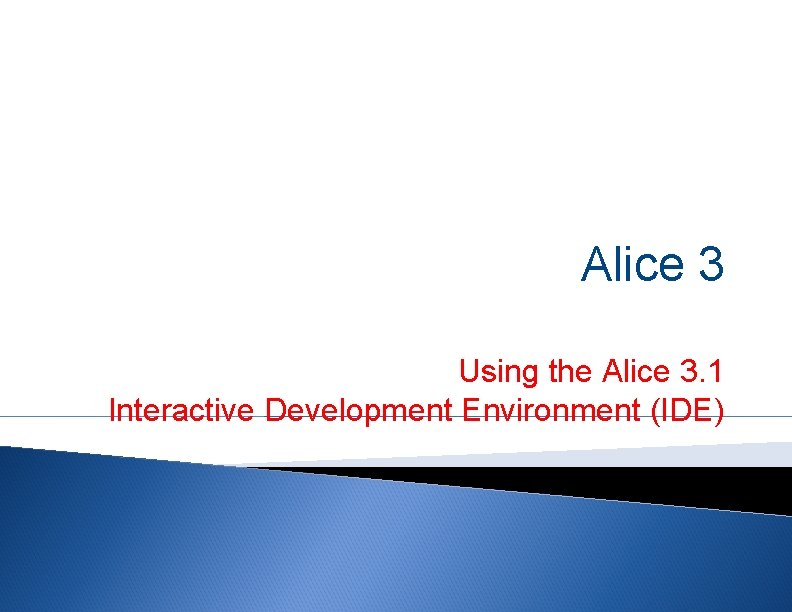
Alice 3 Using the Alice 3. 1 Interactive Development Environment (IDE)
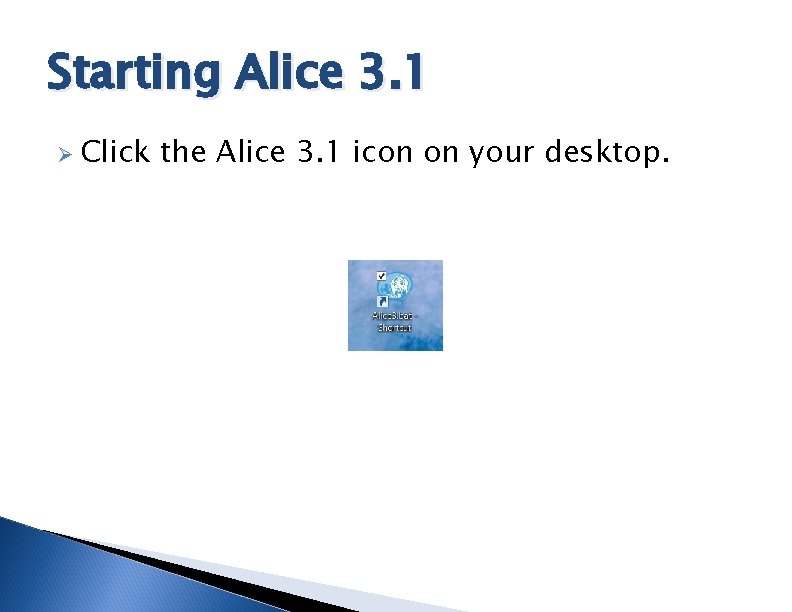
Starting Alice 3. 1 Ø Click the Alice 3. 1 icon on your desktop.
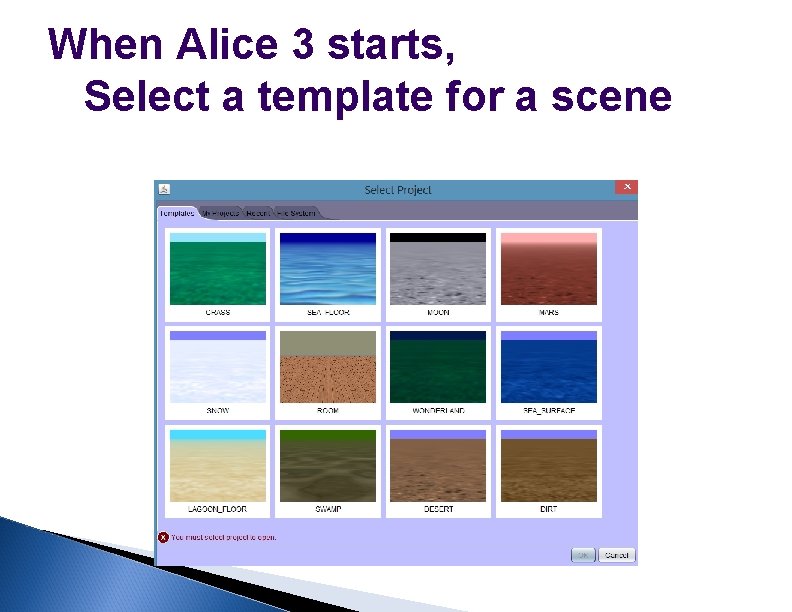
When Alice 3 starts, Select a template for a scene
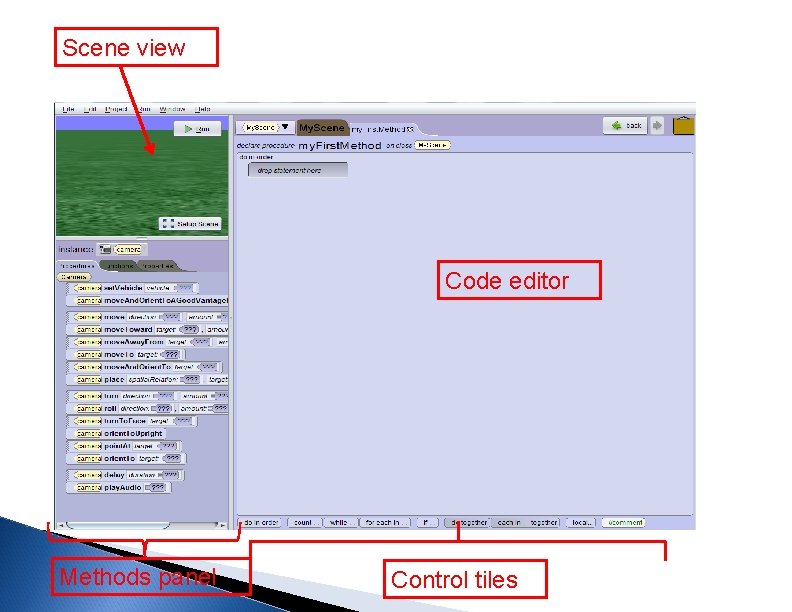
Scene view Code editor Methods panel Control tiles
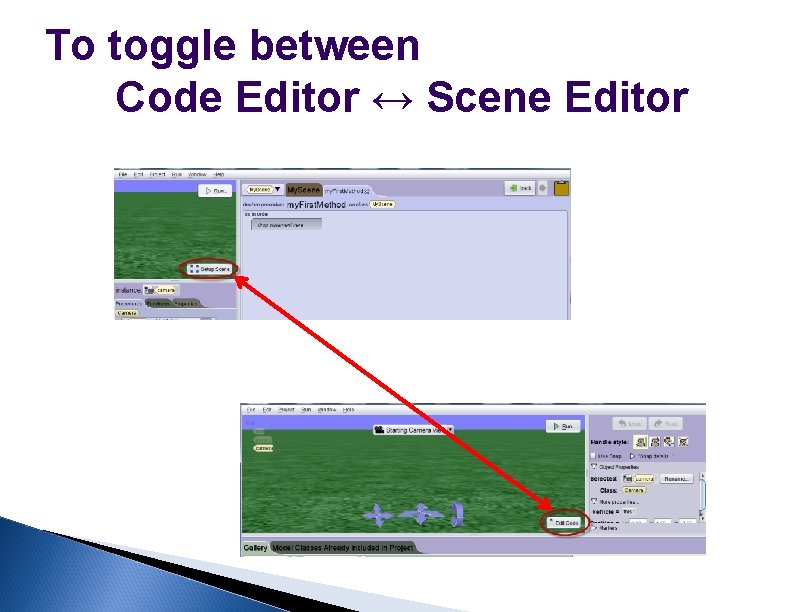
To toggle between Code Editor ↔ Scene Editor
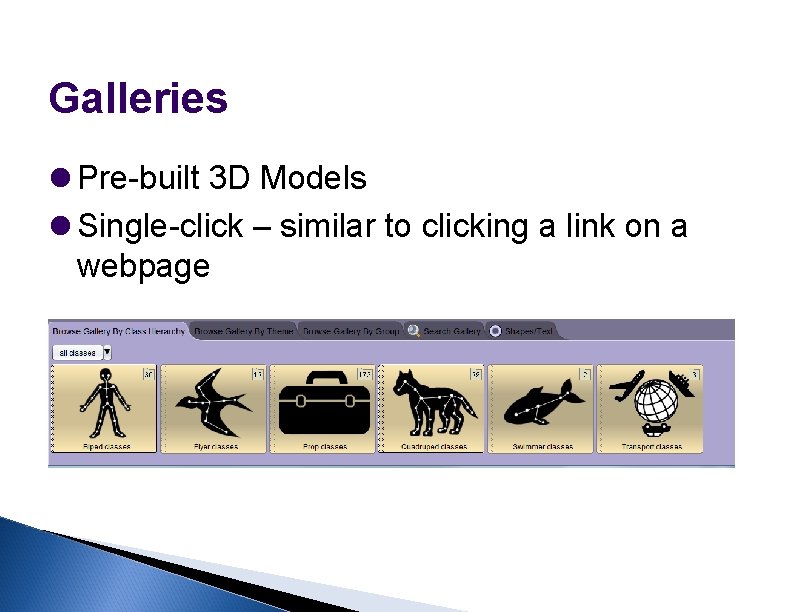
Galleries Pre-built 3 D Models Single-click – similar to clicking a link on a webpage
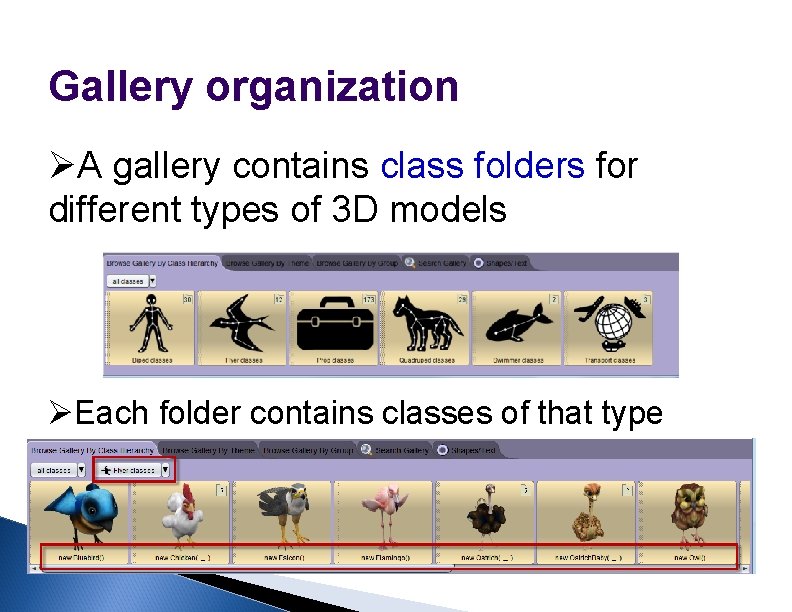
Gallery organization ØA gallery contains class folders for different types of 3 D models ØEach folder contains classes of that type
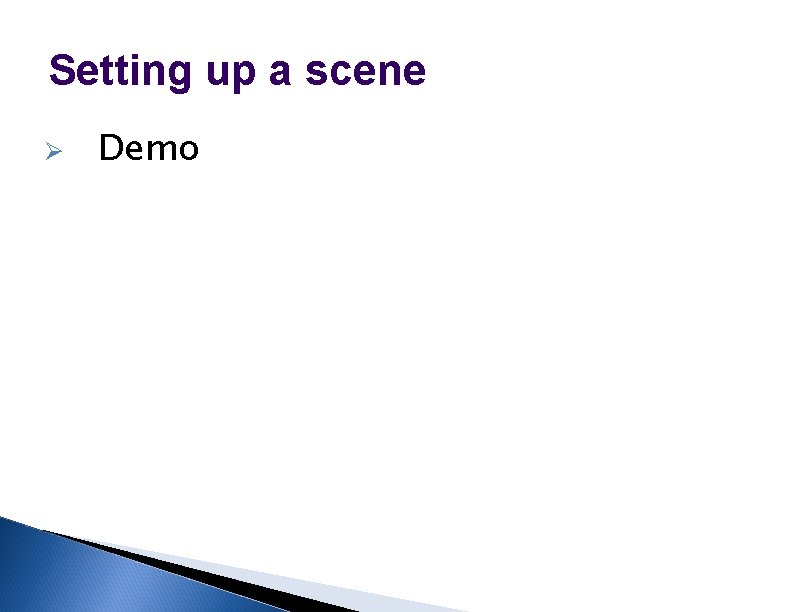
Setting up a scene Ø Demo
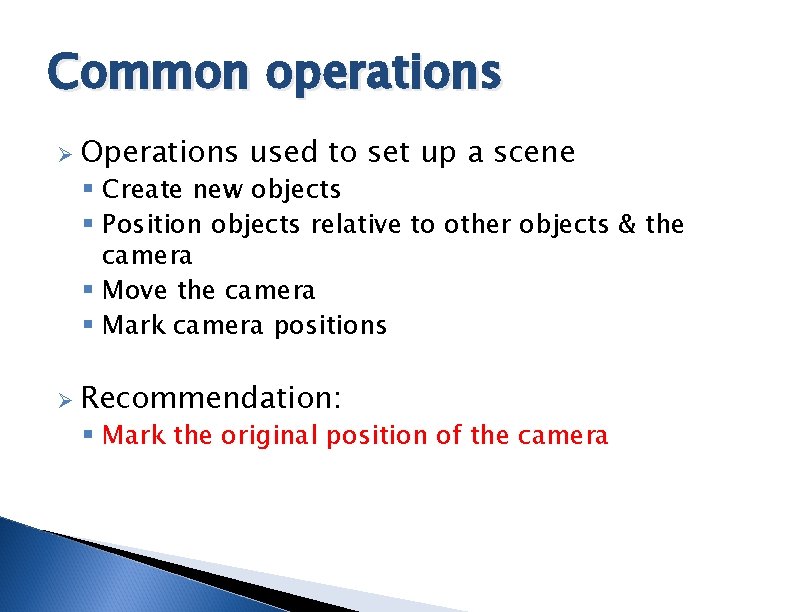
Common operations Ø Operations used to set up a scene § Create new objects § Position objects relative to other objects & the camera § Move the camera § Mark camera positions Ø Recommendation: § Mark the original position of the camera
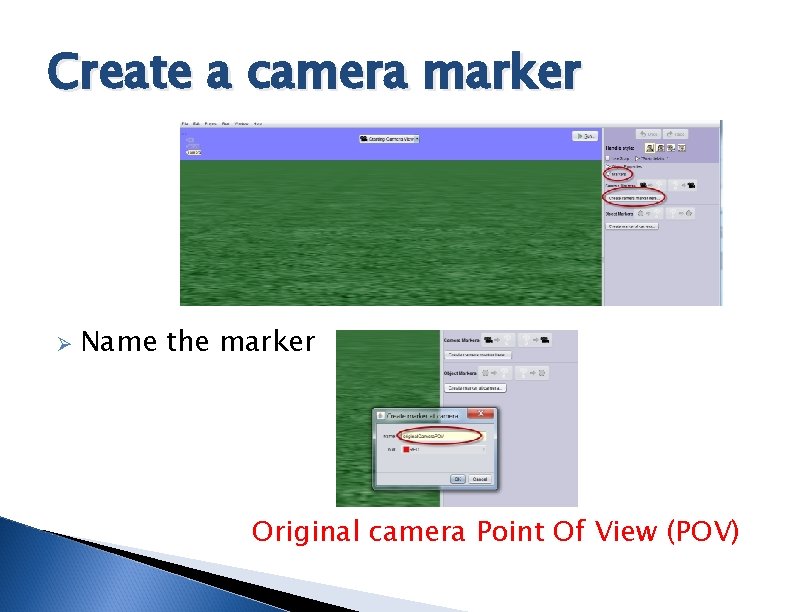
Create a camera marker Ø Name the marker Original camera Point Of View (POV)
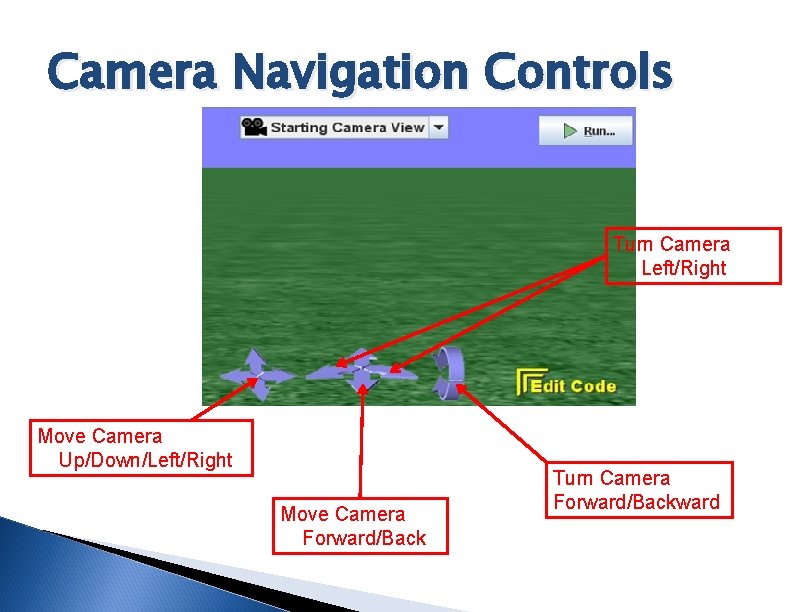
Camera Navigation Controls Turn Camera Left/Right Move Camera Up/Down/Left/Right Move Camera Forward/Back Turn Camera Forward/Backward
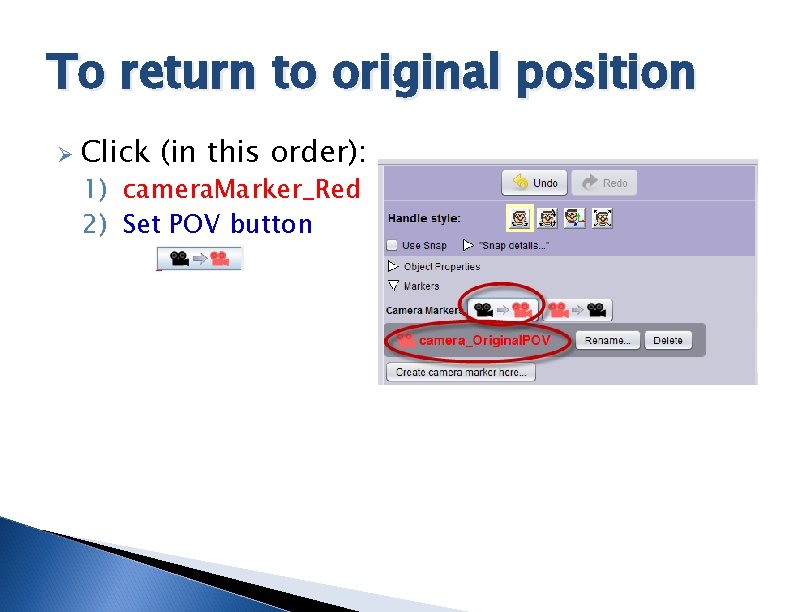
To return to original position Ø Click (in this order): 1) camera. Marker_Red 2) Set POV button
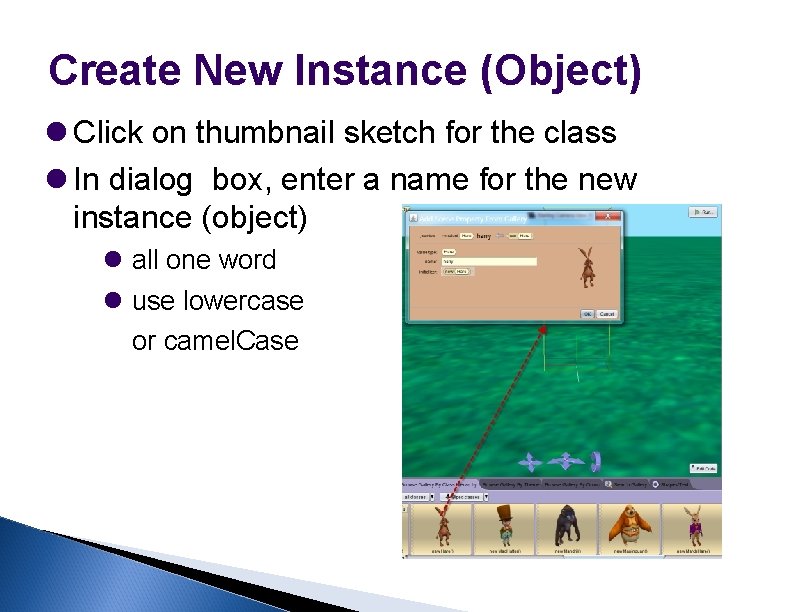
Create New Instance (Object) Click on thumbnail sketch for the class In dialog box, enter a name for the new instance (object) all one word use lowercase or camel. Case
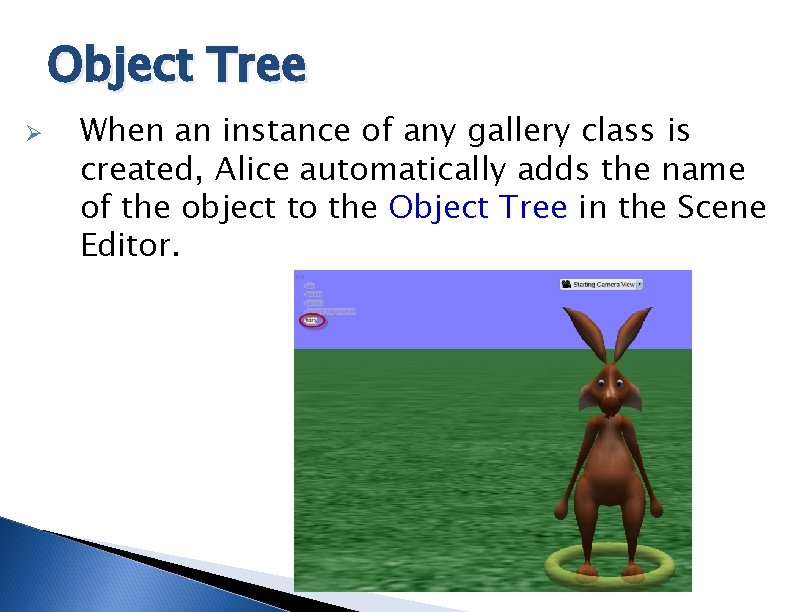
Object Tree Ø When an instance of any gallery class is created, Alice automatically adds the name of the object to the Object Tree in the Scene Editor.
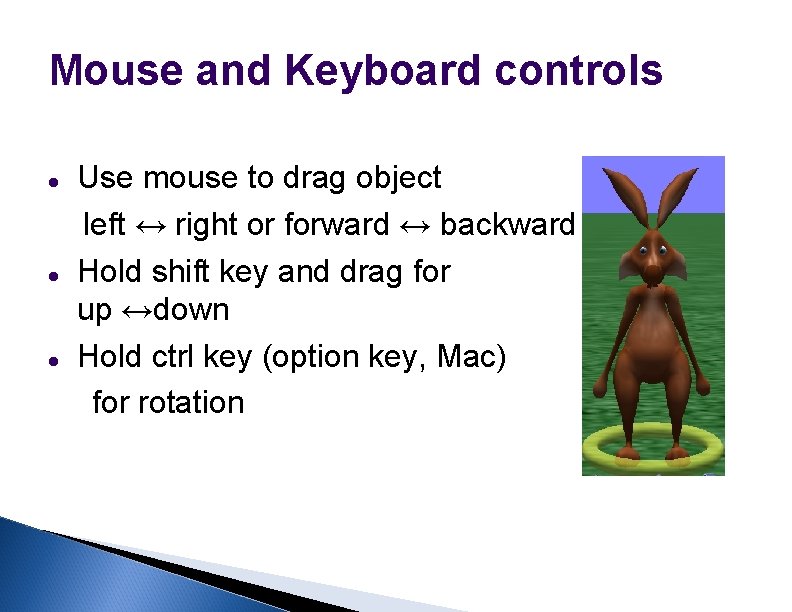
Mouse and Keyboard controls Use mouse to drag object left ↔ right or forward ↔ backward Hold shift key and drag for up ↔down Hold ctrl key (option key, Mac) for rotation

Handles Ø Mouse handles can be selected to modify the action of the mouse for positioning and resizing objects.
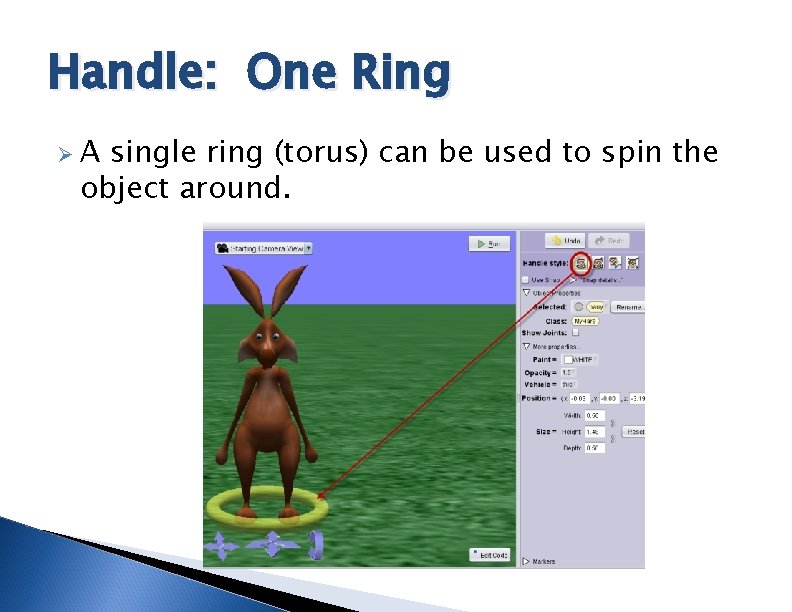
Handle: One Ring ØA single ring (torus) can be used to spin the object around.
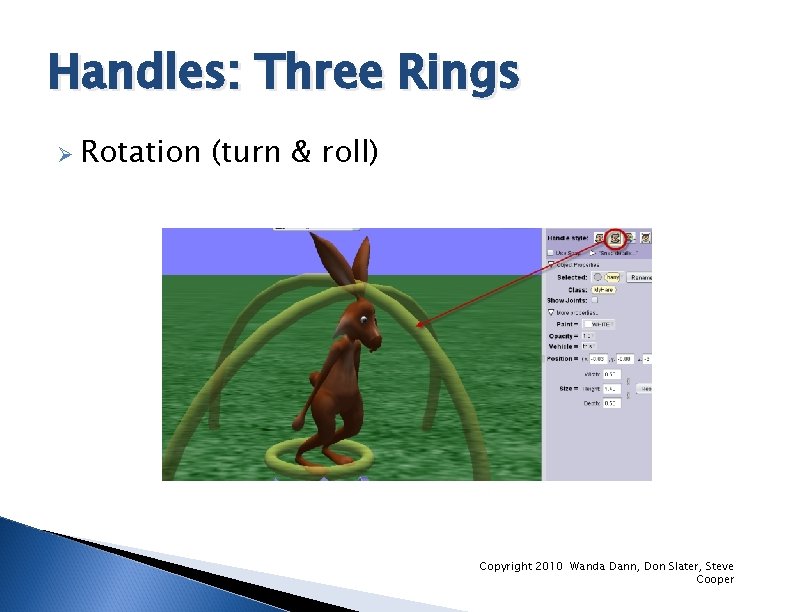
Handles: Three Rings Ø Rotation (turn & roll) Copyright 2010 Wanda Dann, Don Slater, Steve Cooper

Handles: Three arrows Ø Movement backward) (up-down, left-right, forward-

Handles: Resize Ø One arrow for resizing in all directions, proportionately.
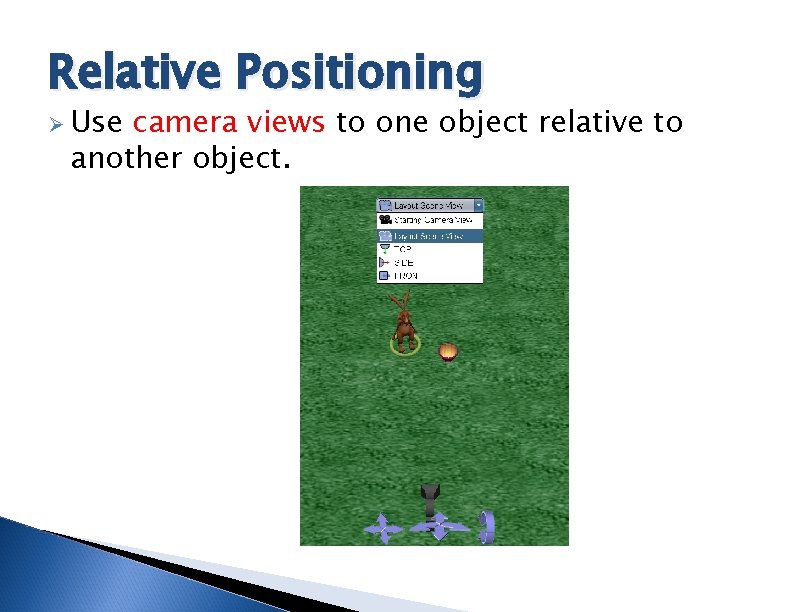
Relative Positioning Ø Use camera views to one object relative to another object.
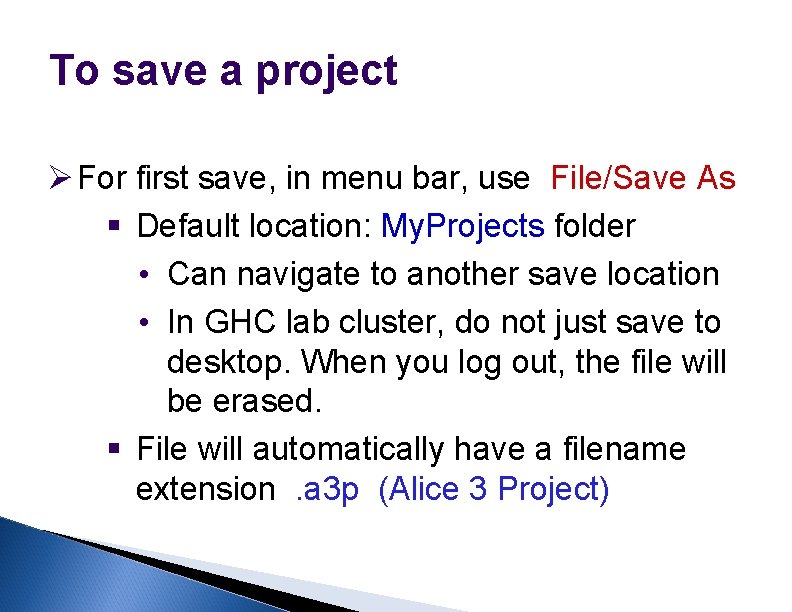
To save a project Ø For first save, in menu bar, use File/Save As § Default location: My. Projects folder • Can navigate to another save location • In GHC lab cluster, do not just save to desktop. When you log out, the file will be erased. § File will automatically have a filename extension. a 3 p (Alice 3 Project)
 Từ ngữ thể hiện lòng nhân hậu
Từ ngữ thể hiện lòng nhân hậu Tư thế ngồi viết
Tư thế ngồi viết Trời xanh đây là của chúng ta thể thơ
Trời xanh đây là của chúng ta thể thơ V cc cc
V cc cc Gấu đi như thế nào
Gấu đi như thế nào Thơ thất ngôn tứ tuyệt đường luật
Thơ thất ngôn tứ tuyệt đường luật Khi nào hổ con có thể sống độc lập
Khi nào hổ con có thể sống độc lập đại từ thay thế
đại từ thay thế Thế nào là hệ số cao nhất
Thế nào là hệ số cao nhất Diễn thế sinh thái là
Diễn thế sinh thái là Vẽ hình chiếu vuông góc của vật thể sau
Vẽ hình chiếu vuông góc của vật thể sau Ng-html
Ng-html Thế nào là mạng điện lắp đặt kiểu nổi
Thế nào là mạng điện lắp đặt kiểu nổi Cách giải mật thư tọa độ
Cách giải mật thư tọa độ Lời thề hippocrates
Lời thề hippocrates Tư thế worm breton là gì
Tư thế worm breton là gì Vẽ hình chiếu đứng bằng cạnh của vật thể
Vẽ hình chiếu đứng bằng cạnh của vật thể Quá trình desamine hóa có thể tạo ra
Quá trình desamine hóa có thể tạo ra Khi nào hổ con có thể sống độc lập
Khi nào hổ con có thể sống độc lập điện thế nghỉ
điện thế nghỉ Các châu lục và đại dương trên thế giới
Các châu lục và đại dương trên thế giới Dot
Dot Nguyên nhân của sự mỏi cơ sinh 8
Nguyên nhân của sự mỏi cơ sinh 8