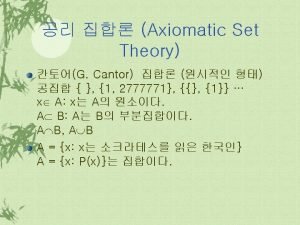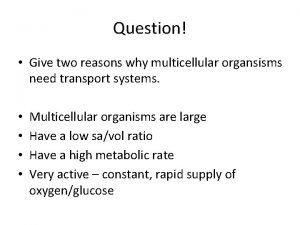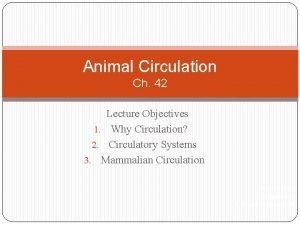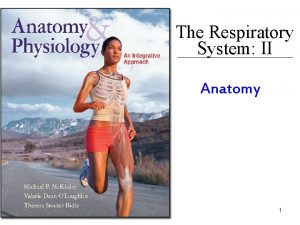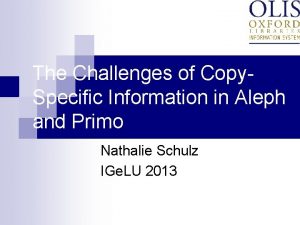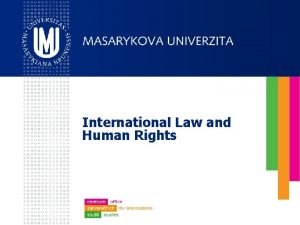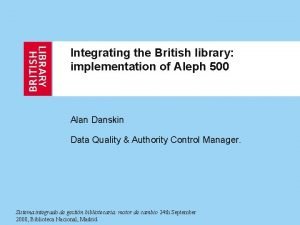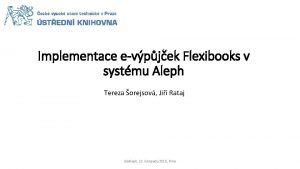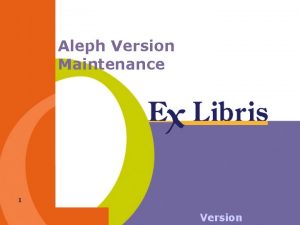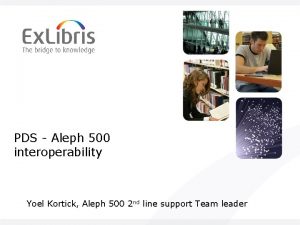ALEPH Version 22 Offline Circulation Offline Circulation The
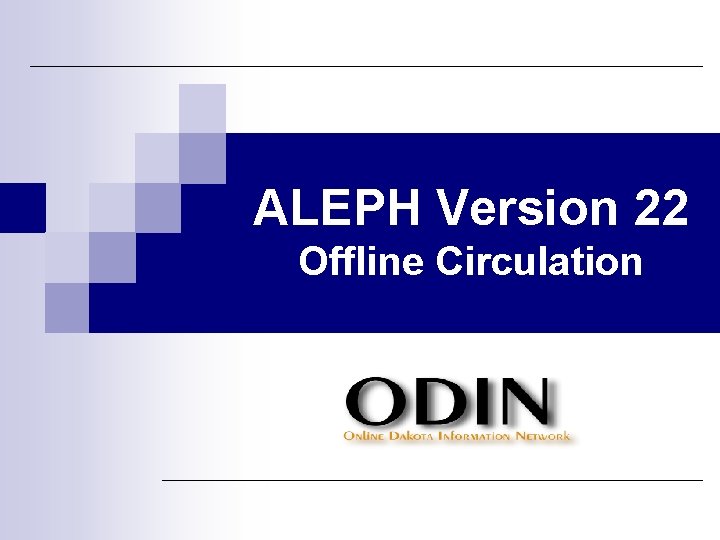
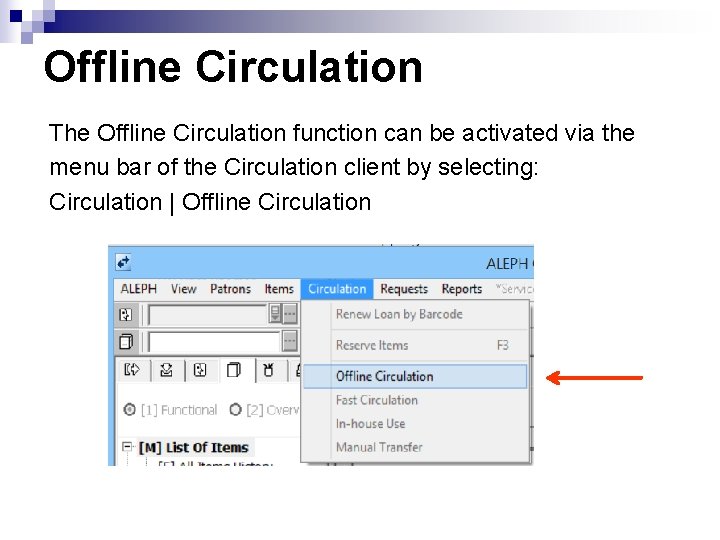
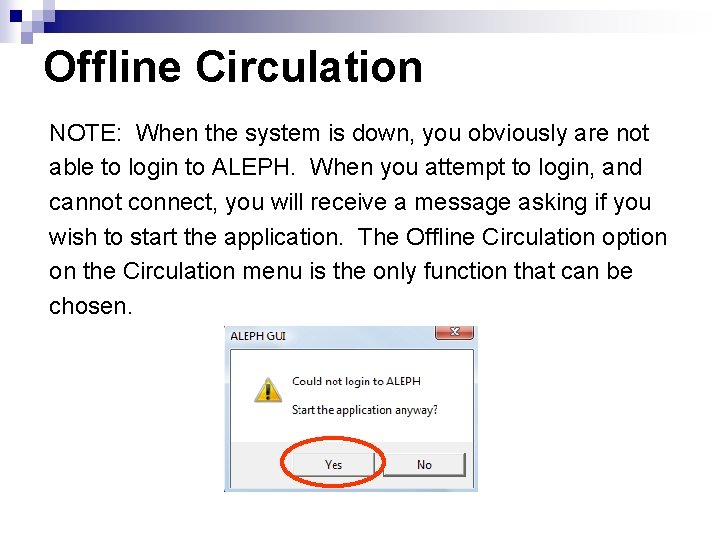
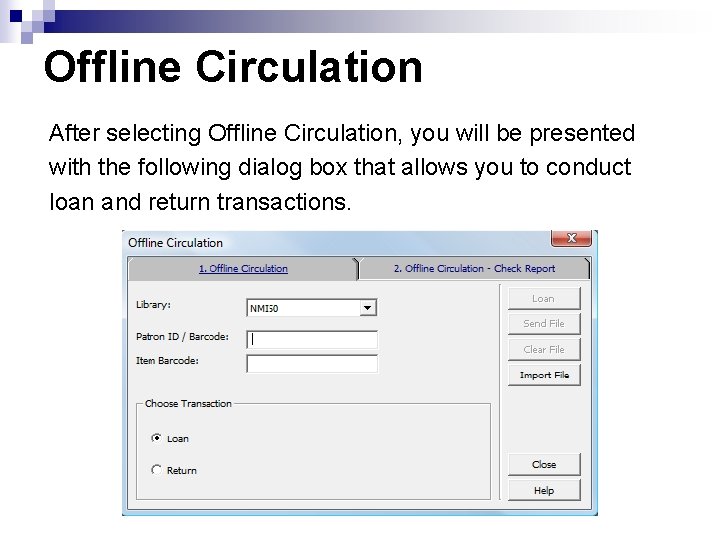
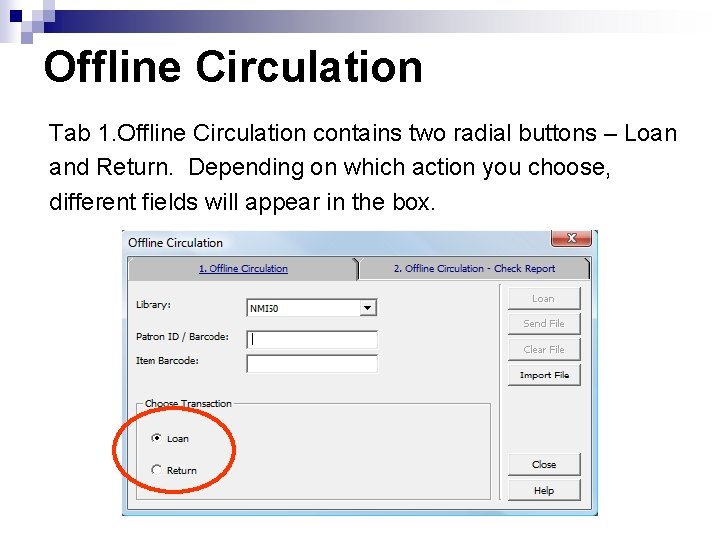
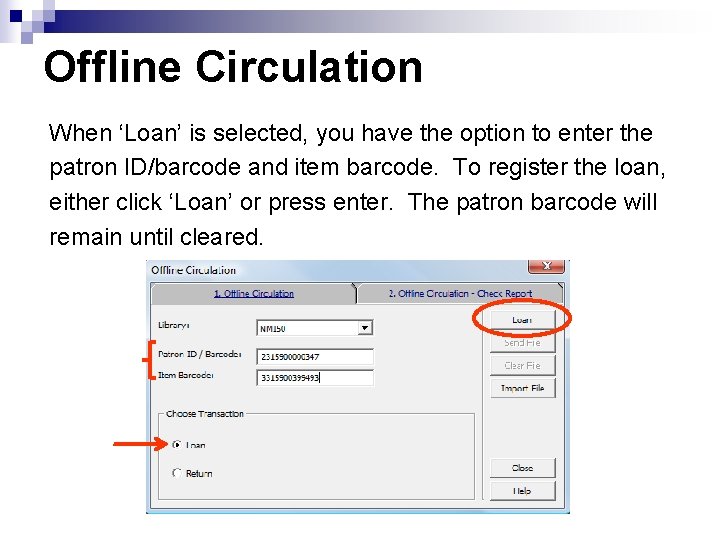
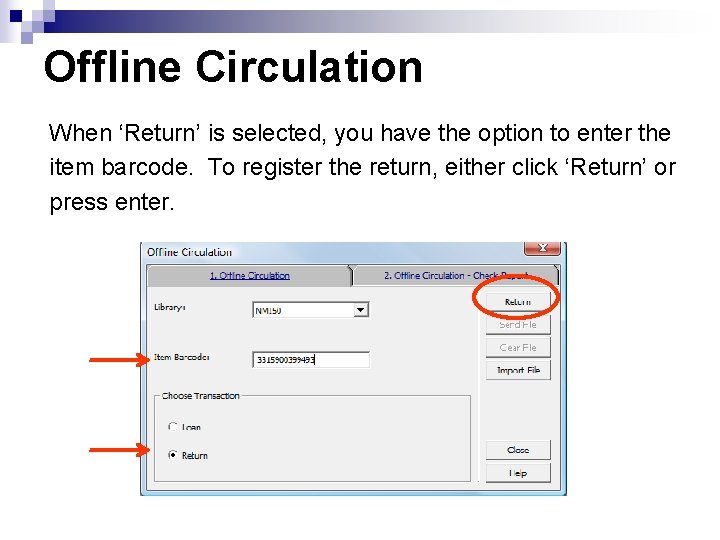
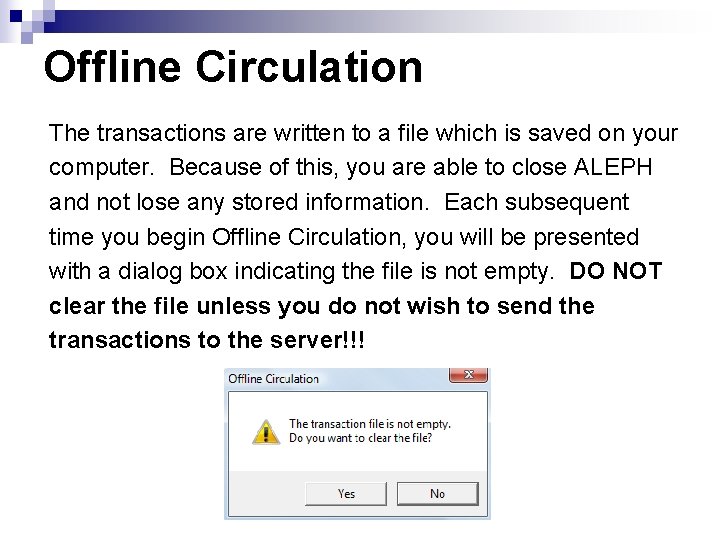
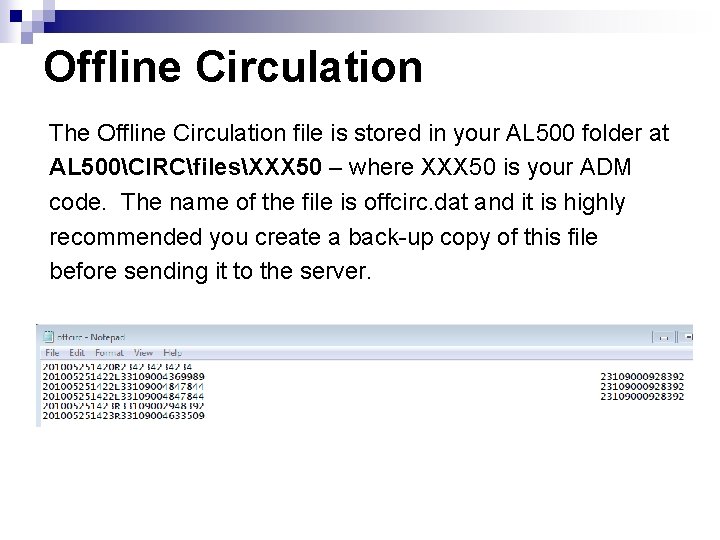
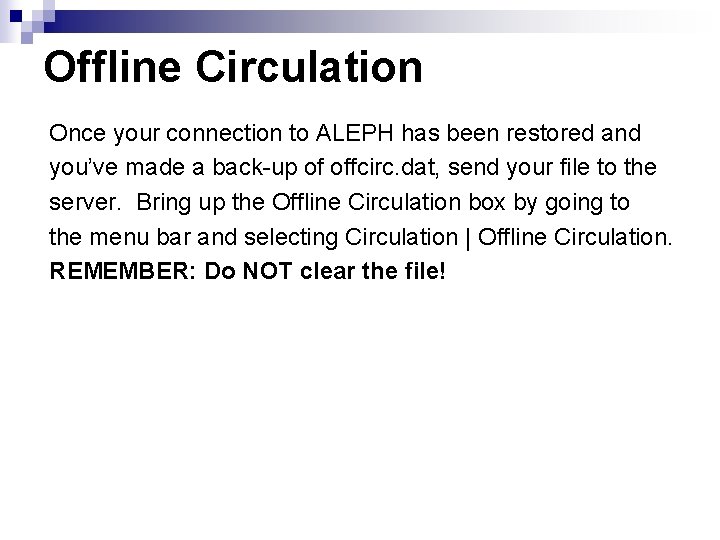
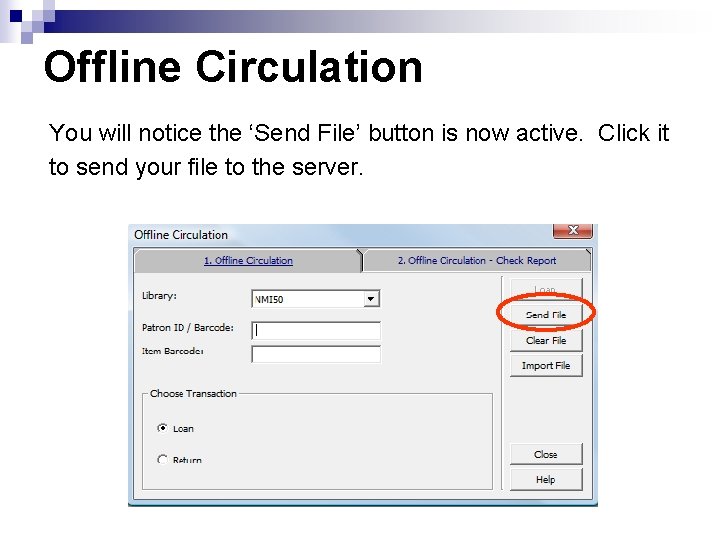
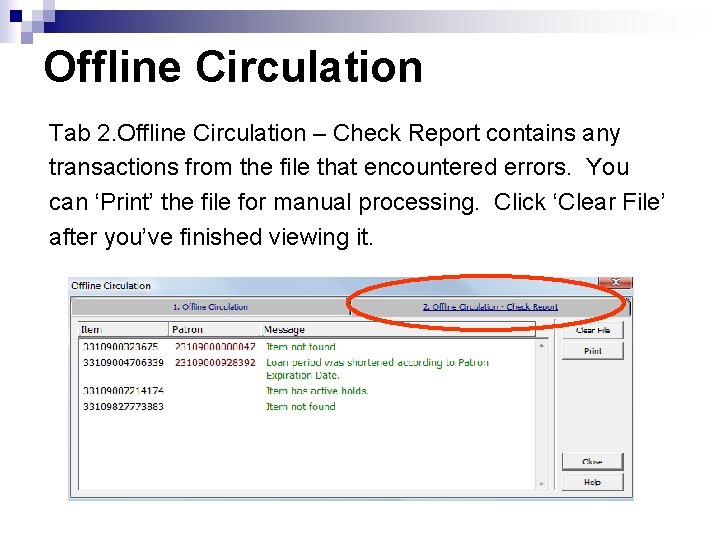
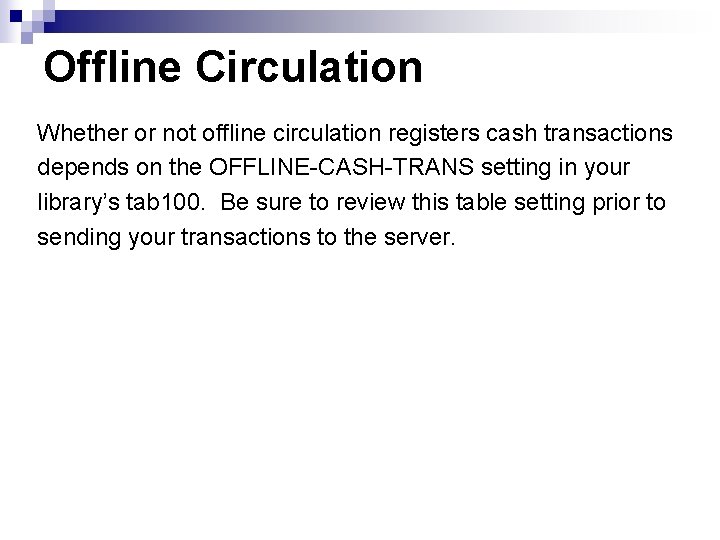
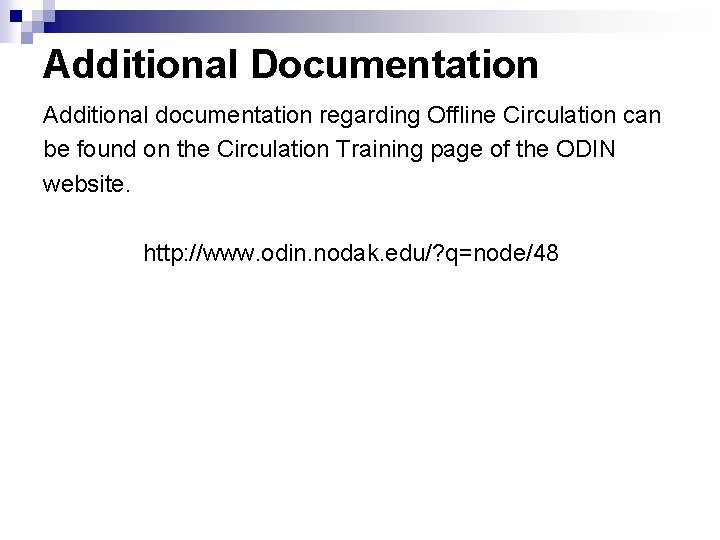
- Slides: 14
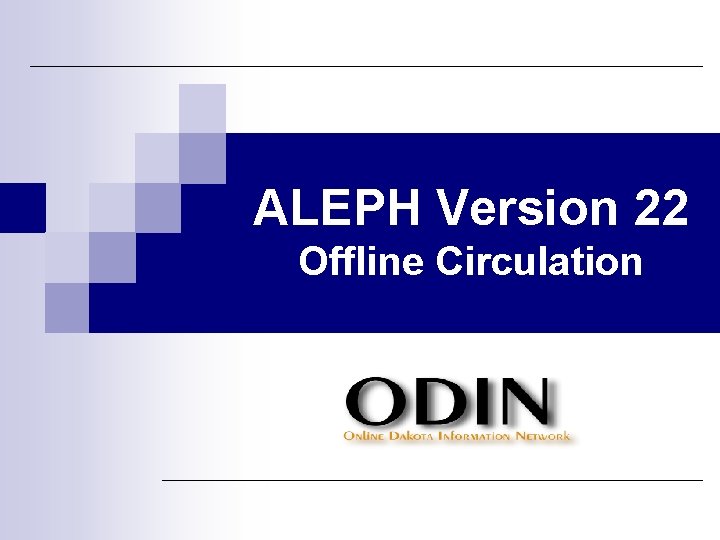
ALEPH Version 22 Offline Circulation
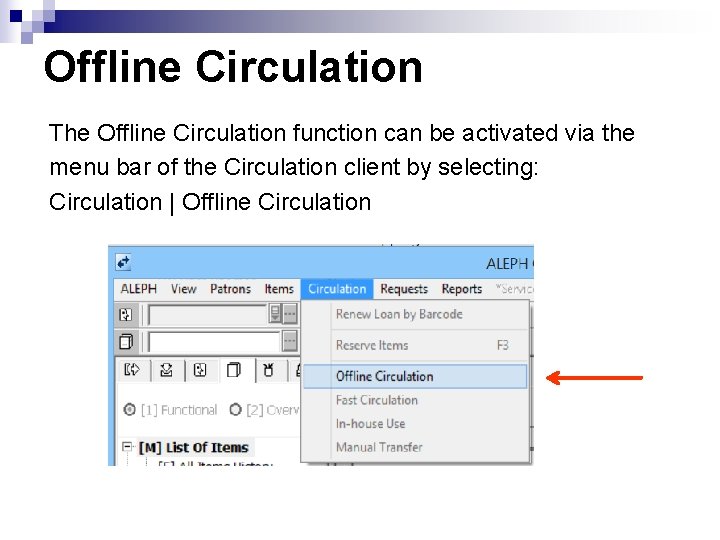
Offline Circulation The Offline Circulation function can be activated via the menu bar of the Circulation client by selecting: Circulation | Offline Circulation
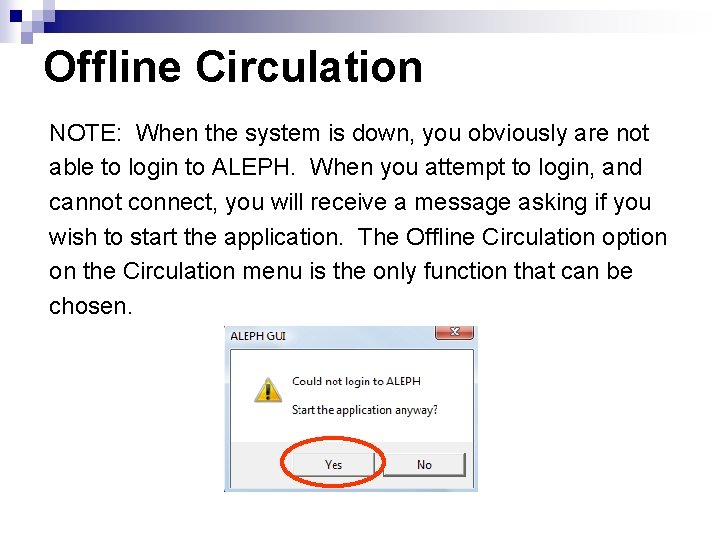
Offline Circulation NOTE: When the system is down, you obviously are not able to login to ALEPH. When you attempt to login, and cannot connect, you will receive a message asking if you wish to start the application. The Offline Circulation option on the Circulation menu is the only function that can be chosen.
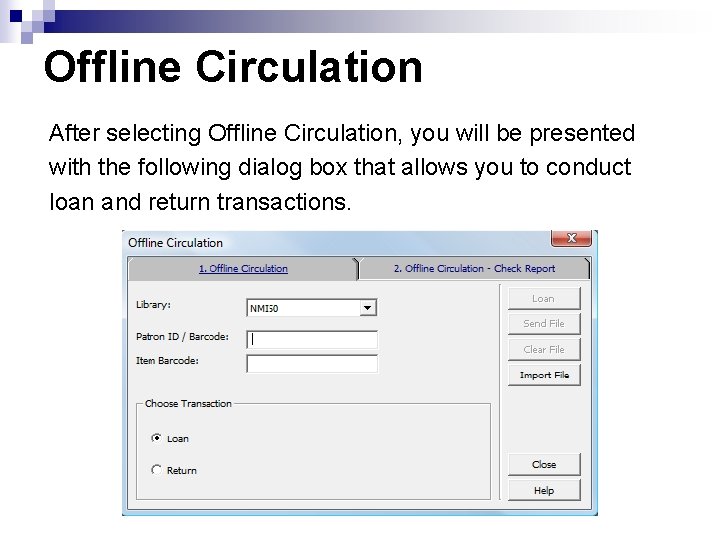
Offline Circulation After selecting Offline Circulation, you will be presented with the following dialog box that allows you to conduct loan and return transactions.
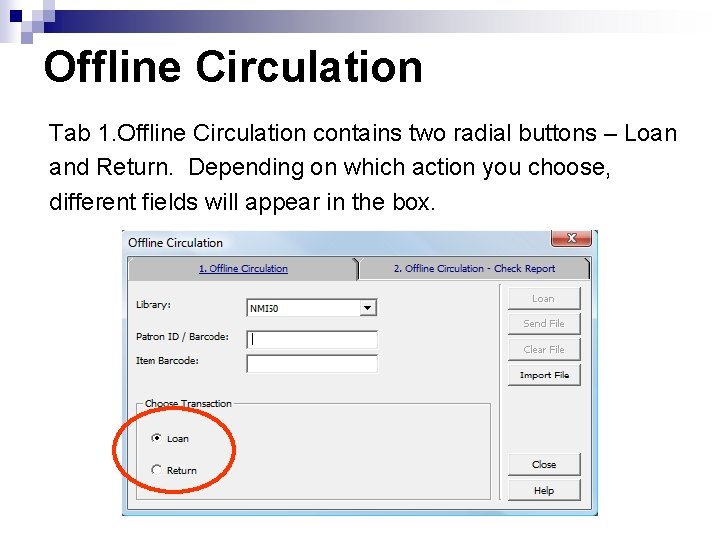
Offline Circulation Tab 1. Offline Circulation contains two radial buttons – Loan and Return. Depending on which action you choose, different fields will appear in the box.
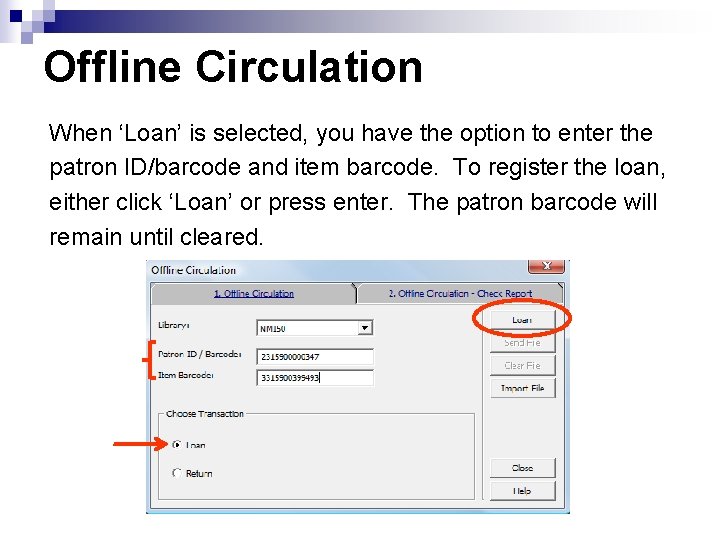
Offline Circulation When ‘Loan’ is selected, you have the option to enter the patron ID/barcode and item barcode. To register the loan, either click ‘Loan’ or press enter. The patron barcode will remain until cleared.
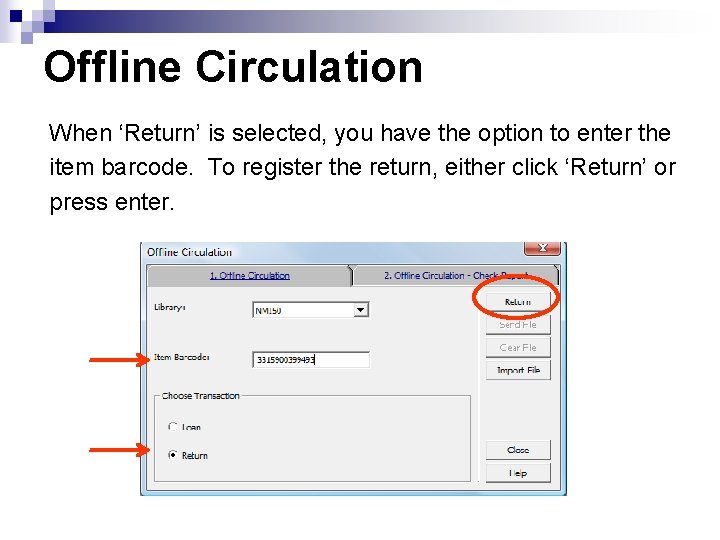
Offline Circulation When ‘Return’ is selected, you have the option to enter the item barcode. To register the return, either click ‘Return’ or press enter.
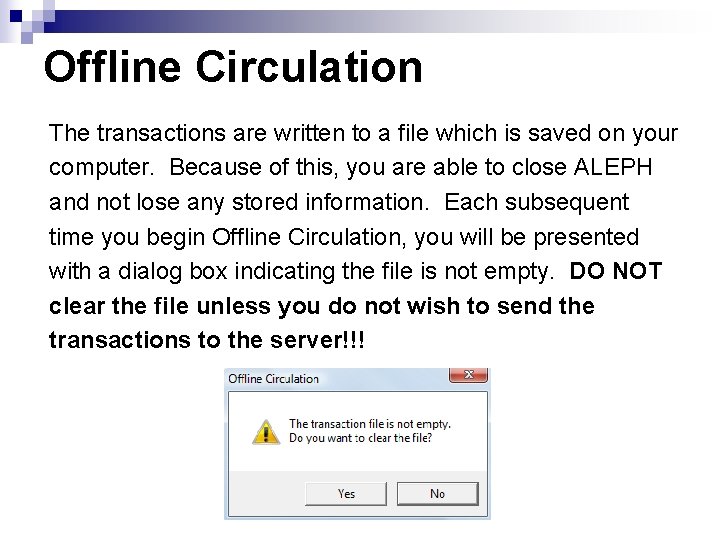
Offline Circulation The transactions are written to a file which is saved on your computer. Because of this, you are able to close ALEPH and not lose any stored information. Each subsequent time you begin Offline Circulation, you will be presented with a dialog box indicating the file is not empty. DO NOT clear the file unless you do not wish to send the transactions to the server!!!
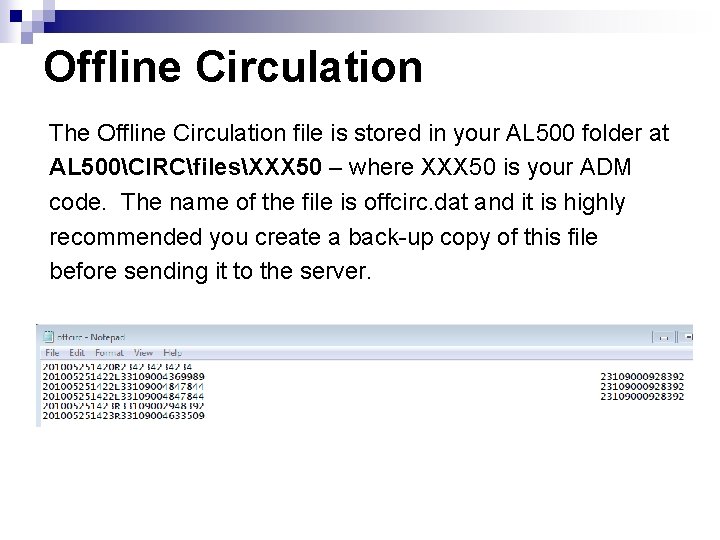
Offline Circulation The Offline Circulation file is stored in your AL 500 folder at AL 500CIRCfilesXXX 50 – where XXX 50 is your ADM code. The name of the file is offcirc. dat and it is highly recommended you create a back-up copy of this file before sending it to the server.
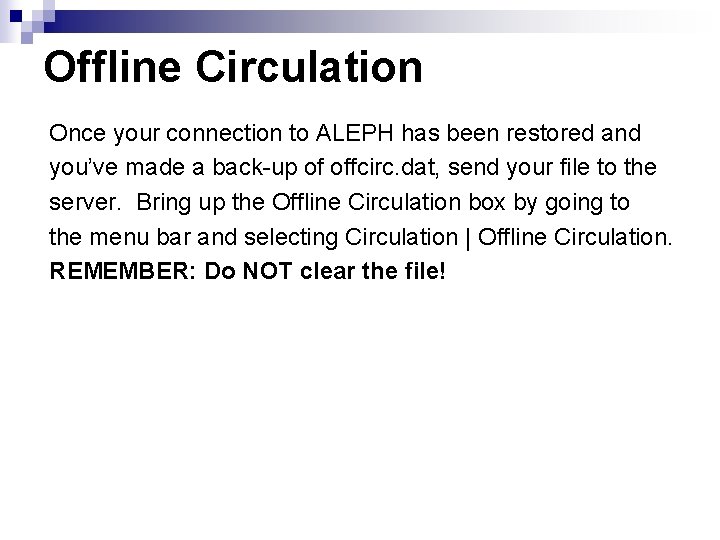
Offline Circulation Once your connection to ALEPH has been restored and you’ve made a back-up of offcirc. dat, send your file to the server. Bring up the Offline Circulation box by going to the menu bar and selecting Circulation | Offline Circulation. REMEMBER: Do NOT clear the file!
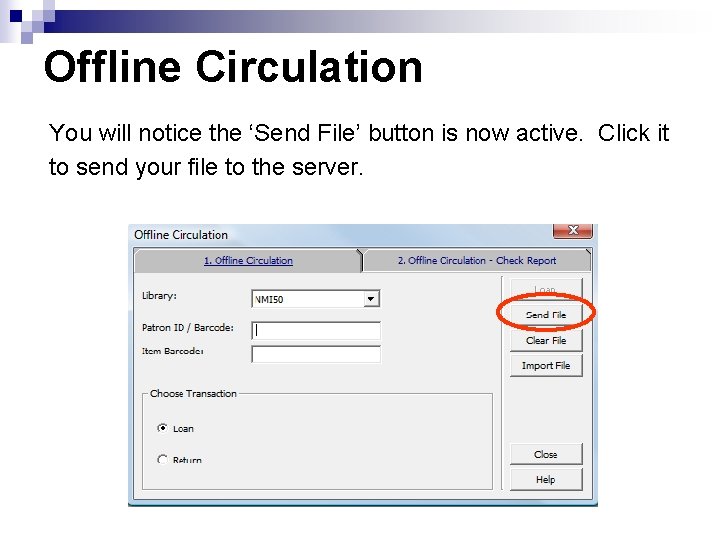
Offline Circulation You will notice the ‘Send File’ button is now active. Click it to send your file to the server.
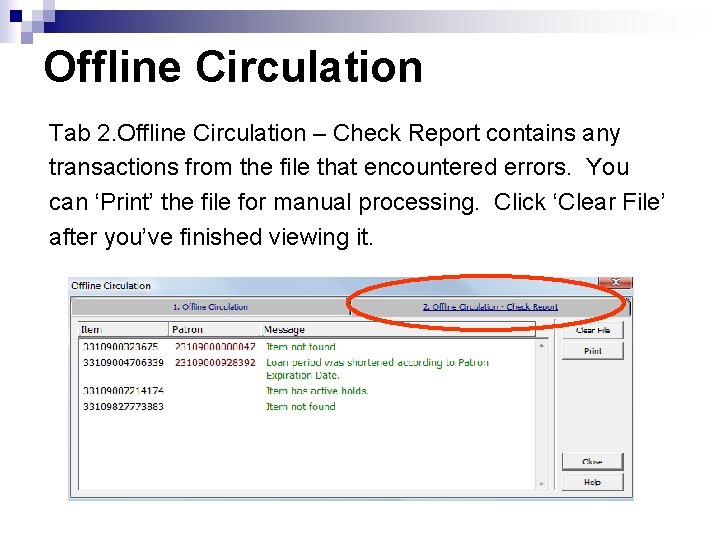
Offline Circulation Tab 2. Offline Circulation – Check Report contains any transactions from the file that encountered errors. You can ‘Print’ the file for manual processing. Click ‘Clear File’ after you’ve finished viewing it.
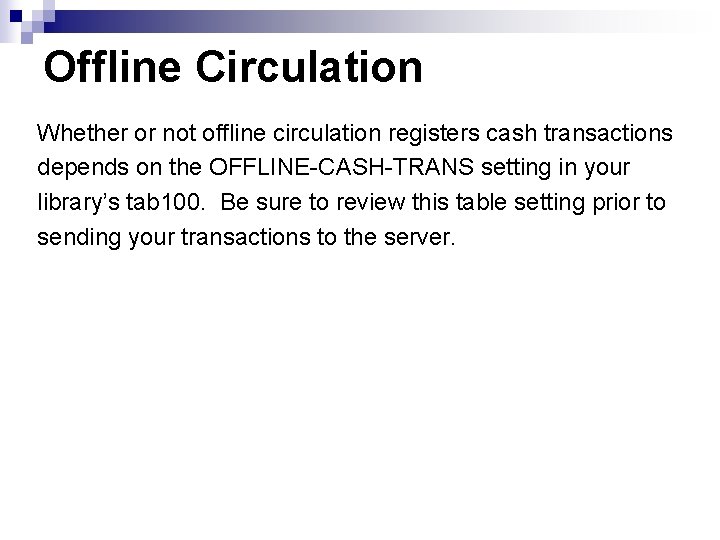
Offline Circulation Whether or not offline circulation registers cash transactions depends on the OFFLINE-CASH-TRANS setting in your library’s tab 100. Be sure to review this table setting prior to sending your transactions to the server.
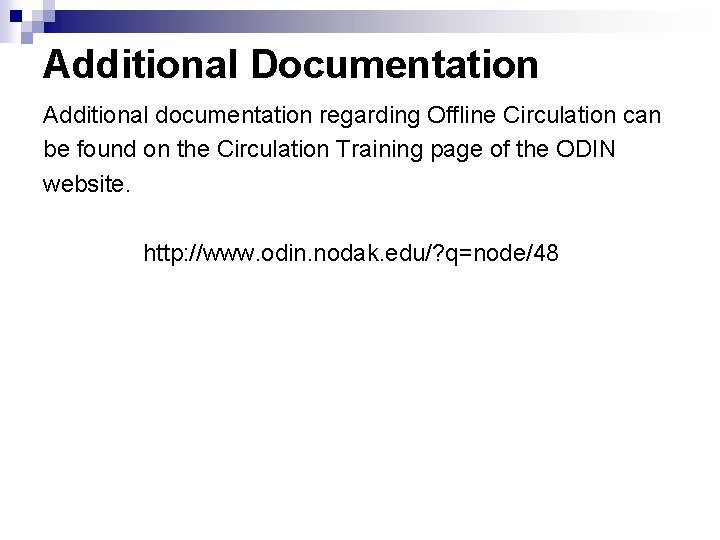
Additional Documentation Additional documentation regarding Offline Circulation can be found on the Circulation Training page of the ODIN website. http: //www. odin. nodak. edu/? q=node/48