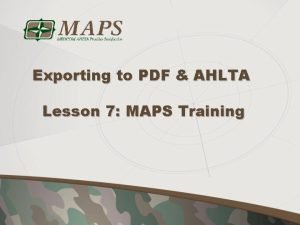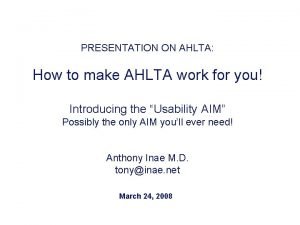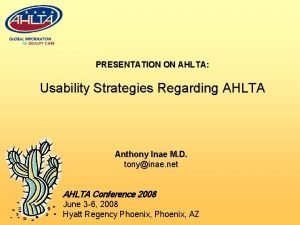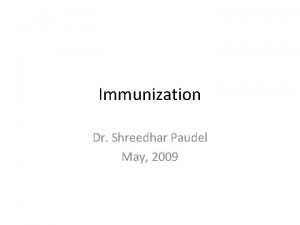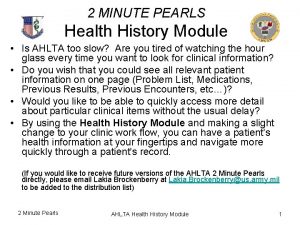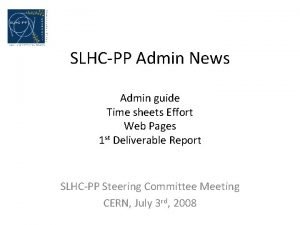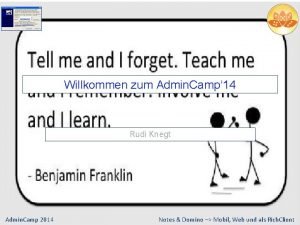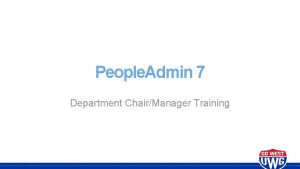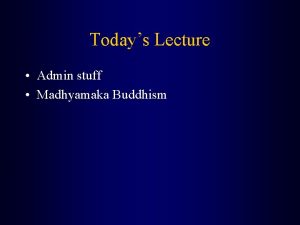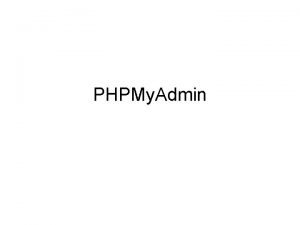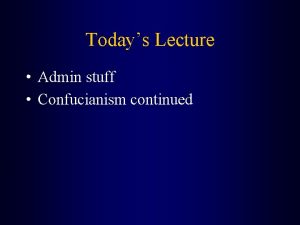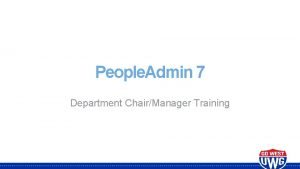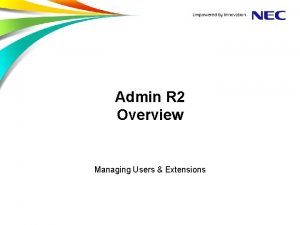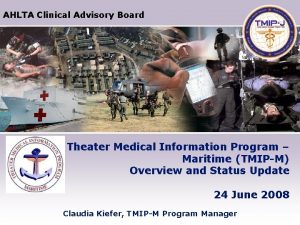AHLTA Immunization Management The Immunization Admin module is
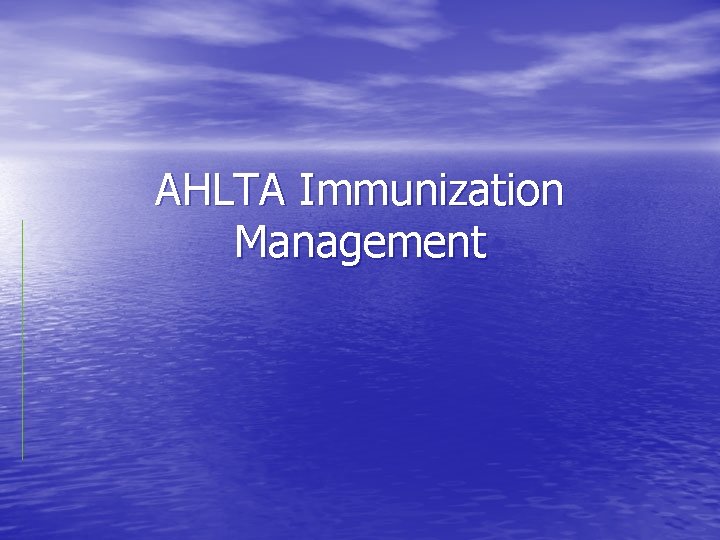
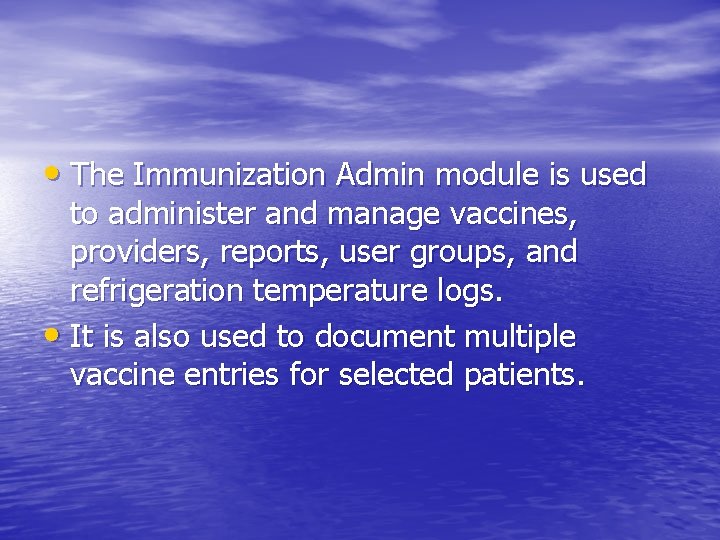
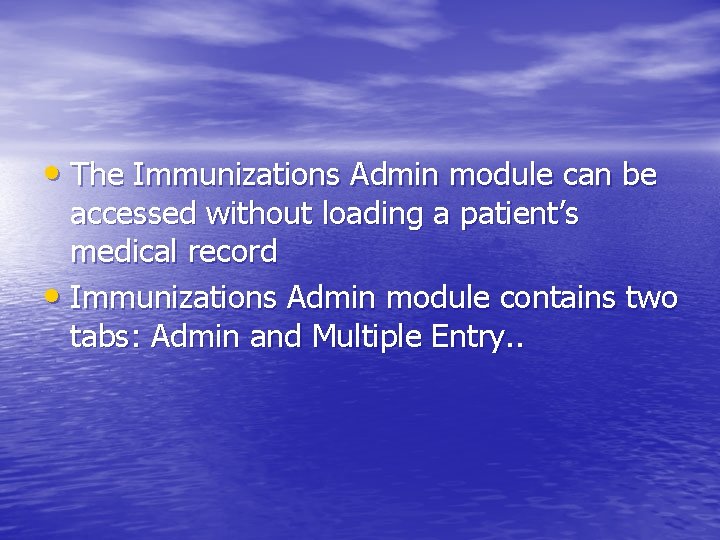
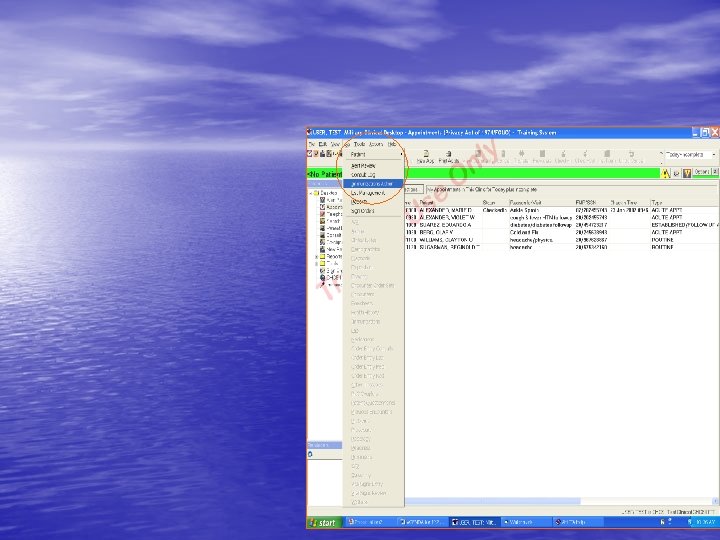
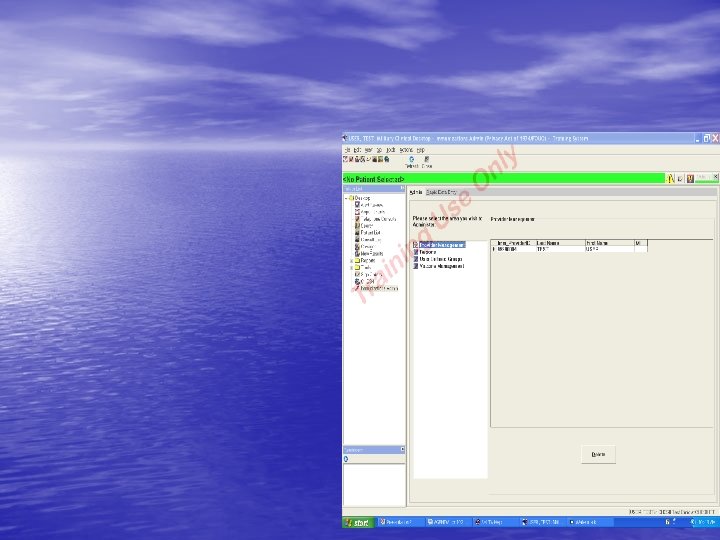
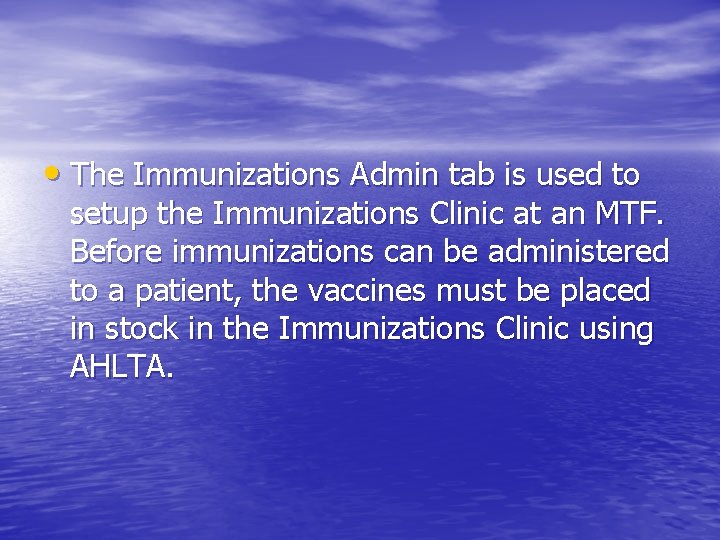
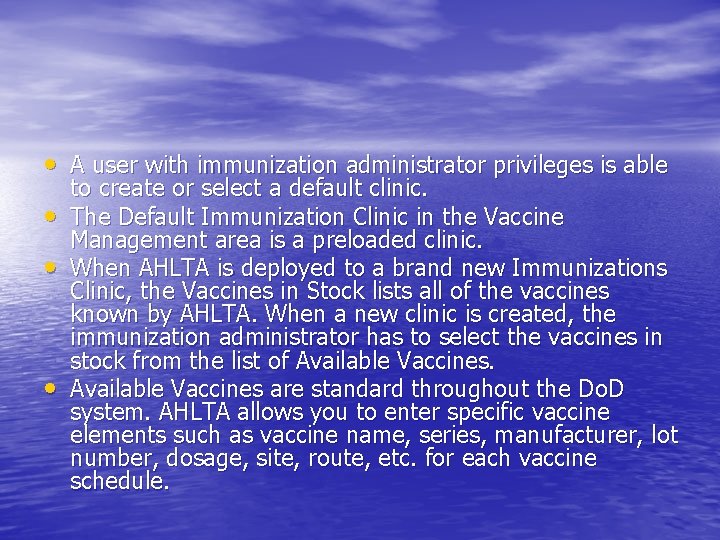
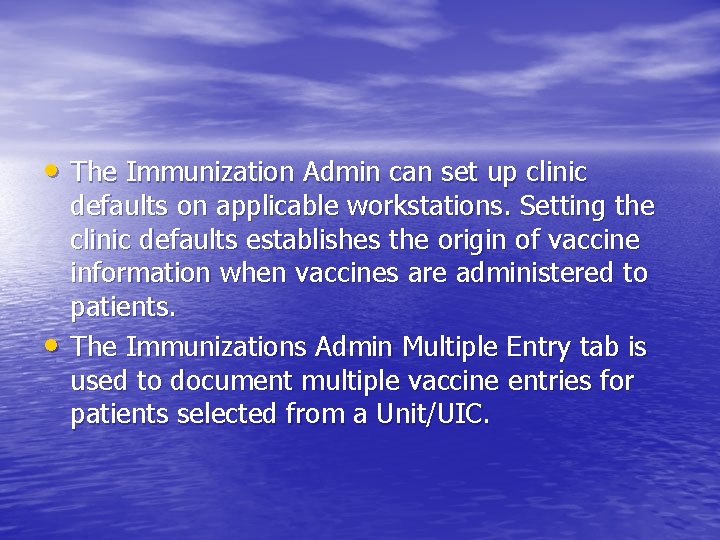
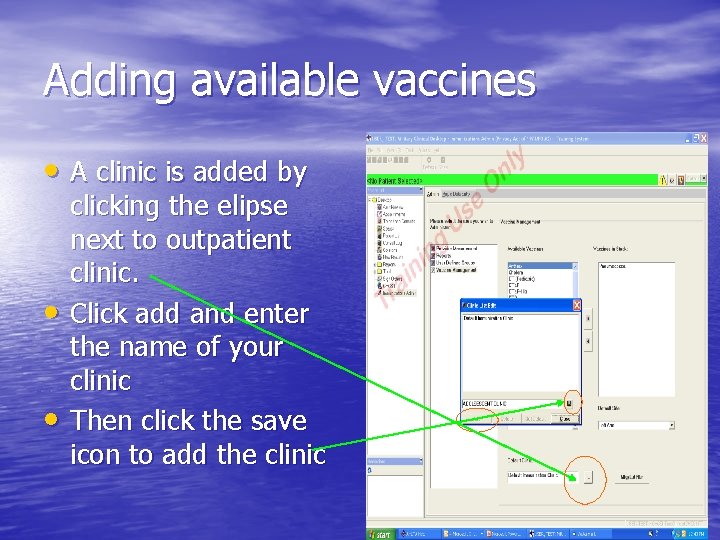
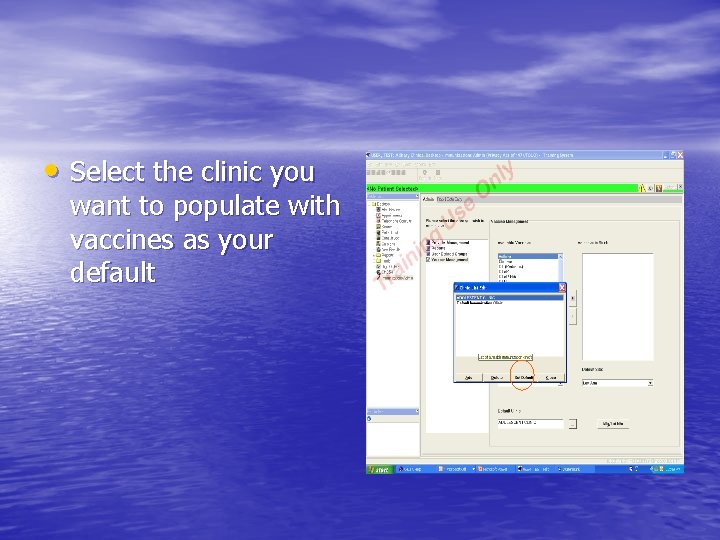
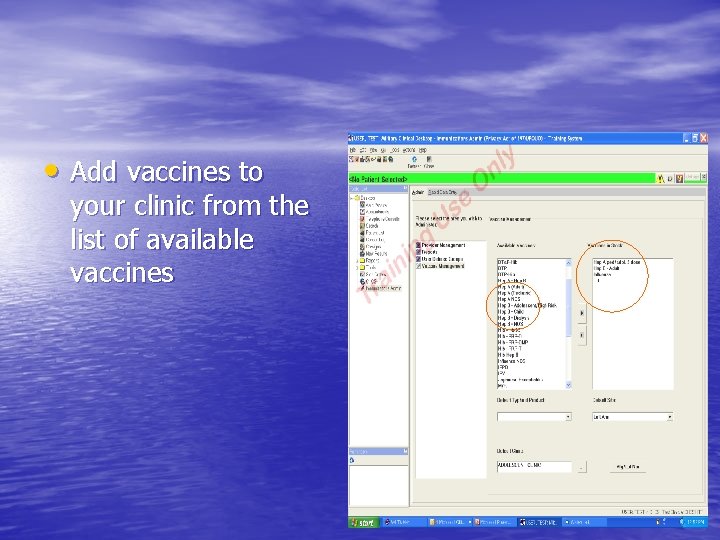
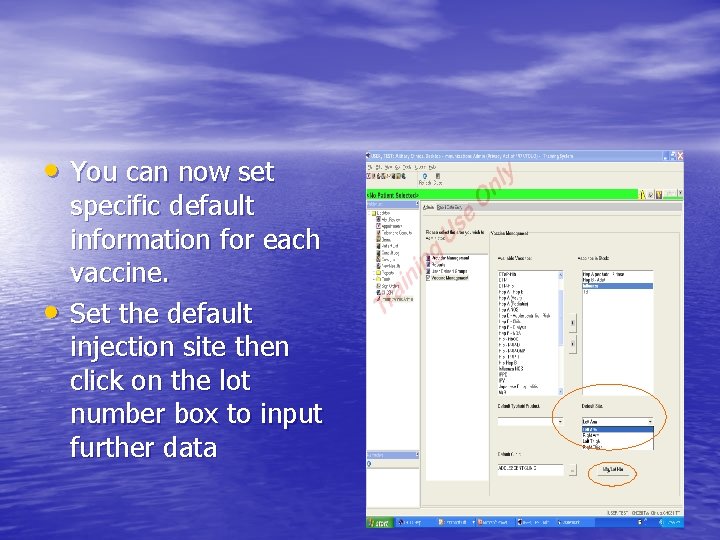
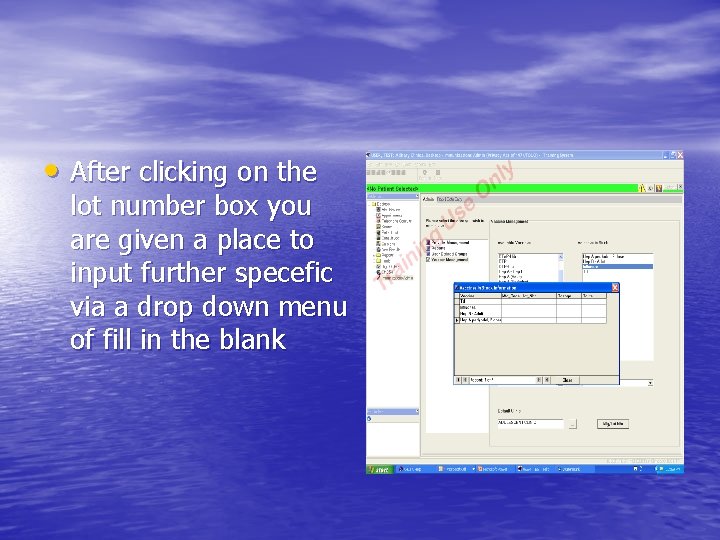
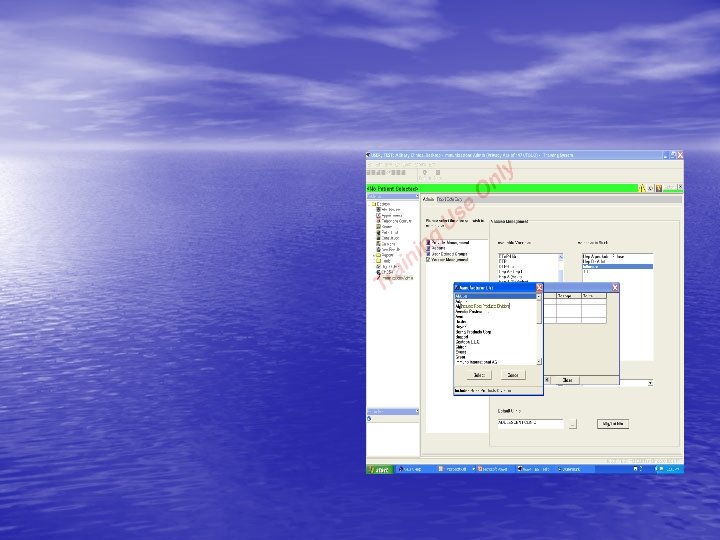
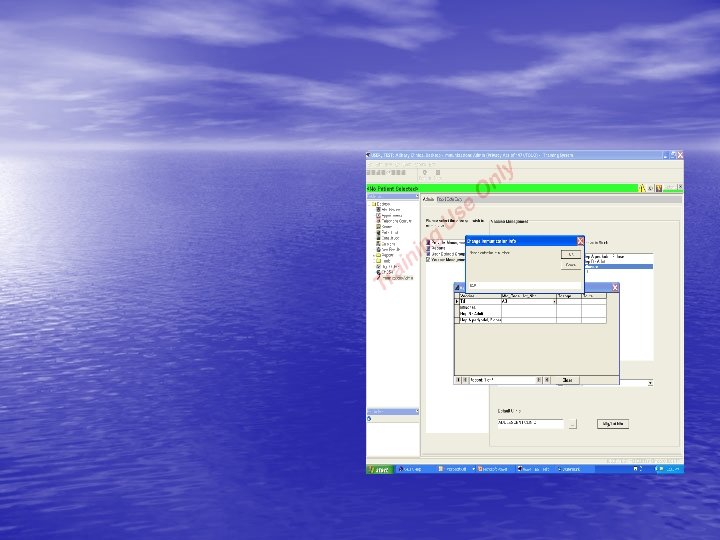
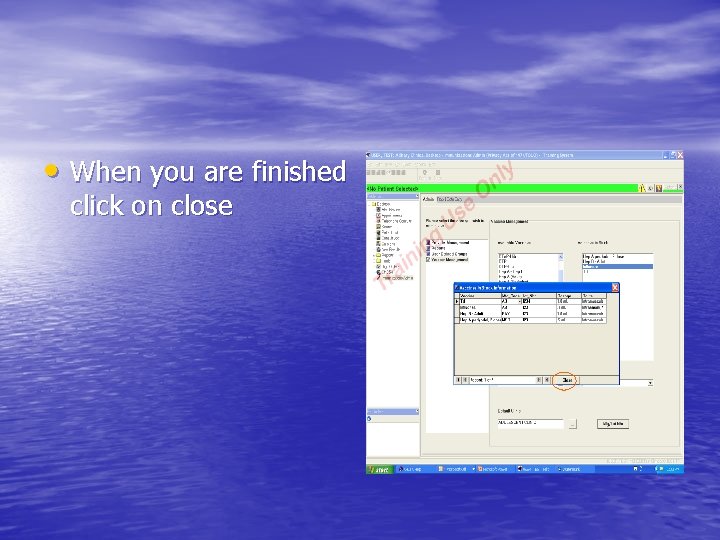
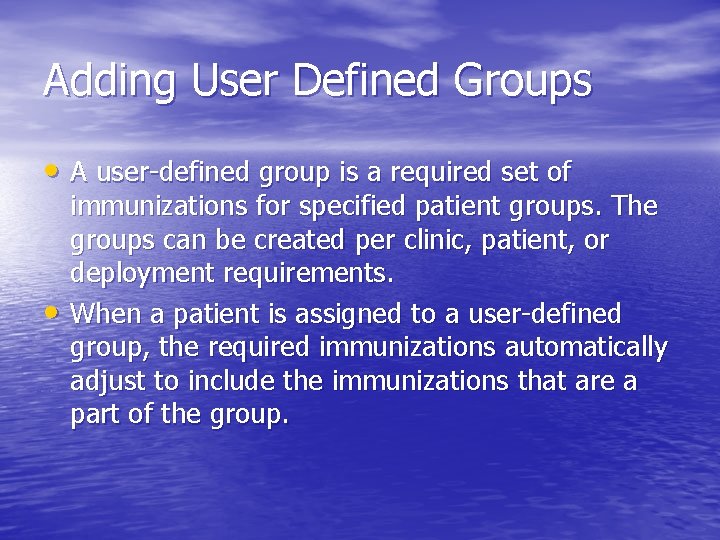
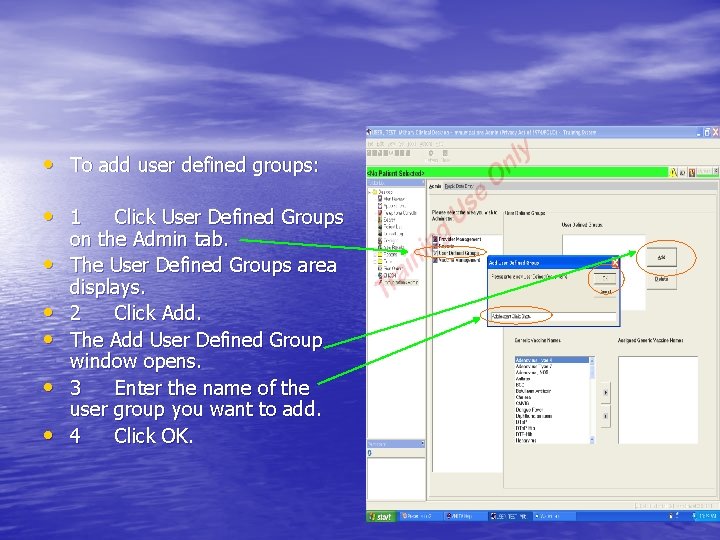
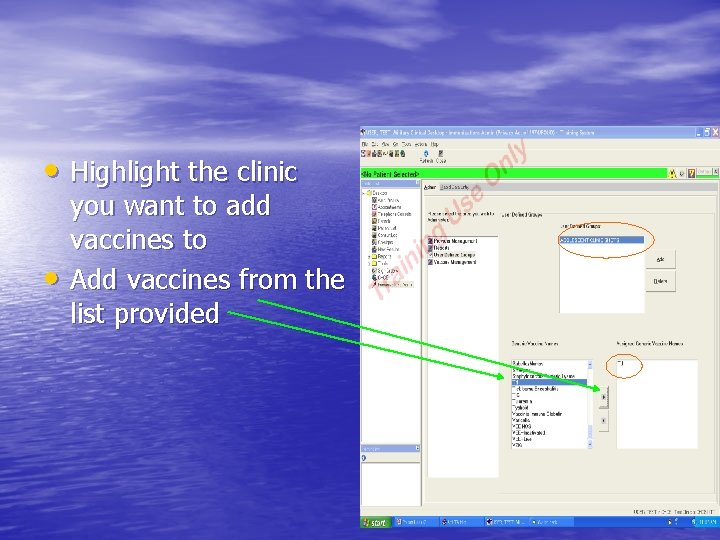
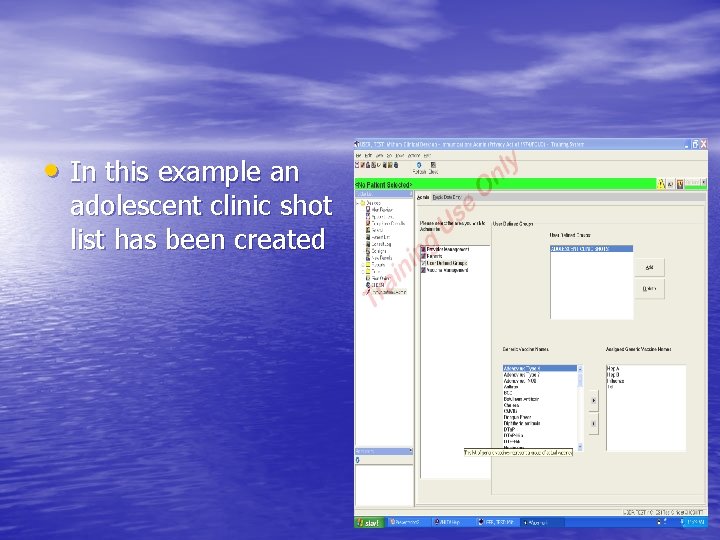
- Slides: 20
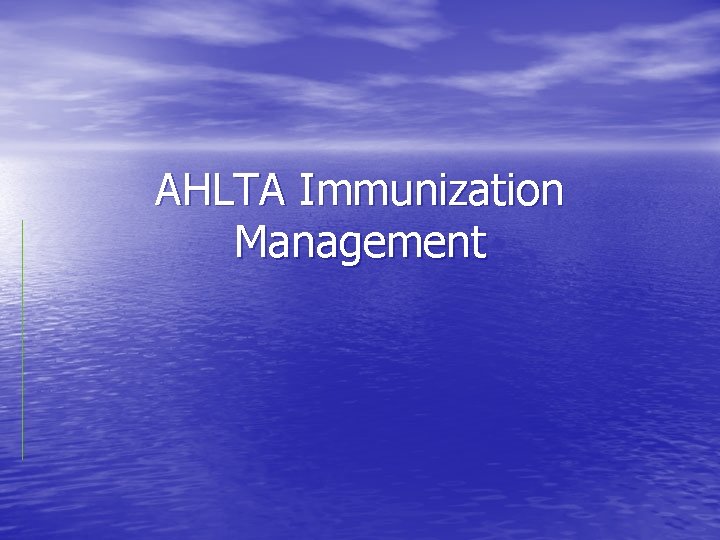
AHLTA Immunization Management
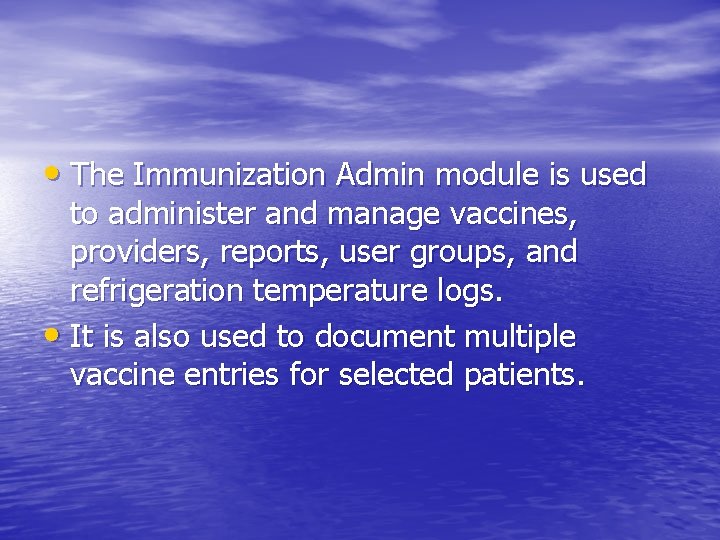
• The Immunization Admin module is used to administer and manage vaccines, providers, reports, user groups, and refrigeration temperature logs. • It is also used to document multiple vaccine entries for selected patients.
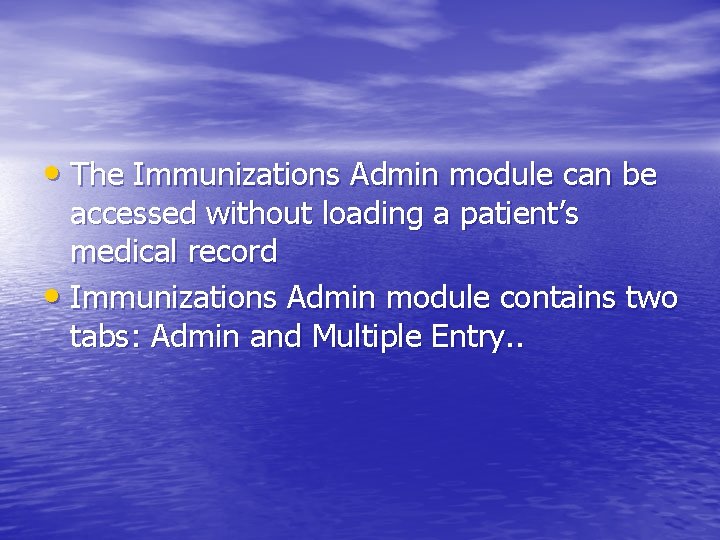
• The Immunizations Admin module can be accessed without loading a patient’s medical record • Immunizations Admin module contains two tabs: Admin and Multiple Entry. .
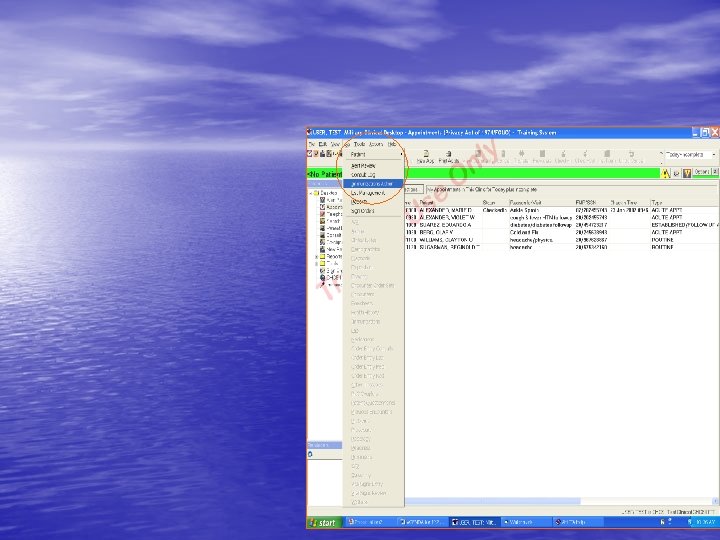
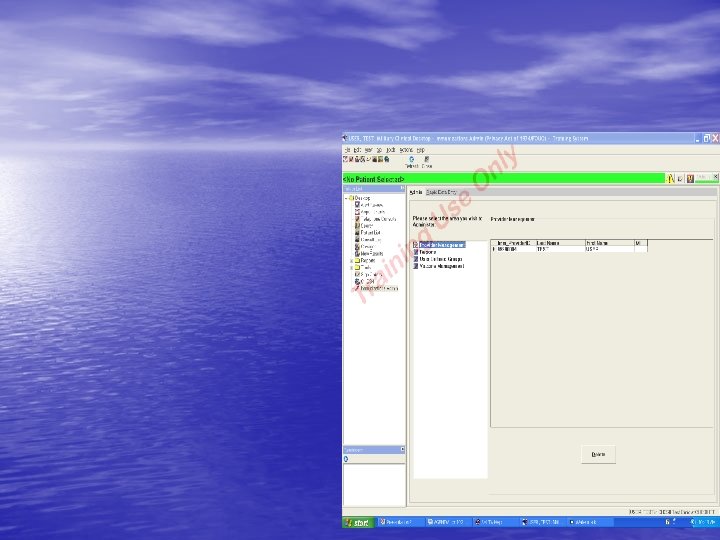
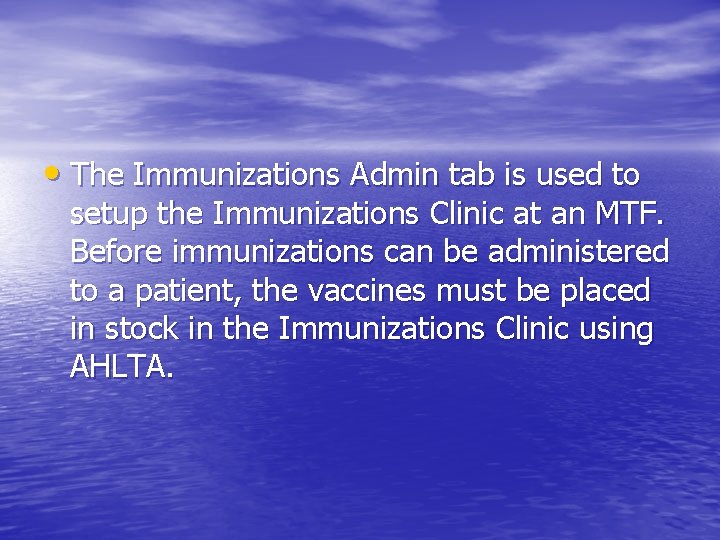
• The Immunizations Admin tab is used to setup the Immunizations Clinic at an MTF. Before immunizations can be administered to a patient, the vaccines must be placed in stock in the Immunizations Clinic using AHLTA.
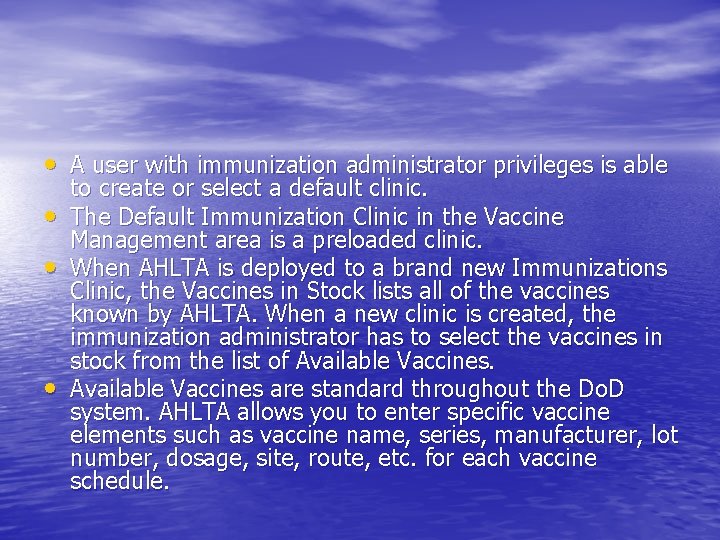
• A user with immunization administrator privileges is able • • • to create or select a default clinic. The Default Immunization Clinic in the Vaccine Management area is a preloaded clinic. When AHLTA is deployed to a brand new Immunizations Clinic, the Vaccines in Stock lists all of the vaccines known by AHLTA. When a new clinic is created, the immunization administrator has to select the vaccines in stock from the list of Available Vaccines are standard throughout the Do. D system. AHLTA allows you to enter specific vaccine elements such as vaccine name, series, manufacturer, lot number, dosage, site, route, etc. for each vaccine schedule.
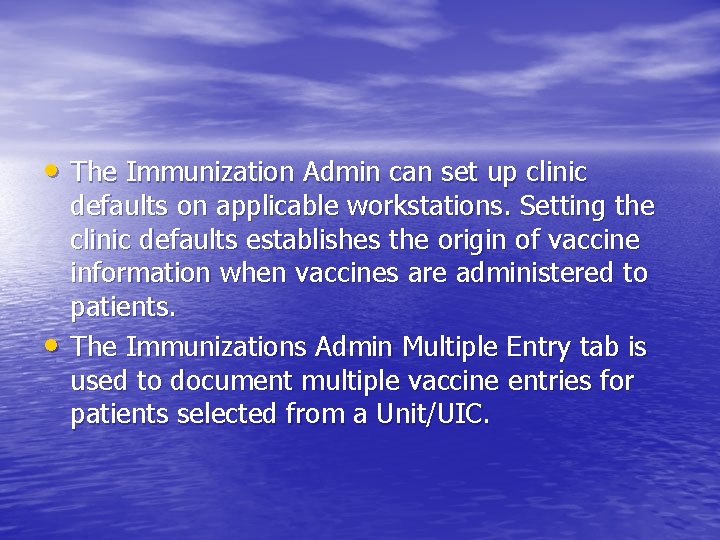
• The Immunization Admin can set up clinic • defaults on applicable workstations. Setting the clinic defaults establishes the origin of vaccine information when vaccines are administered to patients. The Immunizations Admin Multiple Entry tab is used to document multiple vaccine entries for patients selected from a Unit/UIC.
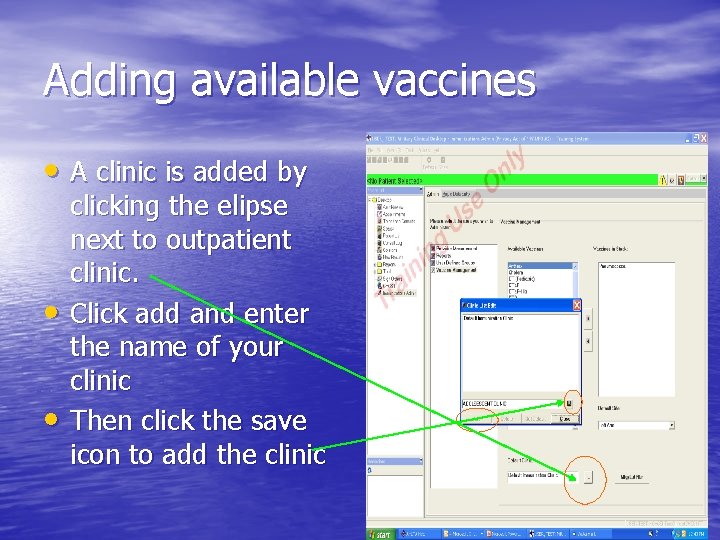
Adding available vaccines • A clinic is added by • • clicking the elipse next to outpatient clinic. Click add and enter the name of your clinic Then click the save icon to add the clinic
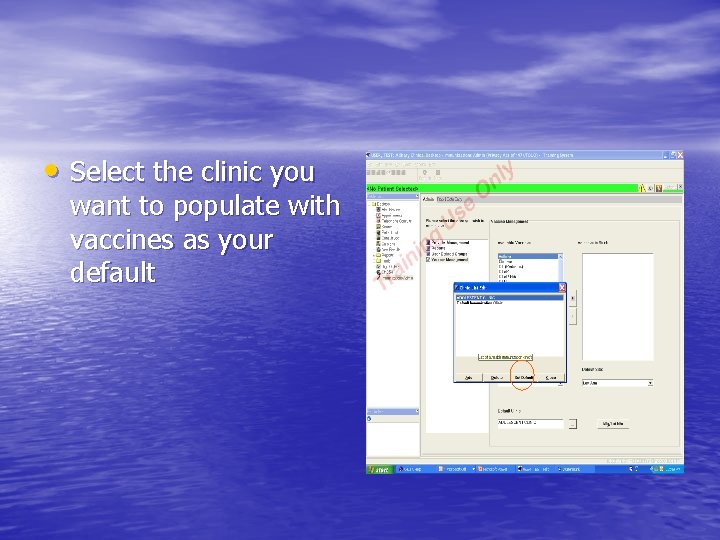
• Select the clinic you want to populate with vaccines as your default
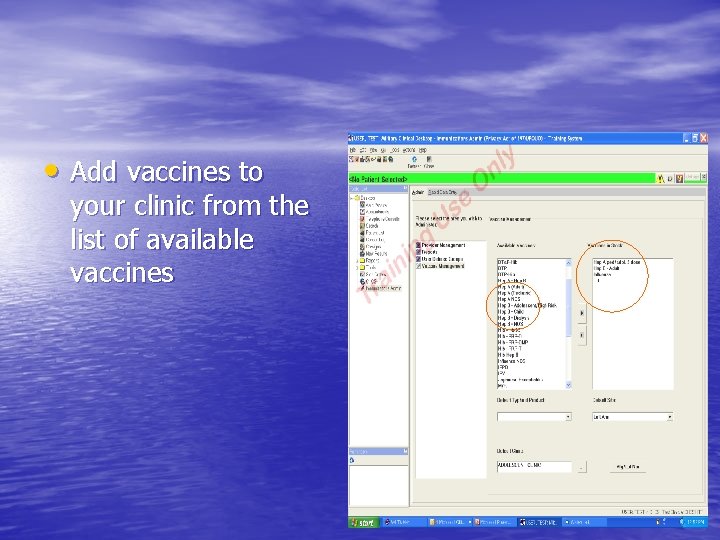
• Add vaccines to your clinic from the list of available vaccines
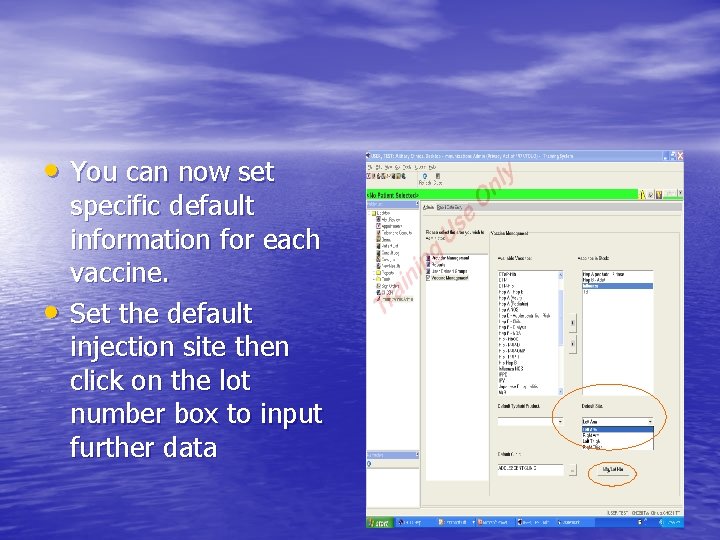
• You can now set • specific default information for each vaccine. Set the default injection site then click on the lot number box to input further data
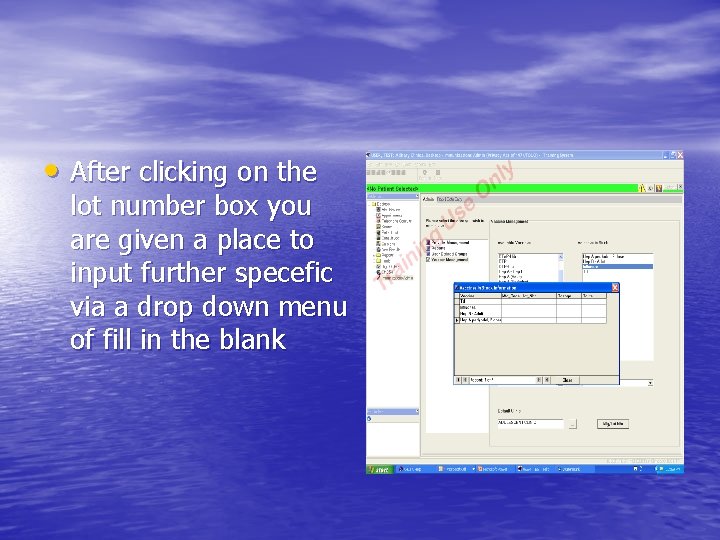
• After clicking on the lot number box you are given a place to input further specefic via a drop down menu of fill in the blank
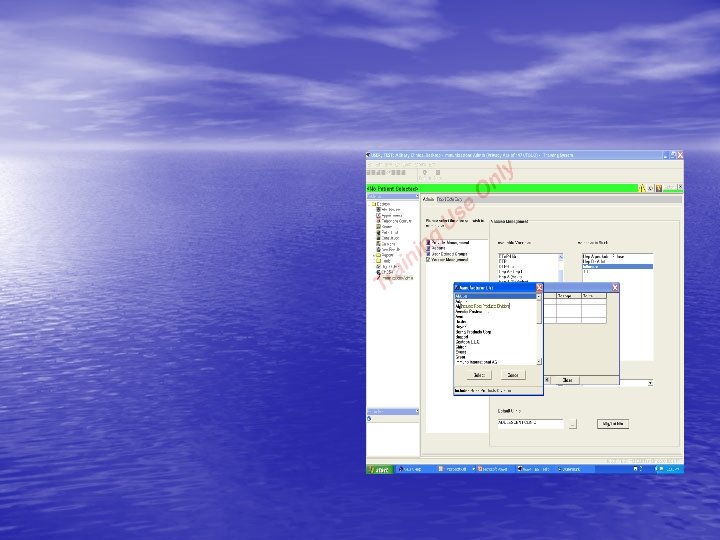
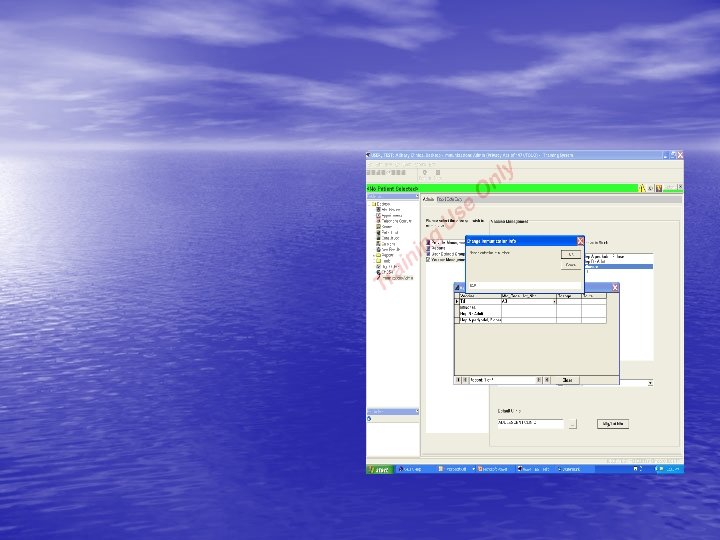
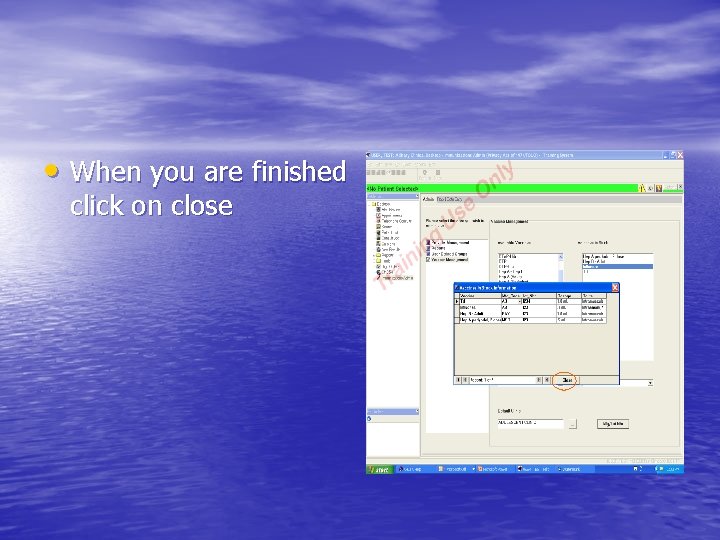
• When you are finished click on close
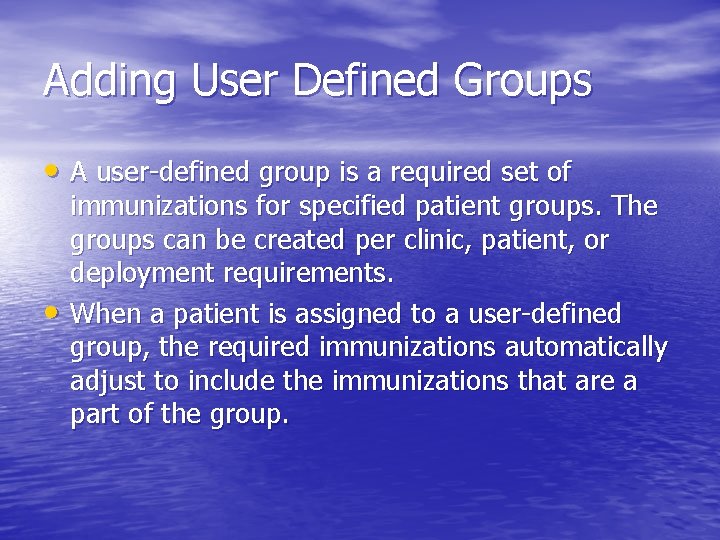
Adding User Defined Groups • A user-defined group is a required set of • immunizations for specified patient groups. The groups can be created per clinic, patient, or deployment requirements. When a patient is assigned to a user-defined group, the required immunizations automatically adjust to include the immunizations that are a part of the group.
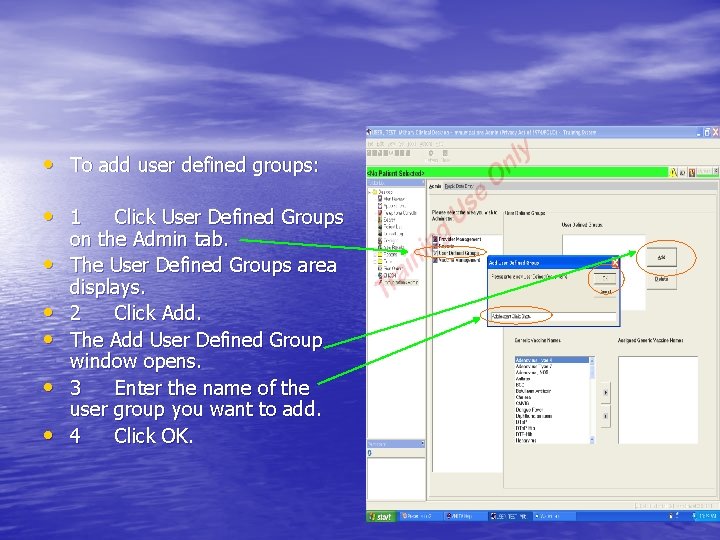
• To add user defined groups: • 1 • • • Click User Defined Groups on the Admin tab. The User Defined Groups area displays. 2 Click Add. The Add User Defined Group window opens. 3 Enter the name of the user group you want to add. 4 Click OK.
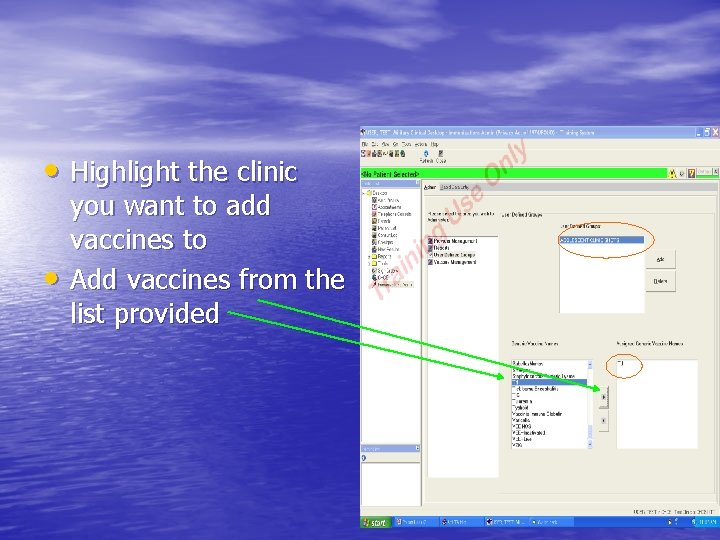
• Highlight the clinic • you want to add vaccines to Add vaccines from the list provided
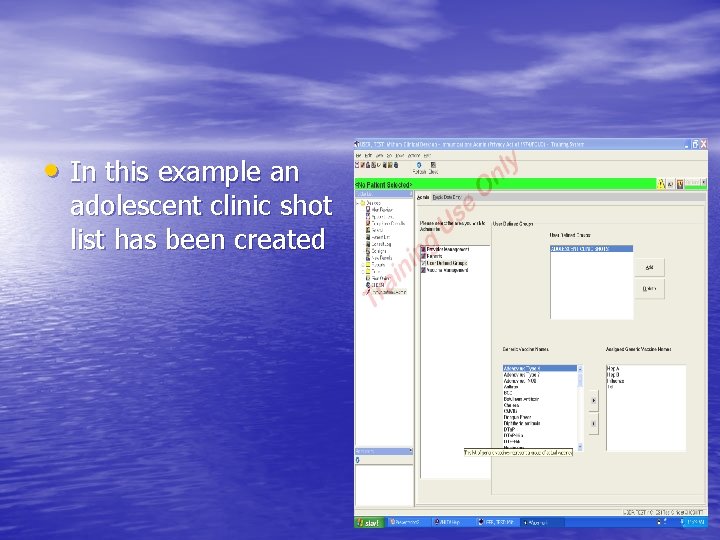
• In this example an adolescent clinic shot list has been created
 Ahlta training
Ahlta training C device module module 1
C device module module 1 Hình ảnh bộ gõ cơ thể búng tay
Hình ảnh bộ gõ cơ thể búng tay Slidetodoc
Slidetodoc Bổ thể
Bổ thể Tỉ lệ cơ thể trẻ em
Tỉ lệ cơ thể trẻ em Chó sói
Chó sói Chụp tư thế worms-breton
Chụp tư thế worms-breton Hát lên người ơi
Hát lên người ơi Kể tên các môn thể thao
Kể tên các môn thể thao Thế nào là hệ số cao nhất
Thế nào là hệ số cao nhất Các châu lục và đại dương trên thế giới
Các châu lục và đại dương trên thế giới Công thức tiính động năng
Công thức tiính động năng Trời xanh đây là của chúng ta thể thơ
Trời xanh đây là của chúng ta thể thơ Mật thư anh em như thể tay chân
Mật thư anh em như thể tay chân 101012 bằng
101012 bằng Phản ứng thế ankan
Phản ứng thế ankan Các châu lục và đại dương trên thế giới
Các châu lục và đại dương trên thế giới Thơ thất ngôn tứ tuyệt đường luật
Thơ thất ngôn tứ tuyệt đường luật Quá trình desamine hóa có thể tạo ra
Quá trình desamine hóa có thể tạo ra Một số thể thơ truyền thống
Một số thể thơ truyền thống