Agenda Welcome Introductions Team Manager Resources Team Manager
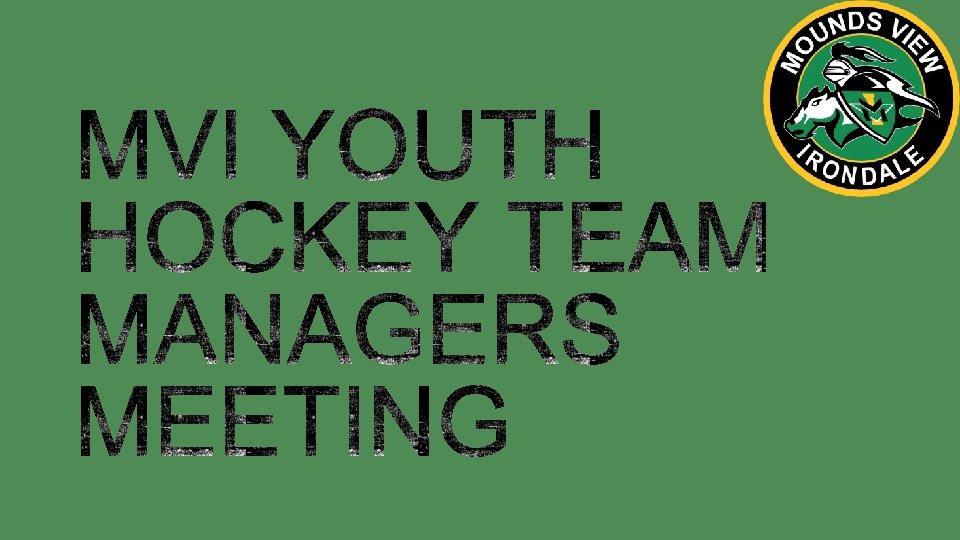
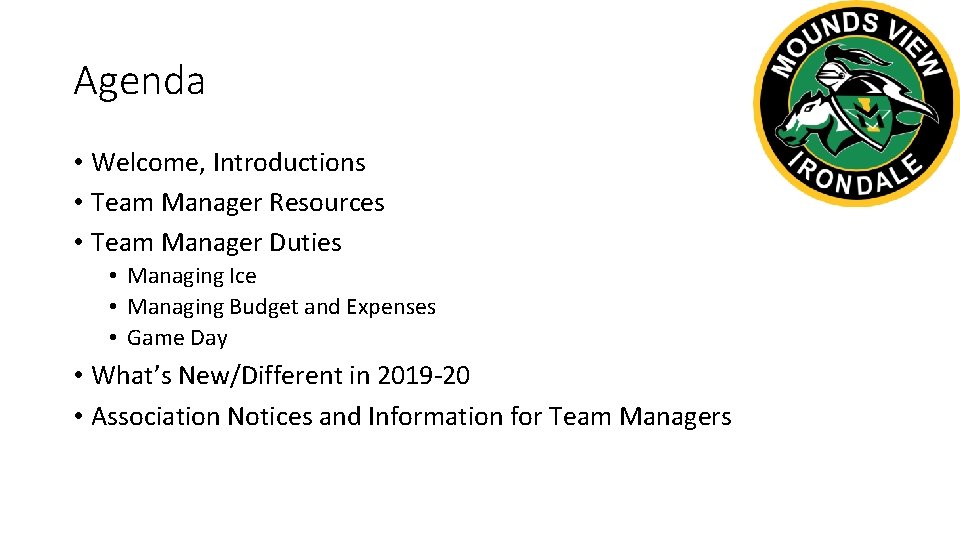
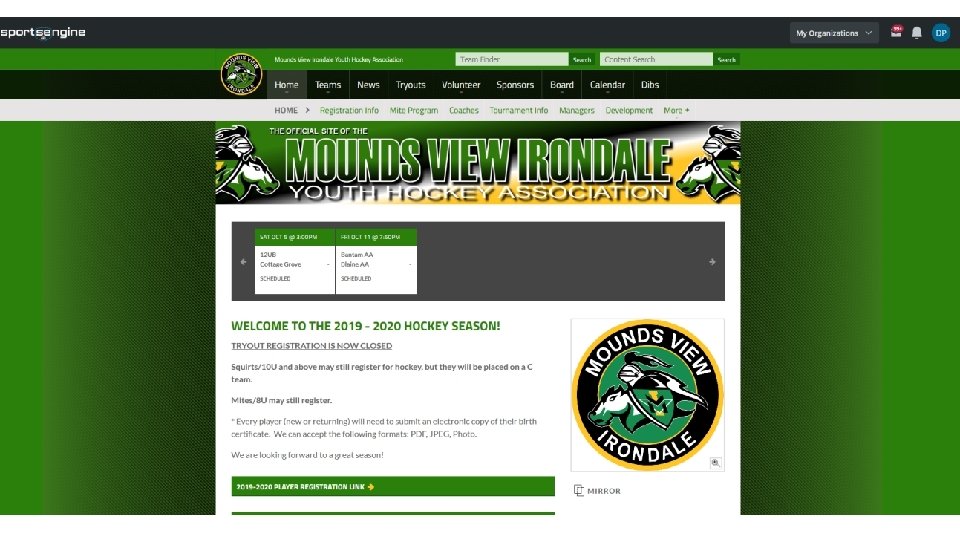
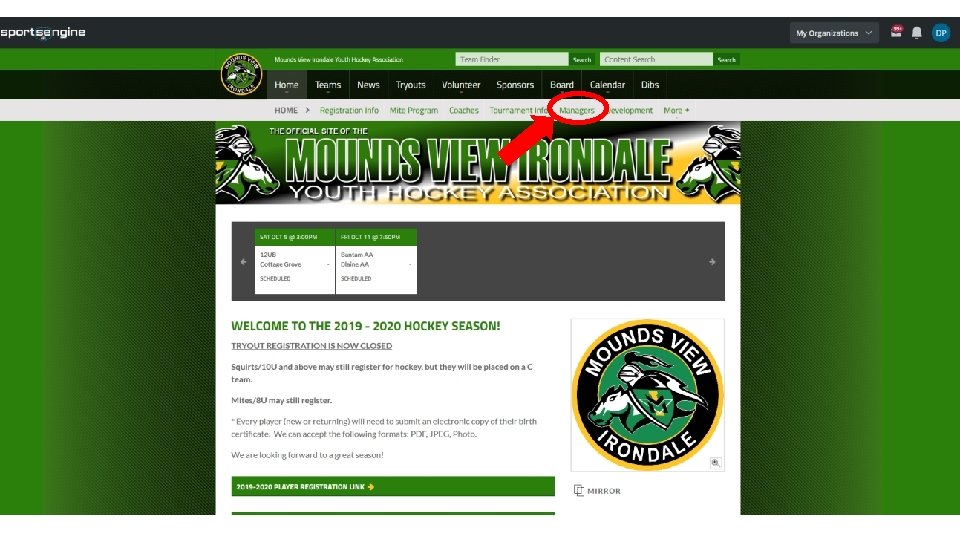
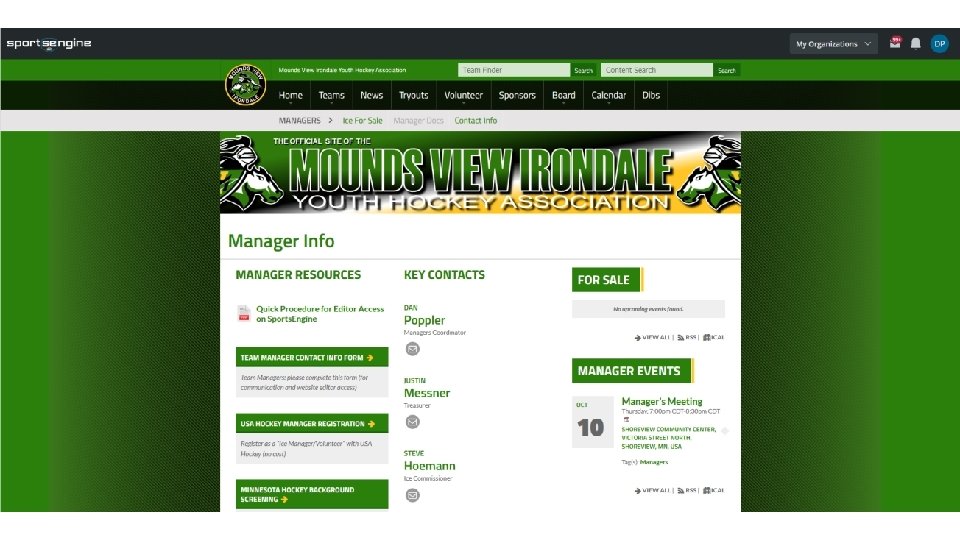
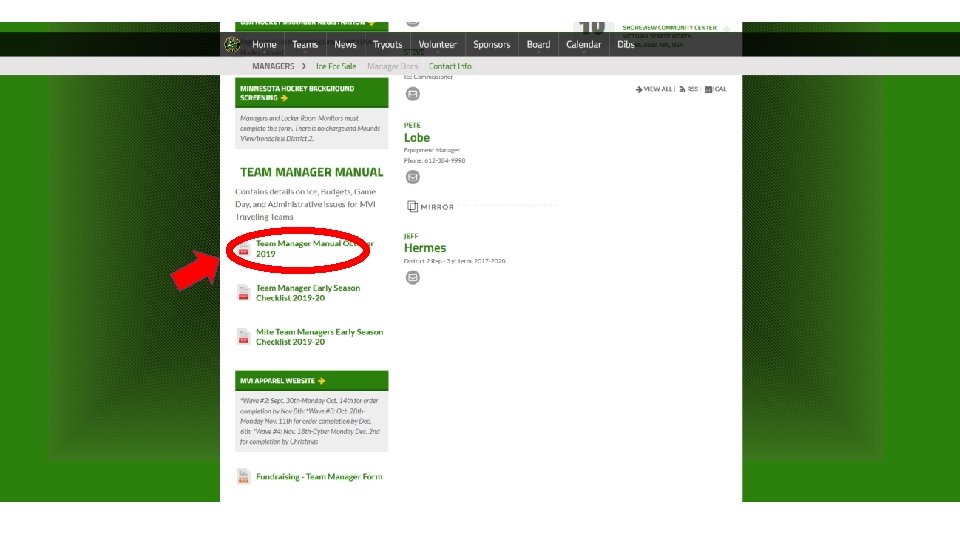
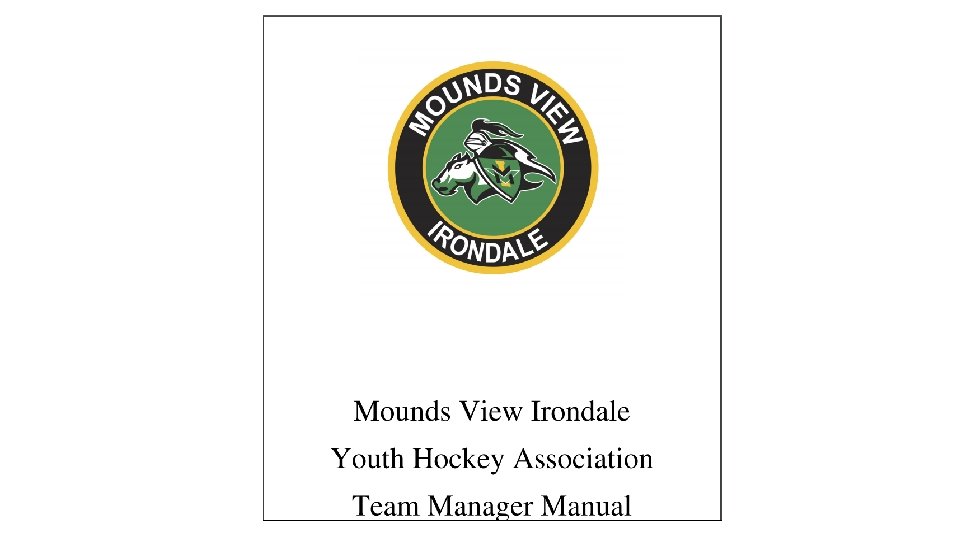
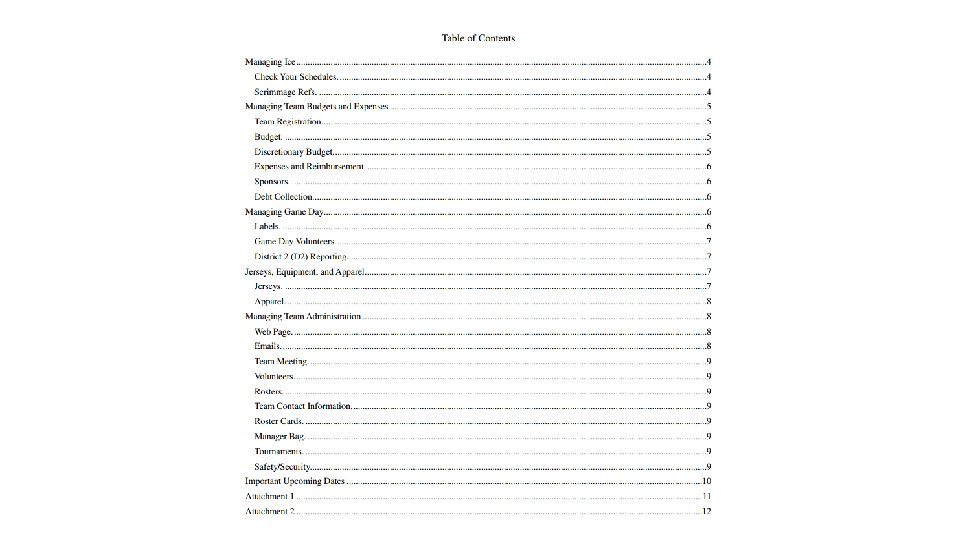
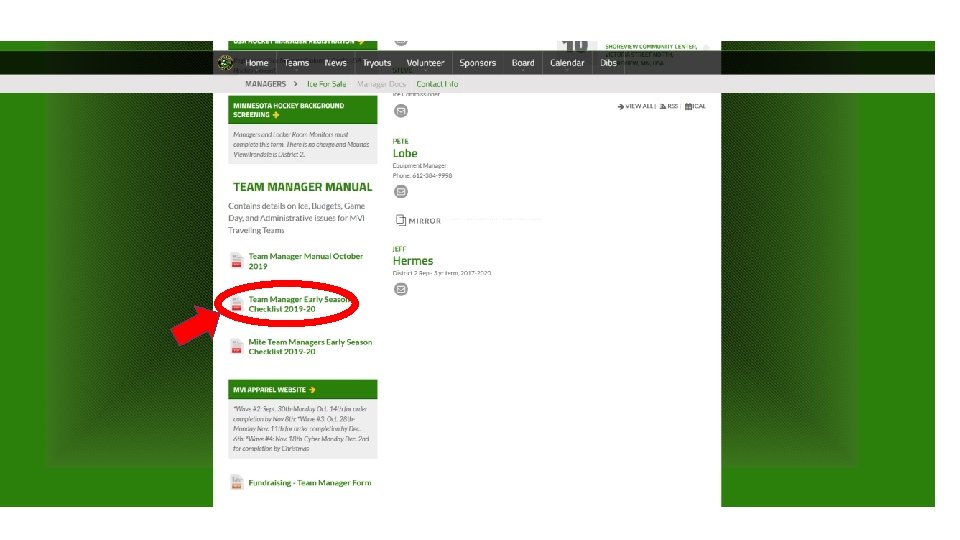
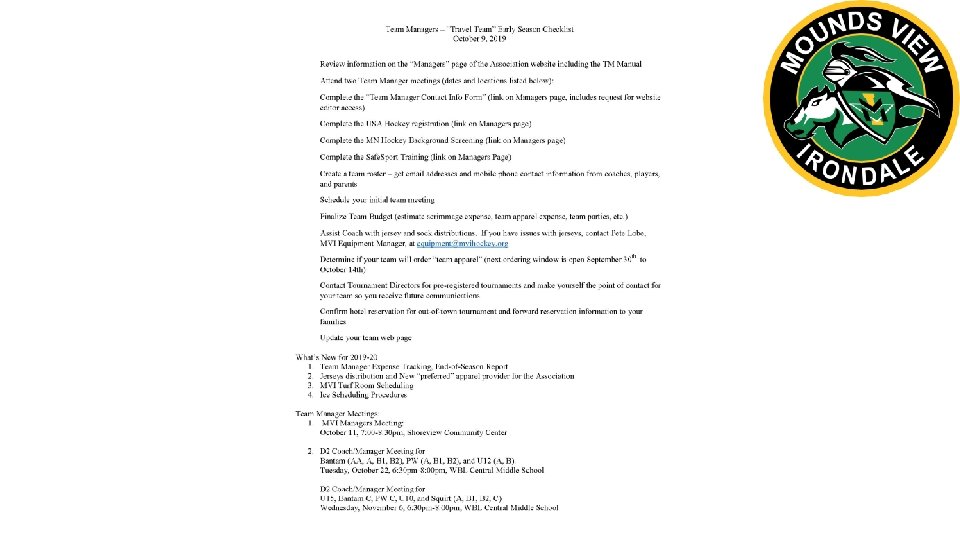
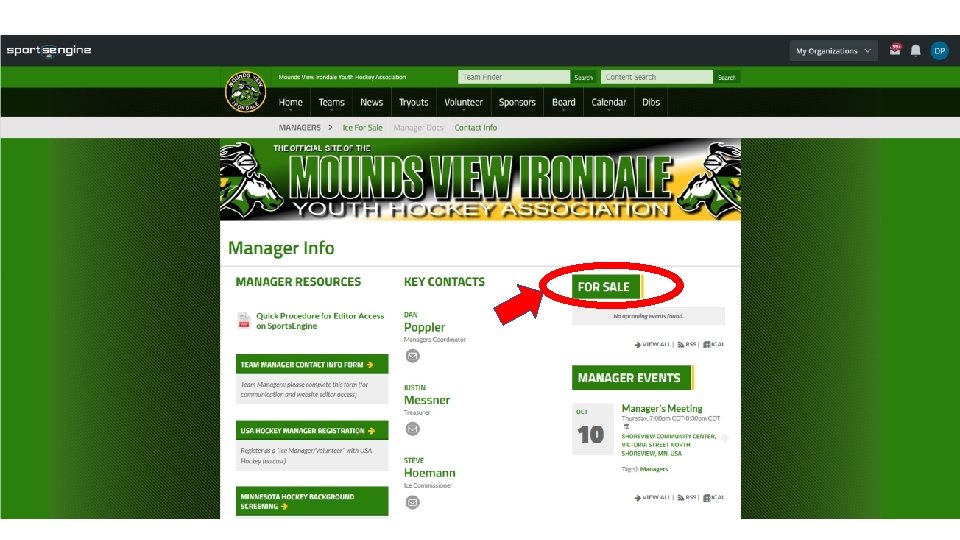
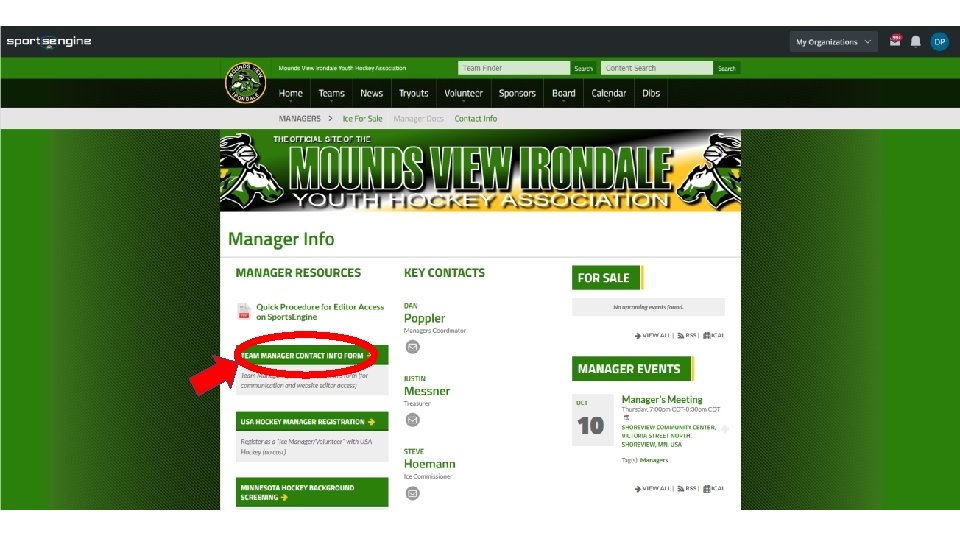
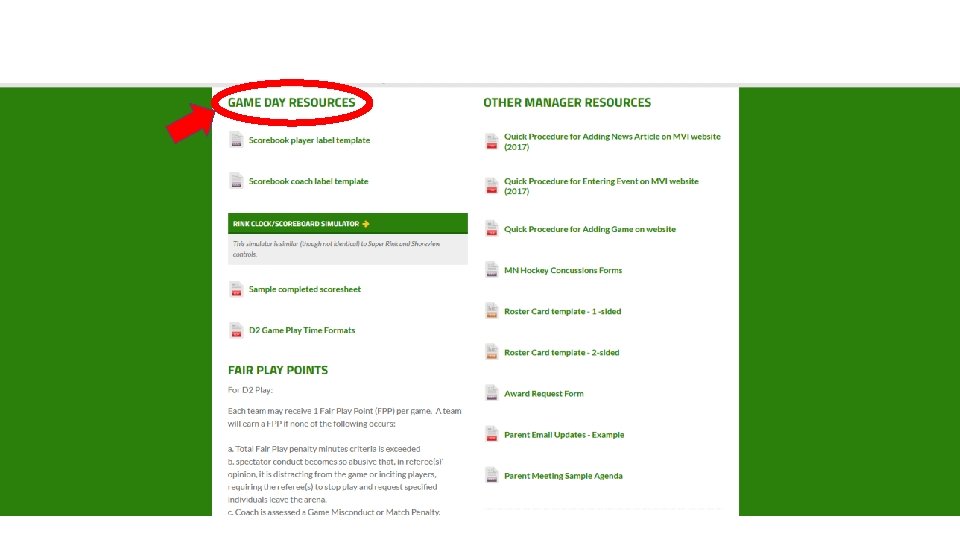
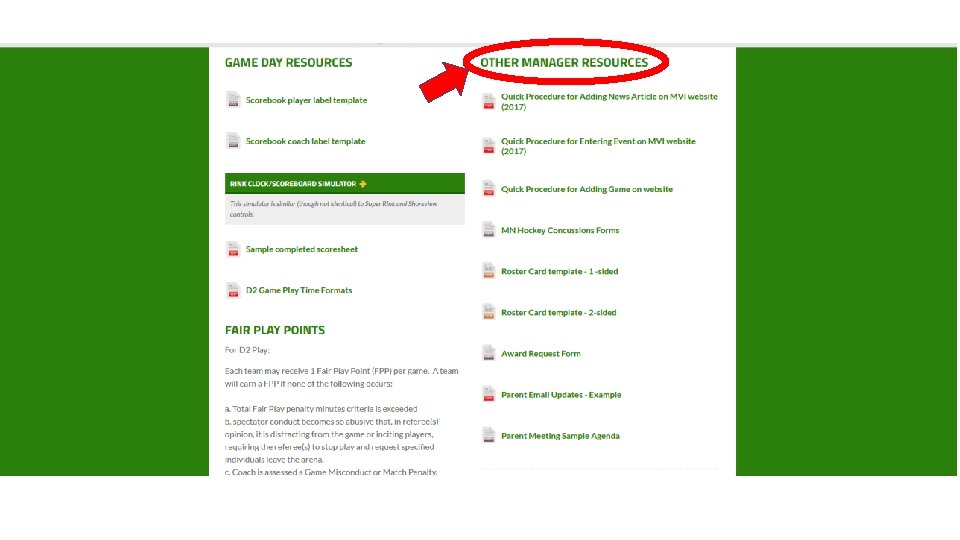
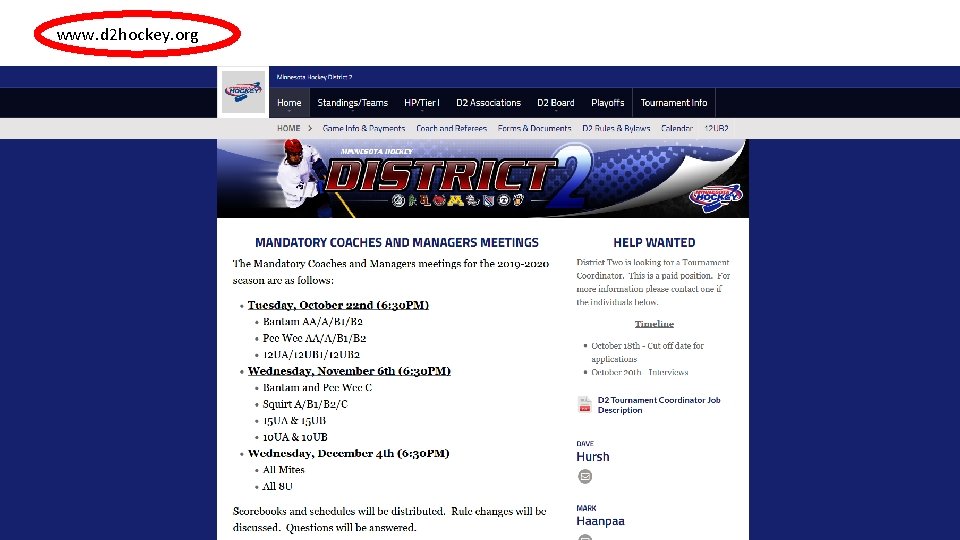
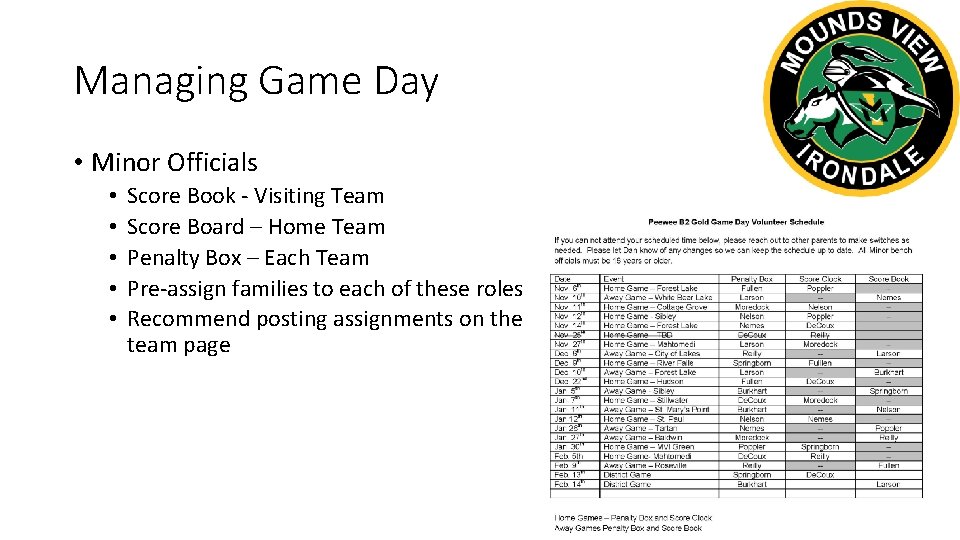
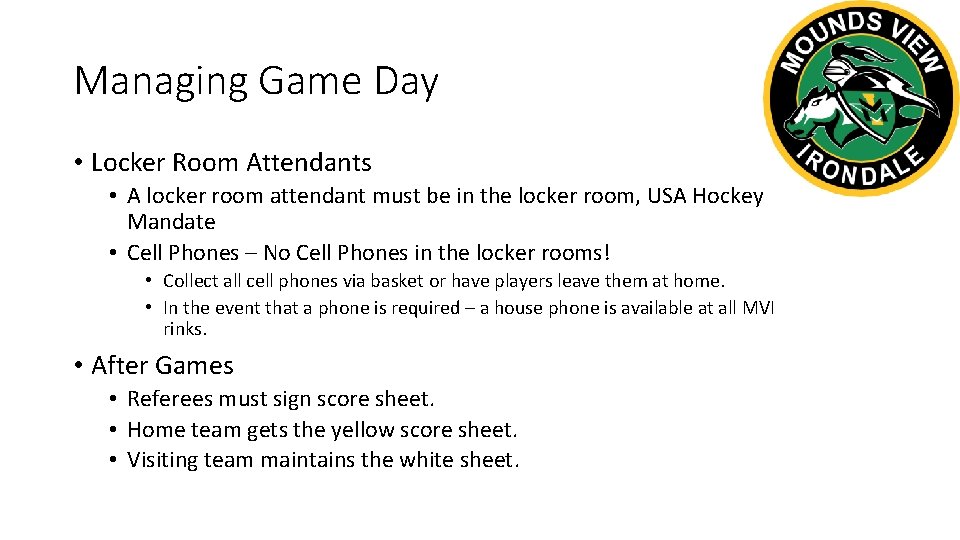
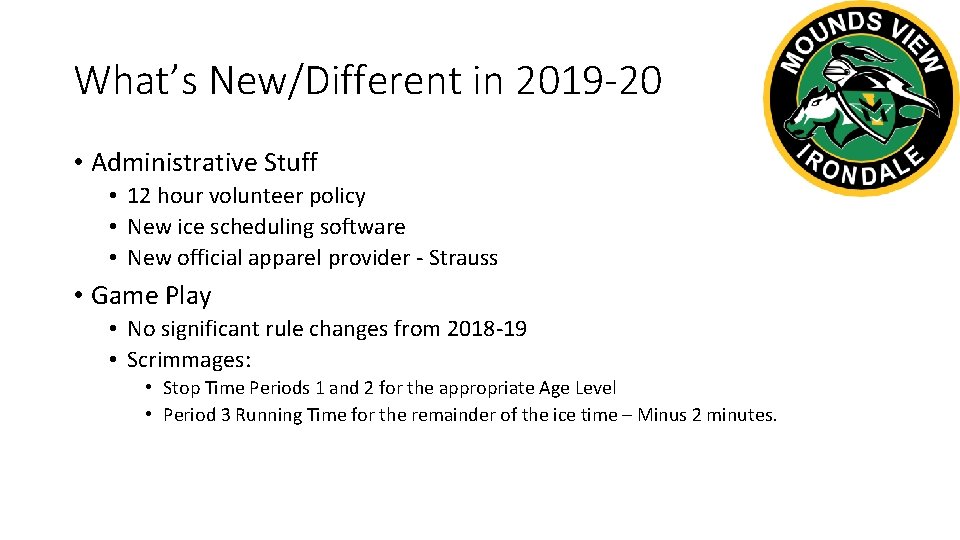
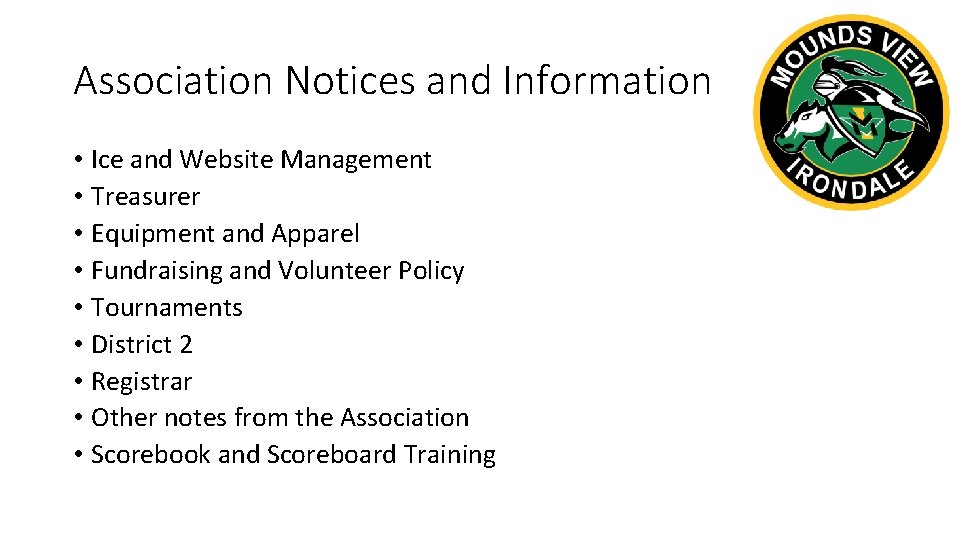
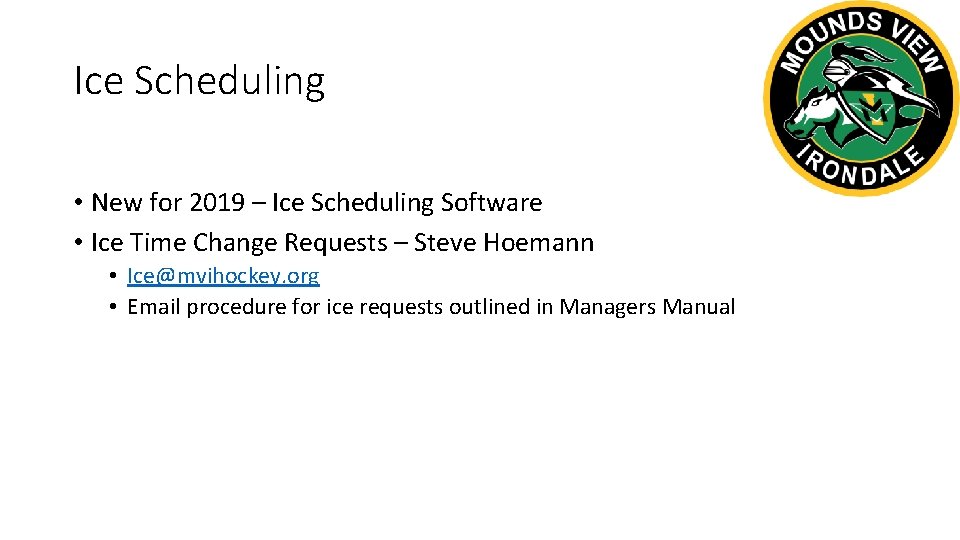
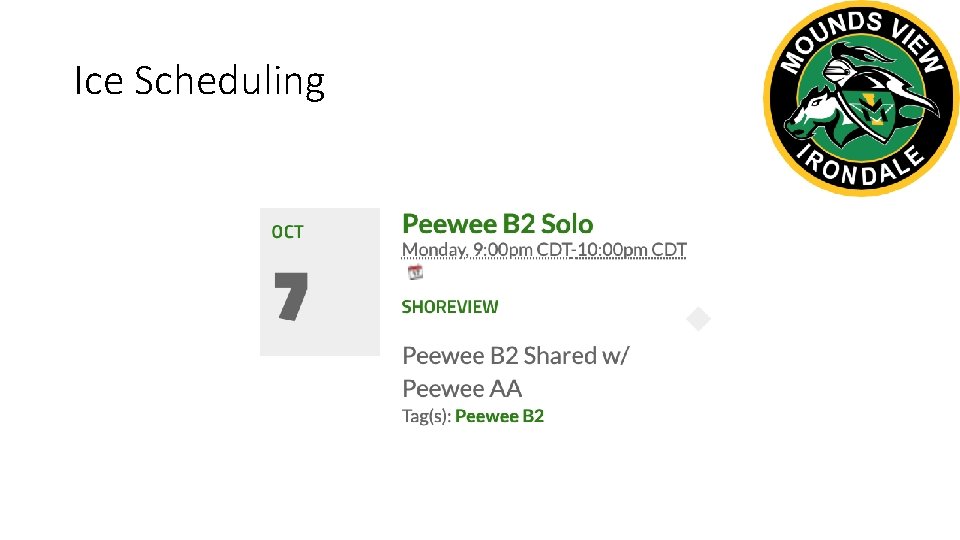
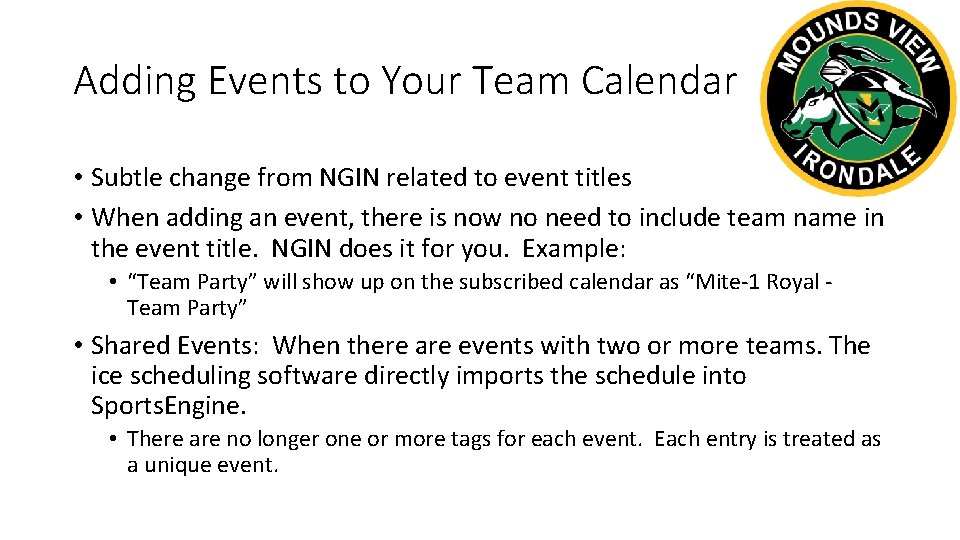
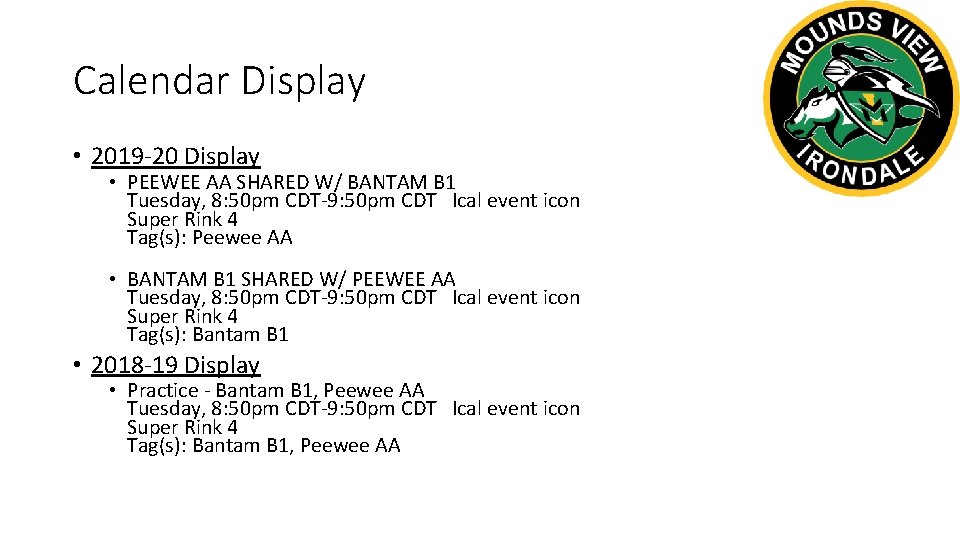
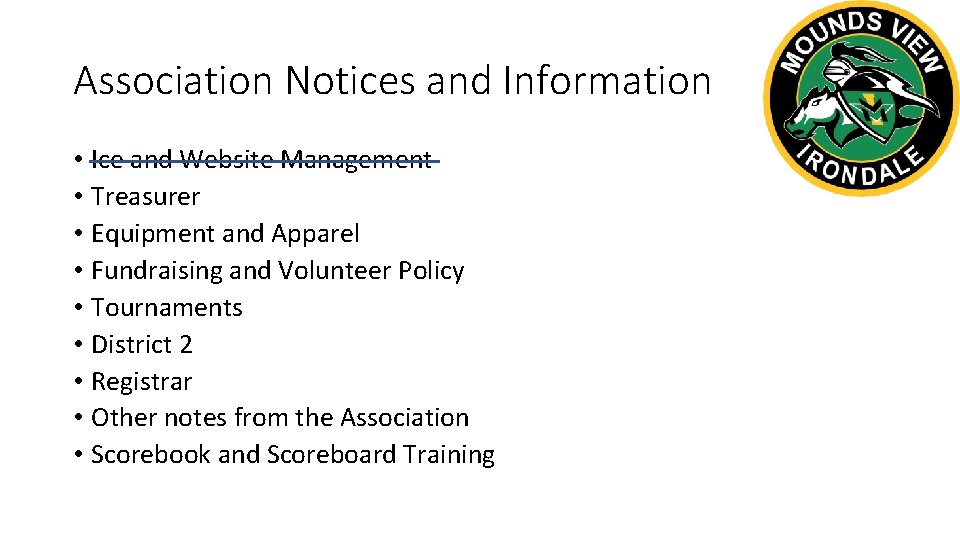
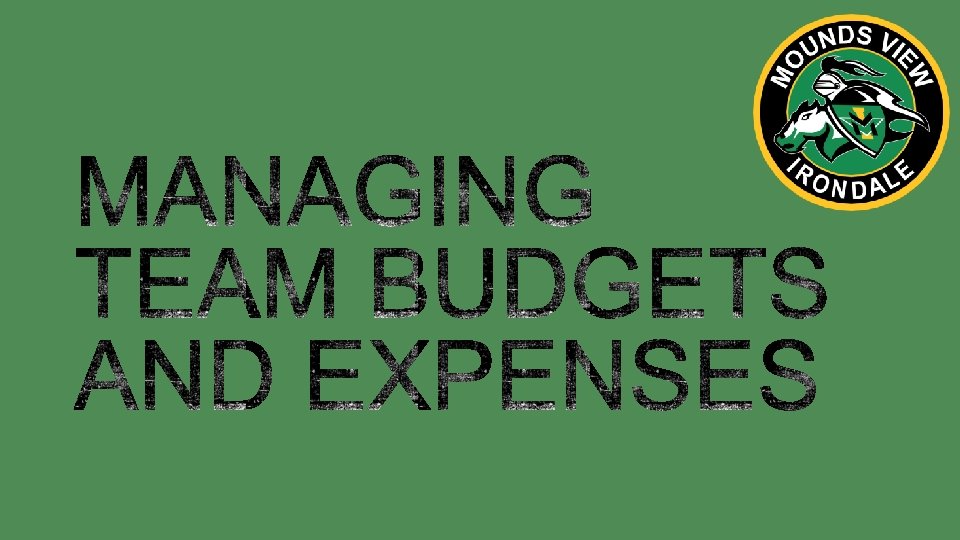
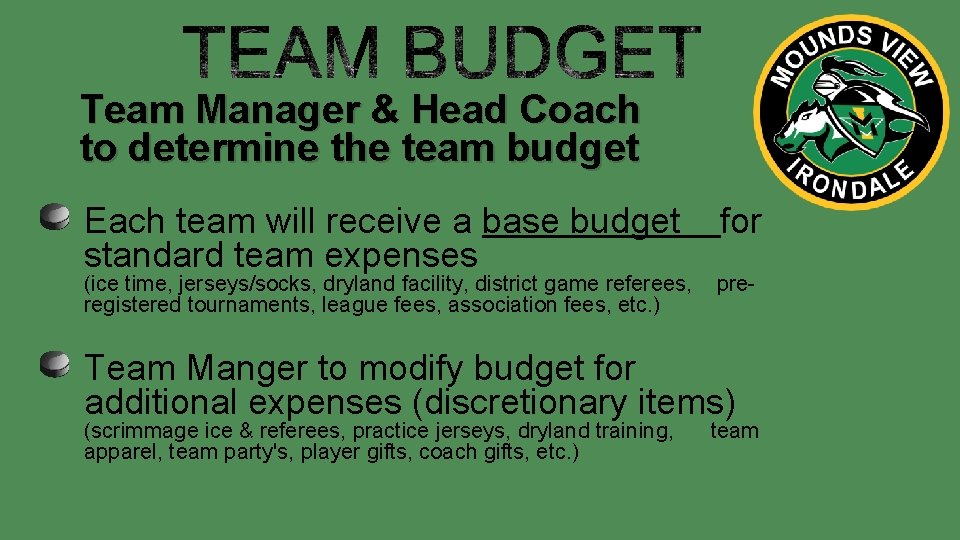
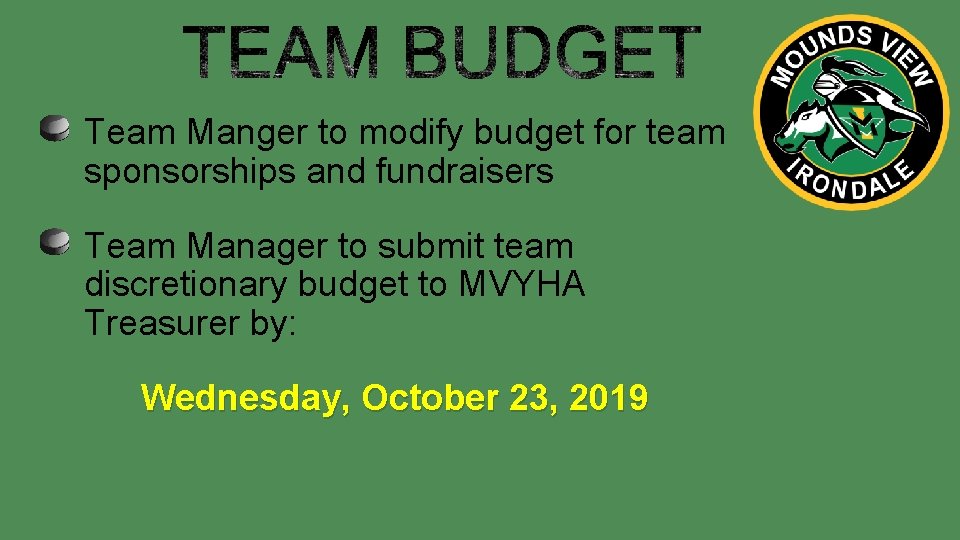
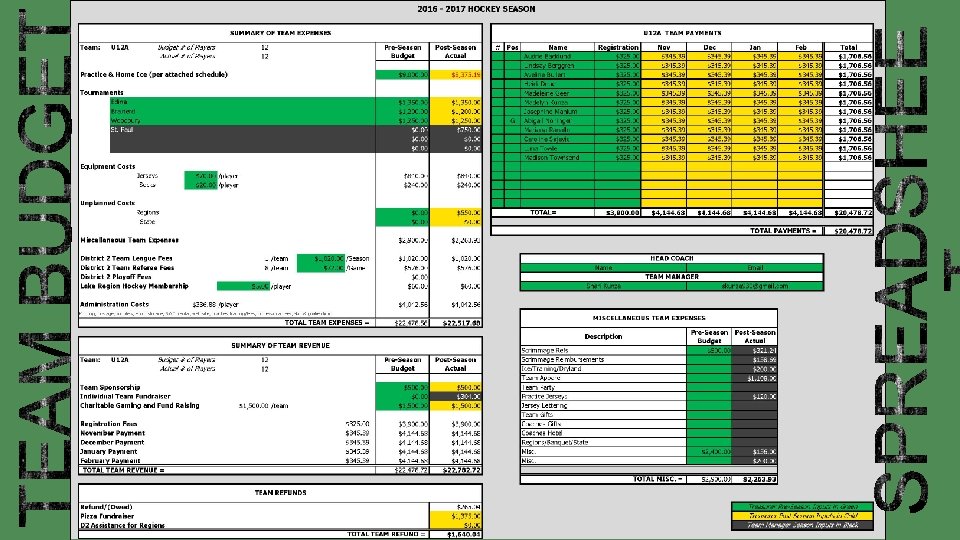
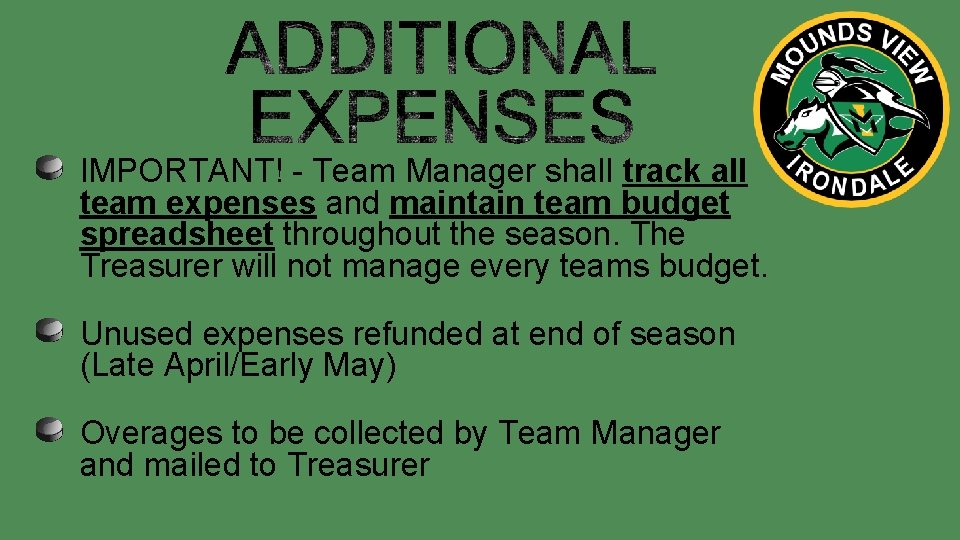
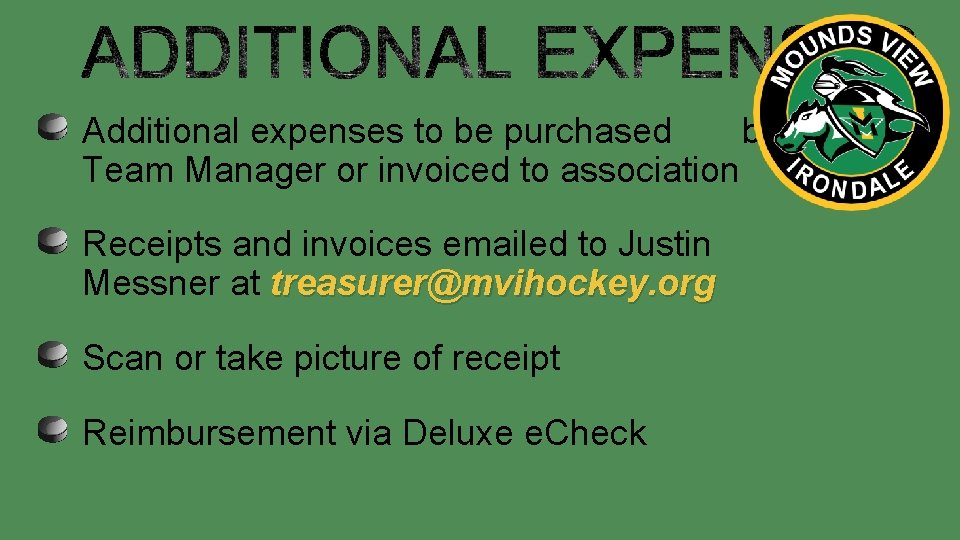
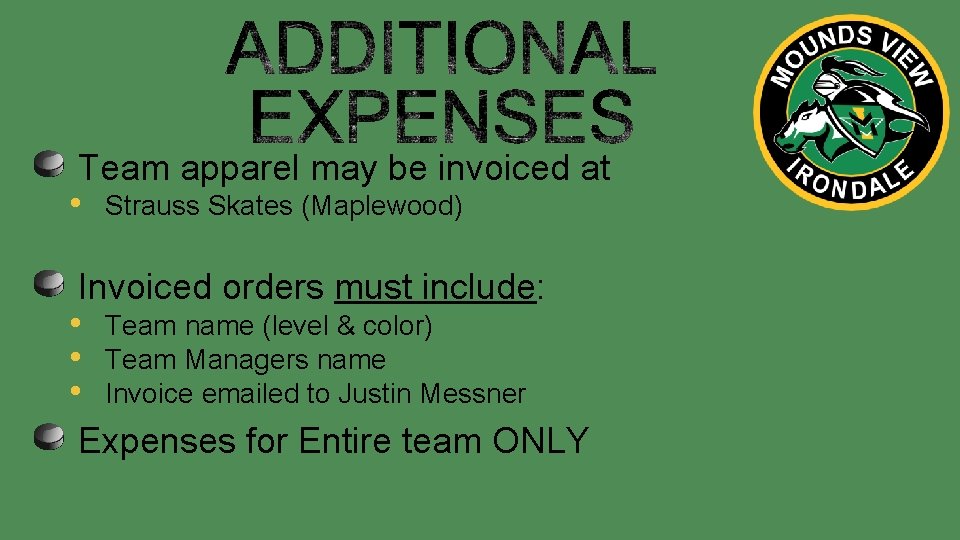
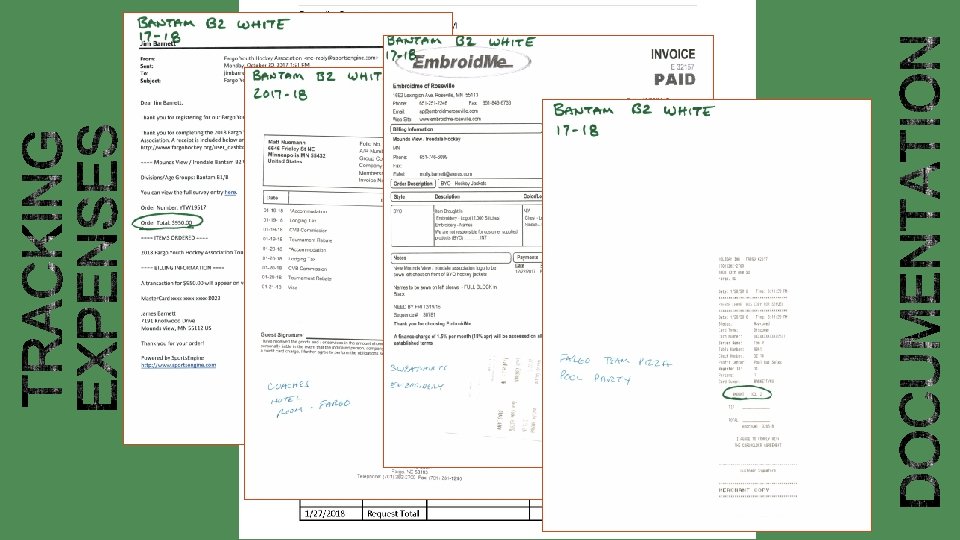
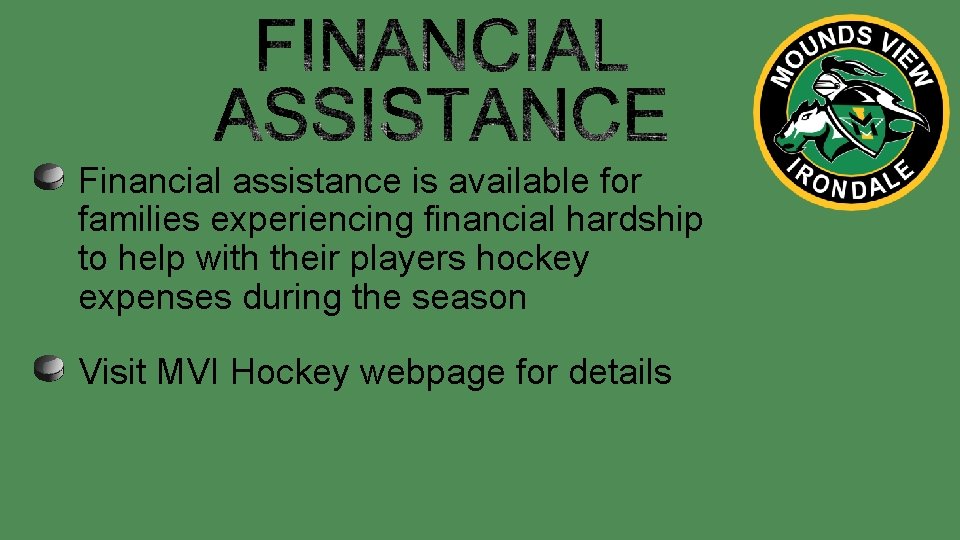
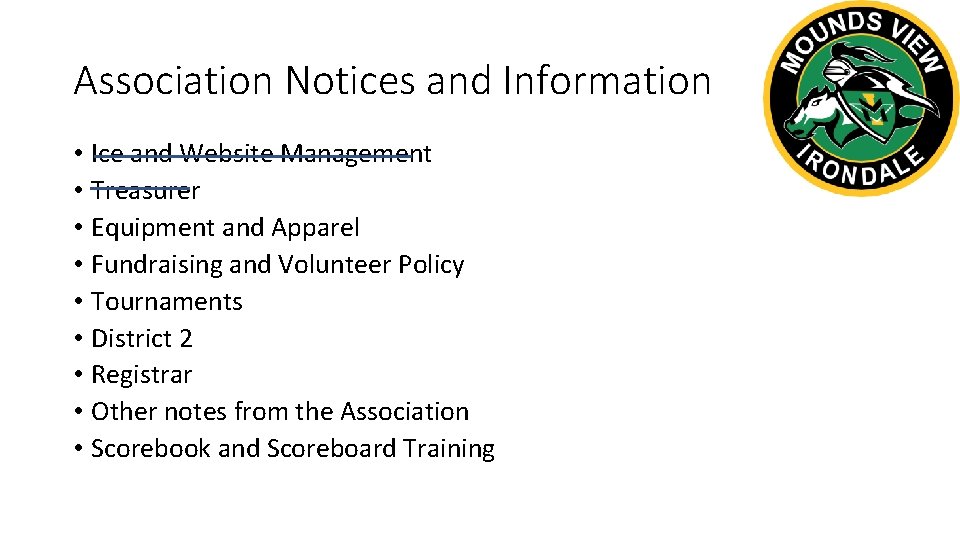
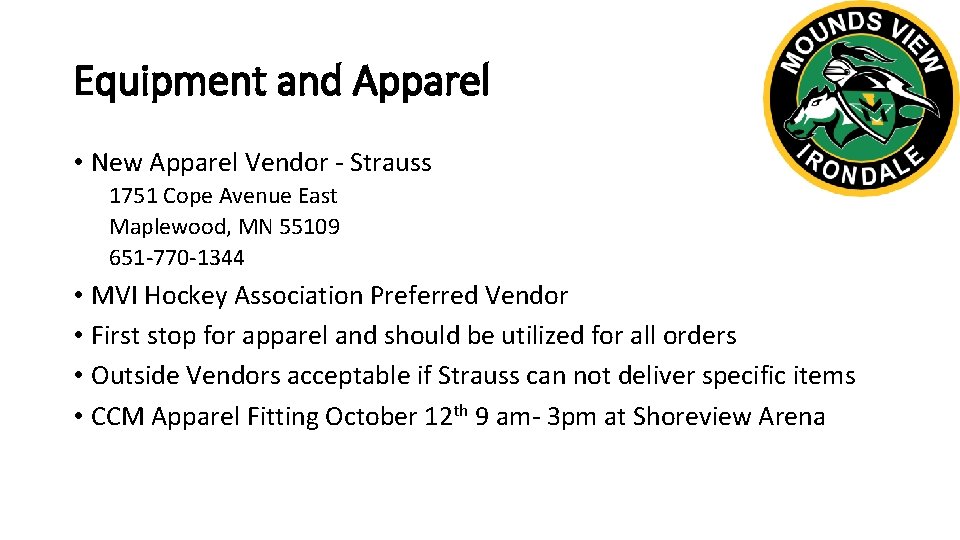
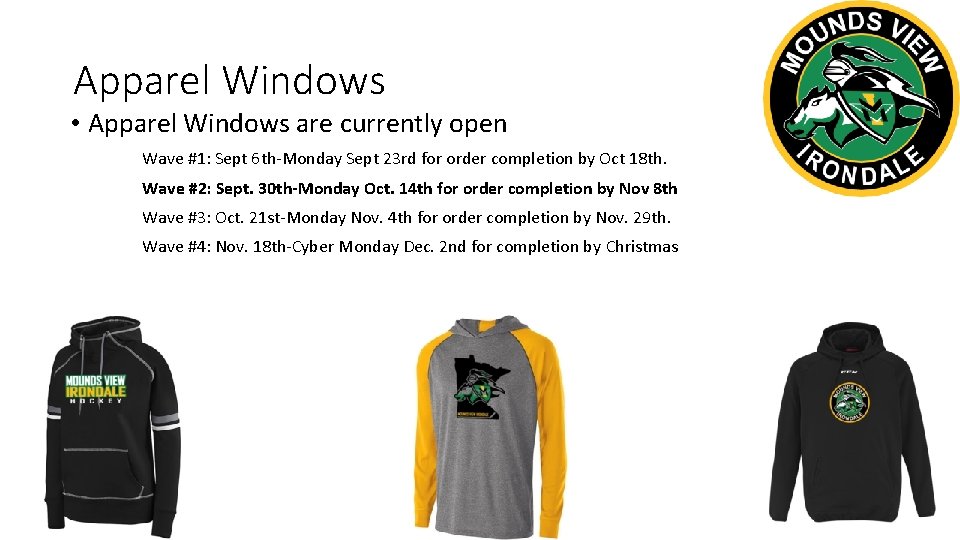
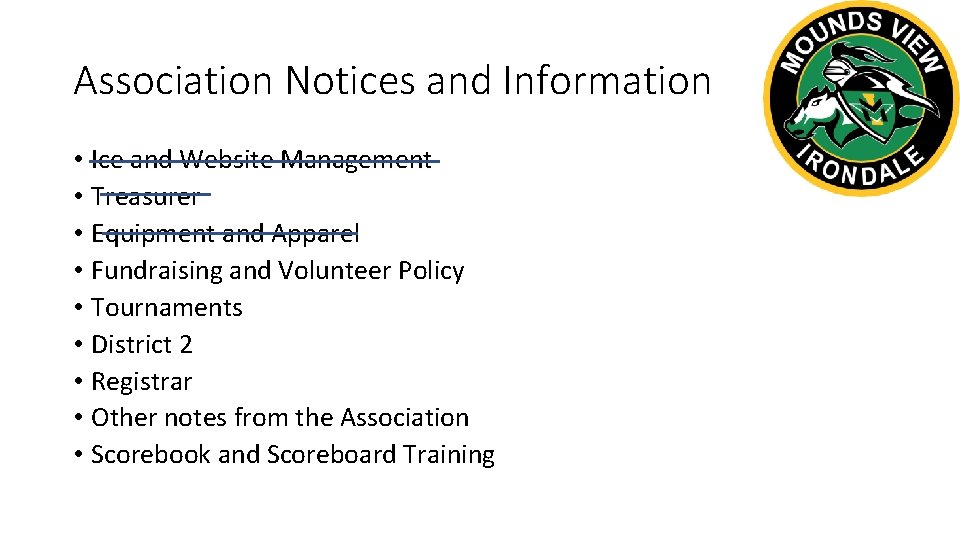
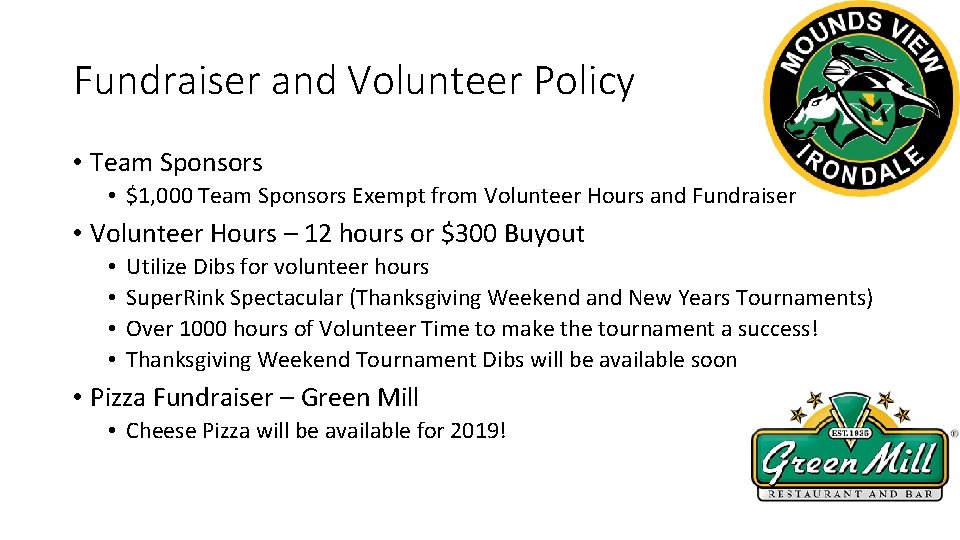
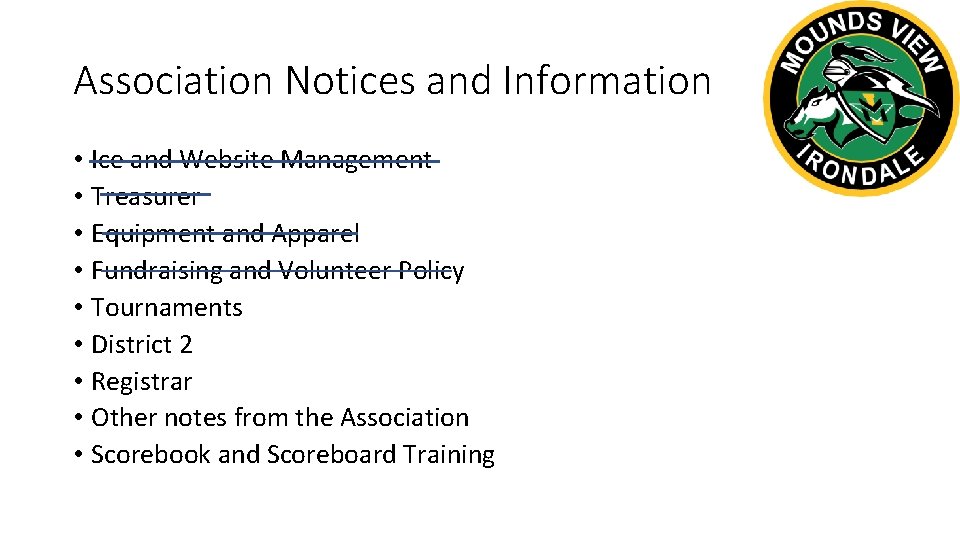
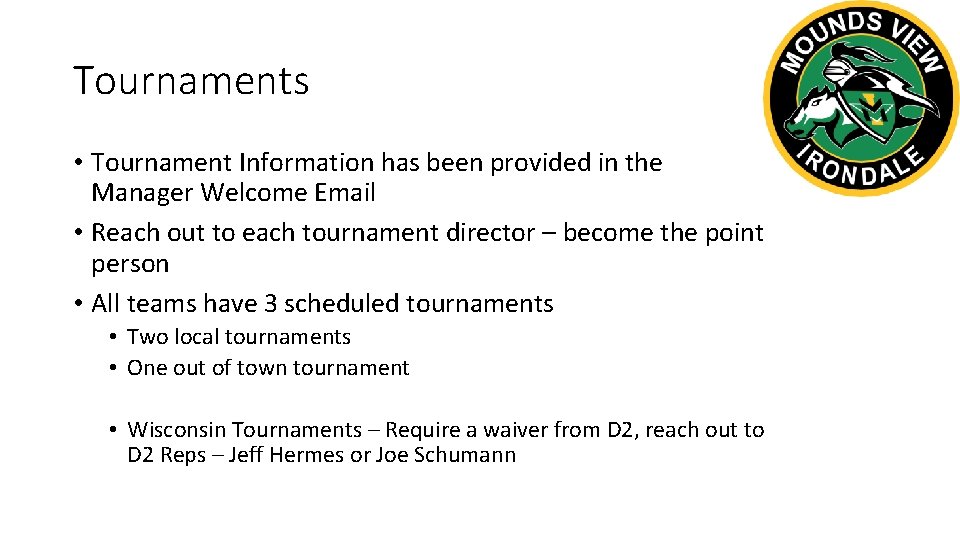
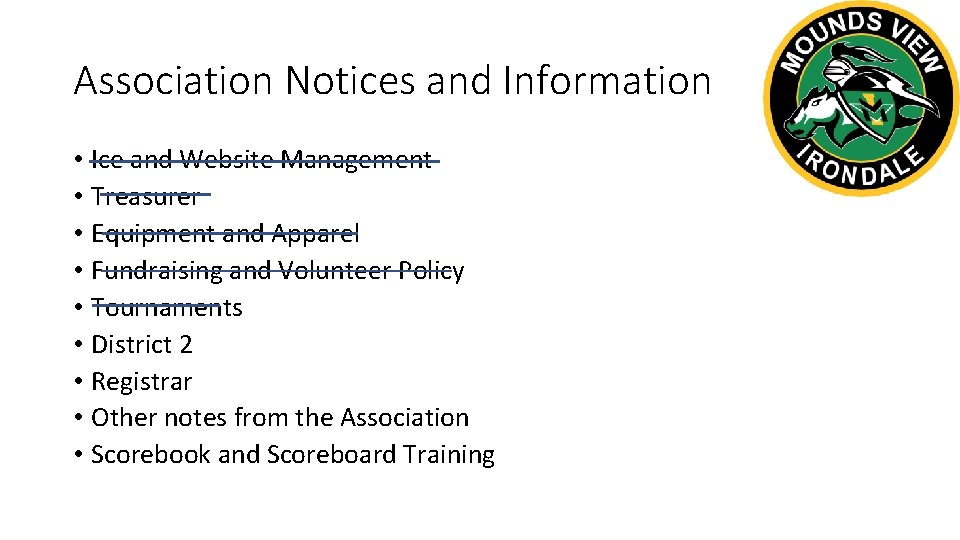
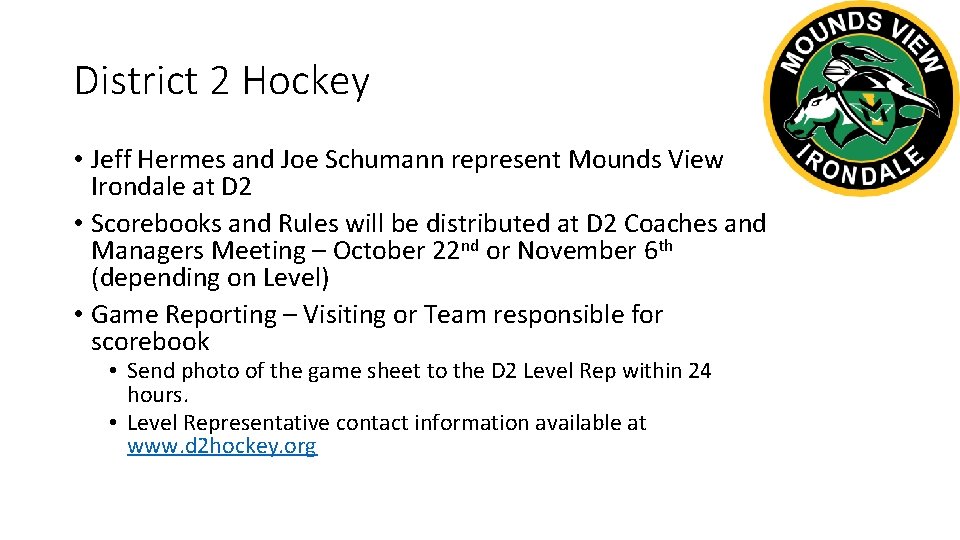
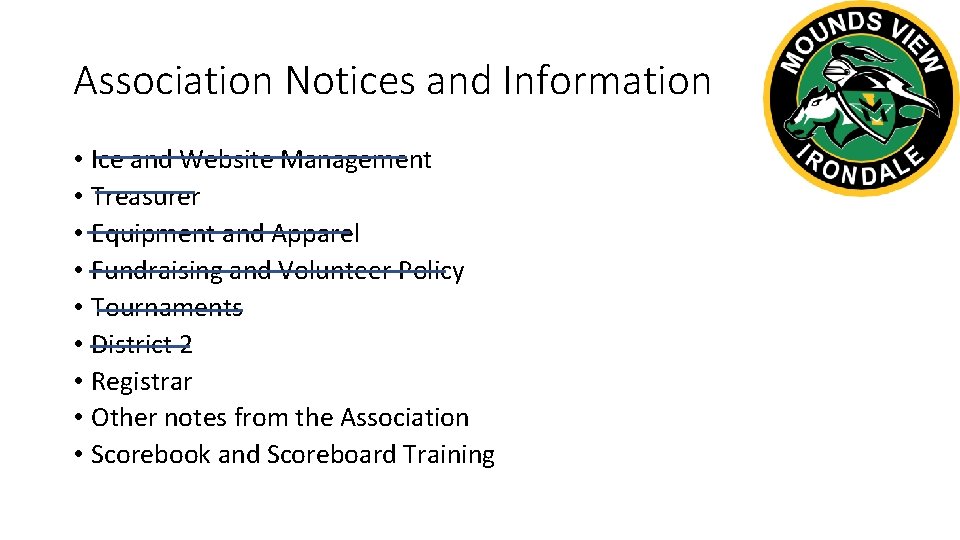
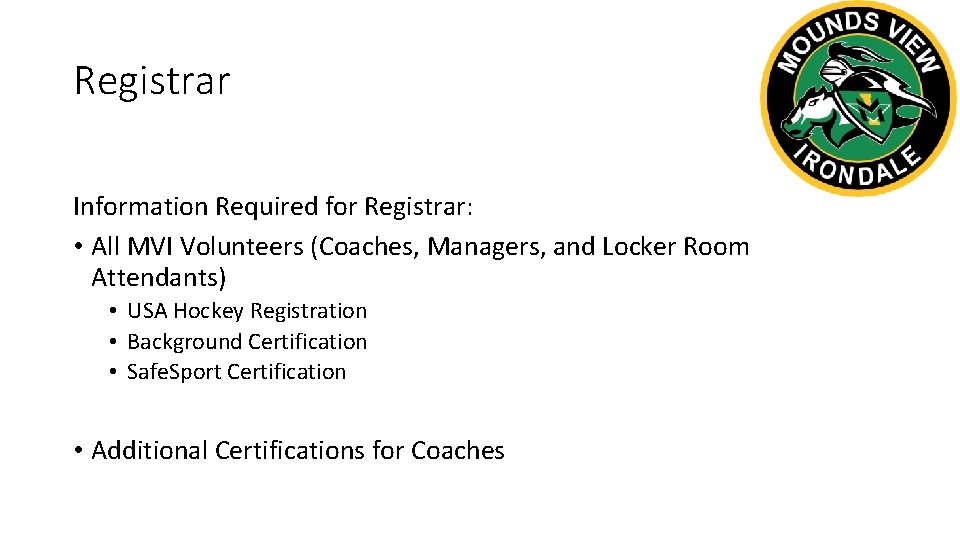
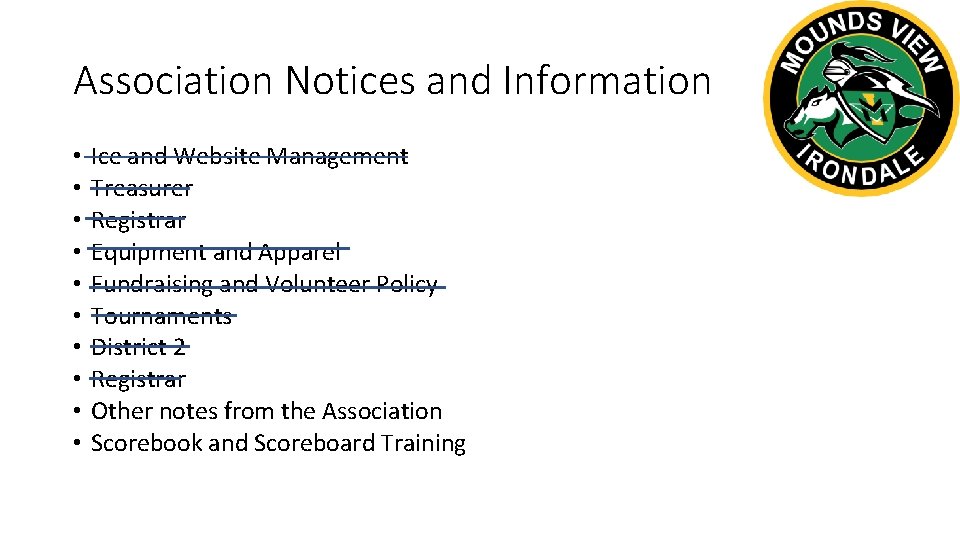
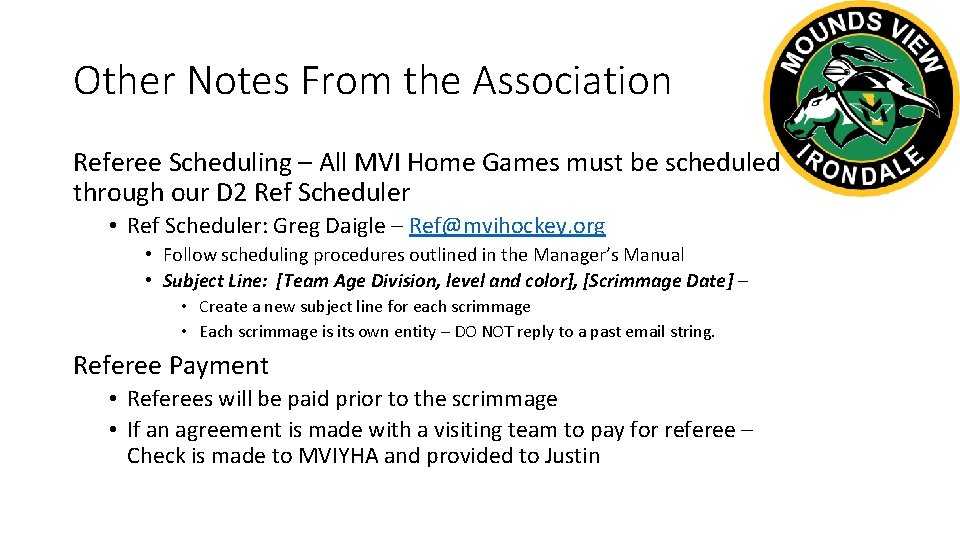
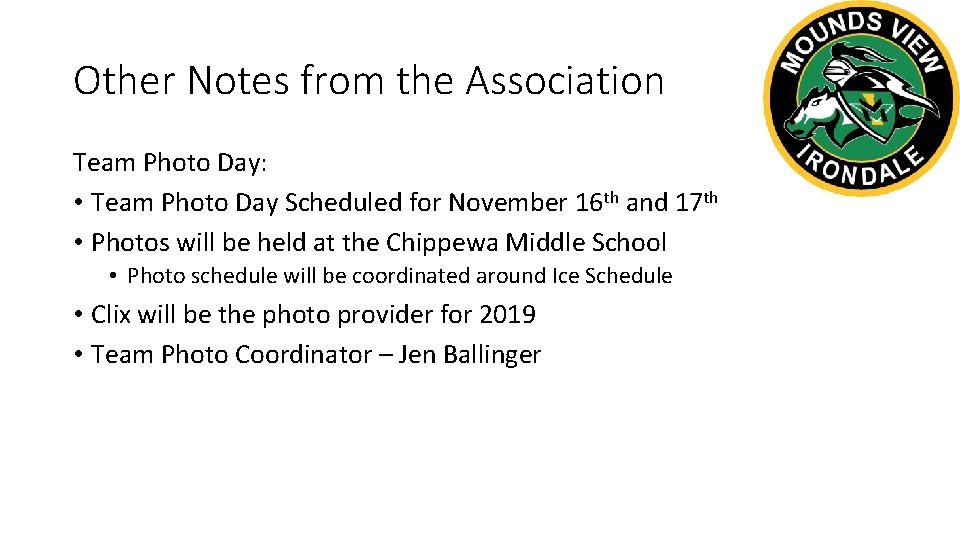
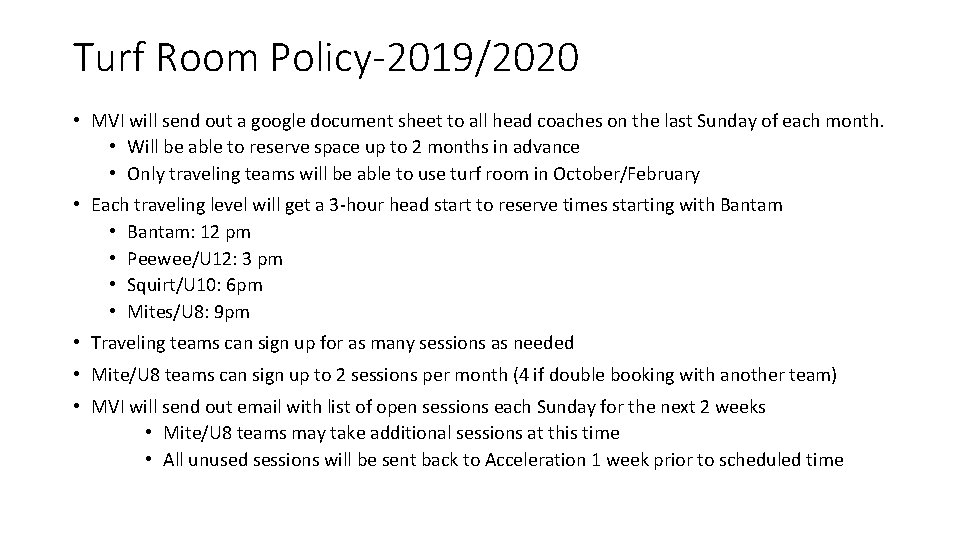
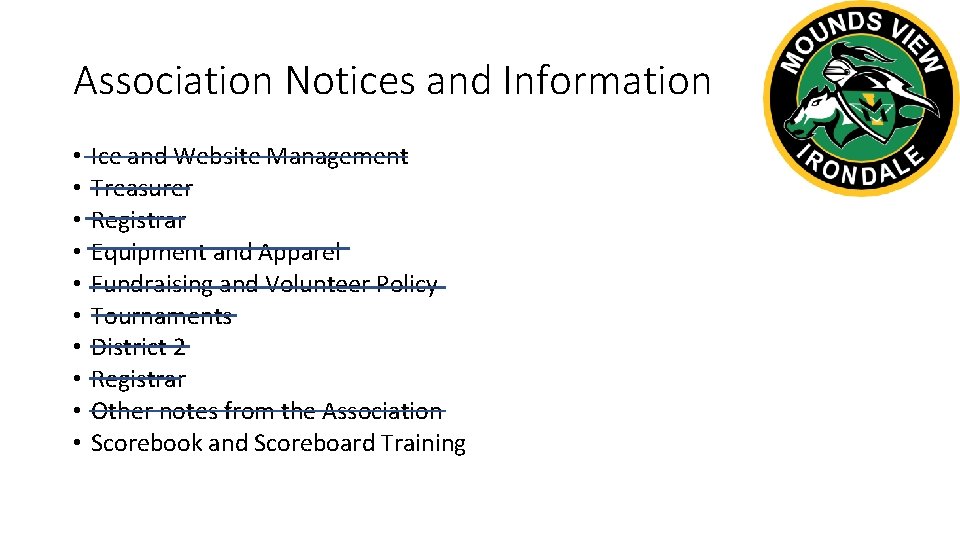
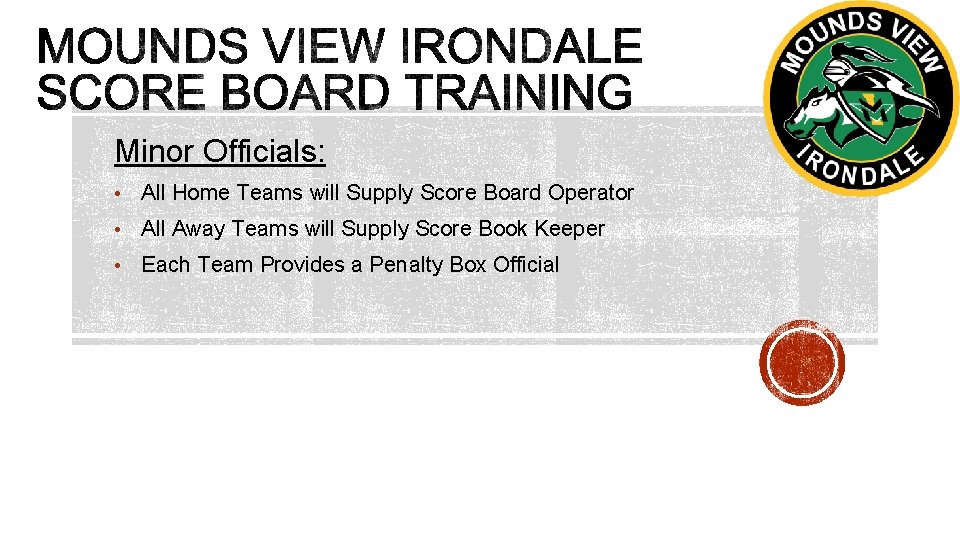
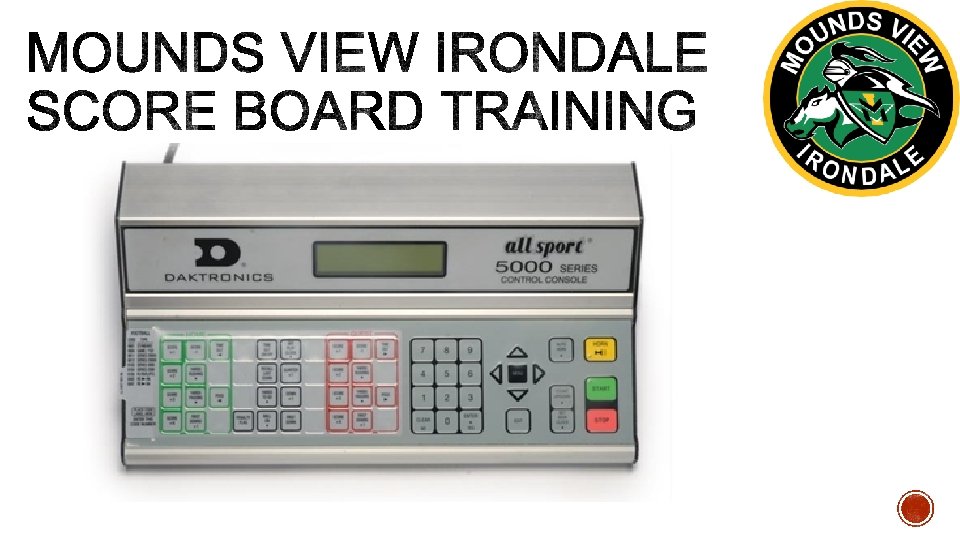
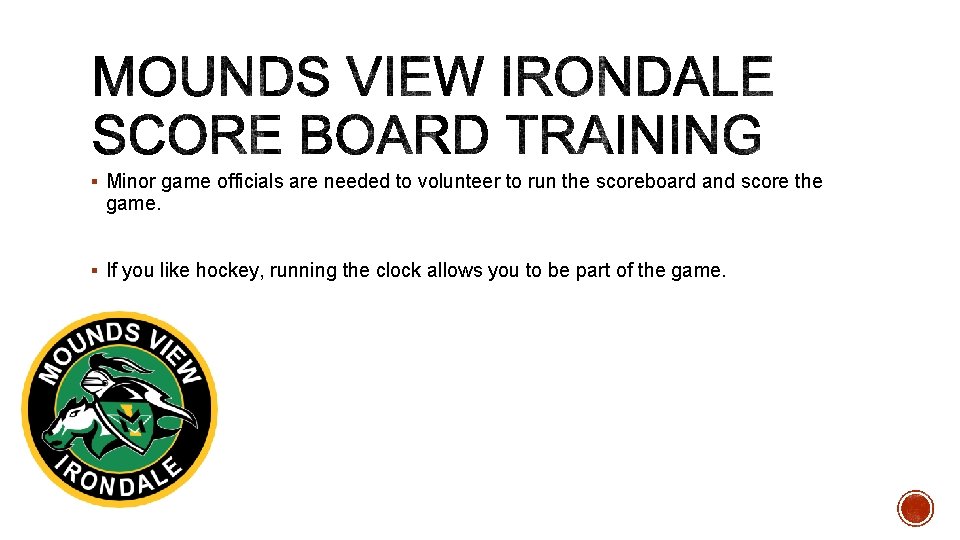
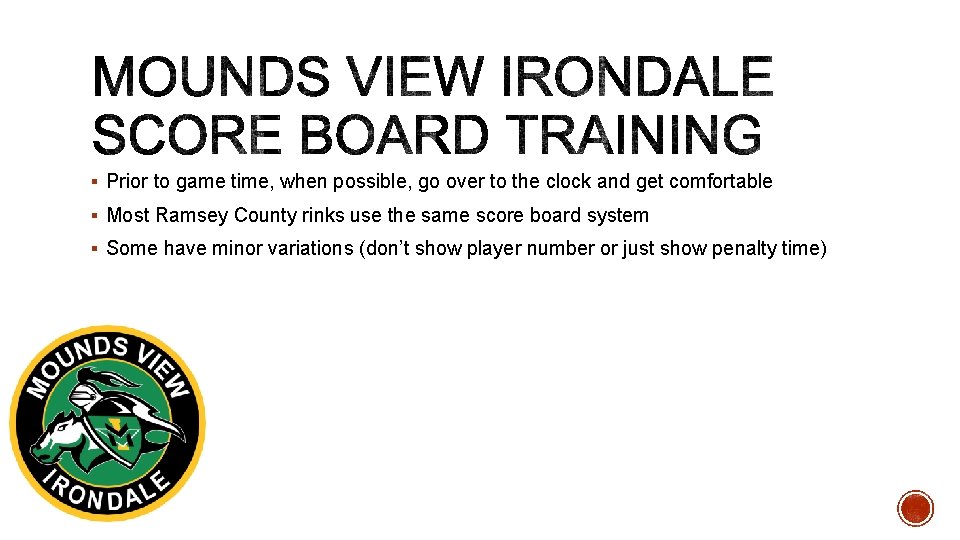
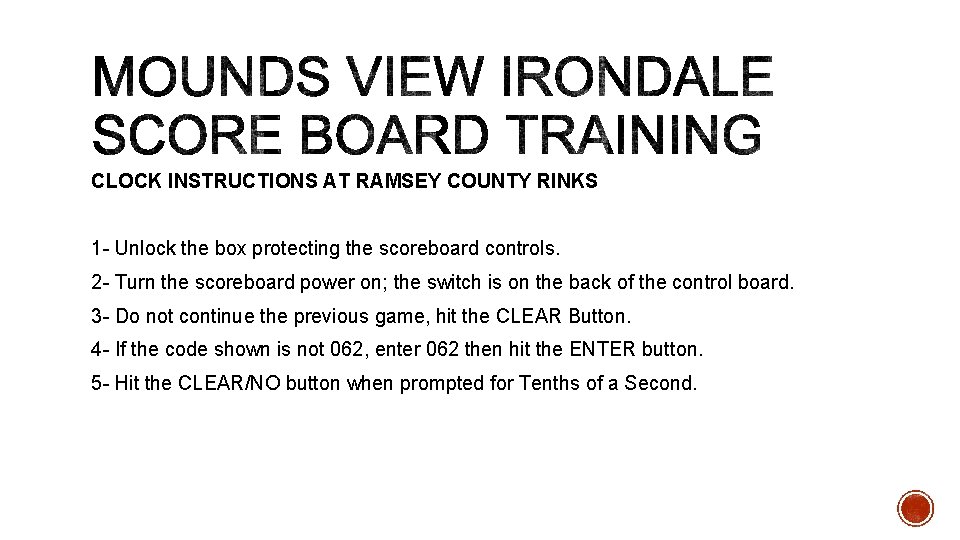
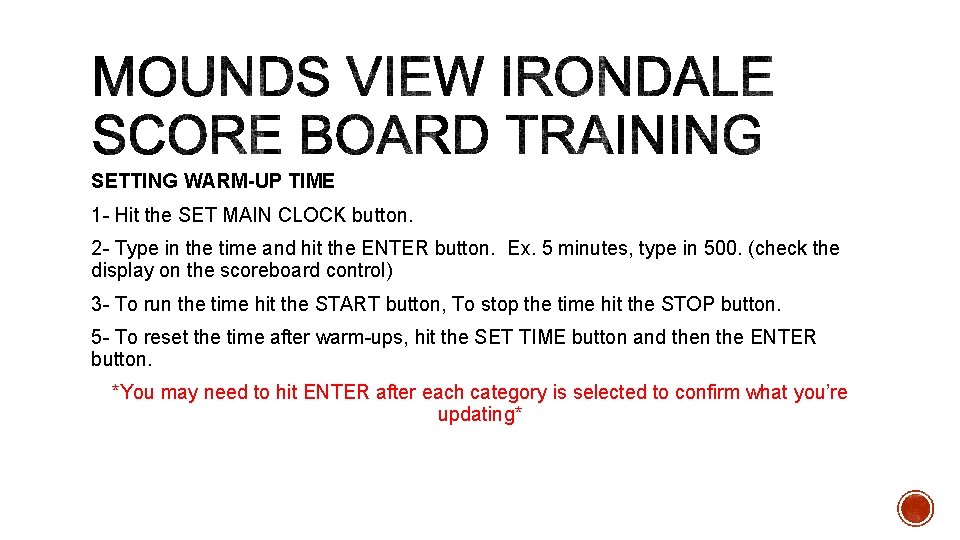
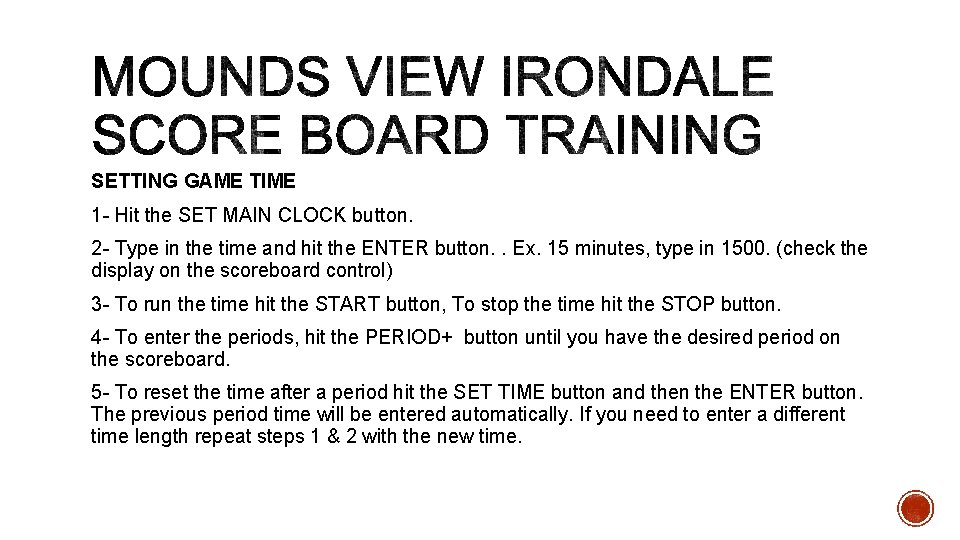
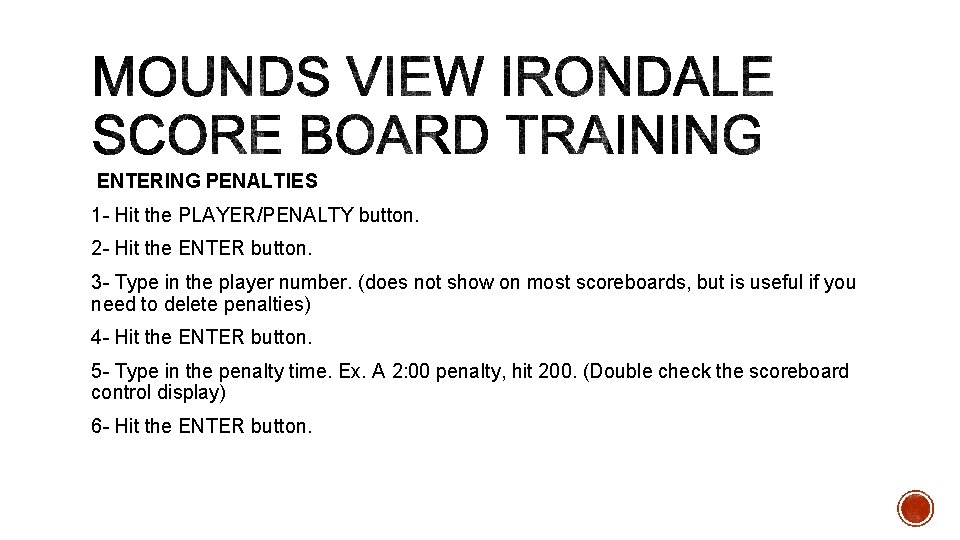
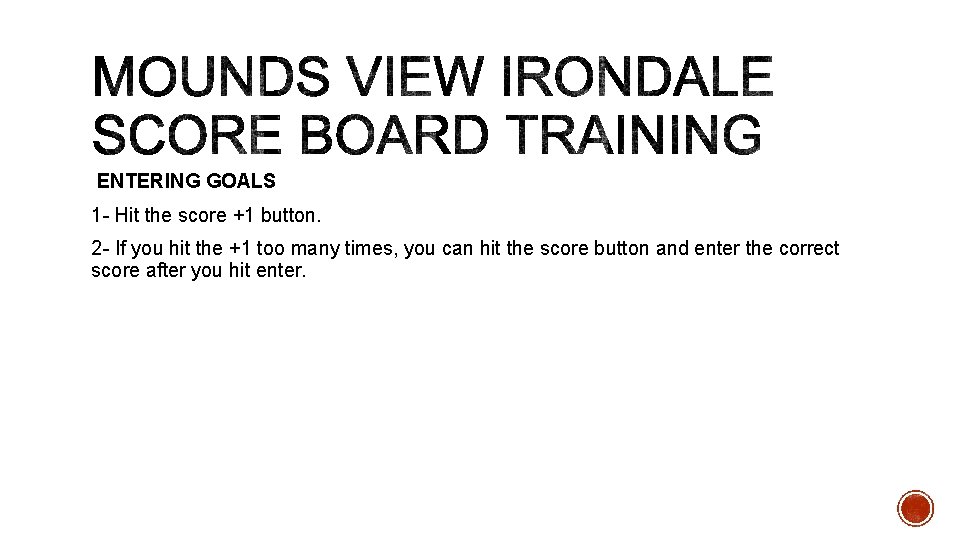
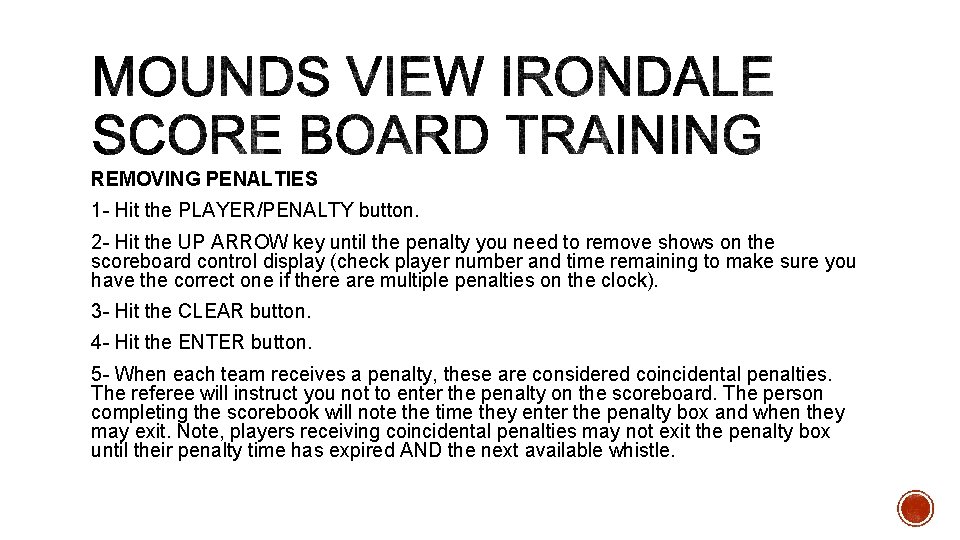
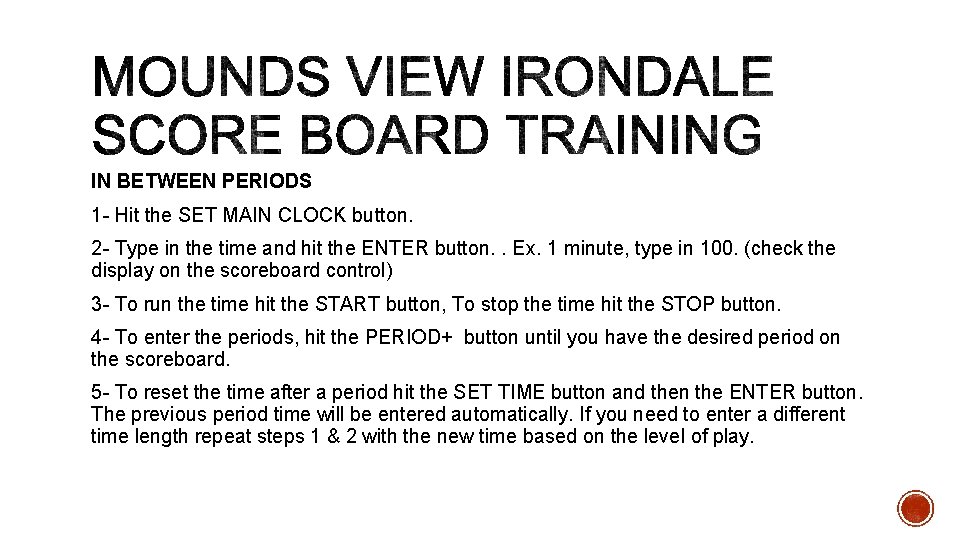
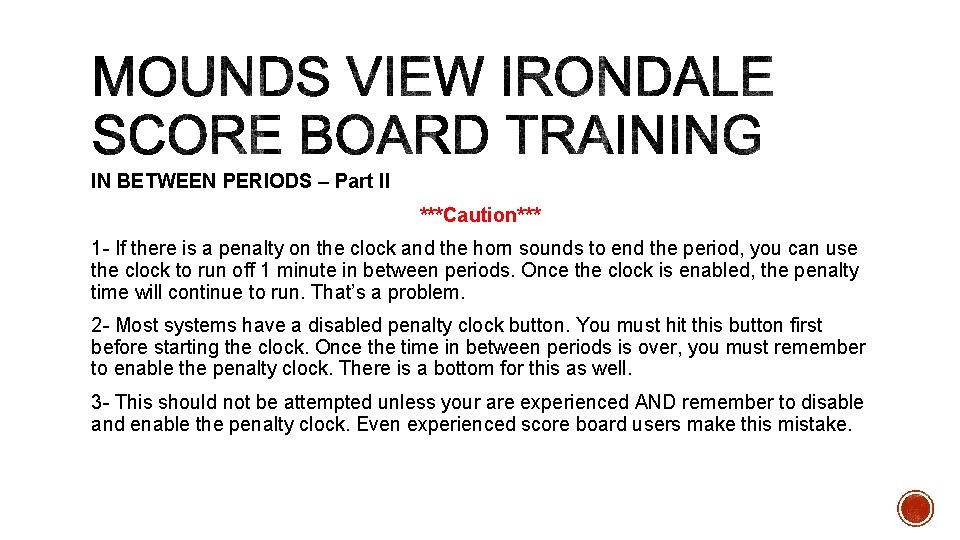
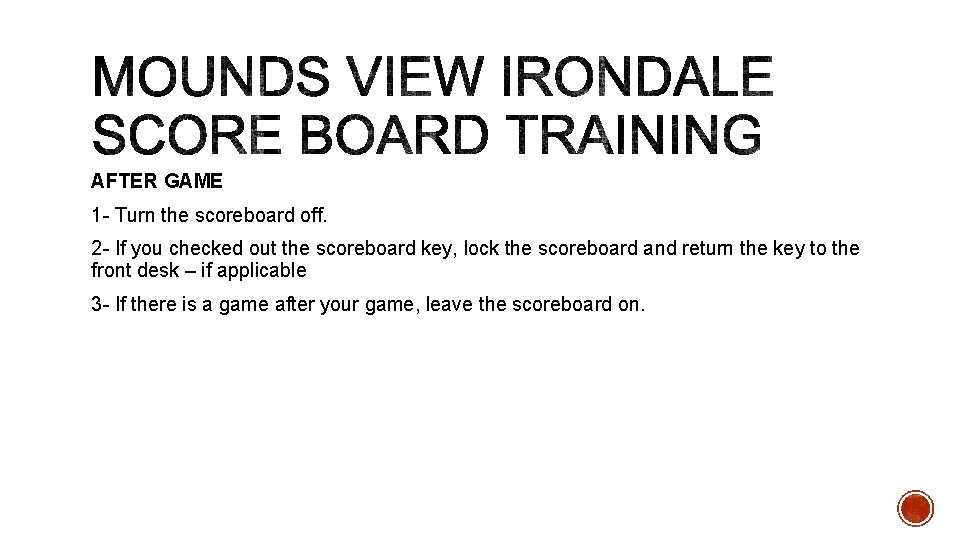
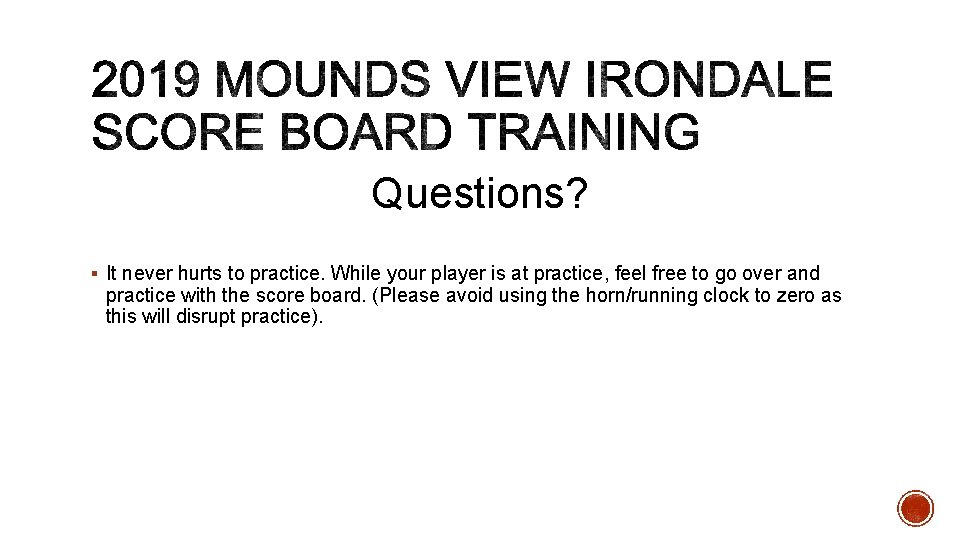
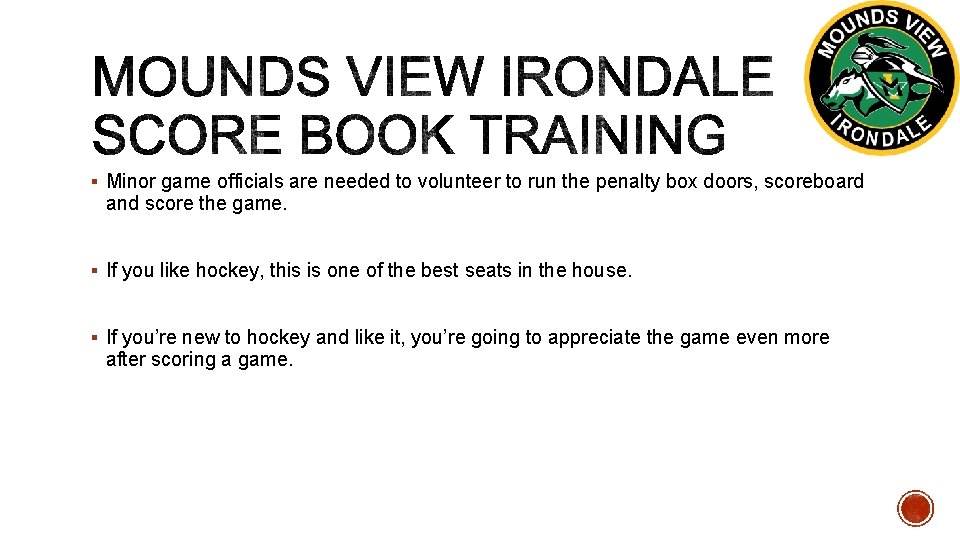
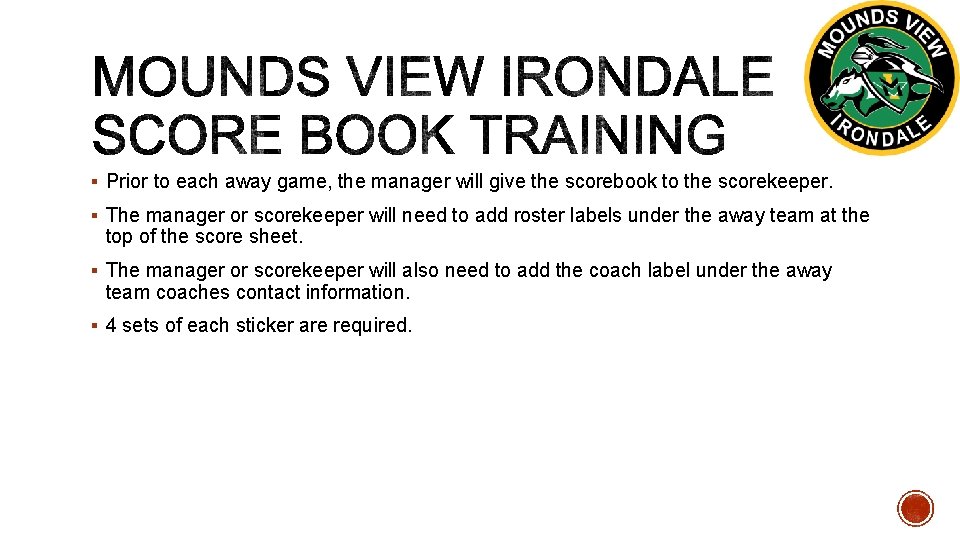
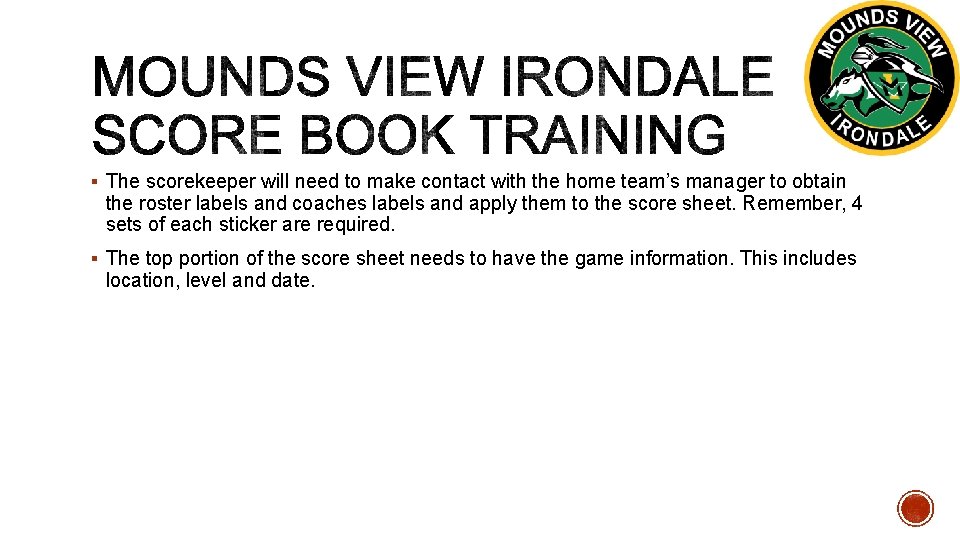
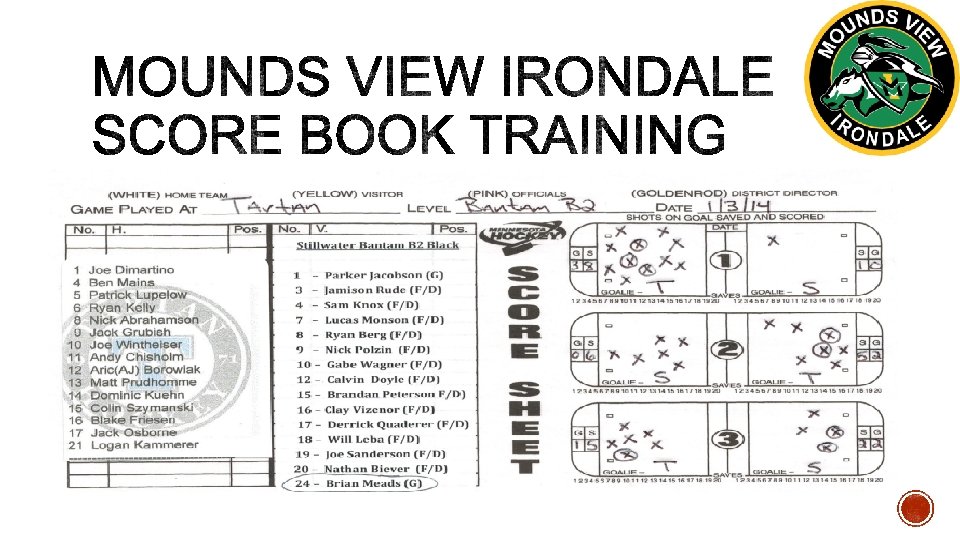
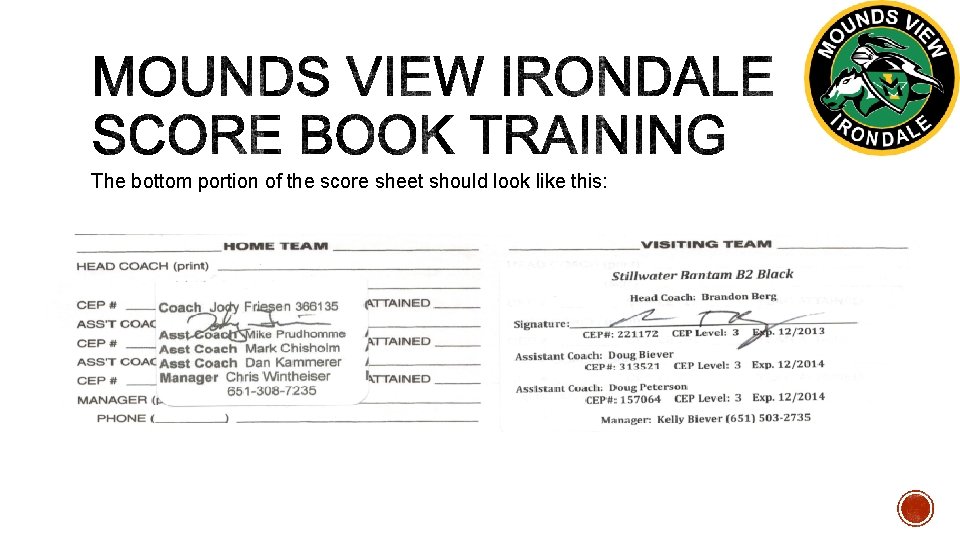
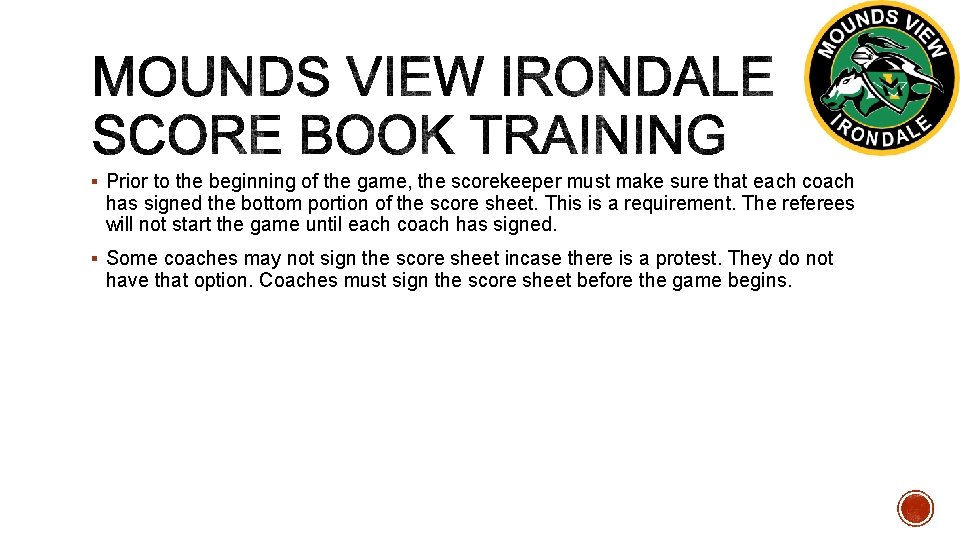
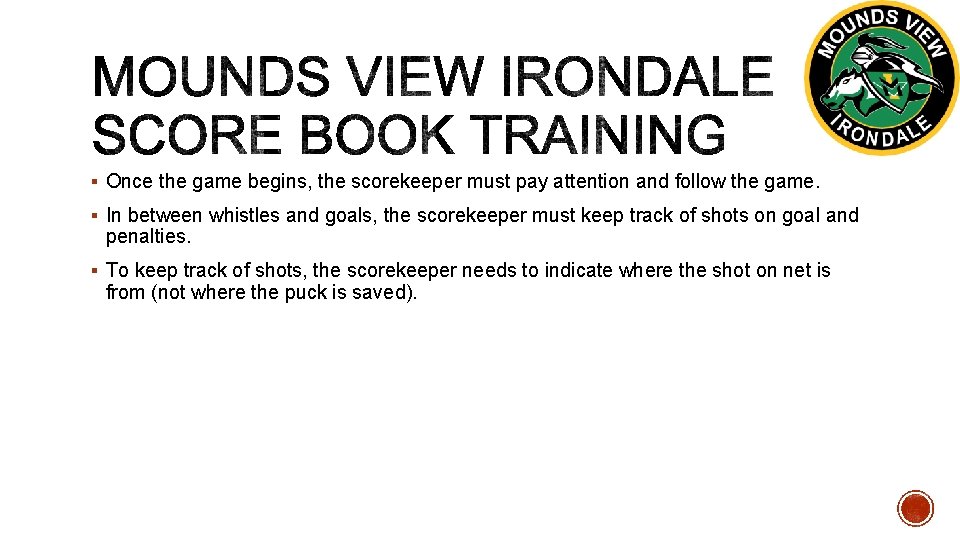
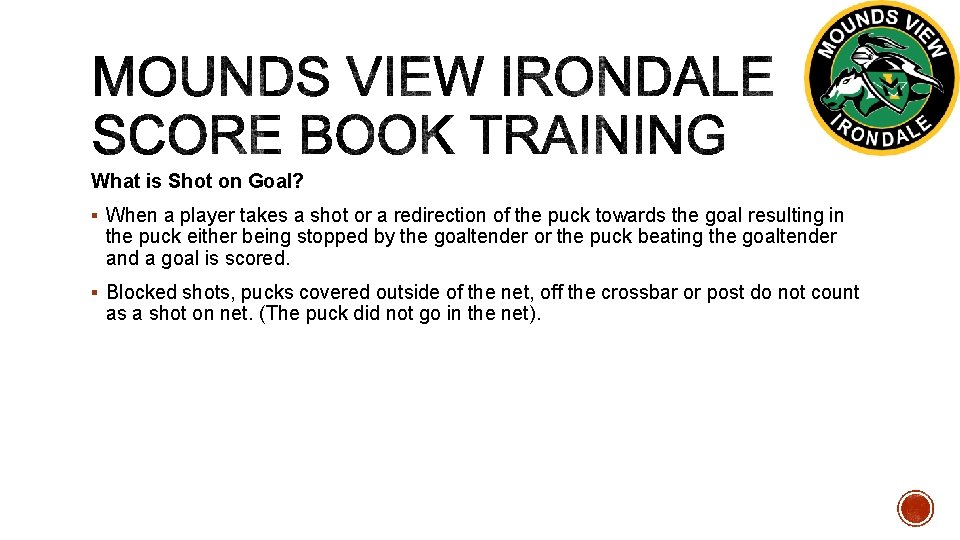
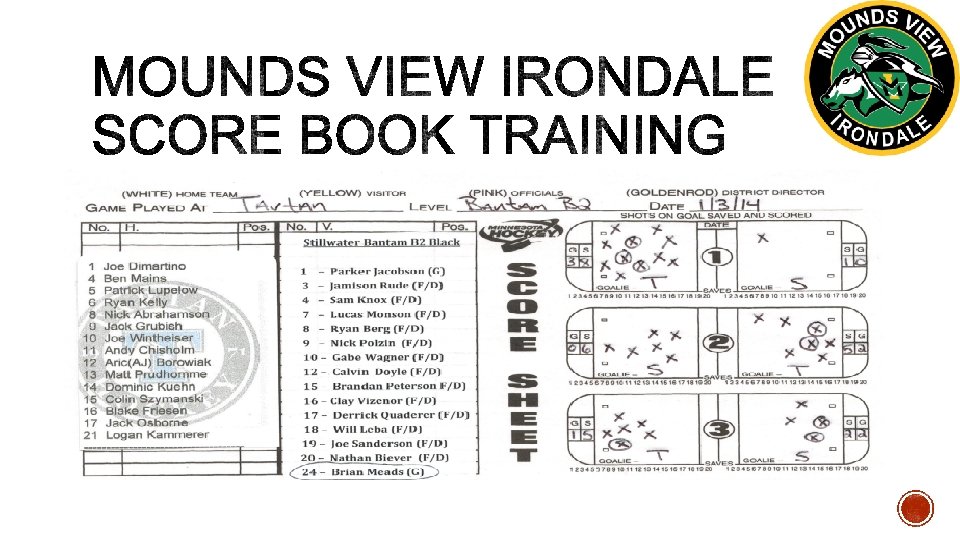
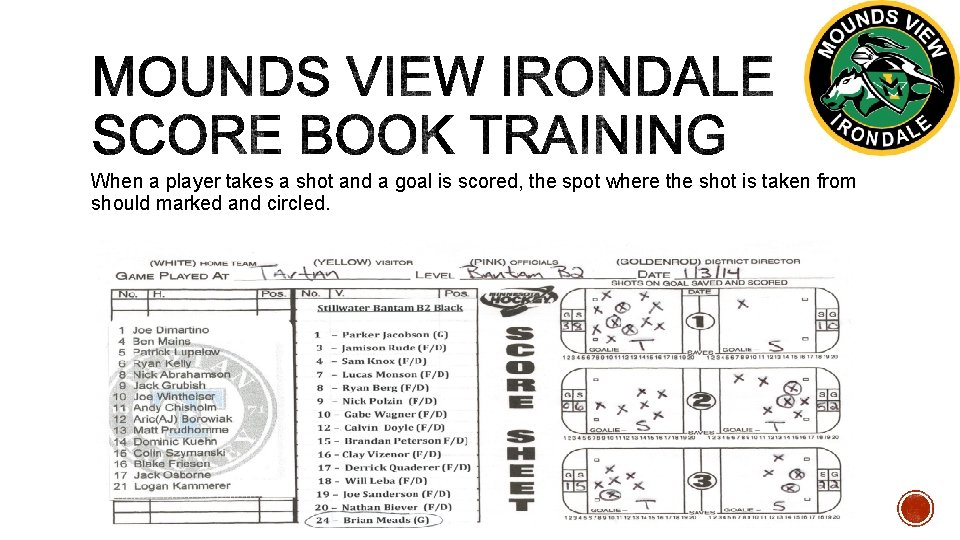
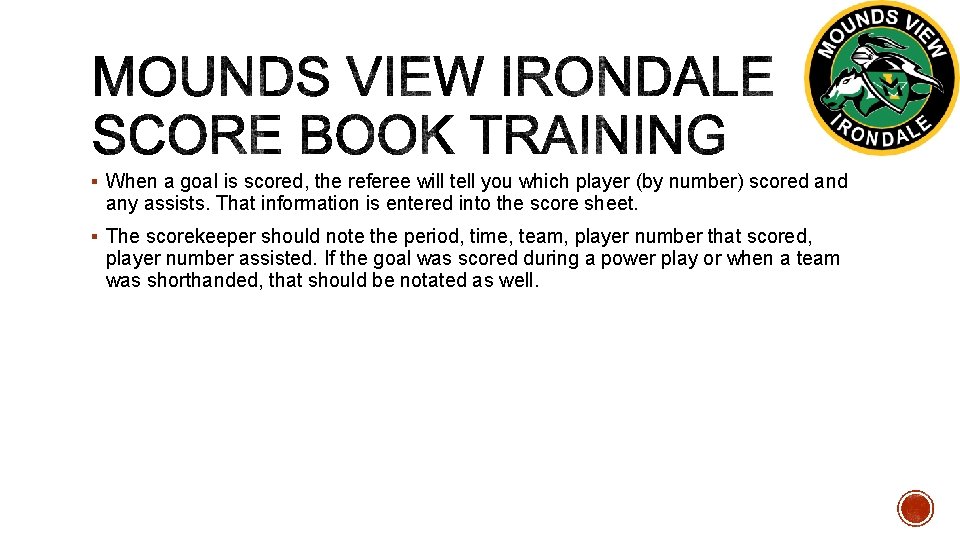
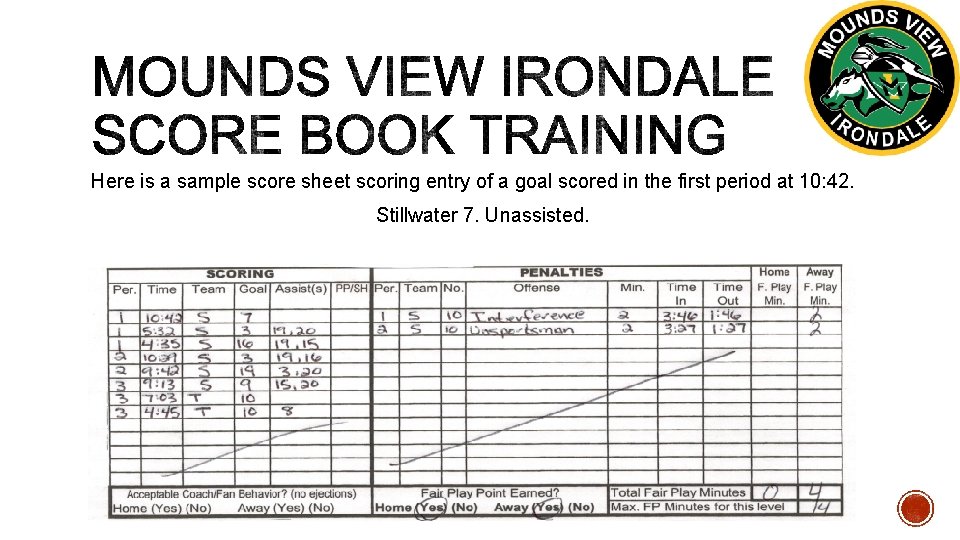
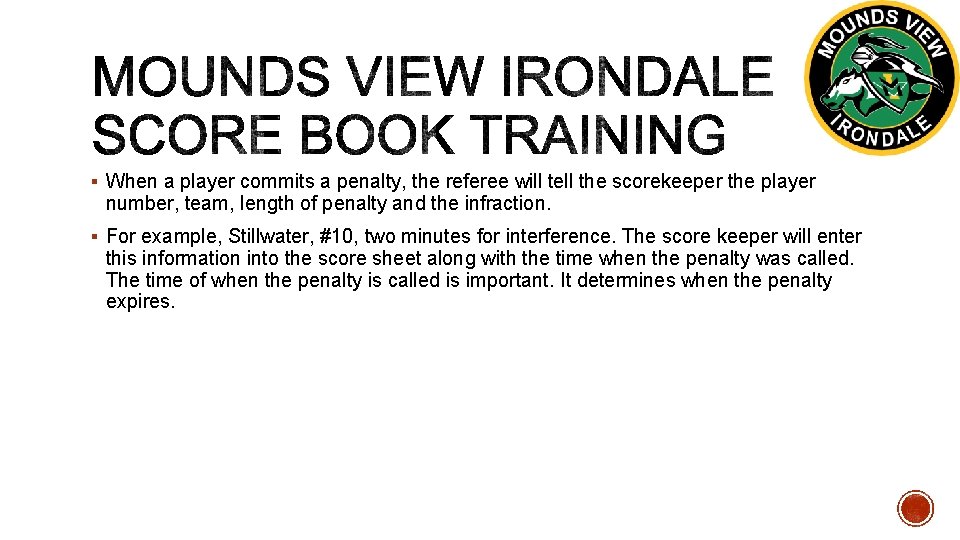
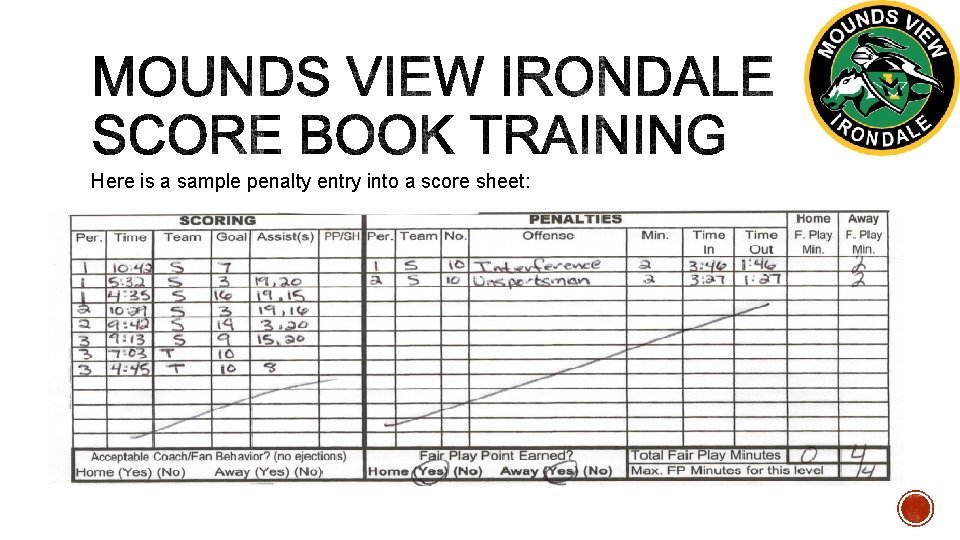
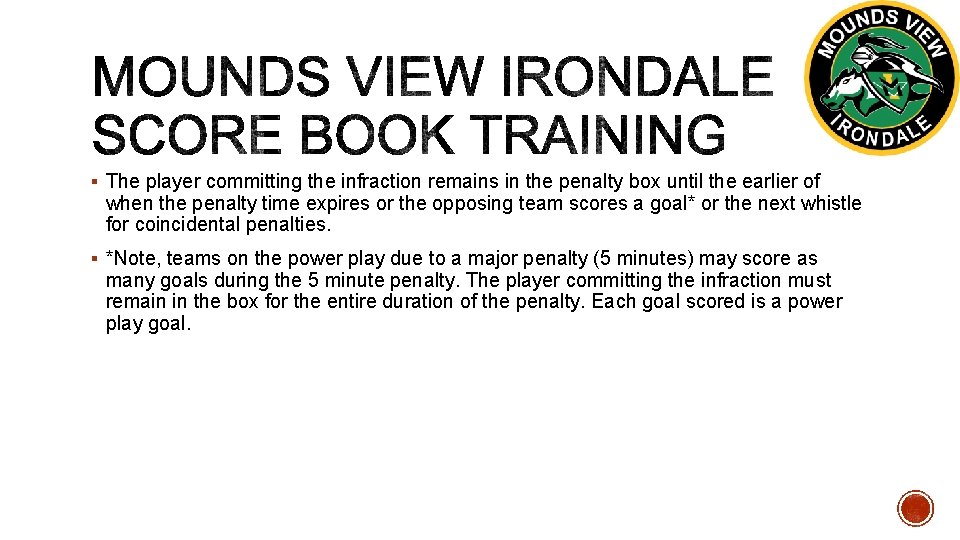
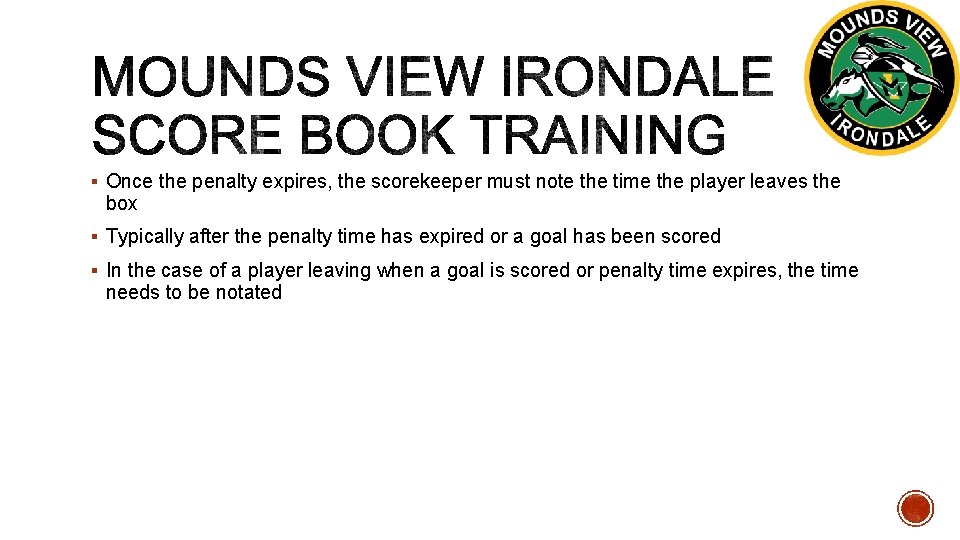
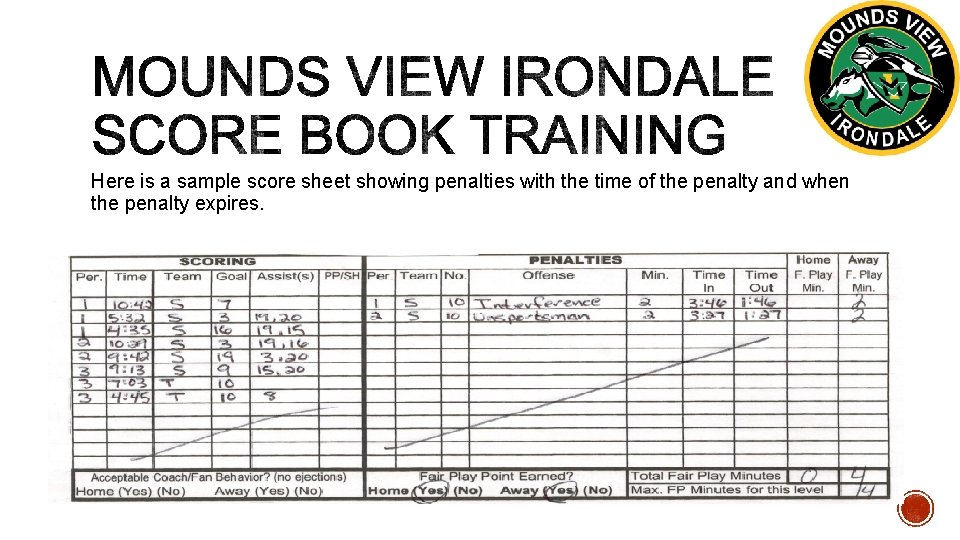
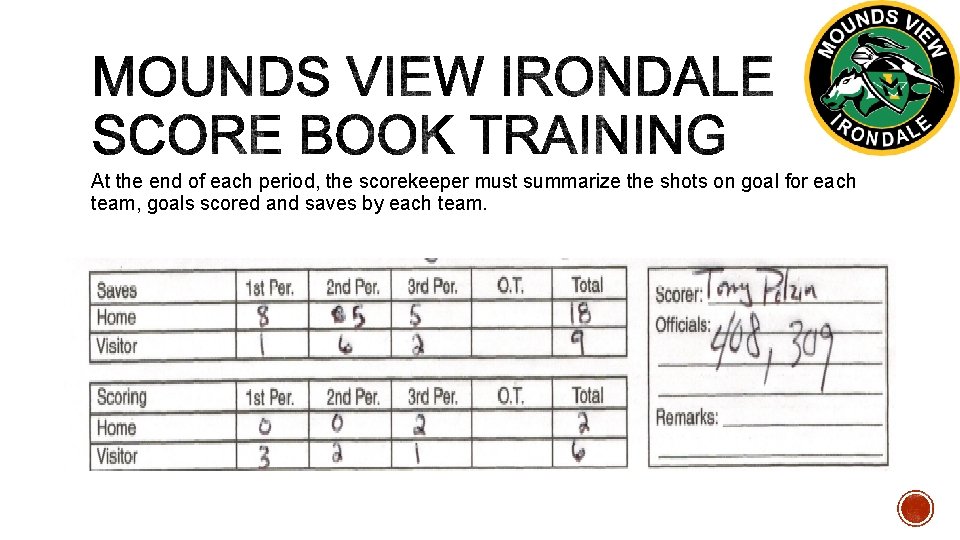
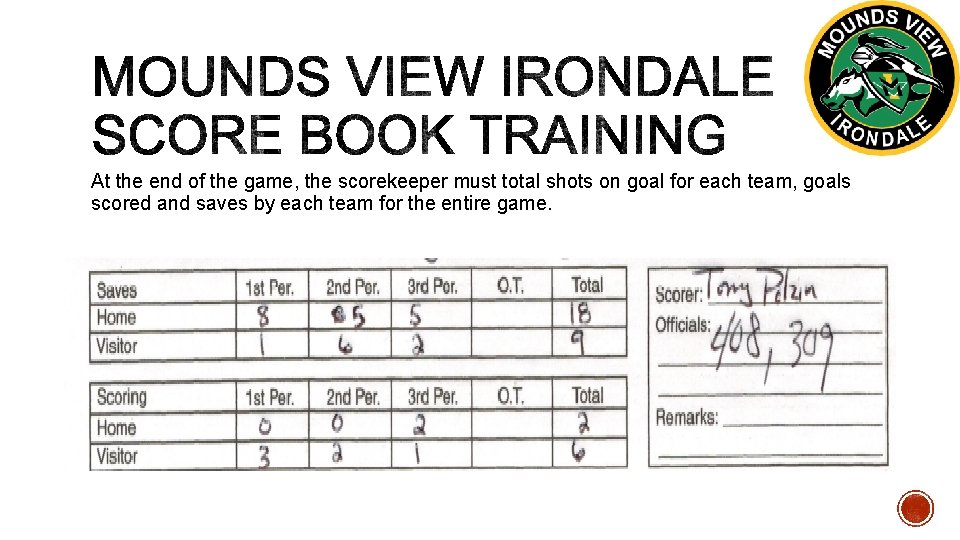
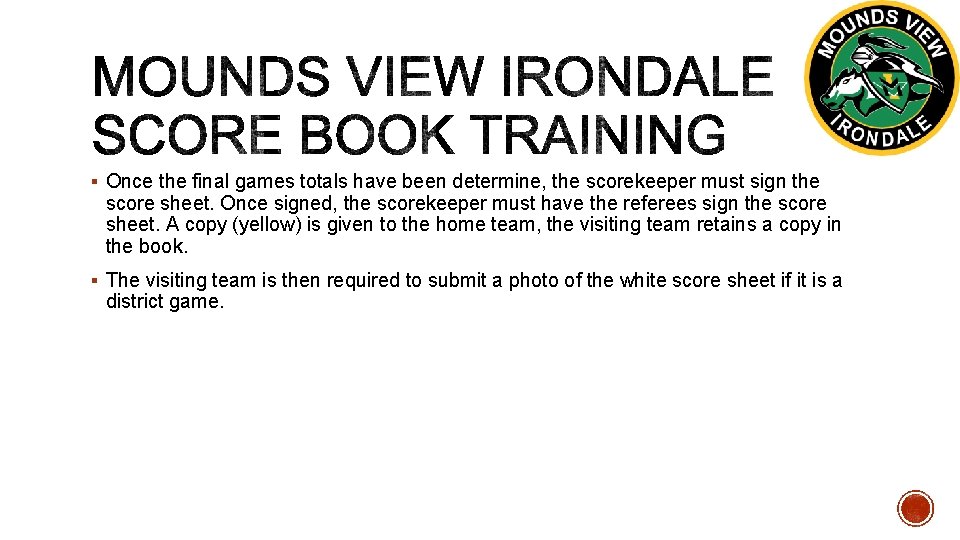
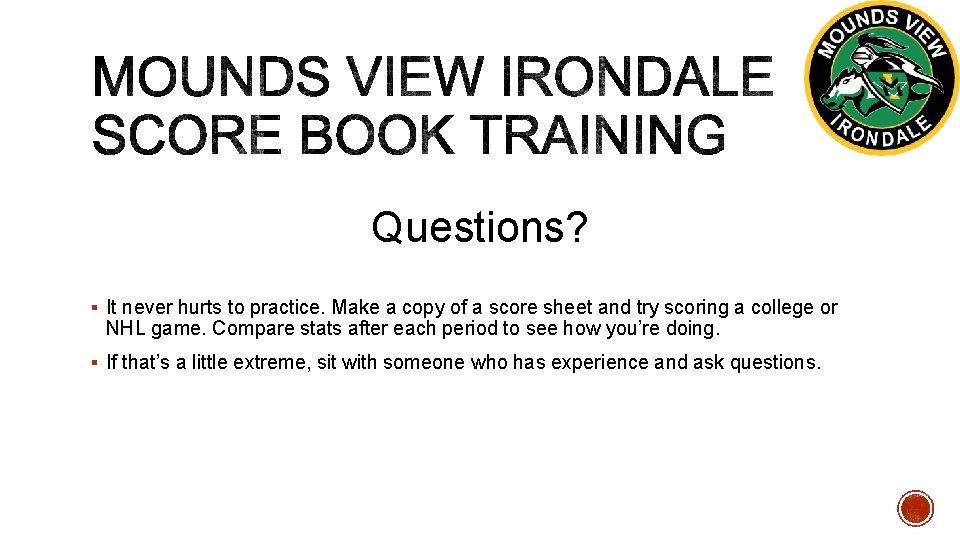
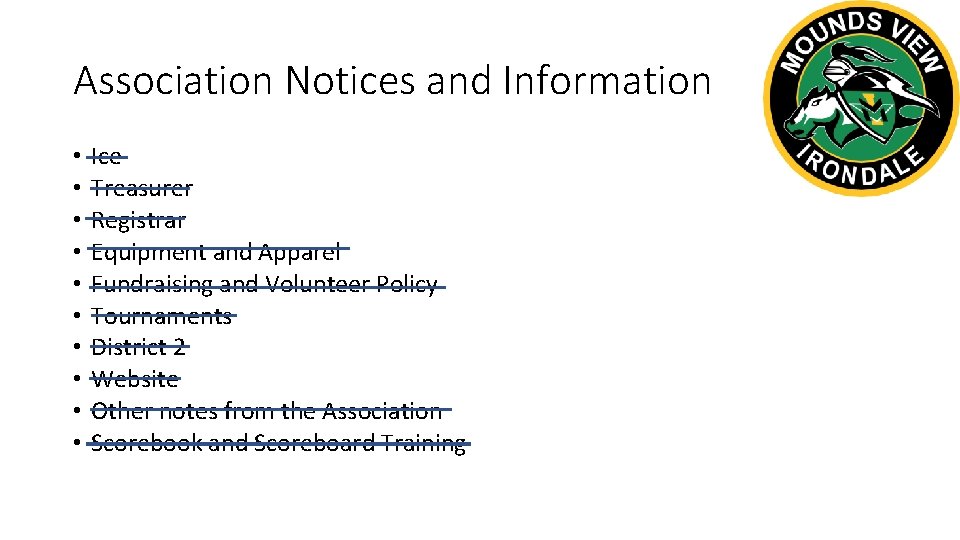
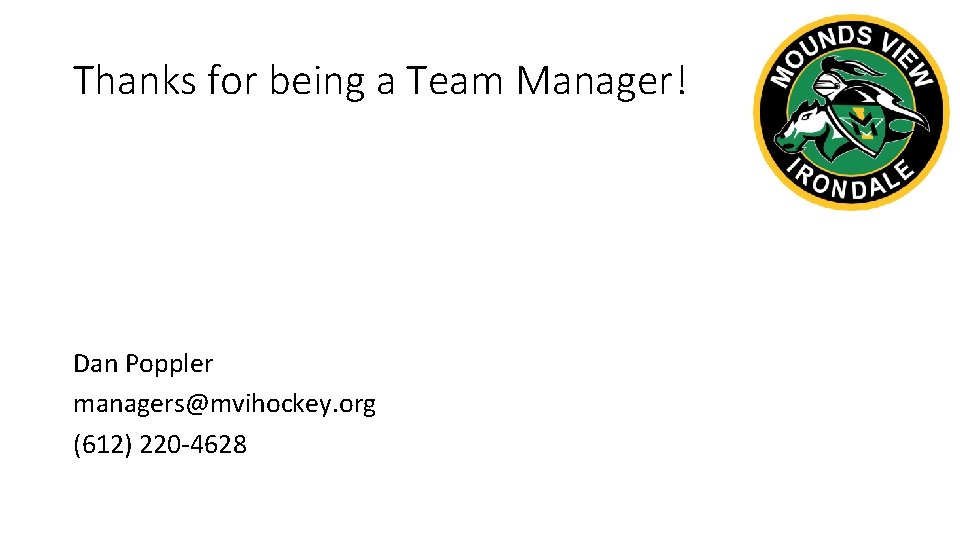
- Slides: 86
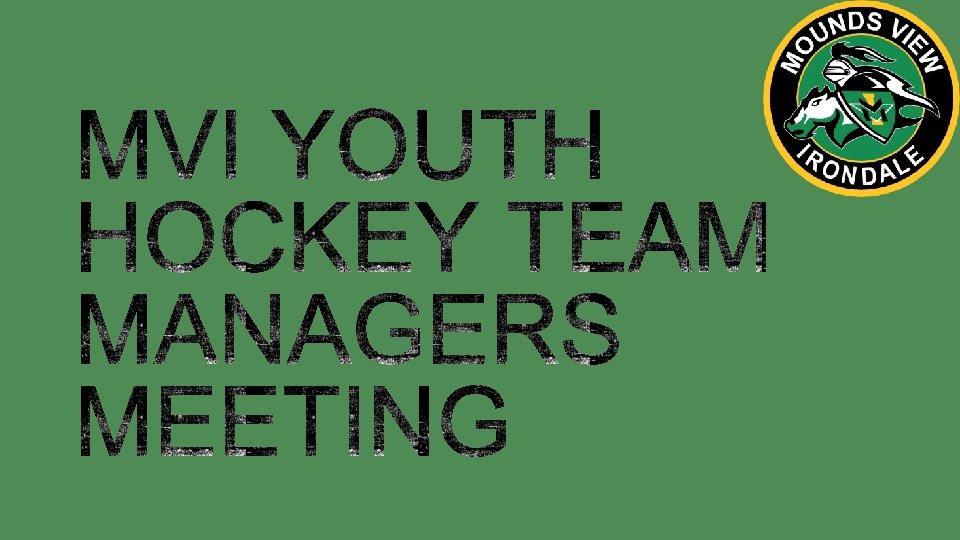
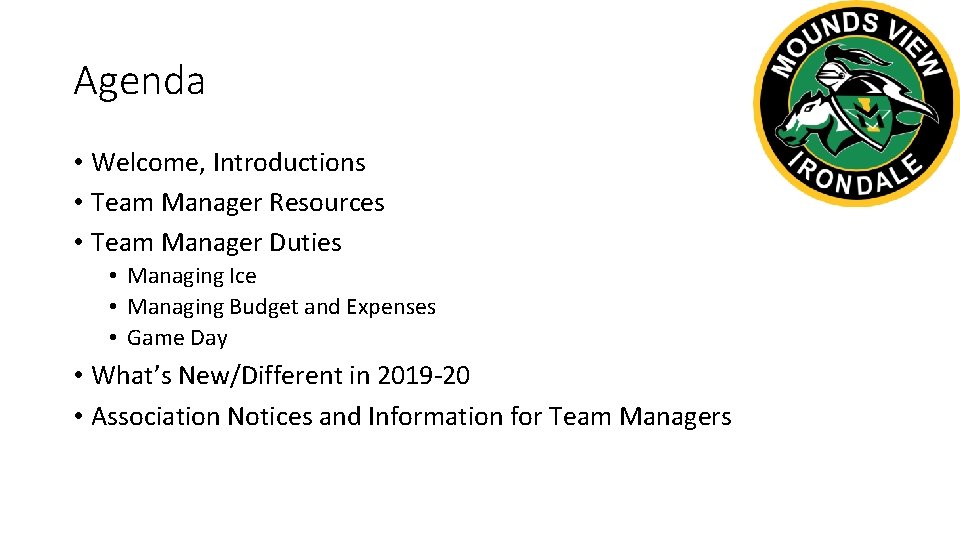
Agenda • Welcome, Introductions • Team Manager Resources • Team Manager Duties • Managing Ice • Managing Budget and Expenses • Game Day • What’s New/Different in 2019 -20 • Association Notices and Information for Team Managers
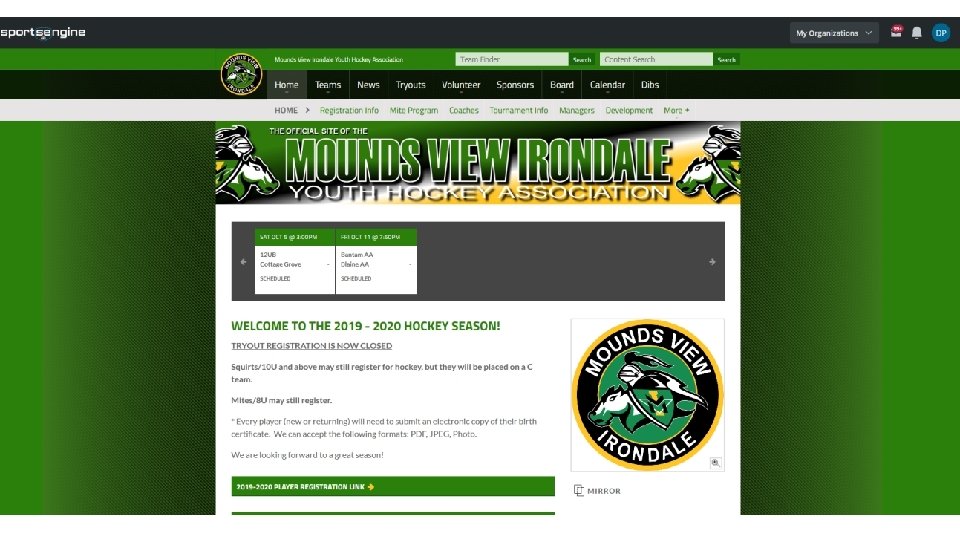
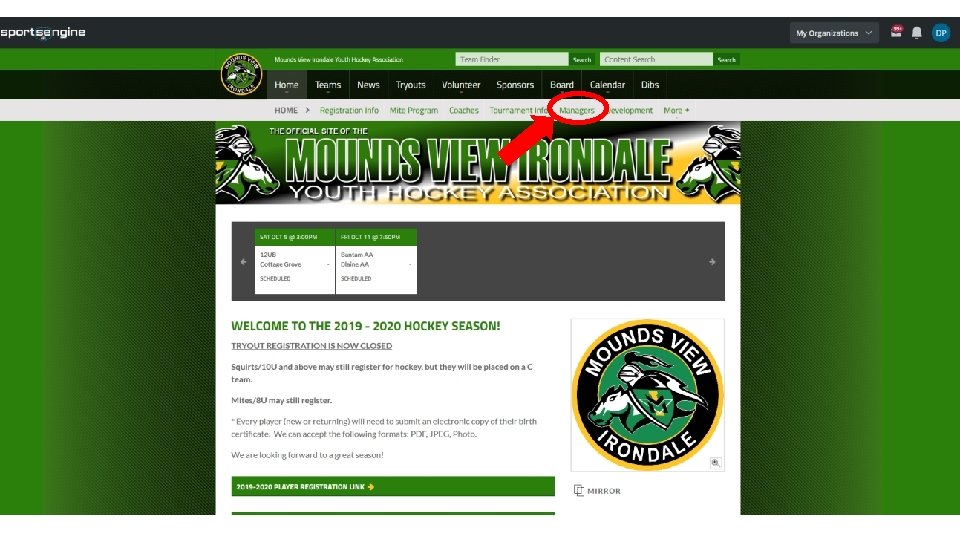
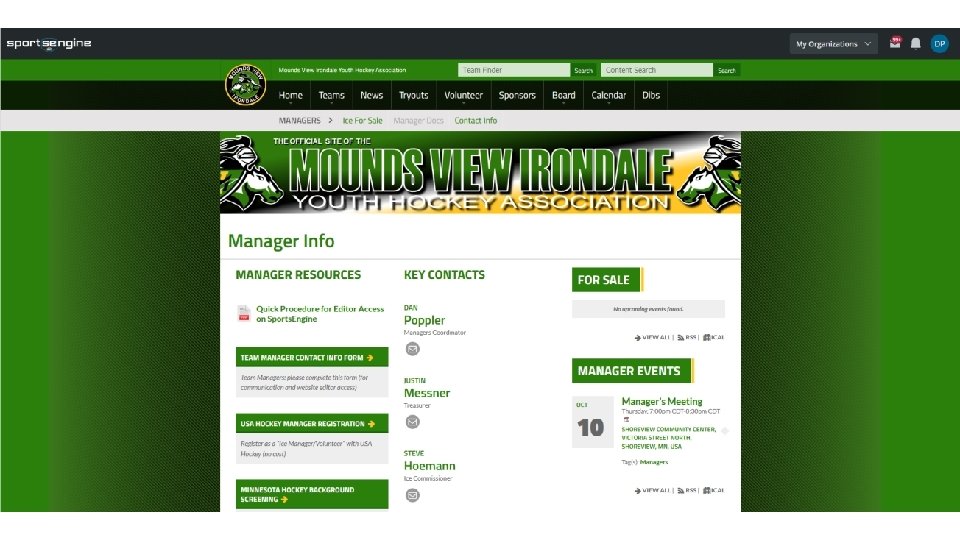
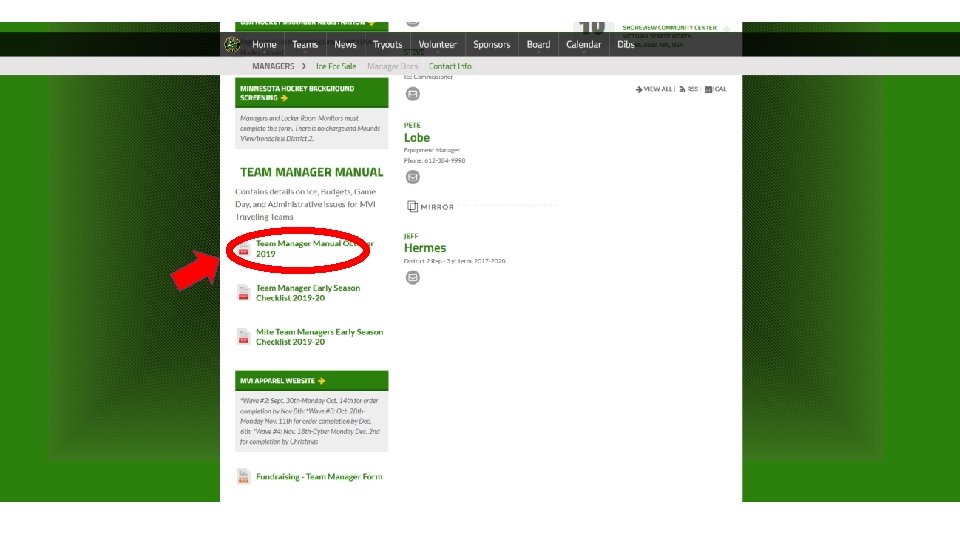
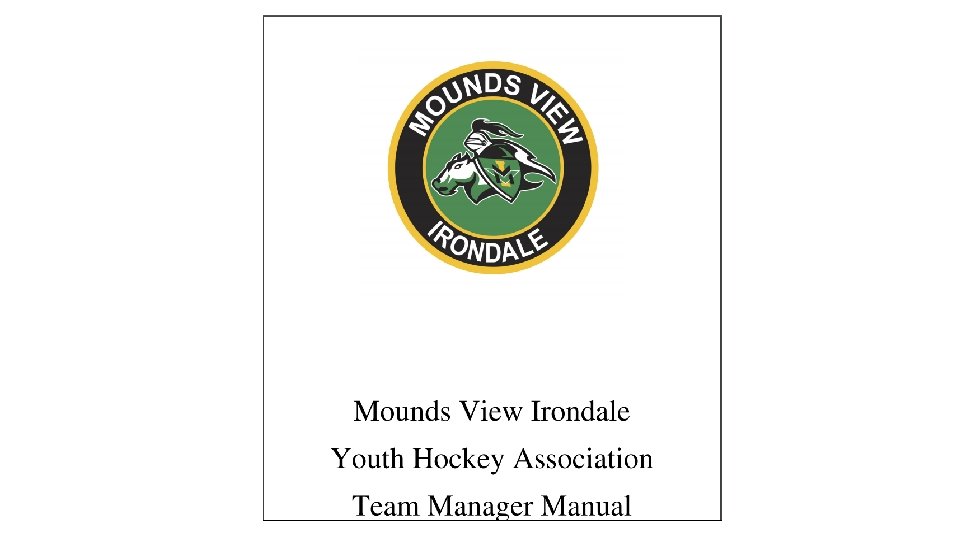
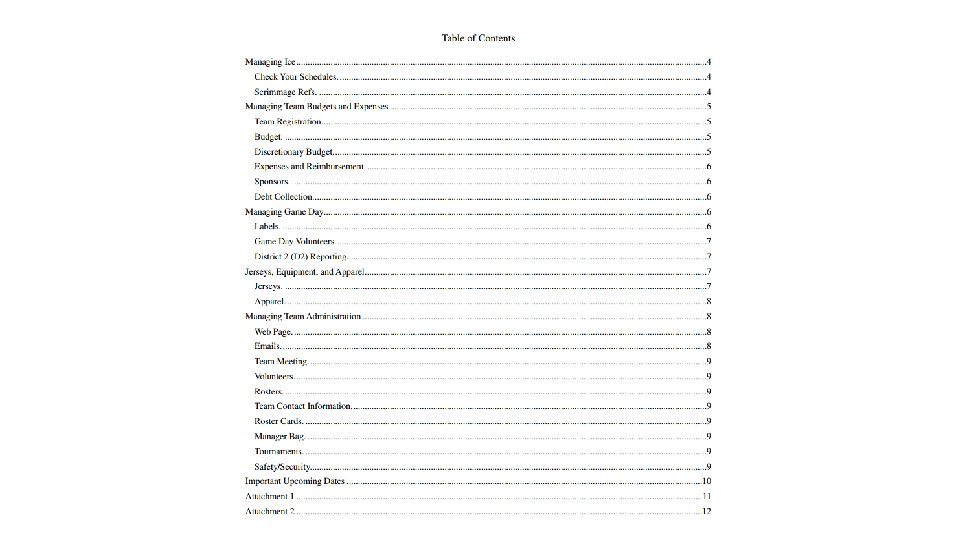
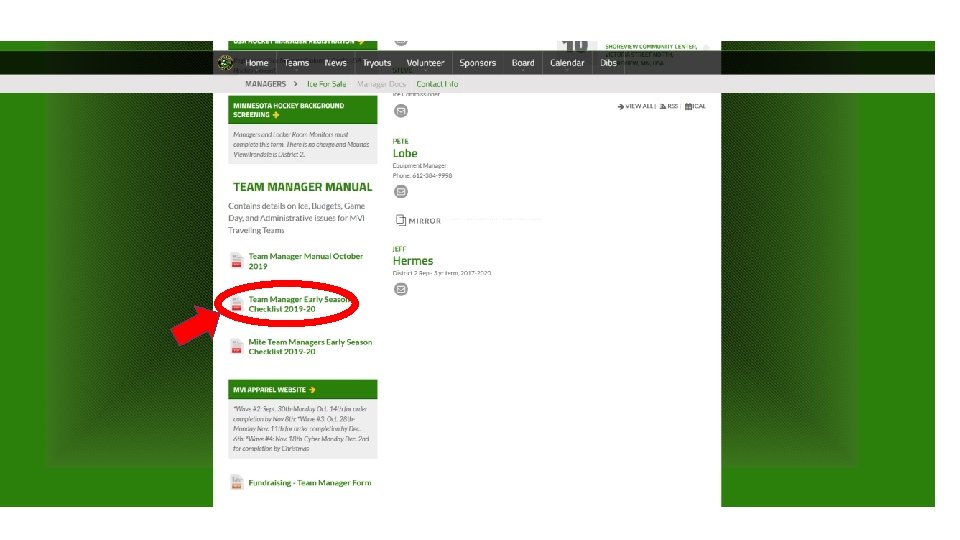
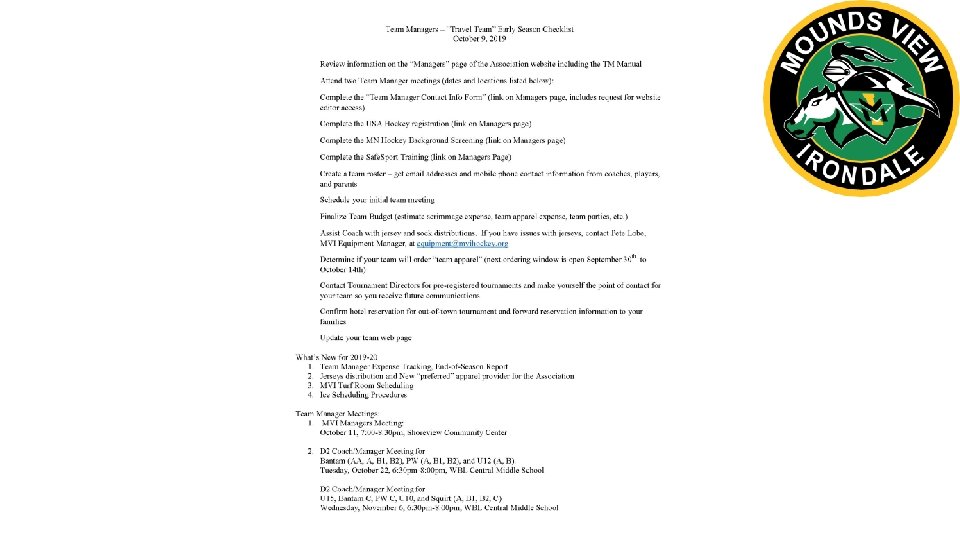
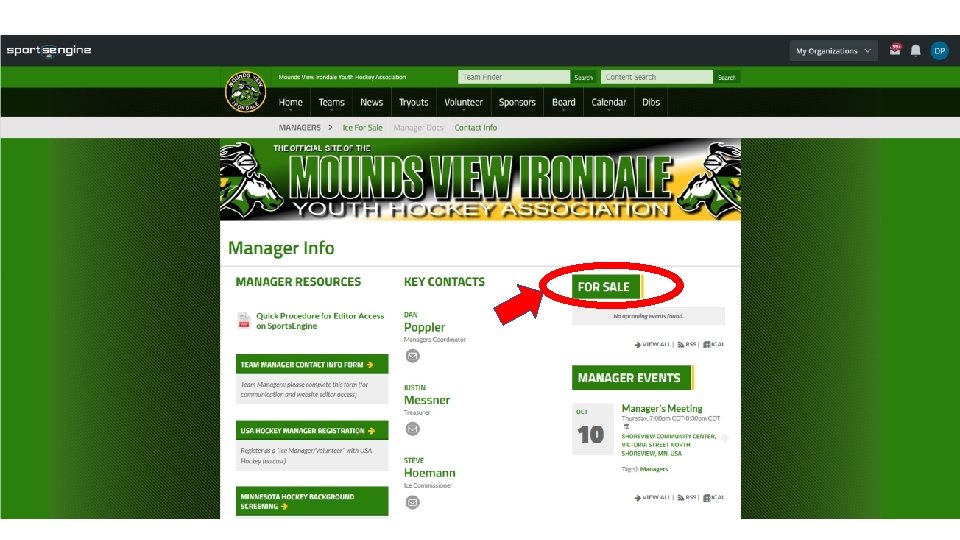
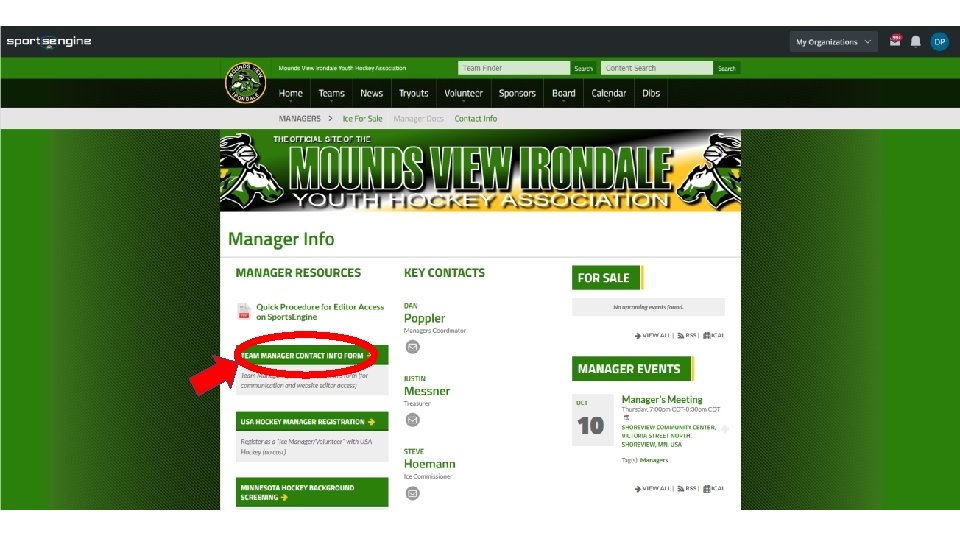
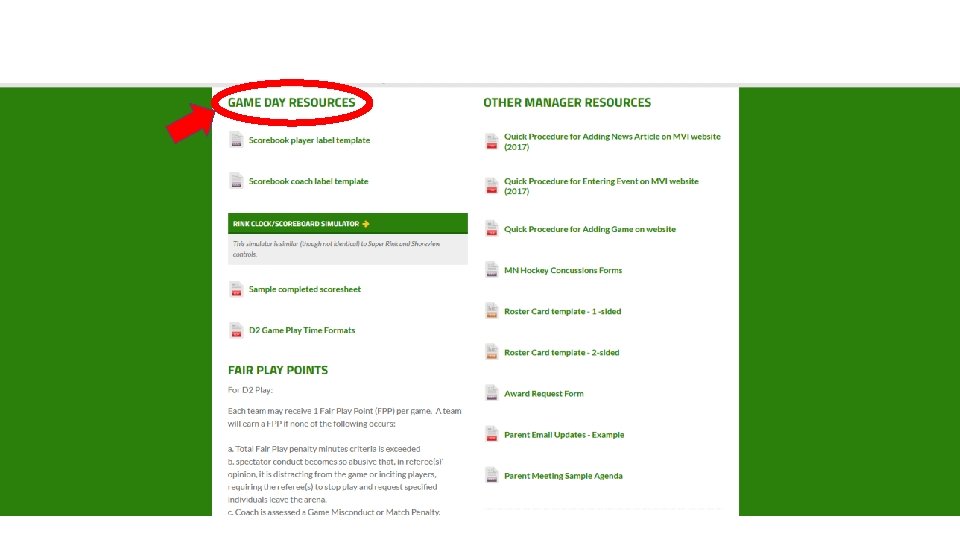
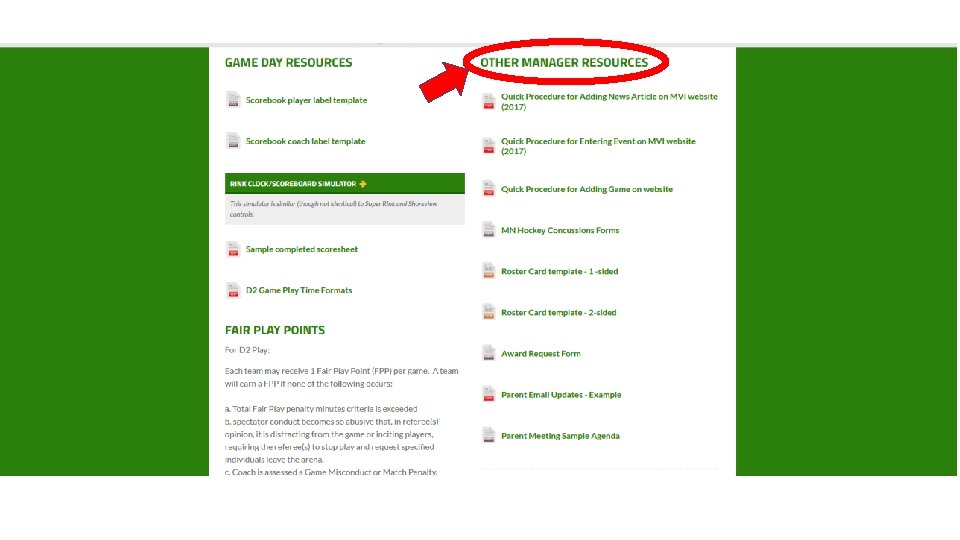
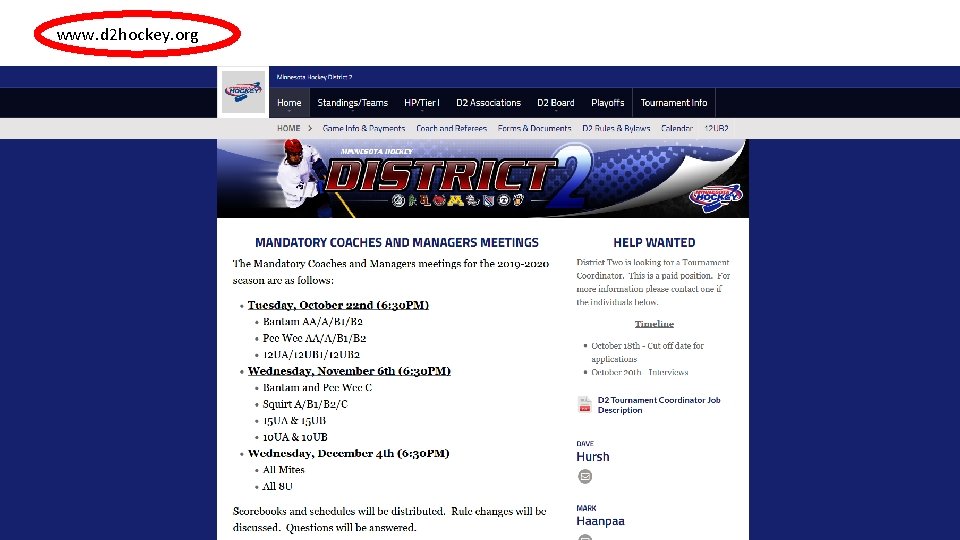
www. d 2 hockey. org
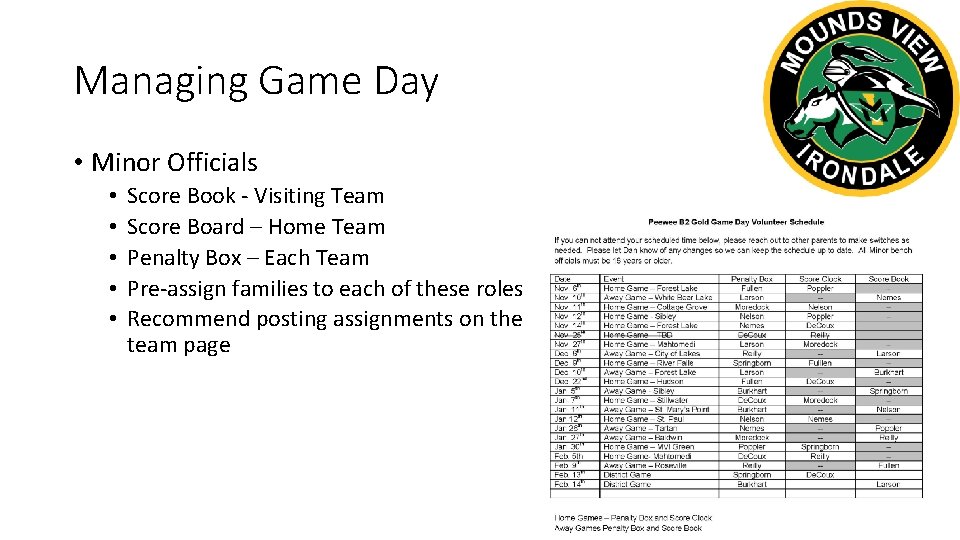
Managing Game Day • Minor Officials • • • Score Book - Visiting Team Score Board – Home Team Penalty Box – Each Team Pre-assign families to each of these roles Recommend posting assignments on the team page
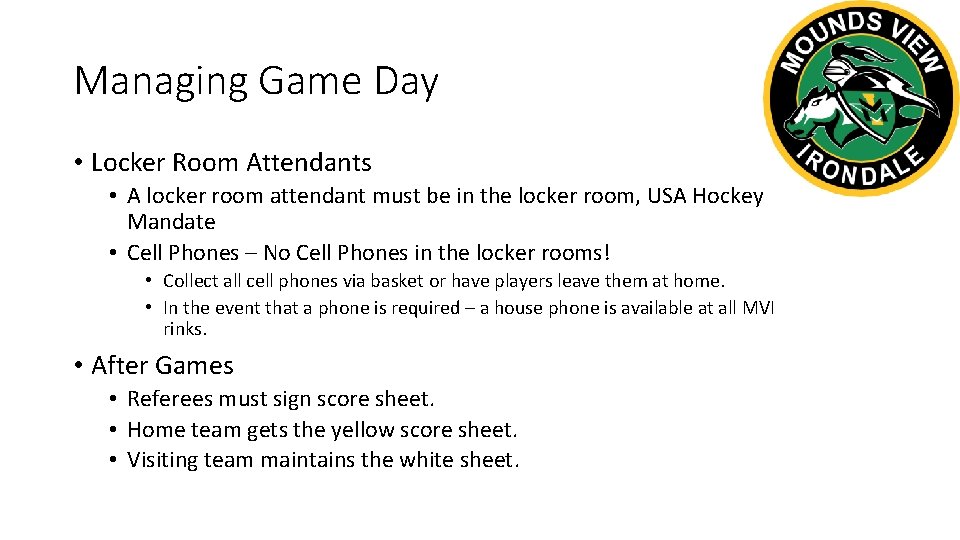
Managing Game Day • Locker Room Attendants • A locker room attendant must be in the locker room, USA Hockey Mandate • Cell Phones – No Cell Phones in the locker rooms! • Collect all cell phones via basket or have players leave them at home. • In the event that a phone is required – a house phone is available at all MVI rinks. • After Games • Referees must sign score sheet. • Home team gets the yellow score sheet. • Visiting team maintains the white sheet.
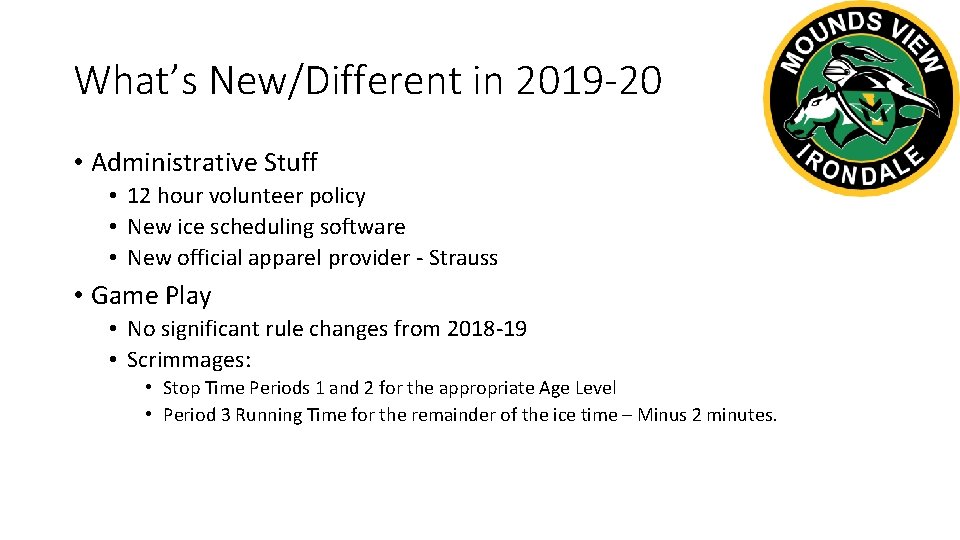
What’s New/Different in 2019 -20 • Administrative Stuff • 12 hour volunteer policy • New ice scheduling software • New official apparel provider - Strauss • Game Play • No significant rule changes from 2018 -19 • Scrimmages: • Stop Time Periods 1 and 2 for the appropriate Age Level • Period 3 Running Time for the remainder of the ice time – Minus 2 minutes.
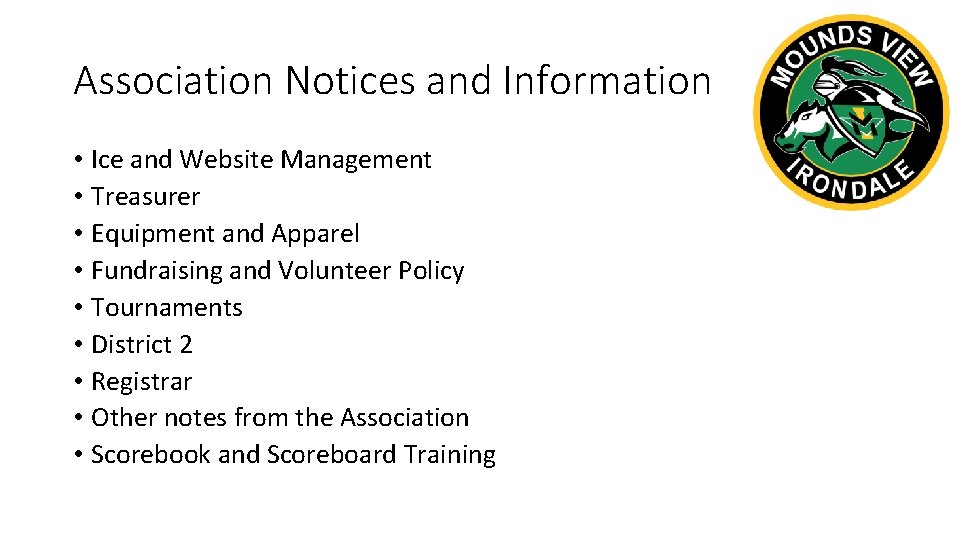
Association Notices and Information • Ice and Website Management • Treasurer • Equipment and Apparel • Fundraising and Volunteer Policy • Tournaments • District 2 • Registrar • Other notes from the Association • Scorebook and Scoreboard Training
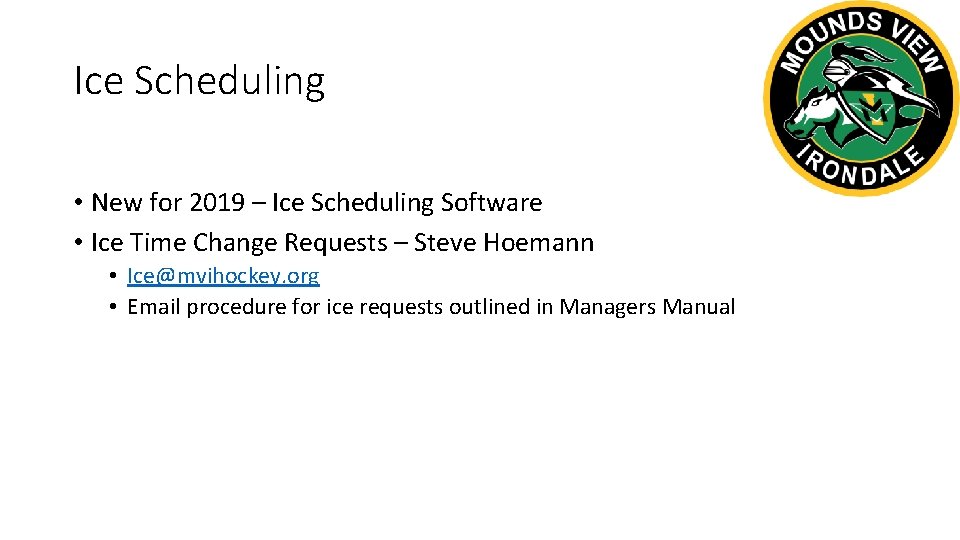
Ice Scheduling • New for 2019 – Ice Scheduling Software • Ice Time Change Requests – Steve Hoemann • Ice@mvihockey. org • Email procedure for ice requests outlined in Managers Manual
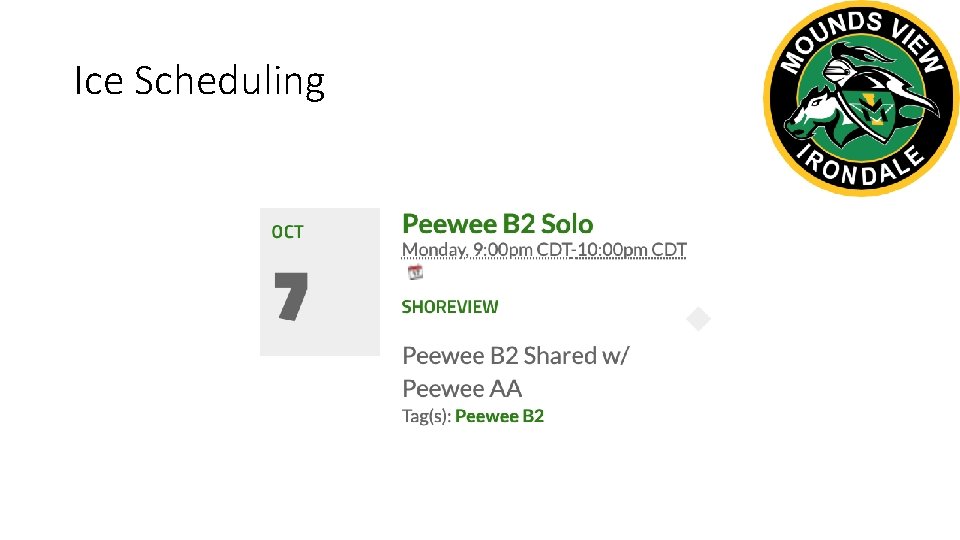
Ice Scheduling
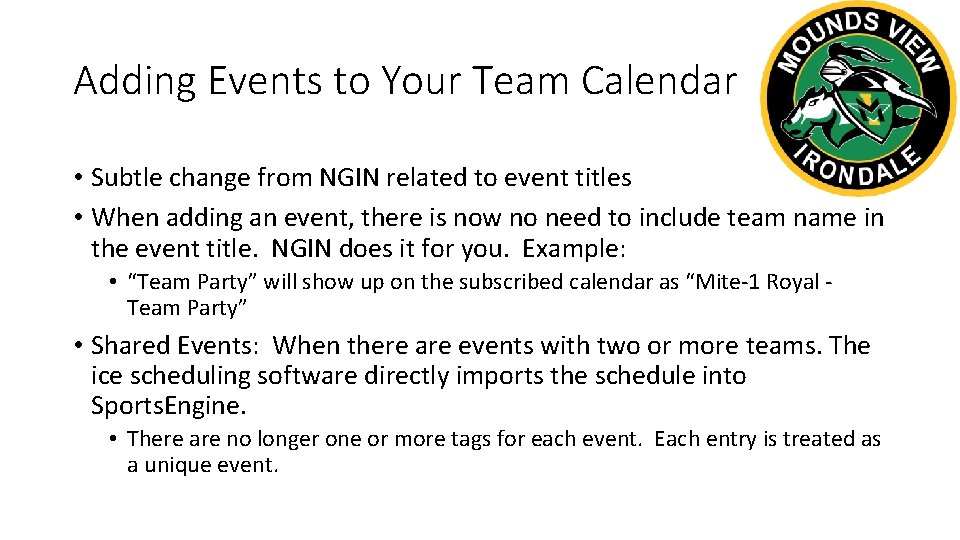
Adding Events to Your Team Calendar • Subtle change from NGIN related to event titles • When adding an event, there is now no need to include team name in the event title. NGIN does it for you. Example: • “Team Party” will show up on the subscribed calendar as “Mite-1 Royal - Team Party” • Shared Events: When there are events with two or more teams. The ice scheduling software directly imports the schedule into Sports. Engine. • There are no longer one or more tags for each event. Each entry is treated as a unique event.
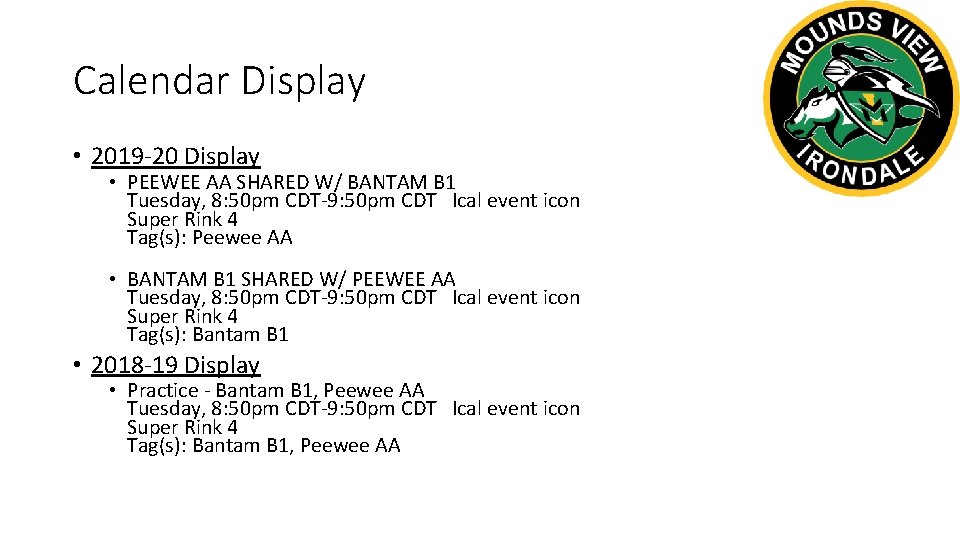
Calendar Display • 2019 -20 Display • PEEWEE AA SHARED W/ BANTAM B 1 Tuesday, 8: 50 pm CDT-9: 50 pm CDT Ical event icon Super Rink 4 Tag(s): Peewee AA • BANTAM B 1 SHARED W/ PEEWEE AA Tuesday, 8: 50 pm CDT-9: 50 pm CDT Ical event icon Super Rink 4 Tag(s): Bantam B 1 • 2018 -19 Display • Practice - Bantam B 1, Peewee AA Tuesday, 8: 50 pm CDT-9: 50 pm CDT Ical event icon Super Rink 4 Tag(s): Bantam B 1, Peewee AA
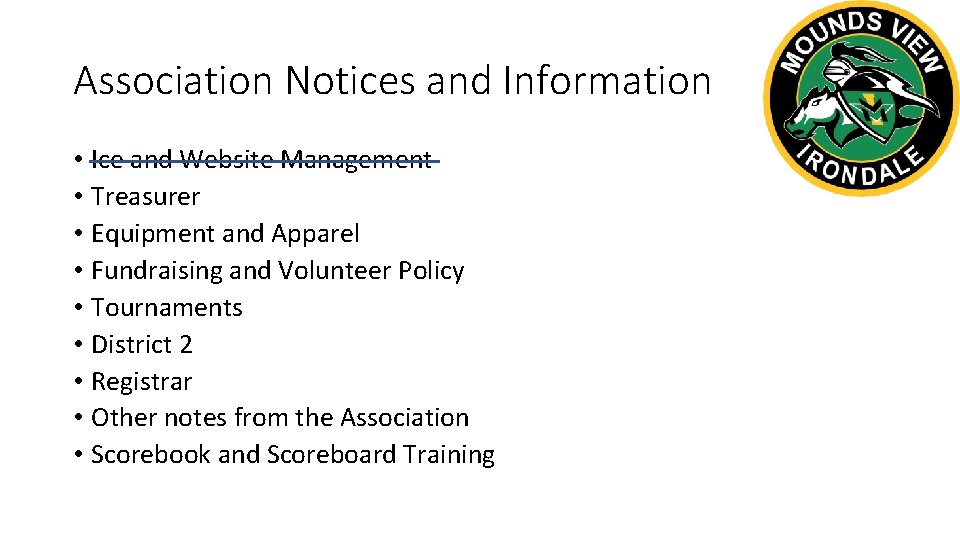
Association Notices and Information • Ice and Website Management • Treasurer • Equipment and Apparel • Fundraising and Volunteer Policy • Tournaments • District 2 • Registrar • Other notes from the Association • Scorebook and Scoreboard Training
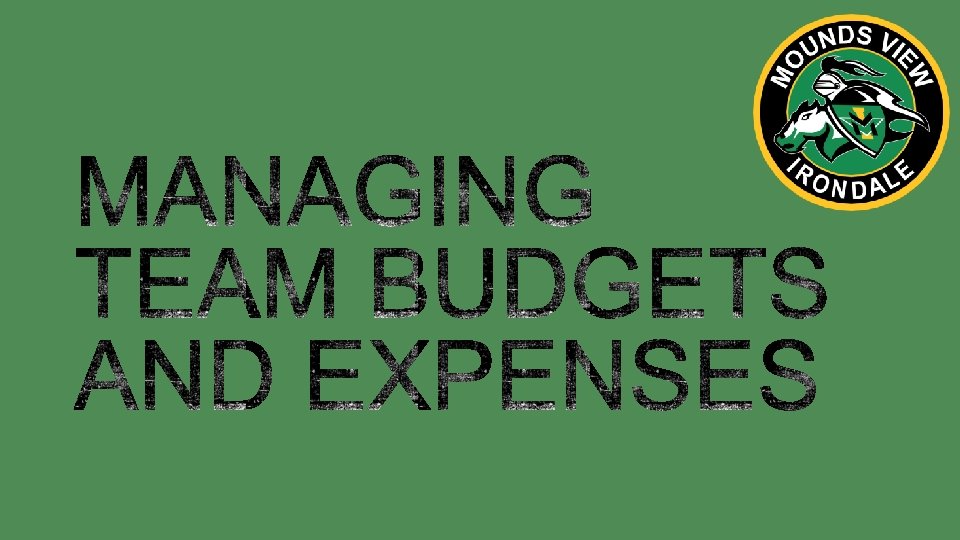
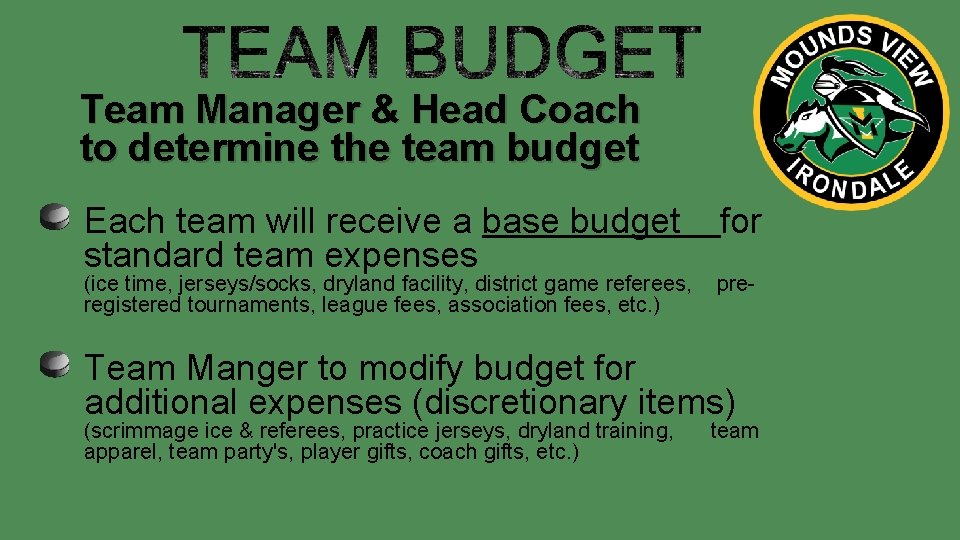
Team Manager & Head Coach to determine the team budget Each team will receive a base budget for standard team expenses (ice time, jerseys/socks, dryland facility, district game referees, preregistered tournaments, league fees, association fees, etc. ) Team Manger to modify budget for additional expenses (discretionary items) (scrimmage ice & referees, practice jerseys, dryland training, team apparel, team party's, player gifts, coach gifts, etc. )
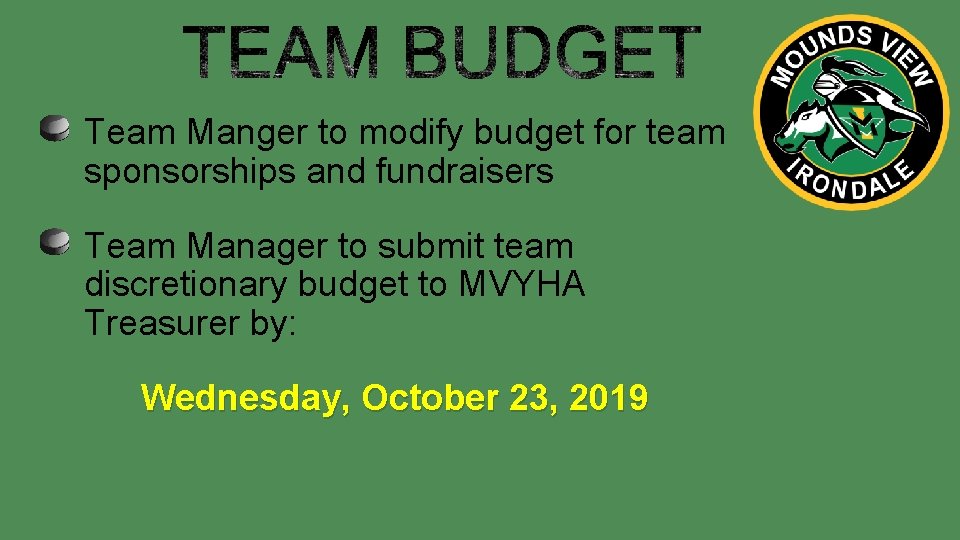
Team Manger to modify budget for team sponsorships and fundraisers Team Manager to submit team discretionary budget to MVYHA Treasurer by: Wednesday, October 23, 2019
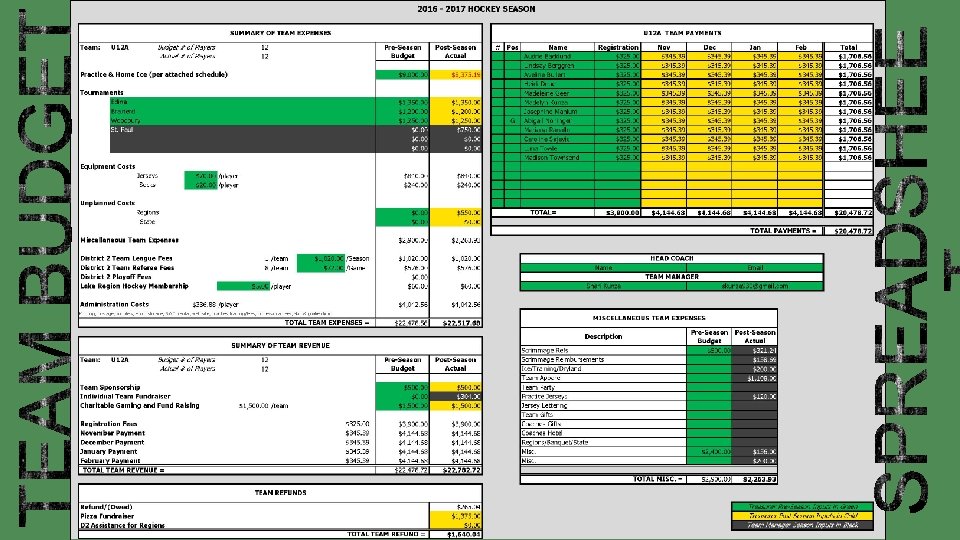
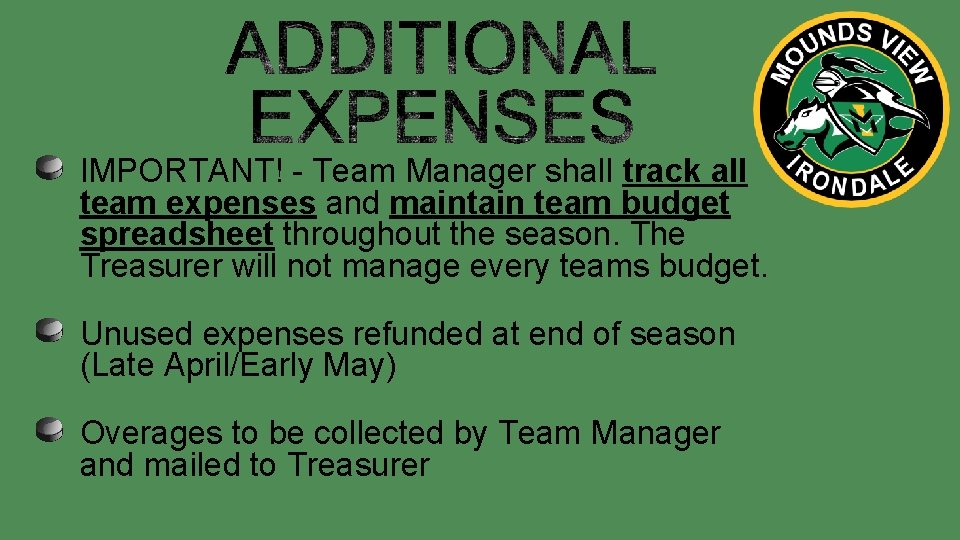
IMPORTANT! - Team Manager shall track all team expenses and maintain team budget spreadsheet throughout the season. The Treasurer will not manage every teams budget. Unused expenses refunded at end of season (Late April/Early May) Overages to be collected by Team Manager and mailed to Treasurer
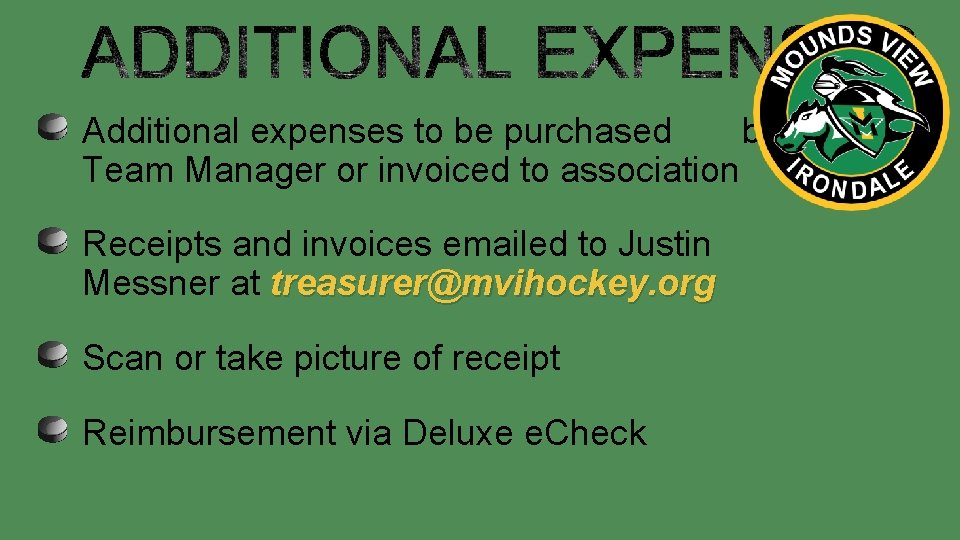
Additional expenses to be purchased by Team Manager or invoiced to association Receipts and invoices emailed to Justin Messner at treasurer@mvihockey. org Scan or take picture of receipt Reimbursement via Deluxe e. Check
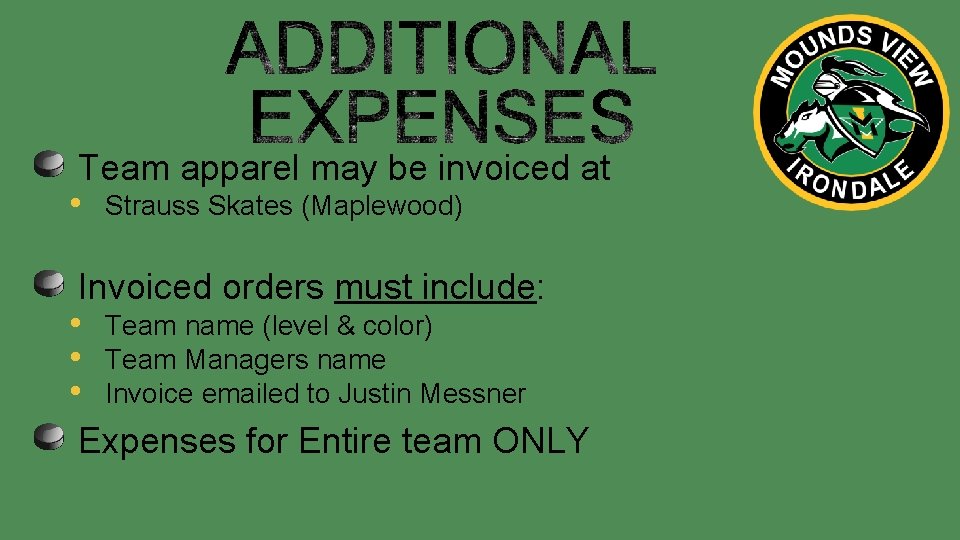
Team apparel may be invoiced at • Strauss Skates (Maplewood) Invoiced orders must include: • Team name (level & color) • Team Managers name • Invoice emailed to Justin Messner Expenses for Entire team ONLY
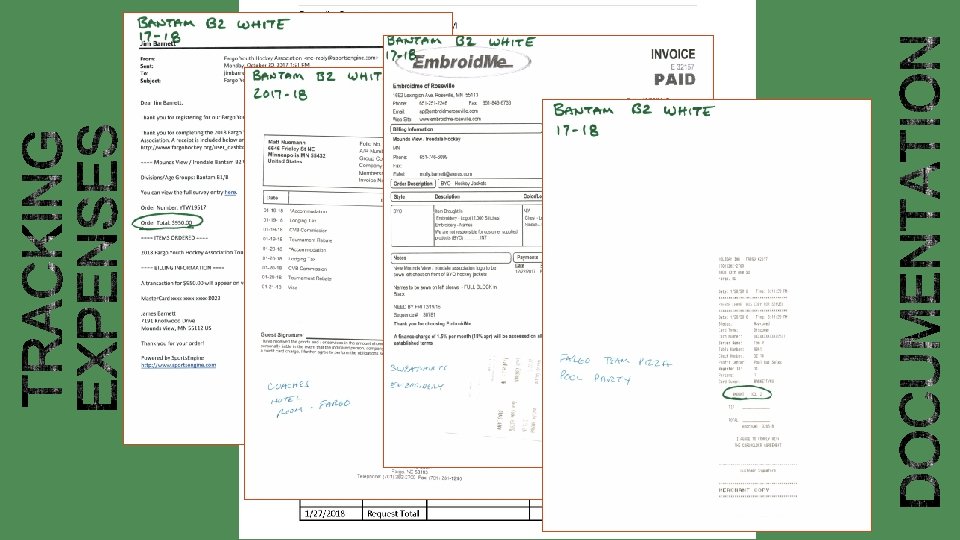
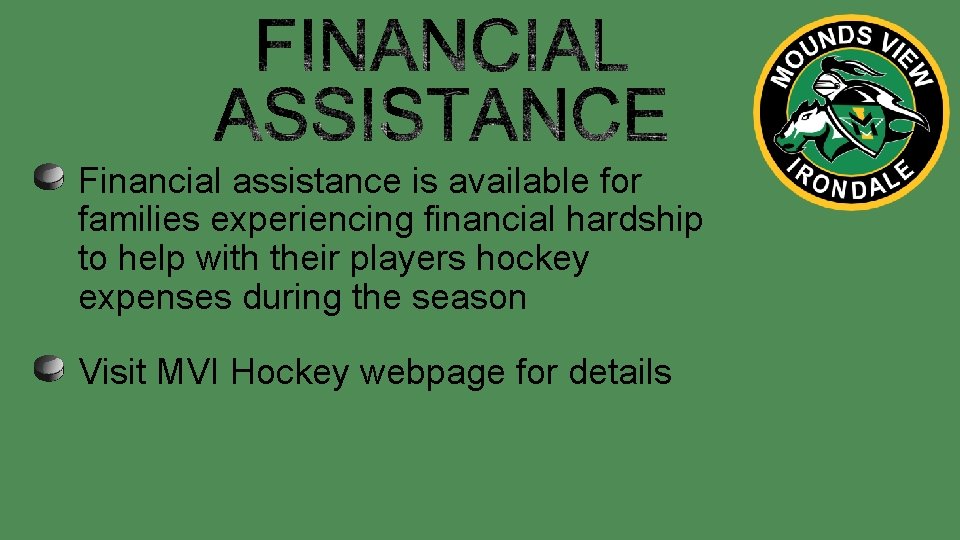
Financial assistance is available for families experiencing financial hardship to help with their players hockey expenses during the season Visit MVI Hockey webpage for details
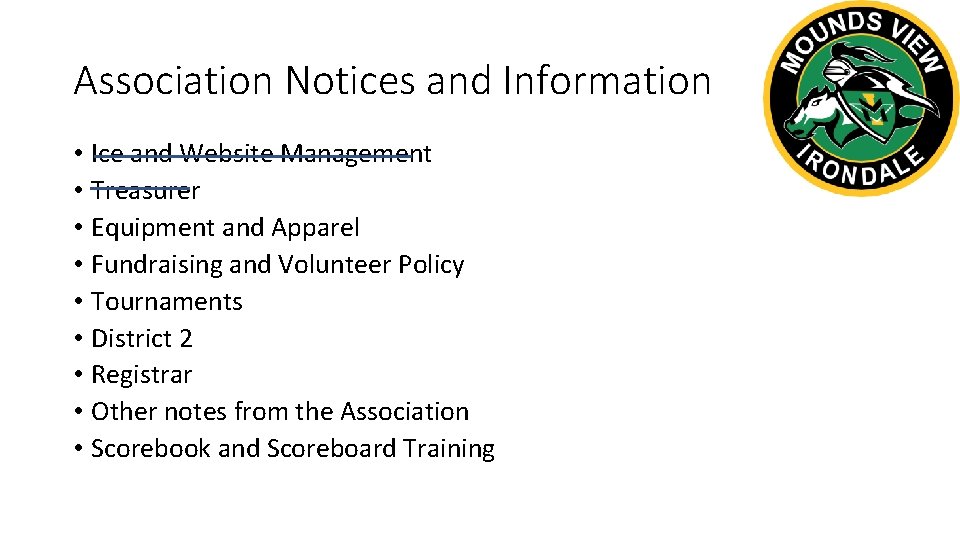
Association Notices and Information • Ice and Website Management • Treasurer • Equipment and Apparel • Fundraising and Volunteer Policy • Tournaments • District 2 • Registrar • Other notes from the Association • Scorebook and Scoreboard Training
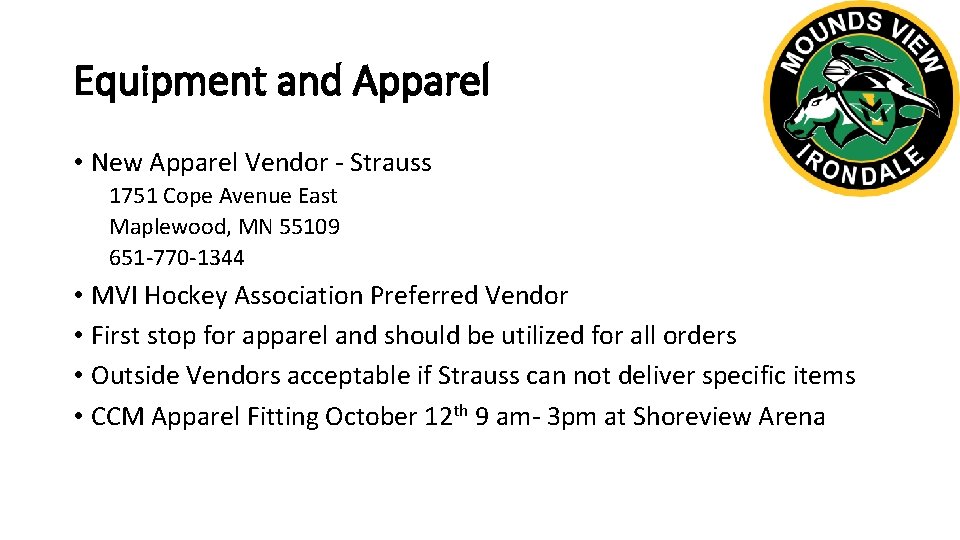
Equipment and Apparel • New Apparel Vendor - Strauss 1751 Cope Avenue East Maplewood, MN 55109 651 -770 -1344 • MVI Hockey Association Preferred Vendor • First stop for apparel and should be utilized for all orders • Outside Vendors acceptable if Strauss can not deliver specific items • CCM Apparel Fitting October 12 th 9 am- 3 pm at Shoreview Arena
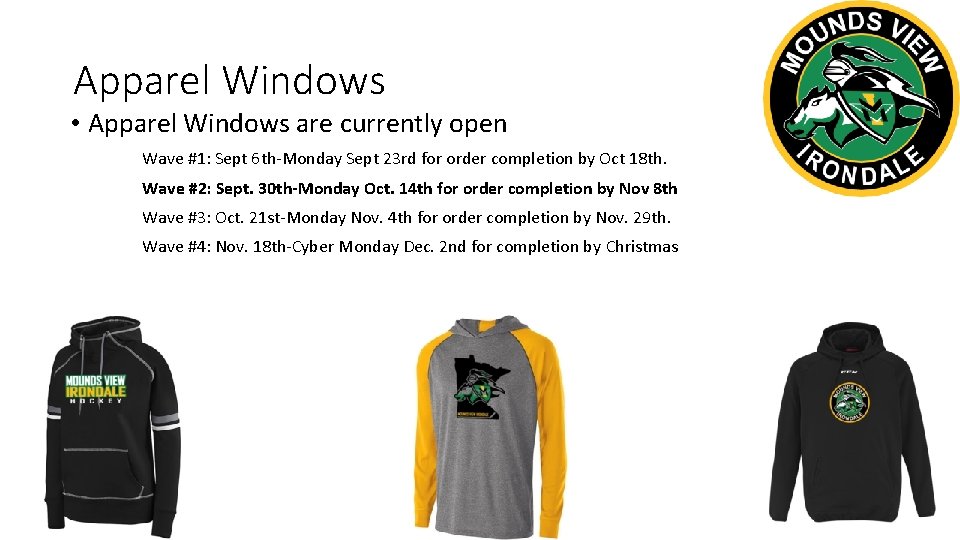
Apparel Windows • Apparel Windows are currently open Wave #1: Sept 6 th-Monday Sept 23 rd for order completion by Oct 18 th. Wave #2: Sept. 30 th-Monday Oct. 14 th for order completion by Nov 8 th Wave #3: Oct. 21 st-Monday Nov. 4 th for order completion by Nov. 29 th. Wave #4: Nov. 18 th-Cyber Monday Dec. 2 nd for completion by Christmas
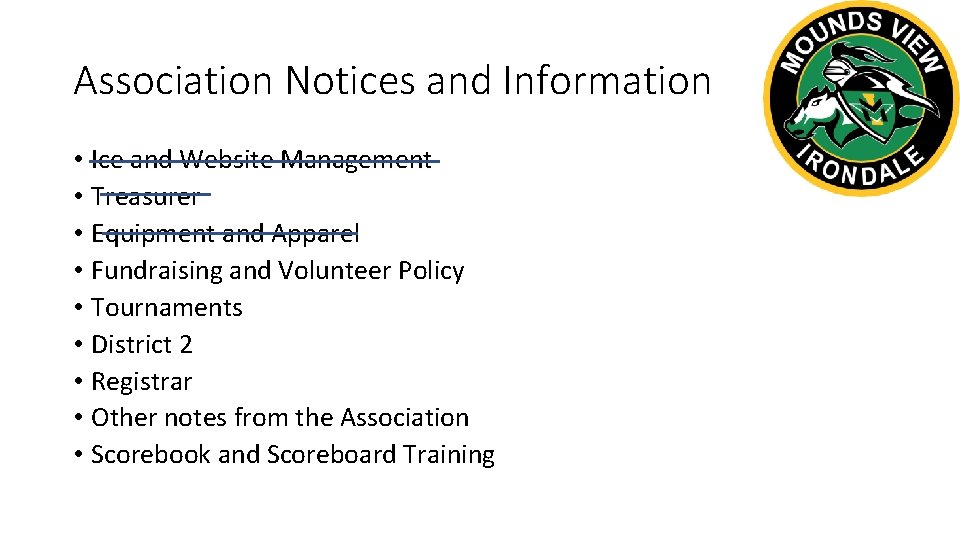
Association Notices and Information • Ice and Website Management • Treasurer • Equipment and Apparel • Fundraising and Volunteer Policy • Tournaments • District 2 • Registrar • Other notes from the Association • Scorebook and Scoreboard Training
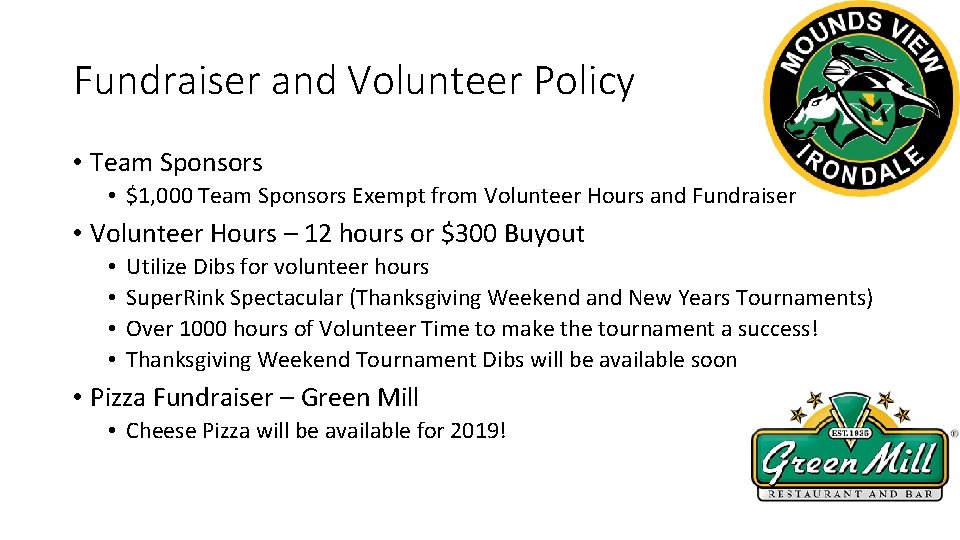
Fundraiser and Volunteer Policy • Team Sponsors • $1, 000 Team Sponsors Exempt from Volunteer Hours and Fundraiser • Volunteer Hours – 12 hours or $300 Buyout • • Utilize Dibs for volunteer hours Super. Rink Spectacular (Thanksgiving Weekend and New Years Tournaments) Over 1000 hours of Volunteer Time to make the tournament a success! Thanksgiving Weekend Tournament Dibs will be available soon • Pizza Fundraiser – Green Mill • Cheese Pizza will be available for 2019!
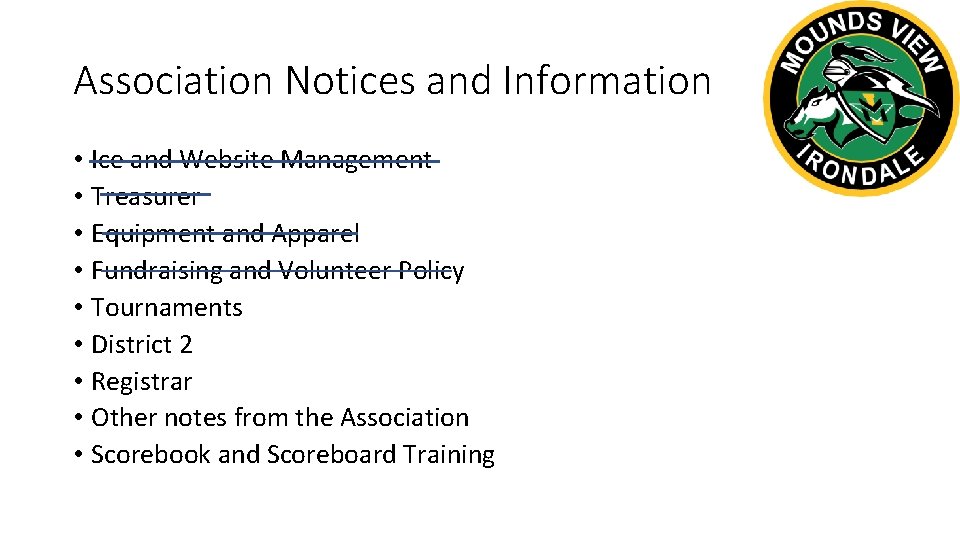
Association Notices and Information • Ice and Website Management • Treasurer • Equipment and Apparel • Fundraising and Volunteer Policy • Tournaments • District 2 • Registrar • Other notes from the Association • Scorebook and Scoreboard Training
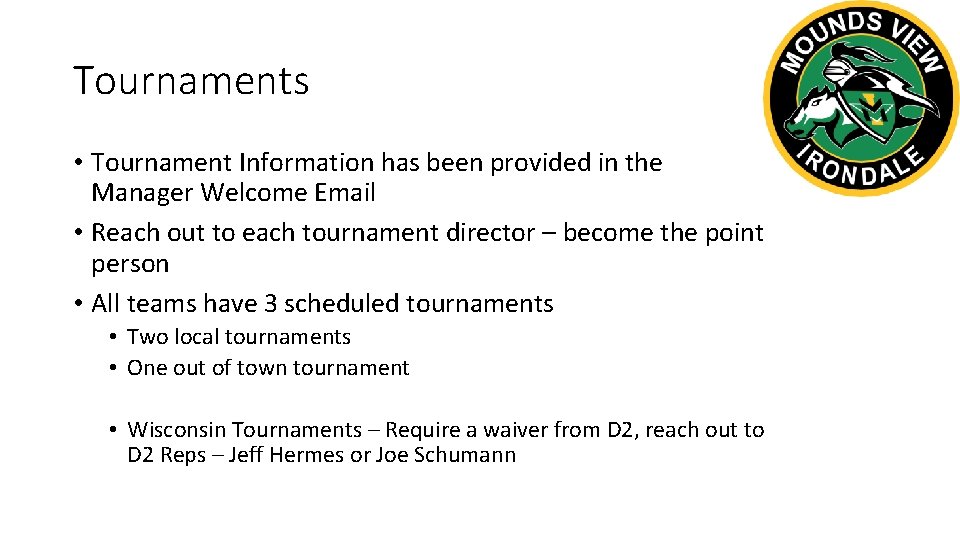
Tournaments • Tournament Information has been provided in the Manager Welcome Email • Reach out to each tournament director – become the point person • All teams have 3 scheduled tournaments • Two local tournaments • One out of town tournament • Wisconsin Tournaments – Require a waiver from D 2, reach out to D 2 Reps – Jeff Hermes or Joe Schumann
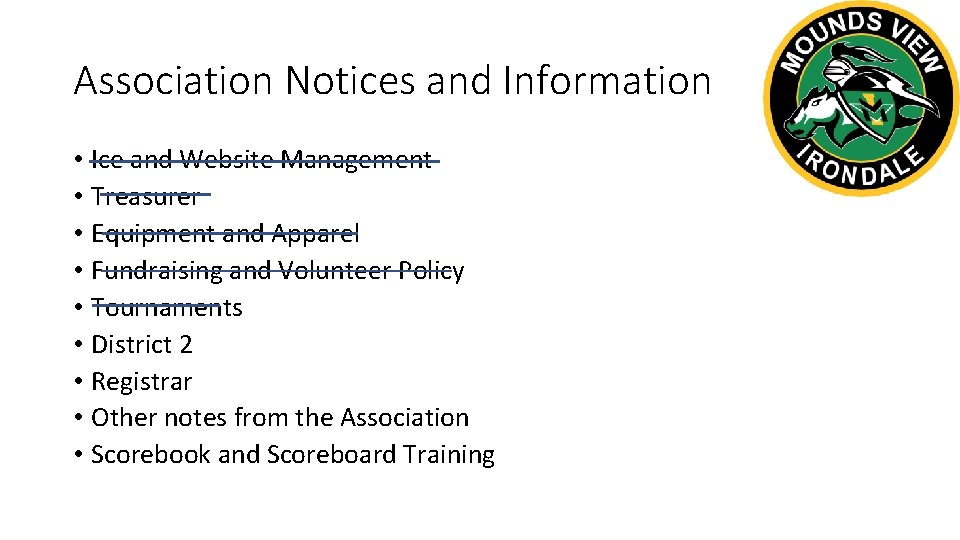
Association Notices and Information • Ice and Website Management • Treasurer • Equipment and Apparel • Fundraising and Volunteer Policy • Tournaments • District 2 • Registrar • Other notes from the Association • Scorebook and Scoreboard Training
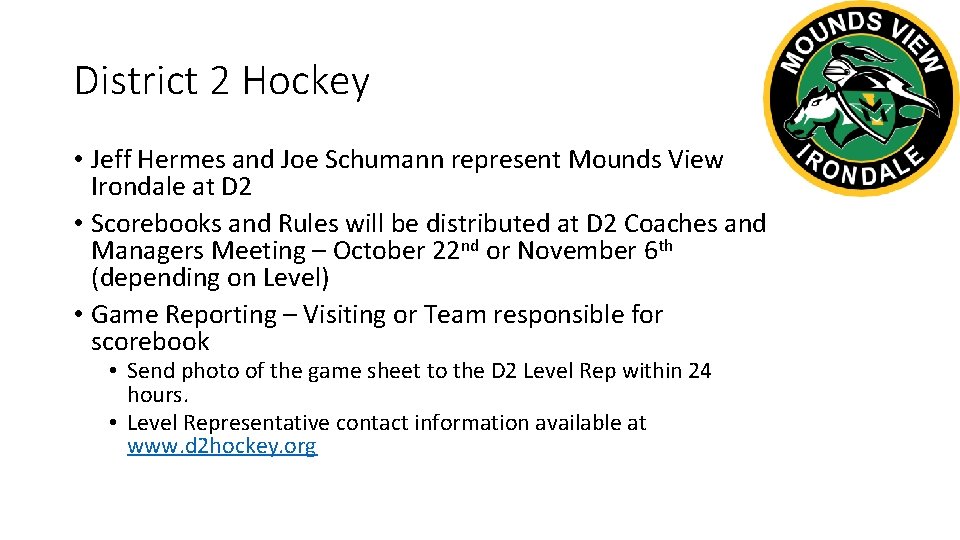
District 2 Hockey • Jeff Hermes and Joe Schumann represent Mounds View Irondale at D 2 • Scorebooks and Rules will be distributed at D 2 Coaches and Managers Meeting – October 22 nd or November 6 th (depending on Level) • Game Reporting – Visiting or Team responsible for scorebook • Send photo of the game sheet to the D 2 Level Rep within 24 hours. • Level Representative contact information available at www. d 2 hockey. org
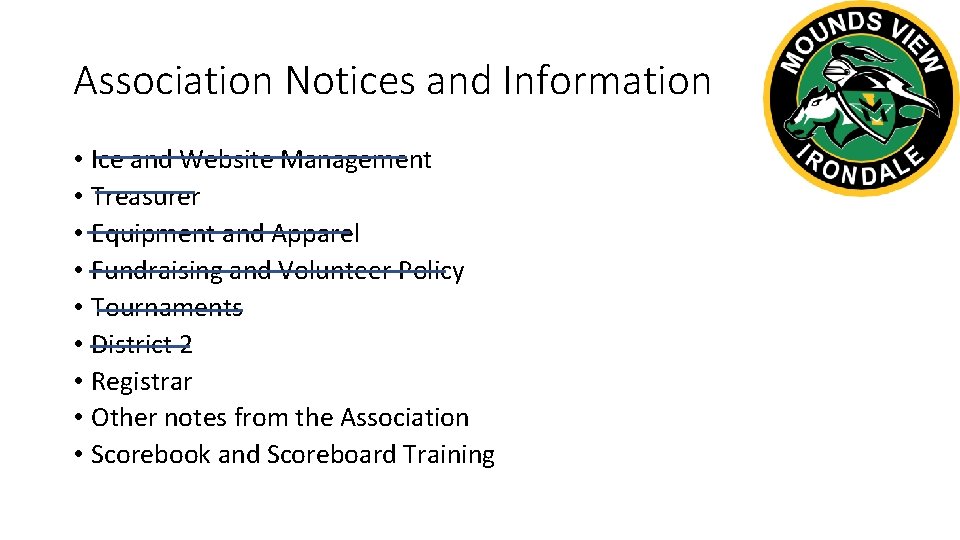
Association Notices and Information • Ice and Website Management • Treasurer • Equipment and Apparel • Fundraising and Volunteer Policy • Tournaments • District 2 • Registrar • Other notes from the Association • Scorebook and Scoreboard Training
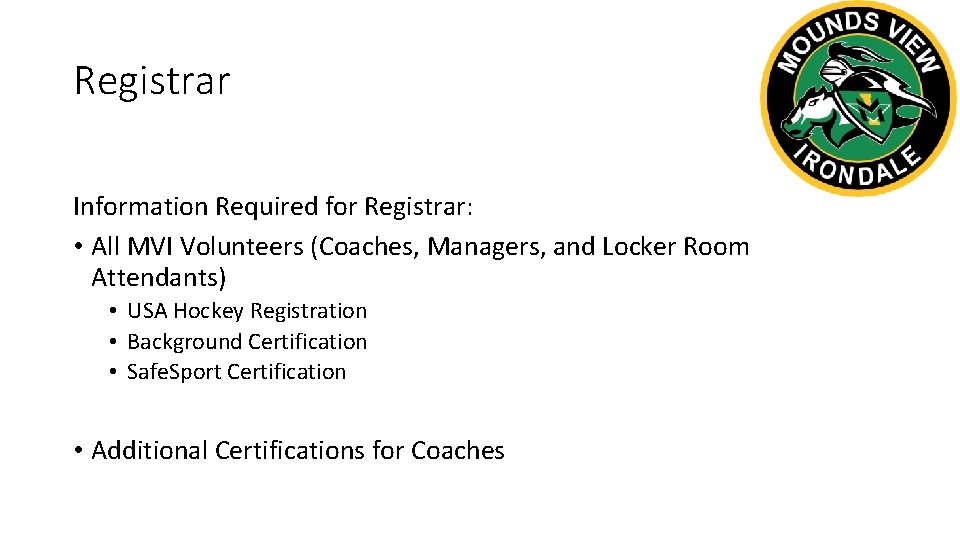
Registrar Information Required for Registrar: • All MVI Volunteers (Coaches, Managers, and Locker Room Attendants) • USA Hockey Registration • Background Certification • Safe. Sport Certification • Additional Certifications for Coaches
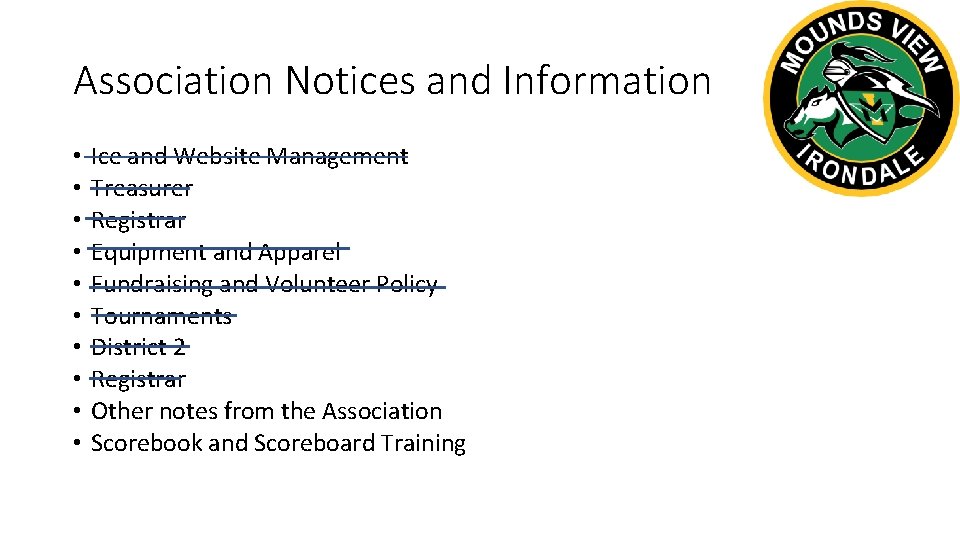
Association Notices and Information • • • Ice and Website Management Treasurer Registrar Equipment and Apparel Fundraising and Volunteer Policy Tournaments District 2 Registrar Other notes from the Association Scorebook and Scoreboard Training
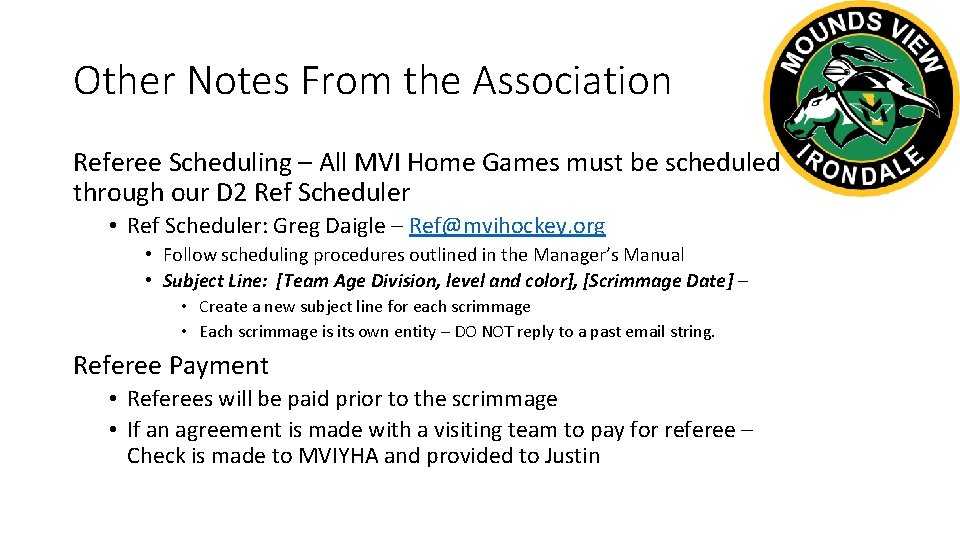
Other Notes From the Association Referee Scheduling – All MVI Home Games must be scheduled through our D 2 Ref Scheduler • Ref Scheduler: Greg Daigle – Ref@mvihockey. org • Follow scheduling procedures outlined in the Manager’s Manual • Subject Line: [Team Age Division, level and color], [Scrimmage Date] – • Create a new subject line for each scrimmage • Each scrimmage is its own entity – DO NOT reply to a past email string. Referee Payment • Referees will be paid prior to the scrimmage • If an agreement is made with a visiting team to pay for referee – Check is made to MVIYHA and provided to Justin
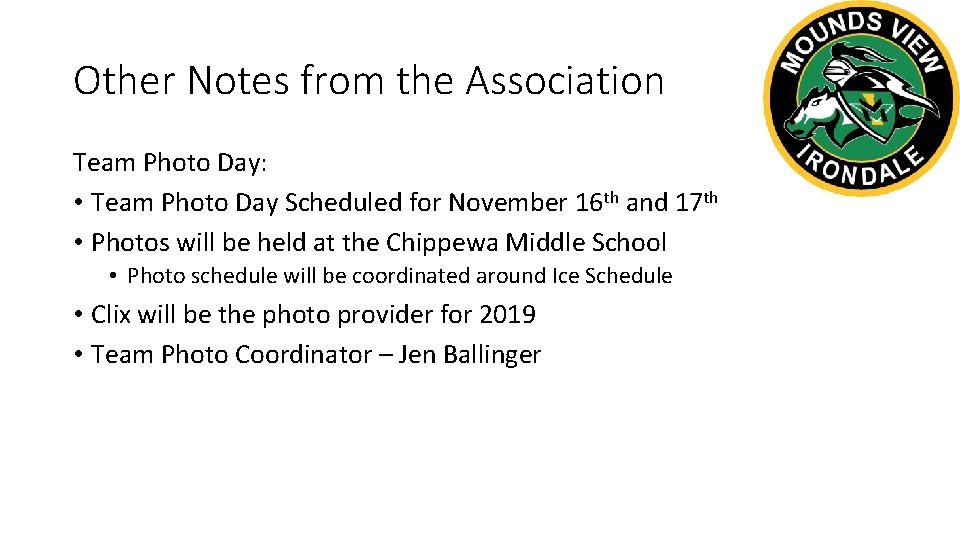
Other Notes from the Association Team Photo Day: • Team Photo Day Scheduled for November 16 th and 17 th • Photos will be held at the Chippewa Middle School • Photo schedule will be coordinated around Ice Schedule • Clix will be the photo provider for 2019 • Team Photo Coordinator – Jen Ballinger
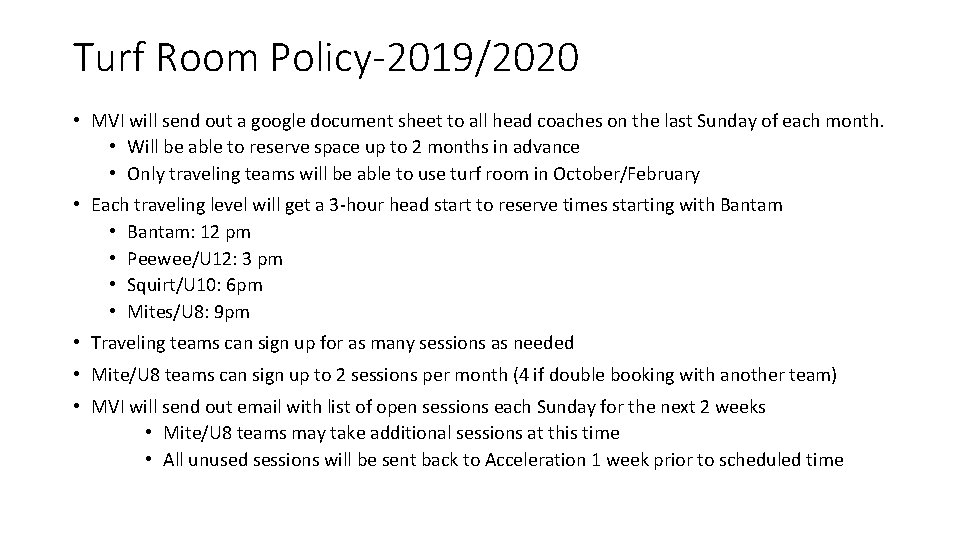
Turf Room Policy-2019/2020 • MVI will send out a google document sheet to all head coaches on the last Sunday of each month. • Will be able to reserve space up to 2 months in advance • Only traveling teams will be able to use turf room in October/February • Each traveling level will get a 3 -hour head start to reserve times starting with Bantam • Bantam: 12 pm • Peewee/U 12: 3 pm • Squirt/U 10: 6 pm • Mites/U 8: 9 pm • Traveling teams can sign up for as many sessions as needed • Mite/U 8 teams can sign up to 2 sessions per month (4 if double booking with another team) • MVI will send out email with list of open sessions each Sunday for the next 2 weeks • Mite/U 8 teams may take additional sessions at this time • All unused sessions will be sent back to Acceleration 1 week prior to scheduled time
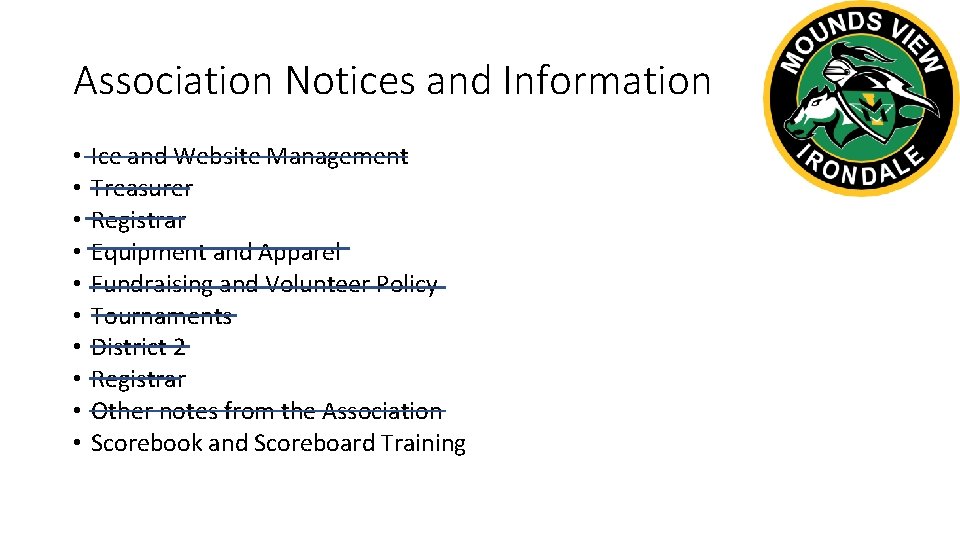
Association Notices and Information • • • Ice and Website Management Treasurer Registrar Equipment and Apparel Fundraising and Volunteer Policy Tournaments District 2 Registrar Other notes from the Association Scorebook and Scoreboard Training
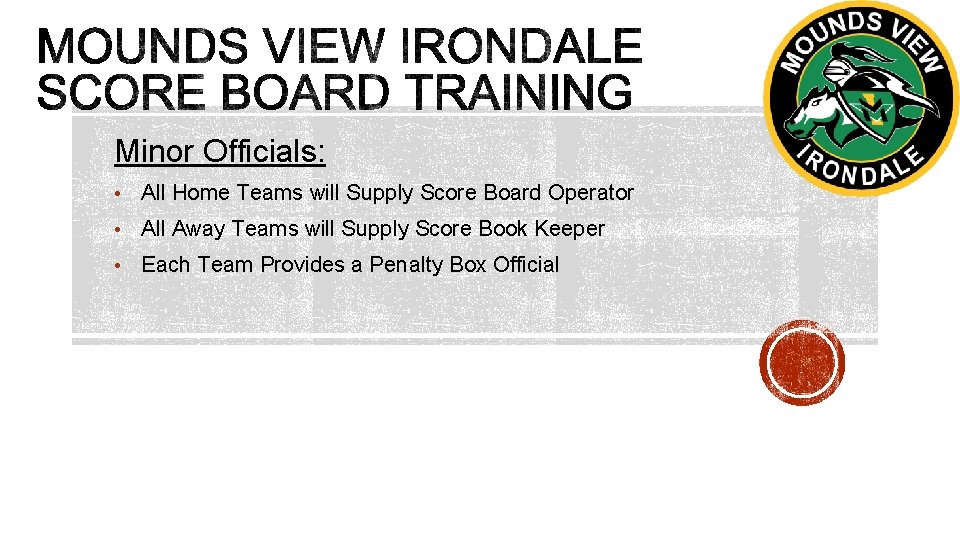
Minor Officials: • All Home Teams will Supply Score Board Operator • All Away Teams will Supply Score Book Keeper • Each Team Provides a Penalty Box Official
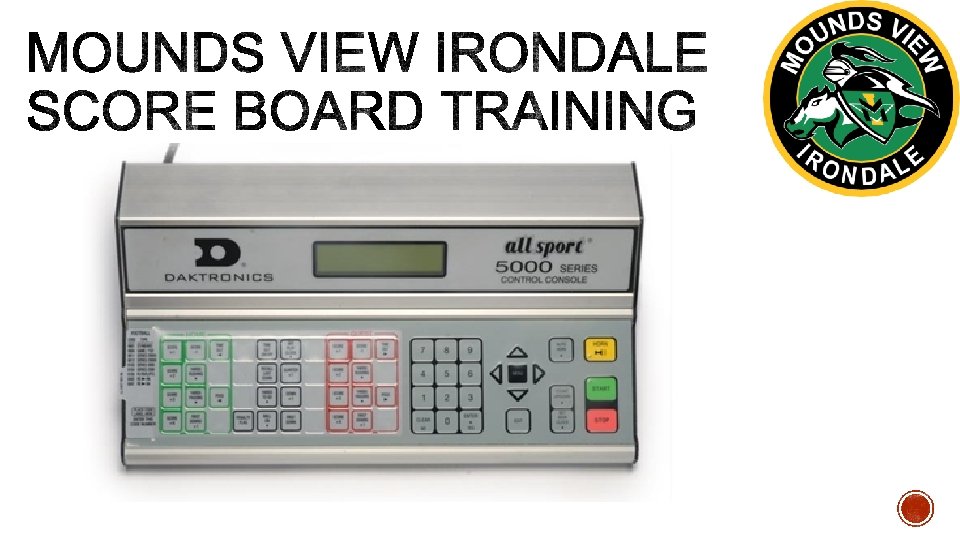
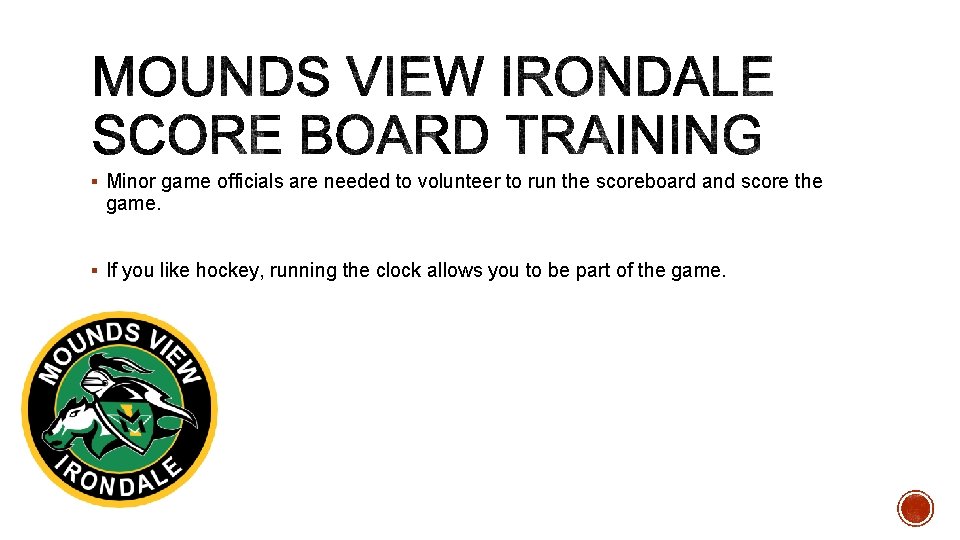
§ Minor game officials are needed to volunteer to run the scoreboard and score the game. § If you like hockey, running the clock allows you to be part of the game.
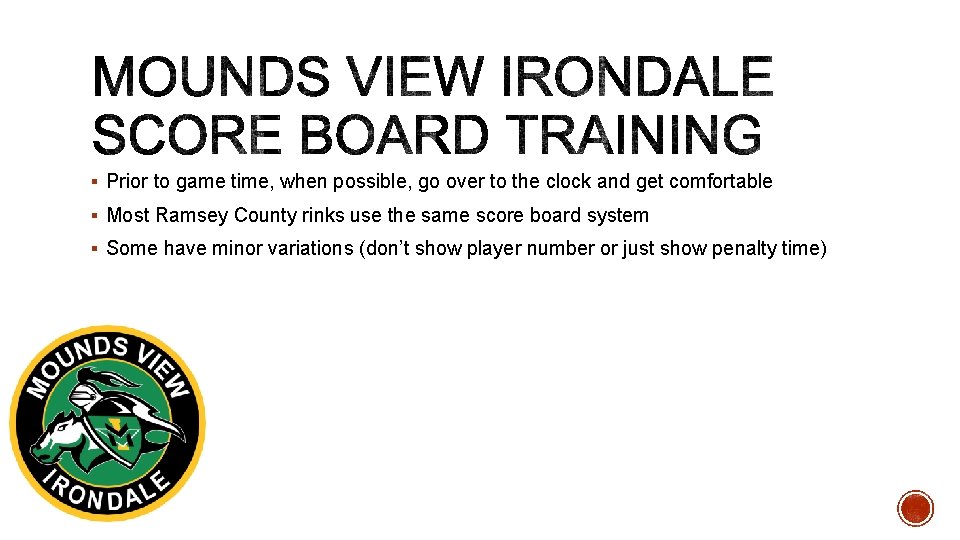
§ Prior to game time, when possible, go over to the clock and get comfortable § Most Ramsey County rinks use the same score board system § Some have minor variations (don’t show player number or just show penalty time)
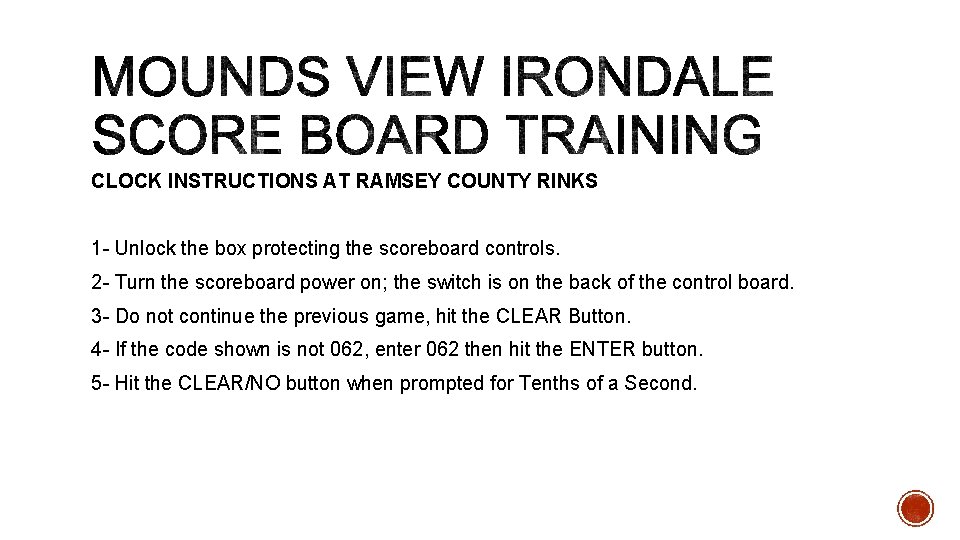
CLOCK INSTRUCTIONS AT RAMSEY COUNTY RINKS 1 - Unlock the box protecting the scoreboard controls. 2 - Turn the scoreboard power on; the switch is on the back of the control board. 3 - Do not continue the previous game, hit the CLEAR Button. 4 - If the code shown is not 062, enter 062 then hit the ENTER button. 5 - Hit the CLEAR/NO button when prompted for Tenths of a Second.
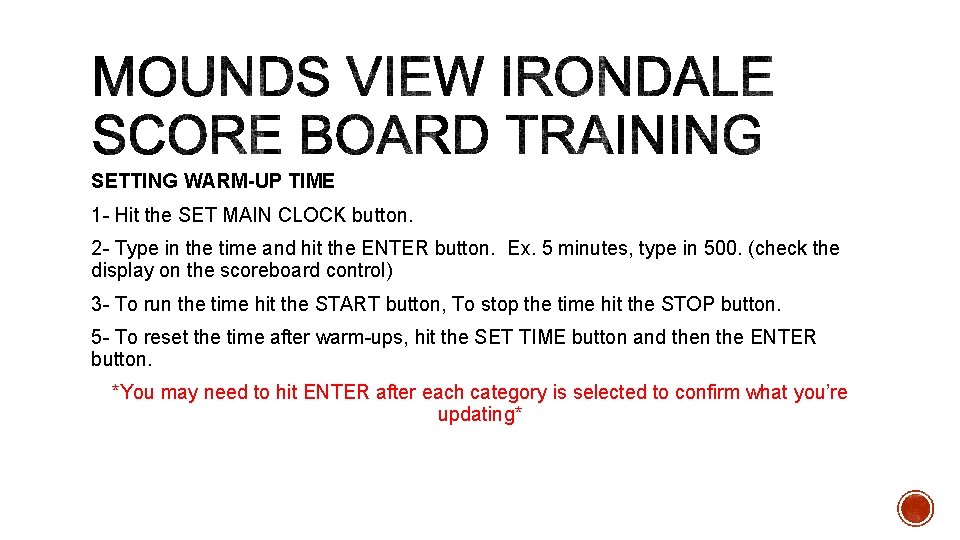
SETTING WARM-UP TIME 1 - Hit the SET MAIN CLOCK button. 2 - Type in the time and hit the ENTER button. Ex. 5 minutes, type in 500. (check the display on the scoreboard control) 3 - To run the time hit the START button, To stop the time hit the STOP button. 5 - To reset the time after warm-ups, hit the SET TIME button and then the ENTER button. *You may need to hit ENTER after each category is selected to confirm what you’re updating*
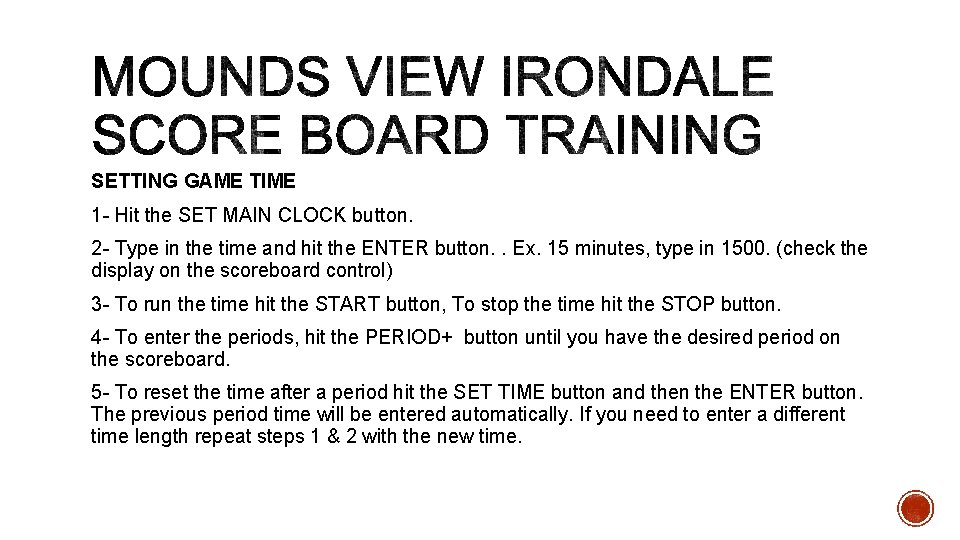
SETTING GAME TIME 1 - Hit the SET MAIN CLOCK button. 2 - Type in the time and hit the ENTER button. . Ex. 15 minutes, type in 1500. (check the display on the scoreboard control) 3 - To run the time hit the START button, To stop the time hit the STOP button. 4 - To enter the periods, hit the PERIOD+ button until you have the desired period on the scoreboard. 5 - To reset the time after a period hit the SET TIME button and then the ENTER button. The previous period time will be entered automatically. If you need to enter a different time length repeat steps 1 & 2 with the new time.
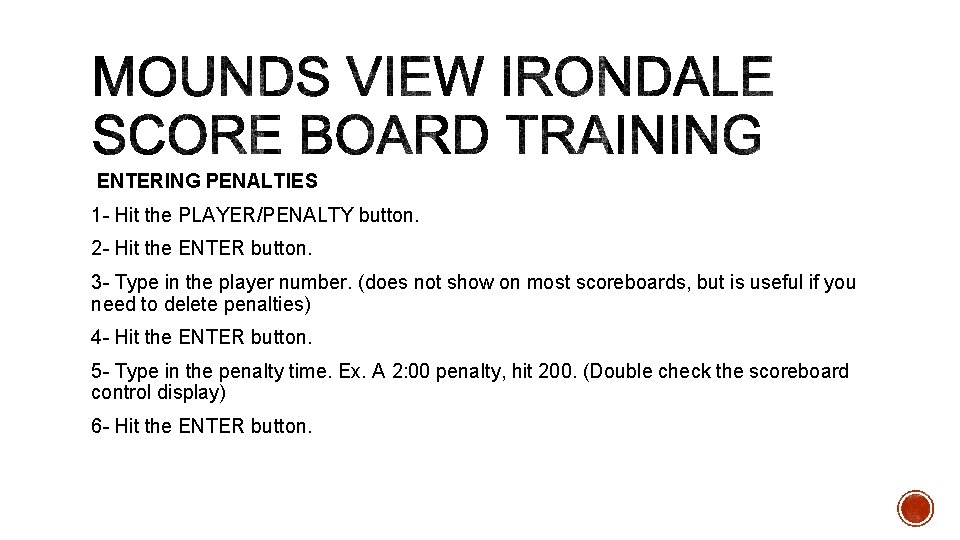
ENTERING PENALTIES 1 - Hit the PLAYER/PENALTY button. 2 - Hit the ENTER button. 3 - Type in the player number. (does not show on most scoreboards, but is useful if you need to delete penalties) 4 - Hit the ENTER button. 5 - Type in the penalty time. Ex. A 2: 00 penalty, hit 200. (Double check the scoreboard control display) 6 - Hit the ENTER button.
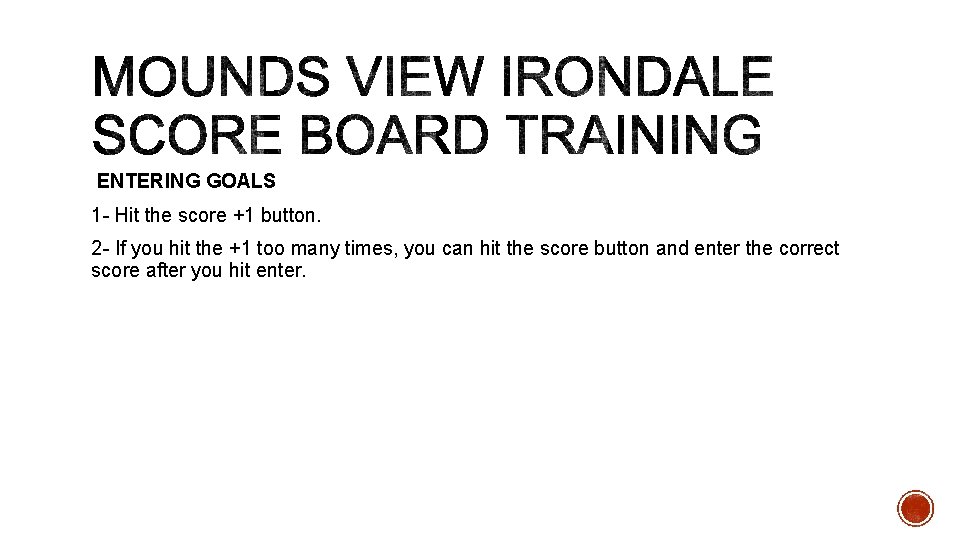
ENTERING GOALS 1 - Hit the score +1 button. 2 - If you hit the +1 too many times, you can hit the score button and enter the correct score after you hit enter.
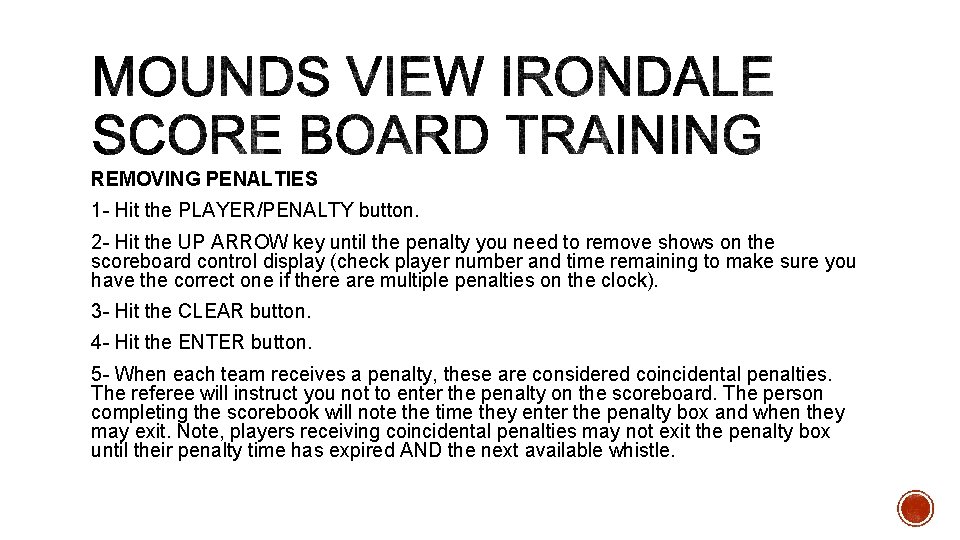
REMOVING PENALTIES 1 - Hit the PLAYER/PENALTY button. 2 - Hit the UP ARROW key until the penalty you need to remove shows on the scoreboard control display (check player number and time remaining to make sure you have the correct one if there are multiple penalties on the clock). 3 - Hit the CLEAR button. 4 - Hit the ENTER button. 5 - When each team receives a penalty, these are considered coincidental penalties. The referee will instruct you not to enter the penalty on the scoreboard. The person completing the scorebook will note the time they enter the penalty box and when they may exit. Note, players receiving coincidental penalties may not exit the penalty box until their penalty time has expired AND the next available whistle.
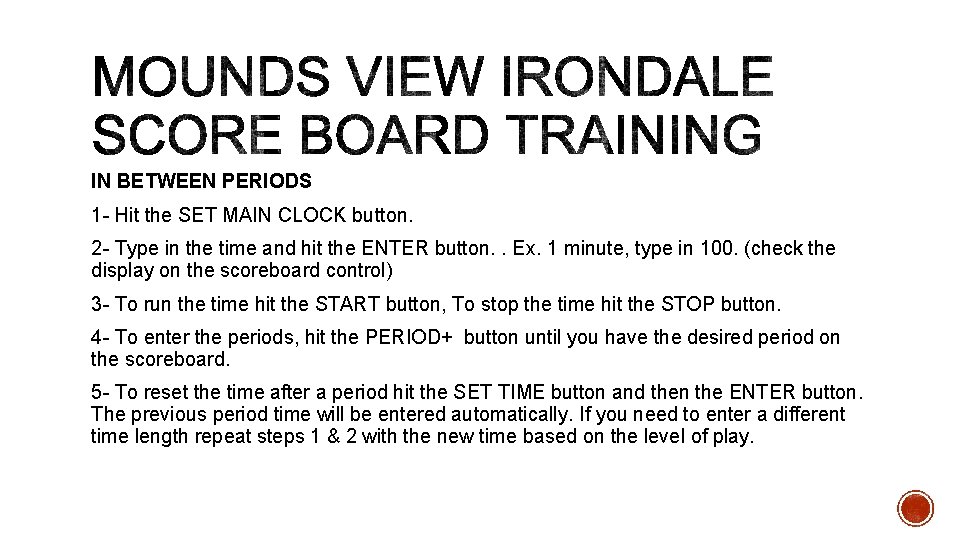
IN BETWEEN PERIODS 1 - Hit the SET MAIN CLOCK button. 2 - Type in the time and hit the ENTER button. . Ex. 1 minute, type in 100. (check the display on the scoreboard control) 3 - To run the time hit the START button, To stop the time hit the STOP button. 4 - To enter the periods, hit the PERIOD+ button until you have the desired period on the scoreboard. 5 - To reset the time after a period hit the SET TIME button and then the ENTER button. The previous period time will be entered automatically. If you need to enter a different time length repeat steps 1 & 2 with the new time based on the level of play.
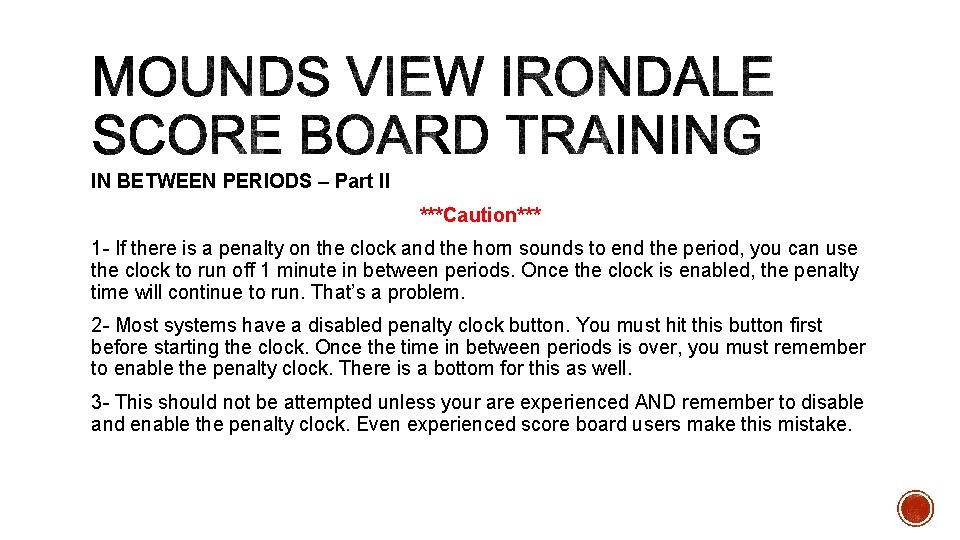
IN BETWEEN PERIODS – Part II ***Caution*** 1 - If there is a penalty on the clock and the horn sounds to end the period, you can use the clock to run off 1 minute in between periods. Once the clock is enabled, the penalty time will continue to run. That’s a problem. 2 - Most systems have a disabled penalty clock button. You must hit this button first before starting the clock. Once the time in between periods is over, you must remember to enable the penalty clock. There is a bottom for this as well. 3 - This should not be attempted unless your are experienced AND remember to disable and enable the penalty clock. Even experienced score board users make this mistake.
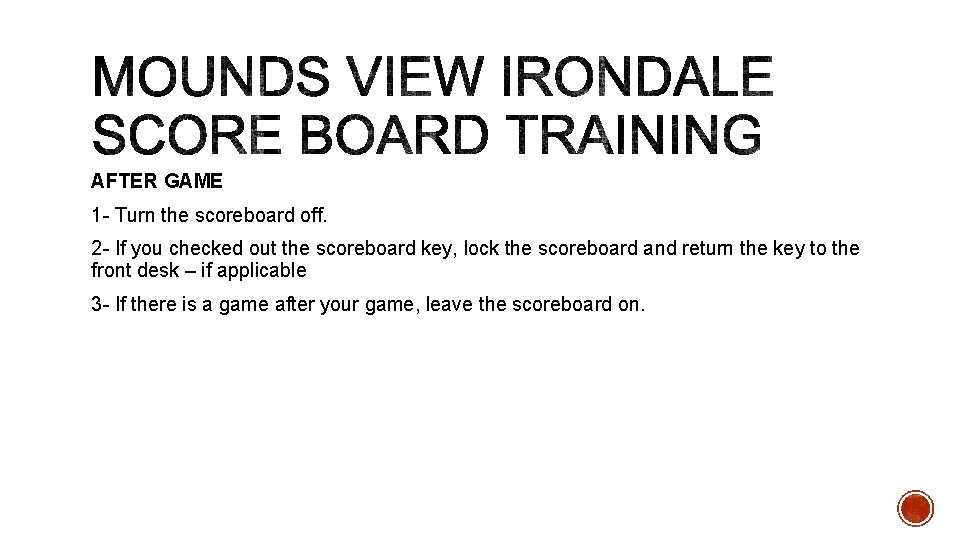
AFTER GAME 1 - Turn the scoreboard off. 2 - If you checked out the scoreboard key, lock the scoreboard and return the key to the front desk – if applicable 3 - If there is a game after your game, leave the scoreboard on.
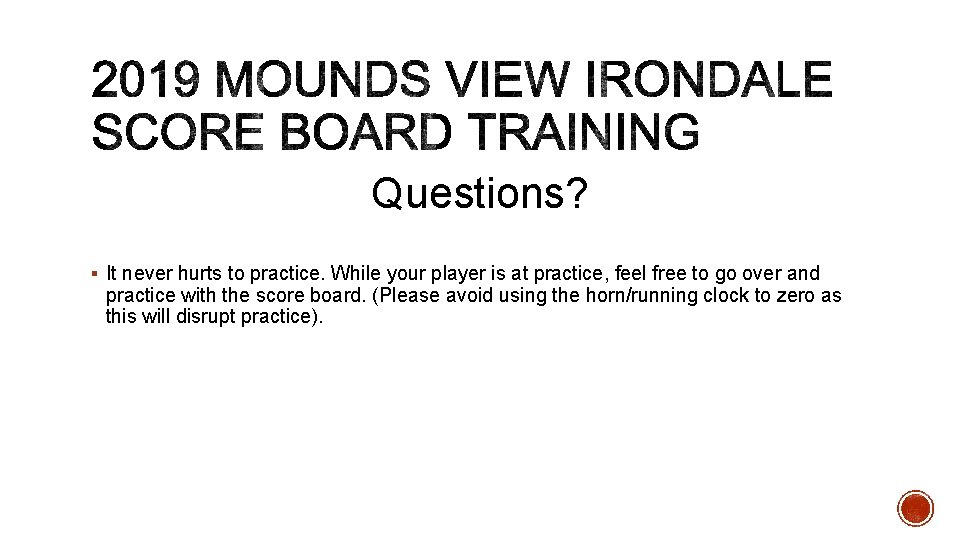
Questions? § It never hurts to practice. While your player is at practice, feel free to go over and practice with the score board. (Please avoid using the horn/running clock to zero as this will disrupt practice).
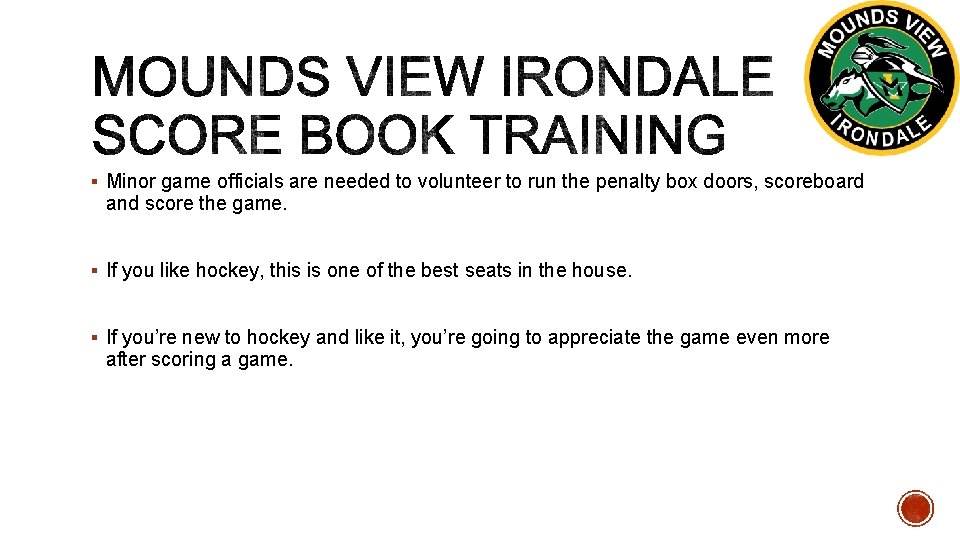
§ Minor game officials are needed to volunteer to run the penalty box doors, scoreboard and score the game. § If you like hockey, this is one of the best seats in the house. § If you’re new to hockey and like it, you’re going to appreciate the game even more after scoring a game.
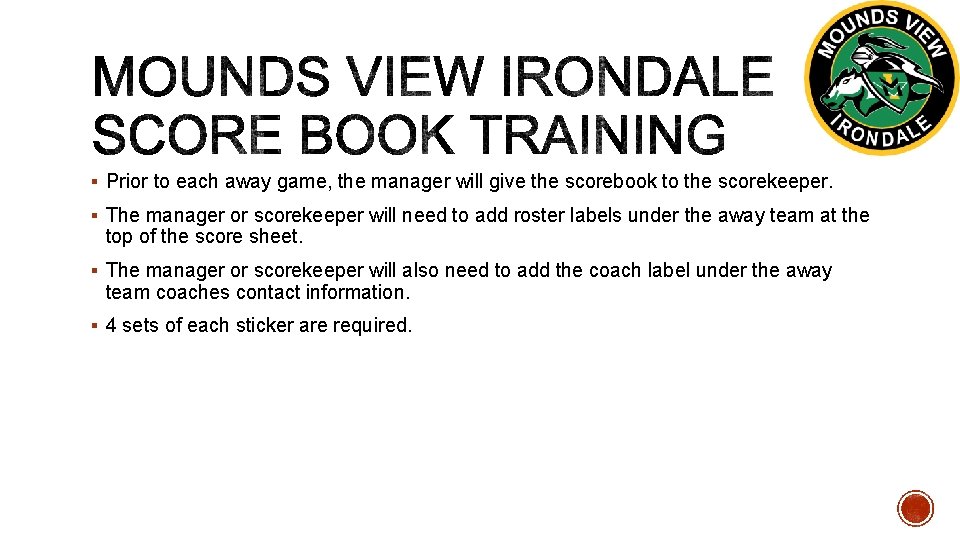
§ Prior to each away game, the manager will give the scorebook to the scorekeeper. § The manager or scorekeeper will need to add roster labels under the away team at the top of the score sheet. § The manager or scorekeeper will also need to add the coach label under the away team coaches contact information. § 4 sets of each sticker are required.
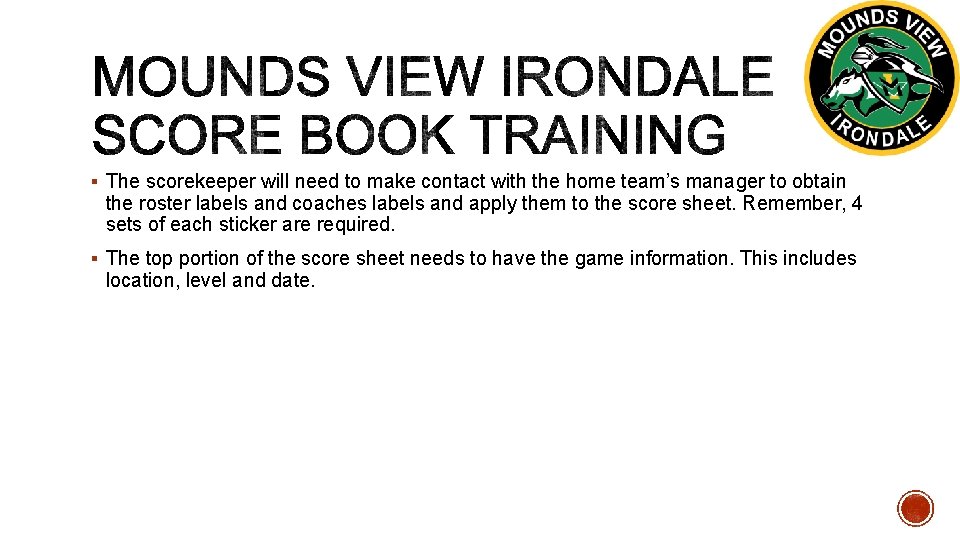
§ The scorekeeper will need to make contact with the home team’s manager to obtain the roster labels and coaches labels and apply them to the score sheet. Remember, 4 sets of each sticker are required. § The top portion of the score sheet needs to have the game information. This includes location, level and date.
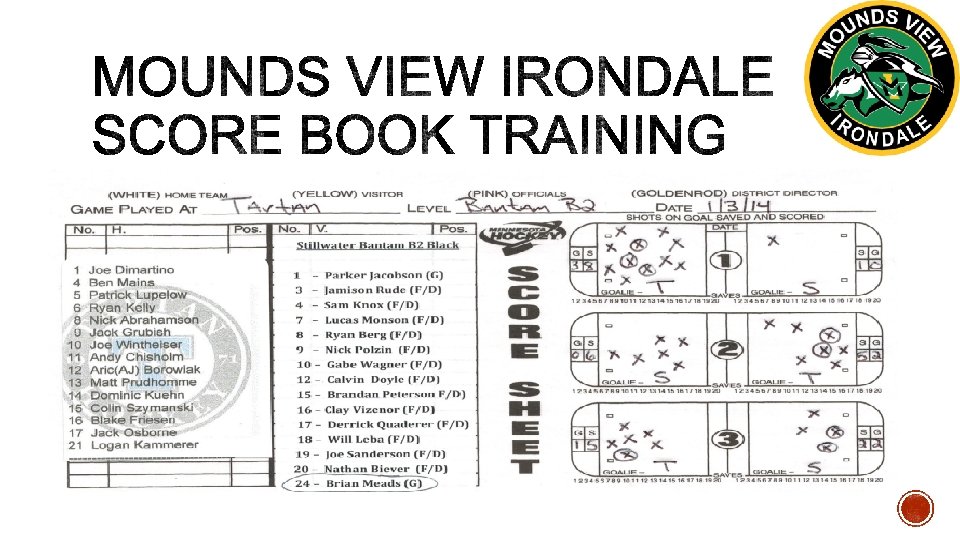
The top of the score sheet will look like this:
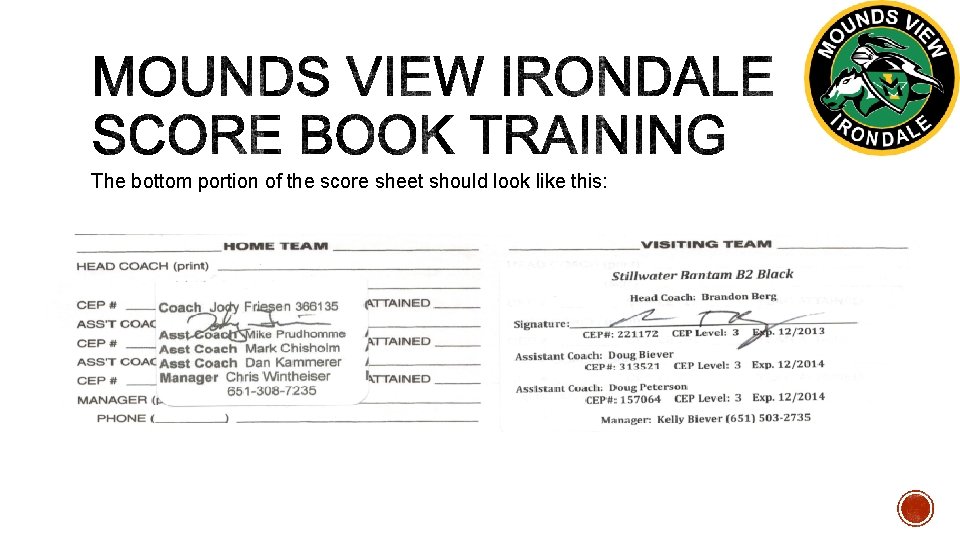
The bottom portion of the score sheet should look like this:
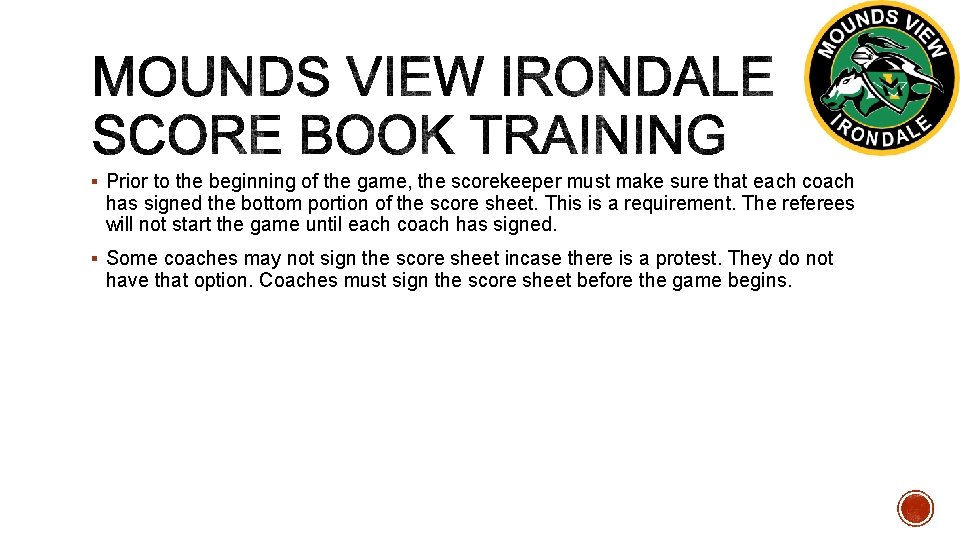
§ Prior to the beginning of the game, the scorekeeper must make sure that each coach has signed the bottom portion of the score sheet. This is a requirement. The referees will not start the game until each coach has signed. § Some coaches may not sign the score sheet incase there is a protest. They do not have that option. Coaches must sign the score sheet before the game begins.
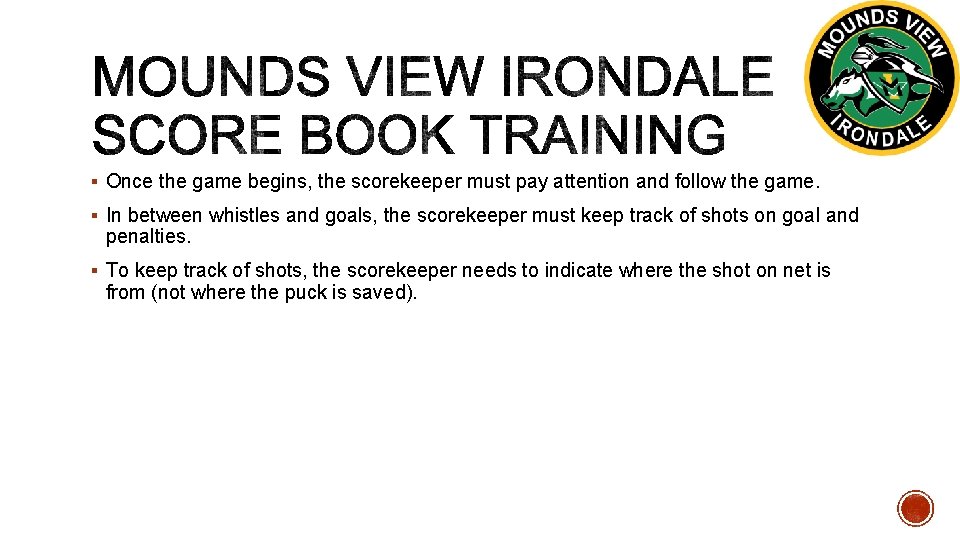
§ Once the game begins, the scorekeeper must pay attention and follow the game. § In between whistles and goals, the scorekeeper must keep track of shots on goal and penalties. § To keep track of shots, the scorekeeper needs to indicate where the shot on net is from (not where the puck is saved).
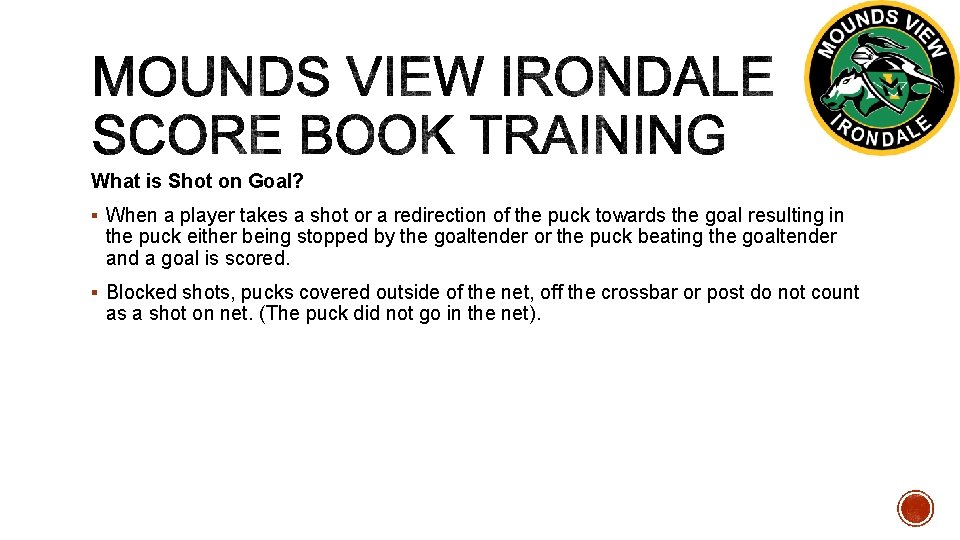
What is Shot on Goal? § When a player takes a shot or a redirection of the puck towards the goal resulting in the puck either being stopped by the goaltender or the puck beating the goaltender and a goal is scored. § Blocked shots, pucks covered outside of the net, off the crossbar or post do not count as a shot on net. (The puck did not go in the net).
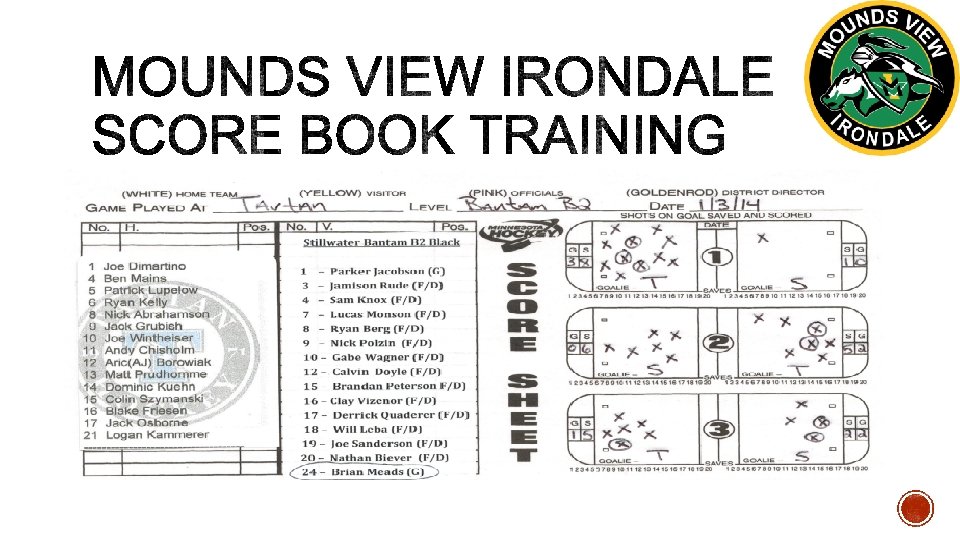
Here is an example of tracking shots on goal:
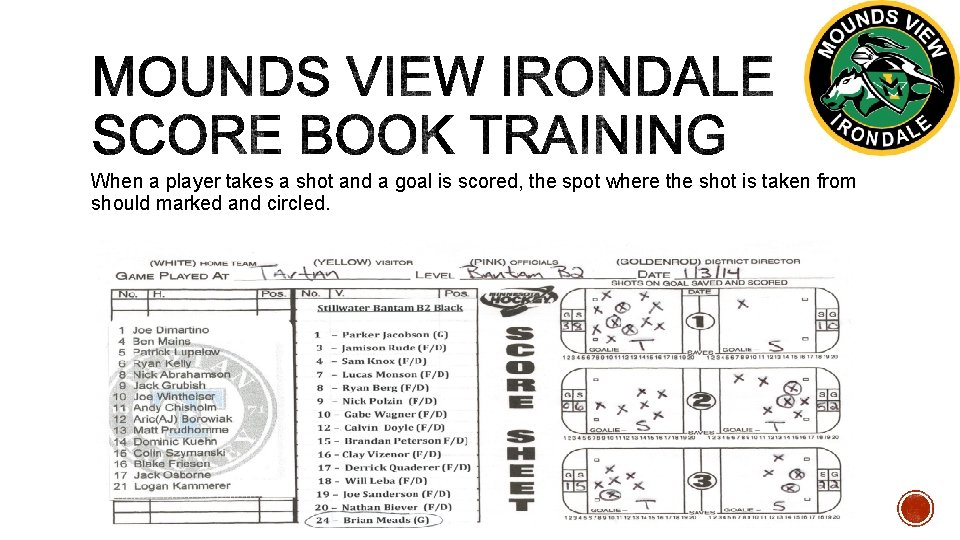
When a player takes a shot and a goal is scored, the spot where the shot is taken from should marked and circled.
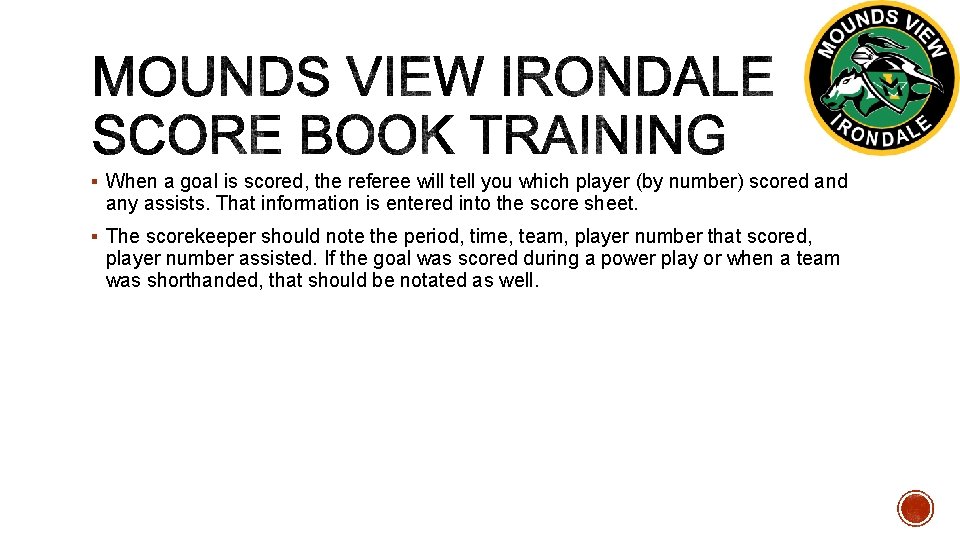
§ When a goal is scored, the referee will tell you which player (by number) scored and any assists. That information is entered into the score sheet. § The scorekeeper should note the period, time, team, player number that scored, player number assisted. If the goal was scored during a power play or when a team was shorthanded, that should be notated as well.
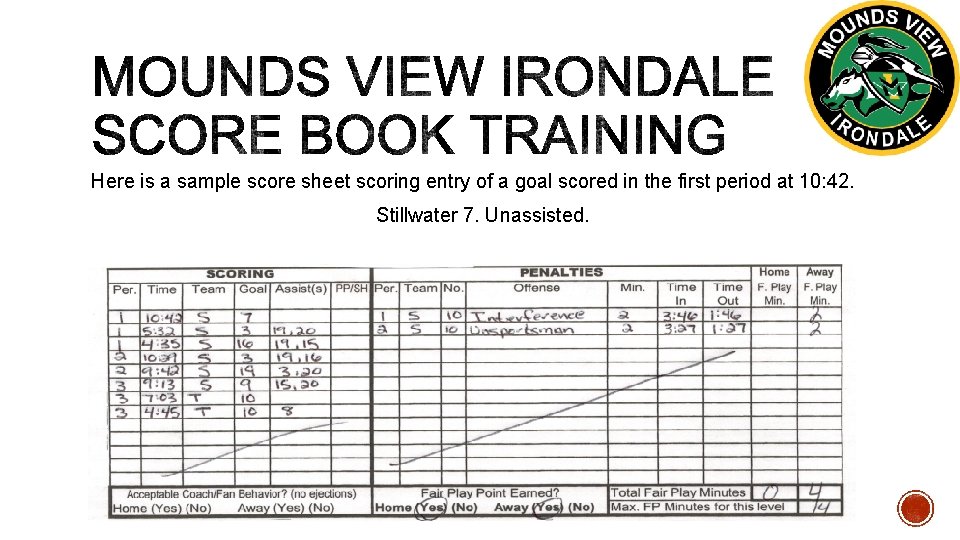
Here is a sample score sheet scoring entry of a goal scored in the first period at 10: 42. Stillwater 7. Unassisted.
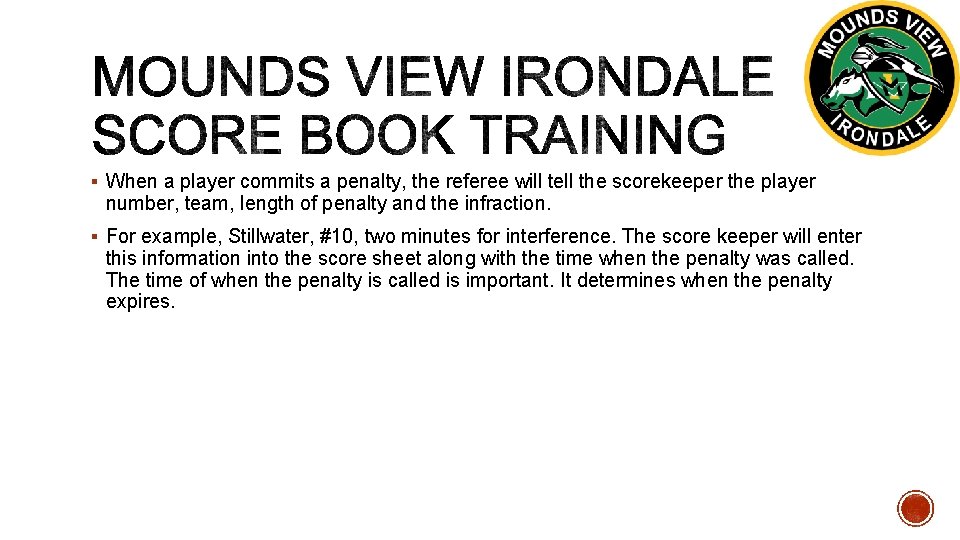
§ When a player commits a penalty, the referee will tell the scorekeeper the player number, team, length of penalty and the infraction. § For example, Stillwater, #10, two minutes for interference. The score keeper will enter this information into the score sheet along with the time when the penalty was called. The time of when the penalty is called is important. It determines when the penalty expires.
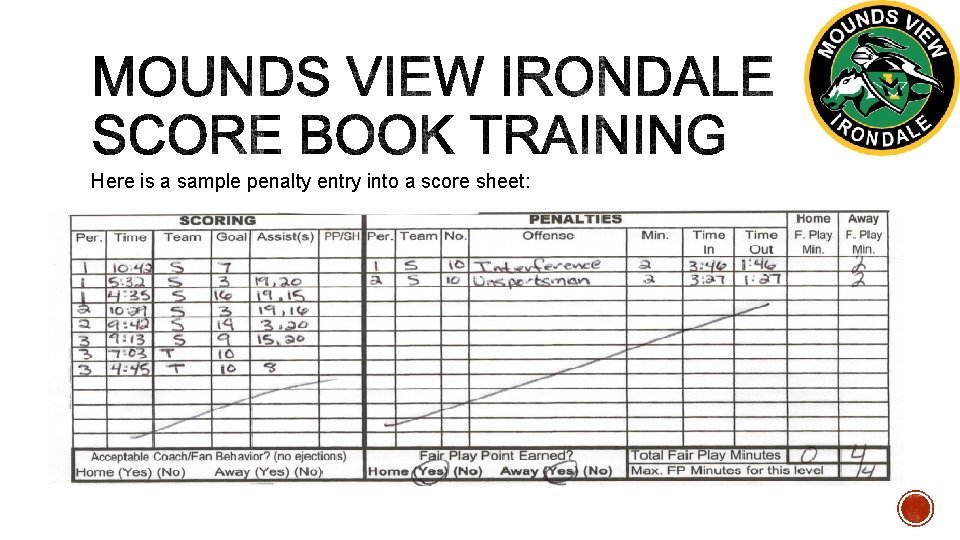
Here is a sample penalty entry into a score sheet:
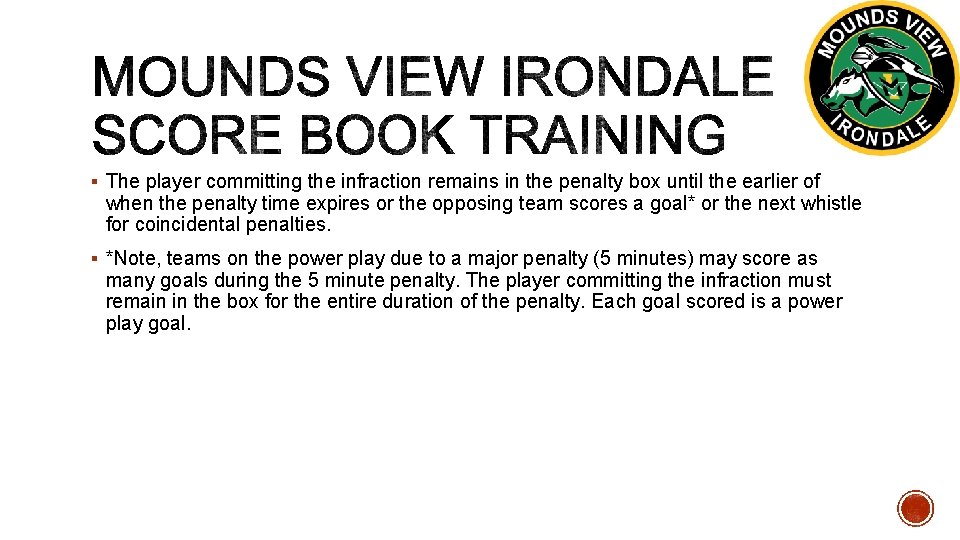
§ The player committing the infraction remains in the penalty box until the earlier of when the penalty time expires or the opposing team scores a goal* or the next whistle for coincidental penalties. § *Note, teams on the power play due to a major penalty (5 minutes) may score as many goals during the 5 minute penalty. The player committing the infraction must remain in the box for the entire duration of the penalty. Each goal scored is a power play goal.
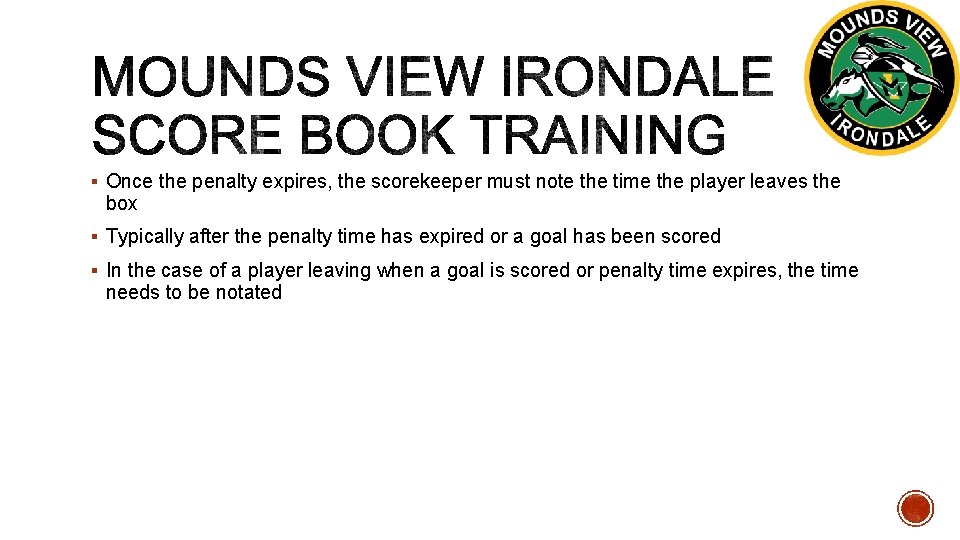
§ Once the penalty expires, the scorekeeper must note the time the player leaves the box § Typically after the penalty time has expired or a goal has been scored § In the case of a player leaving when a goal is scored or penalty time expires, the time needs to be notated
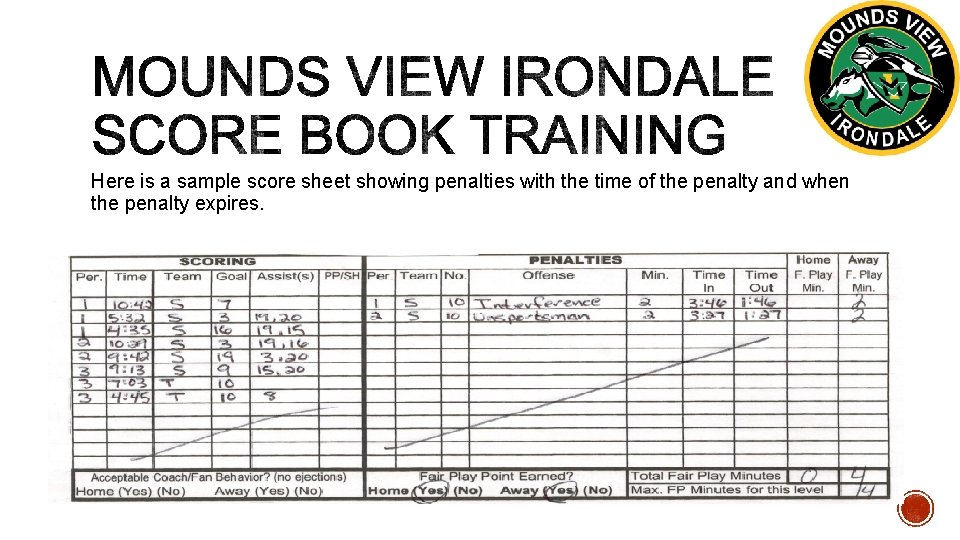
Here is a sample score sheet showing penalties with the time of the penalty and when the penalty expires.
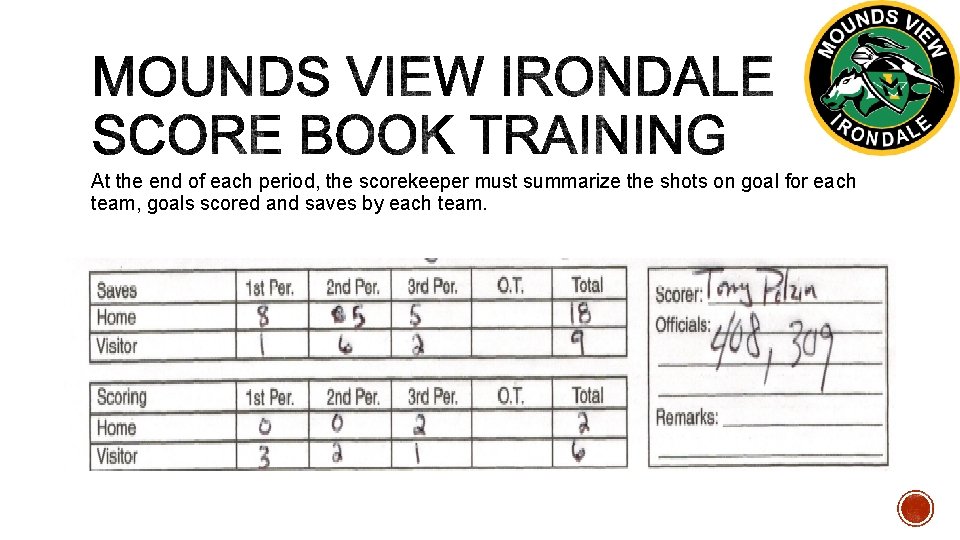
At the end of each period, the scorekeeper must summarize the shots on goal for each team, goals scored and saves by each team.
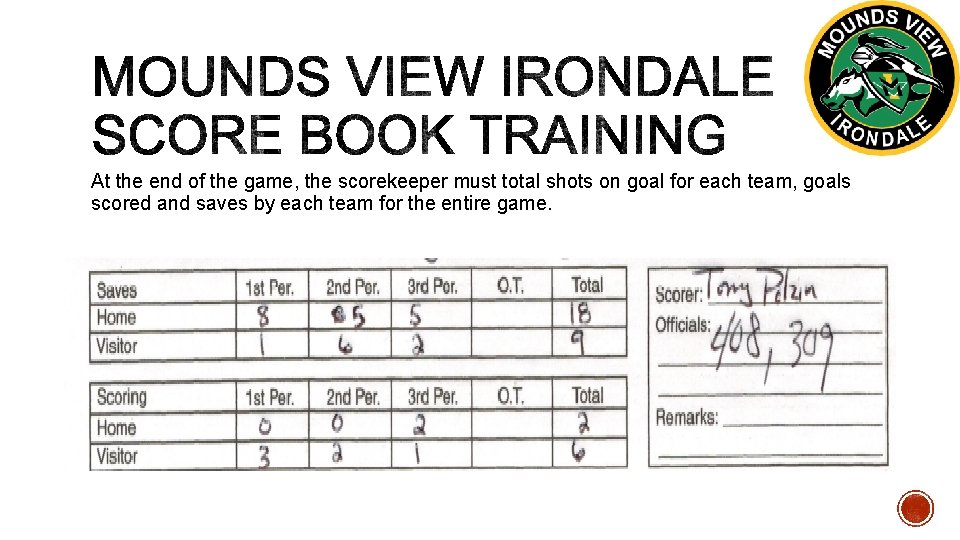
At the end of the game, the scorekeeper must total shots on goal for each team, goals scored and saves by each team for the entire game.
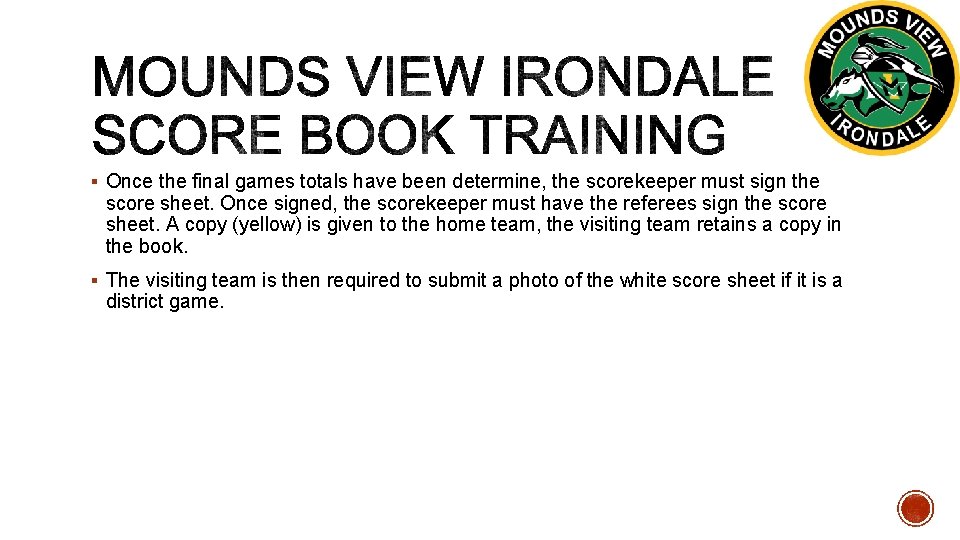
§ Once the final games totals have been determine, the scorekeeper must sign the score sheet. Once signed, the scorekeeper must have the referees sign the score sheet. A copy (yellow) is given to the home team, the visiting team retains a copy in the book. § The visiting team is then required to submit a photo of the white score sheet if it is a district game.
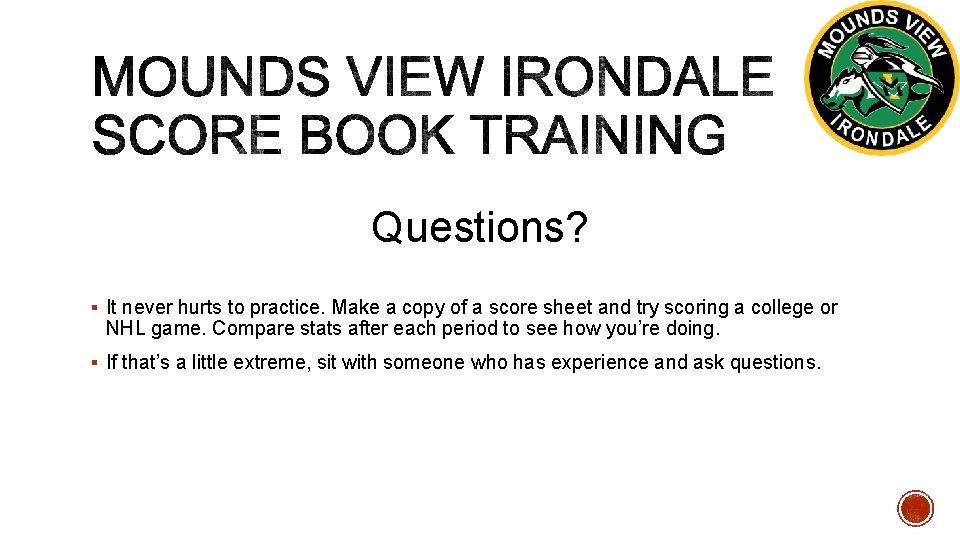
Questions? § It never hurts to practice. Make a copy of a score sheet and try scoring a college or NHL game. Compare stats after each period to see how you’re doing. § If that’s a little extreme, sit with someone who has experience and ask questions.
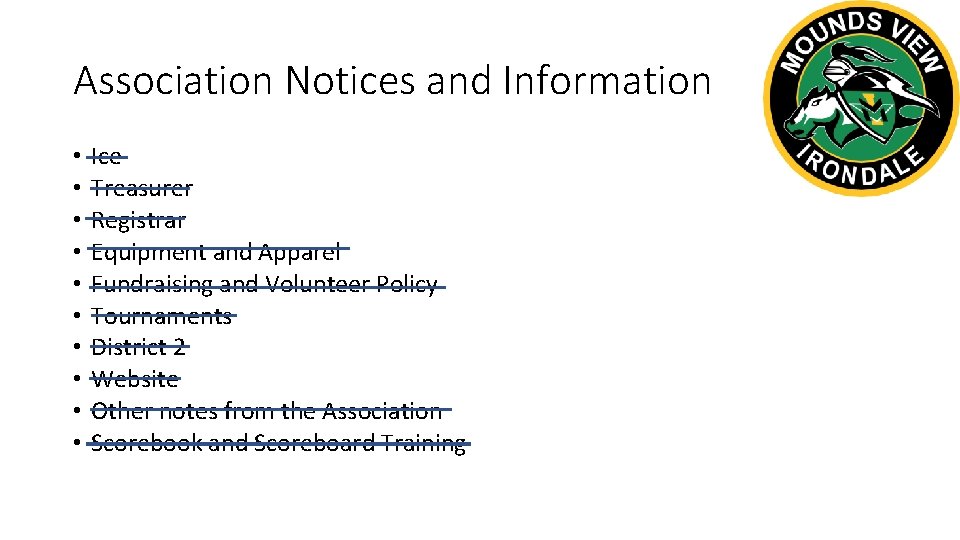
Association Notices and Information • • • Ice Treasurer Registrar Equipment and Apparel Fundraising and Volunteer Policy Tournaments District 2 Website Other notes from the Association Scorebook and Scoreboard Training
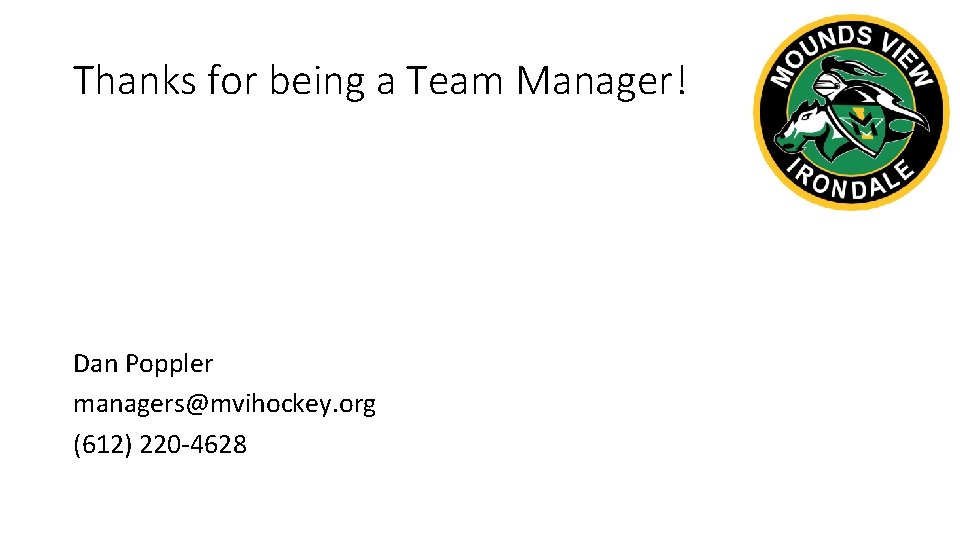
Thanks for being a Team Manager! Dan Poppler managers@mvihockey. org (612) 220 -4628