Advanced Unix Commands How Unix works along with
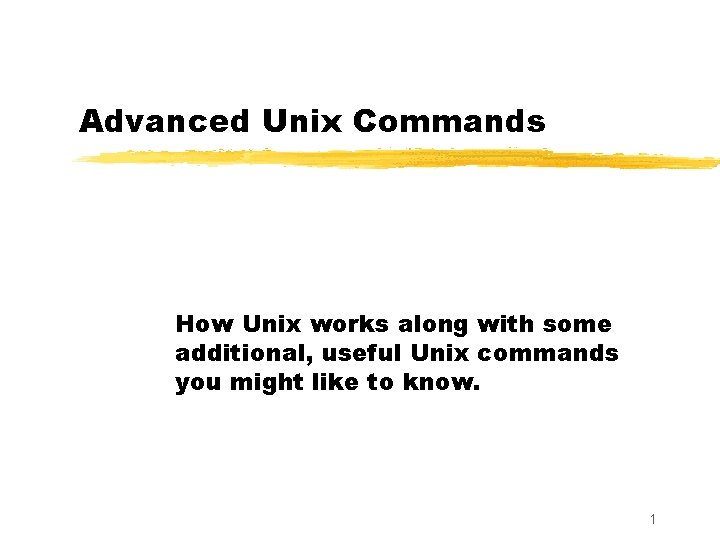
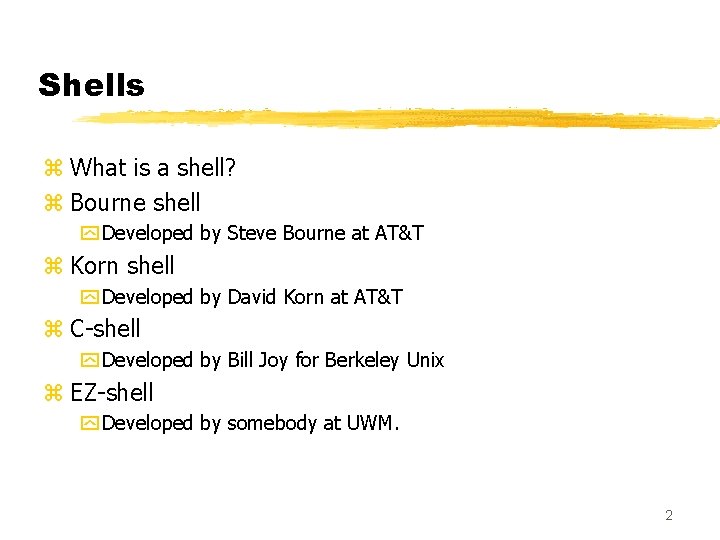
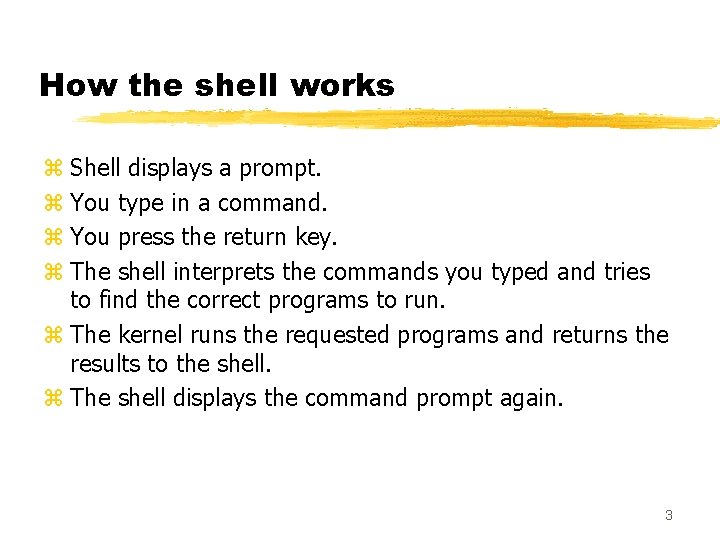
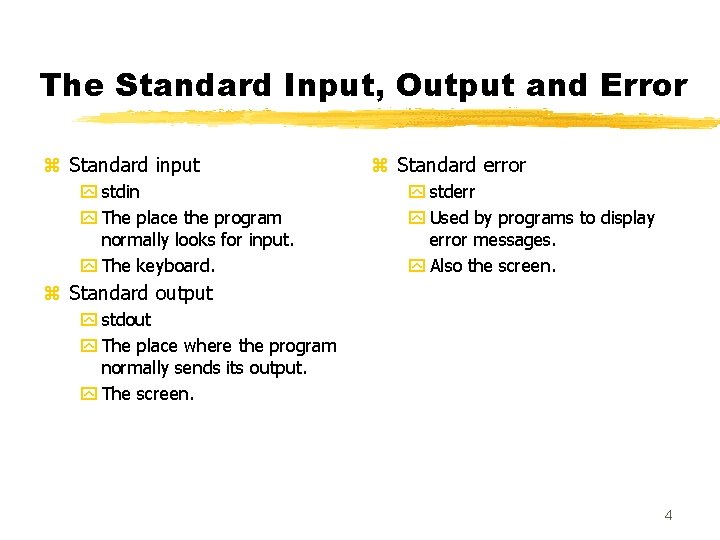
![Redirection <, >, >> z< y Redirects the standard input. x[command] < [file name] Redirection <, >, >> z< y Redirects the standard input. x[command] < [file name]](https://slidetodoc.com/presentation_image/2d5ad039bd392c49271dce1d0883623a/image-5.jpg)
![Redirection <, >, >> z> y Redirects the standard output. x[command] > [file name] Redirection <, >, >> z> y Redirects the standard output. x[command] > [file name]](https://slidetodoc.com/presentation_image/2d5ad039bd392c49271dce1d0883623a/image-6.jpg)
![Redirection <, >, >> z Also redirects the standard output. y [command] >> [file Redirection <, >, >> z Also redirects the standard output. y [command] >> [file](https://slidetodoc.com/presentation_image/2d5ad039bd392c49271dce1d0883623a/image-7.jpg)
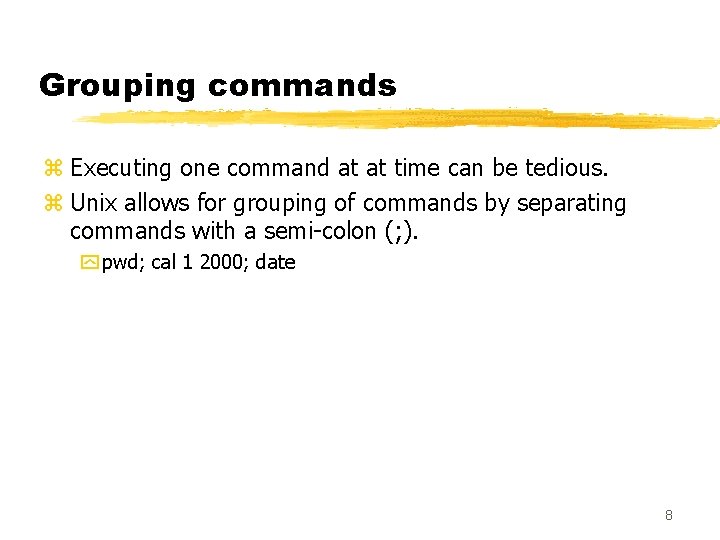
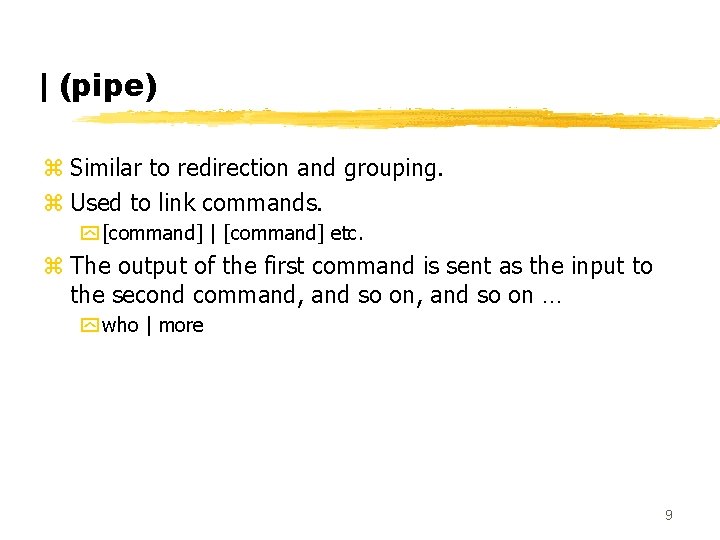
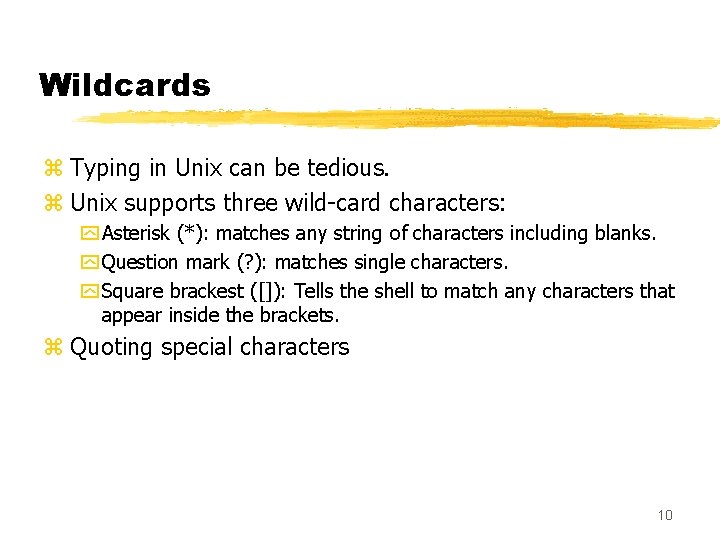
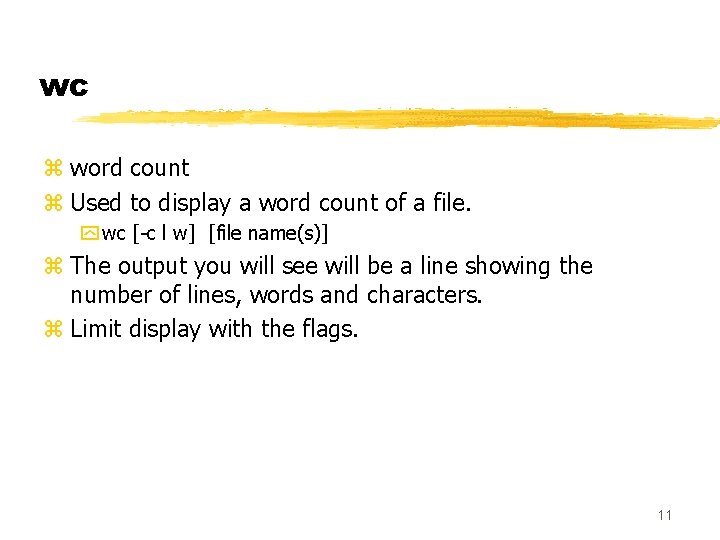
![sort z Sorts the contents of a file. y sort [-b f n r] sort z Sorts the contents of a file. y sort [-b f n r]](https://slidetodoc.com/presentation_image/2d5ad039bd392c49271dce1d0883623a/image-12.jpg)
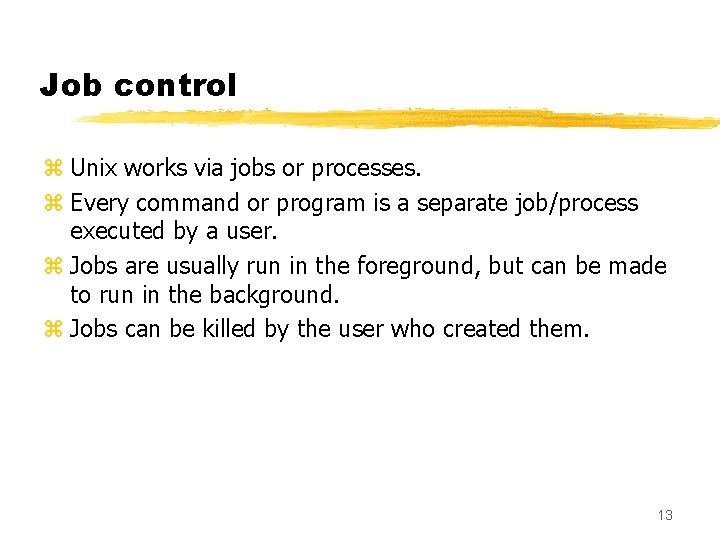
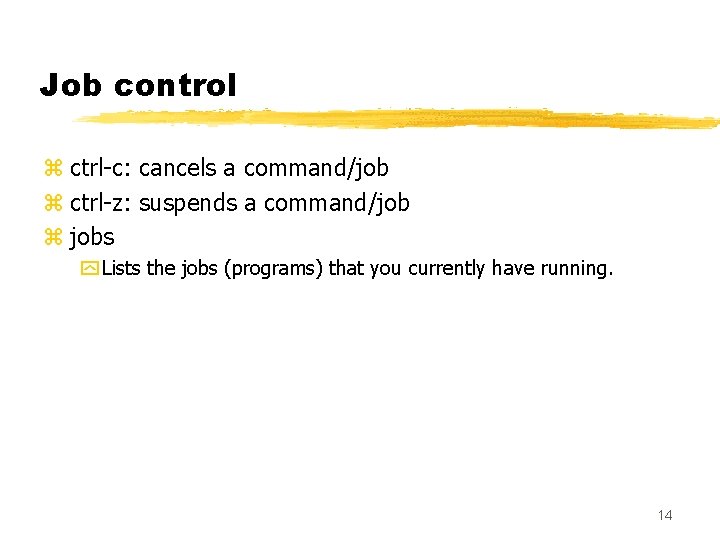
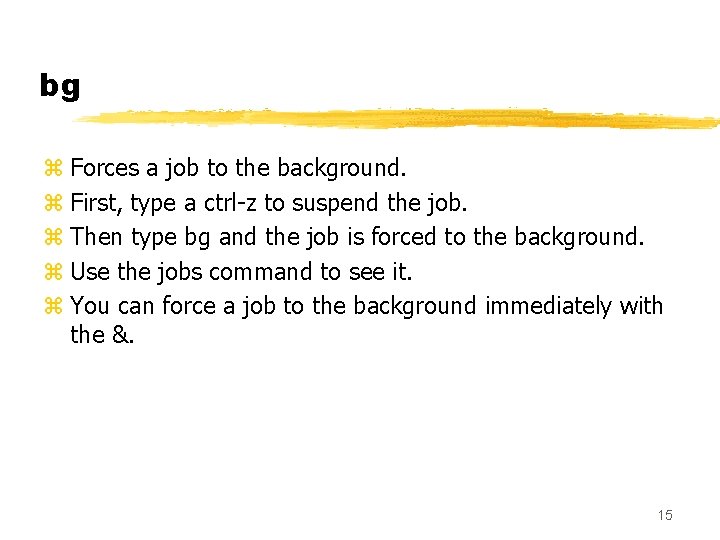
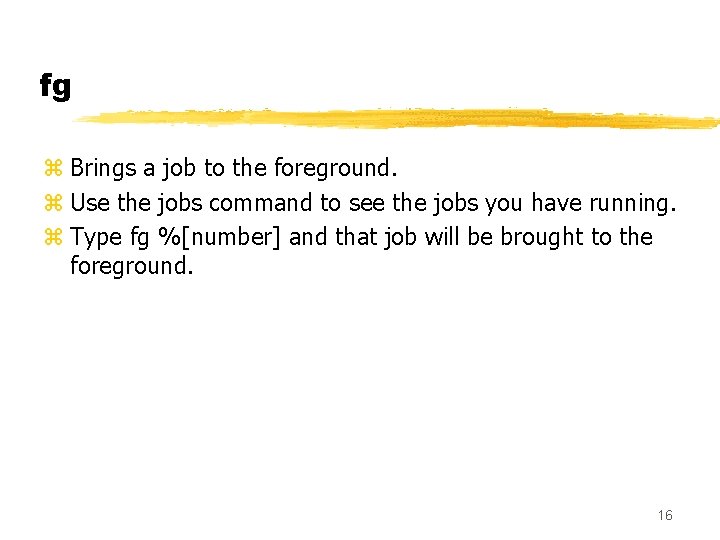
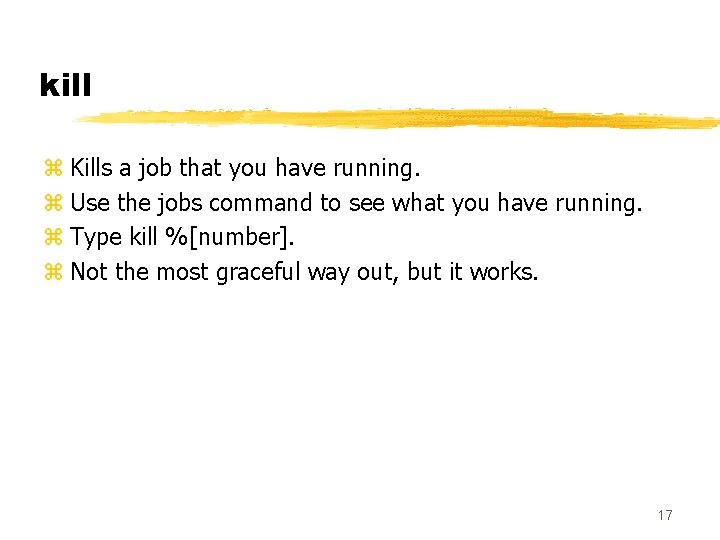
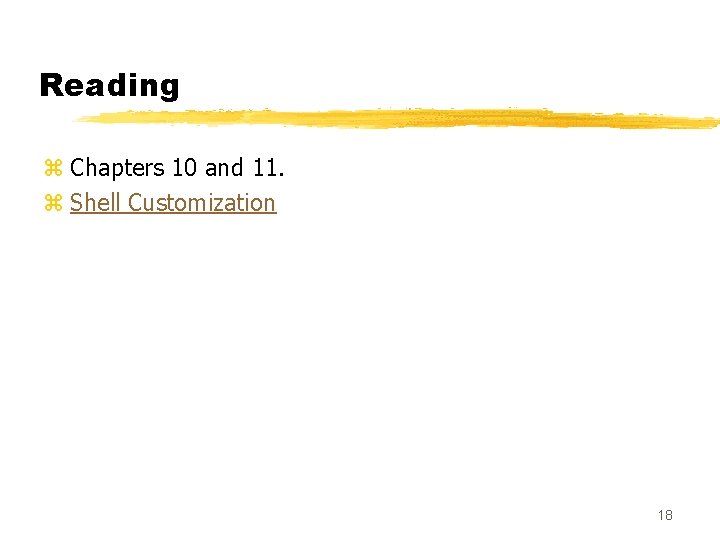
- Slides: 18
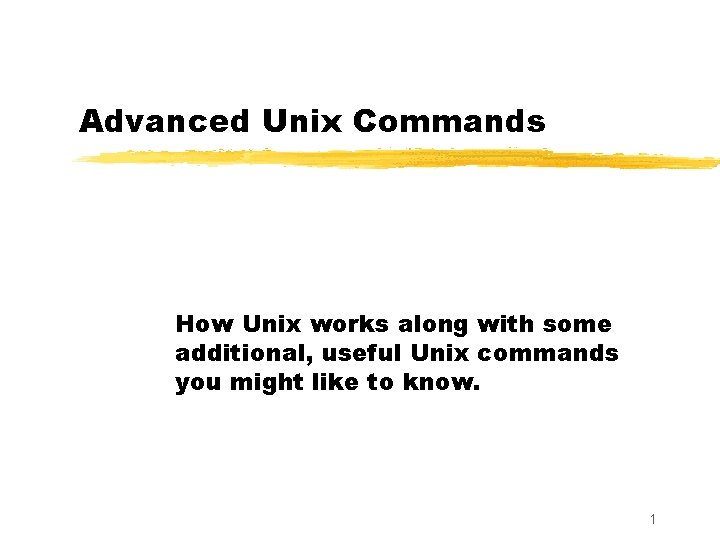
Advanced Unix Commands How Unix works along with some additional, useful Unix commands you might like to know. 1
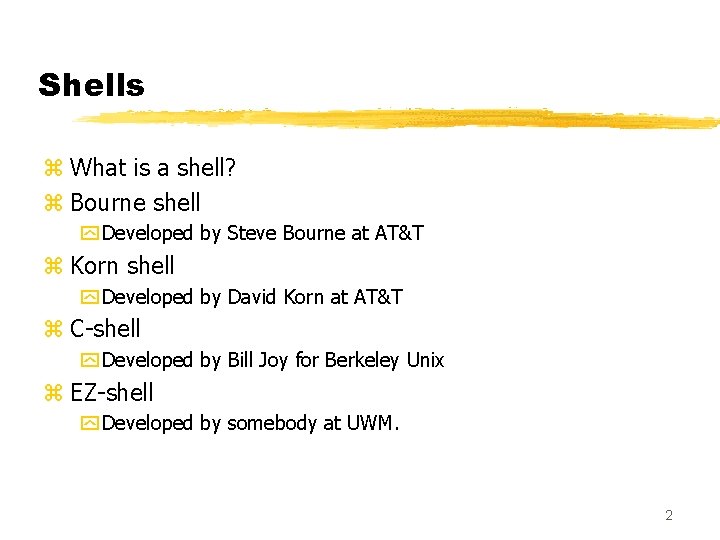
Shells z What is a shell? z Bourne shell y Developed by Steve Bourne at AT&T z Korn shell y Developed by David Korn at AT&T z C-shell y Developed by Bill Joy for Berkeley Unix z EZ-shell y Developed by somebody at UWM. 2
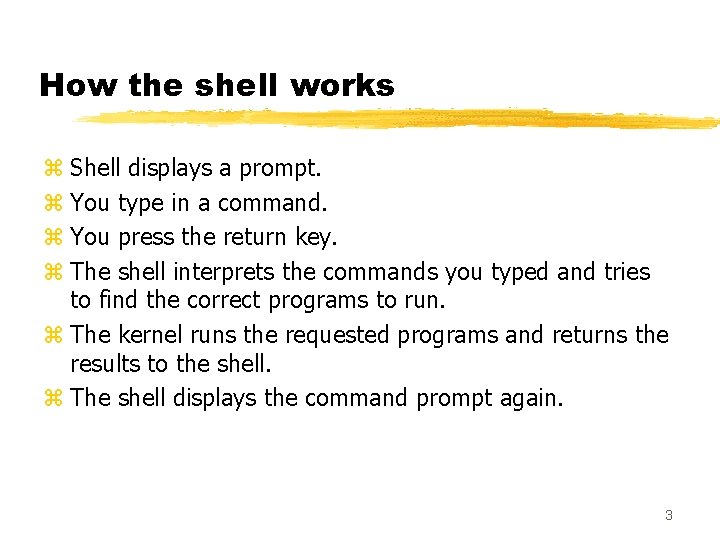
How the shell works z Shell displays a prompt. z You type in a command. z You press the return key. z The shell interprets the commands you typed and tries to find the correct programs to run. z The kernel runs the requested programs and returns the results to the shell. z The shell displays the command prompt again. 3
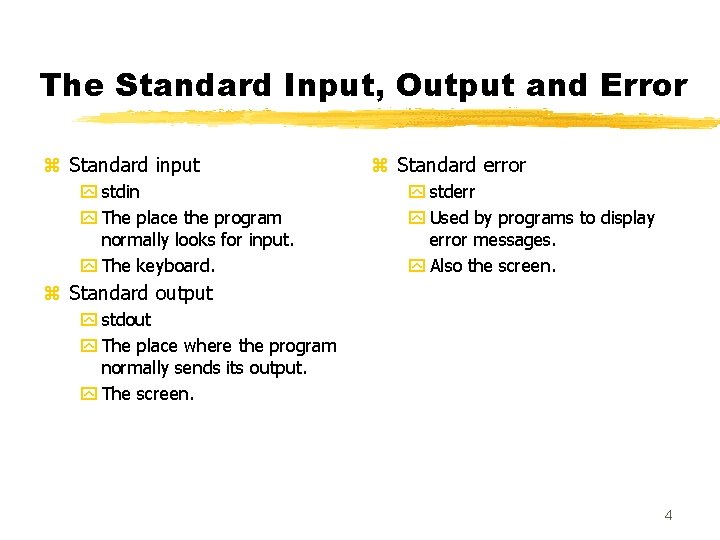
The Standard Input, Output and Error z Standard input y stdin y The place the program normally looks for input. y The keyboard. z Standard error y stderr y Used by programs to display error messages. y Also the screen. z Standard output y stdout y The place where the program normally sends its output. y The screen. 4
![Redirection z y Redirects the standard input xcommand file name Redirection <, >, >> z< y Redirects the standard input. x[command] < [file name]](https://slidetodoc.com/presentation_image/2d5ad039bd392c49271dce1d0883623a/image-5.jpg)
Redirection <, >, >> z< y Redirects the standard input. x[command] < [file name] y The command will open the file and use its content as its source of input. 5
![Redirection z y Redirects the standard output xcommand file name Redirection <, >, >> z> y Redirects the standard output. x[command] > [file name]](https://slidetodoc.com/presentation_image/2d5ad039bd392c49271dce1d0883623a/image-6.jpg)
Redirection <, >, >> z> y Redirects the standard output. x[command] > [file name] y The results of the command will be sent to the specified file. y Will create or overwrite the destination file. xcat june july aug > summer 2000 6
![Redirection z Also redirects the standard output y command file Redirection <, >, >> z Also redirects the standard output. y [command] >> [file](https://slidetodoc.com/presentation_image/2d5ad039bd392c49271dce1d0883623a/image-7.jpg)
Redirection <, >, >> z Also redirects the standard output. y [command] >> [file name] z The results of the command will be sent to the specified file. z Will append the results of the command to the existing file. 7
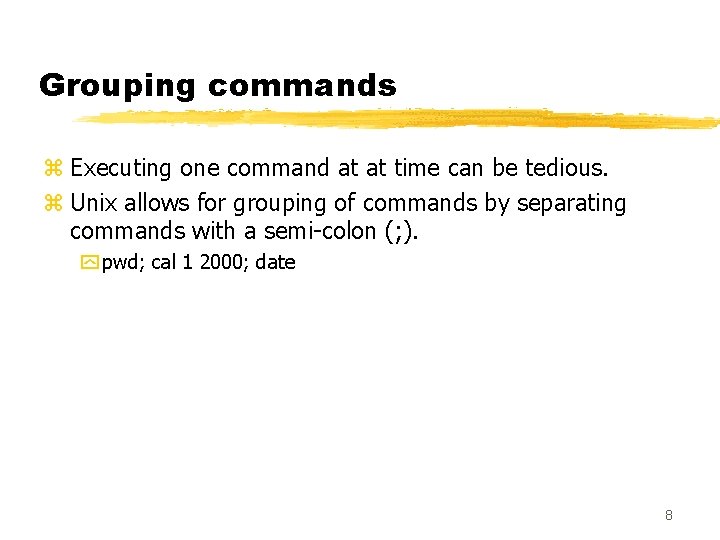
Grouping commands z Executing one command at at time can be tedious. z Unix allows for grouping of commands by separating commands with a semi-colon (; ). y pwd; cal 1 2000; date 8
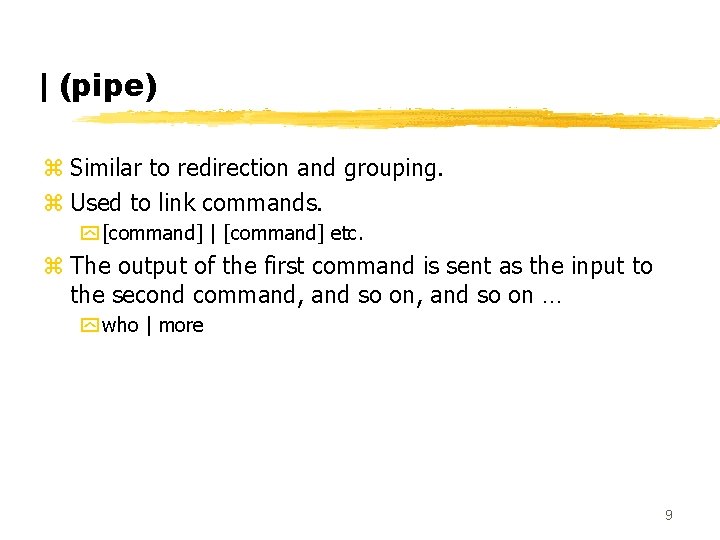
| (pipe) z Similar to redirection and grouping. z Used to link commands. y [command] | [command] etc. z The output of the first command is sent as the input to the second command, and so on … y who | more 9
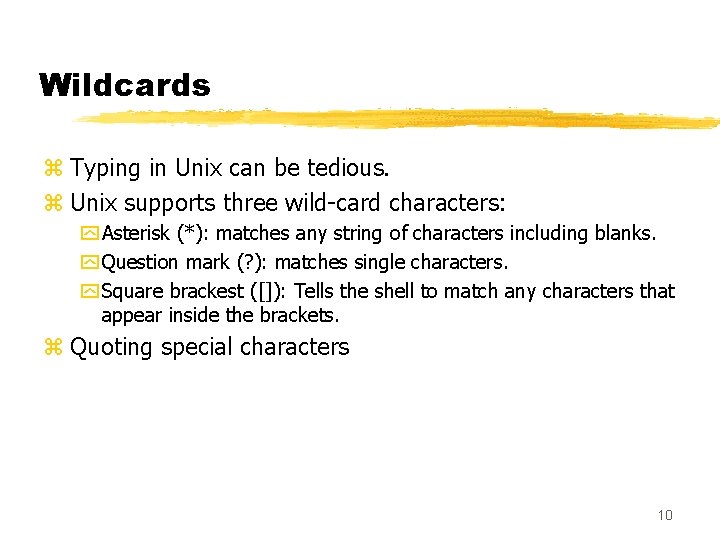
Wildcards z Typing in Unix can be tedious. z Unix supports three wild-card characters: y Asterisk (*): matches any string of characters including blanks. y Question mark (? ): matches single characters. y Square brackest ([]): Tells the shell to match any characters that appear inside the brackets. z Quoting special characters 10
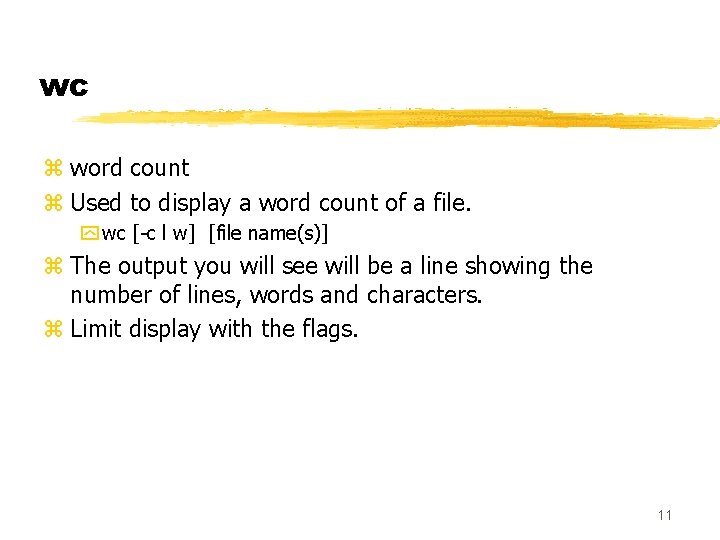
wc z word count z Used to display a word count of a file. y wc [-c l w] [file name(s)] z The output you will see will be a line showing the number of lines, words and characters. z Limit display with the flags. 11
![sort z Sorts the contents of a file y sort b f n r sort z Sorts the contents of a file. y sort [-b f n r]](https://slidetodoc.com/presentation_image/2d5ad039bd392c49271dce1d0883623a/image-12.jpg)
sort z Sorts the contents of a file. y sort [-b f n r] [file name(s)] z Takes the contents of a file and displays it in sorted order. z Flags: y -b: ignores blanks y -f: folds upper- and lowercase letters together y -n: numeric sort y -r: reverse usual order 12
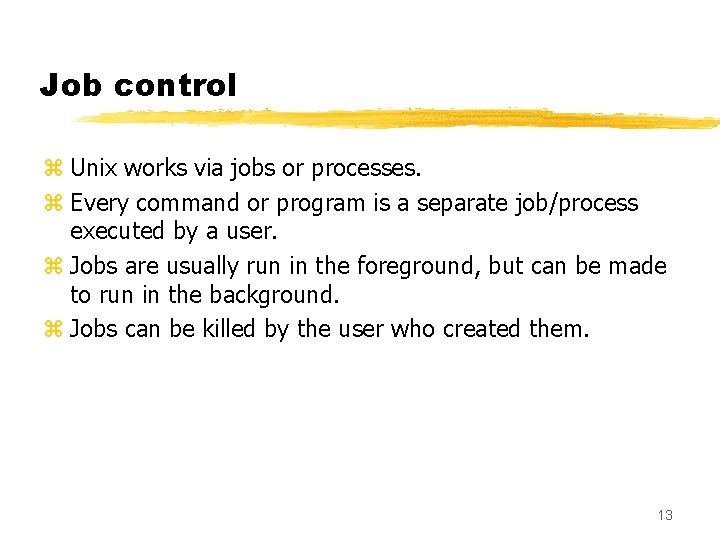
Job control z Unix works via jobs or processes. z Every command or program is a separate job/process executed by a user. z Jobs are usually run in the foreground, but can be made to run in the background. z Jobs can be killed by the user who created them. 13
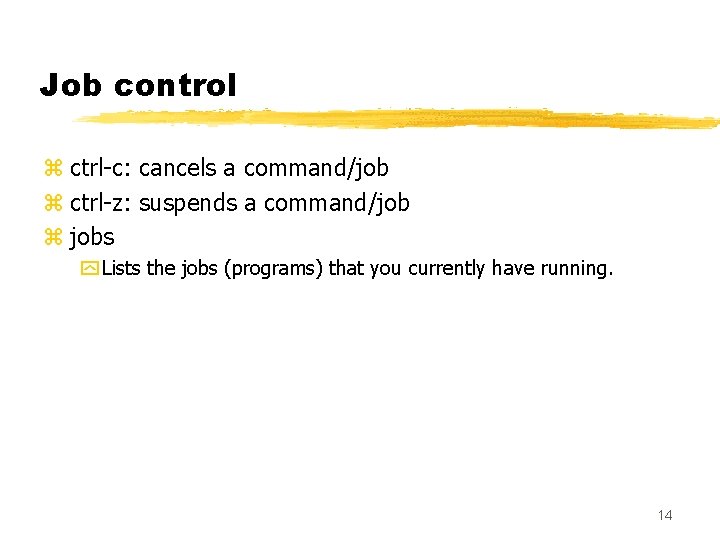
Job control z ctrl-c: cancels a command/job z ctrl-z: suspends a command/job z jobs y Lists the jobs (programs) that you currently have running. 14
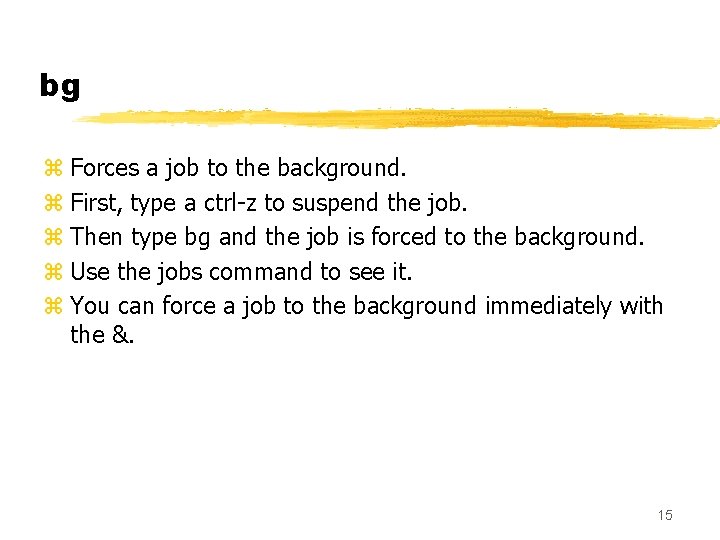
bg z Forces a job to the background. z First, type a ctrl-z to suspend the job. z Then type bg and the job is forced to the background. z Use the jobs command to see it. z You can force a job to the background immediately with the &. 15
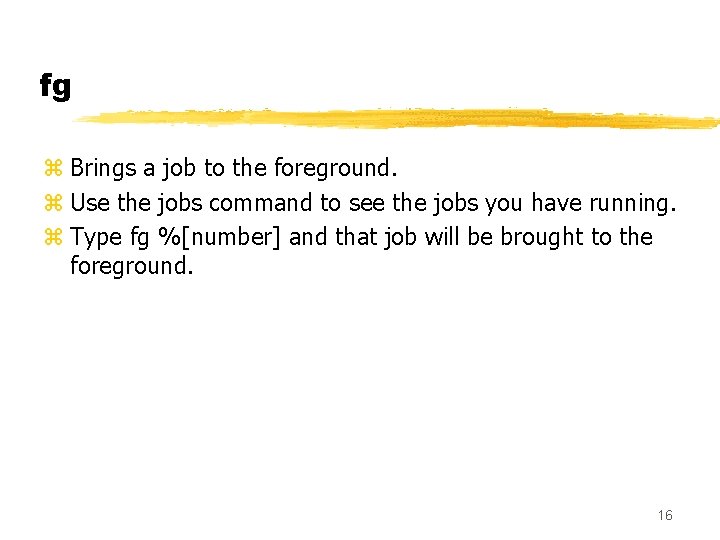
fg z Brings a job to the foreground. z Use the jobs command to see the jobs you have running. z Type fg %[number] and that job will be brought to the foreground. 16
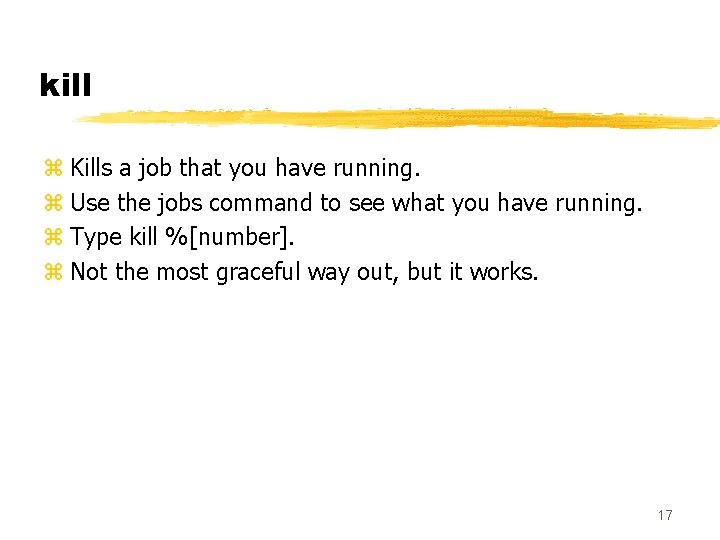
kill z Kills a job that you have running. z Use the jobs command to see what you have running. z Type kill %[number]. z Not the most graceful way out, but it works. 17
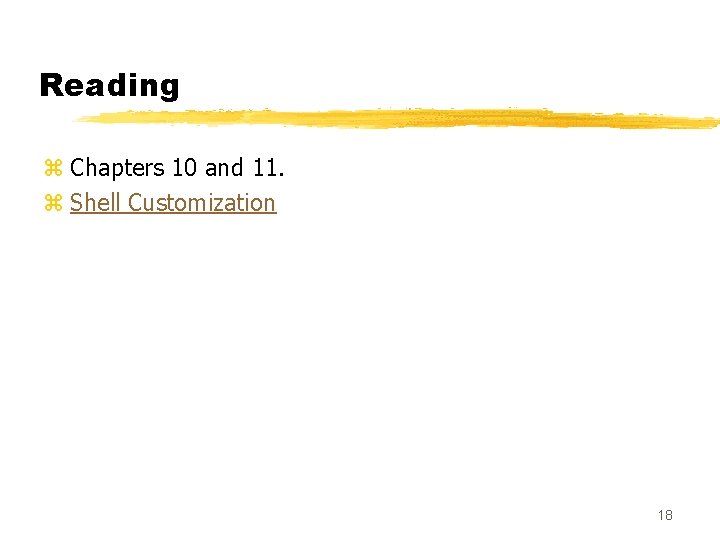
Reading z Chapters 10 and 11. z Shell Customization 18