Advanced Power Point Techniques and Introduction to VBA
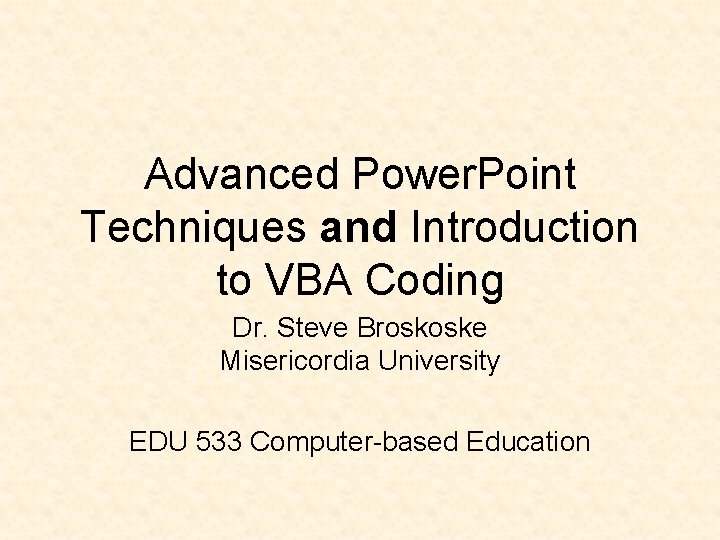
Advanced Power. Point Techniques and Introduction to VBA Coding Dr. Steve Broskoske Misericordia University EDU 533 Computer-based Education
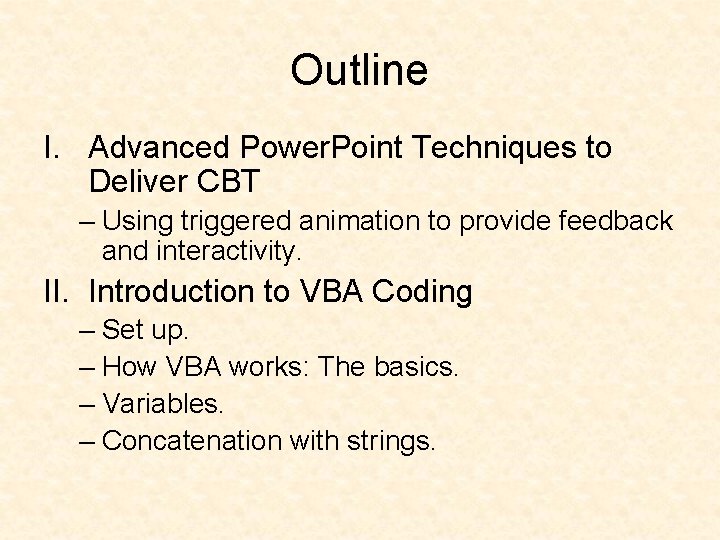
Outline I. Advanced Power. Point Techniques to Deliver CBT – Using triggered animation to provide feedback and interactivity. II. Introduction to VBA Coding – Set up. – How VBA works: The basics. – Variables. – Concatenation with strings.
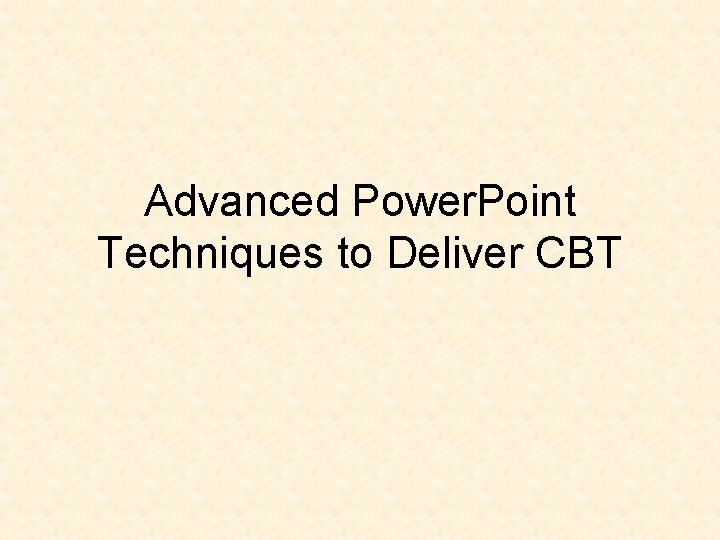
Advanced Power. Point Techniques to Deliver CBT
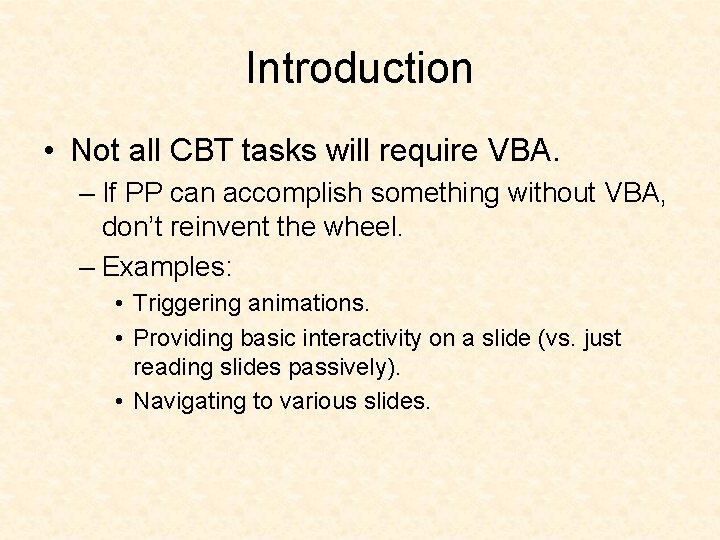
Introduction • Not all CBT tasks will require VBA. – If PP can accomplish something without VBA, don’t reinvent the wheel. – Examples: • Triggering animations. • Providing basic interactivity on a slide (vs. just reading slides passively). • Navigating to various slides.
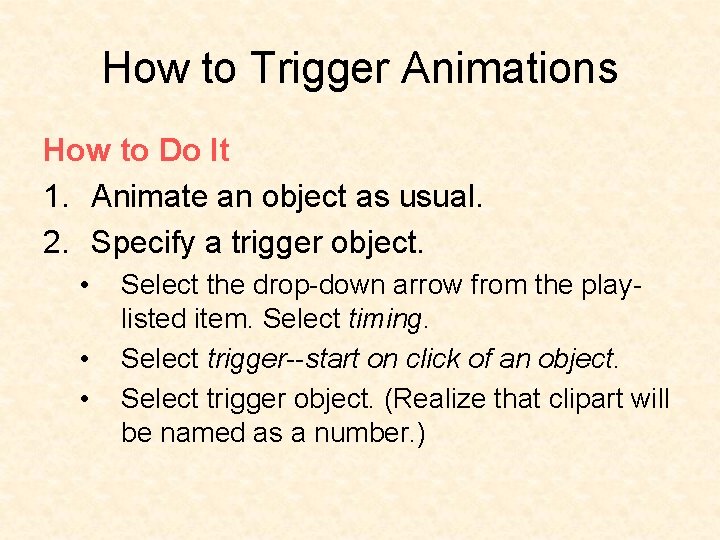
How to Trigger Animations How to Do It 1. Animate an object as usual. 2. Specify a trigger object. • • • Select the drop-down arrow from the playlisted item. Select timing. Select trigger--start on click of an object. Select trigger object. (Realize that clipart will be named as a number. )
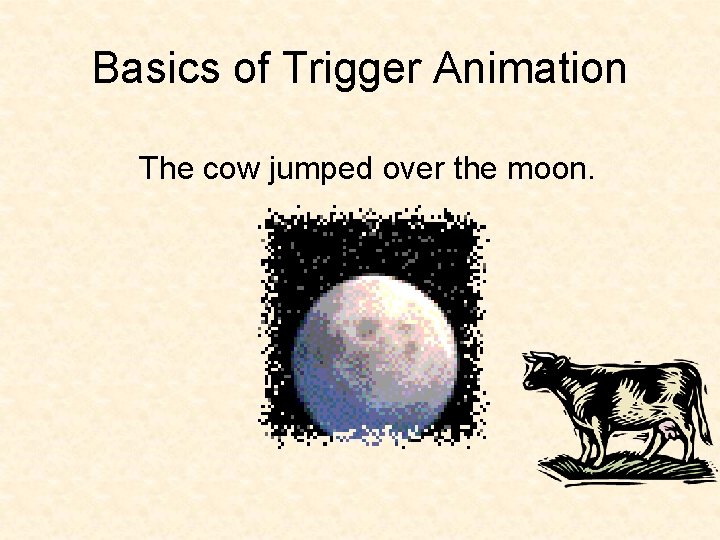
Basics of Trigger Animation The cow jumped over the moon.
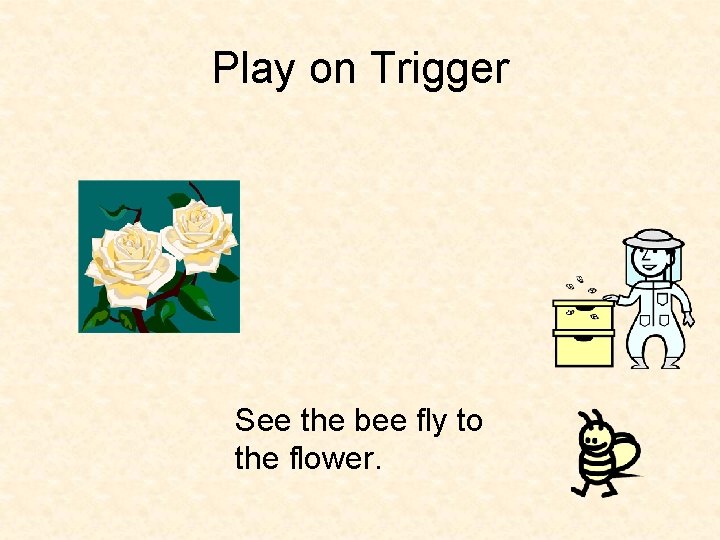
Play on Trigger See the bee fly to the flower.
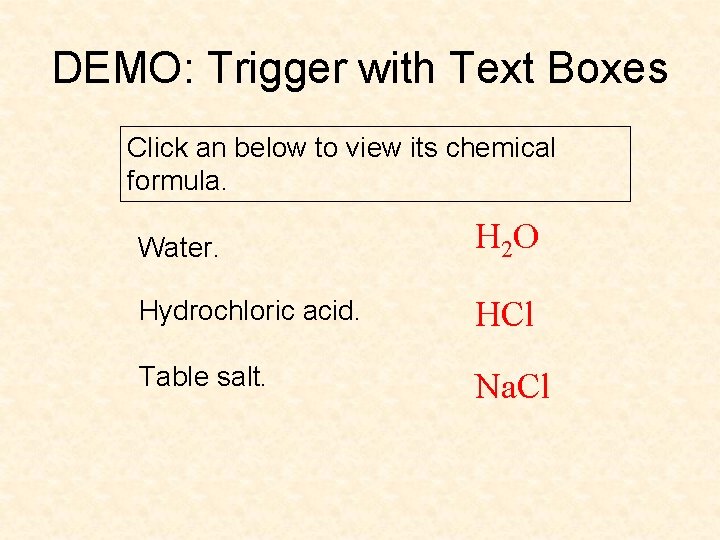
DEMO: Trigger with Text Boxes Click an below to view its chemical formula. Water. H 2 O Hydrochloric acid. HCl Table salt. Na. Cl
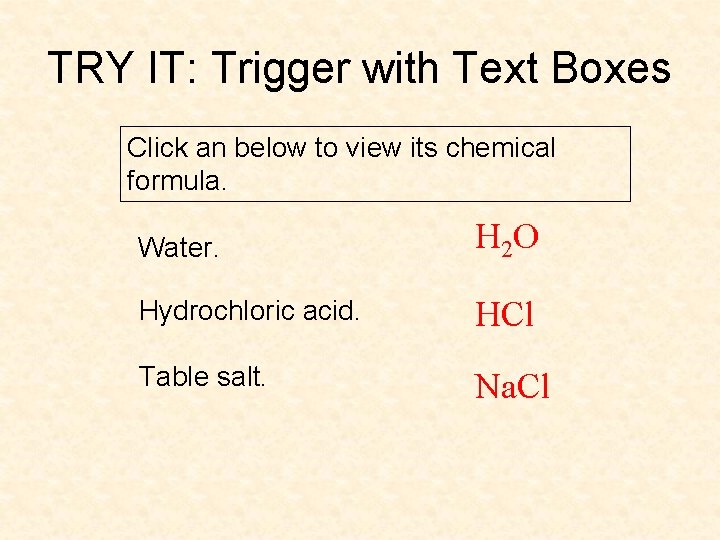
TRY IT: Trigger with Text Boxes Click an below to view its chemical formula. Water. H 2 O Hydrochloric acid. HCl Table salt. Na. Cl
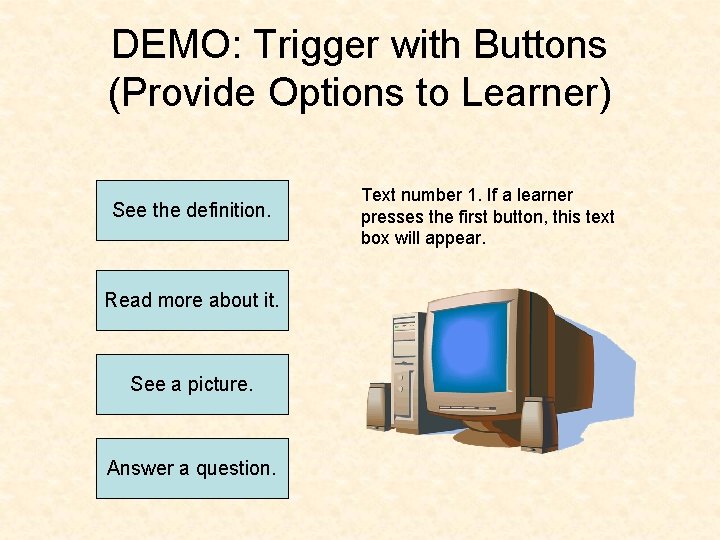
DEMO: Trigger with Buttons (Provide Options to Learner) See the definition. Read more about it. See a picture. Answer a question. Text number 1. If a learner presses the first button, this text box will appear.
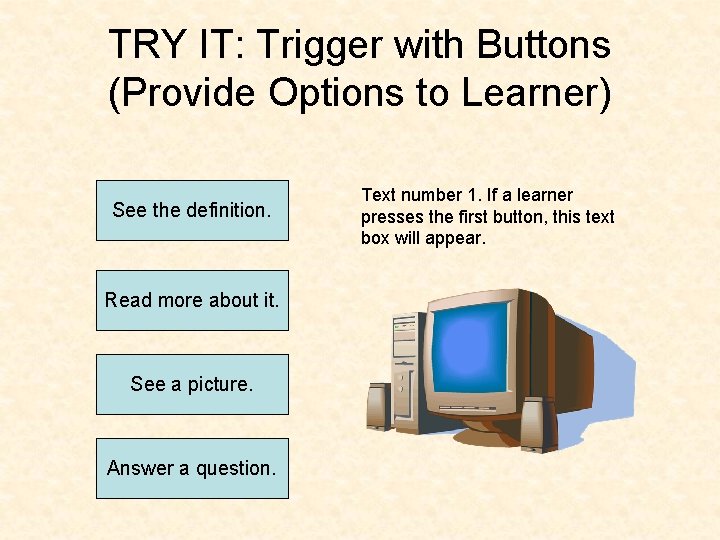
TRY IT: Trigger with Buttons (Provide Options to Learner) See the definition. Read more about it. See a picture. Answer a question. Text number 1. If a learner presses the first button, this text box will appear.
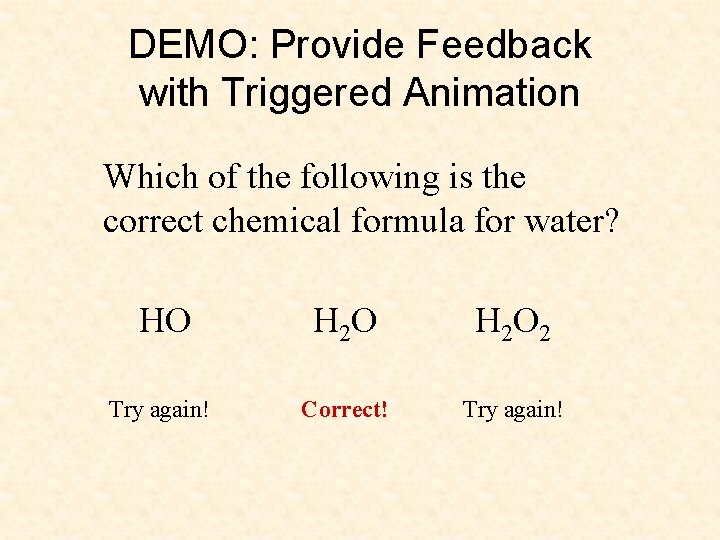
DEMO: Provide Feedback with Triggered Animation Which of the following is the correct chemical formula for water? HO H 2 O 2 Try again! Correct! Try again!
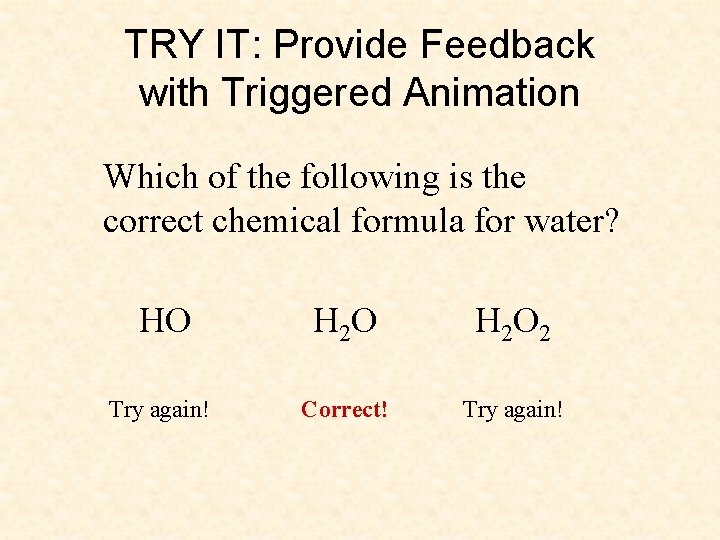
TRY IT: Provide Feedback with Triggered Animation Which of the following is the correct chemical formula for water? HO H 2 O 2 Try again! Correct! Try again!
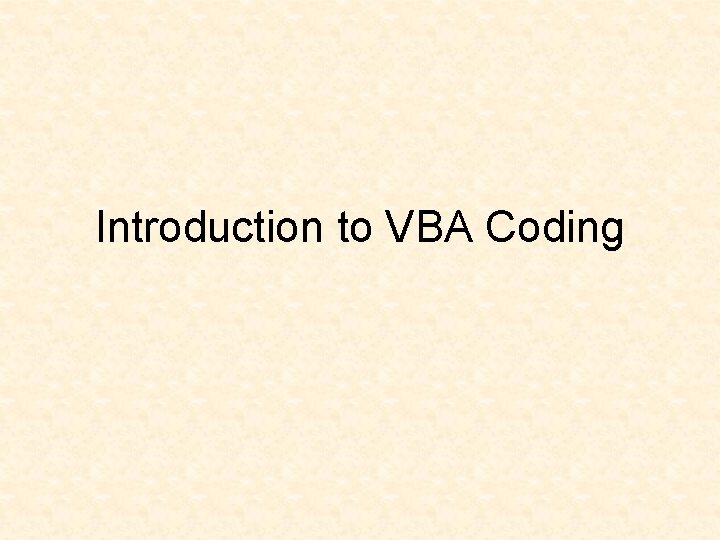
Introduction to VBA Coding
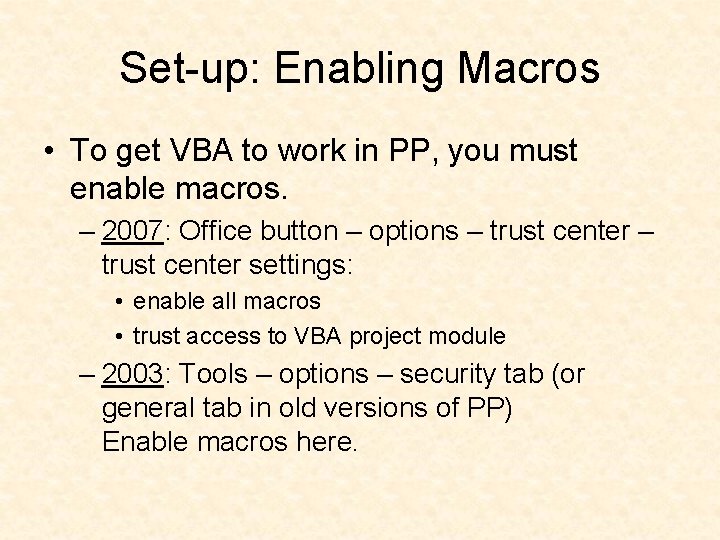
Set-up: Enabling Macros • To get VBA to work in PP, you must enable macros. – 2007: Office button – options – trust center settings: • enable all macros • trust access to VBA project module – 2003: Tools – options – security tab (or general tab in old versions of PP) Enable macros here.

Set-up: Finding the Visual Basic Editor • To begin, you need to be able to access the Visual Basic editor. – 2007: Office button – options – popular – show developer tab – 2003: Press alt-F 11 OR tools—macro—VB editor After entering the VBA editor, insert a module to begin.
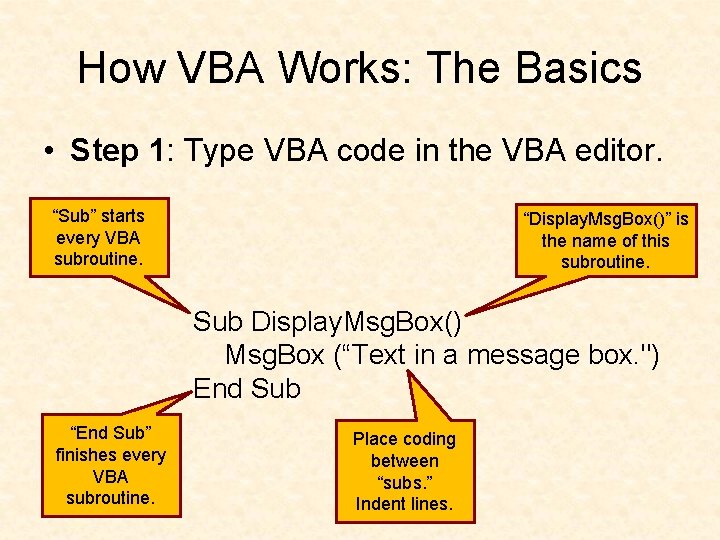
How VBA Works: The Basics • Step 1: Type VBA code in the VBA editor. “Sub” starts every VBA subroutine. “Display. Msg. Box()” is the name of this subroutine. Sub Display. Msg. Box() Msg. Box (“Text in a message box. ") End Sub “End Sub” finishes every VBA subroutine. Place coding between “subs. ” Indent lines.
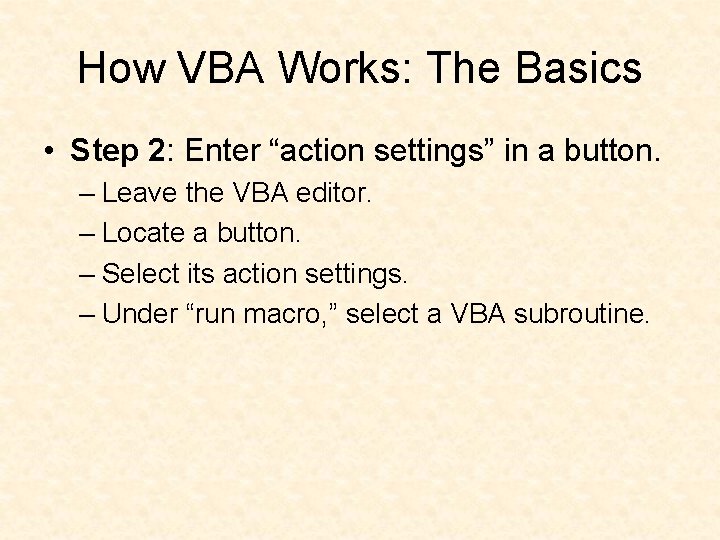
How VBA Works: The Basics • Step 2: Enter “action settings” in a button. – Leave the VBA editor. – Locate a button. – Select its action settings. – Under “run macro, ” select a VBA subroutine.
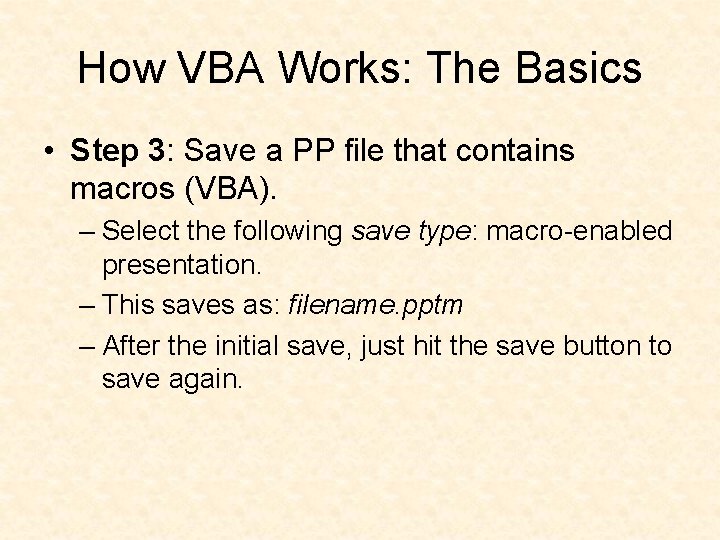
How VBA Works: The Basics • Step 3: Save a PP file that contains macros (VBA). – Select the following save type: macro-enabled presentation. – This saves as: filename. pptm – After the initial save, just hit the save button to save again.
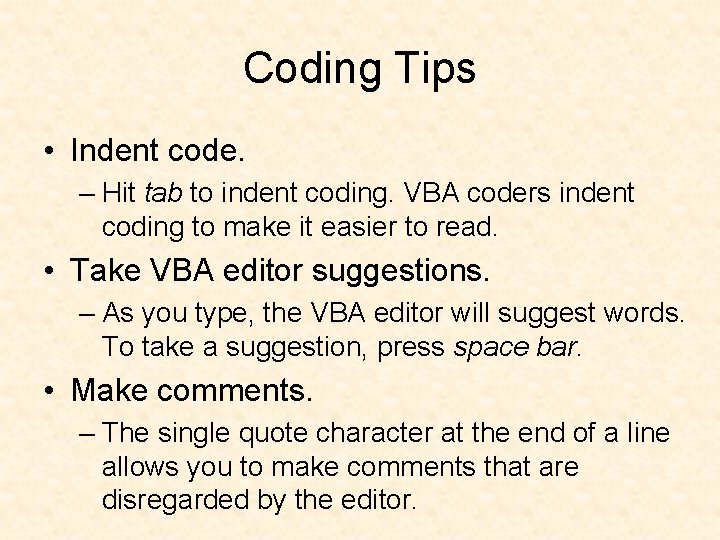
Coding Tips • Indent code. – Hit tab to indent coding. VBA coders indent coding to make it easier to read. • Take VBA editor suggestions. – As you type, the VBA editor will suggest words. To take a suggestion, press space bar. • Make comments. – The single quote character at the end of a line allows you to make comments that are disregarded by the editor.
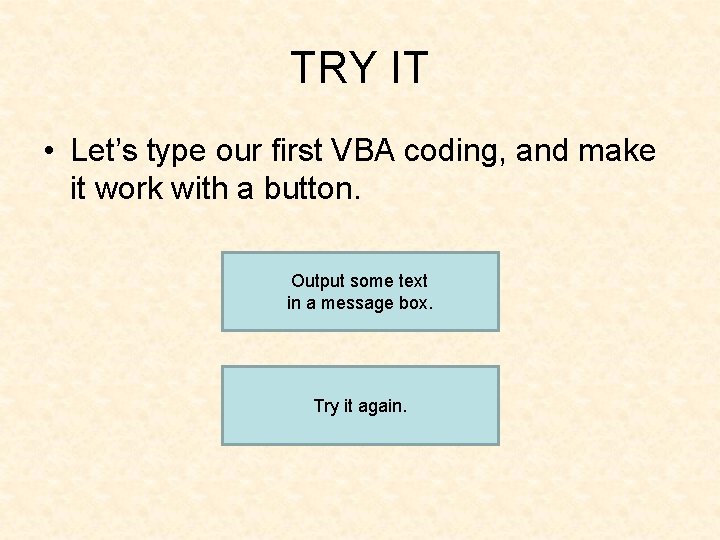
TRY IT • Let’s type our first VBA coding, and make it work with a button. Output some text in a message box. Try it again.
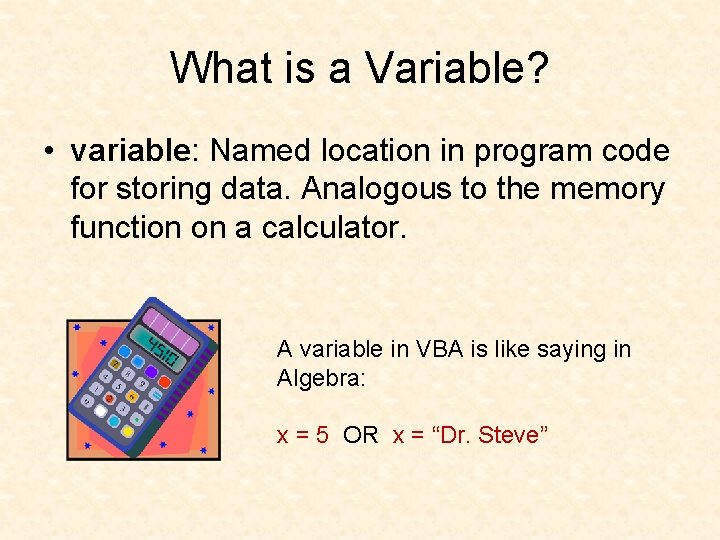
What is a Variable? • variable: Named location in program code for storing data. Analogous to the memory function on a calculator. A variable in VBA is like saying in Algebra: x = 5 OR x = “Dr. Steve”
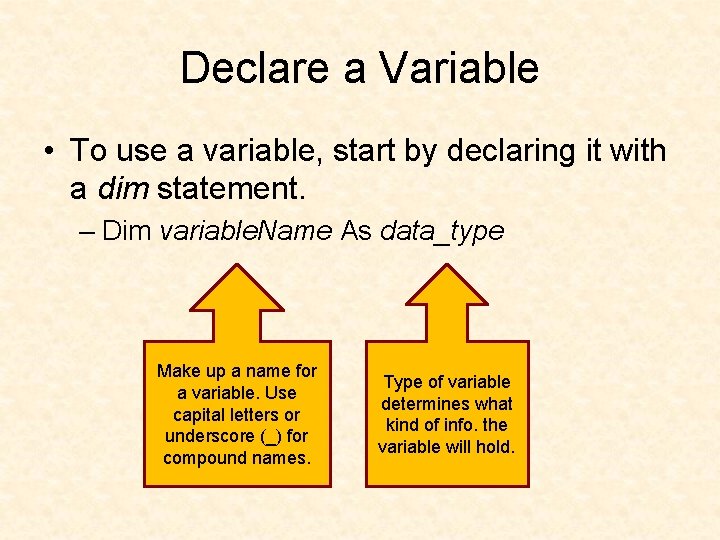
Declare a Variable • To use a variable, start by declaring it with a dim statement. – Dim variable. Name As data_type Make up a name for a variable. Use capital letters or underscore (_) for compound names. Type of variable determines what kind of info. the variable will hold.
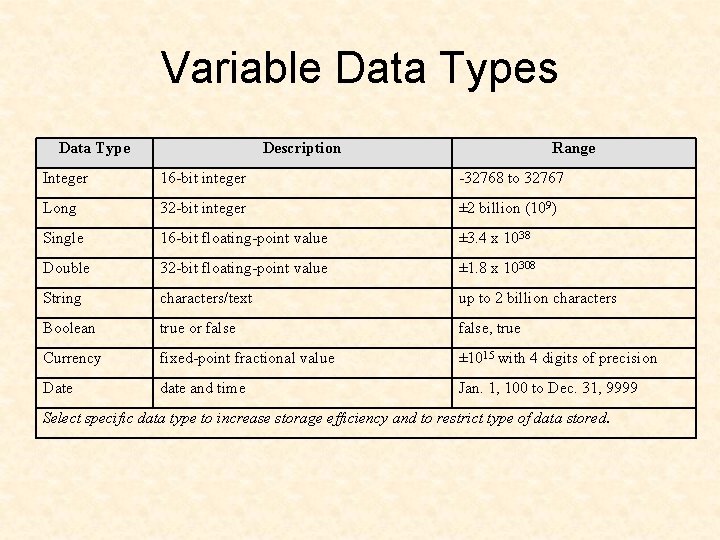
Variable Data Types Data Type Description Range Integer 16 -bit integer -32768 to 32767 Long 32 -bit integer ± 2 billion (109) Single 16 -bit floating-point value ± 3. 4 x 1038 Double 32 -bit floating-point value ± 1. 8 x 10308 String characters/text up to 2 billion characters Boolean true or false, true Currency fixed-point fractional value ± 1015 with 4 digits of precision Date date and time Jan. 1, 100 to Dec. 31, 9999 Select specific data type to increase storage efficiency and to restrict type of data stored.
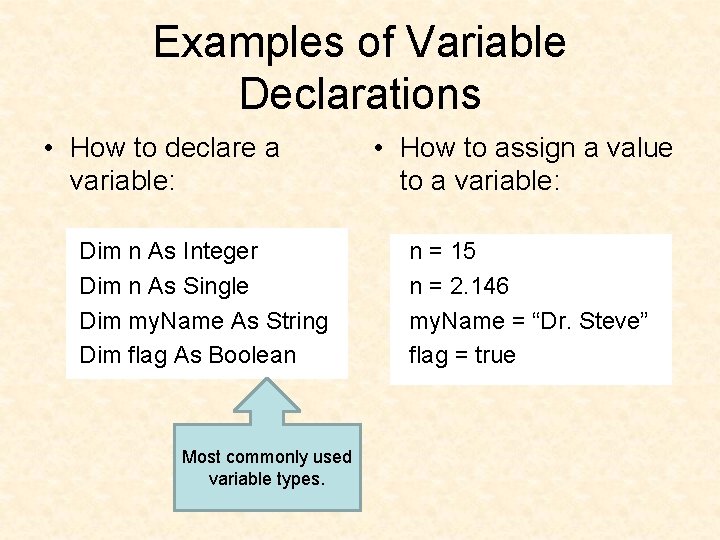
Examples of Variable Declarations • How to declare a variable: Dim n As Integer Dim n As Single Dim my. Name As String Dim flag As Boolean Most commonly used variable types. • How to assign a value to a variable: n = 15 n = 2. 146 my. Name = “Dr. Steve” flag = true
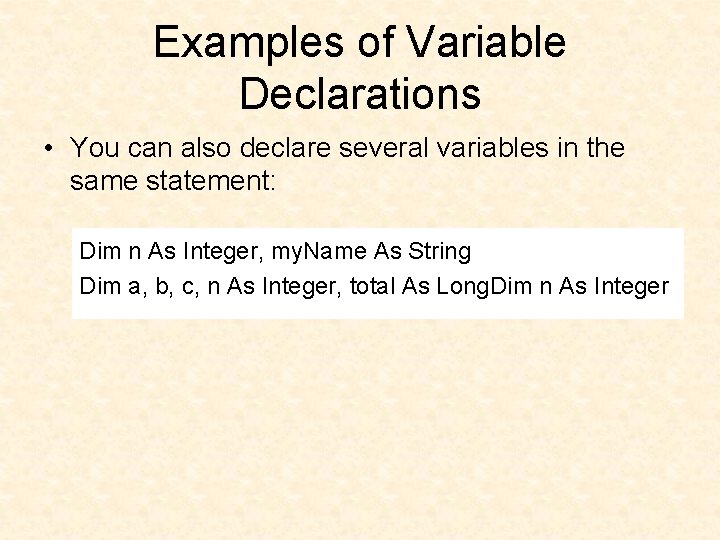
Examples of Variable Declarations • You can also declare several variables in the same statement: Dim n As Integer, my. Name As String Dim a, b, c, n As Integer, total As Long. Dim n As Integer
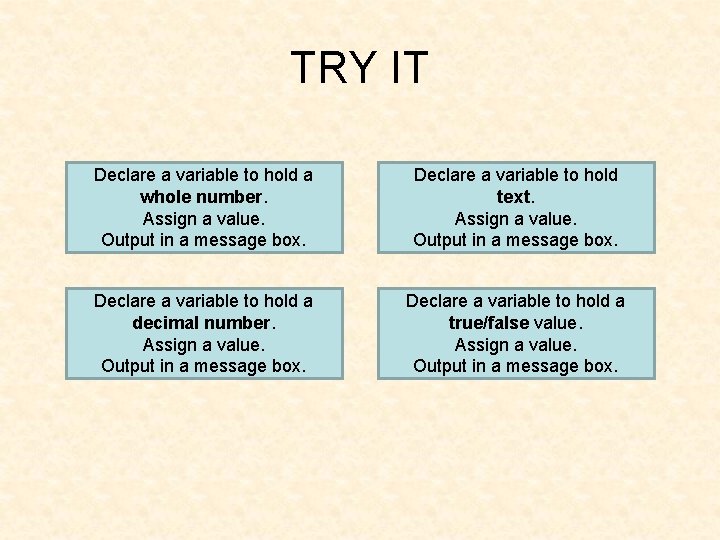
TRY IT Declare a variable to hold a whole number. Assign a value. Output in a message box. Declare a variable to hold text. Assign a value. Output in a message box. Declare a variable to hold a decimal number. Assign a value. Output in a message box. Declare a variable to hold a true/false value. Assign a value. Output in a message box.

Local vs. Public Variables • Where a variable is declared affects how it functions. – public variable: A variable that is declared as public is “alive” and available to all subroutines throughout the project. Declare a public variable at the top of the form. – private variable: A variable that is declared within one subroutine is “alive” only as long as the subroutine is running. Declare a private variable within one subroutine.
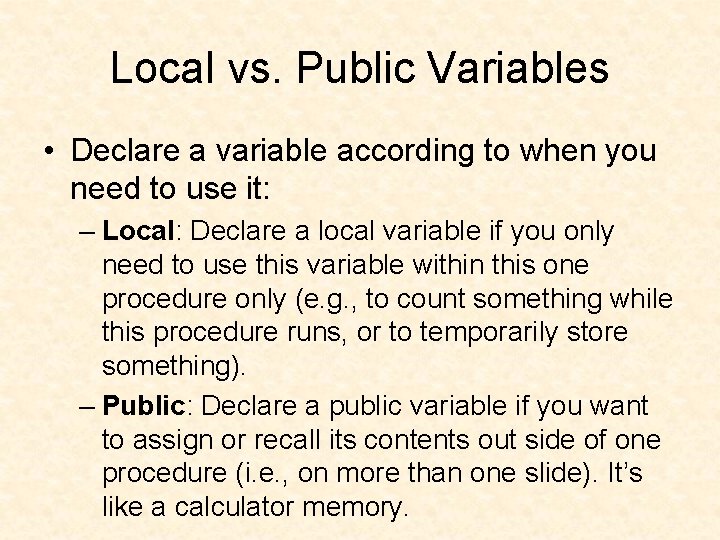
Local vs. Public Variables • Declare a variable according to when you need to use it: – Local: Declare a local variable if you only need to use this variable within this one procedure only (e. g. , to count something while this procedure runs, or to temporarily store something). – Public: Declare a public variable if you want to assign or recall its contents out side of one procedure (i. e. , on more than one slide). It’s like a calculator memory.
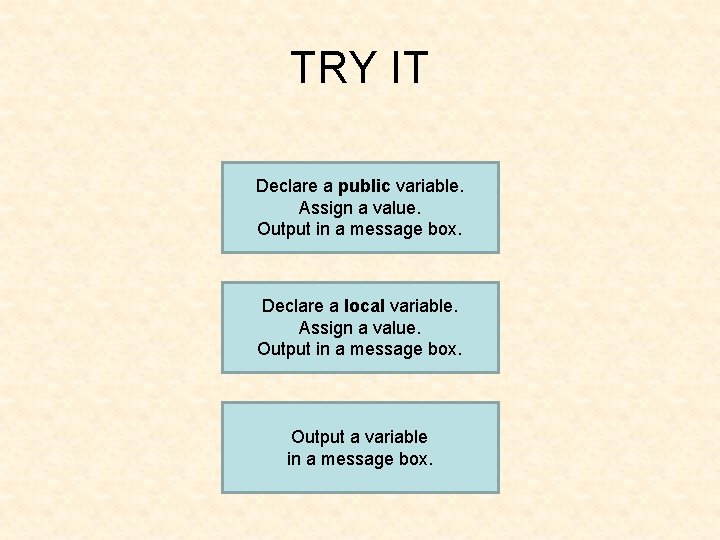
TRY IT Declare a public variable. Assign a value. Output in a message box. Declare a local variable. Assign a value. Output in a message box. Output a variable in a message box.
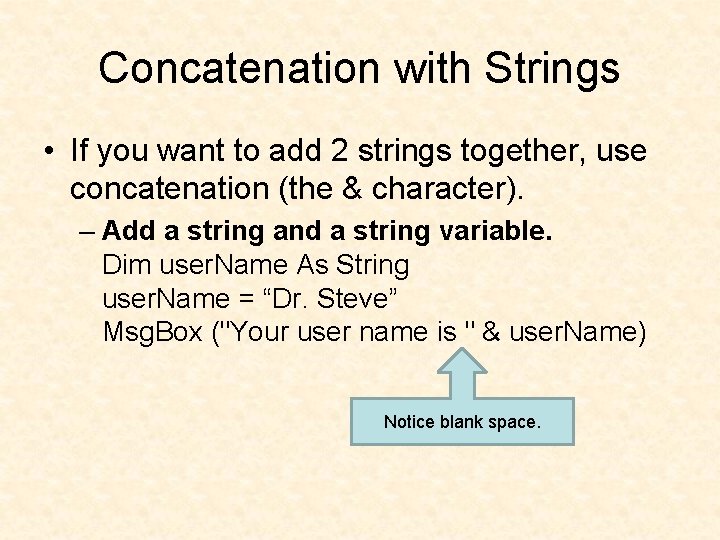
Concatenation with Strings • If you want to add 2 strings together, use concatenation (the & character). – Add a string and a string variable. Dim user. Name As String user. Name = “Dr. Steve” Msg. Box ("Your user name is " & user. Name) Notice blank space.
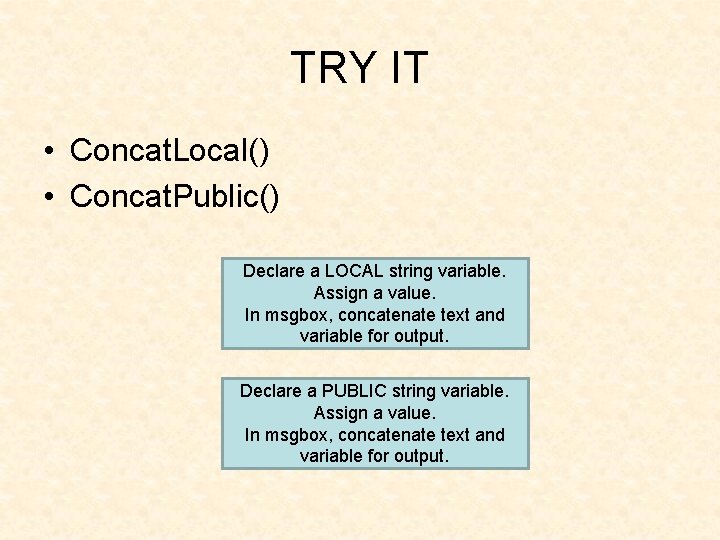
TRY IT • Concat. Local() • Concat. Public() Declare a LOCAL string variable. Assign a value. In msgbox, concatenate text and variable for output. Declare a PUBLIC string variable. Assign a value. In msgbox, concatenate text and variable for output.

Concatenation with Strings • You can additional strings of text to a string variable. • Dim sentence As String Sub add. Strings() sentence = “Hi. ” sentence = sentence & “How are you? ” sentence = sentence & “Take care. ” End Sub
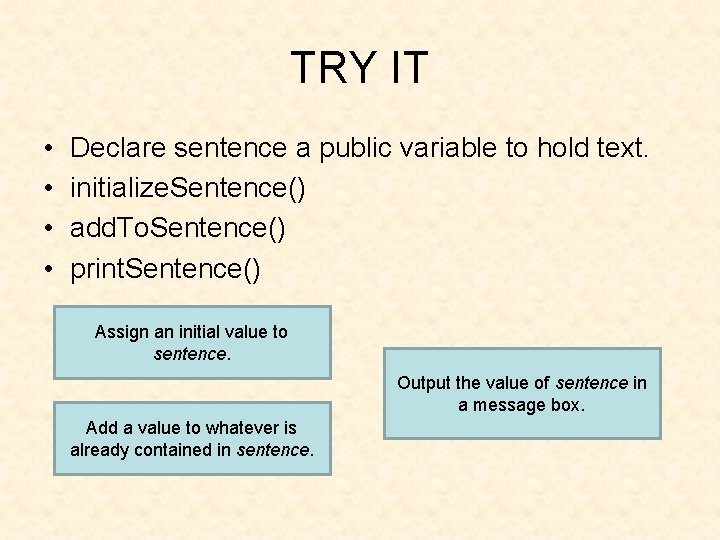
TRY IT • • Declare sentence a public variable to hold text. initialize. Sentence() add. To. Sentence() print. Sentence() Assign an initial value to sentence. Output the value of sentence in a message box. Add a value to whatever is already contained in sentence.
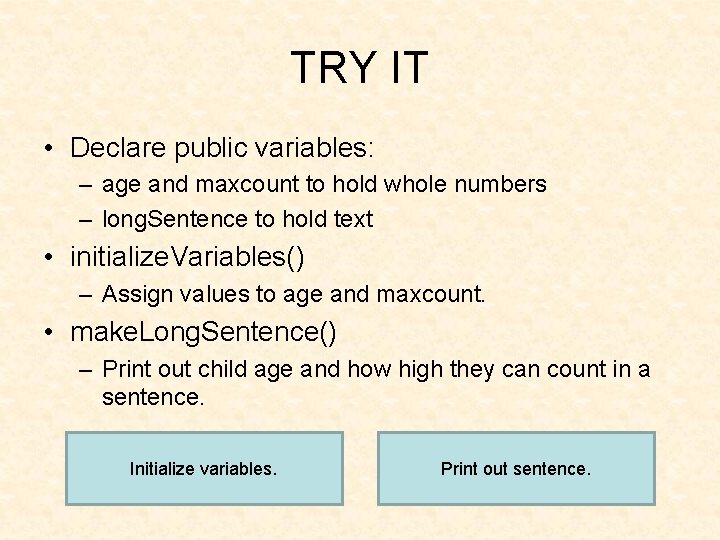
TRY IT • Declare public variables: – age and maxcount to hold whole numbers – long. Sentence to hold text • initialize. Variables() – Assign values to age and maxcount. • make. Long. Sentence() – Print out child age and how high they can count in a sentence. Initialize variables. Print out sentence.
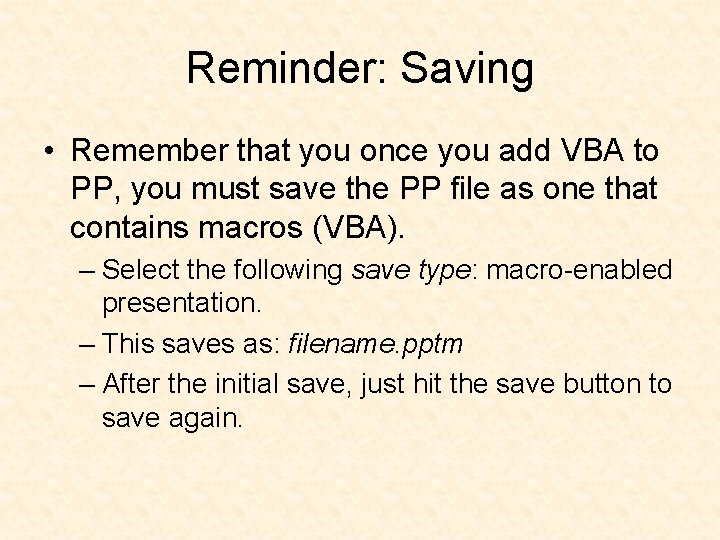
Reminder: Saving • Remember that you once you add VBA to PP, you must save the PP file as one that contains macros (VBA). – Select the following save type: macro-enabled presentation. – This saves as: filename. pptm – After the initial save, just hit the save button to save again.
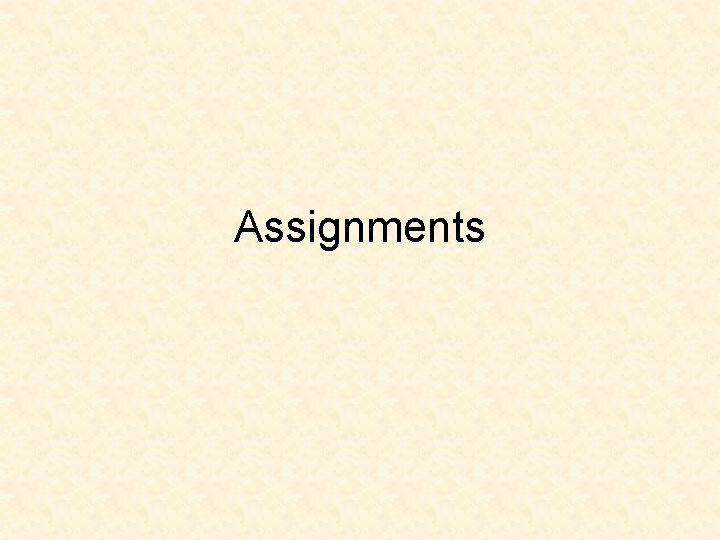
Assignments
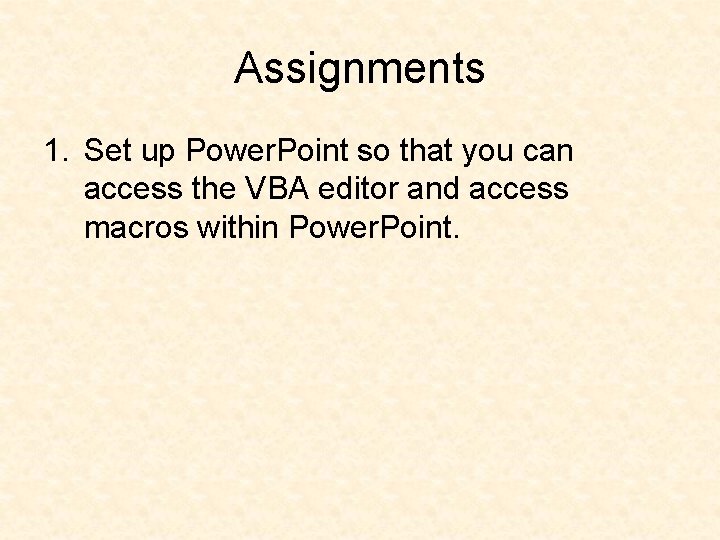
Assignments 1. Set up Power. Point so that you can access the VBA editor and access macros within Power. Point.
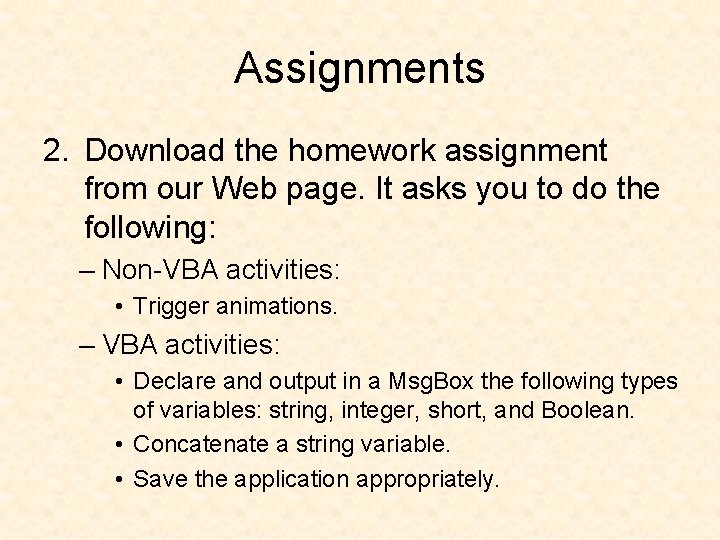
Assignments 2. Download the homework assignment from our Web page. It asks you to do the following: – Non-VBA activities: • Trigger animations. – VBA activities: • Declare and output in a Msg. Box the following types of variables: string, integer, short, and Boolean. • Concatenate a string variable. • Save the application appropriately.
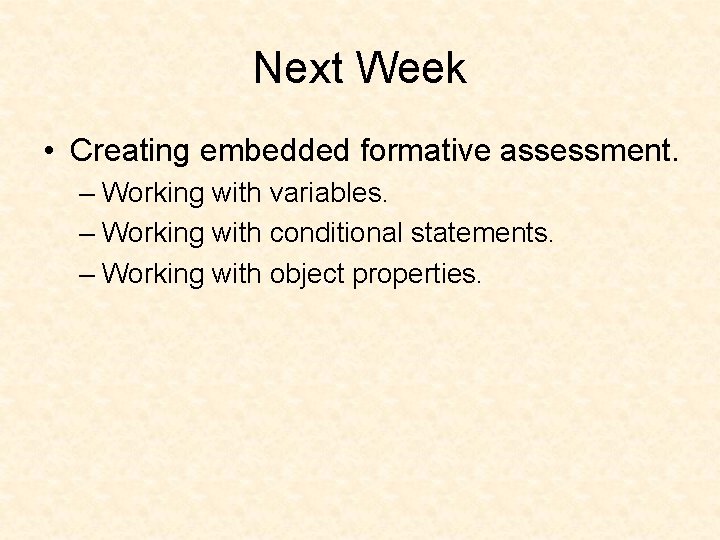
Next Week • Creating embedded formative assessment. – Working with variables. – Working with conditional statements. – Working with object properties.
- Slides: 40