Advanced Lab VIEW frclabviewtutorials comworkshop Using an Arduino
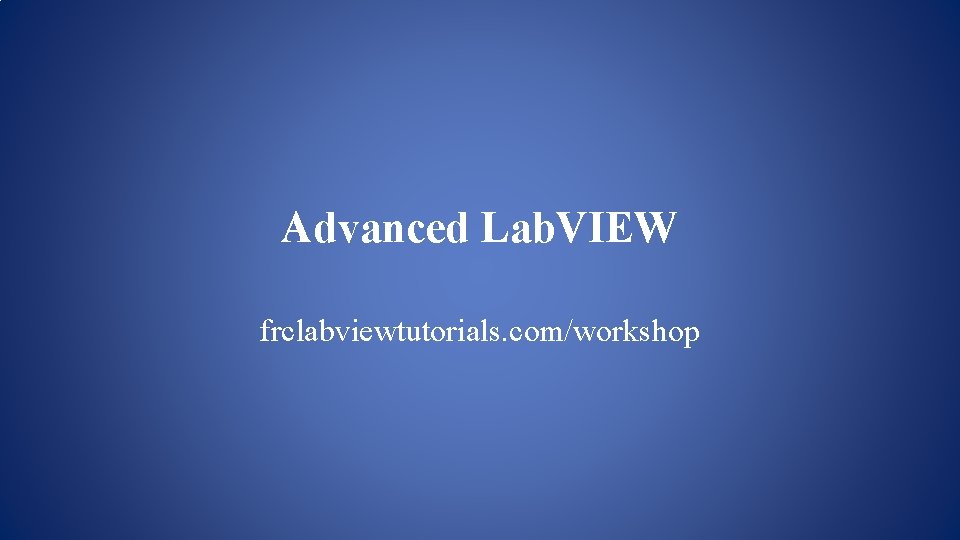
Advanced Lab. VIEW frclabviewtutorials. com/workshop
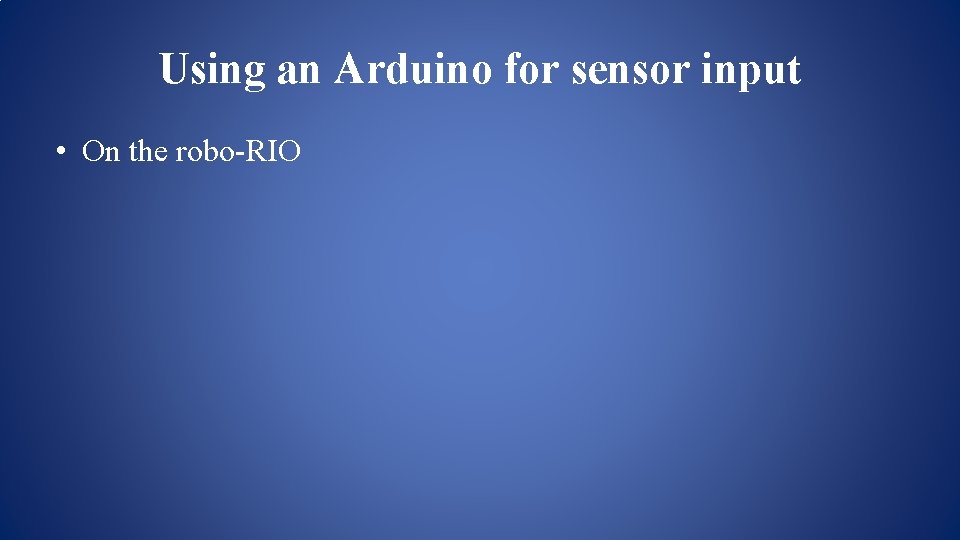
Using an Arduino for sensor input • On the robo-RIO
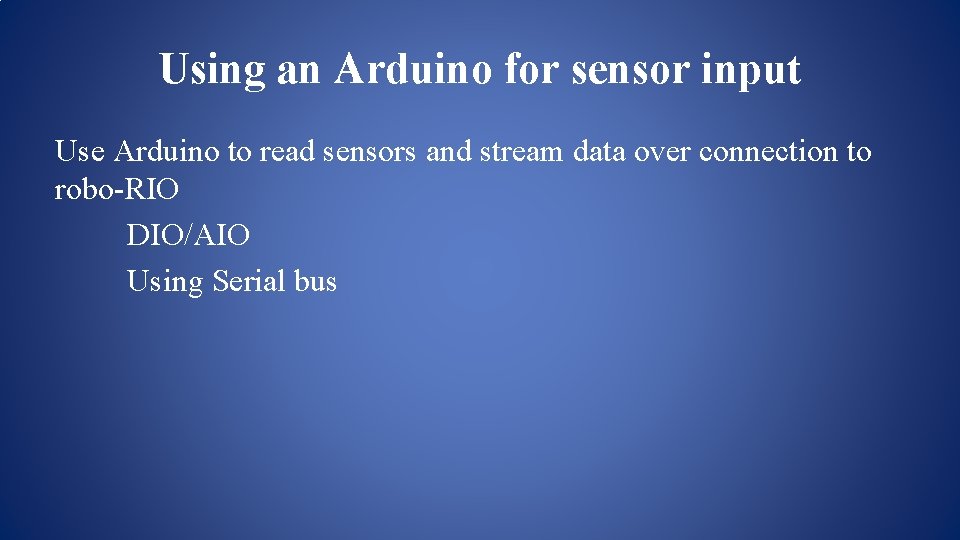
Using an Arduino for sensor input Use Arduino to read sensors and stream data over connection to robo-RIO DIO/AIO Using Serial bus
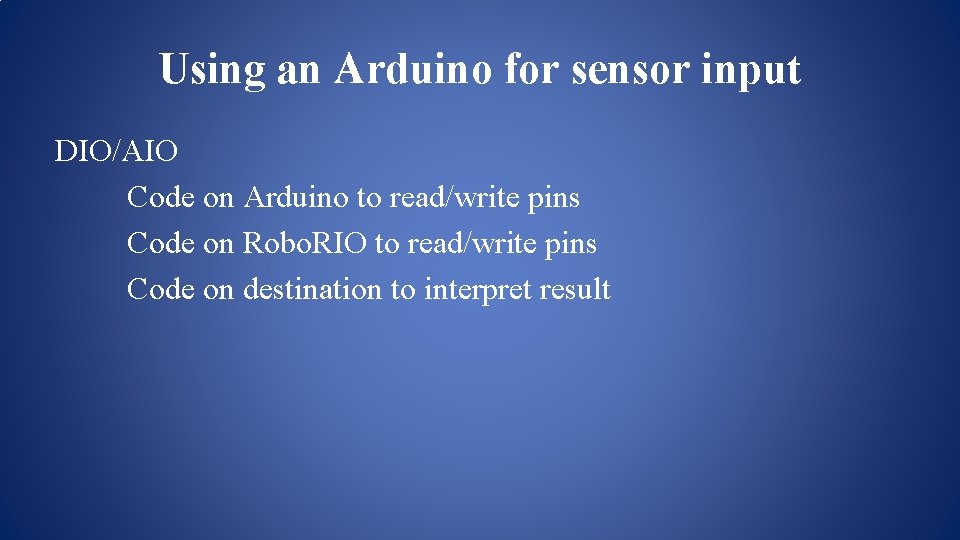
Using an Arduino for sensor input DIO/AIO Code on Arduino to read/write pins Code on Robo. RIO to read/write pins Code on destination to interpret result
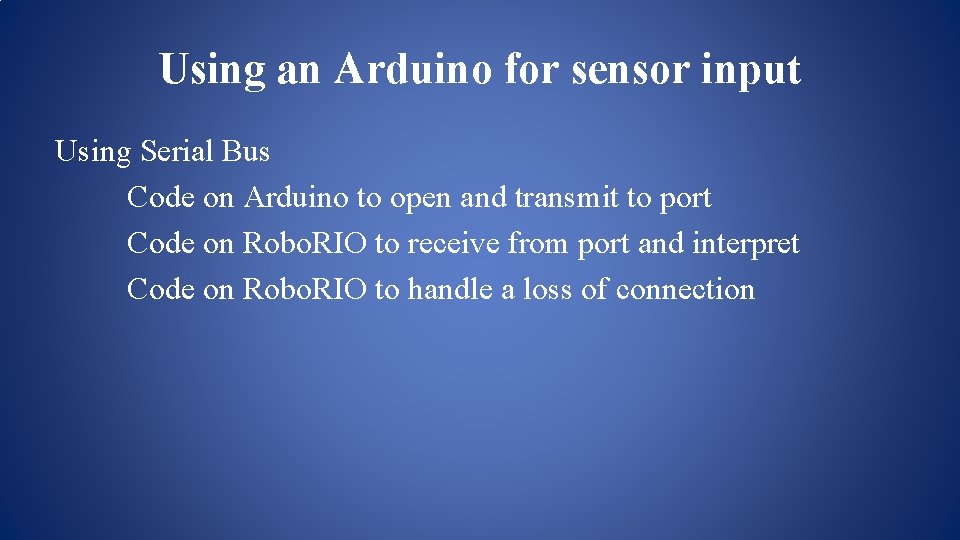
Using an Arduino for sensor input Using Serial Bus Code on Arduino to open and transmit to port Code on Robo. RIO to receive from port and interpret Code on Robo. RIO to handle a loss of connection
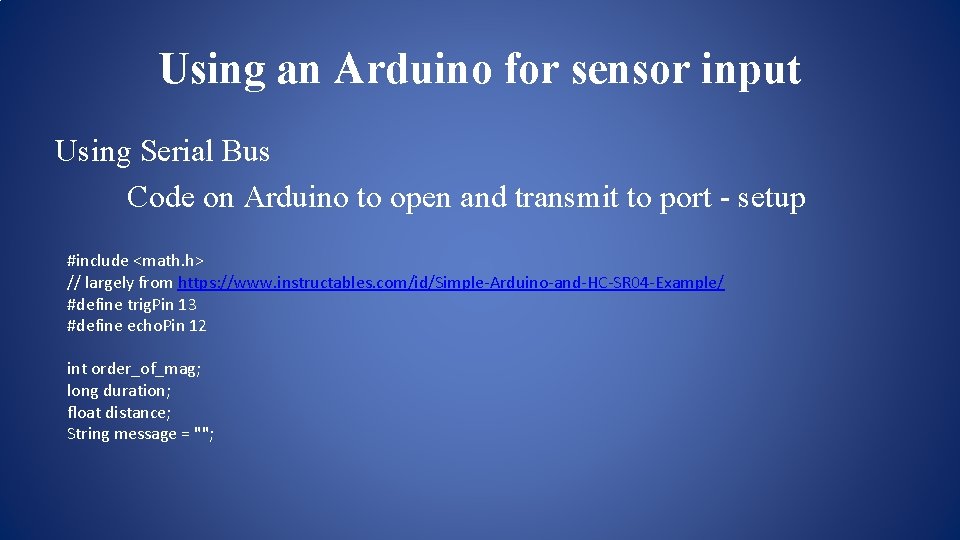
Using an Arduino for sensor input Using Serial Bus Code on Arduino to open and transmit to port - setup #include <math. h> // largely from https: //www. instructables. com/id/Simple-Arduino-and-HC-SR 04 -Example/ #define trig. Pin 13 #define echo. Pin 12 int order_of_mag; long duration; float distance; String message = "";
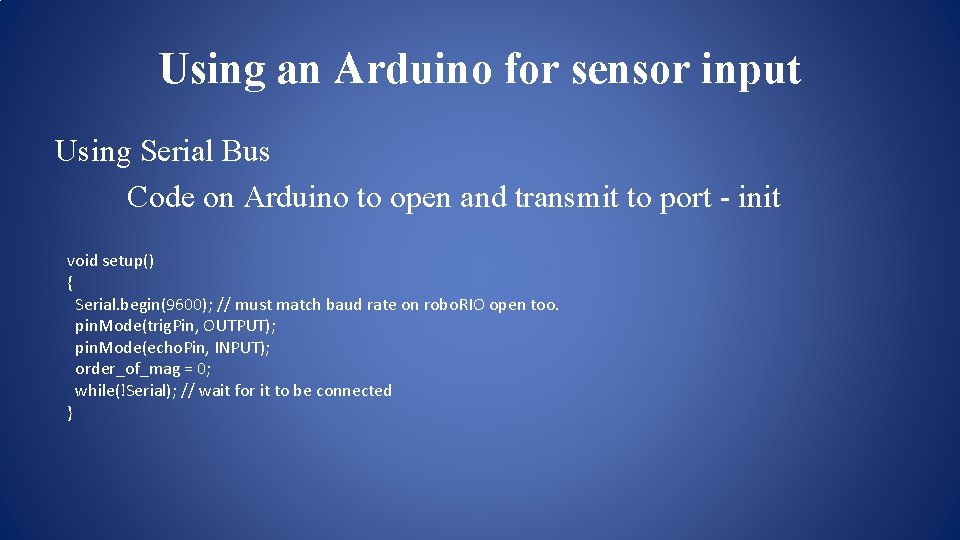
Using an Arduino for sensor input Using Serial Bus Code on Arduino to open and transmit to port - init void setup() { Serial. begin(9600); // must match baud rate on robo. RIO open too. pin. Mode(trig. Pin, OUTPUT); pin. Mode(echo. Pin, INPUT); order_of_mag = 0; while(!Serial); // wait for it to be connected }
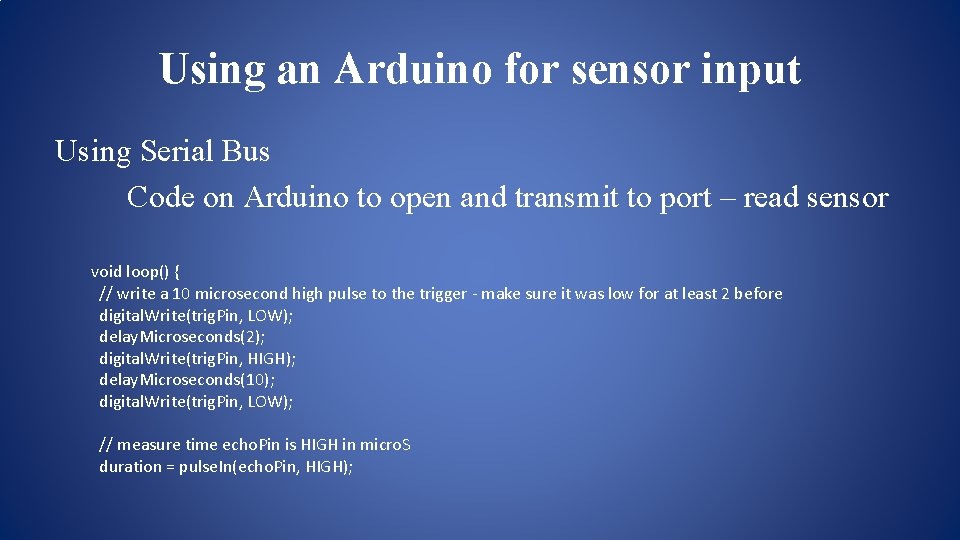
Using an Arduino for sensor input Using Serial Bus Code on Arduino to open and transmit to port – read sensor void loop() { // write a 10 microsecond high pulse to the trigger - make sure it was low for at least 2 before digital. Write(trig. Pin, LOW); delay. Microseconds(2); digital. Write(trig. Pin, HIGH); delay. Microseconds(10); digital. Write(trig. Pin, LOW); // measure time echo. Pin is HIGH in micro. S duration = pulse. In(echo. Pin, HIGH);
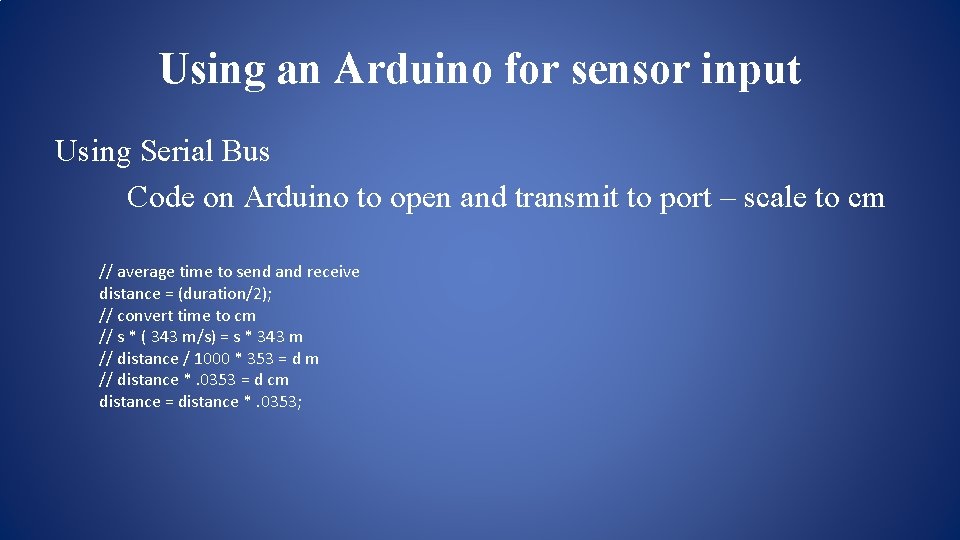
Using an Arduino for sensor input Using Serial Bus Code on Arduino to open and transmit to port – scale to cm // average time to send and receive distance = (duration/2); // convert time to cm // s * ( 343 m/s) = s * 343 m // distance / 1000 * 353 = d m // distance *. 0353 = d cm distance = distance *. 0353;
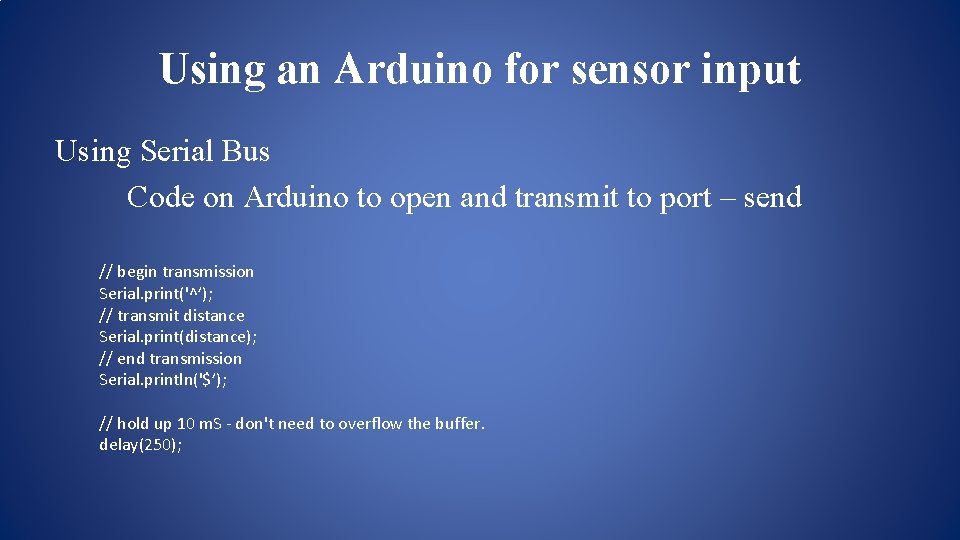
Using an Arduino for sensor input Using Serial Bus Code on Arduino to open and transmit to port – send // begin transmission Serial. print('^’); // transmit distance Serial. print(distance); // end transmission Serial. println('$’); // hold up 10 m. S - don't need to overflow the buffer. delay(250);
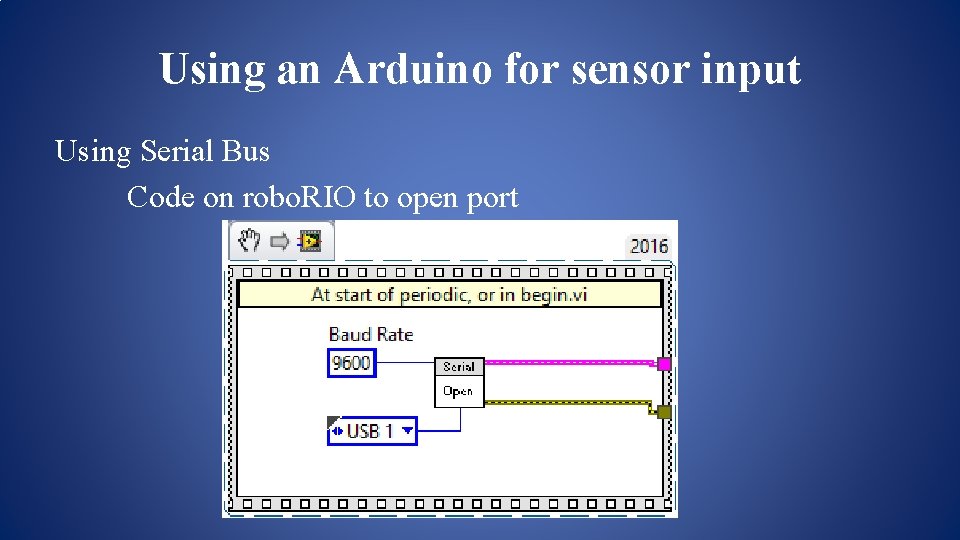
Using an Arduino for sensor input Using Serial Bus Code on robo. RIO to open port
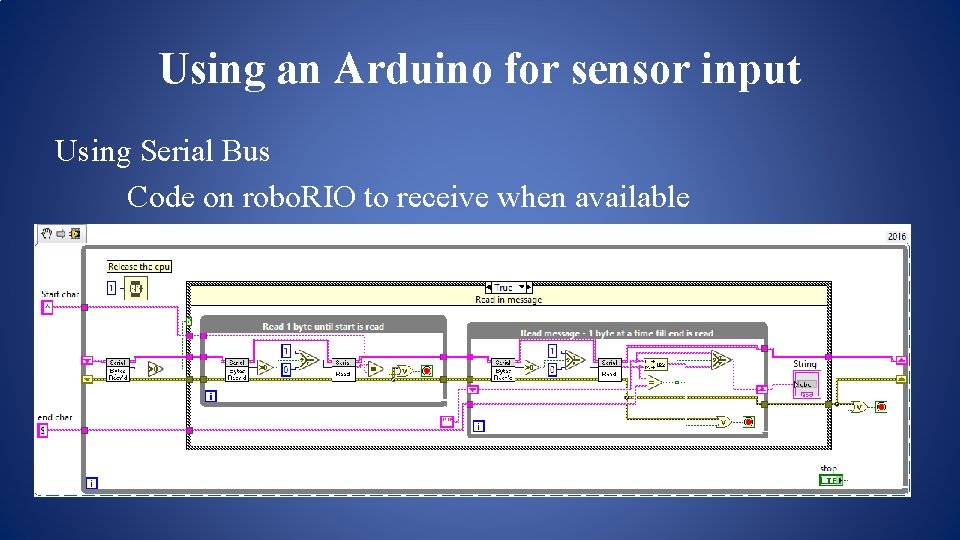
Using an Arduino for sensor input Using Serial Bus Code on robo. RIO to receive when available
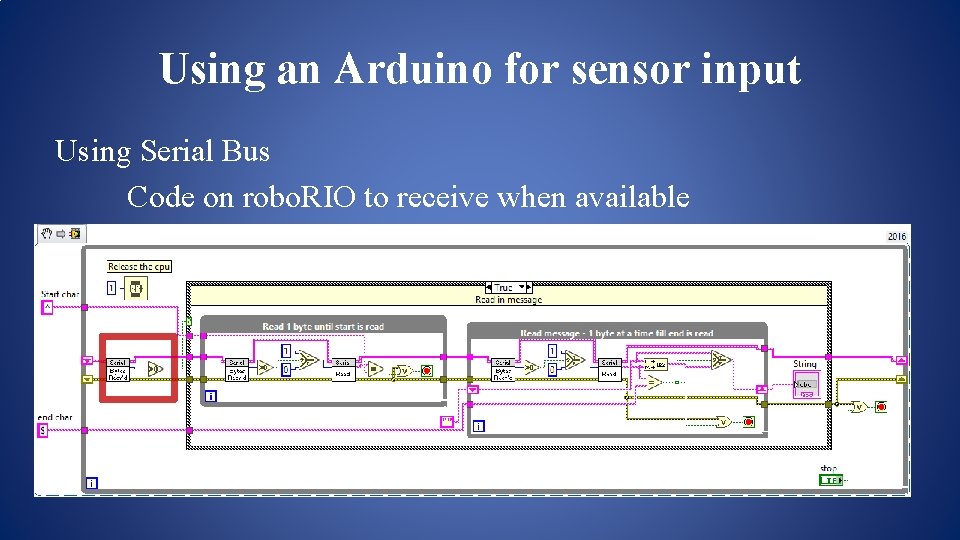
Using an Arduino for sensor input Using Serial Bus Code on robo. RIO to receive when available
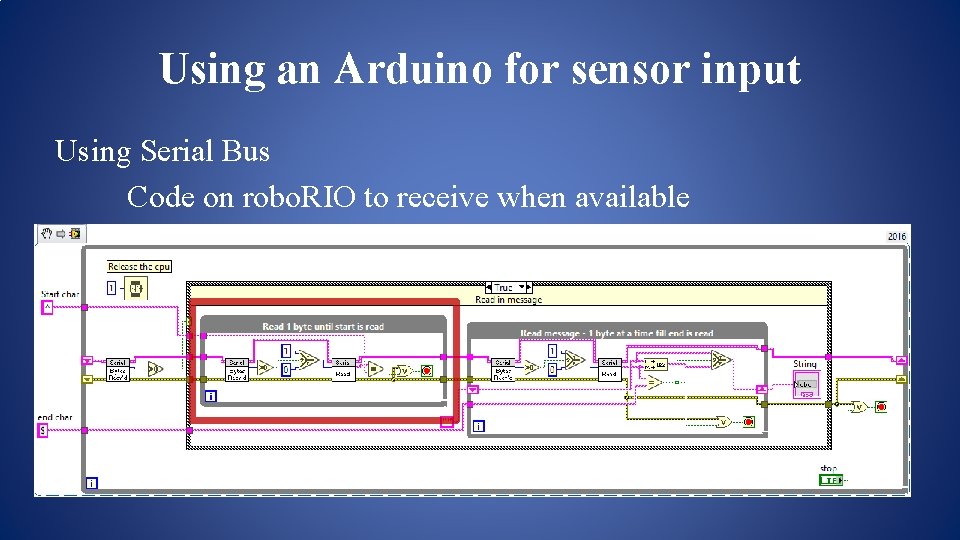
Using an Arduino for sensor input Using Serial Bus Code on robo. RIO to receive when available
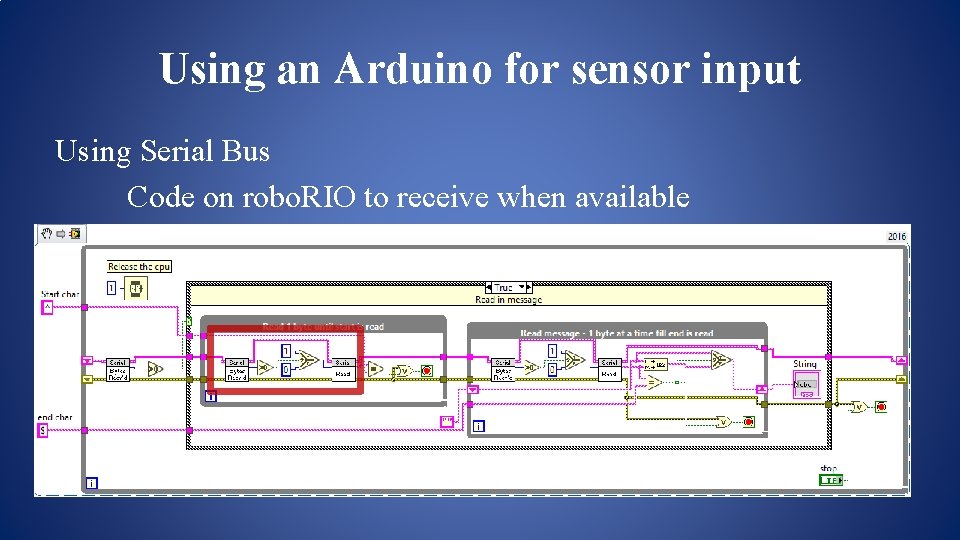
Using an Arduino for sensor input Using Serial Bus Code on robo. RIO to receive when available
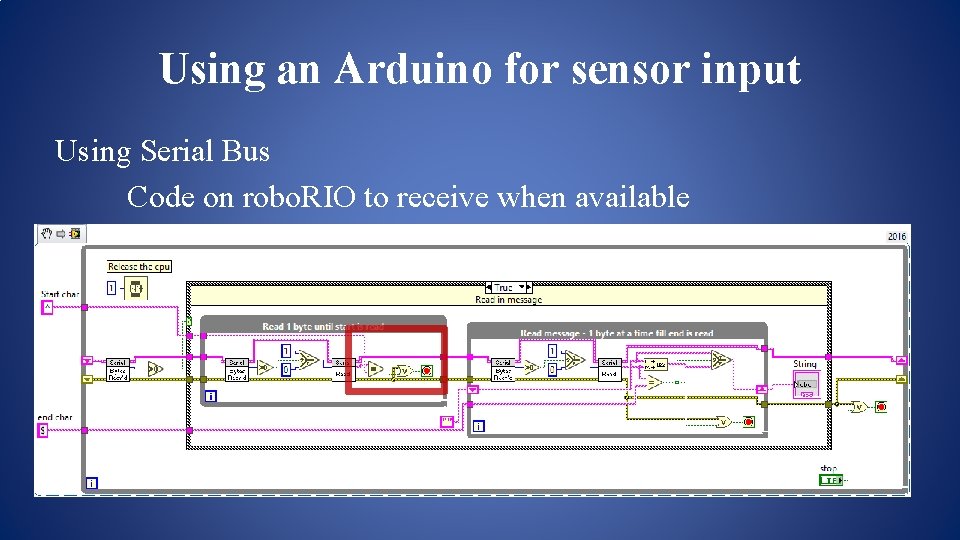
Using an Arduino for sensor input Using Serial Bus Code on robo. RIO to receive when available
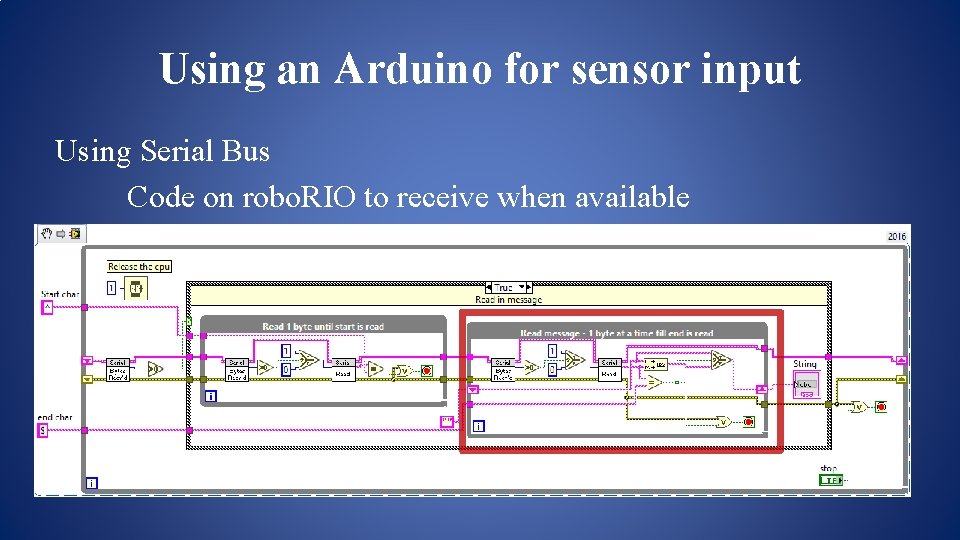
Using an Arduino for sensor input Using Serial Bus Code on robo. RIO to receive when available
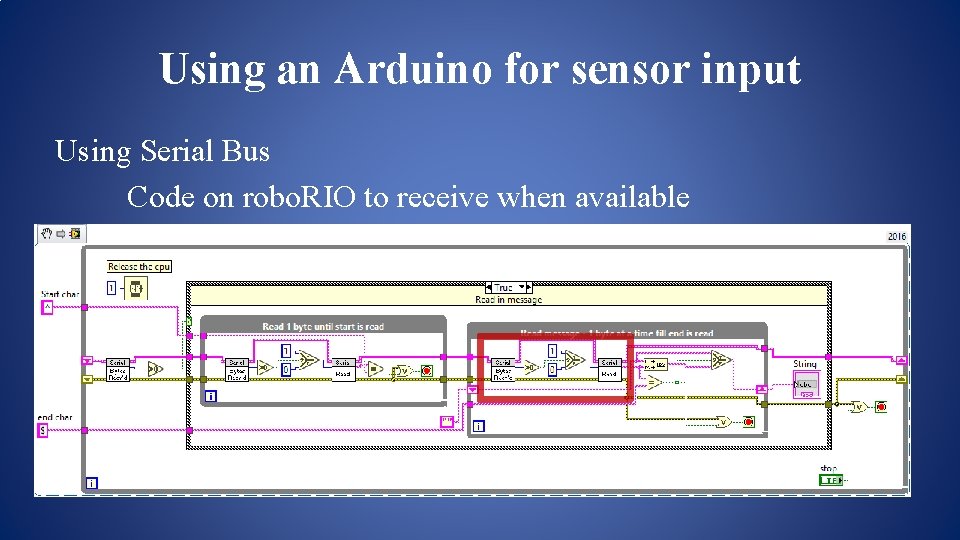
Using an Arduino for sensor input Using Serial Bus Code on robo. RIO to receive when available
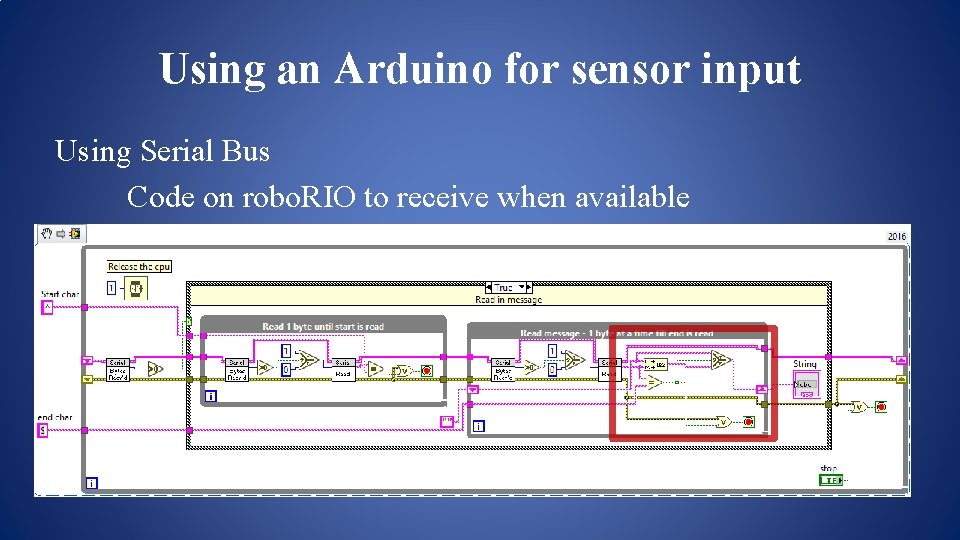
Using an Arduino for sensor input Using Serial Bus Code on robo. RIO to receive when available
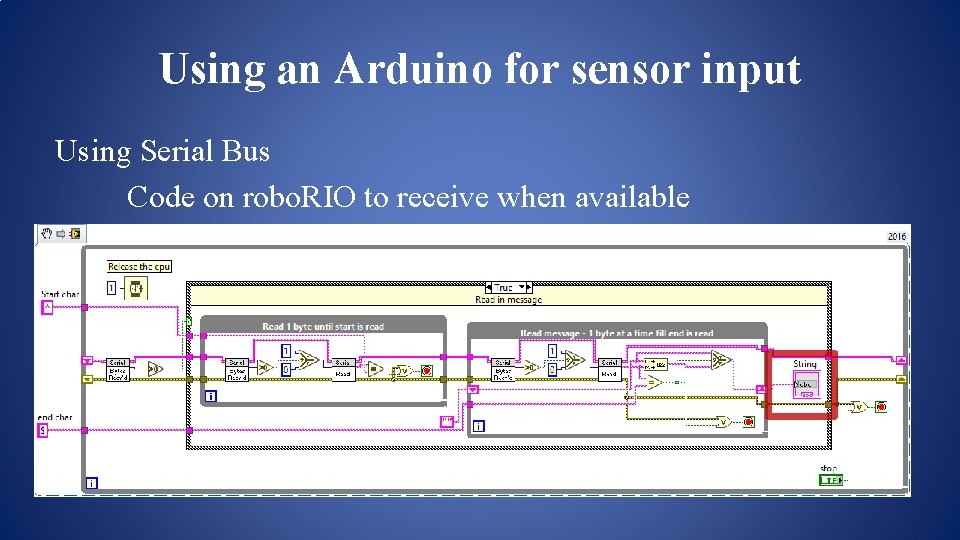
Using an Arduino for sensor input Using Serial Bus Code on robo. RIO to receive when available
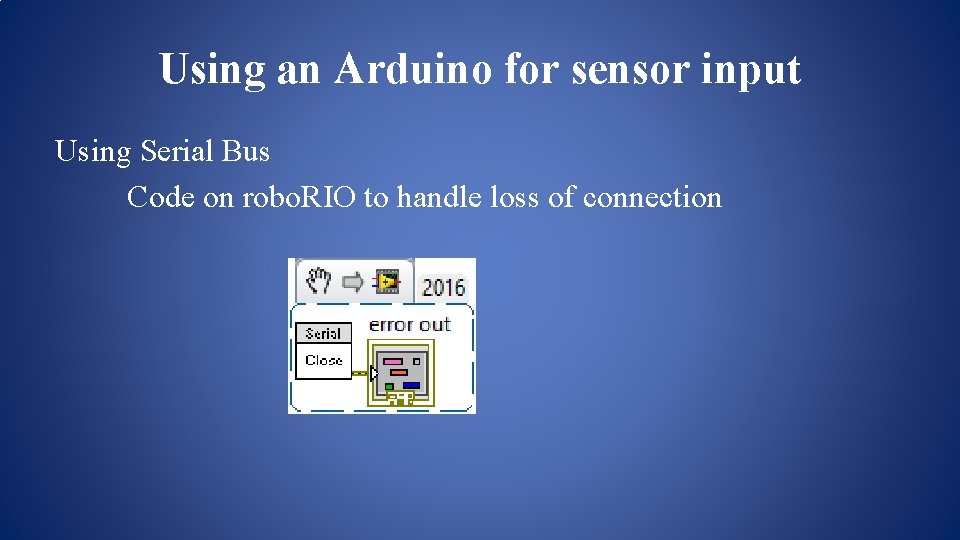
Using an Arduino for sensor input Using Serial Bus Code on robo. RIO to handle loss of connection
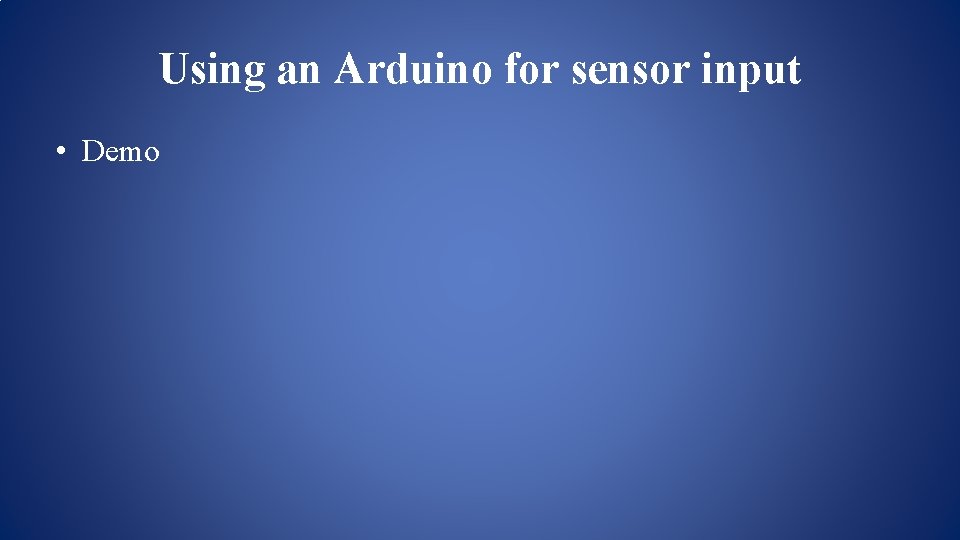
Using an Arduino for sensor input • Demo
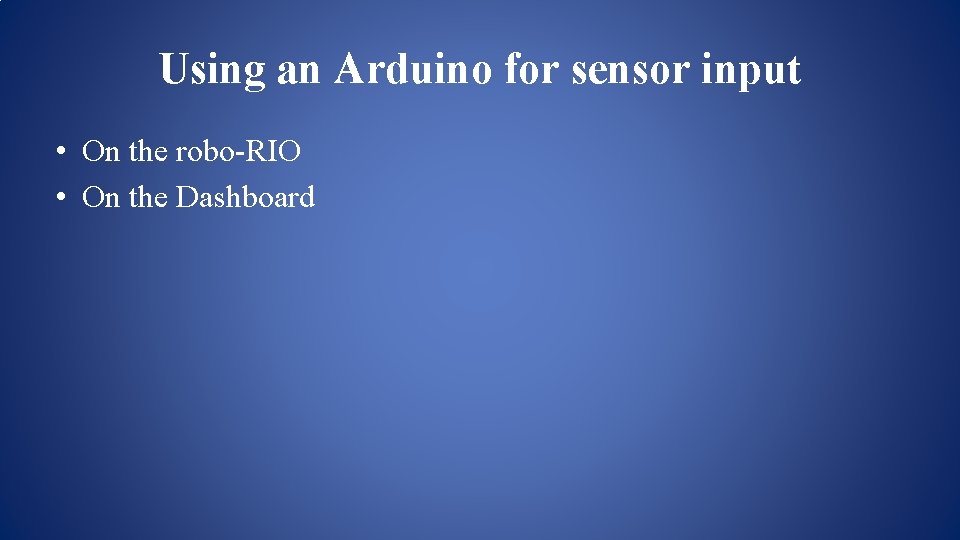
Using an Arduino for sensor input • On the robo-RIO • On the Dashboard
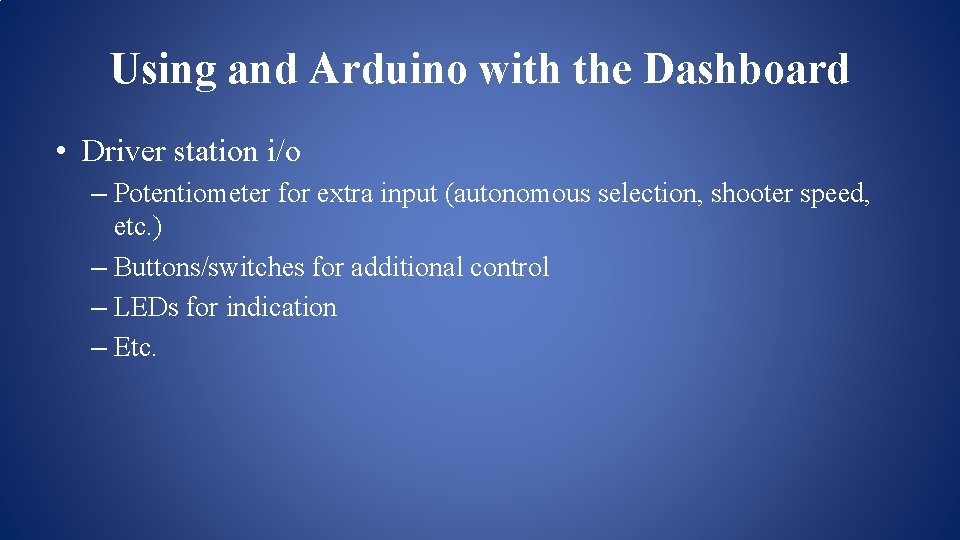
Using and Arduino with the Dashboard • Driver station i/o – Potentiometer for extra input (autonomous selection, shooter speed, etc. ) – Buttons/switches for additional control – LEDs for indication – Etc.
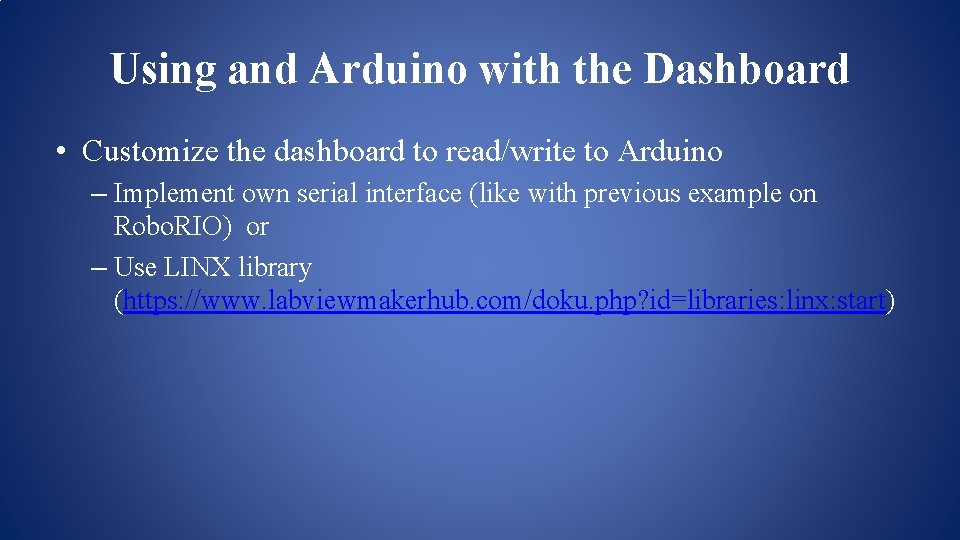
Using and Arduino with the Dashboard • Customize the dashboard to read/write to Arduino – Implement own serial interface (like with previous example on Robo. RIO) or – Use LINX library (https: //www. labviewmakerhub. com/doku. php? id=libraries: linx: start)
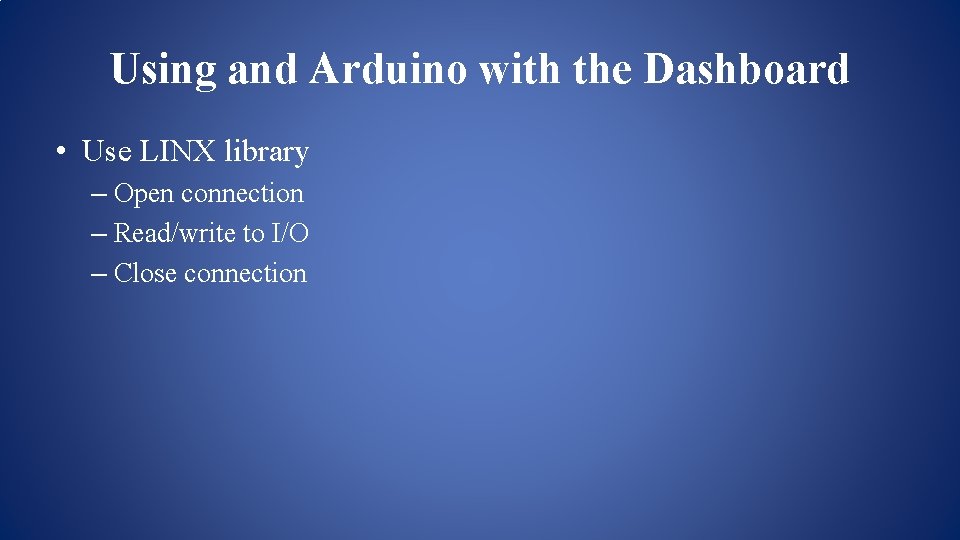
Using and Arduino with the Dashboard • Use LINX library – Open connection – Read/write to I/O – Close connection
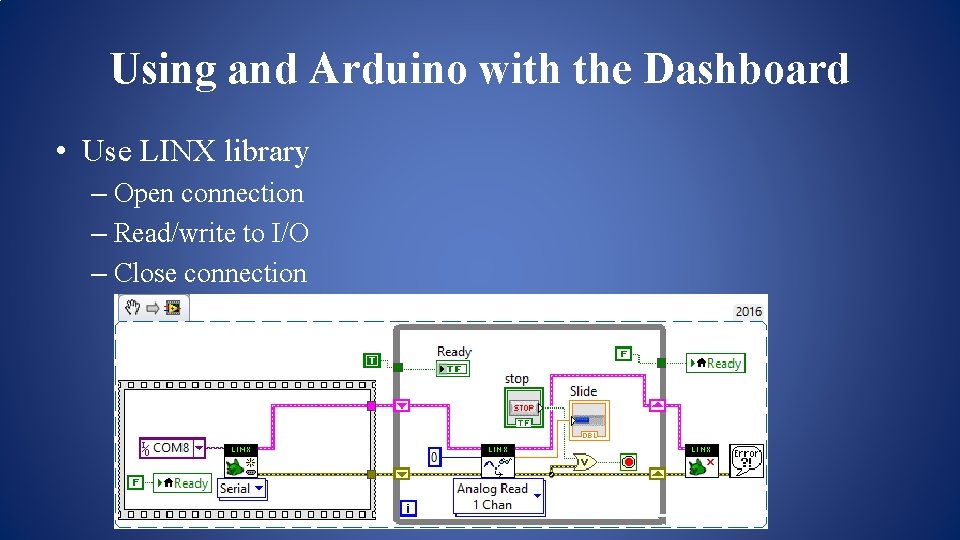
Using and Arduino with the Dashboard • Use LINX library – Open connection – Read/write to I/O – Close connection
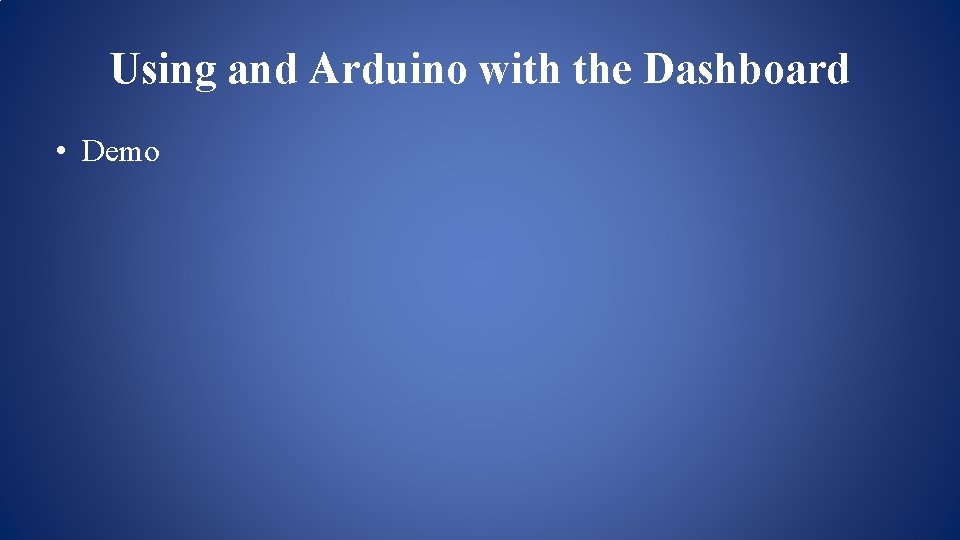
Using and Arduino with the Dashboard • Demo
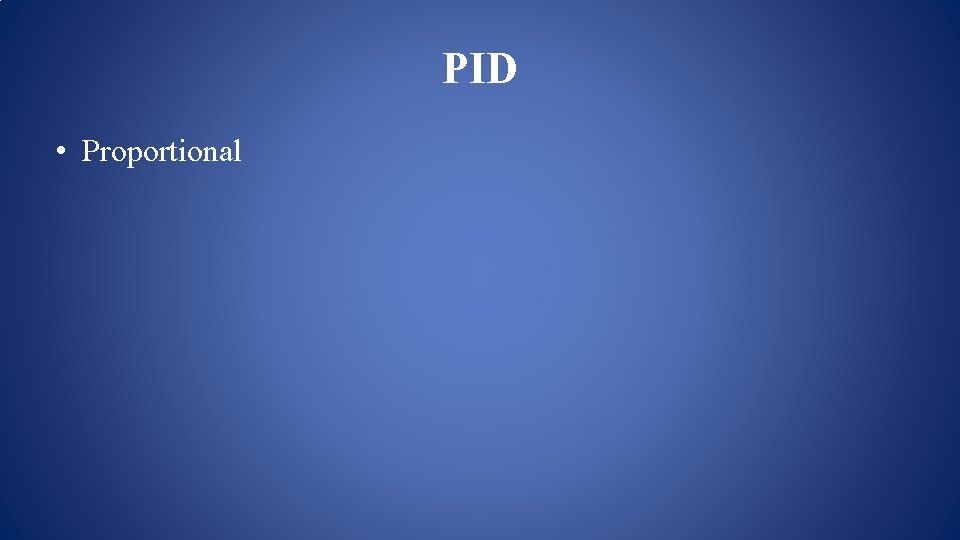
PID • Proportional
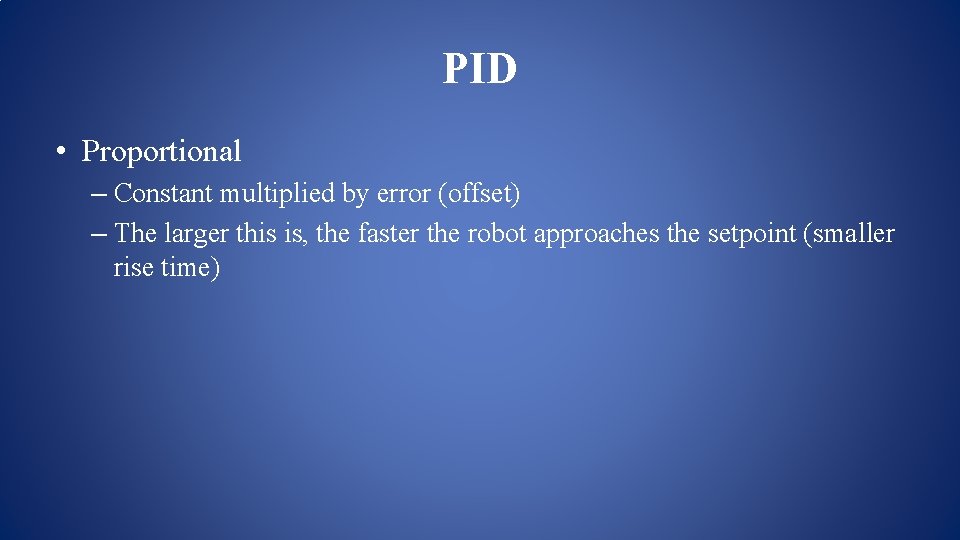
PID • Proportional – Constant multiplied by error (offset) – The larger this is, the faster the robot approaches the setpoint (smaller rise time)
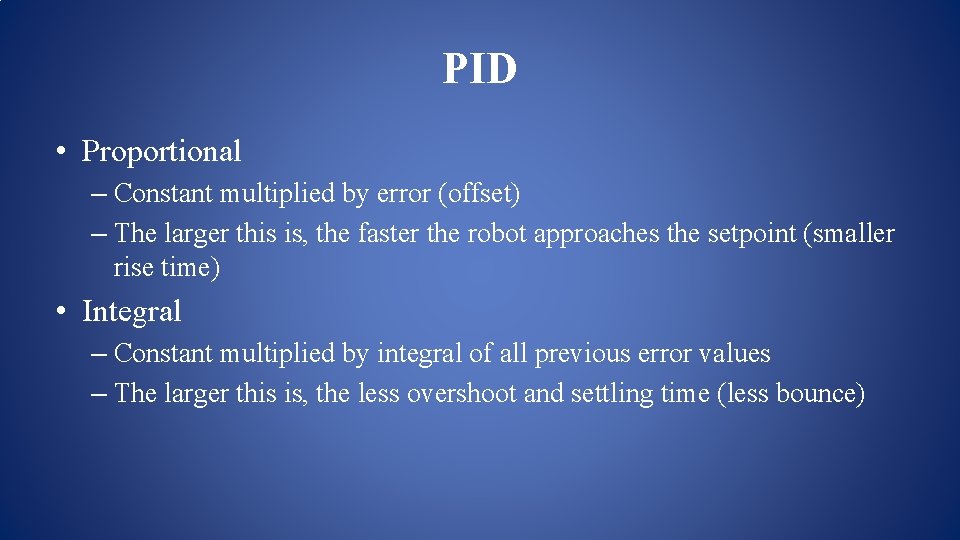
PID • Proportional – Constant multiplied by error (offset) – The larger this is, the faster the robot approaches the setpoint (smaller rise time) • Integral – Constant multiplied by integral of all previous error values – The larger this is, the less overshoot and settling time (less bounce)
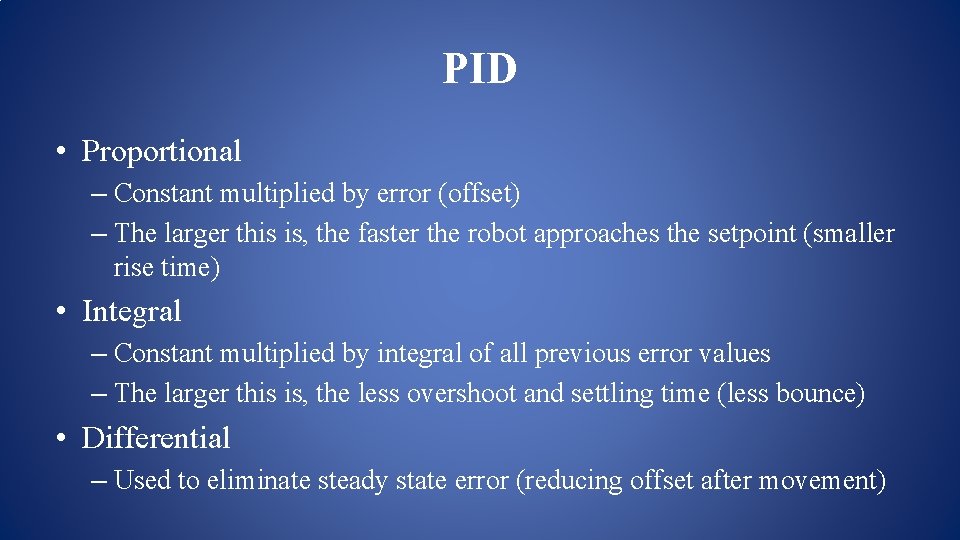
PID • Proportional – Constant multiplied by error (offset) – The larger this is, the faster the robot approaches the setpoint (smaller rise time) • Integral – Constant multiplied by integral of all previous error values – The larger this is, the less overshoot and settling time (less bounce) • Differential – Used to eliminate steady state error (reducing offset after movement)
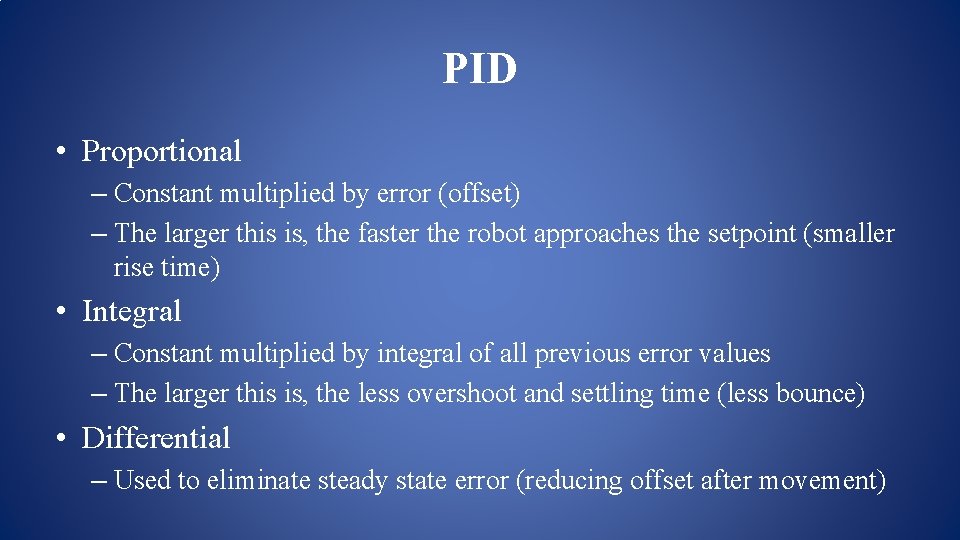
PID • Proportional – Constant multiplied by error (offset) – The larger this is, the faster the robot approaches the setpoint (smaller rise time) • Integral – Constant multiplied by integral of all previous error values – The larger this is, the less overshoot and settling time (less bounce) • Differential – Used to eliminate steady state error (reducing offset after movement)
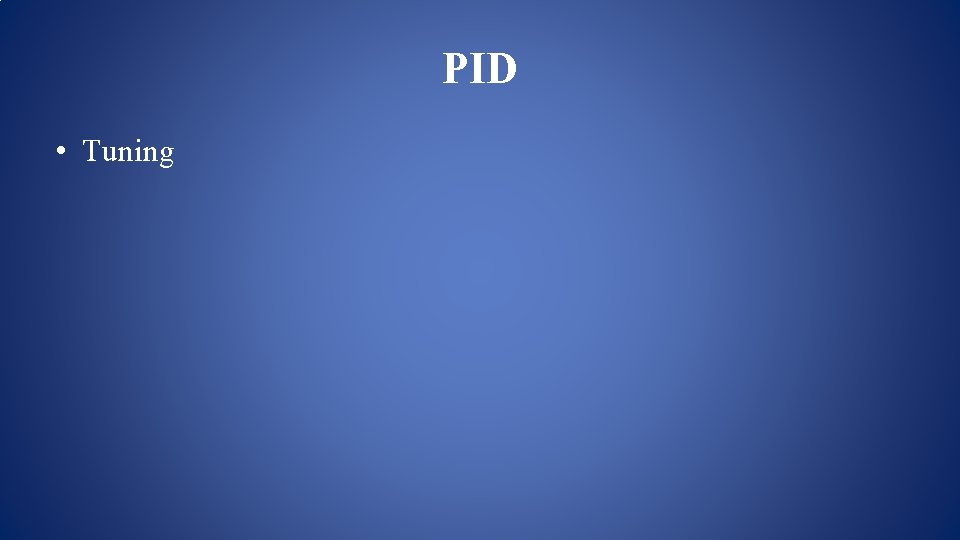
PID • Tuning
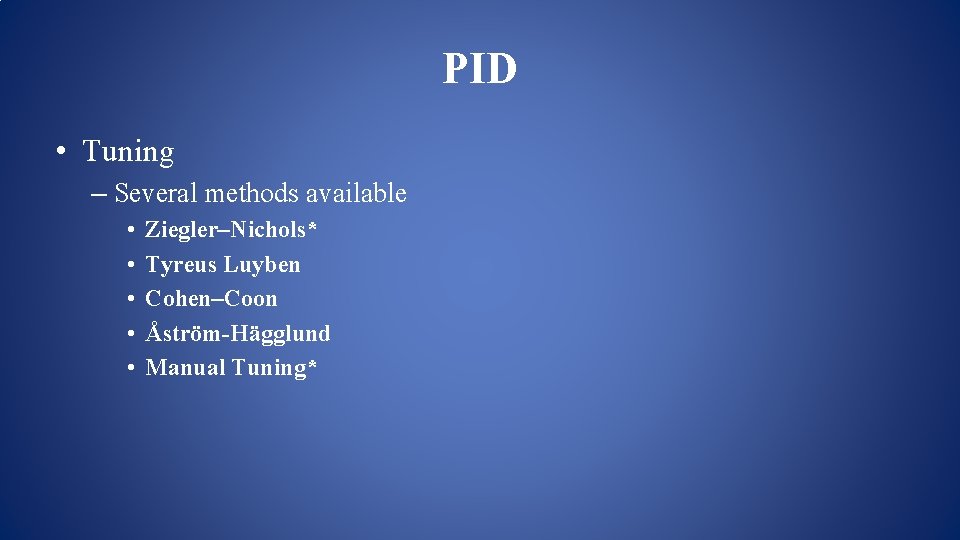
PID • Tuning – Several methods available • • • Ziegler–Nichols* Tyreus Luyben Cohen–Coon Åström-Hägglund Manual Tuning*
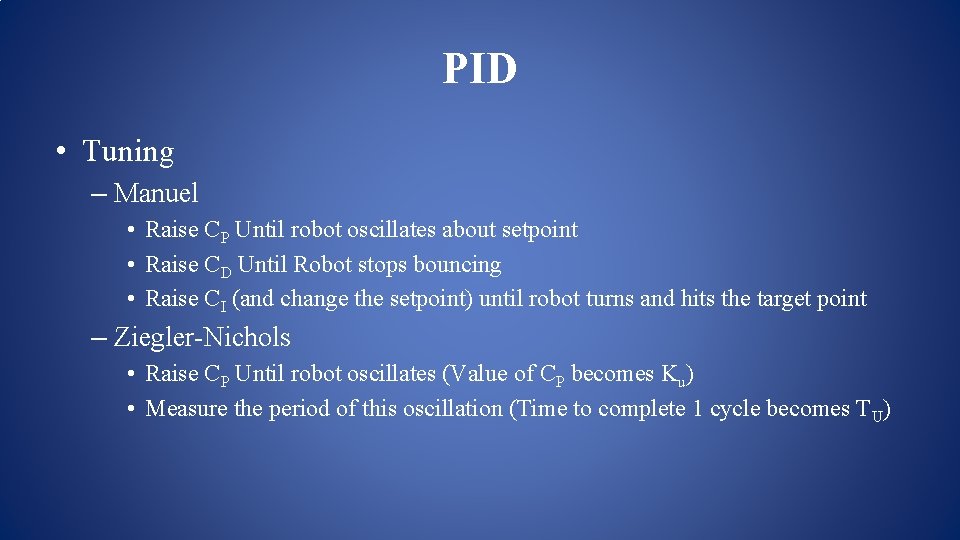
PID • Tuning – Manuel • Raise CP Until robot oscillates about setpoint • Raise CD Until Robot stops bouncing • Raise CI (and change the setpoint) until robot turns and hits the target point – Ziegler-Nichols • Raise CP Until robot oscillates (Value of CP becomes Ku) • Measure the period of this oscillation (Time to complete 1 cycle becomes T U)
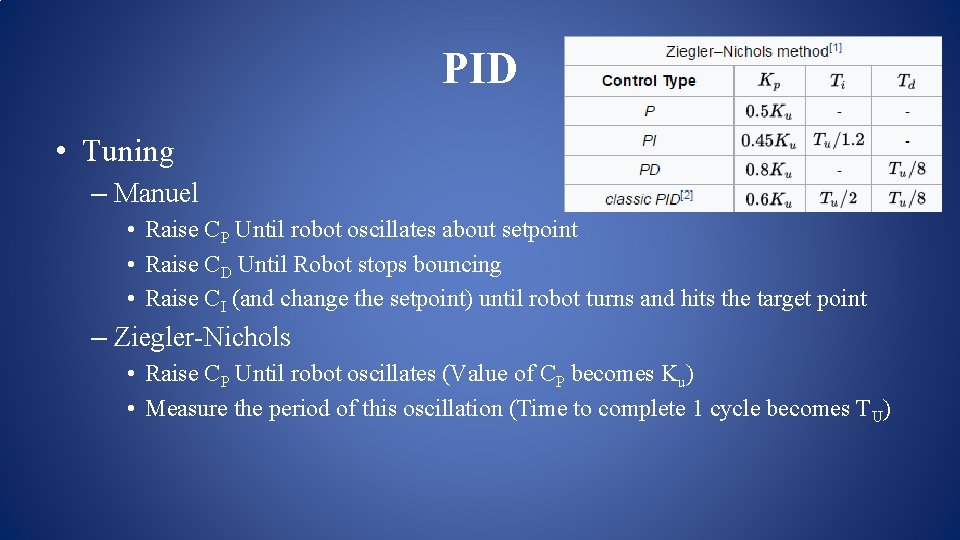
PID • Tuning – Manuel • Raise CP Until robot oscillates about setpoint • Raise CD Until Robot stops bouncing • Raise CI (and change the setpoint) until robot turns and hits the target point – Ziegler-Nichols • Raise CP Until robot oscillates (Value of CP becomes Ku) • Measure the period of this oscillation (Time to complete 1 cycle becomes T U)
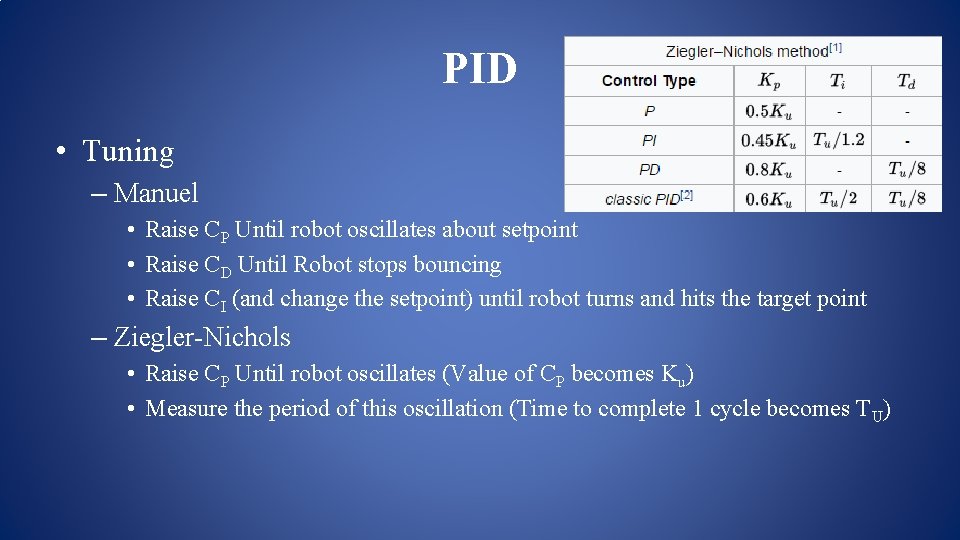
PID • Tuning – Manuel • Raise CP Until robot oscillates about setpoint • Raise CD Until Robot stops bouncing • Raise CI (and change the setpoint) until robot turns and hits the target point – Ziegler-Nichols • Raise CP Until robot oscillates (Value of CP becomes Ku) • Measure the period of this oscillation (Time to complete 1 cycle becomes T U)
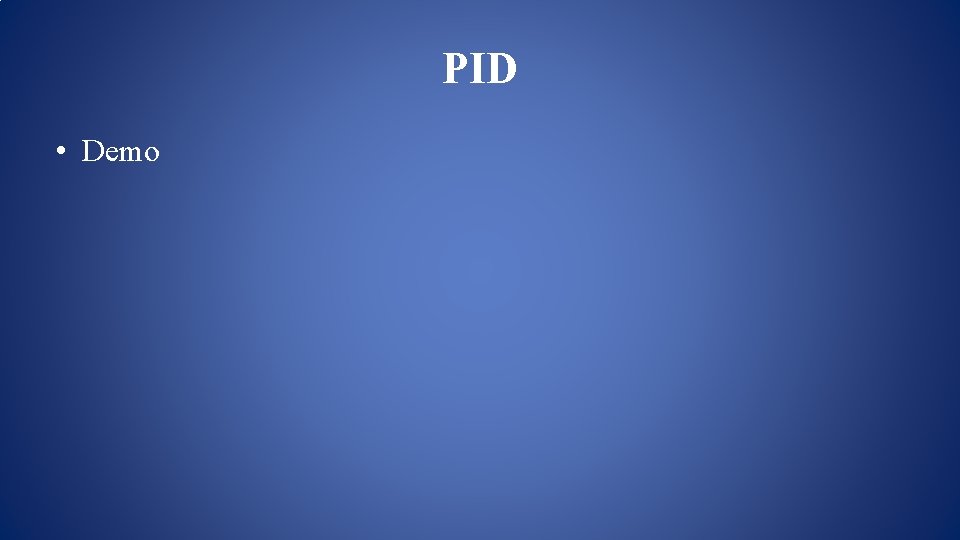
PID • Demo
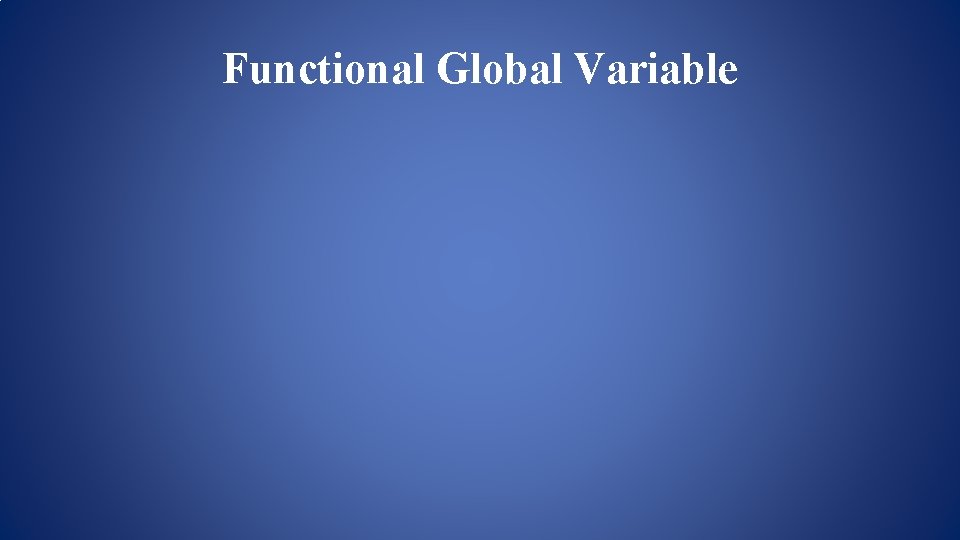
Functional Global Variable
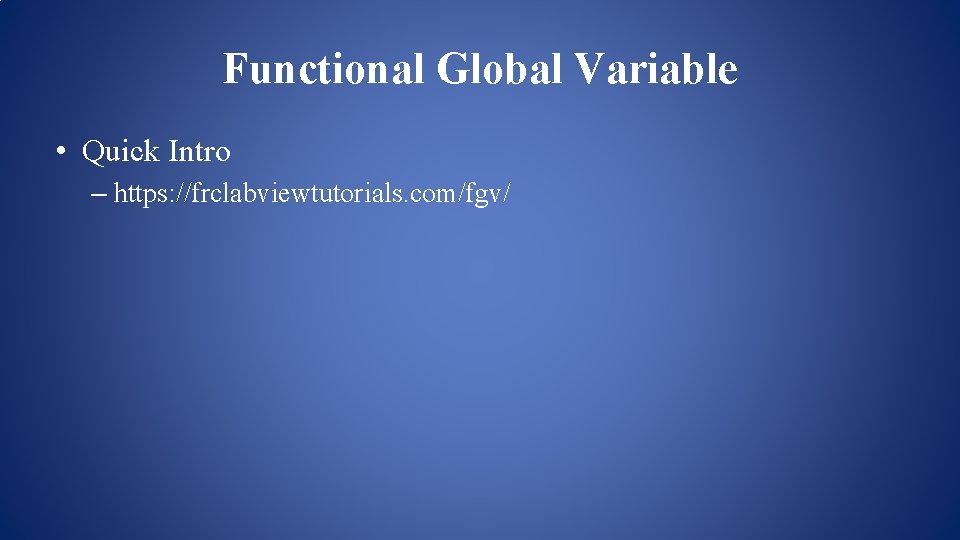
Functional Global Variable • Quick Intro – https: //frclabviewtutorials. com/fgv/
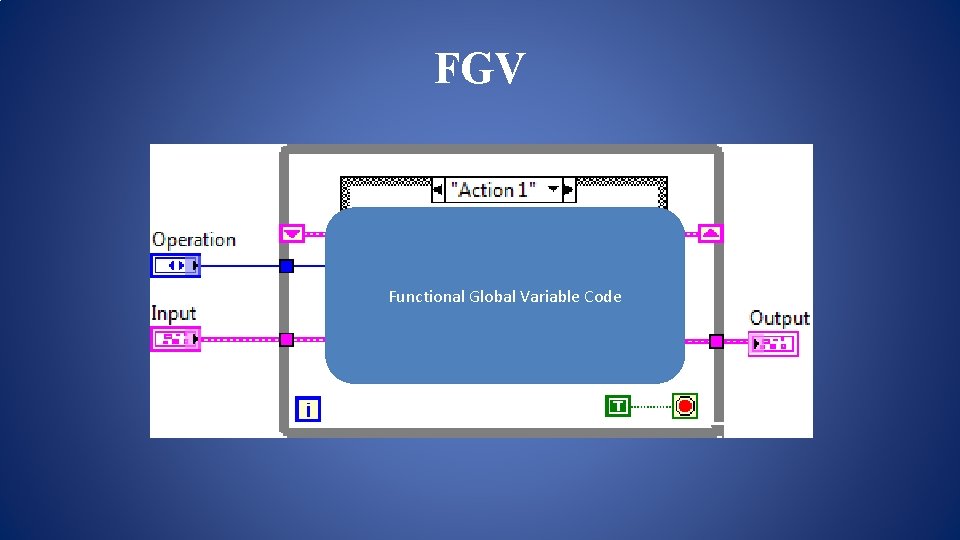
FGV Functional Global Variable Code
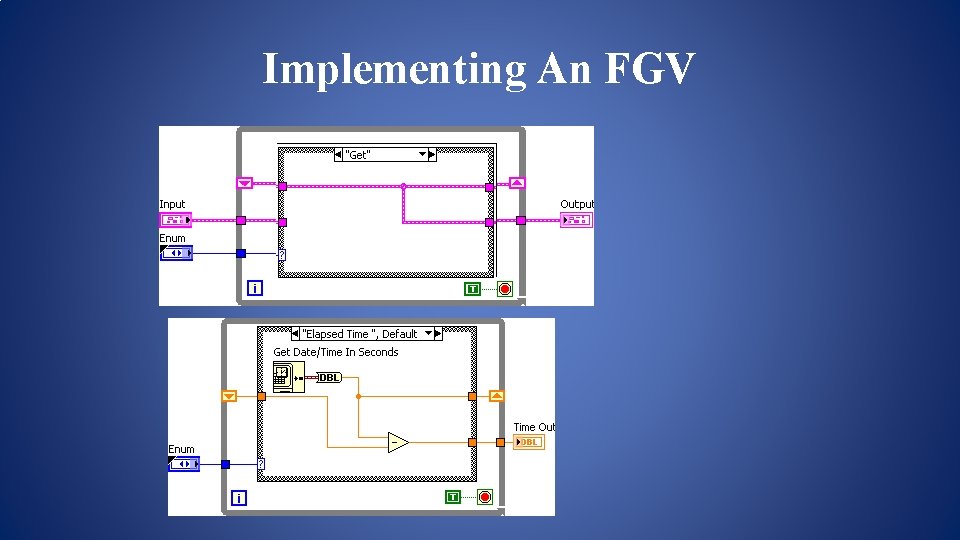
Implementing An FGV
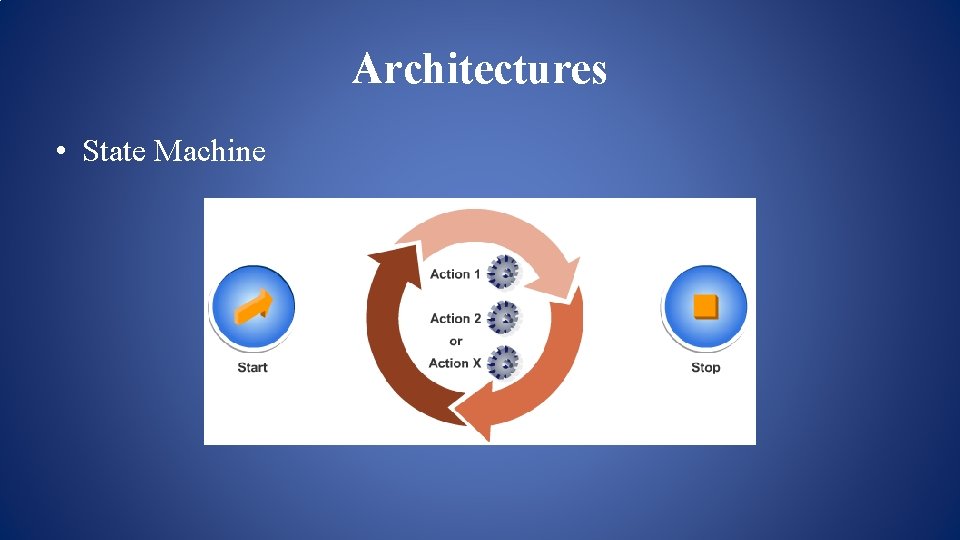
Architectures • State Machine
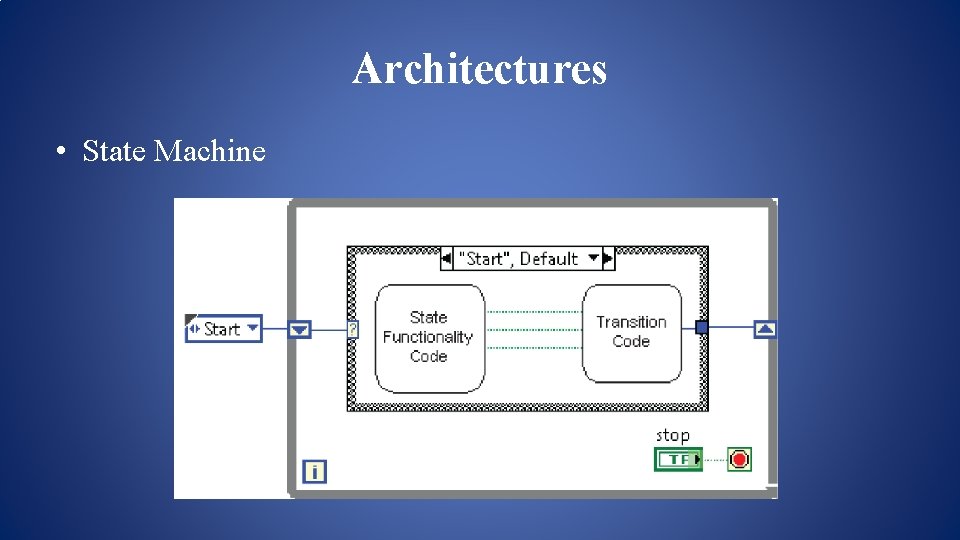
Architectures • State Machine
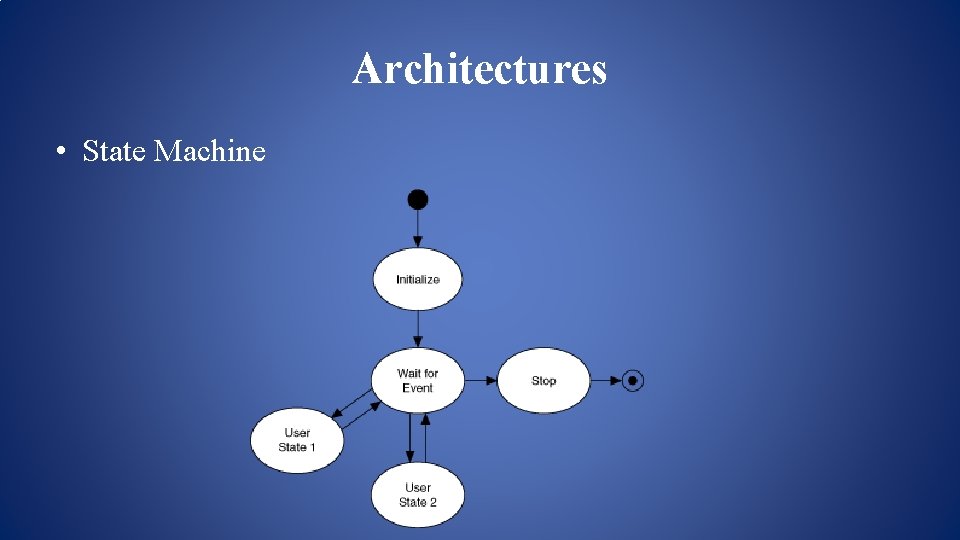
Architectures • State Machine
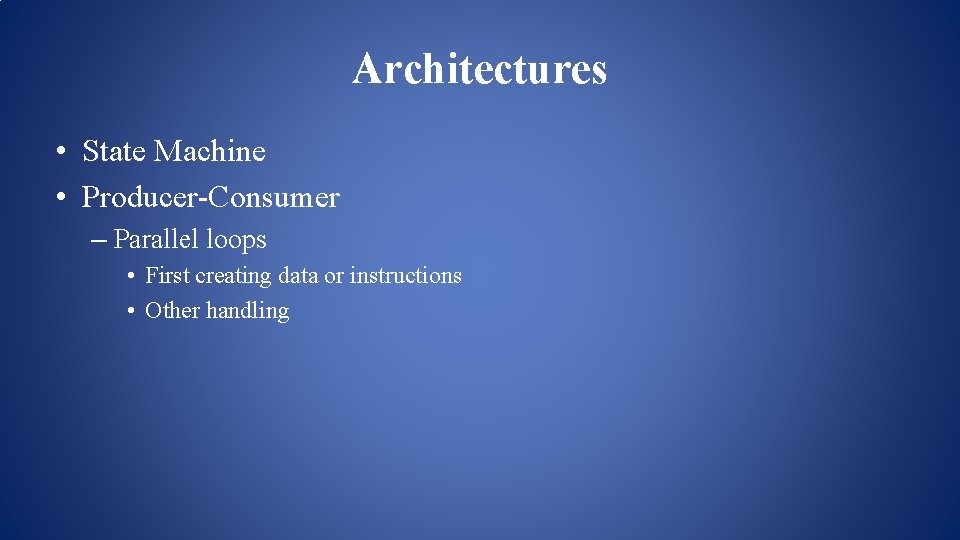
Architectures • State Machine • Producer-Consumer – Parallel loops • First creating data or instructions • Other handling
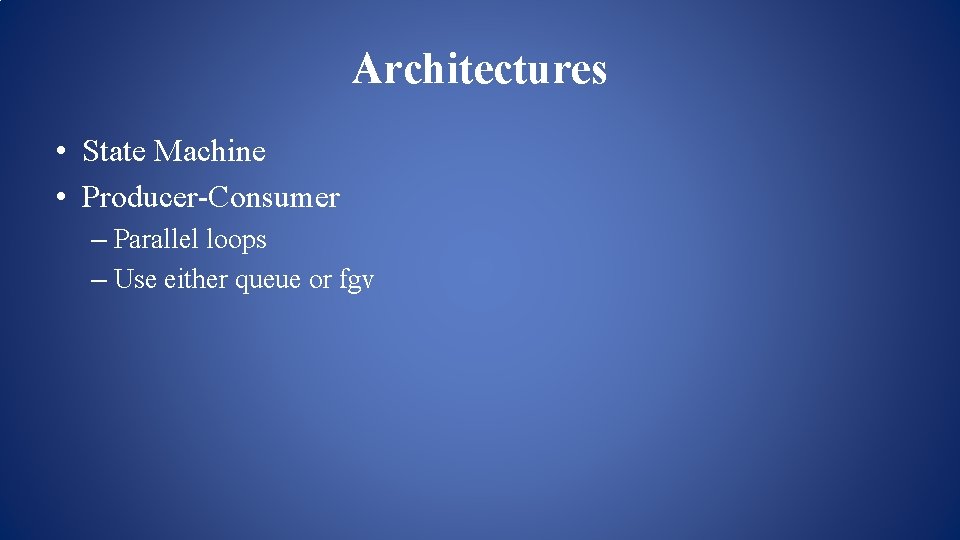
Architectures • State Machine • Producer-Consumer – Parallel loops – Use either queue or fgv
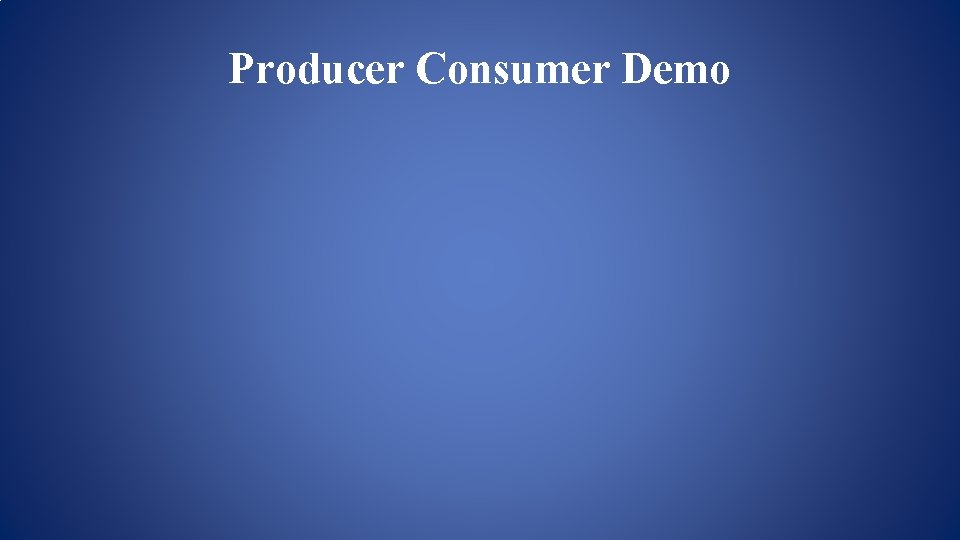
Producer Consumer Demo
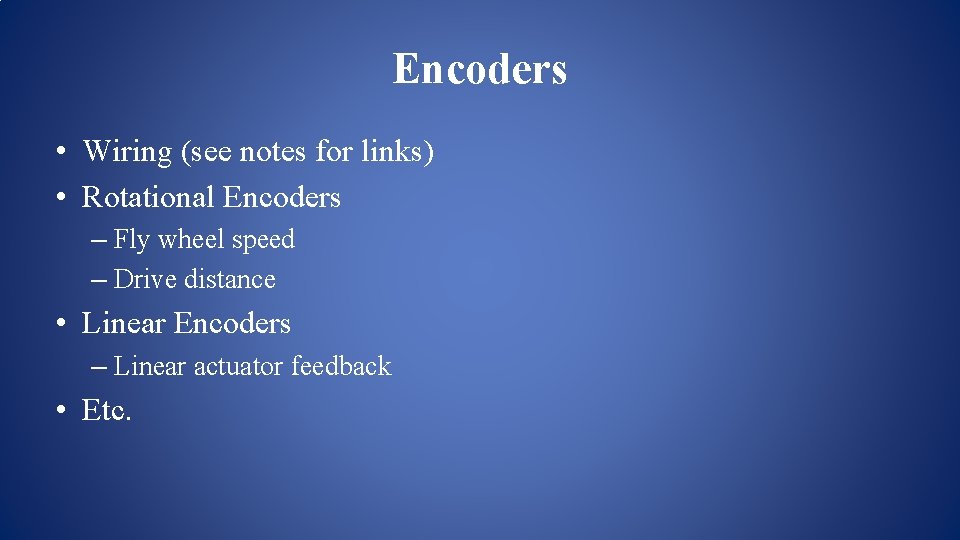
Encoders • Wiring (see notes for links) • Rotational Encoders – Fly wheel speed – Drive distance • Linear Encoders – Linear actuator feedback • Etc.
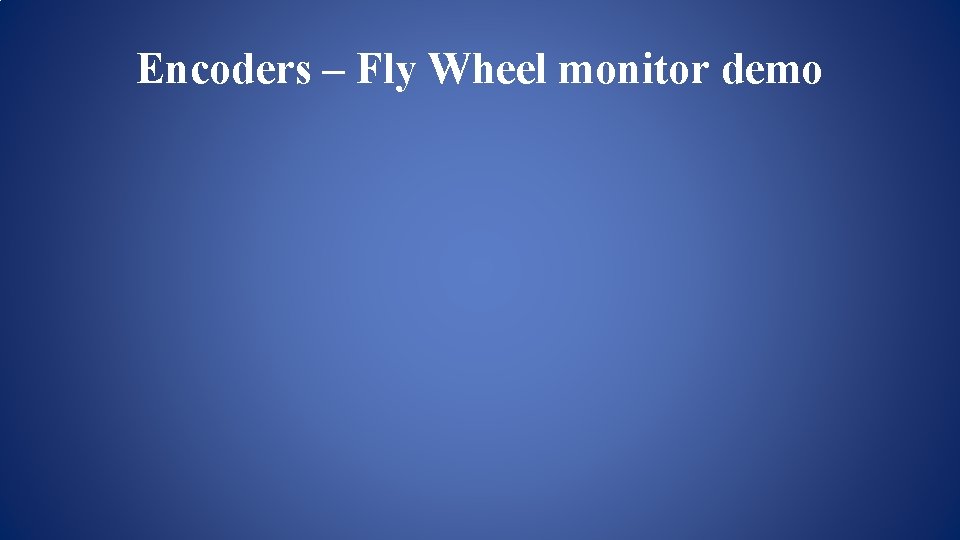
Encoders – Fly Wheel monitor demo
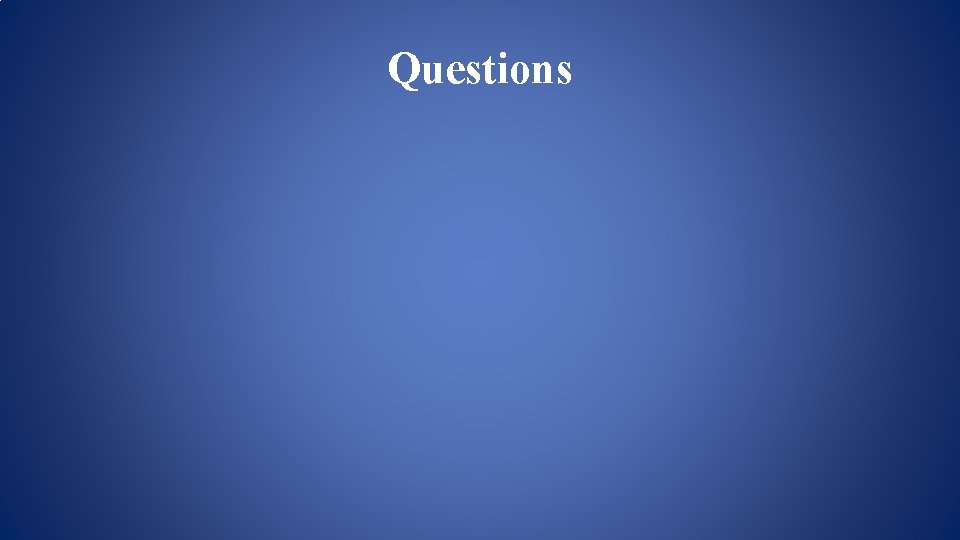
Questions
- Slides: 52