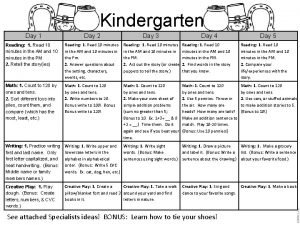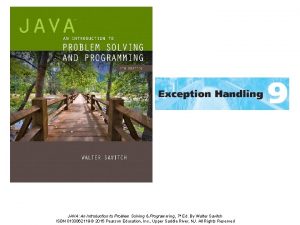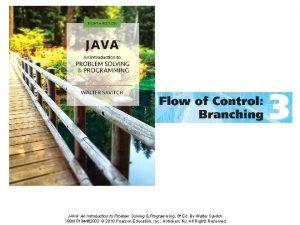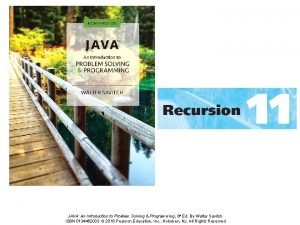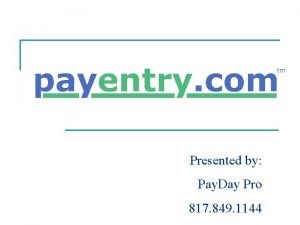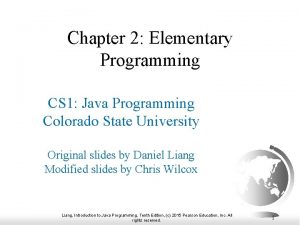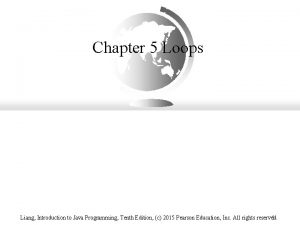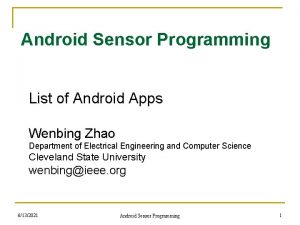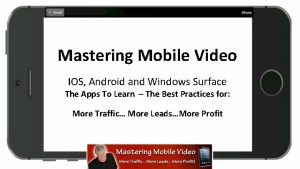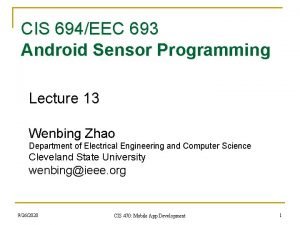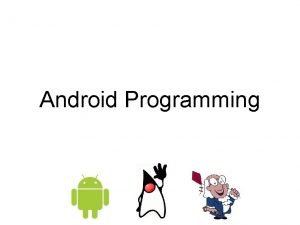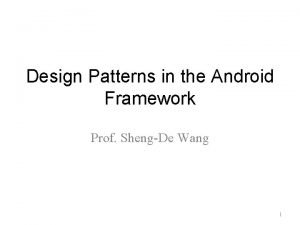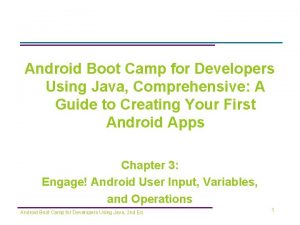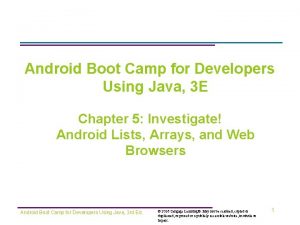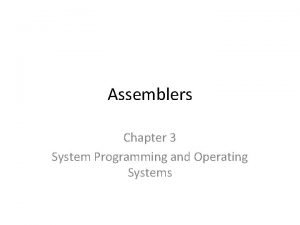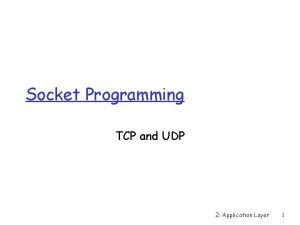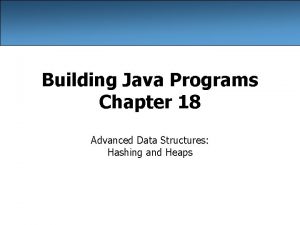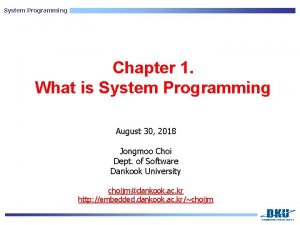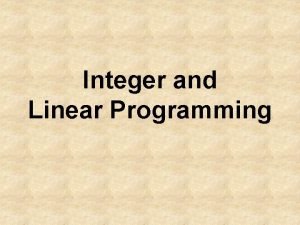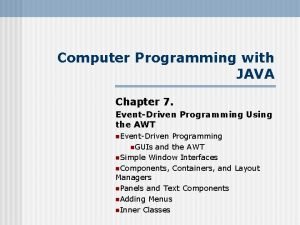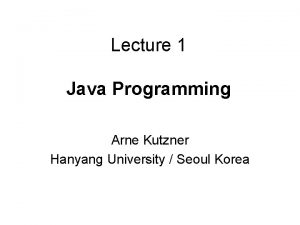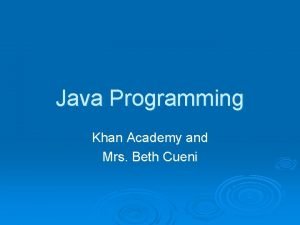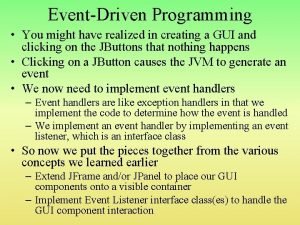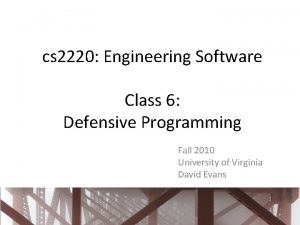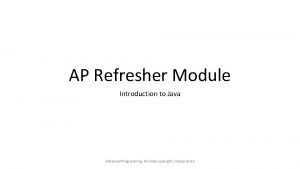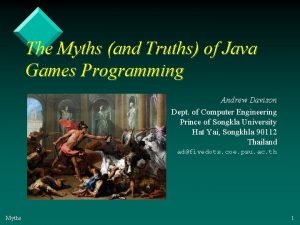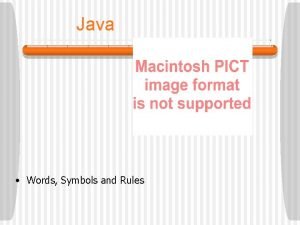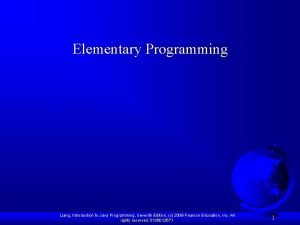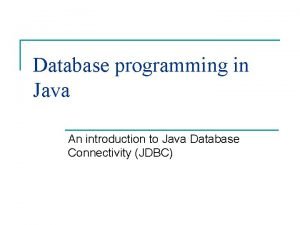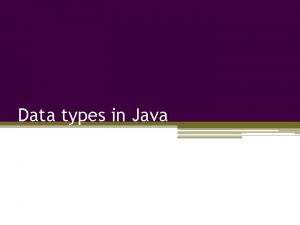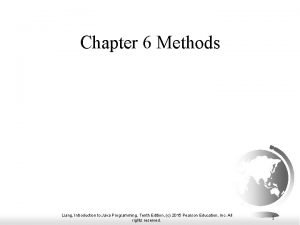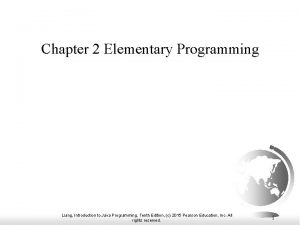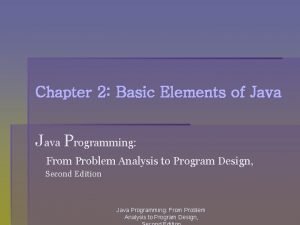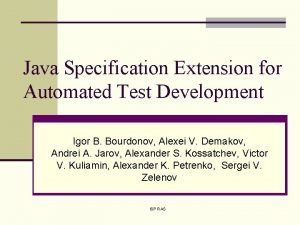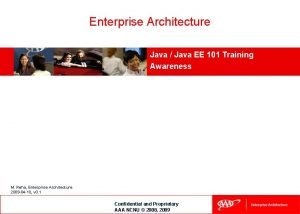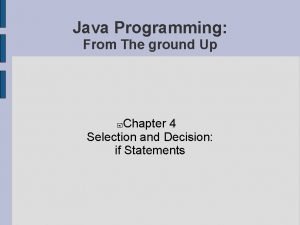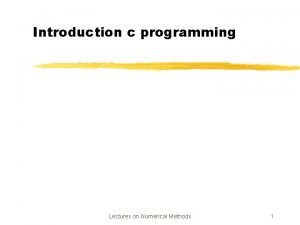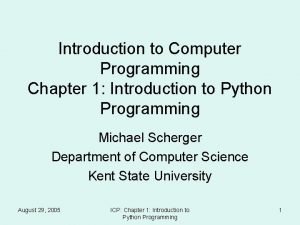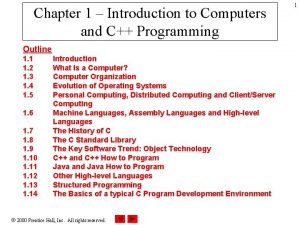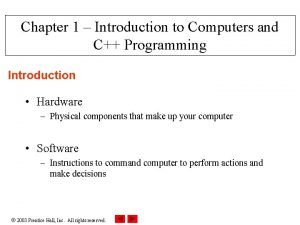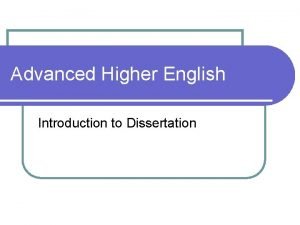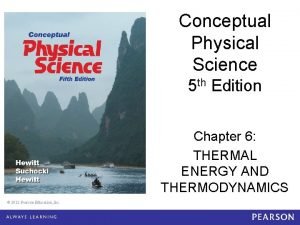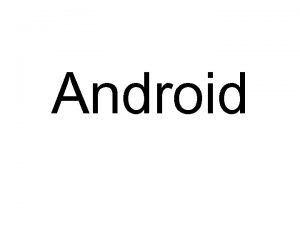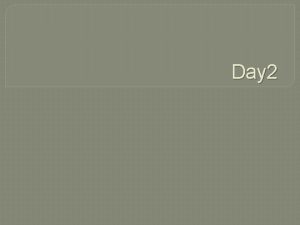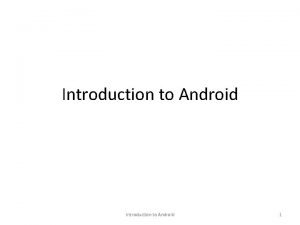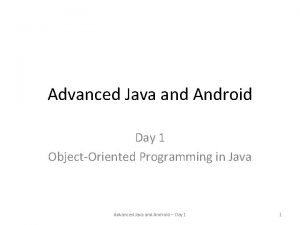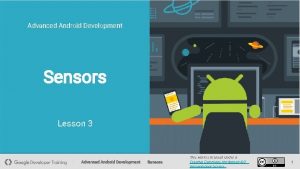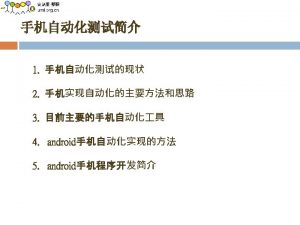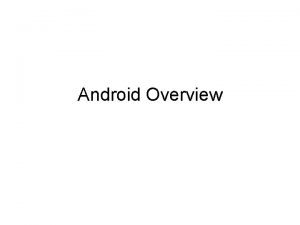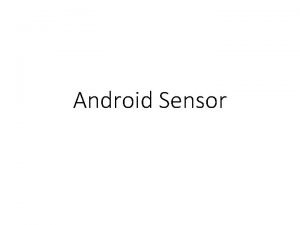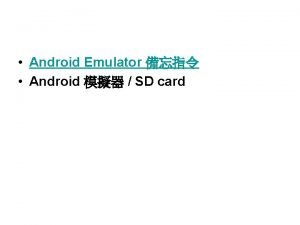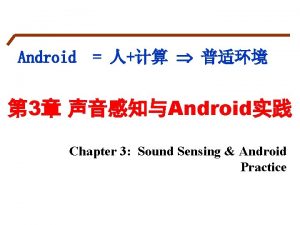Advanced Java and Android Programming Day 1 Introduction
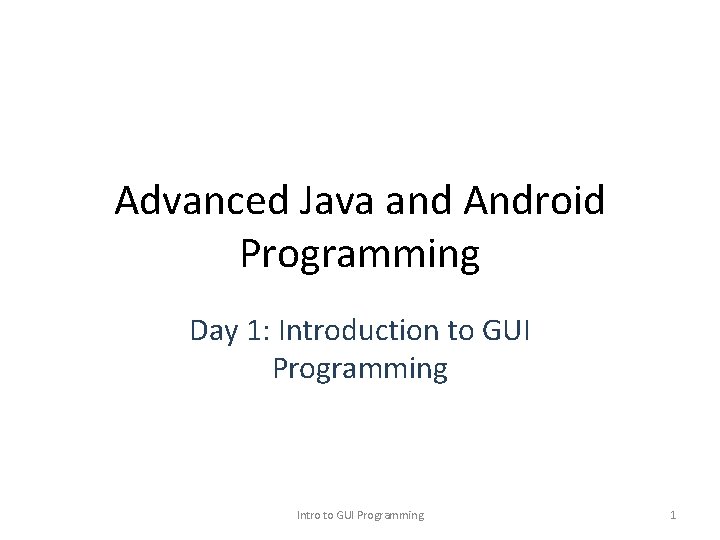
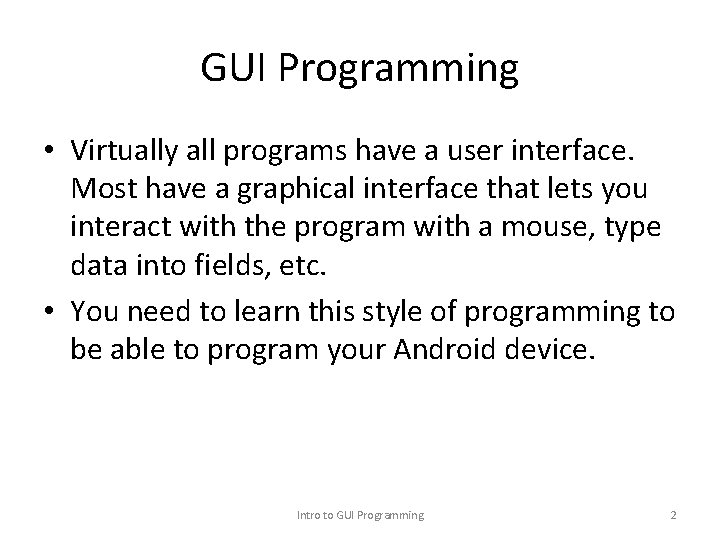
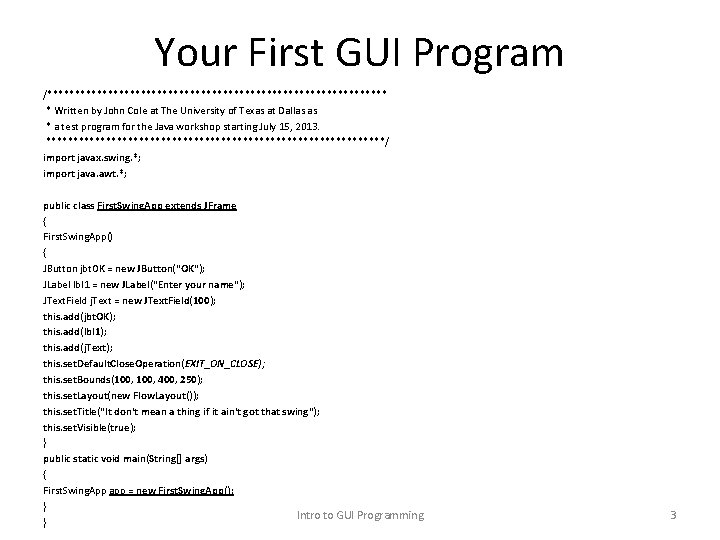
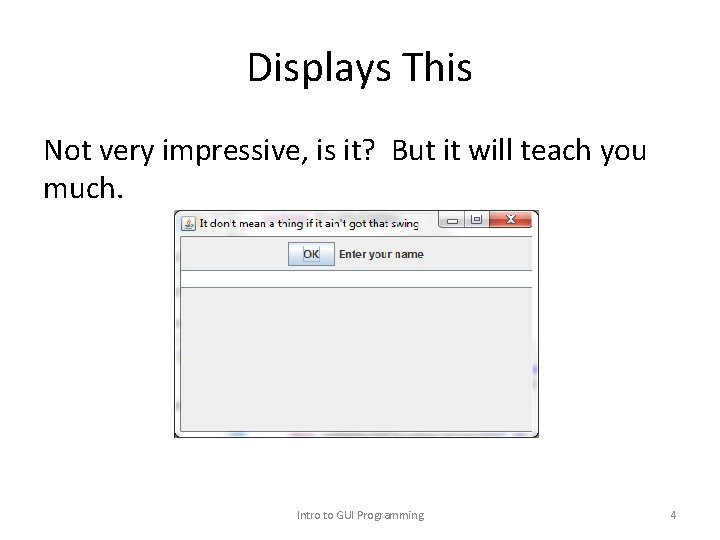
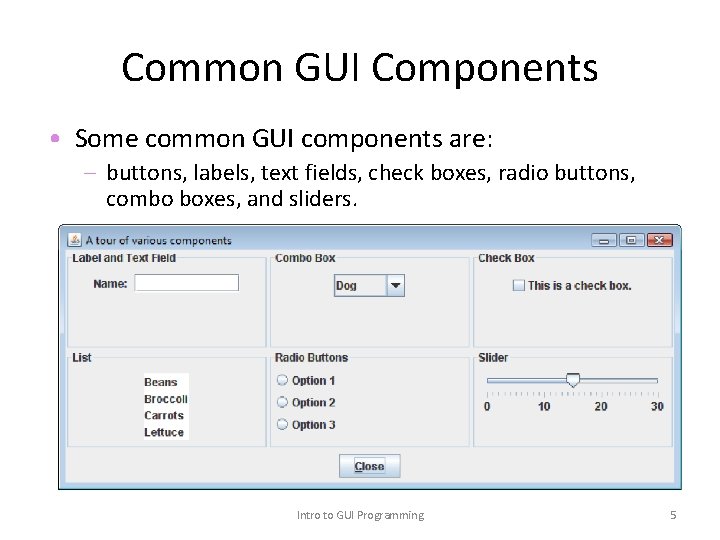
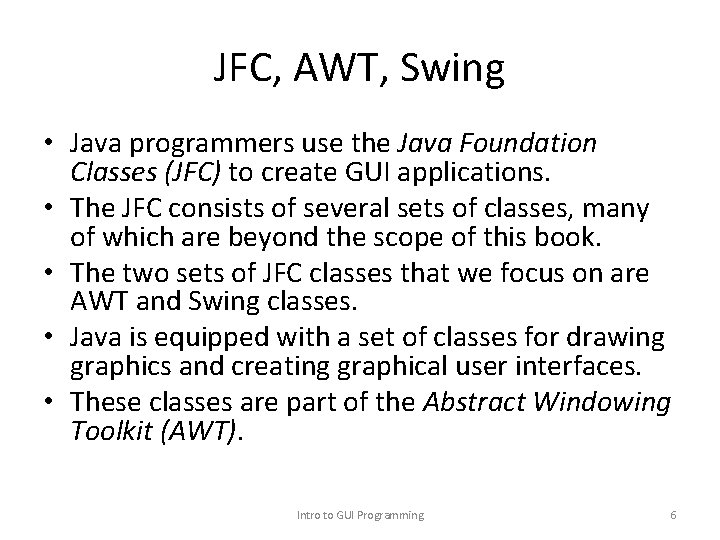

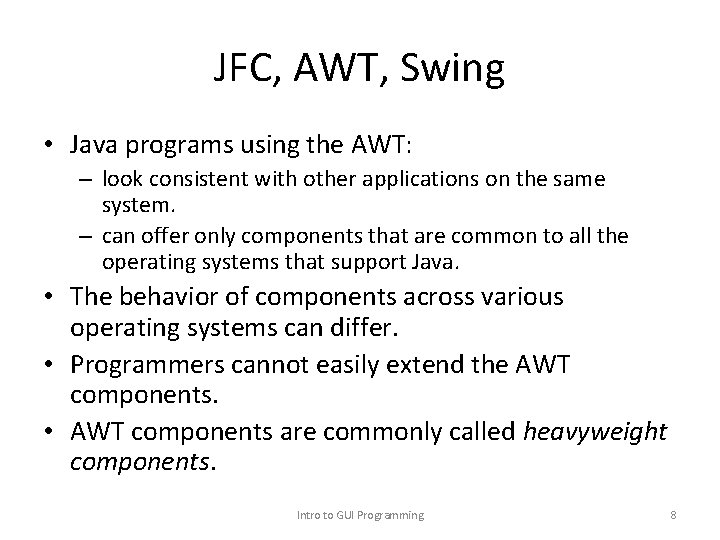
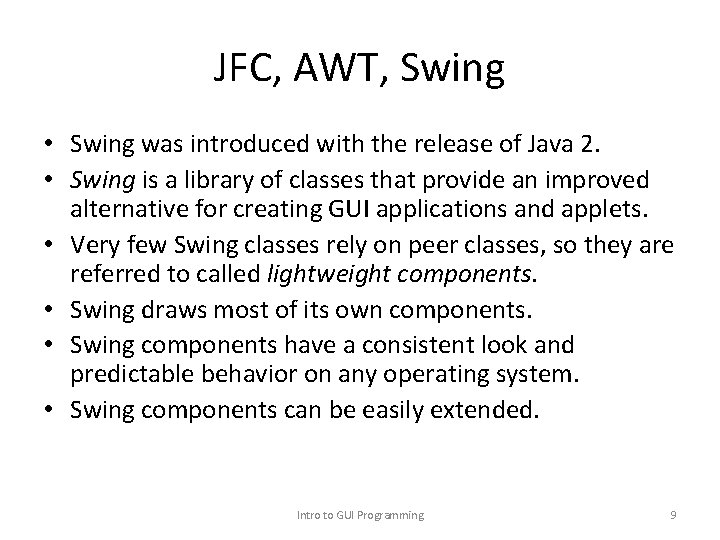
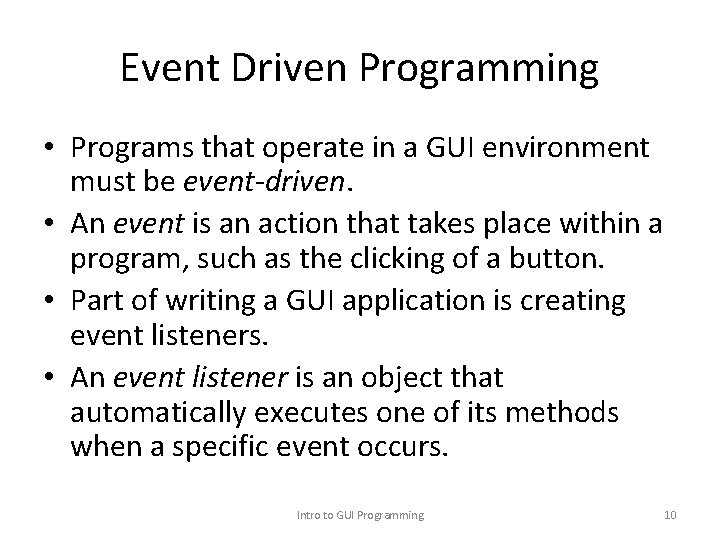
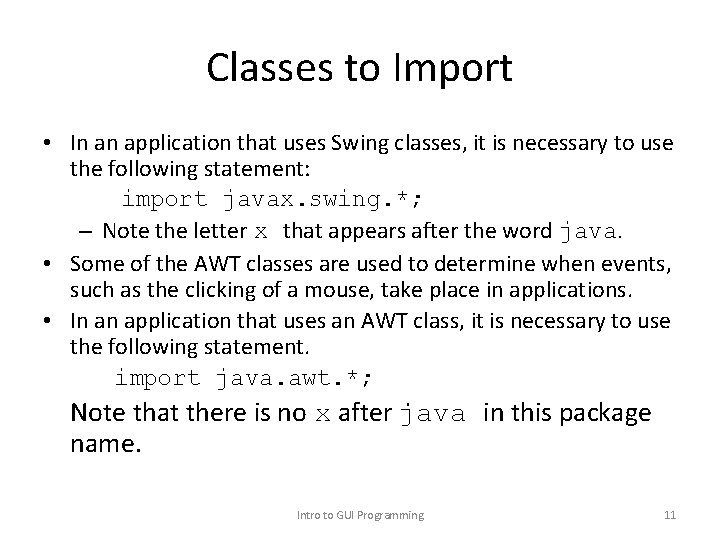
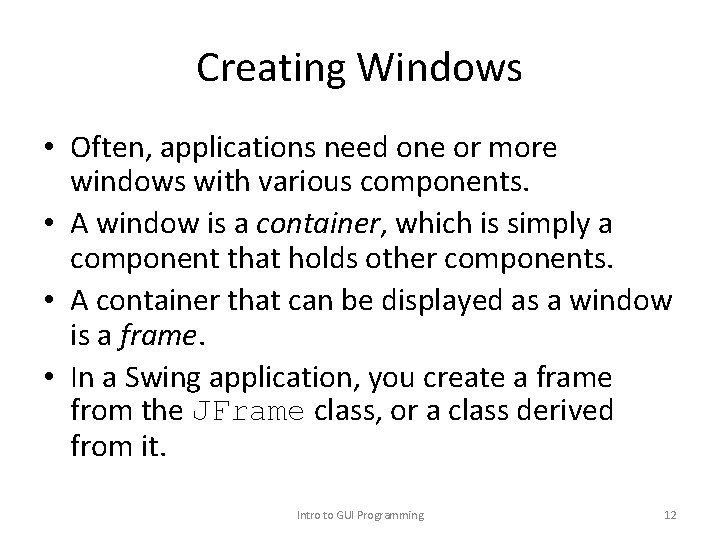
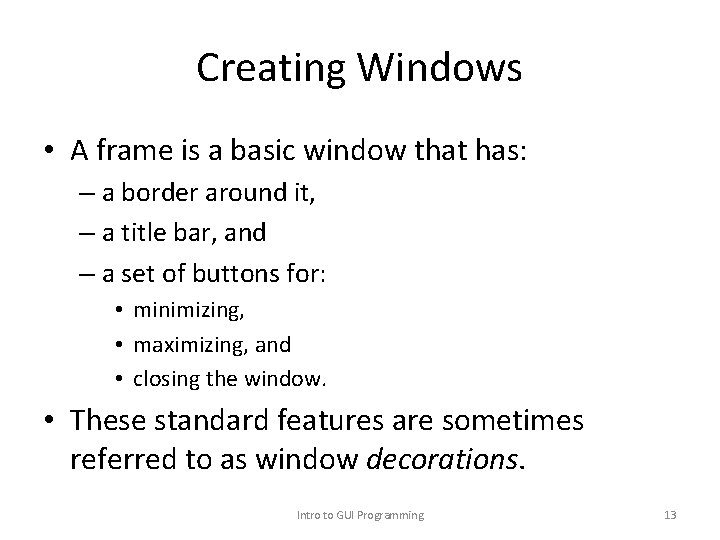
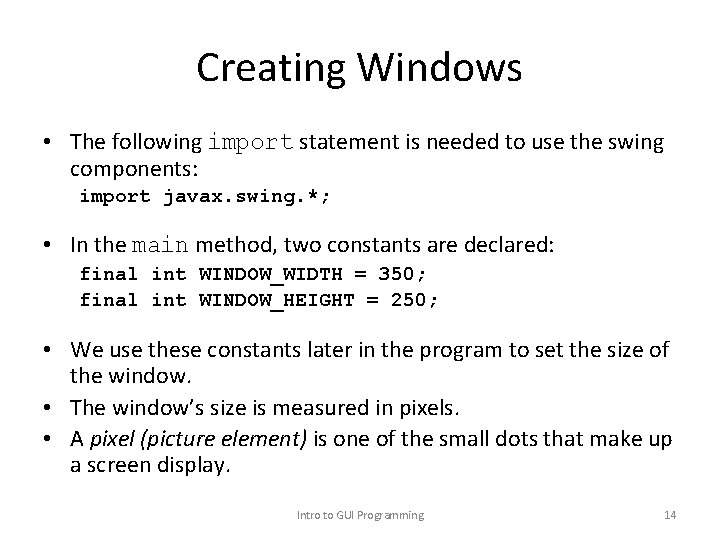
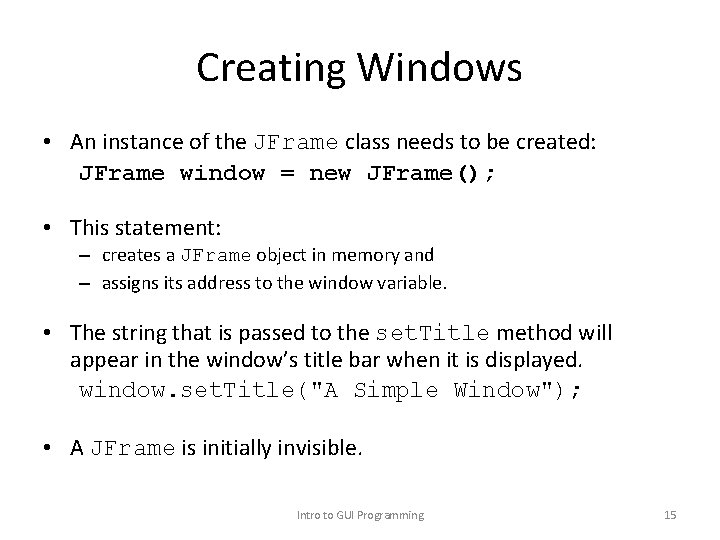
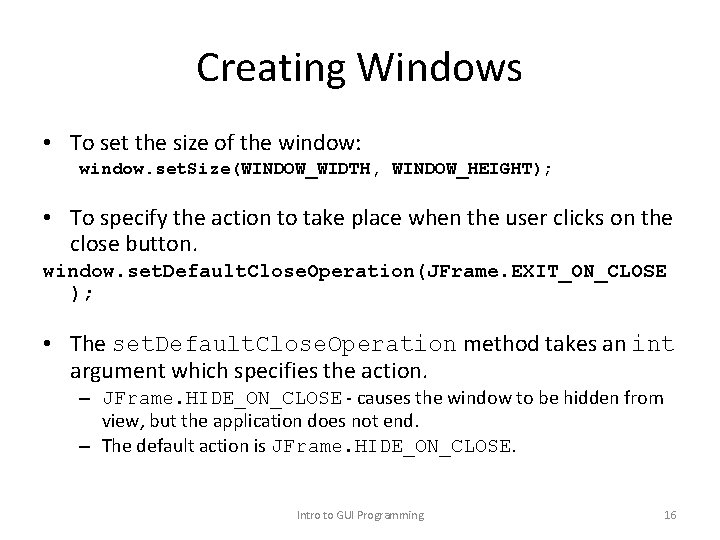
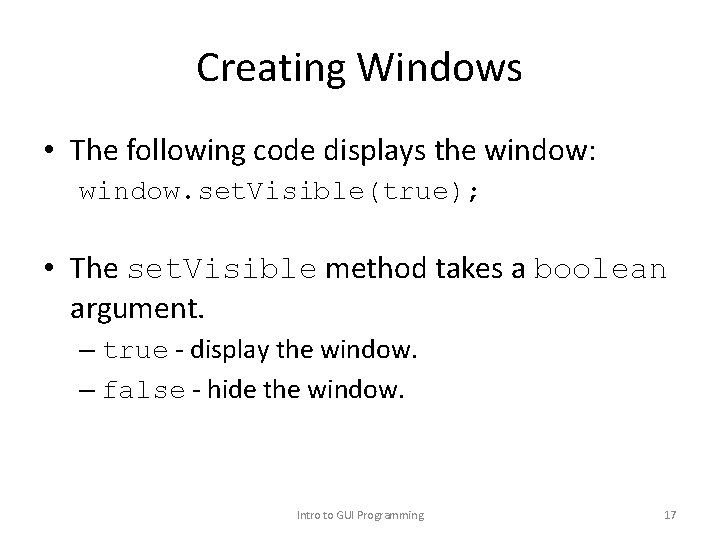
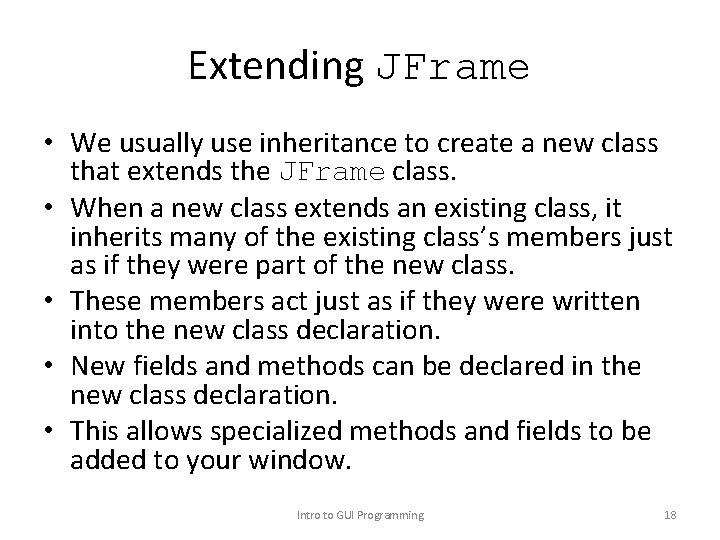
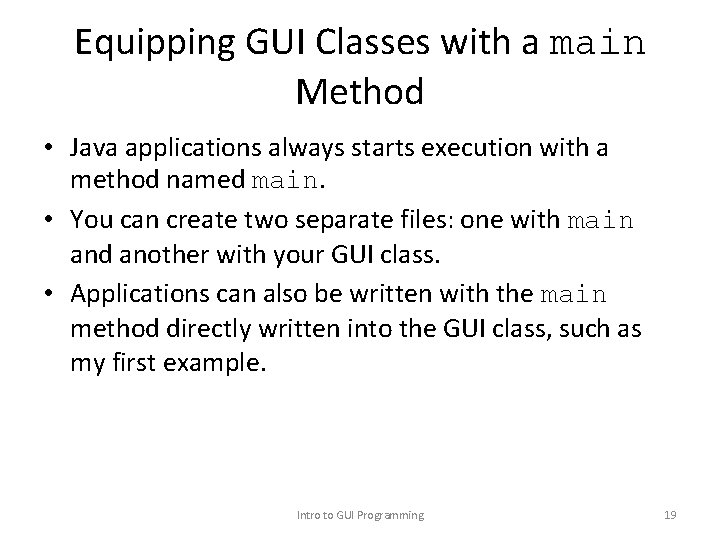
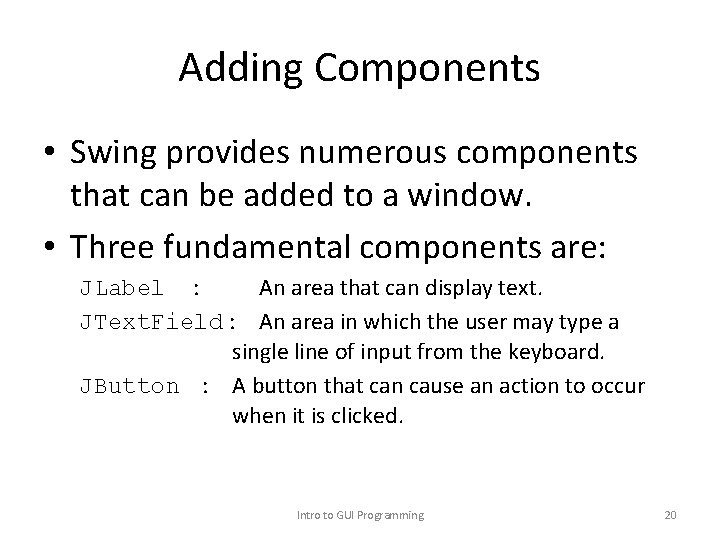
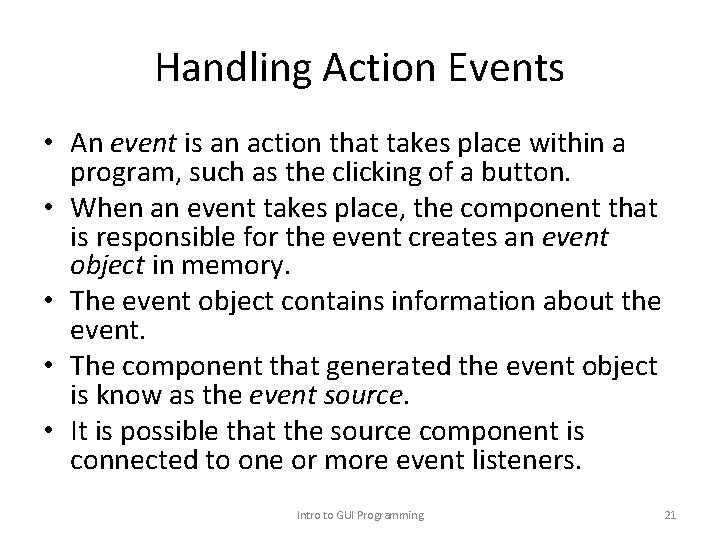
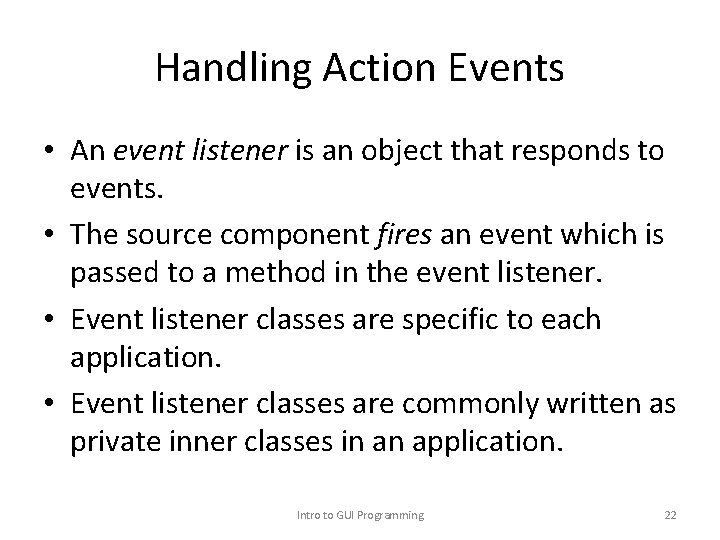
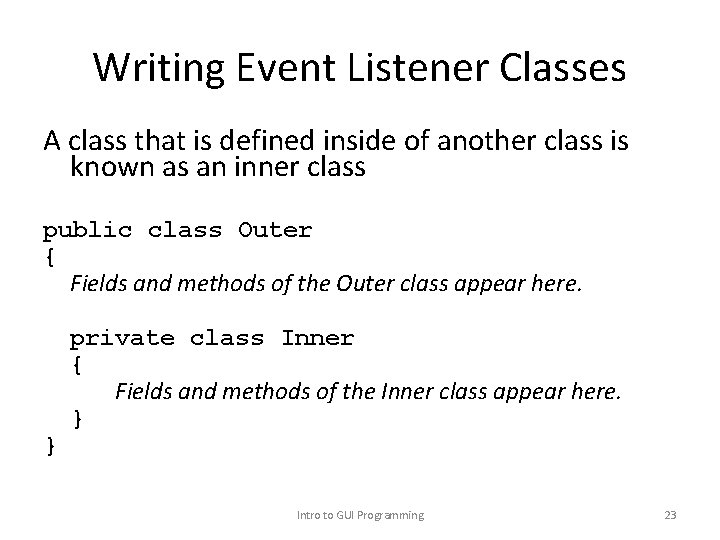
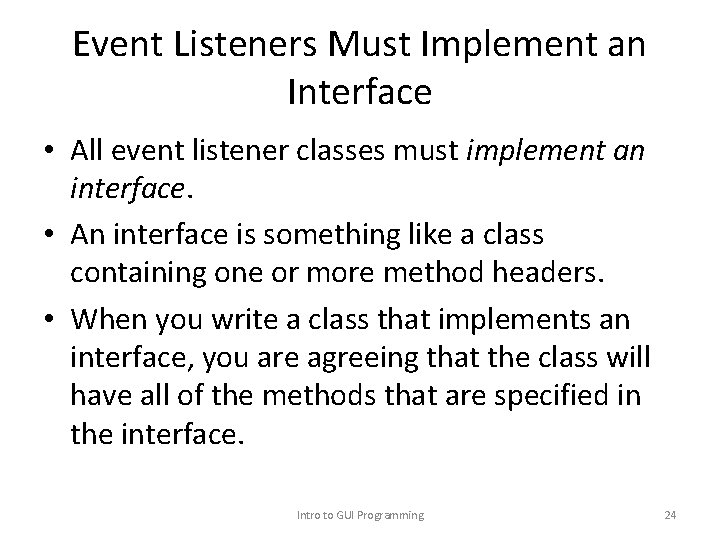
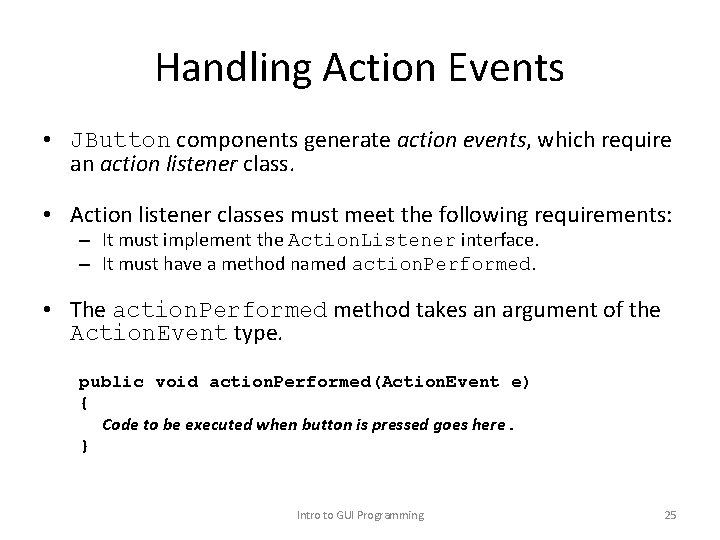
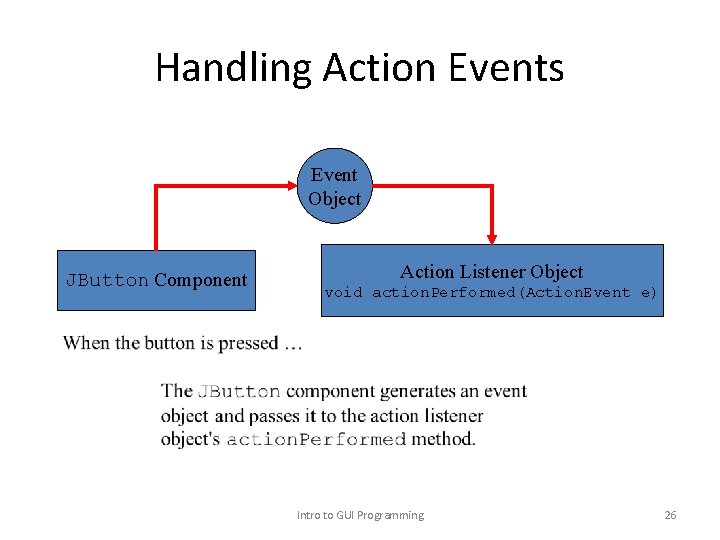
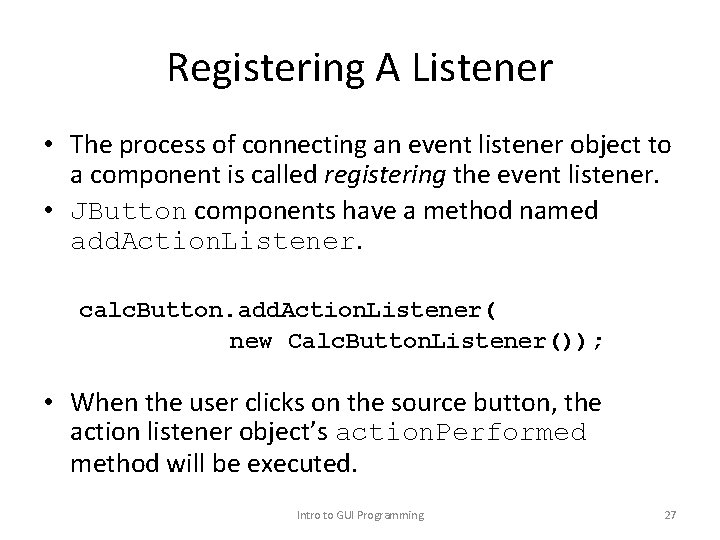
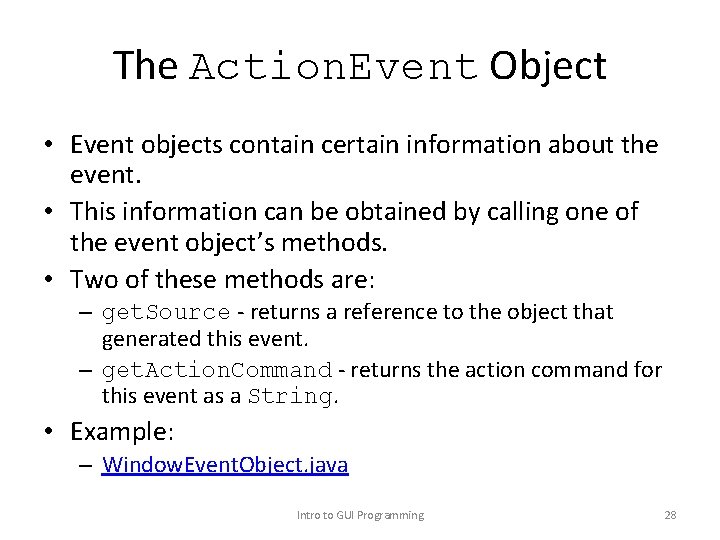
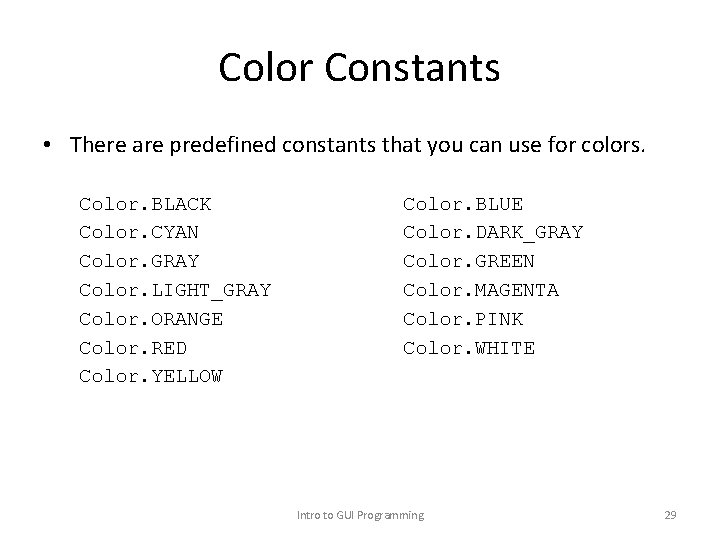
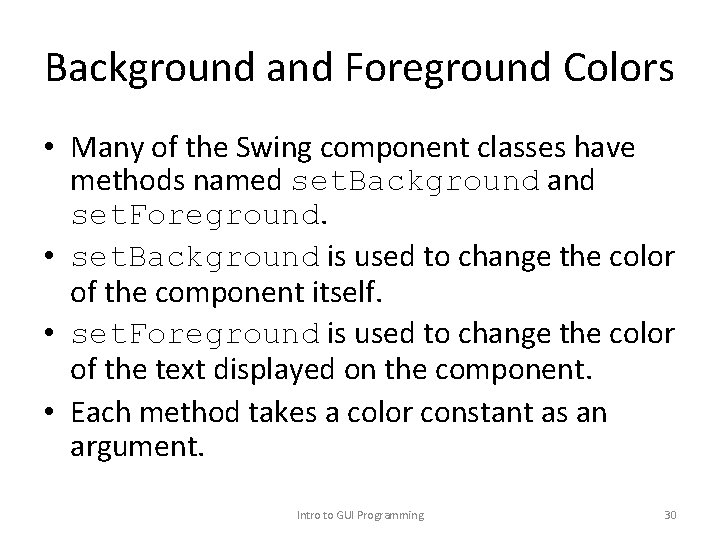
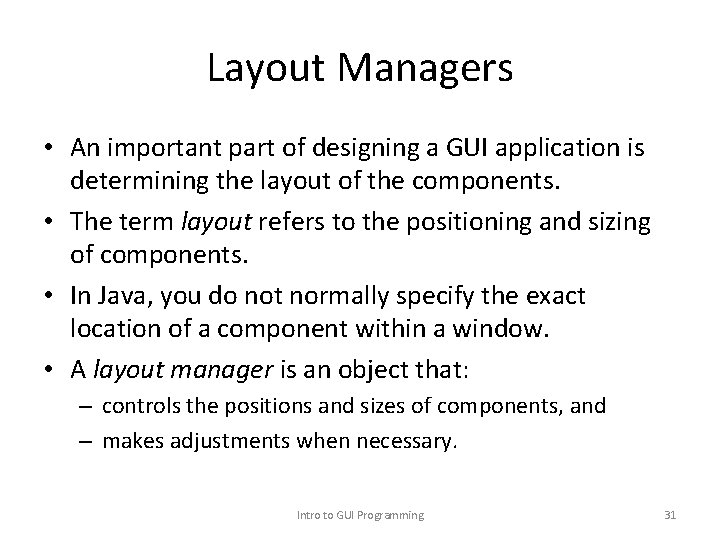
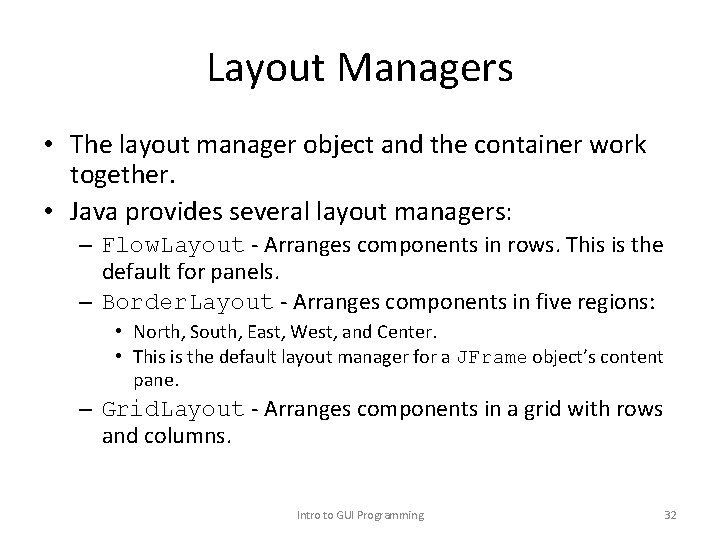
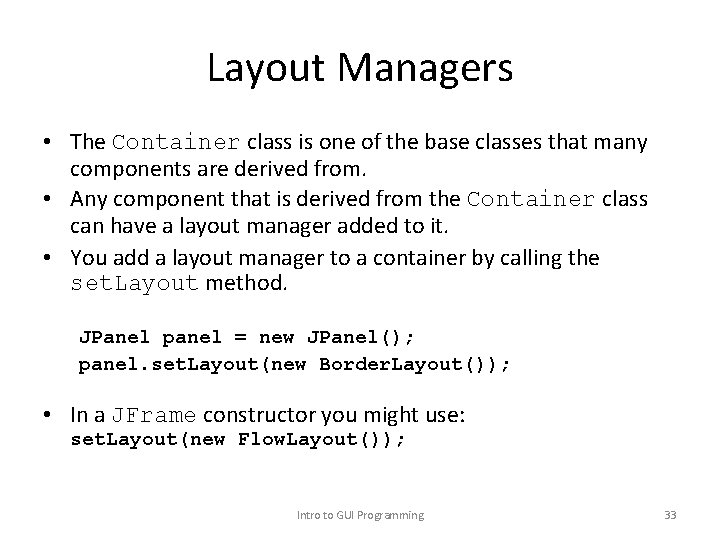
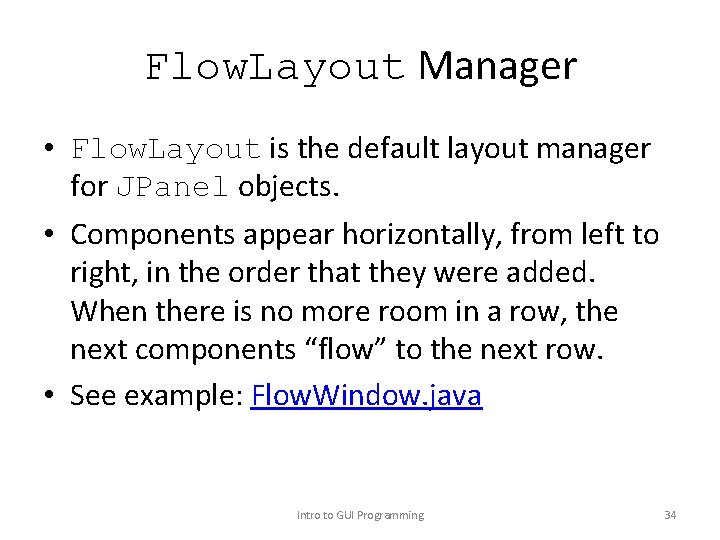
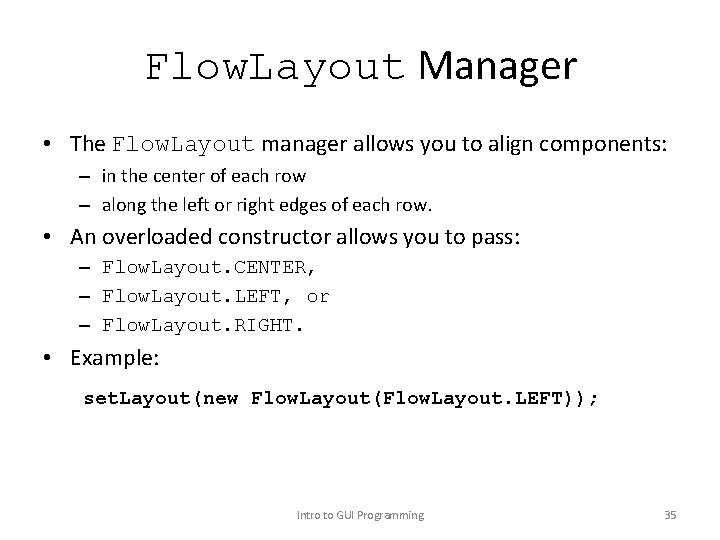
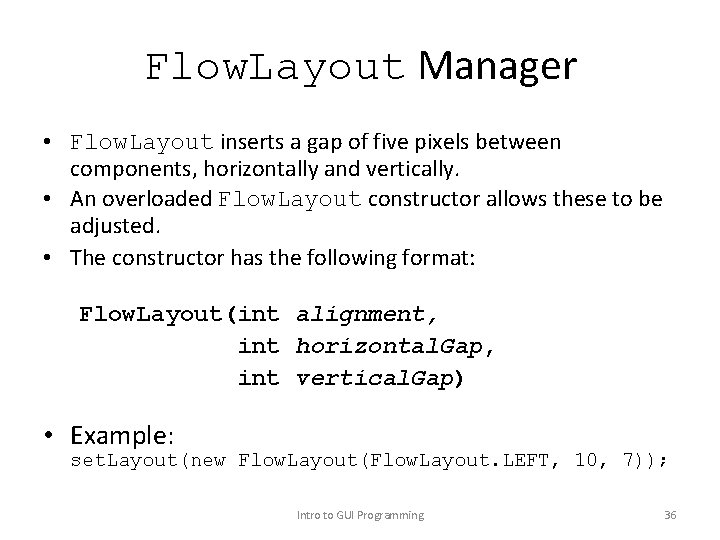
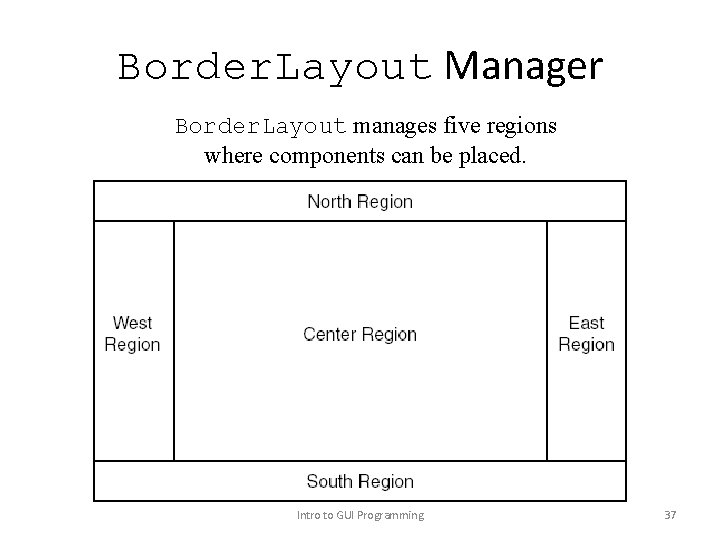
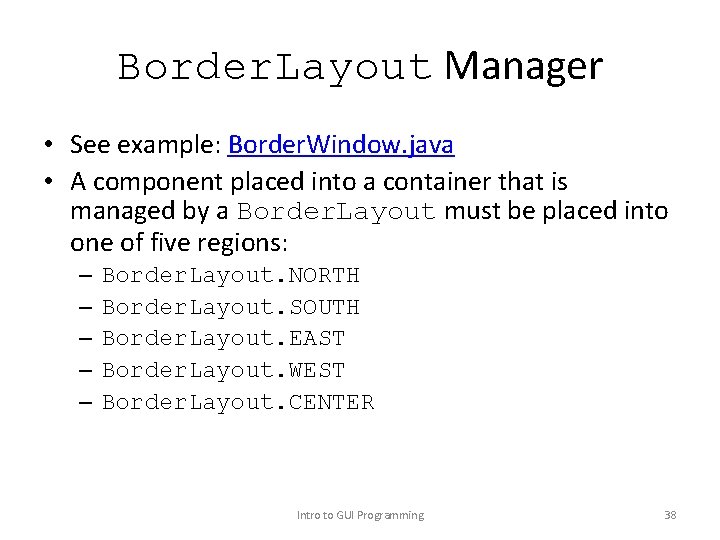
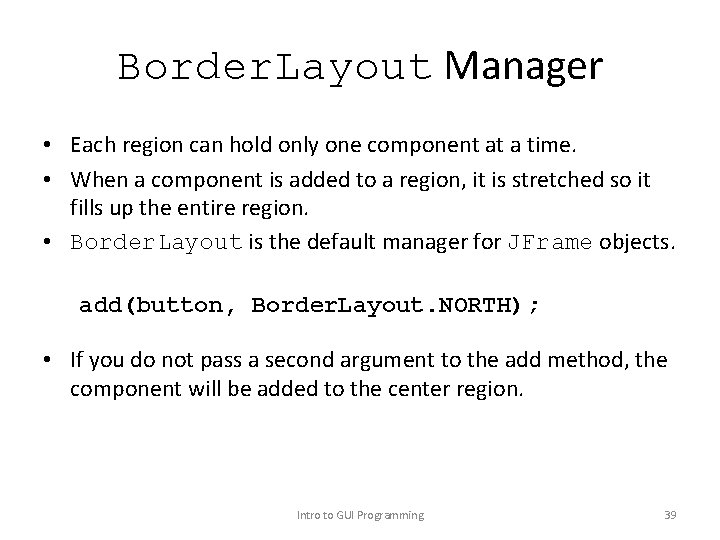
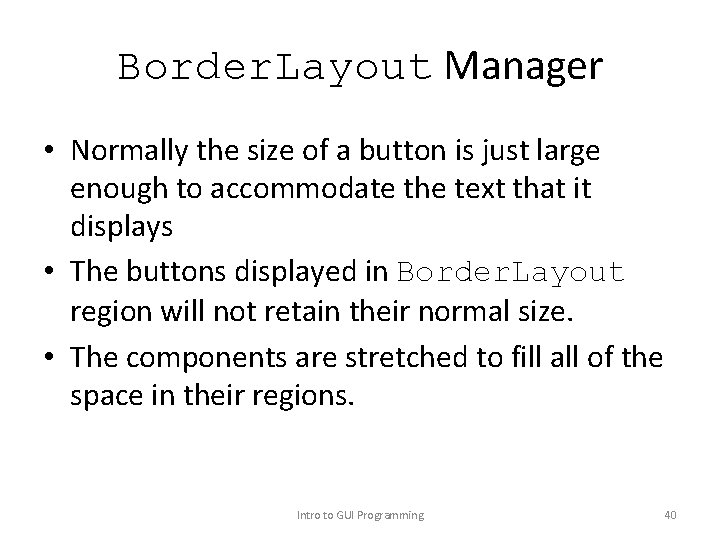
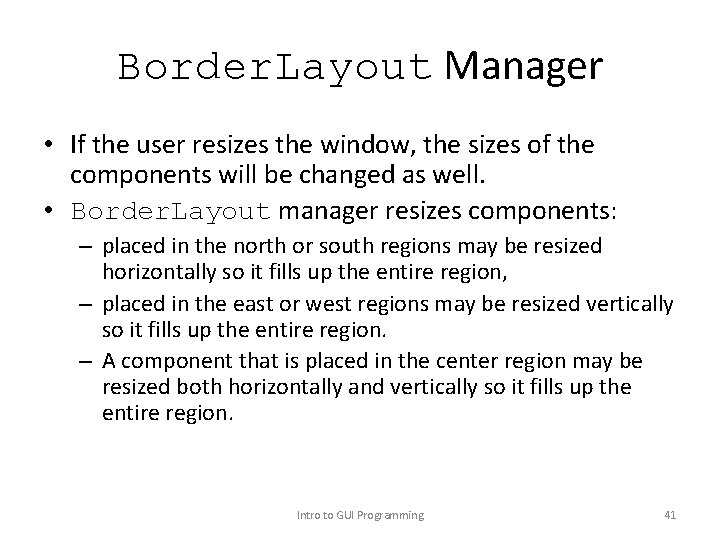
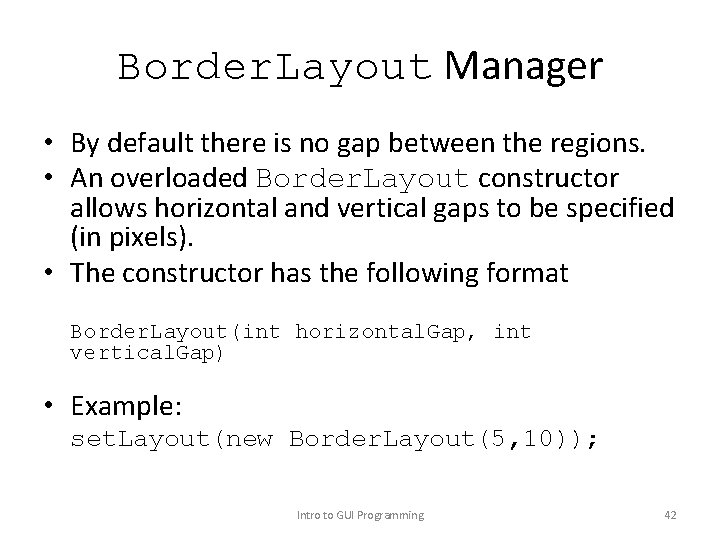
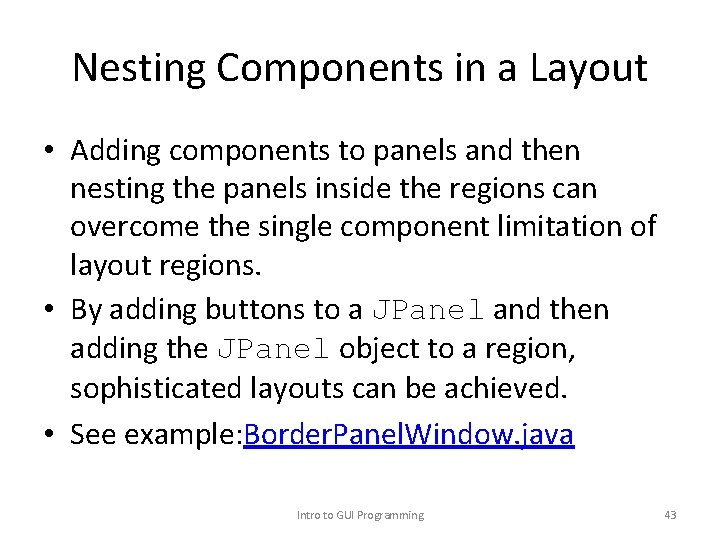
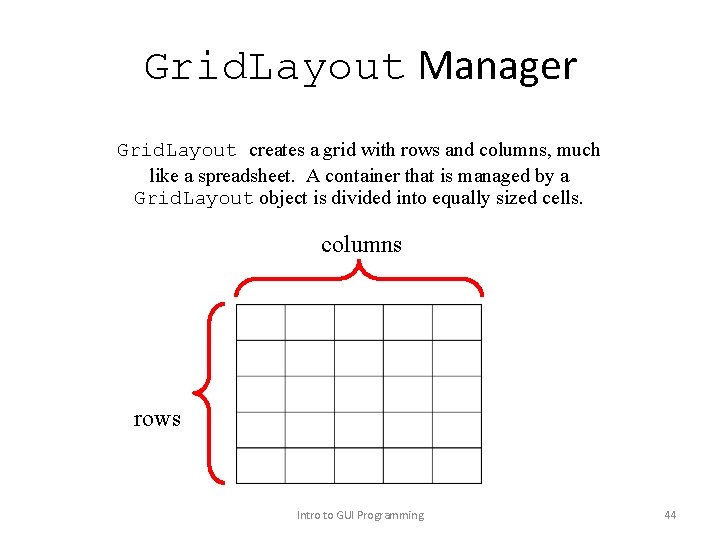
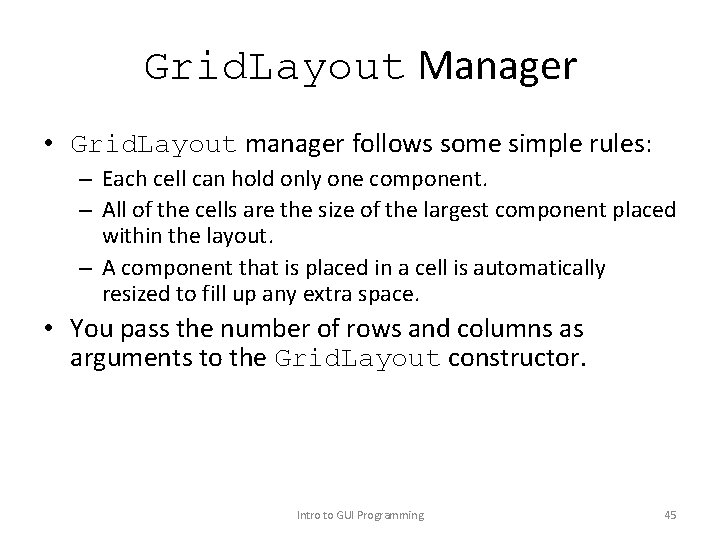
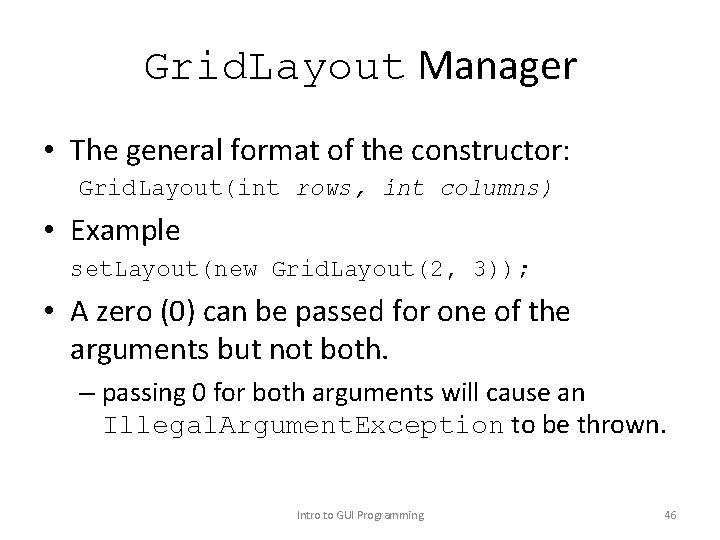
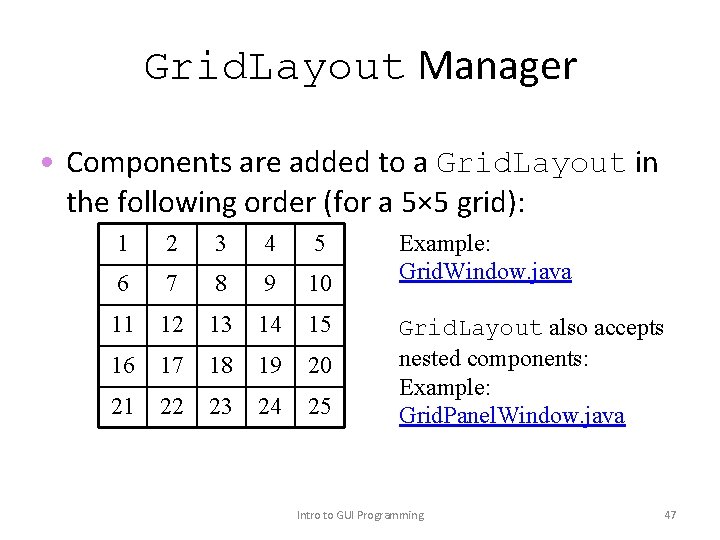
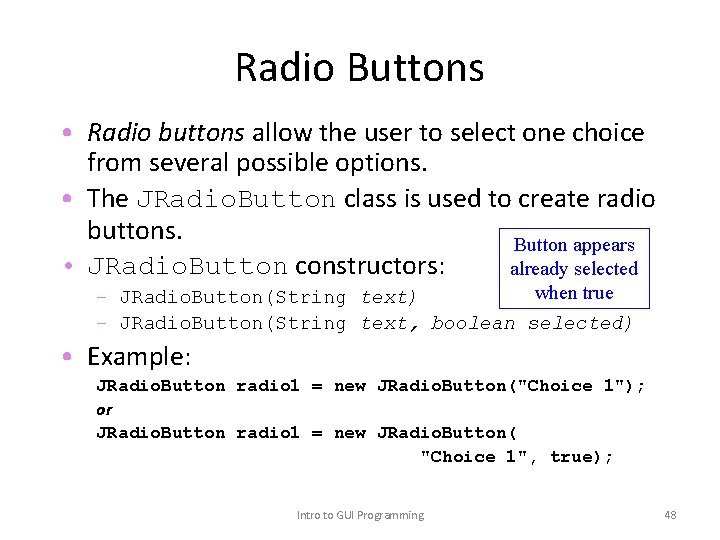
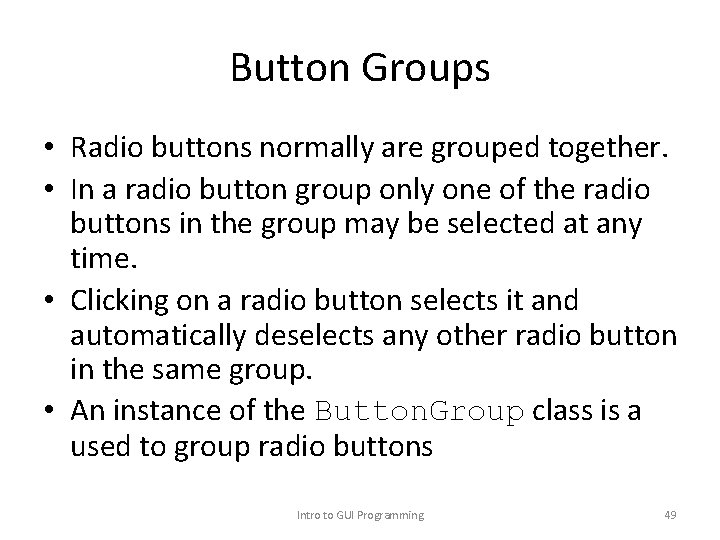
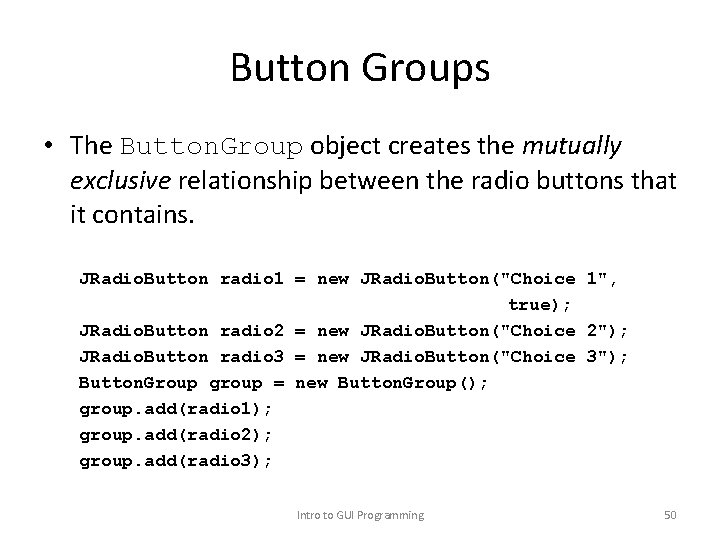
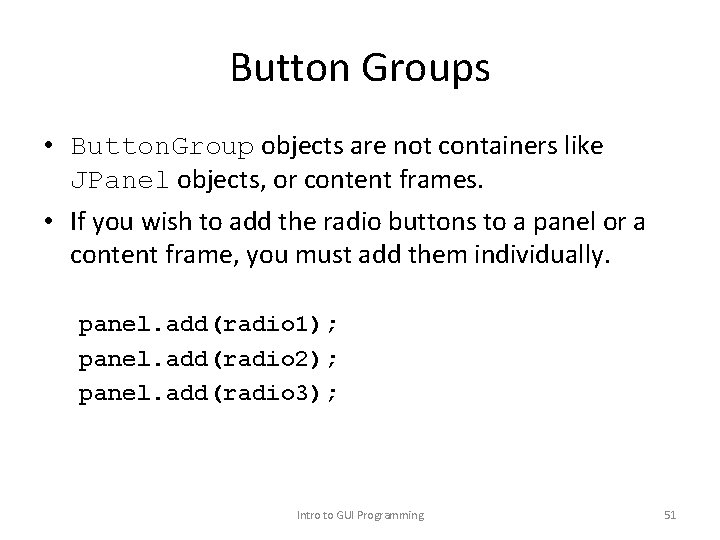
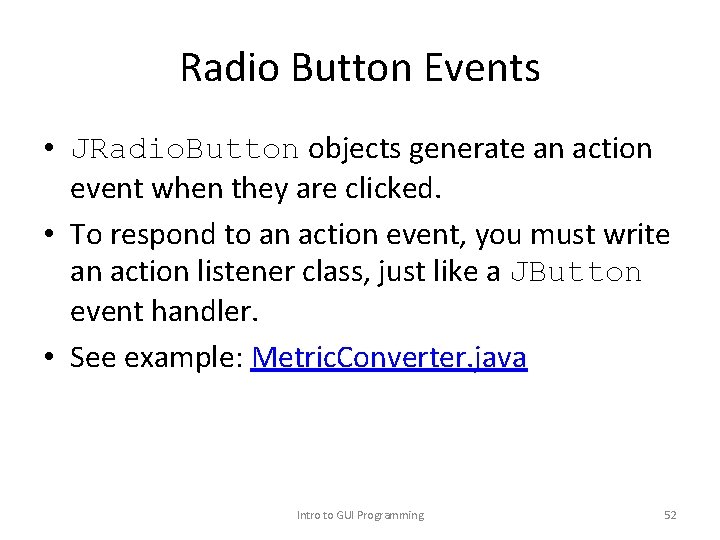
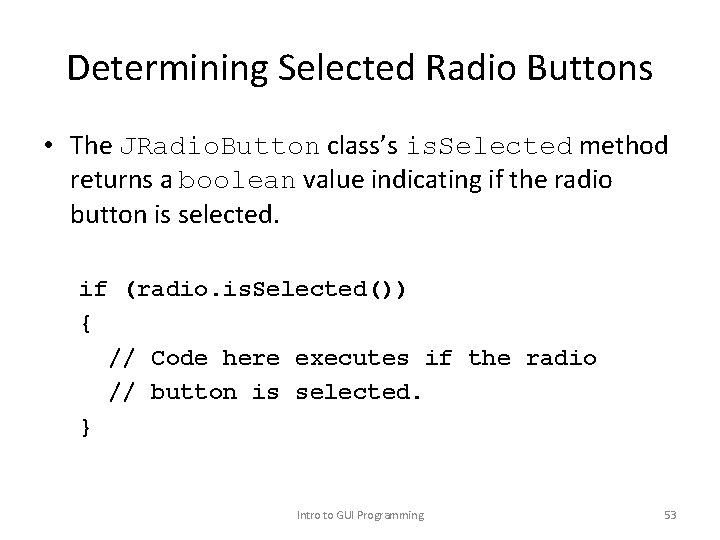
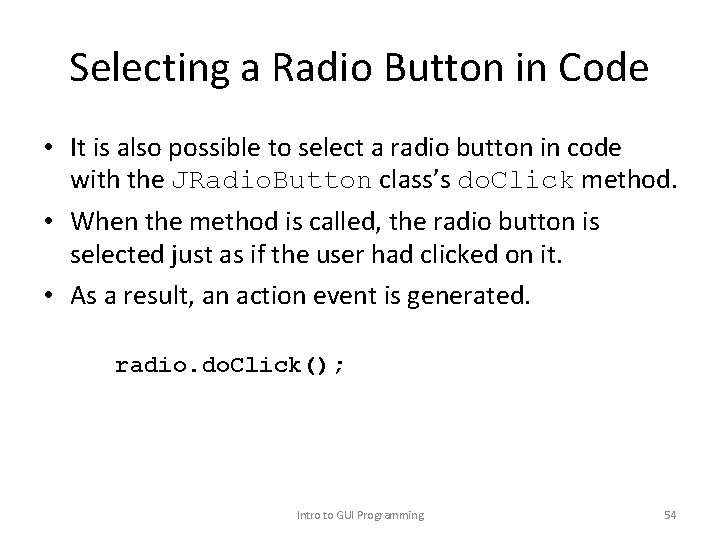
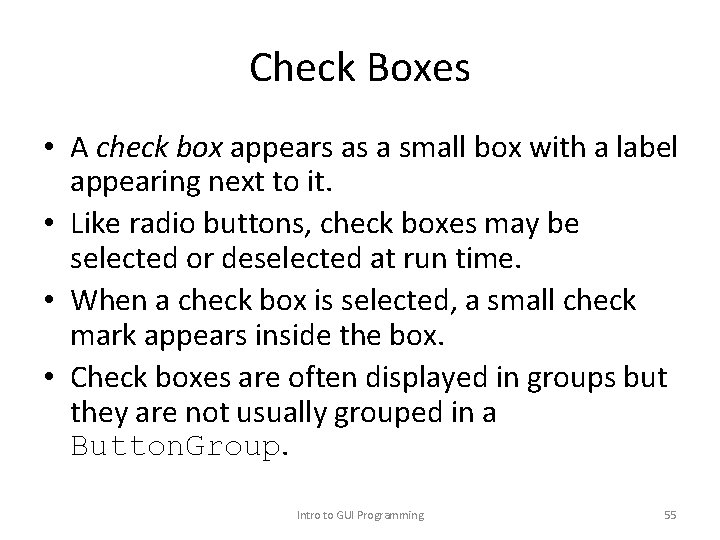
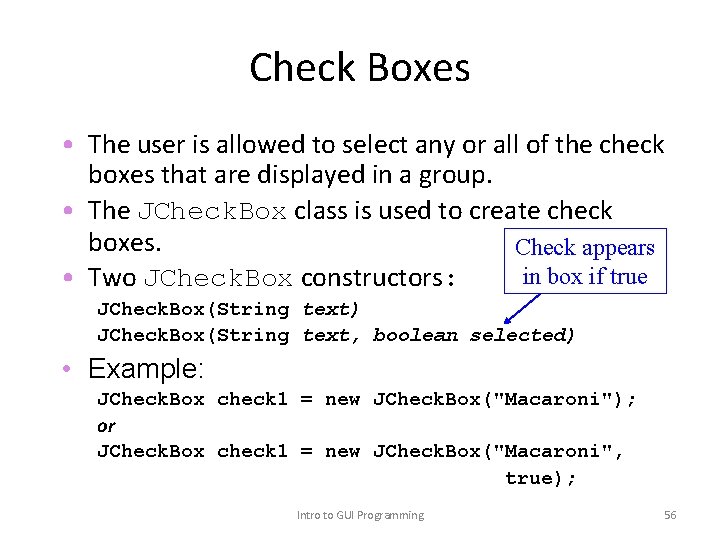
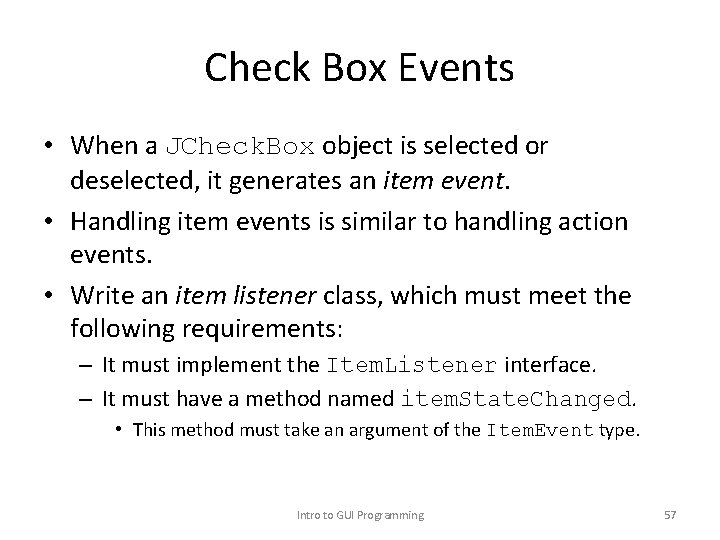
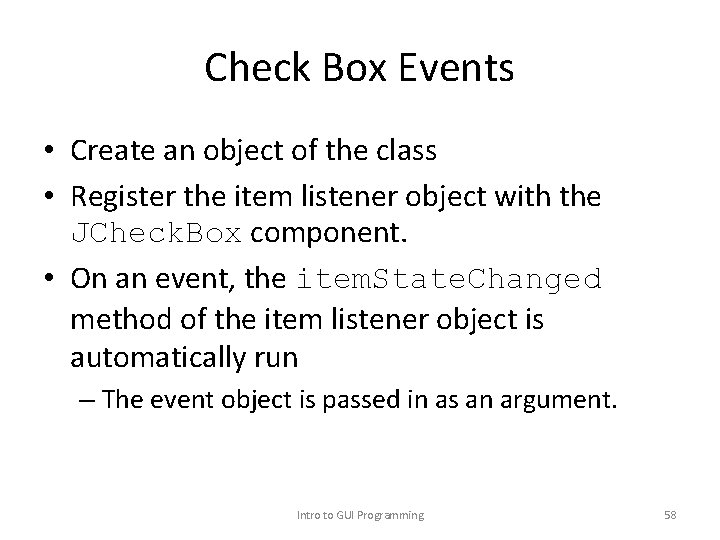
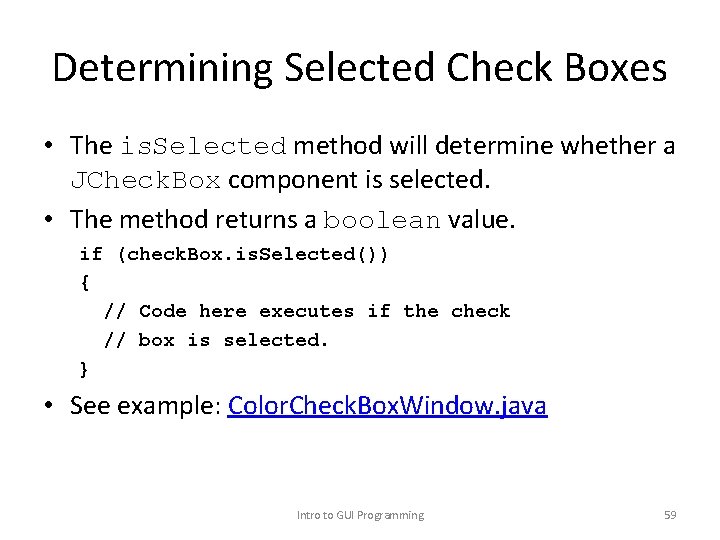
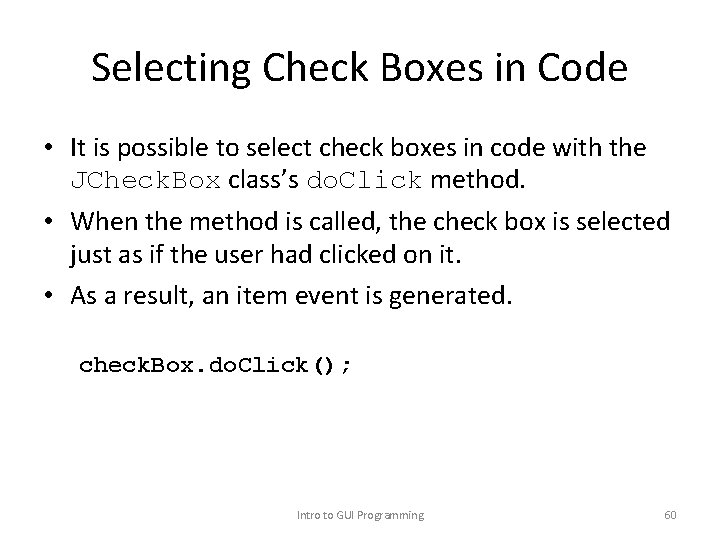
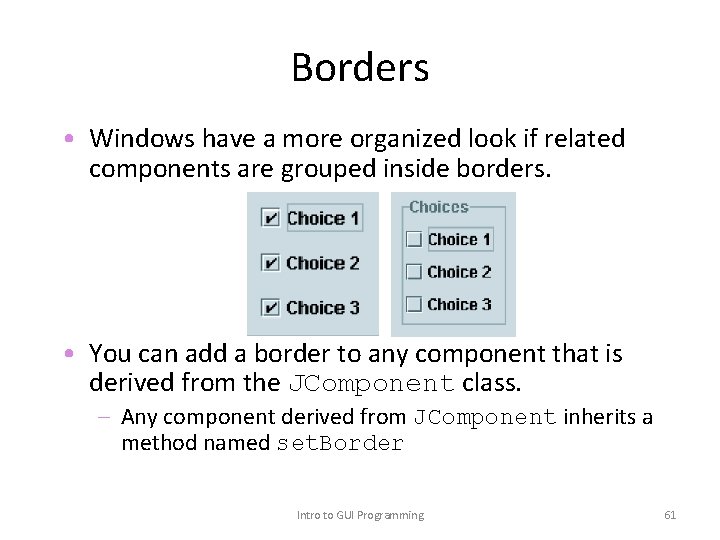
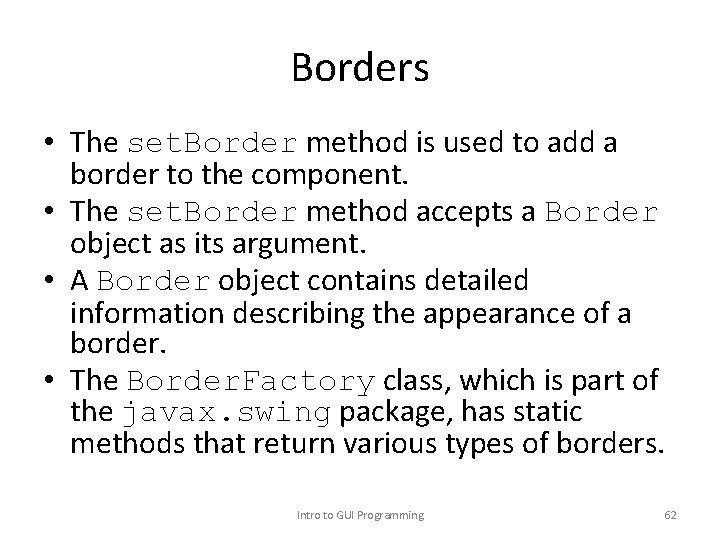
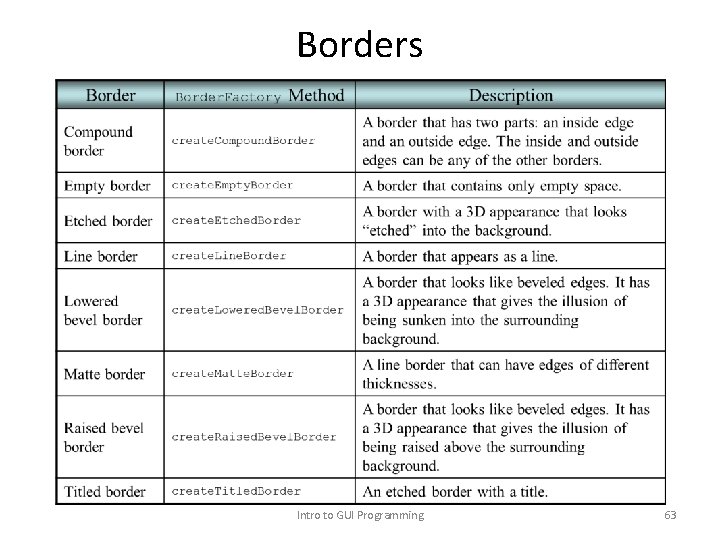

- Slides: 64
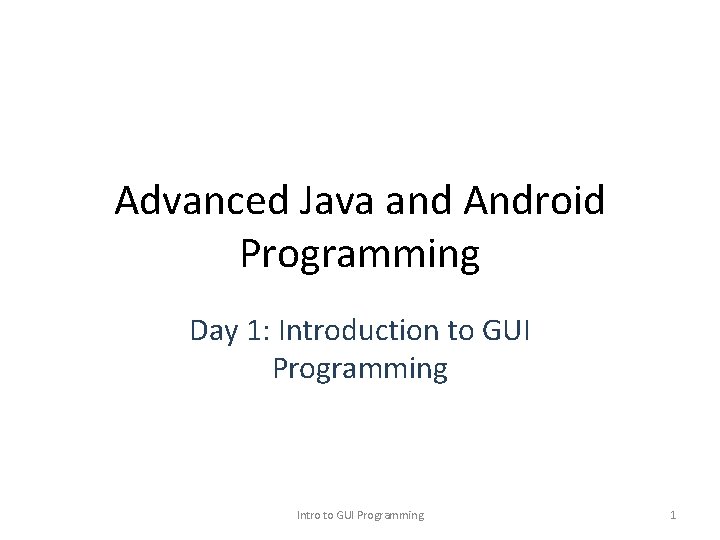
Advanced Java and Android Programming Day 1: Introduction to GUI Programming Intro to GUI Programming 1
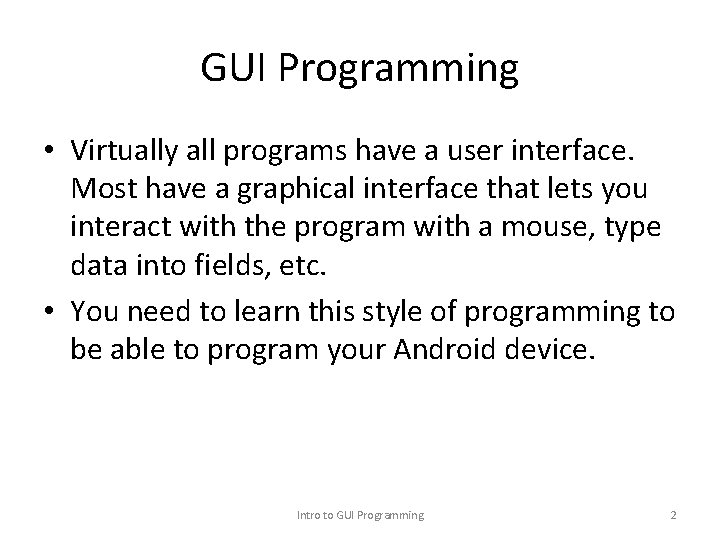
GUI Programming • Virtually all programs have a user interface. Most have a graphical interface that lets you interact with the program with a mouse, type data into fields, etc. • You need to learn this style of programming to be able to program your Android device. Intro to GUI Programming 2
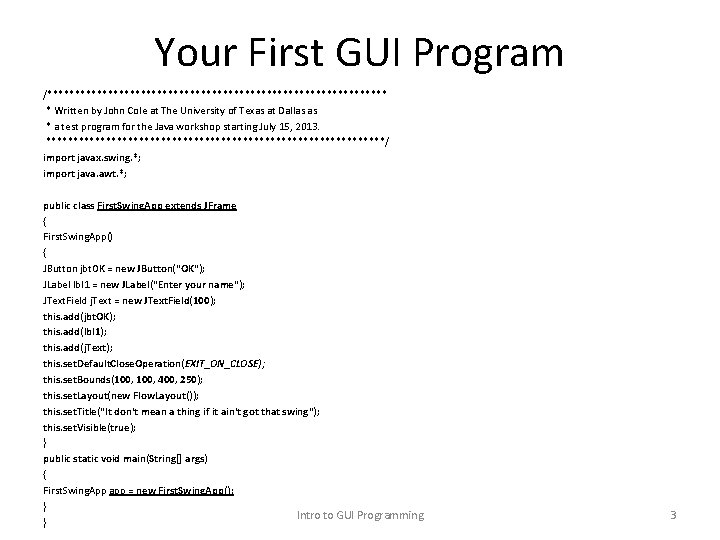
Your First GUI Program /******************************* * Written by John Cole at The University of Texas at Dallas as * a test program for the Java workshop starting July 15, 2013. *******************************/ import javax. swing. *; import java. awt. *; public class First. Swing. App extends JFrame { First. Swing. App() { JButton jbt. OK = new JButton("OK"); JLabel lbl 1 = new JLabel("Enter your name"); JText. Field j. Text = new JText. Field(100); this. add(jbt. OK); this. add(lbl 1); this. add(j. Text); this. set. Default. Close. Operation(EXIT_ON_CLOSE); this. set. Bounds(100, 400, 250); this. set. Layout(new Flow. Layout()); this. set. Title("It don't mean a thing if it ain't got that swing"); this. set. Visible(true); } public static void main(String[] args) { First. Swing. App app = new First. Swing. App(); } Intro to GUI Programming } 3
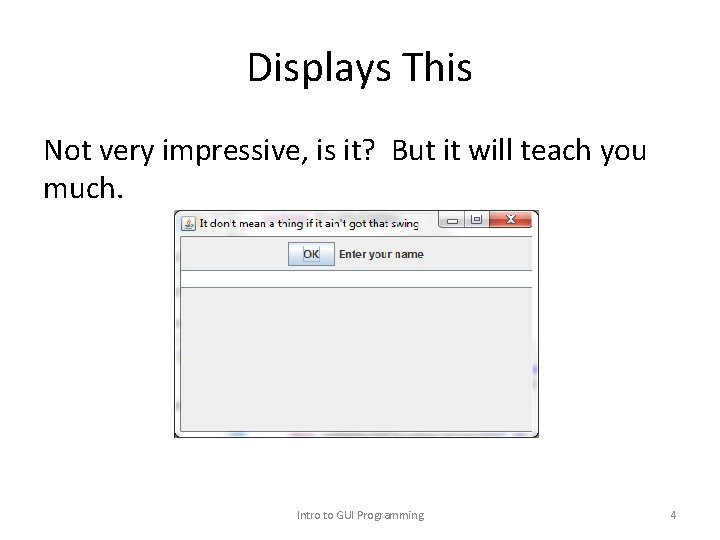
Displays This Not very impressive, is it? But it will teach you much. Intro to GUI Programming 4
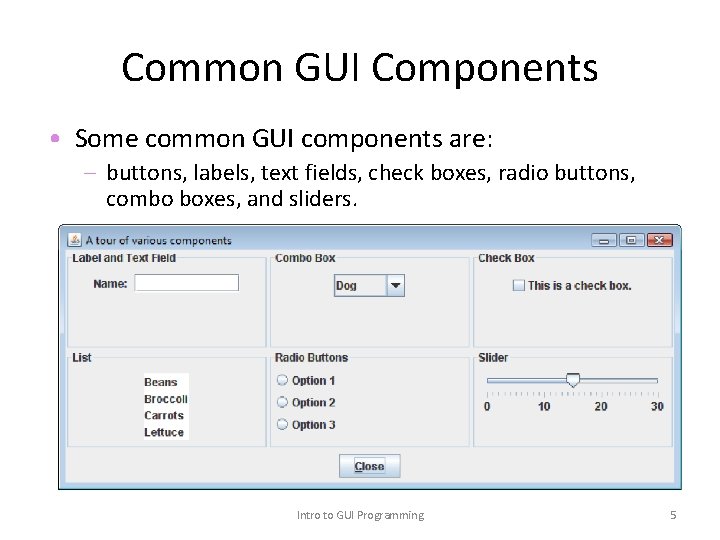
Common GUI Components • Some common GUI components are: – buttons, labels, text fields, check boxes, radio buttons, combo boxes, and sliders. Intro to GUI Programming 5
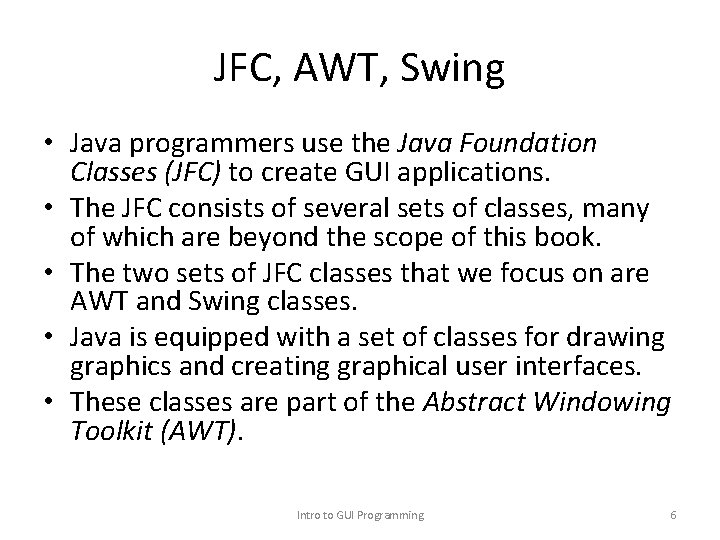
JFC, AWT, Swing • Java programmers use the Java Foundation Classes (JFC) to create GUI applications. • The JFC consists of several sets of classes, many of which are beyond the scope of this book. • The two sets of JFC classes that we focus on are AWT and Swing classes. • Java is equipped with a set of classes for drawing graphics and creating graphical user interfaces. • These classes are part of the Abstract Windowing Toolkit (AWT). Intro to GUI Programming 6

JFC, AWT, Swing • The AWT allows creation of applications and applets with GUI components. • The AWT does not actually draw user interface components on the screen. • The AWT communicates with a layer of software, peer classes. • Each version of Java for a particular operating system has its own set of peer classes. Intro to GUI Programming 7
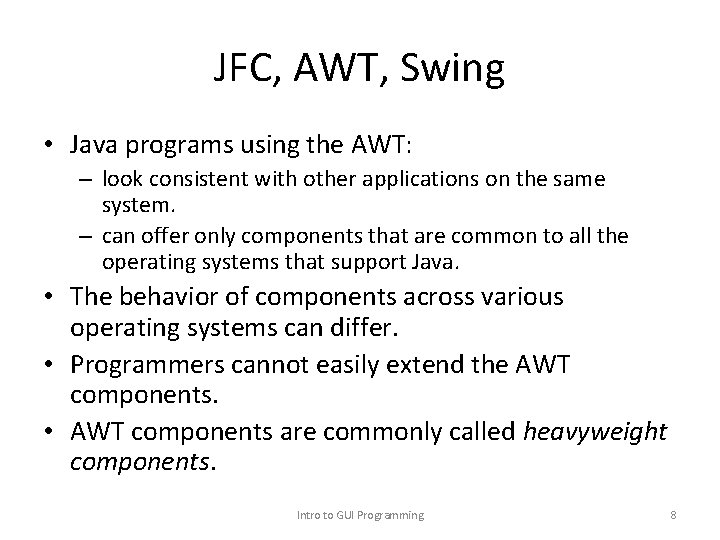
JFC, AWT, Swing • Java programs using the AWT: – look consistent with other applications on the same system. – can offer only components that are common to all the operating systems that support Java. • The behavior of components across various operating systems can differ. • Programmers cannot easily extend the AWT components. • AWT components are commonly called heavyweight components. Intro to GUI Programming 8
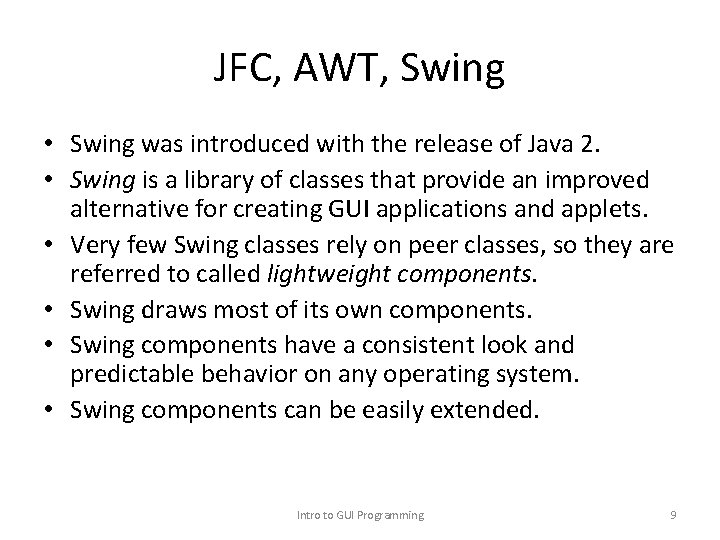
JFC, AWT, Swing • Swing was introduced with the release of Java 2. • Swing is a library of classes that provide an improved alternative for creating GUI applications and applets. • Very few Swing classes rely on peer classes, so they are referred to called lightweight components. • Swing draws most of its own components. • Swing components have a consistent look and predictable behavior on any operating system. • Swing components can be easily extended. Intro to GUI Programming 9
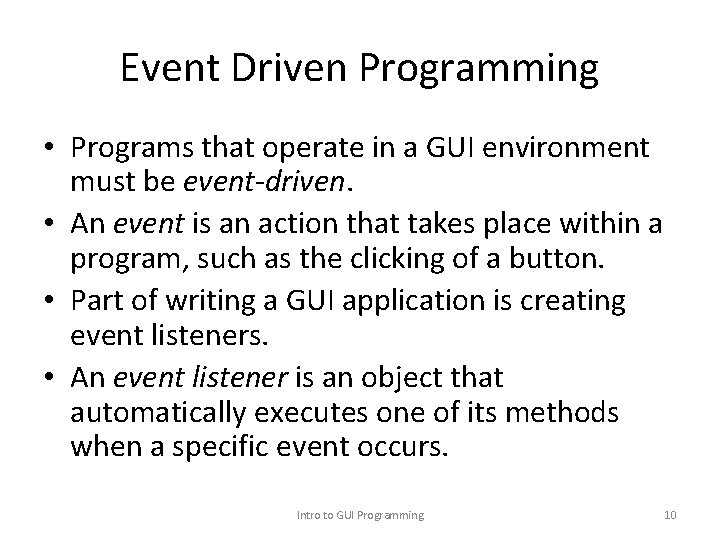
Event Driven Programming • Programs that operate in a GUI environment must be event-driven. • An event is an action that takes place within a program, such as the clicking of a button. • Part of writing a GUI application is creating event listeners. • An event listener is an object that automatically executes one of its methods when a specific event occurs. Intro to GUI Programming 10
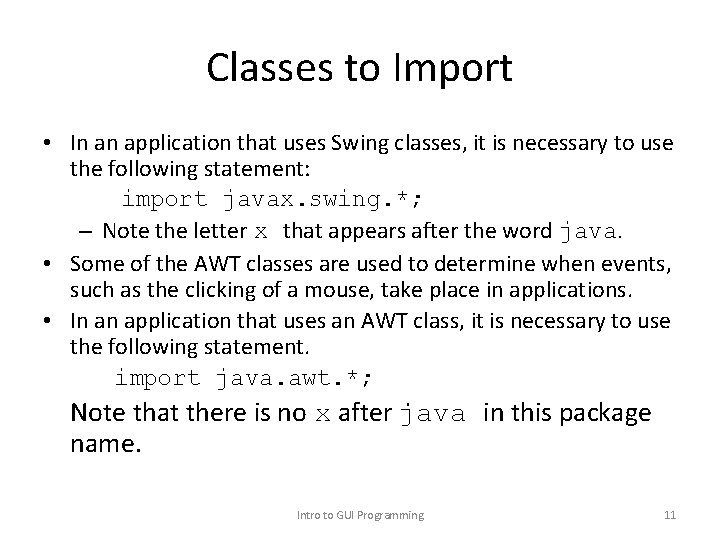
Classes to Import • In an application that uses Swing classes, it is necessary to use the following statement: import javax. swing. *; – Note the letter x that appears after the word java. • Some of the AWT classes are used to determine when events, such as the clicking of a mouse, take place in applications. • In an application that uses an AWT class, it is necessary to use the following statement. import java. awt. *; Note that there is no x after java in this package name. Intro to GUI Programming 11
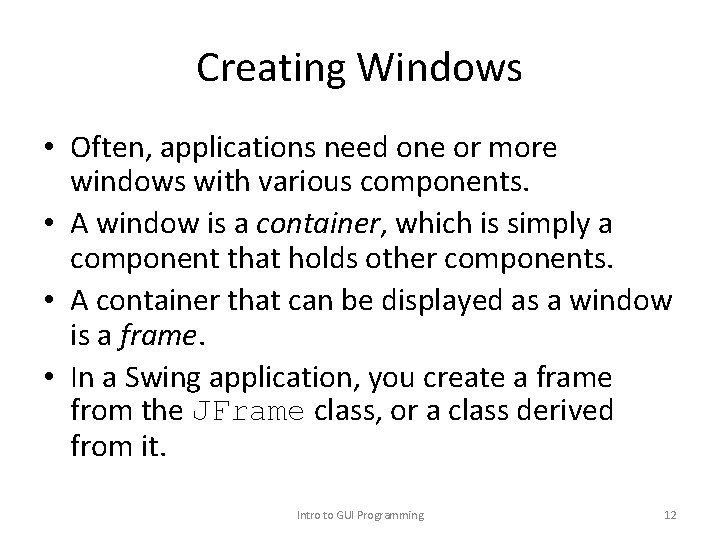
Creating Windows • Often, applications need one or more windows with various components. • A window is a container, which is simply a component that holds other components. • A container that can be displayed as a window is a frame. • In a Swing application, you create a frame from the JFrame class, or a class derived from it. Intro to GUI Programming 12
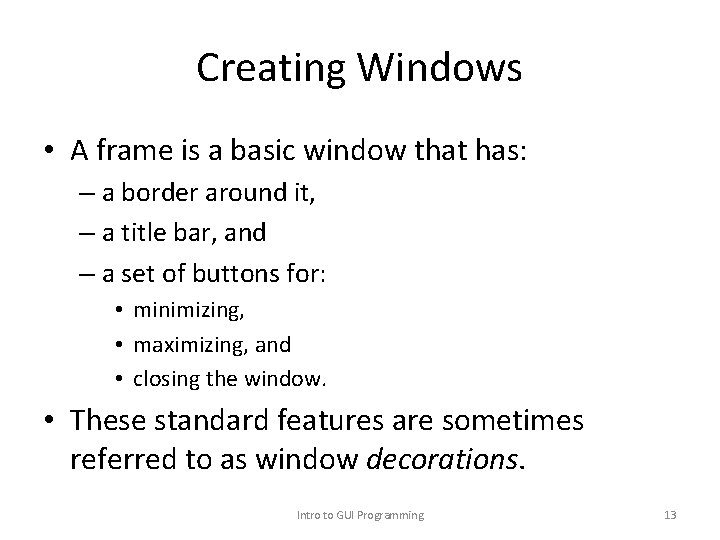
Creating Windows • A frame is a basic window that has: – a border around it, – a title bar, and – a set of buttons for: • minimizing, • maximizing, and • closing the window. • These standard features are sometimes referred to as window decorations. Intro to GUI Programming 13
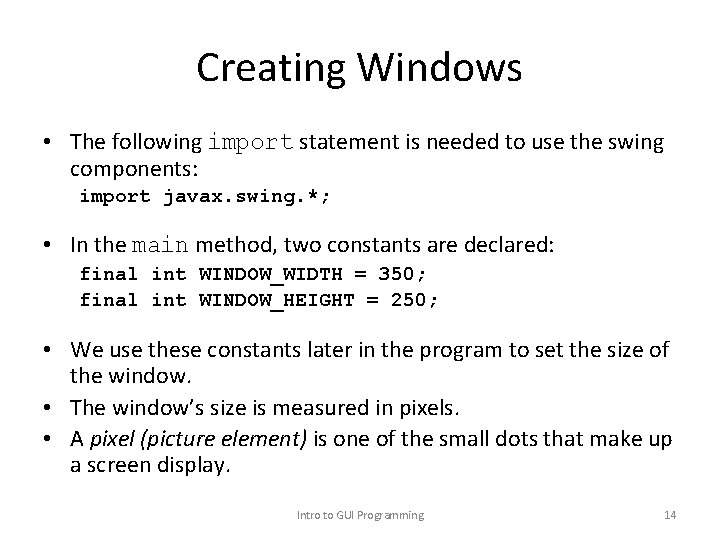
Creating Windows • The following import statement is needed to use the swing components: import javax. swing. *; • In the main method, two constants are declared: final int WINDOW_WIDTH = 350; final int WINDOW_HEIGHT = 250; • We use these constants later in the program to set the size of the window. • The window’s size is measured in pixels. • A pixel (picture element) is one of the small dots that make up a screen display. Intro to GUI Programming 14
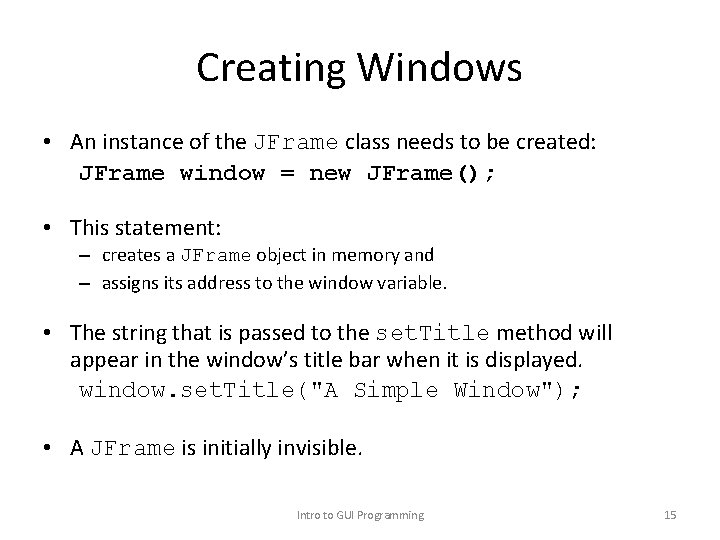
Creating Windows • An instance of the JFrame class needs to be created: JFrame window = new JFrame(); • This statement: – creates a JFrame object in memory and – assigns its address to the window variable. • The string that is passed to the set. Title method will appear in the window’s title bar when it is displayed. window. set. Title("A Simple Window"); • A JFrame is initially invisible. Intro to GUI Programming 15
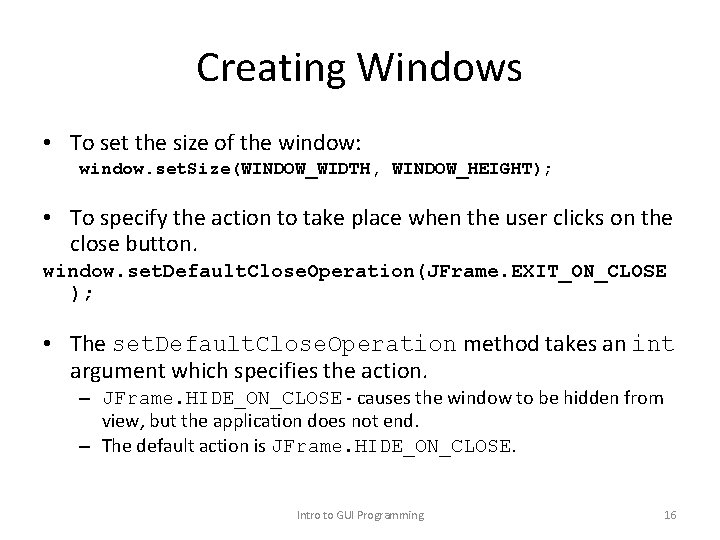
Creating Windows • To set the size of the window: window. set. Size(WINDOW_WIDTH, WINDOW_HEIGHT); • To specify the action to take place when the user clicks on the close button. window. set. Default. Close. Operation(JFrame. EXIT_ON_CLOSE ); • The set. Default. Close. Operation method takes an int argument which specifies the action. – JFrame. HIDE_ON_CLOSE - causes the window to be hidden from view, but the application does not end. – The default action is JFrame. HIDE_ON_CLOSE. Intro to GUI Programming 16
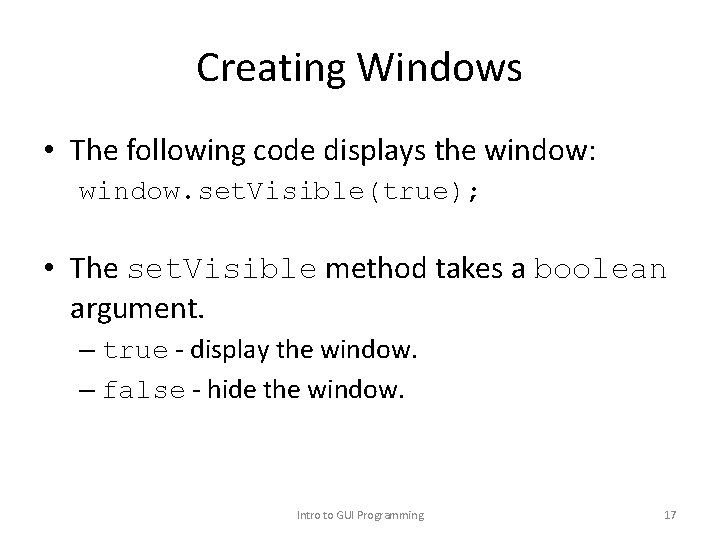
Creating Windows • The following code displays the window: window. set. Visible(true); • The set. Visible method takes a boolean argument. – true - display the window. – false - hide the window. Intro to GUI Programming 17
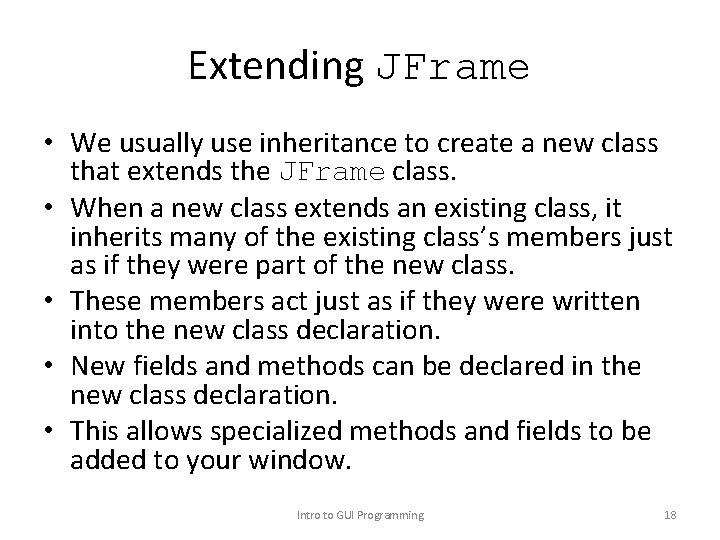
Extending JFrame • We usually use inheritance to create a new class that extends the JFrame class. • When a new class extends an existing class, it inherits many of the existing class’s members just as if they were part of the new class. • These members act just as if they were written into the new class declaration. • New fields and methods can be declared in the new class declaration. • This allows specialized methods and fields to be added to your window. Intro to GUI Programming 18
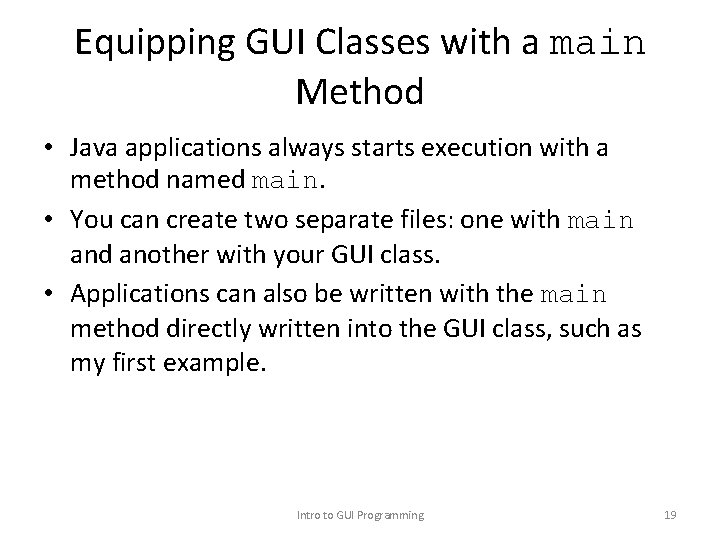
Equipping GUI Classes with a main Method • Java applications always starts execution with a method named main. • You can create two separate files: one with main and another with your GUI class. • Applications can also be written with the main method directly written into the GUI class, such as my first example. Intro to GUI Programming 19
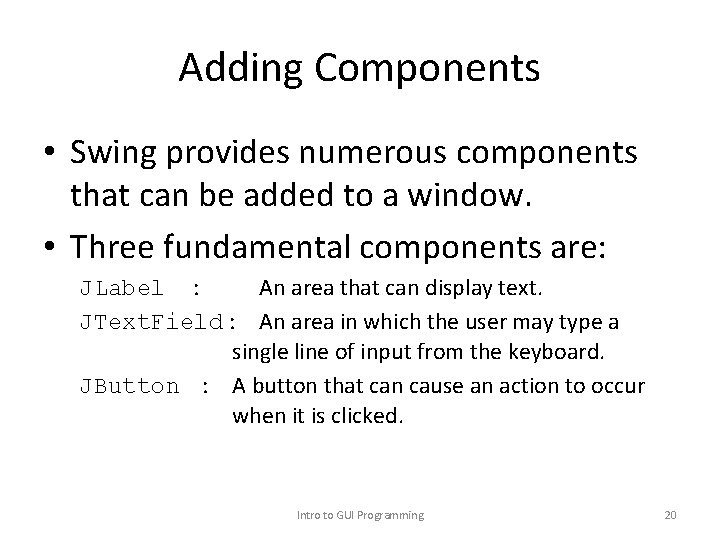
Adding Components • Swing provides numerous components that can be added to a window. • Three fundamental components are: JLabel : An area that can display text. JText. Field : An area in which the user may type a single line of input from the keyboard. JButton : A button that can cause an action to occur when it is clicked. Intro to GUI Programming 20
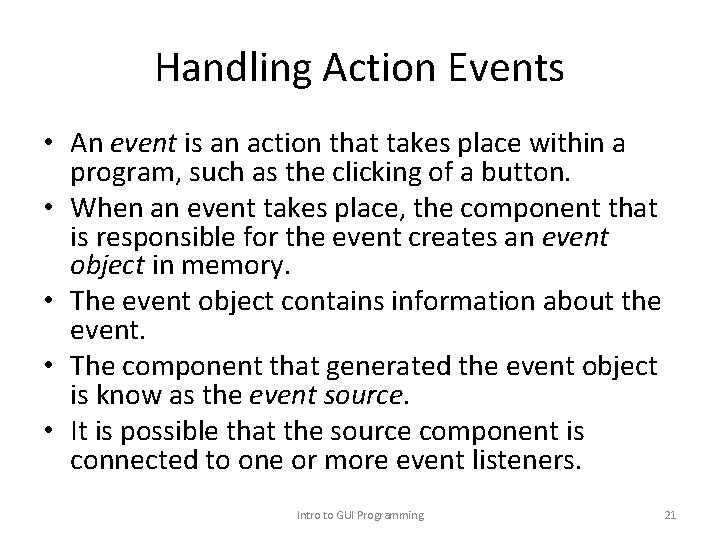
Handling Action Events • An event is an action that takes place within a program, such as the clicking of a button. • When an event takes place, the component that is responsible for the event creates an event object in memory. • The event object contains information about the event. • The component that generated the event object is know as the event source. • It is possible that the source component is connected to one or more event listeners. Intro to GUI Programming 21
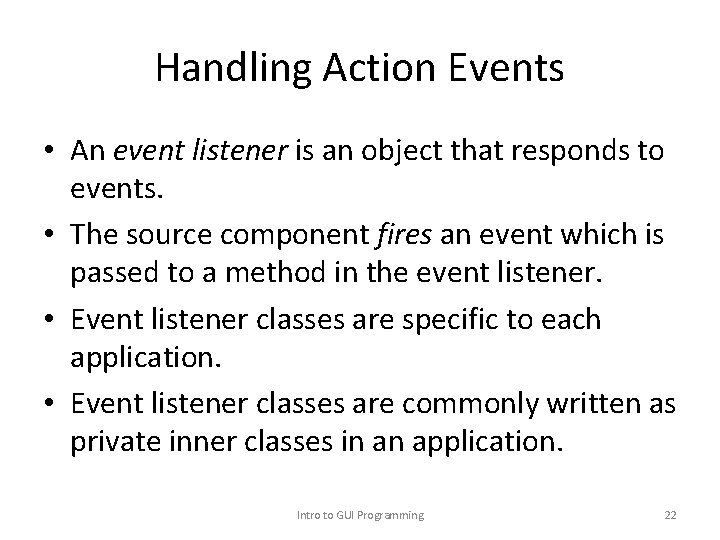
Handling Action Events • An event listener is an object that responds to events. • The source component fires an event which is passed to a method in the event listener. • Event listener classes are specific to each application. • Event listener classes are commonly written as private inner classes in an application. Intro to GUI Programming 22
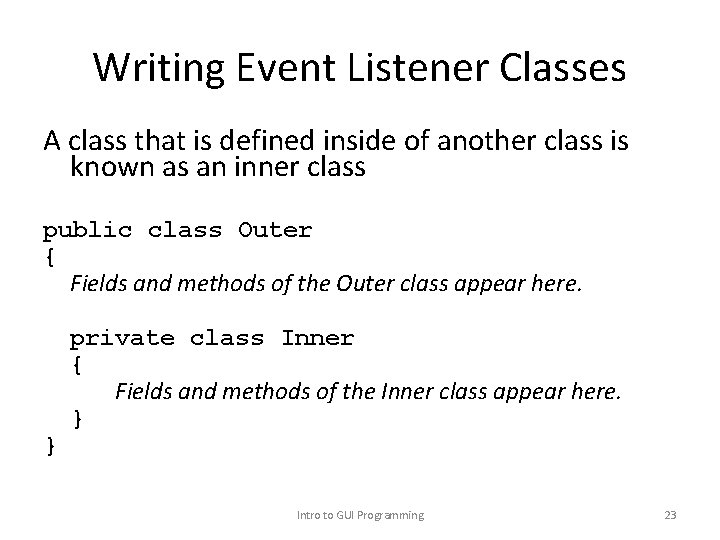
Writing Event Listener Classes A class that is defined inside of another class is known as an inner class public class Outer { Fields and methods of the Outer class appear here. } private class Inner { Fields and methods of the Inner class appear here. } Intro to GUI Programming 23
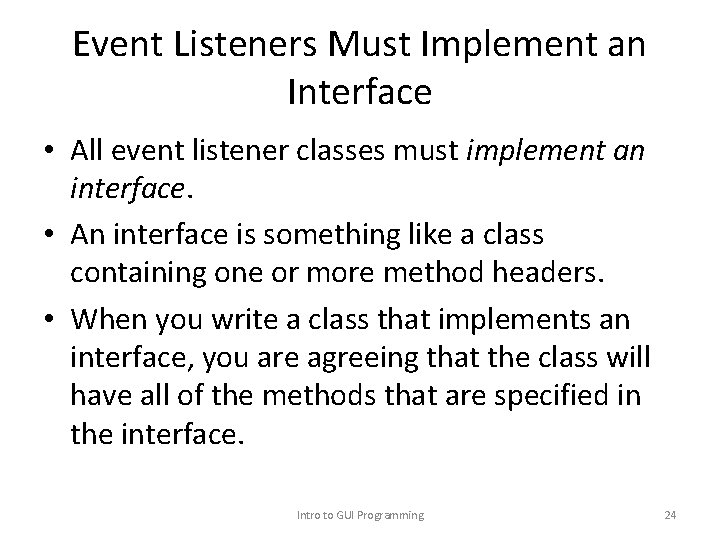
Event Listeners Must Implement an Interface • All event listener classes must implement an interface. • An interface is something like a class containing one or more method headers. • When you write a class that implements an interface, you are agreeing that the class will have all of the methods that are specified in the interface. Intro to GUI Programming 24
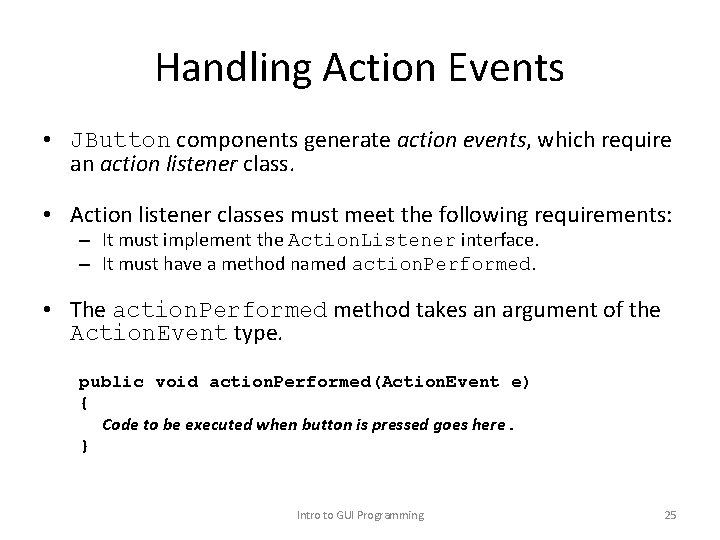
Handling Action Events • JButton components generate action events, which require an action listener class. • Action listener classes must meet the following requirements: – It must implement the Action. Listener interface. – It must have a method named action. Performed. • The action. Performed method takes an argument of the Action. Event type. public void action. Performed(Action. Event e) { Code to be executed when button is pressed goes here. } Intro to GUI Programming 25
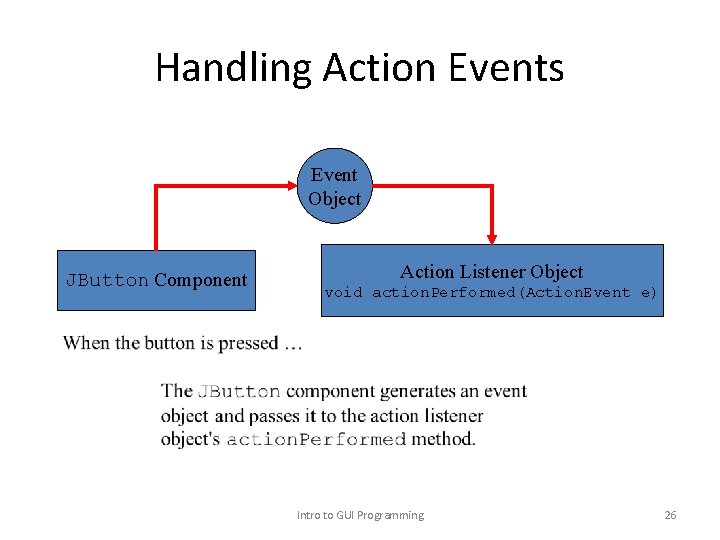
Handling Action Events Event Object JButton Component Action Listener Object void action. Performed(Action. Event e) Intro to GUI Programming 26
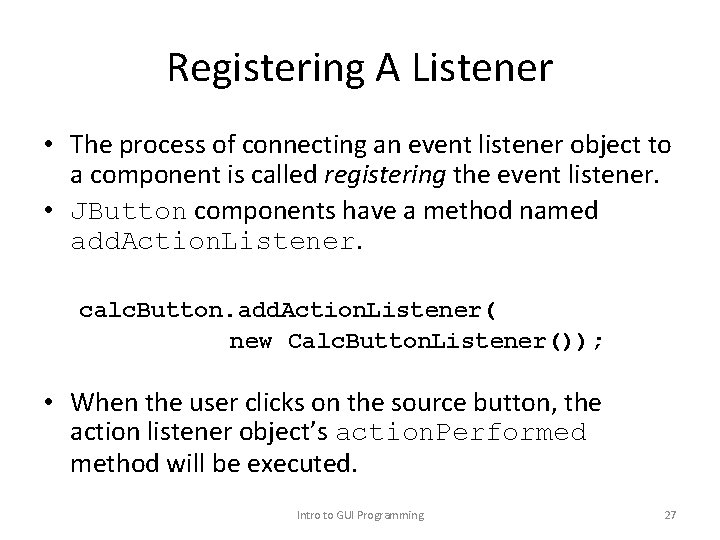
Registering A Listener • The process of connecting an event listener object to a component is called registering the event listener. • JButton components have a method named add. Action. Listener. calc. Button. add. Action. Listener( new Calc. Button. Listener()); • When the user clicks on the source button, the action listener object’s action. Performed method will be executed. Intro to GUI Programming 27
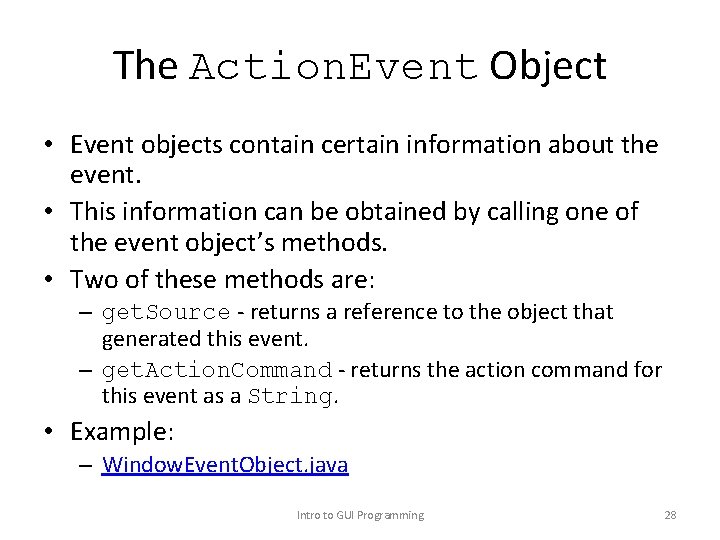
The Action. Event Object • Event objects contain certain information about the event. • This information can be obtained by calling one of the event object’s methods. • Two of these methods are: – get. Source - returns a reference to the object that generated this event. – get. Action. Command - returns the action command for this event as a String. • Example: – Window. Event. Object. java Intro to GUI Programming 28
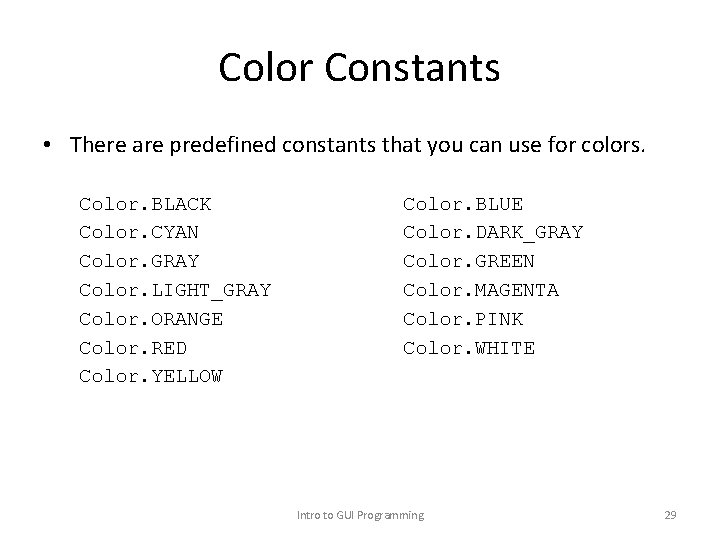
Color Constants • There are predefined constants that you can use for colors. Color. BLACK Color. CYAN Color. GRAY Color. LIGHT_GRAY Color. ORANGE Color. RED Color. YELLOW Color. BLUE Color. DARK_GRAY Color. GREEN Color. MAGENTA Color. PINK Color. WHITE Intro to GUI Programming 29
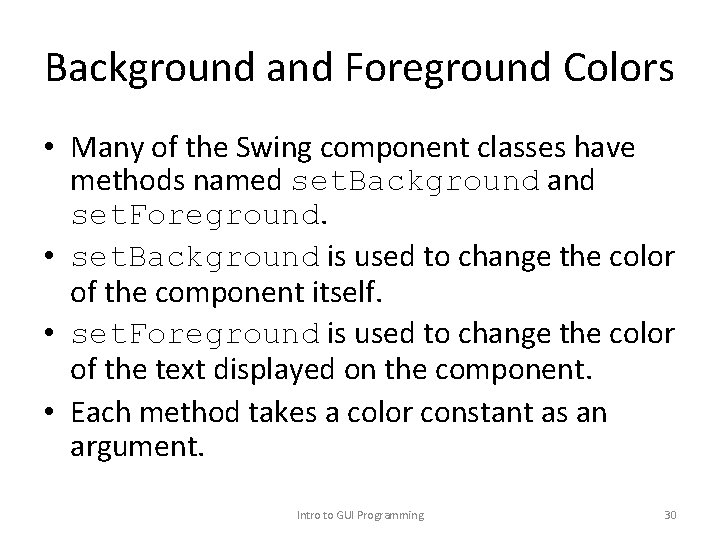
Background and Foreground Colors • Many of the Swing component classes have methods named set. Background and set. Foreground. • set. Background is used to change the color of the component itself. • set. Foreground is used to change the color of the text displayed on the component. • Each method takes a color constant as an argument. Intro to GUI Programming 30
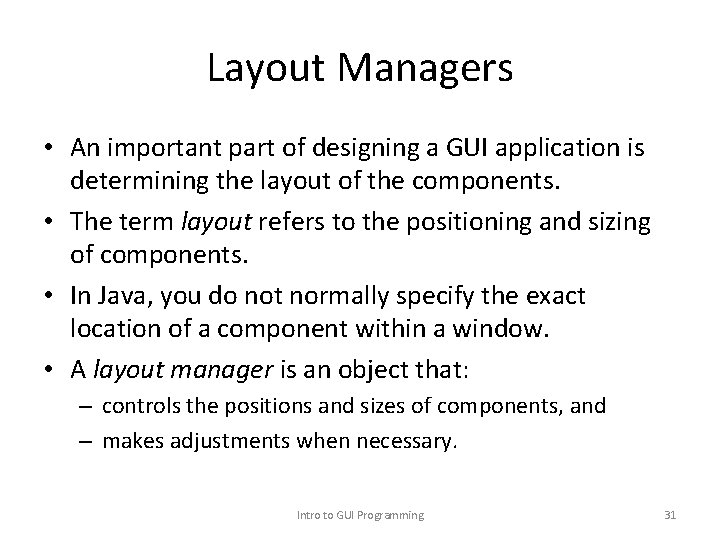
Layout Managers • An important part of designing a GUI application is determining the layout of the components. • The term layout refers to the positioning and sizing of components. • In Java, you do not normally specify the exact location of a component within a window. • A layout manager is an object that: – controls the positions and sizes of components, and – makes adjustments when necessary. Intro to GUI Programming 31
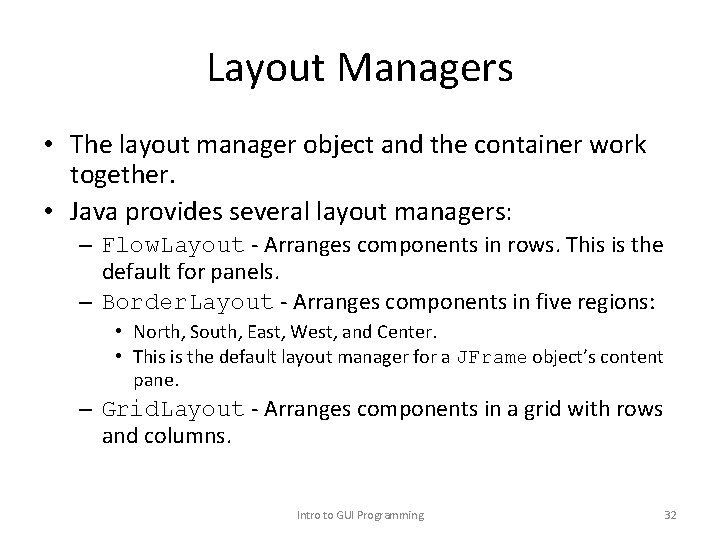
Layout Managers • The layout manager object and the container work together. • Java provides several layout managers: – Flow. Layout - Arranges components in rows. This is the default for panels. – Border. Layout - Arranges components in five regions: • North, South, East, West, and Center. • This is the default layout manager for a JFrame object’s content pane. – Grid. Layout - Arranges components in a grid with rows and columns. Intro to GUI Programming 32
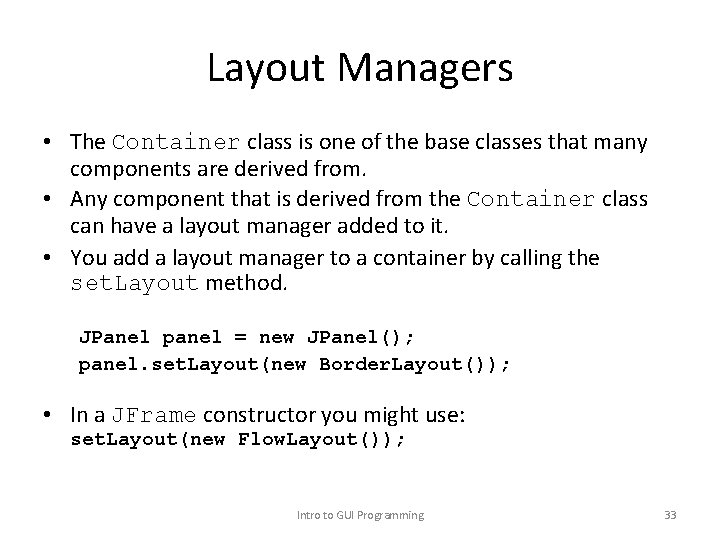
Layout Managers • The Container class is one of the base classes that many components are derived from. • Any component that is derived from the Container class can have a layout manager added to it. • You add a layout manager to a container by calling the set. Layout method. JPanel panel = new JPanel(); panel. set. Layout(new Border. Layout()); • In a JFrame constructor you might use: set. Layout(new Flow. Layout()); Intro to GUI Programming 33
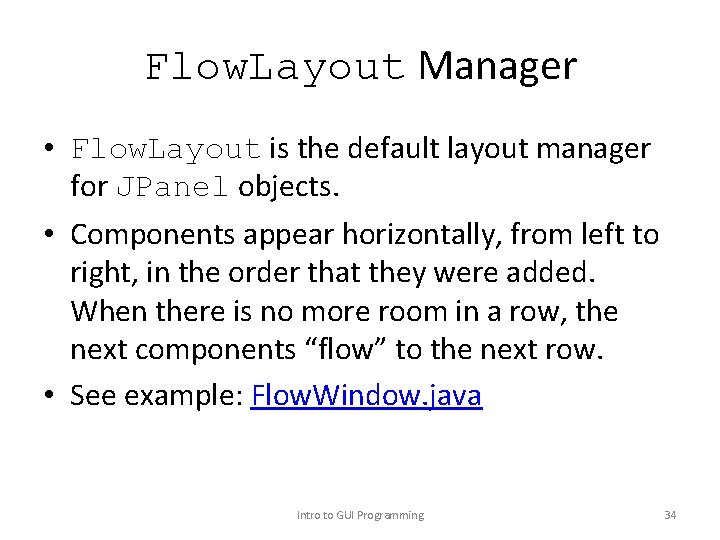
Flow. Layout Manager • Flow. Layout is the default layout manager for JPanel objects. • Components appear horizontally, from left to right, in the order that they were added. When there is no more room in a row, the next components “flow” to the next row. • See example: Flow. Window. java Intro to GUI Programming 34
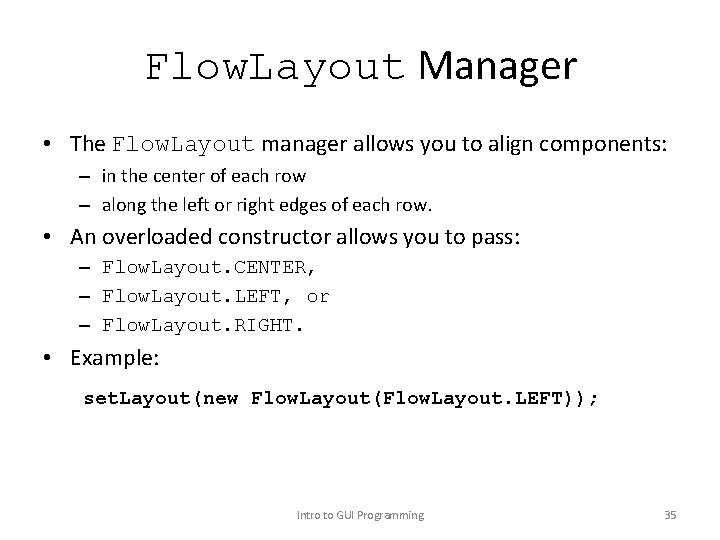
Flow. Layout Manager • The Flow. Layout manager allows you to align components: – in the center of each row – along the left or right edges of each row. • An overloaded constructor allows you to pass: – Flow. Layout. CENTER, – Flow. Layout. LEFT, or – Flow. Layout. RIGHT. • Example: set. Layout(new Flow. Layout(Flow. Layout. LEFT)); Intro to GUI Programming 35
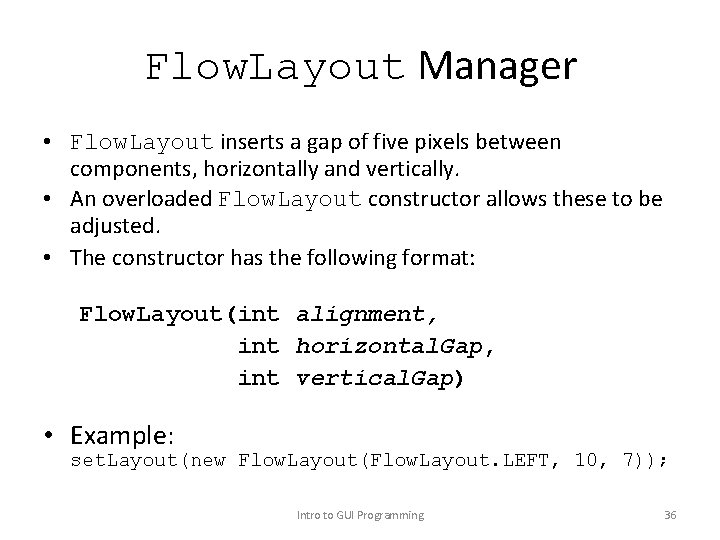
Flow. Layout Manager • Flow. Layout inserts a gap of five pixels between components, horizontally and vertically. • An overloaded Flow. Layout constructor allows these to be adjusted. • The constructor has the following format: Flow. Layout(int alignment, int horizontal. Gap, int vertical. Gap) • Example: set. Layout(new Flow. Layout(Flow. Layout. LEFT, 10, 7)); Intro to GUI Programming 36
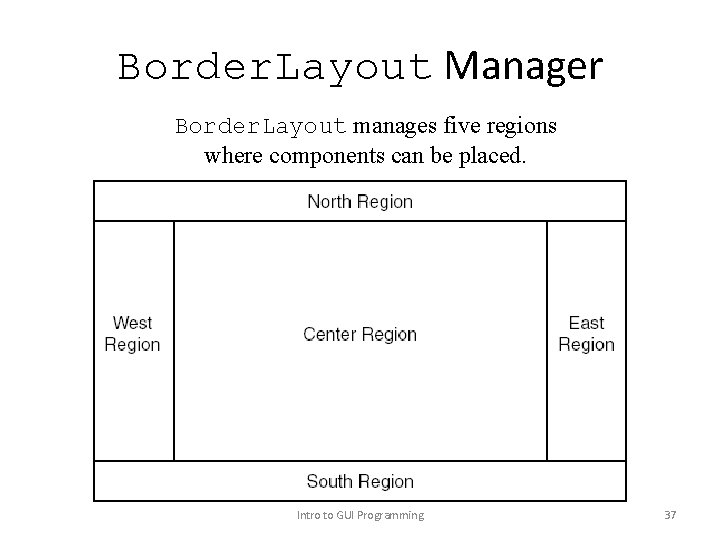
Border. Layout Manager Border. Layout manages five regions where components can be placed. Intro to GUI Programming 37
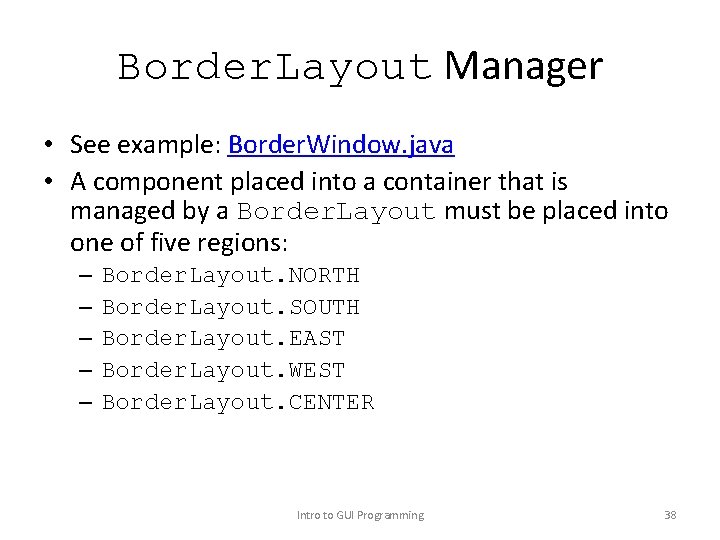
Border. Layout Manager • See example: Border. Window. java • A component placed into a container that is managed by a Border. Layout must be placed into one of five regions: – – – Border. Layout. NORTH Border. Layout. SOUTH Border. Layout. EAST Border. Layout. WEST Border. Layout. CENTER Intro to GUI Programming 38
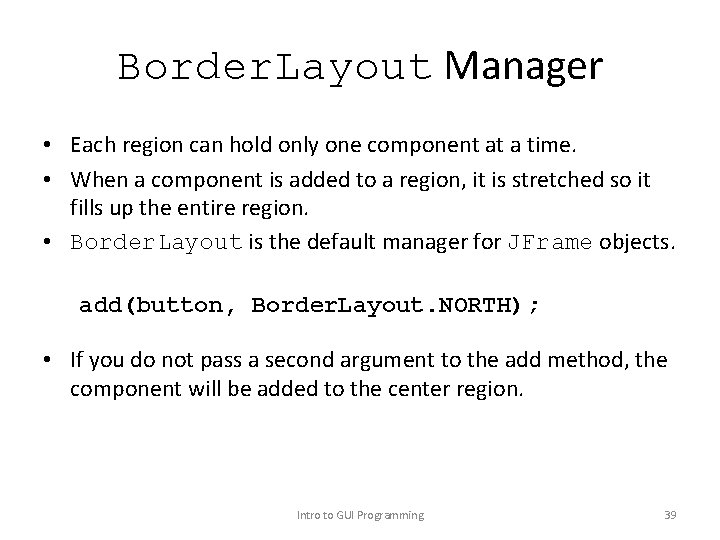
Border. Layout Manager • Each region can hold only one component at a time. • When a component is added to a region, it is stretched so it fills up the entire region. • Border. Layout is the default manager for JFrame objects. add(button, Border. Layout. NORTH); • If you do not pass a second argument to the add method, the component will be added to the center region. Intro to GUI Programming 39
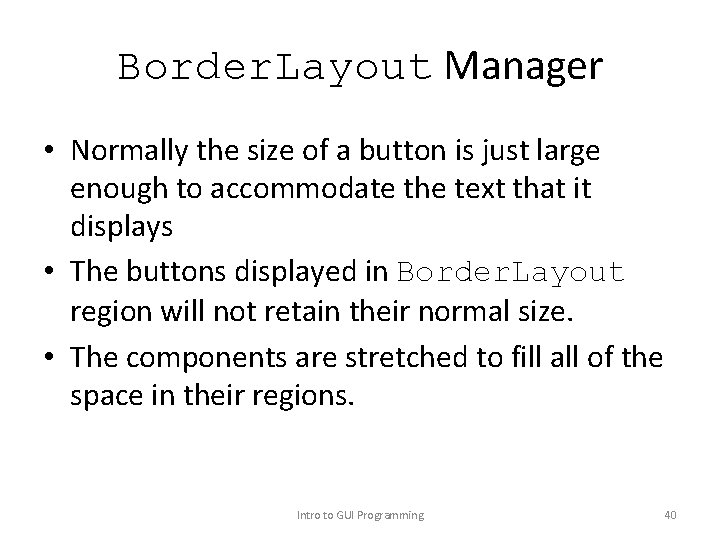
Border. Layout Manager • Normally the size of a button is just large enough to accommodate the text that it displays • The buttons displayed in Border. Layout region will not retain their normal size. • The components are stretched to fill all of the space in their regions. Intro to GUI Programming 40
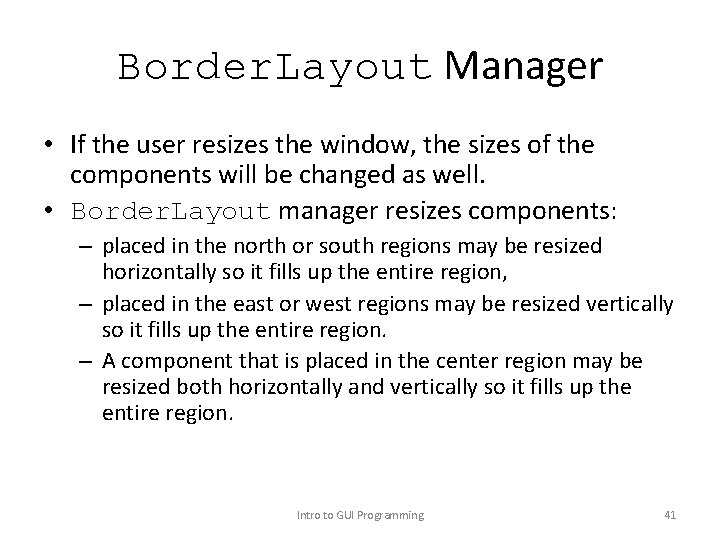
Border. Layout Manager • If the user resizes the window, the sizes of the components will be changed as well. • Border. Layout manager resizes components: – placed in the north or south regions may be resized horizontally so it fills up the entire region, – placed in the east or west regions may be resized vertically so it fills up the entire region. – A component that is placed in the center region may be resized both horizontally and vertically so it fills up the entire region. Intro to GUI Programming 41
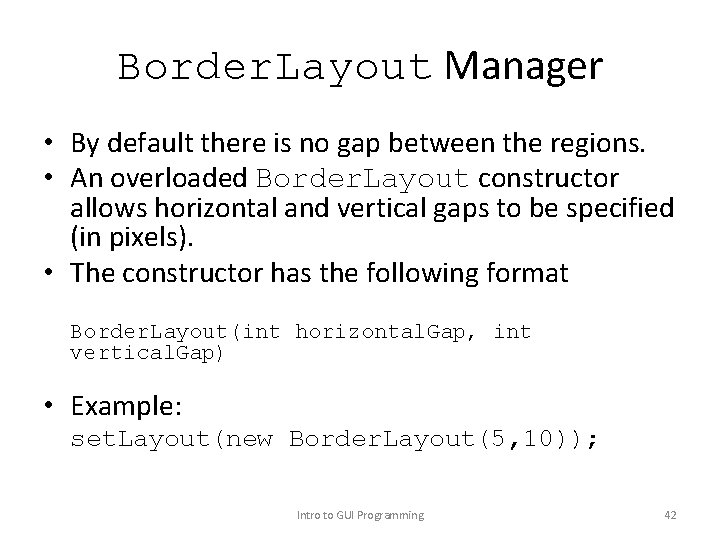
Border. Layout Manager • By default there is no gap between the regions. • An overloaded Border. Layout constructor allows horizontal and vertical gaps to be specified (in pixels). • The constructor has the following format Border. Layout(int horizontal. Gap, int vertical. Gap) • Example: set. Layout(new Border. Layout(5, 10)); Intro to GUI Programming 42
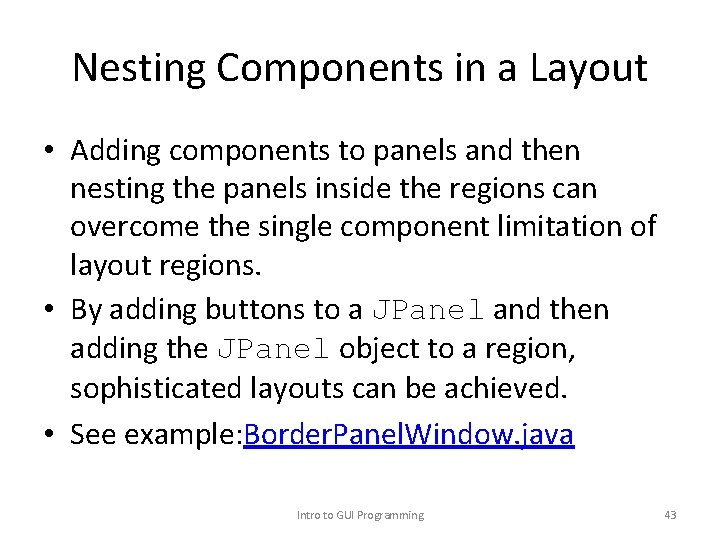
Nesting Components in a Layout • Adding components to panels and then nesting the panels inside the regions can overcome the single component limitation of layout regions. • By adding buttons to a JPanel and then adding the JPanel object to a region, sophisticated layouts can be achieved. • See example: Border. Panel. Window. java Intro to GUI Programming 43
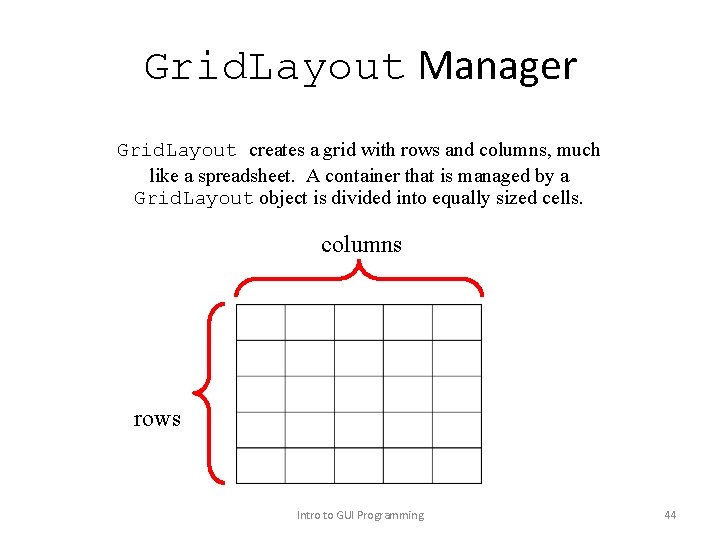
Grid. Layout Manager Grid. Layout creates a grid with rows and columns, much like a spreadsheet. A container that is managed by a Grid. Layout object is divided into equally sized cells. columns rows Intro to GUI Programming 44
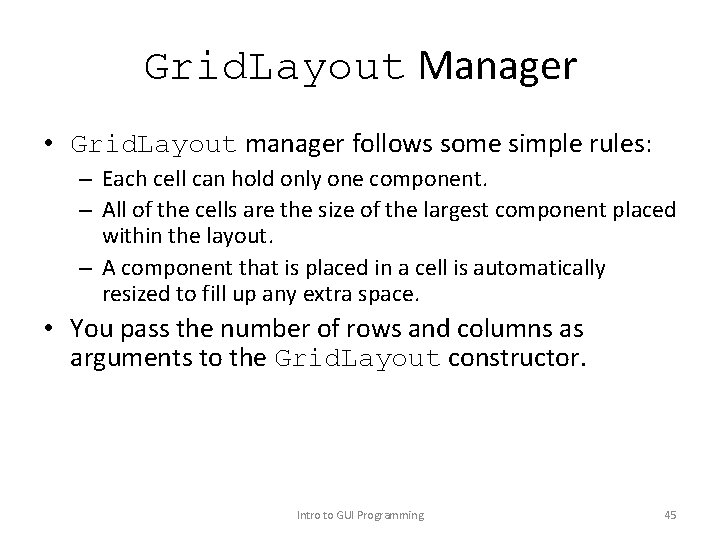
Grid. Layout Manager • Grid. Layout manager follows some simple rules: – Each cell can hold only one component. – All of the cells are the size of the largest component placed within the layout. – A component that is placed in a cell is automatically resized to fill up any extra space. • You pass the number of rows and columns as arguments to the Grid. Layout constructor. Intro to GUI Programming 45
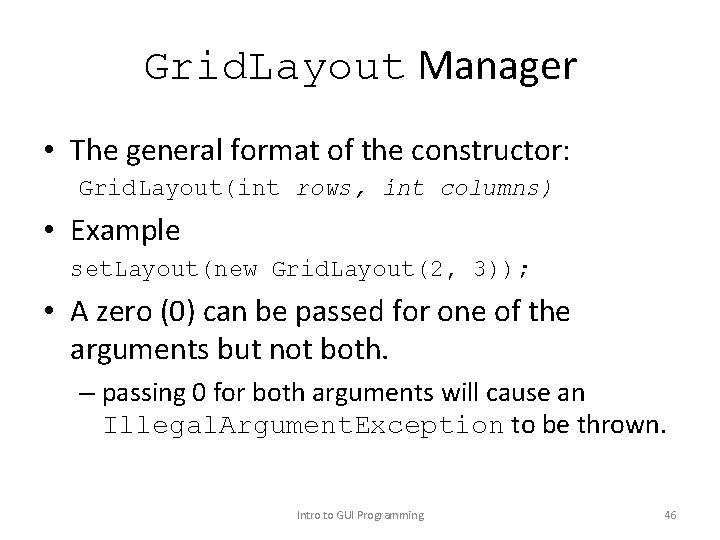
Grid. Layout Manager • The general format of the constructor: Grid. Layout(int rows, int columns) • Example set. Layout(new Grid. Layout(2, 3)); • A zero (0) can be passed for one of the arguments but not both. – passing 0 for both arguments will cause an Illegal. Argument. Exception to be thrown. Intro to GUI Programming 46
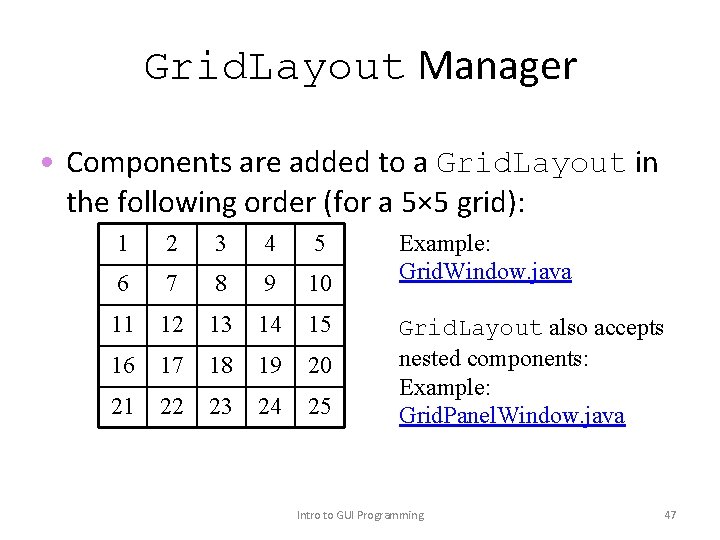
Grid. Layout Manager • Components are added to a Grid. Layout in the following order (for a 5× 5 grid): 1 2 3 4 5 6 7 8 9 10 11 12 13 14 15 16 17 18 19 20 21 22 23 24 25 Example: Grid. Window. java Grid. Layout also accepts nested components: Example: Grid. Panel. Window. java Intro to GUI Programming 47
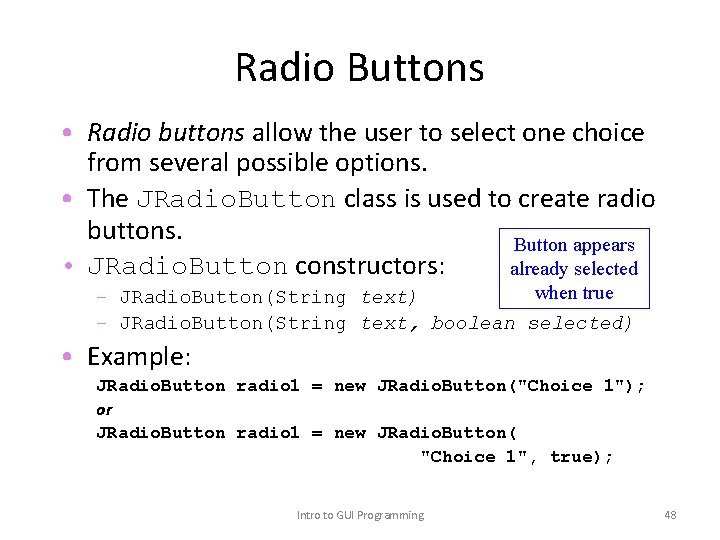
Radio Buttons • Radio buttons allow the user to select one choice from several possible options. • The JRadio. Button class is used to create radio buttons. Button appears • JRadio. Button constructors: already selected when true – JRadio. Button(String text) – JRadio. Button(String text, boolean selected) • Example: JRadio. Button radio 1 = new JRadio. Button("Choice 1"); or JRadio. Button radio 1 = new JRadio. Button( "Choice 1", true); Intro to GUI Programming 48
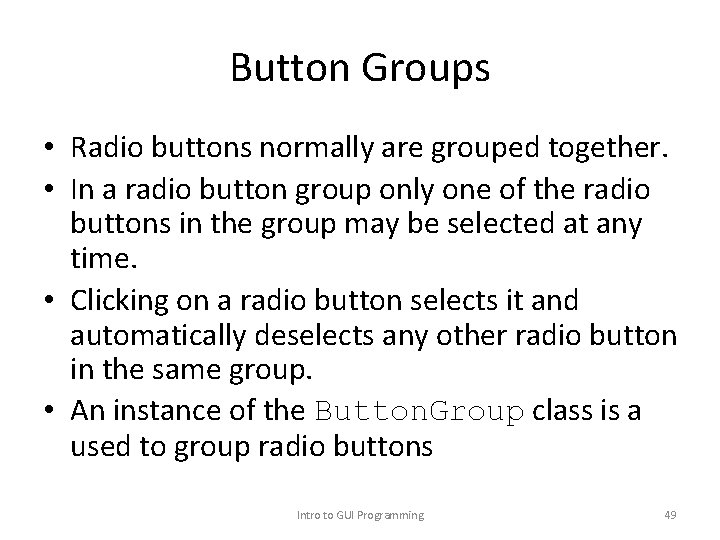
Button Groups • Radio buttons normally are grouped together. • In a radio button group only one of the radio buttons in the group may be selected at any time. • Clicking on a radio button selects it and automatically deselects any other radio button in the same group. • An instance of the Button. Group class is a used to group radio buttons Intro to GUI Programming 49
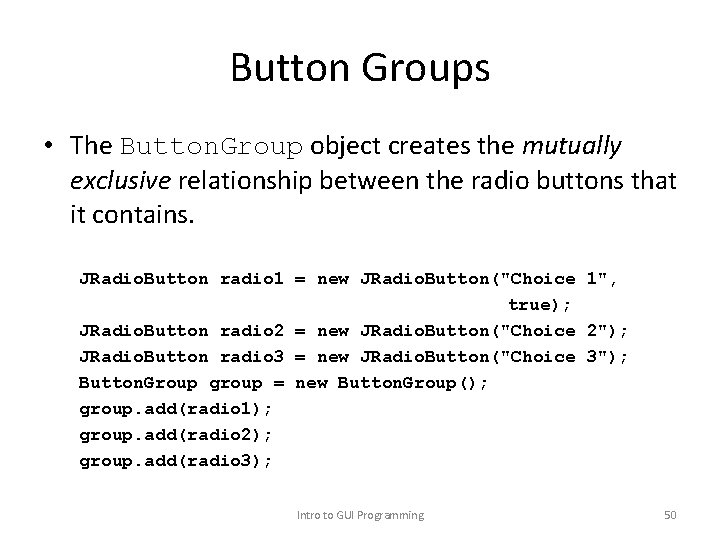
Button Groups • The Button. Group object creates the mutually exclusive relationship between the radio buttons that it contains. JRadio. Button radio 1 = new JRadio. Button("Choice 1", true); JRadio. Button radio 2 = new JRadio. Button("Choice 2"); JRadio. Button radio 3 = new JRadio. Button("Choice 3"); Button. Group group = new Button. Group(); group. add(radio 1); group. add(radio 2); group. add(radio 3); Intro to GUI Programming 50
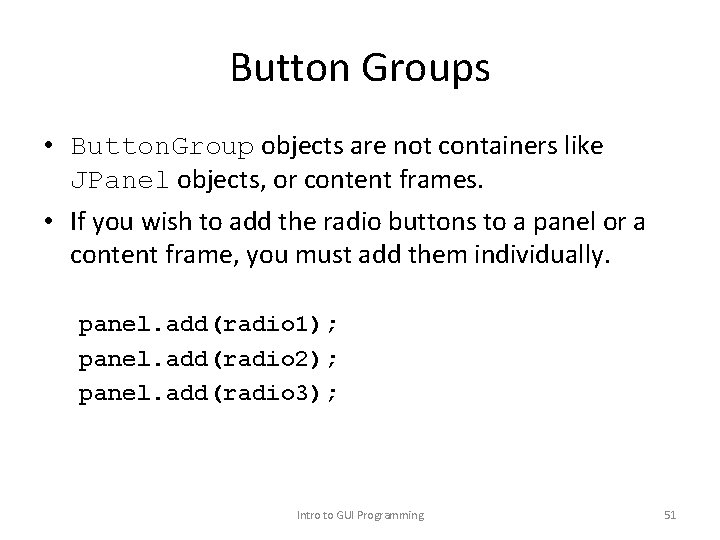
Button Groups • Button. Group objects are not containers like JPanel objects, or content frames. • If you wish to add the radio buttons to a panel or a content frame, you must add them individually. panel. add(radio 1); panel. add(radio 2); panel. add(radio 3); Intro to GUI Programming 51
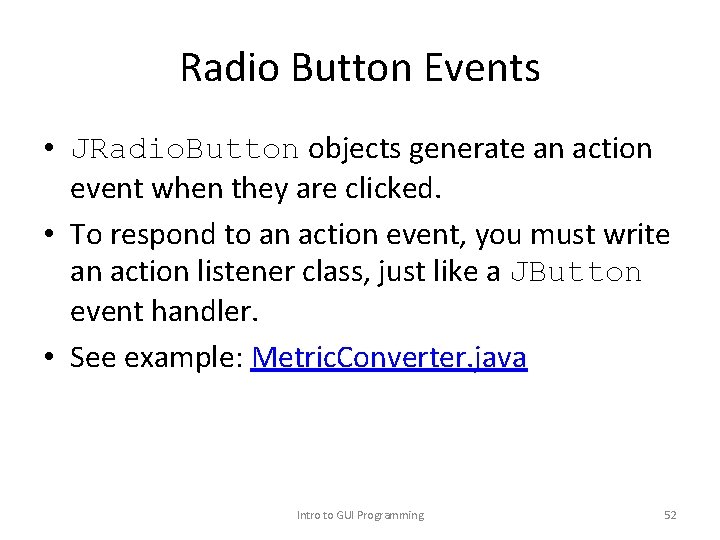
Radio Button Events • JRadio. Button objects generate an action event when they are clicked. • To respond to an action event, you must write an action listener class, just like a JButton event handler. • See example: Metric. Converter. java Intro to GUI Programming 52
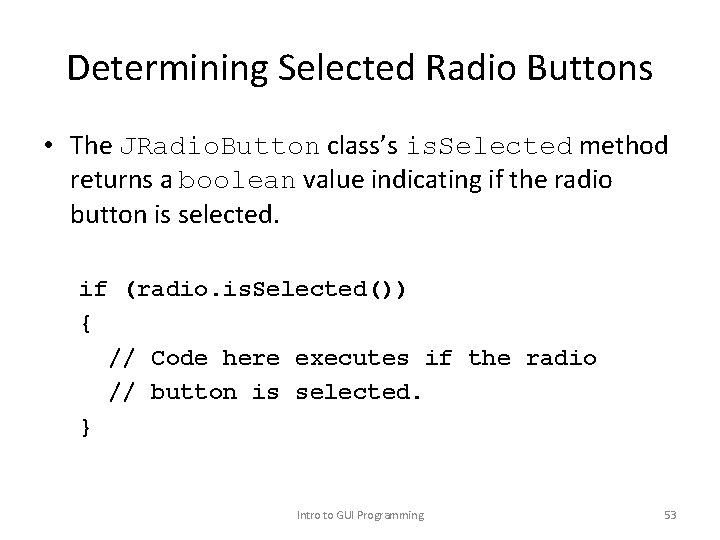
Determining Selected Radio Buttons • The JRadio. Button class’s is. Selected method returns a boolean value indicating if the radio button is selected. if (radio. is. Selected()) { // Code here executes if the radio // button is selected. } Intro to GUI Programming 53
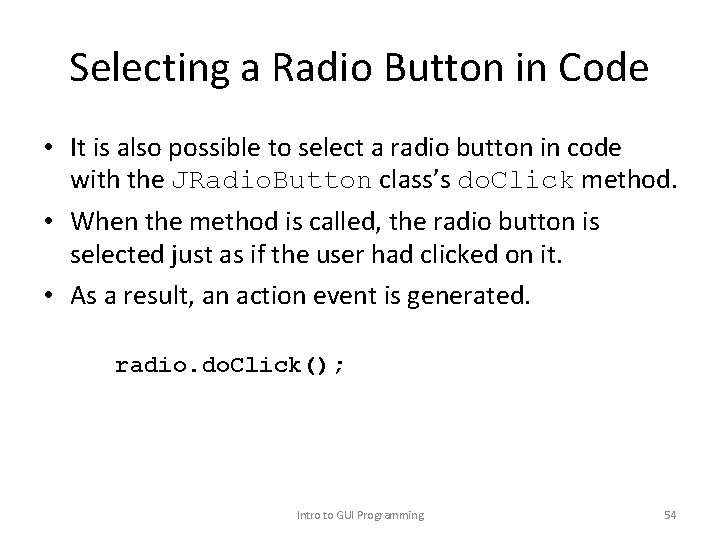
Selecting a Radio Button in Code • It is also possible to select a radio button in code with the JRadio. Button class’s do. Click method. • When the method is called, the radio button is selected just as if the user had clicked on it. • As a result, an action event is generated. radio. do. Click(); Intro to GUI Programming 54
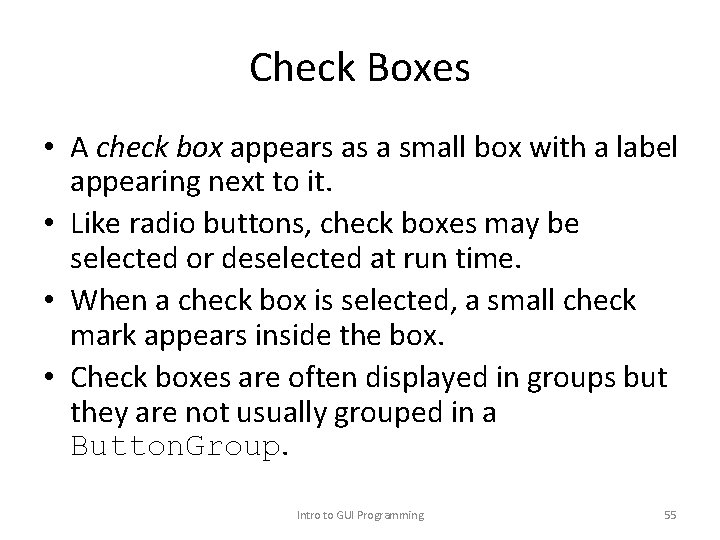
Check Boxes • A check box appears as a small box with a label appearing next to it. • Like radio buttons, check boxes may be selected or deselected at run time. • When a check box is selected, a small check mark appears inside the box. • Check boxes are often displayed in groups but they are not usually grouped in a Button. Group. Intro to GUI Programming 55
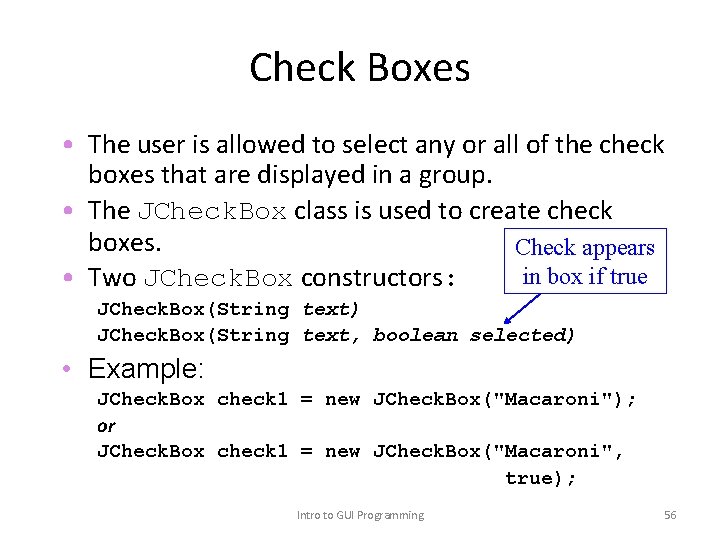
Check Boxes • The user is allowed to select any or all of the check boxes that are displayed in a group. • The JCheck. Box class is used to create check boxes. Check appears in box if true • Two JCheck. Box constructors: JCheck. Box(String text) JCheck. Box(String text, boolean selected) • Example: JCheck. Box check 1 = new JCheck. Box("Macaroni"); or JCheck. Box check 1 = new JCheck. Box("Macaroni", true); Intro to GUI Programming 56
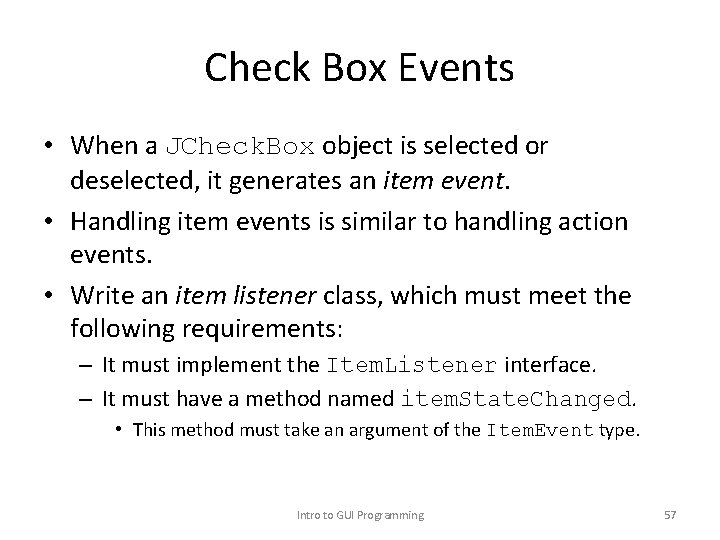
Check Box Events • When a JCheck. Box object is selected or deselected, it generates an item event. • Handling item events is similar to handling action events. • Write an item listener class, which must meet the following requirements: – It must implement the Item. Listener interface. – It must have a method named item. State. Changed. • This method must take an argument of the Item. Event type. Intro to GUI Programming 57
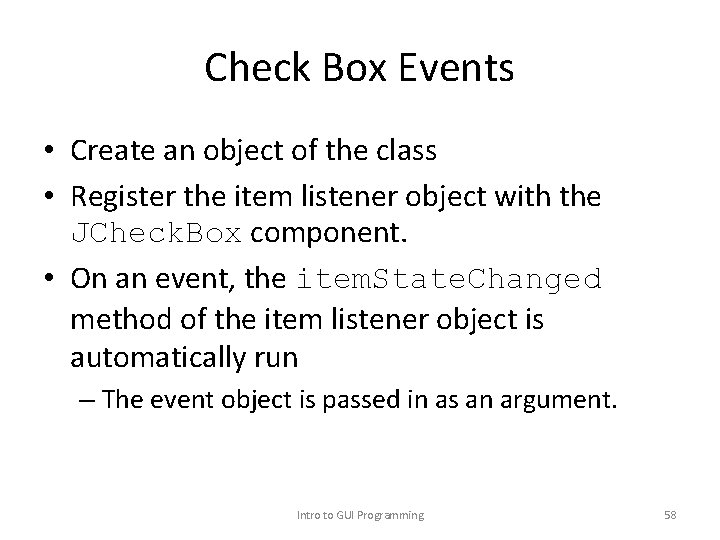
Check Box Events • Create an object of the class • Register the item listener object with the JCheck. Box component. • On an event, the item. State. Changed method of the item listener object is automatically run – The event object is passed in as an argument. Intro to GUI Programming 58
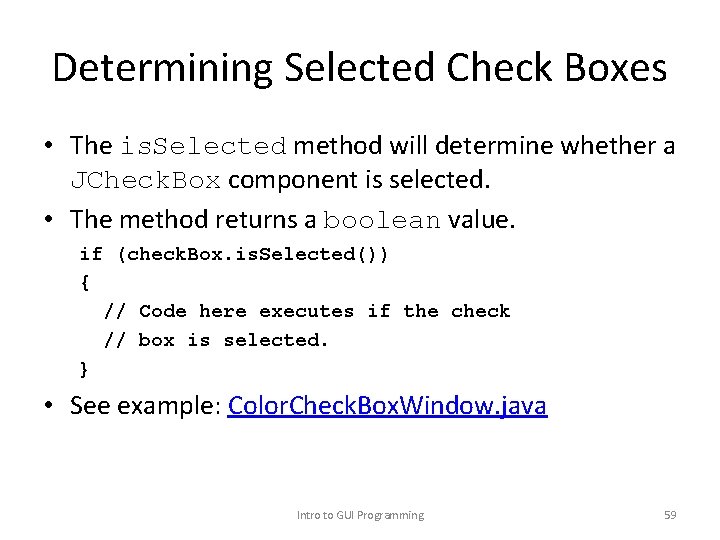
Determining Selected Check Boxes • The is. Selected method will determine whether a JCheck. Box component is selected. • The method returns a boolean value. if (check. Box. is. Selected()) { // Code here executes if the check // box is selected. } • See example: Color. Check. Box. Window. java Intro to GUI Programming 59
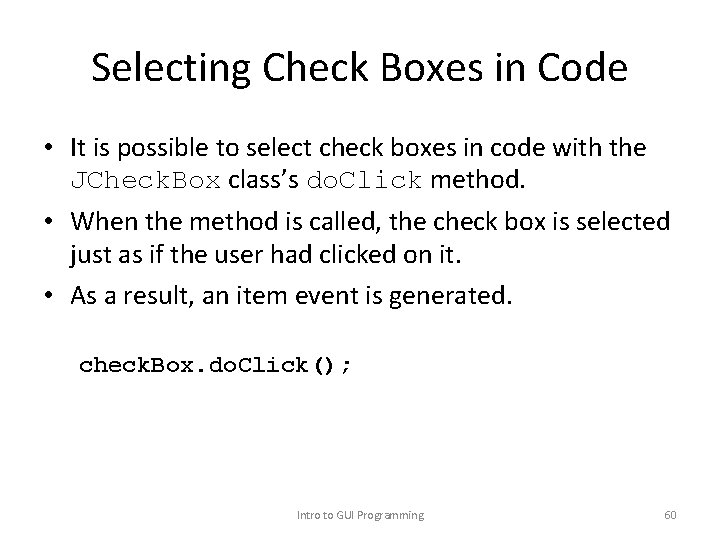
Selecting Check Boxes in Code • It is possible to select check boxes in code with the JCheck. Box class’s do. Click method. • When the method is called, the check box is selected just as if the user had clicked on it. • As a result, an item event is generated. check. Box. do. Click(); Intro to GUI Programming 60
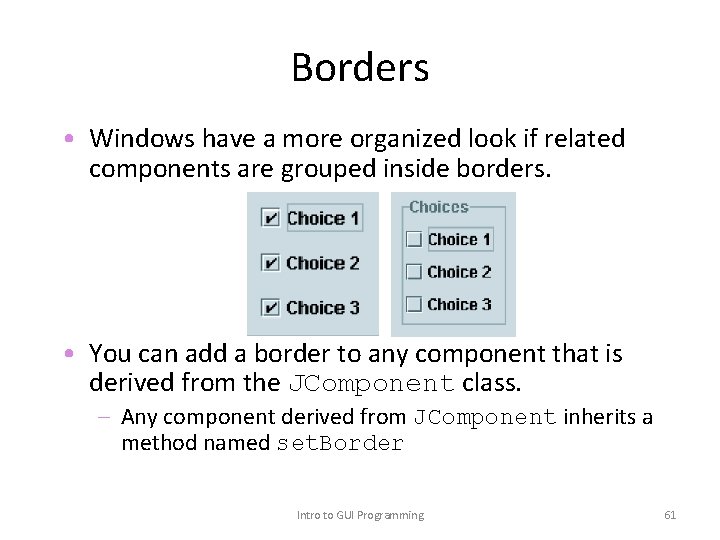
Borders • Windows have a more organized look if related components are grouped inside borders. • You can add a border to any component that is derived from the JComponent class. – Any component derived from JComponent inherits a method named set. Border Intro to GUI Programming 61
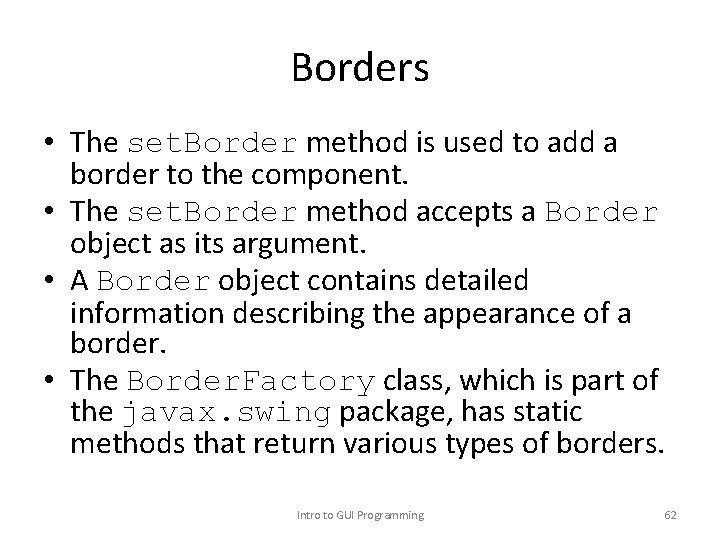
Borders • The set. Border method is used to add a border to the component. • The set. Border method accepts a Border object as its argument. • A Border object contains detailed information describing the appearance of a border. • The Border. Factory class, which is part of the javax. swing package, has static methods that return various types of borders. Intro to GUI Programming 62
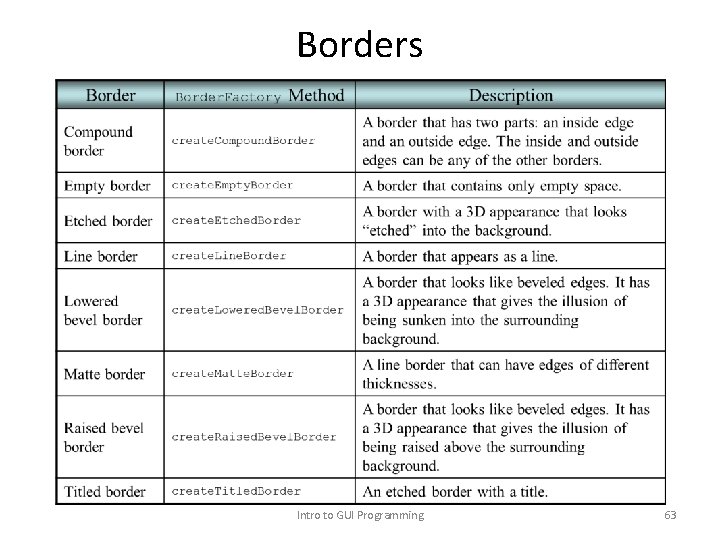
Borders Intro to GUI Programming 63

Using Console Output to Debug a GUI • Display variable values, etc. as your application executes to identify logic errors – Use System. out. println() // For debugging, display the text entered, and // its value converted to a double. System. out. println("Reading " + str + " from the text field. "); System. out. println("Converted value: " + Double. parse. Double(str)); Intro to GUI Programming 64
 Day 1 day 2 day 3 day 4
Day 1 day 2 day 3 day 4 Advanced programming in java
Advanced programming in java Problem solving
Problem solving Programming and problem solving with java
Programming and problem solving with java Java introduction to problem solving and programming
Java introduction to problem solving and programming Day 1 day 2 day 817
Day 1 day 2 day 817 Daniel liang introduction to java programming
Daniel liang introduction to java programming Introduction to java programming 10th edition quizzes
Introduction to java programming 10th edition quizzes Android advanced topics
Android advanced topics Android network programming
Android network programming Inventor
Inventor Android sensor programming
Android sensor programming Mastering mobile programming android
Mastering mobile programming android Android sensor programming
Android sensor programming Android programming overview
Android programming overview Appmit
Appmit Design patterns android
Design patterns android Android boot camp for developers using java
Android boot camp for developers using java Android boot camp for developers using java
Android boot camp for developers using java Advanced dynamic programming
Advanced dynamic programming Advanced internet programming
Advanced internet programming What is imperative statement in assembly language
What is imperative statement in assembly language Advanced assembler directives in system programming
Advanced assembler directives in system programming Tcp udp socket programming in java
Tcp udp socket programming in java Advanced data structures in java
Advanced data structures in java Java oop exercises
Java oop exercises Perbedaan linear programming dan integer programming
Perbedaan linear programming dan integer programming Greedy vs dynamic programming
Greedy vs dynamic programming System programming definition
System programming definition Linear vs integer programming
Linear vs integer programming Programing adalah
Programing adalah Https developer android com studio index html
Https developer android com studio index html Introduction to android development
Introduction to android development Romeo and juliet plot timeline
Romeo and juliet plot timeline What is parallel programming in java
What is parallel programming in java Event-driven programming in java
Event-driven programming in java Java asynchronous programming
Java asynchronous programming Java structured programming
Java structured programming Arne kutzner
Arne kutzner Khan academy java programming
Khan academy java programming Event driven programming in java
Event driven programming in java Defensive programming java
Defensive programming java Java refresher course
Java refresher course Open source java games
Open source java games Symbols used in java
Symbols used in java Programming c
Programming c Java database programming
Java database programming Asynchronous programming in java
Asynchronous programming in java Conclusion of java
Conclusion of java Java programming
Java programming Elementary programming in java
Elementary programming in java Basic elements of java
Basic elements of java Java language
Java language Java programming enterprise training
Java programming enterprise training Dangling else java
Dangling else java Chapter 1 introduction to computers and programming
Chapter 1 introduction to computers and programming C programming lectures
C programming lectures History of python
History of python Chapter 1 introduction to computers and programming
Chapter 1 introduction to computers and programming Chapter 1 introduction to computers and programming
Chapter 1 introduction to computers and programming Advanced higher english dissertation introduction examples
Advanced higher english dissertation introduction examples William beanes elementary
William beanes elementary Haiku and
Haiku and Day to day maintenance
Day to day maintenance Physical science chapter 6 review answers
Physical science chapter 6 review answers