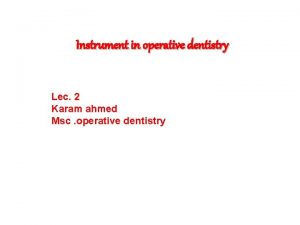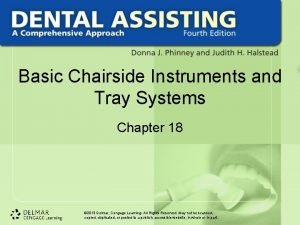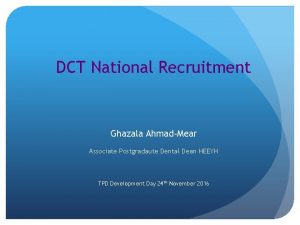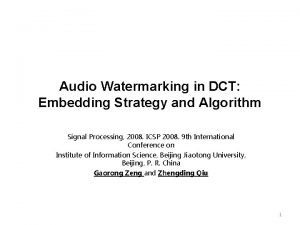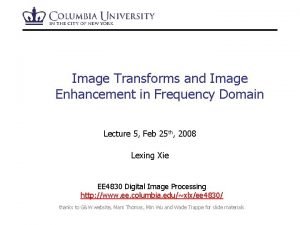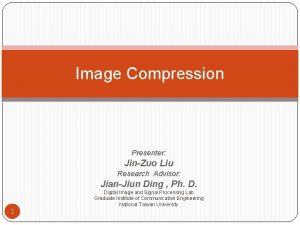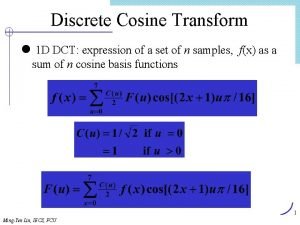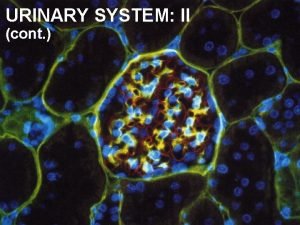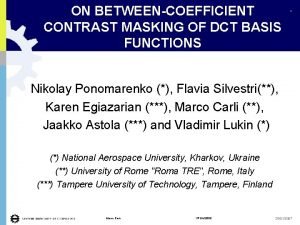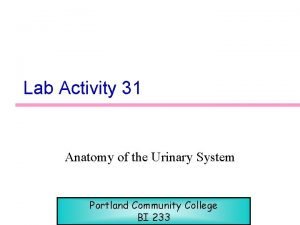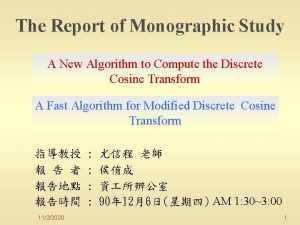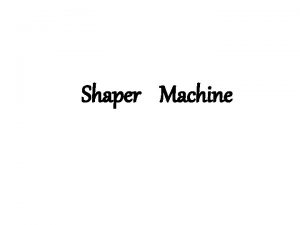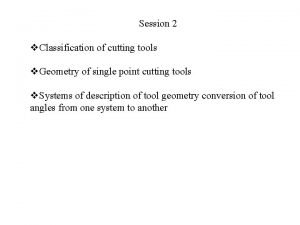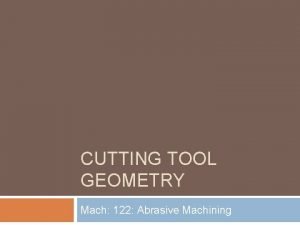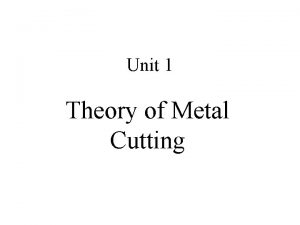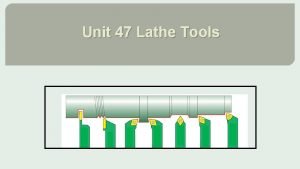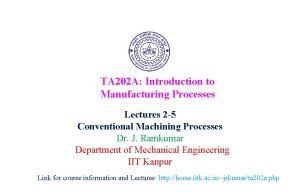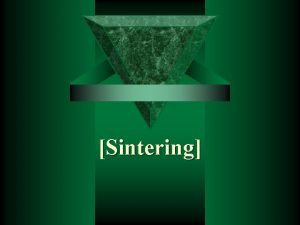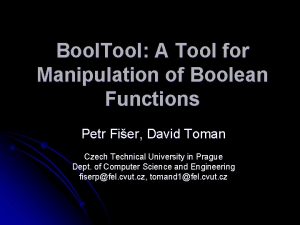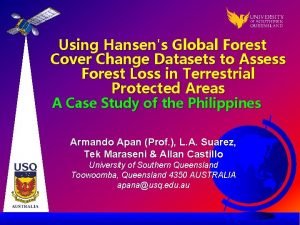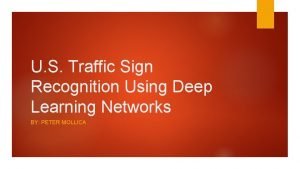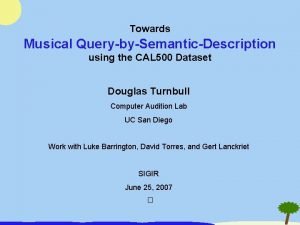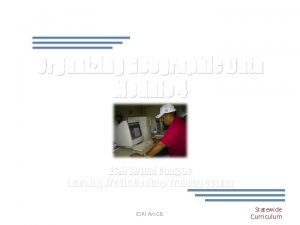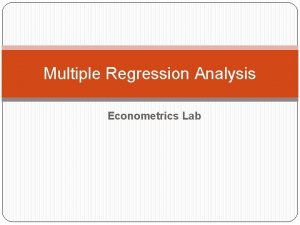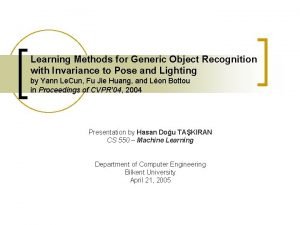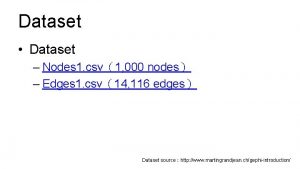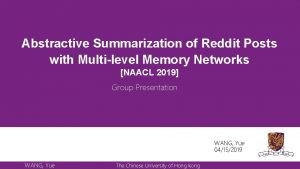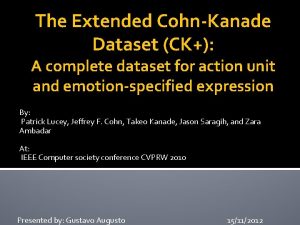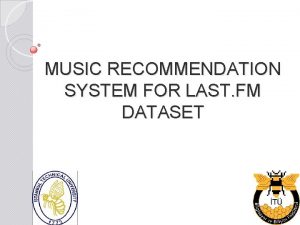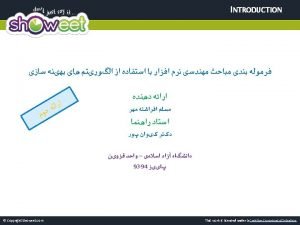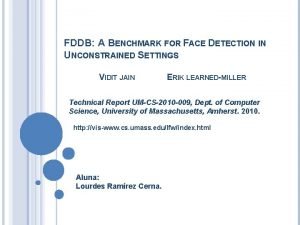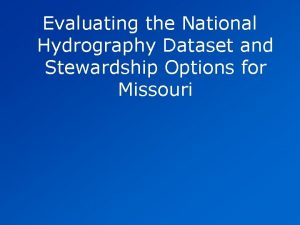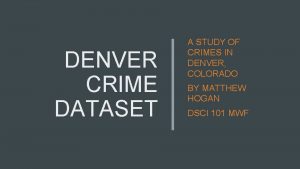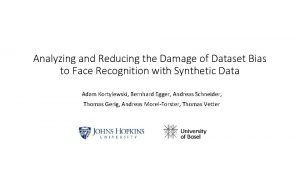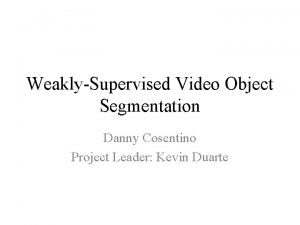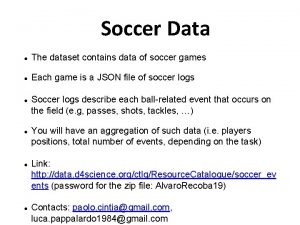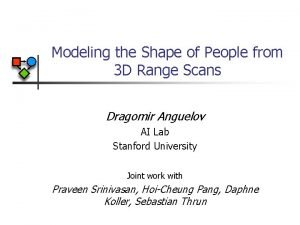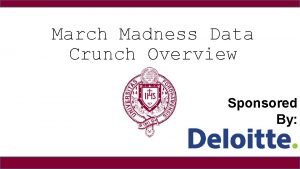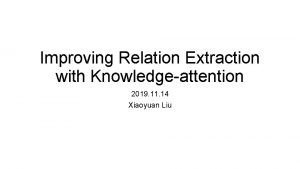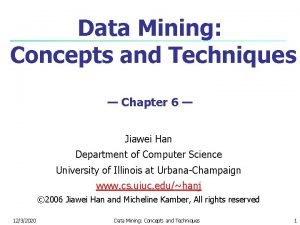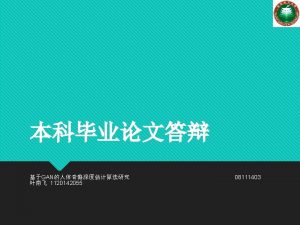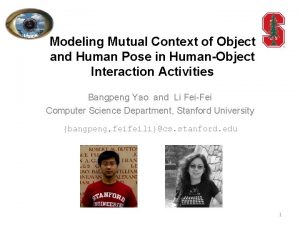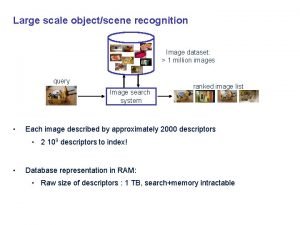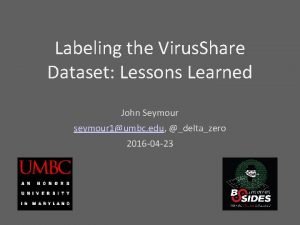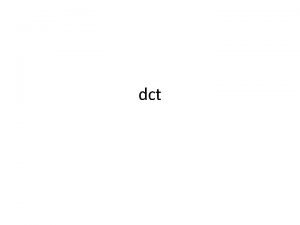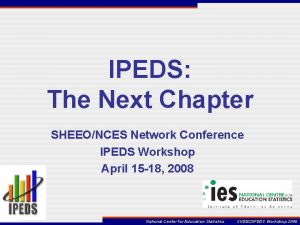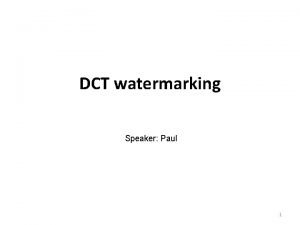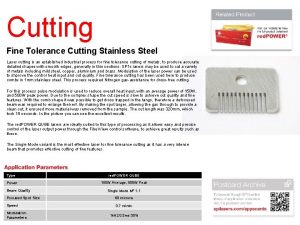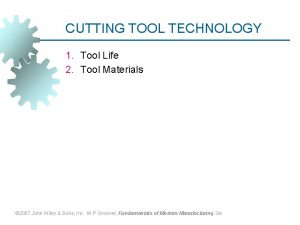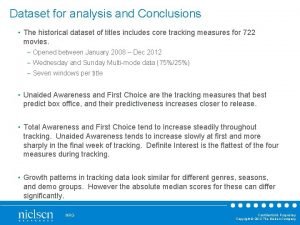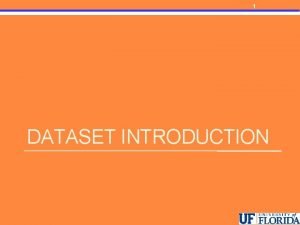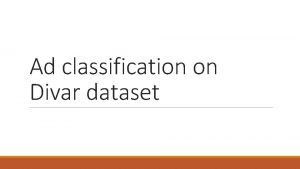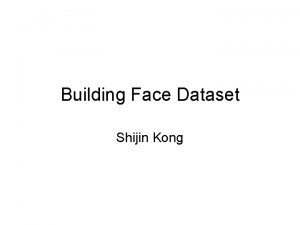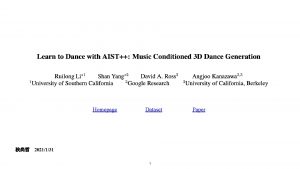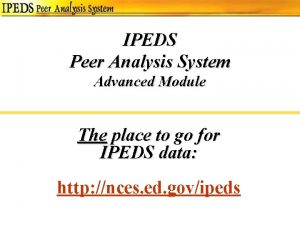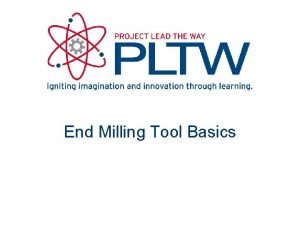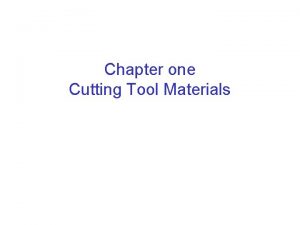Advanced IPEDS Dataset Cutting Tool DCT http www
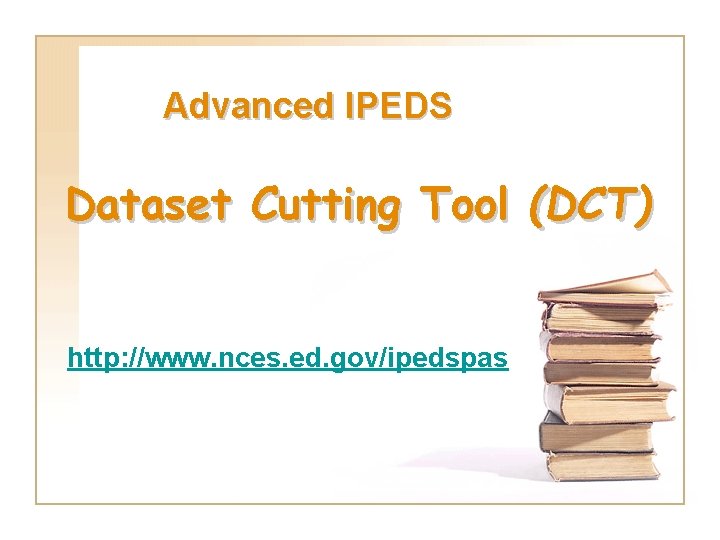
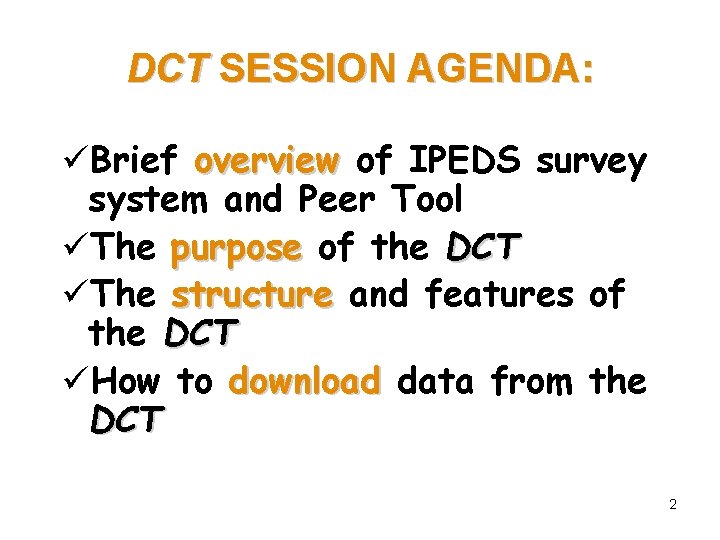
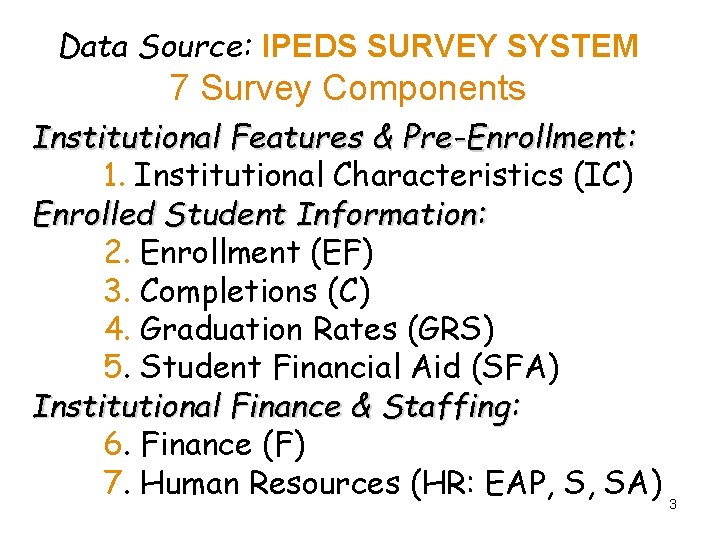
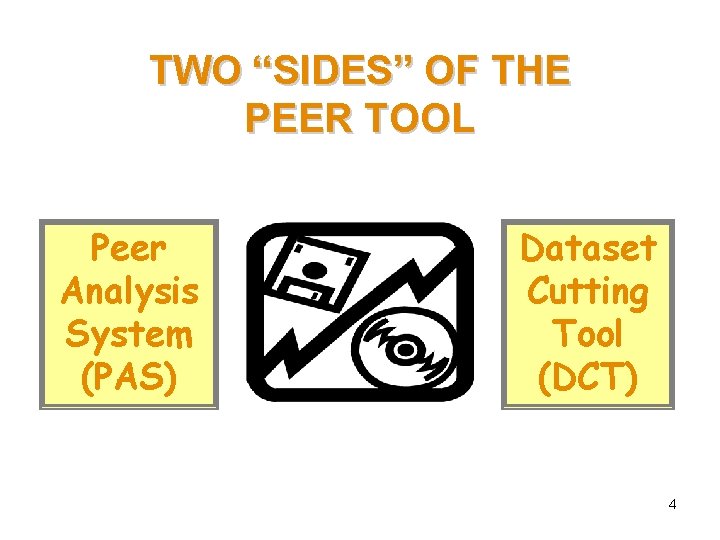
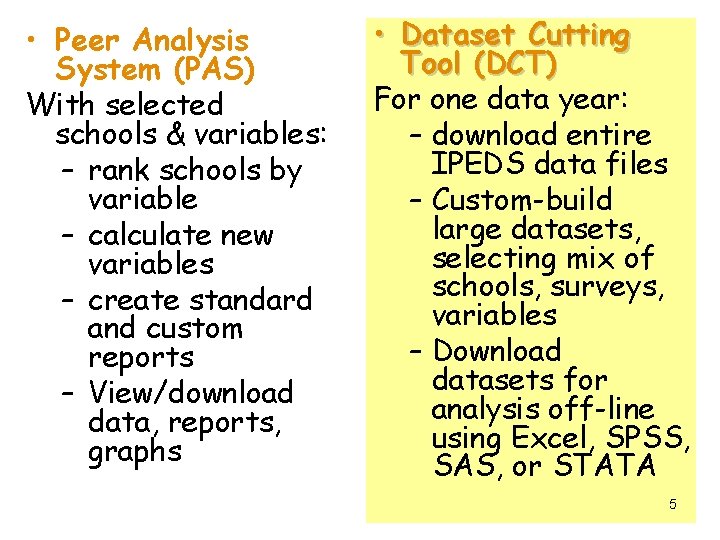
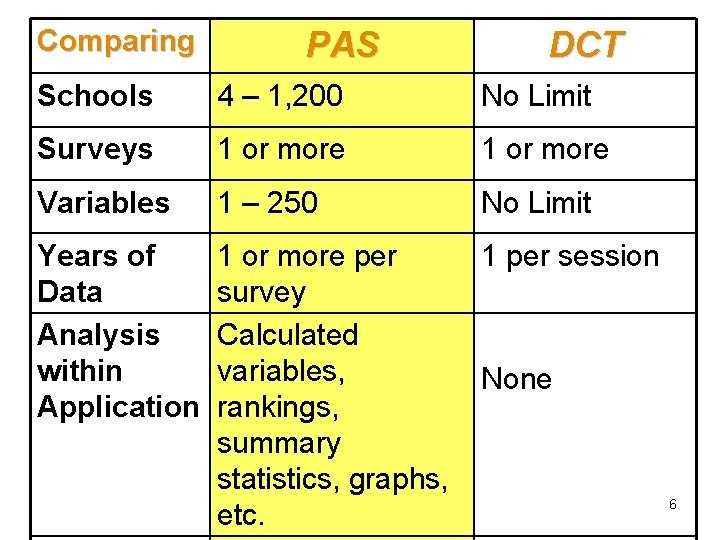
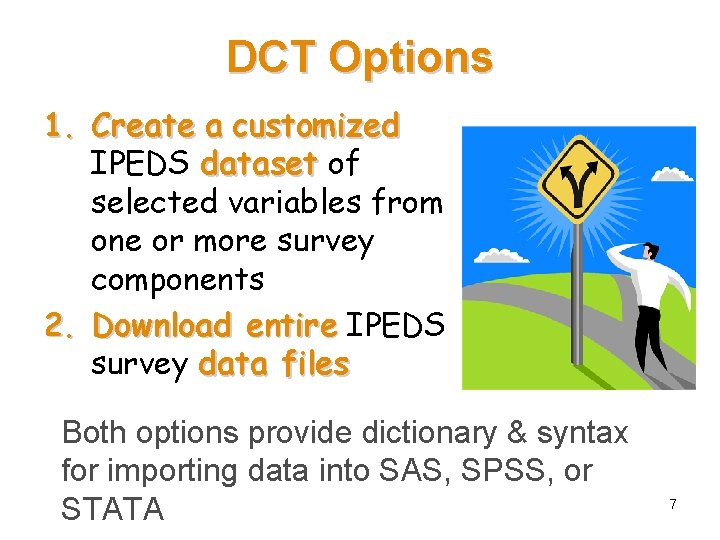
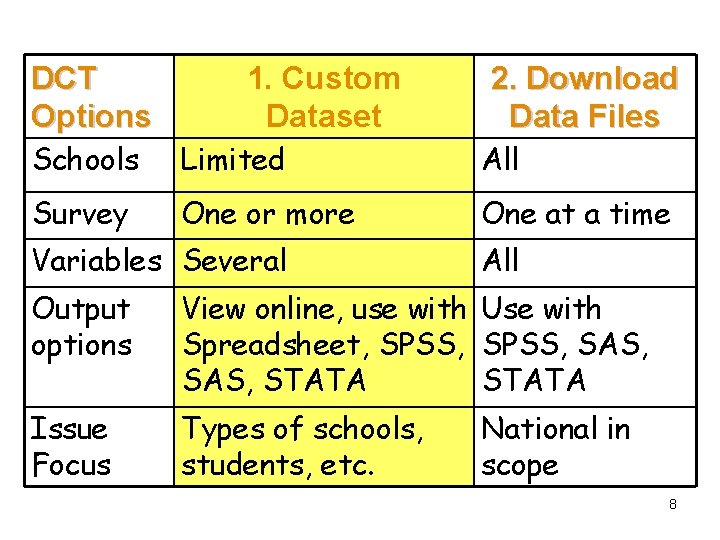
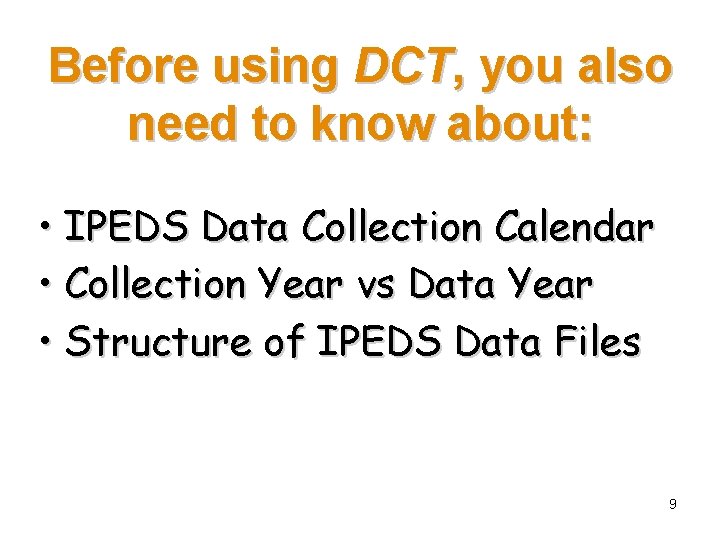
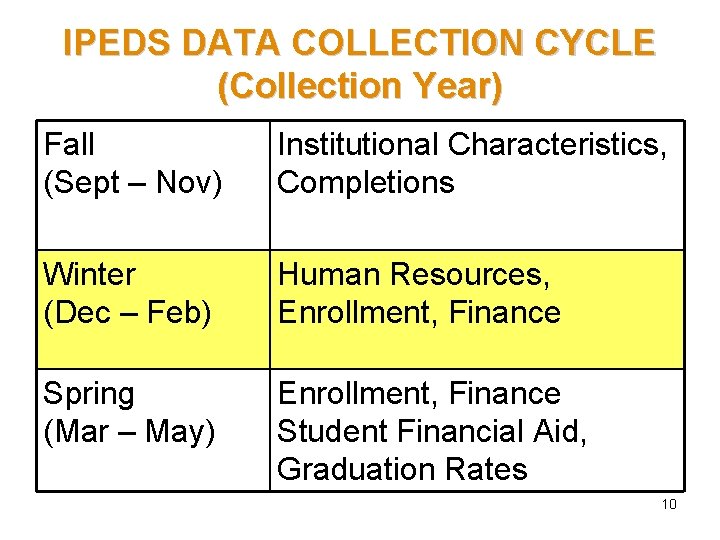
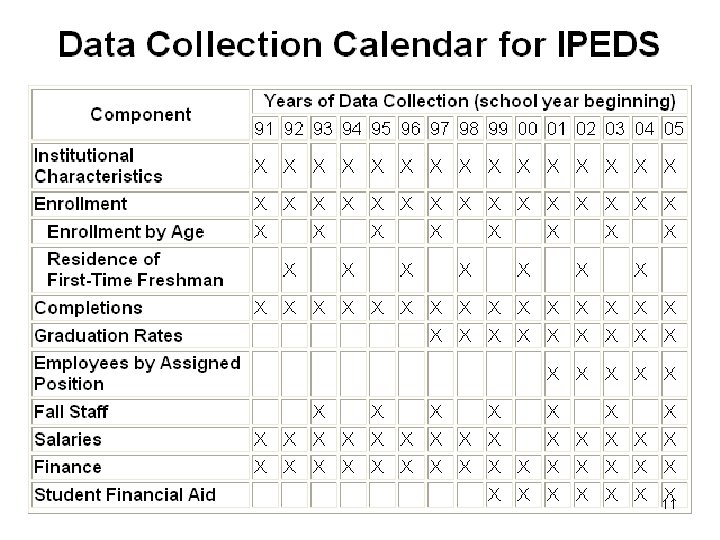
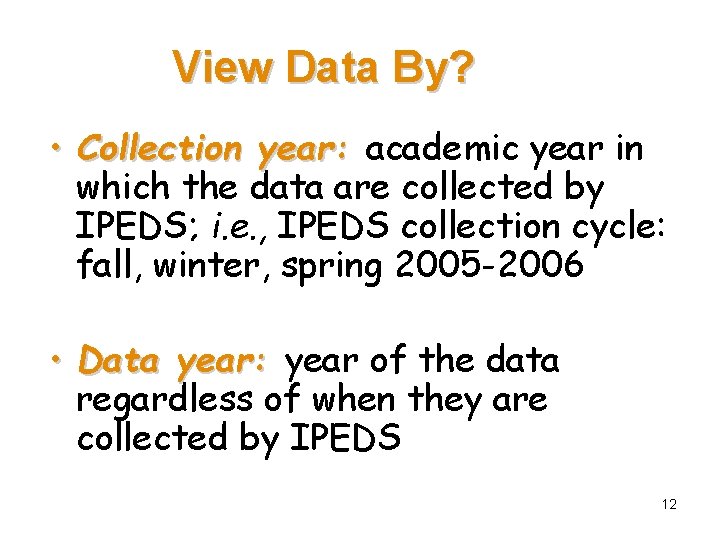
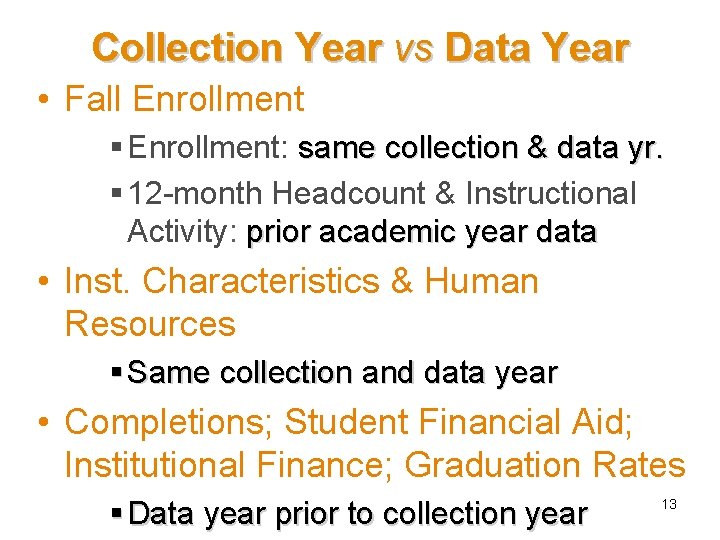
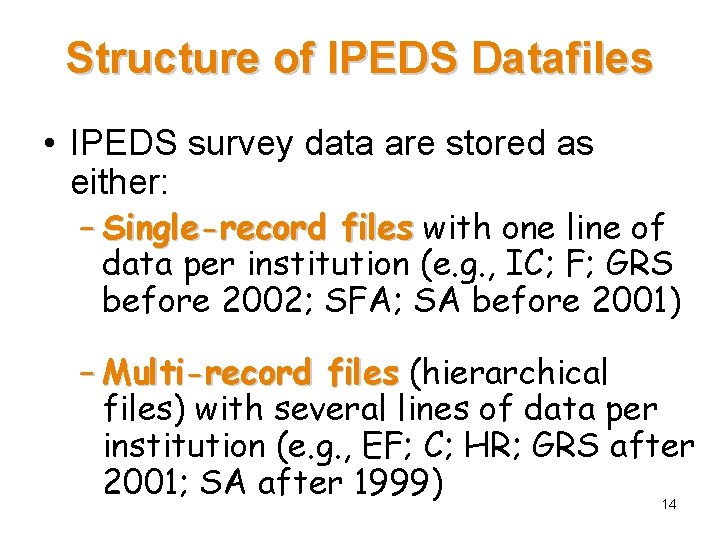
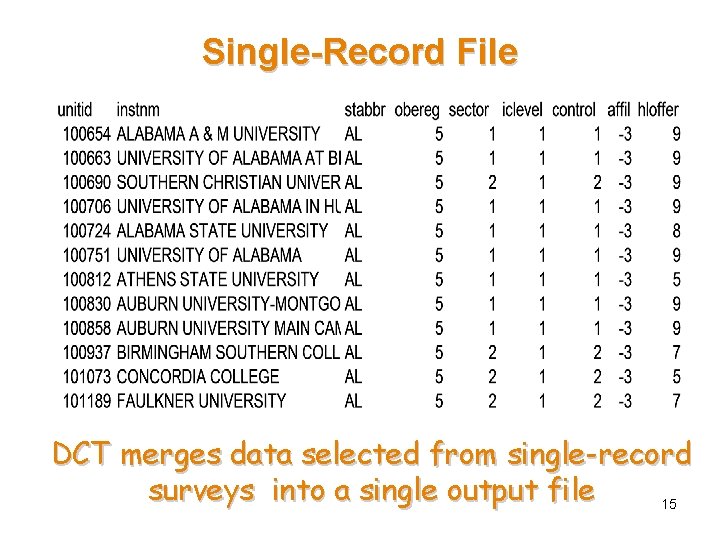
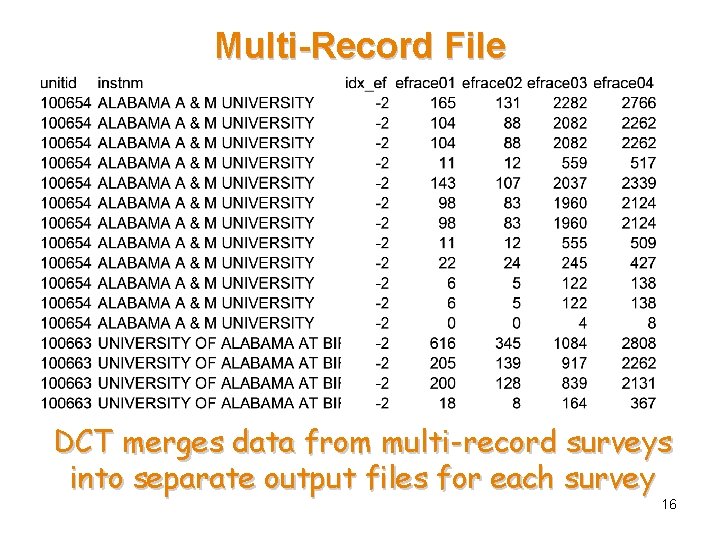
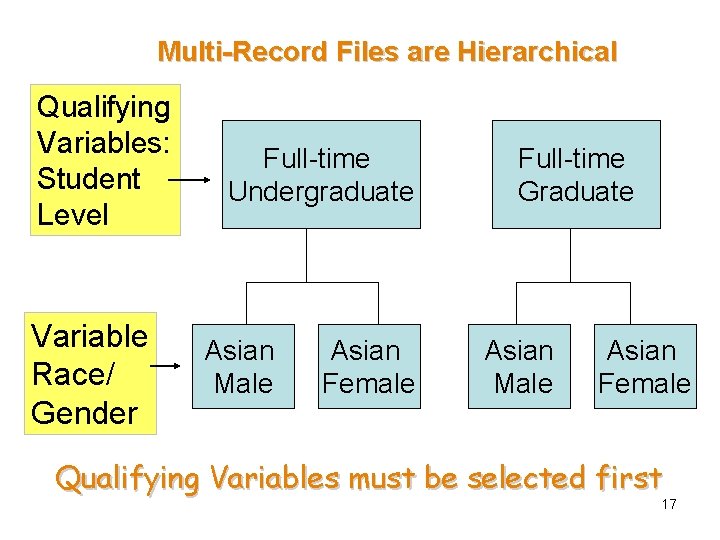

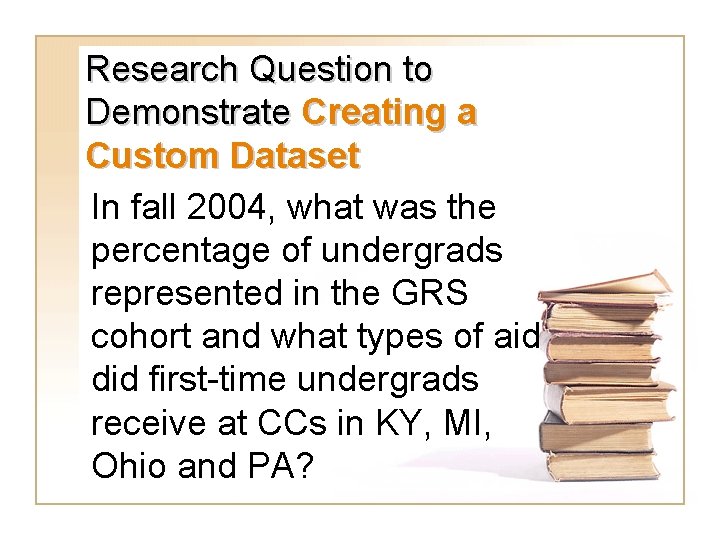
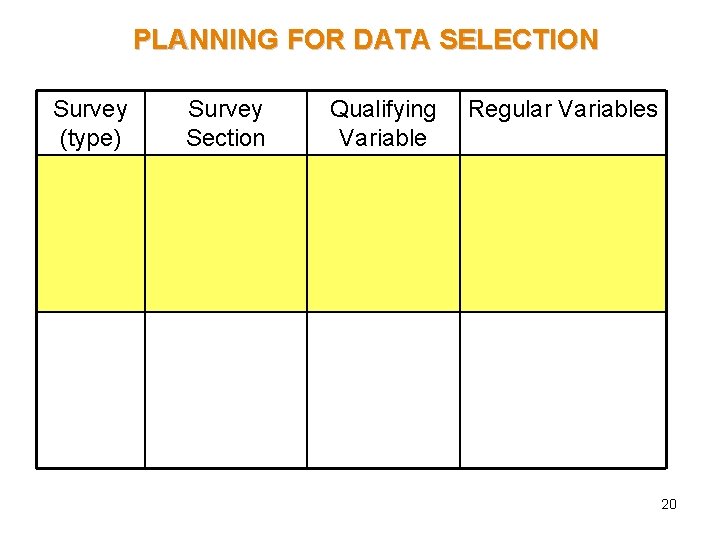
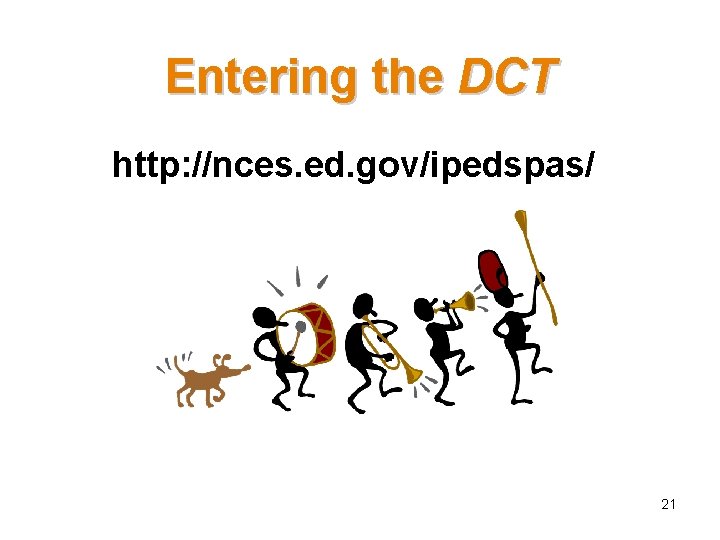
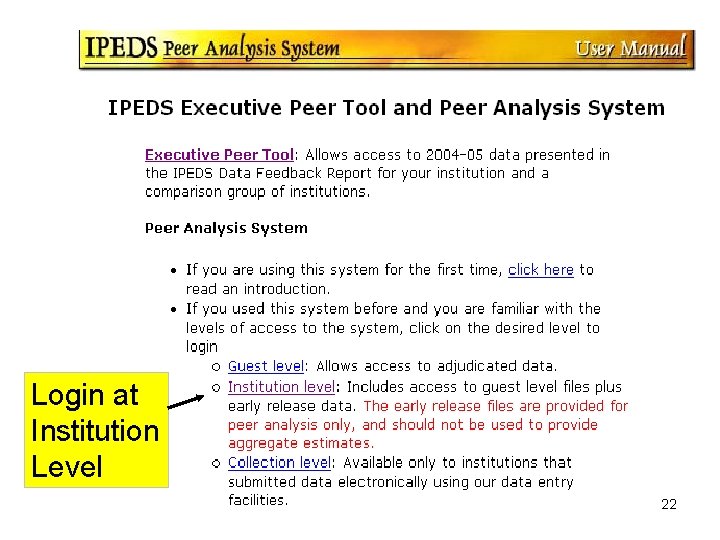
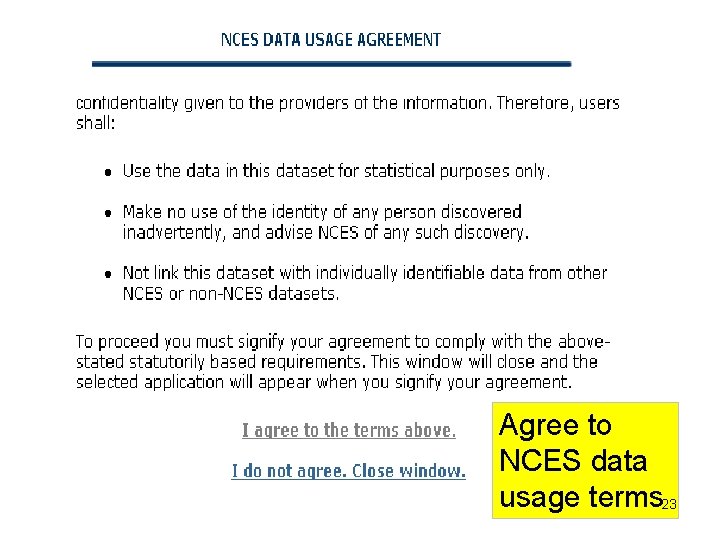
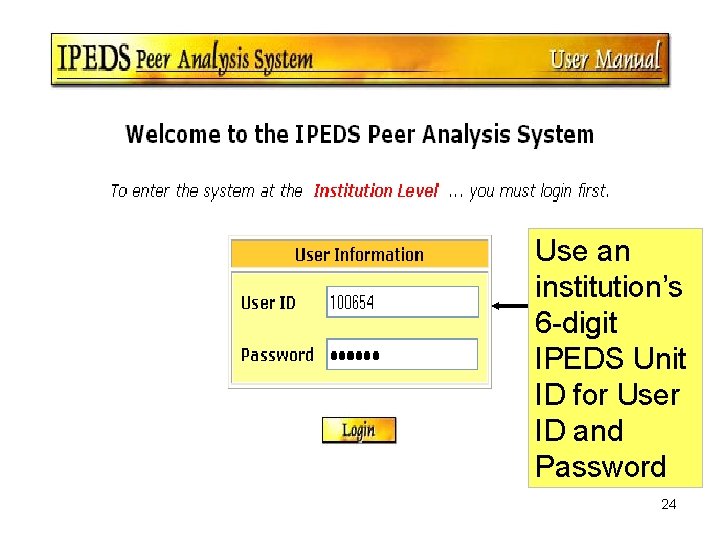
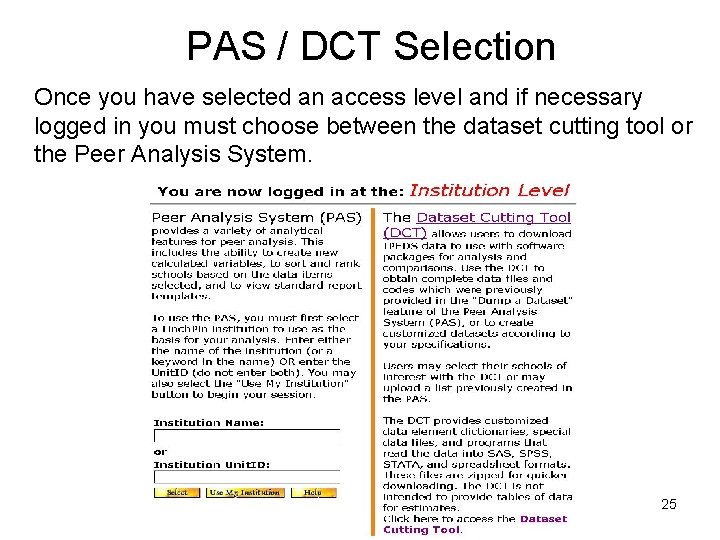
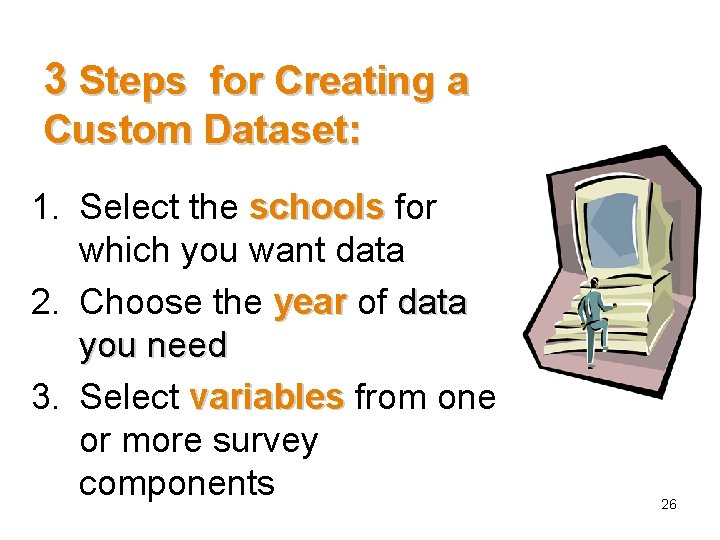
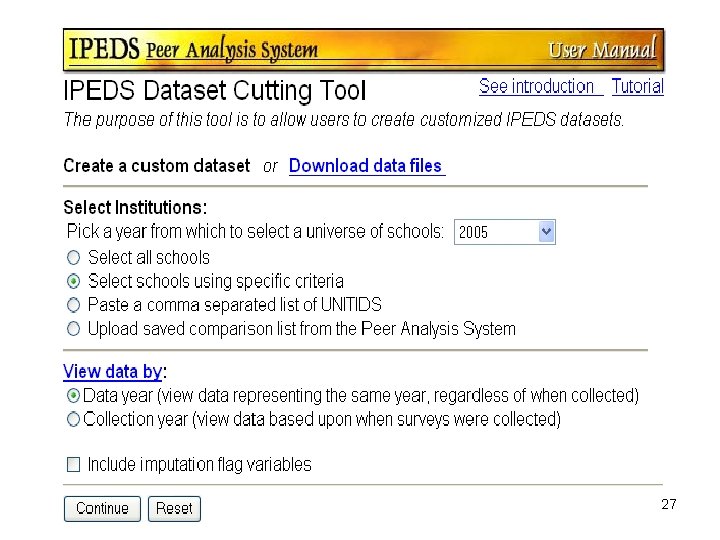
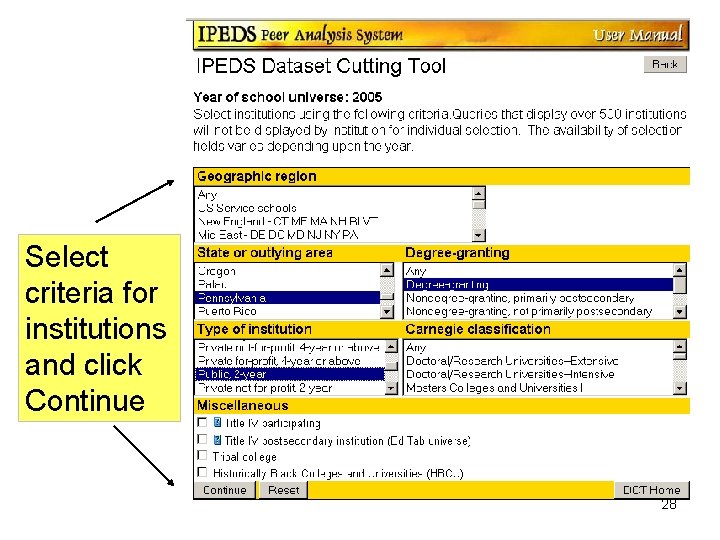
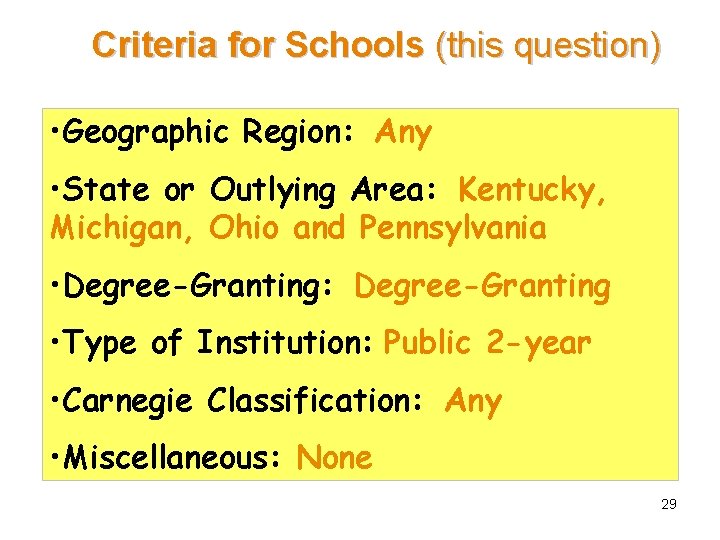
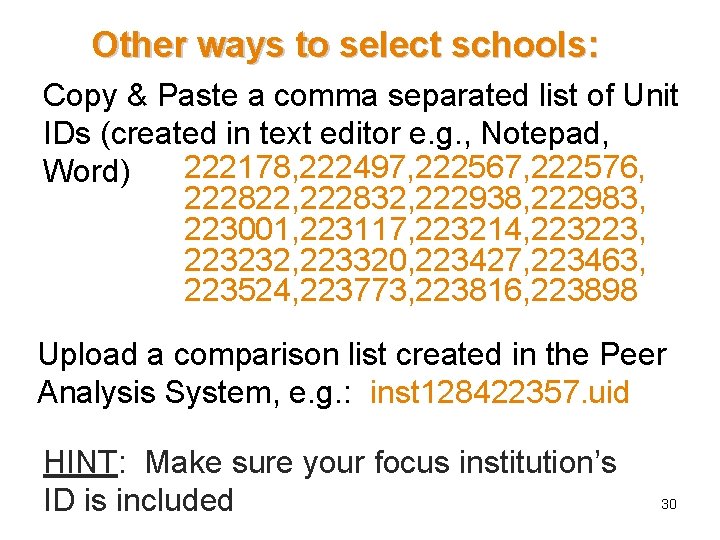
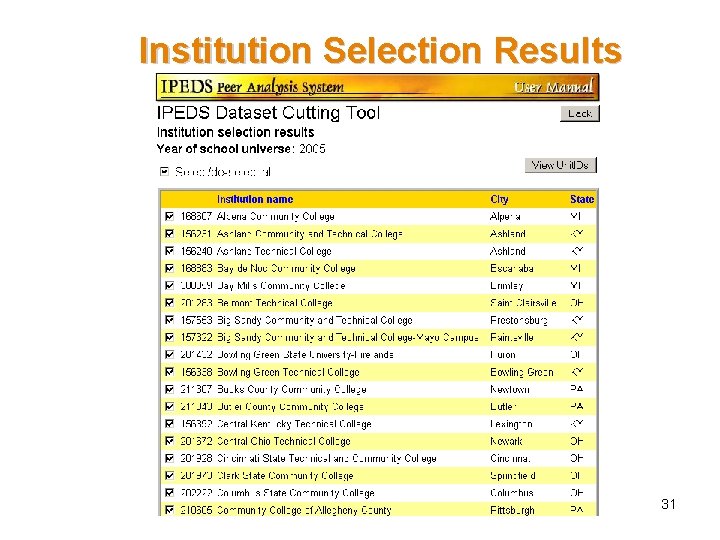
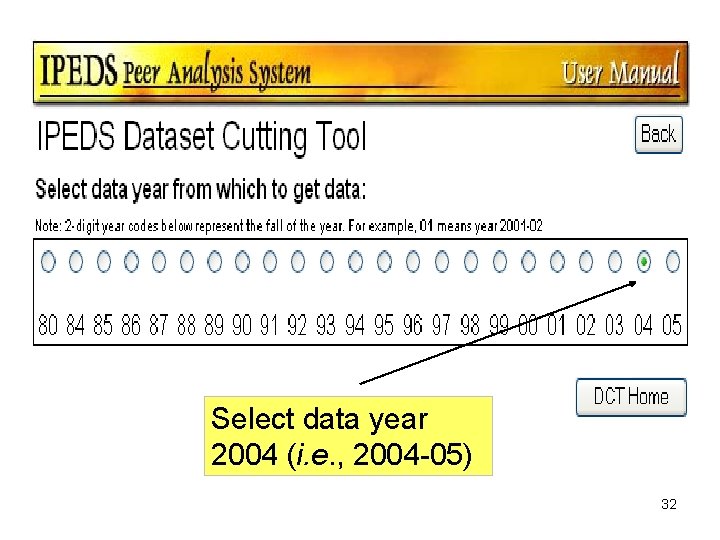
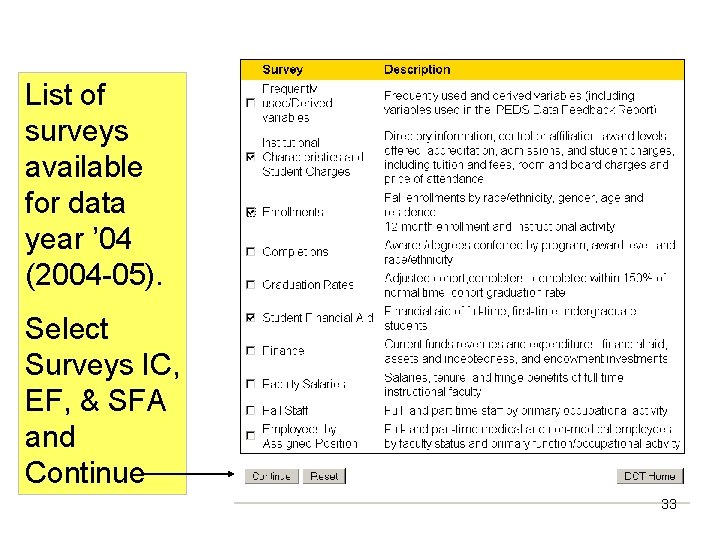
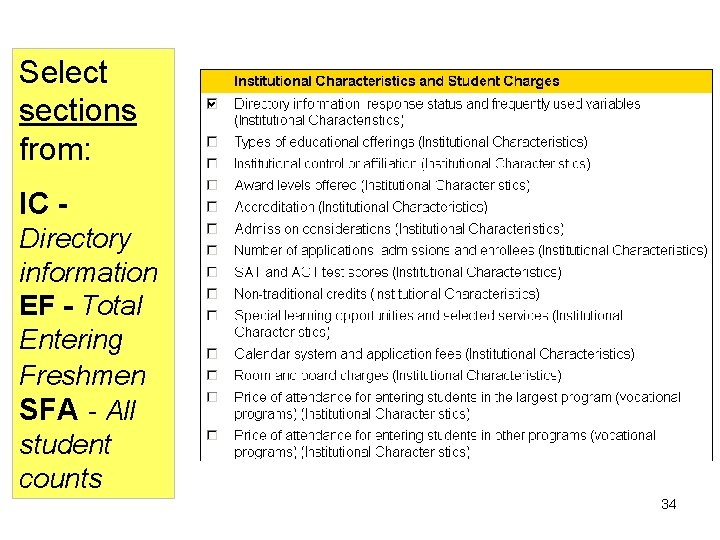
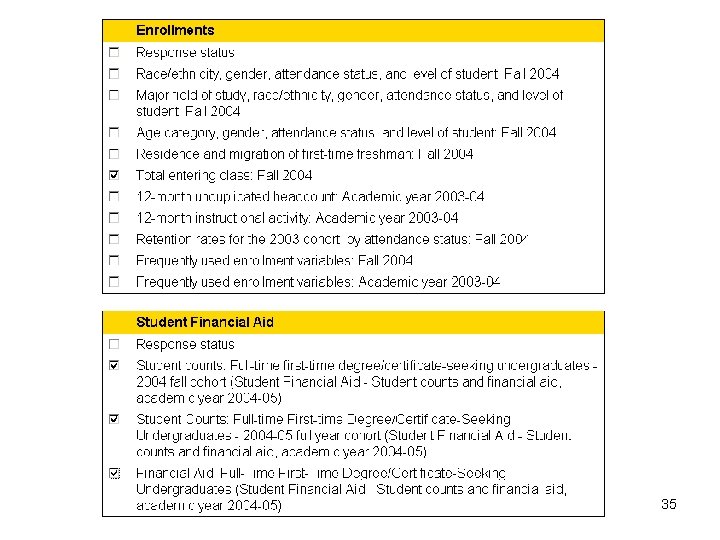
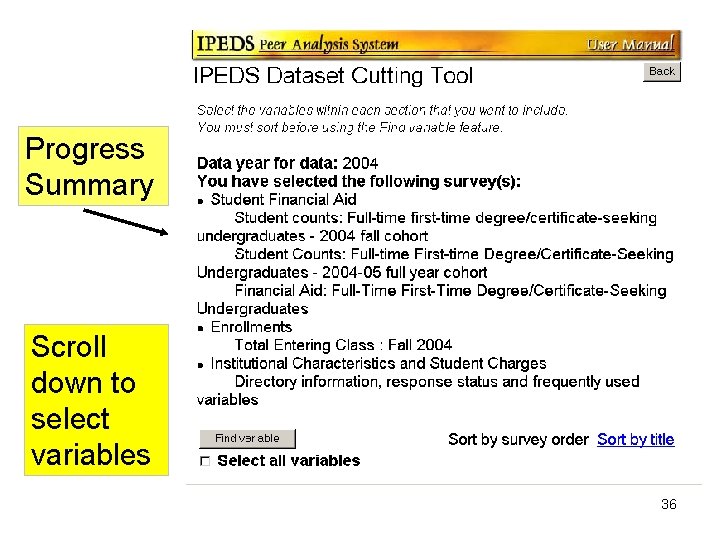
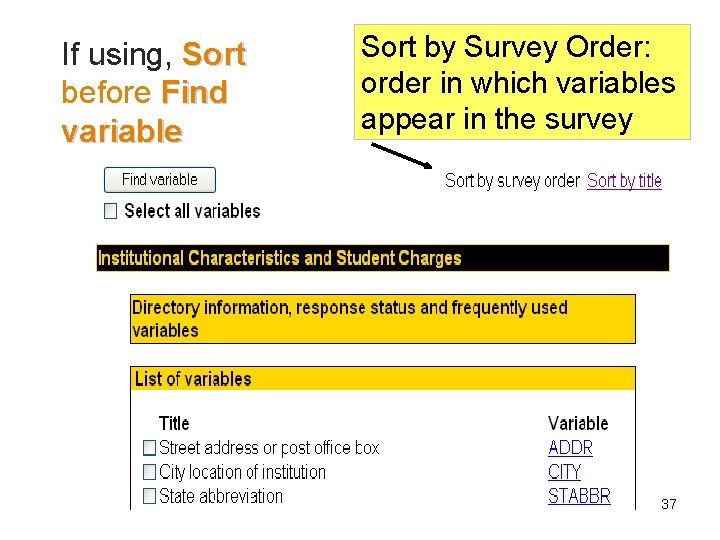
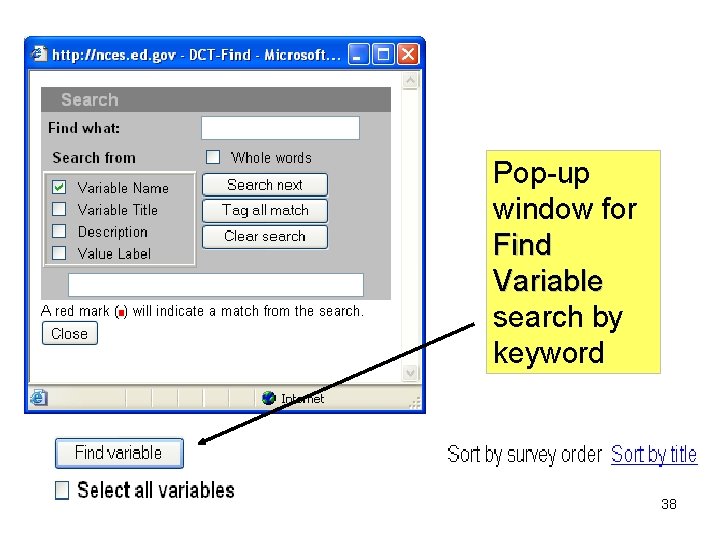
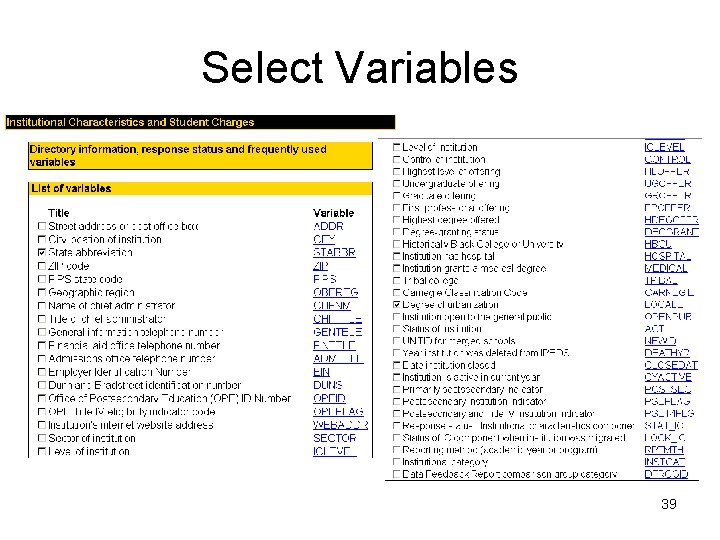
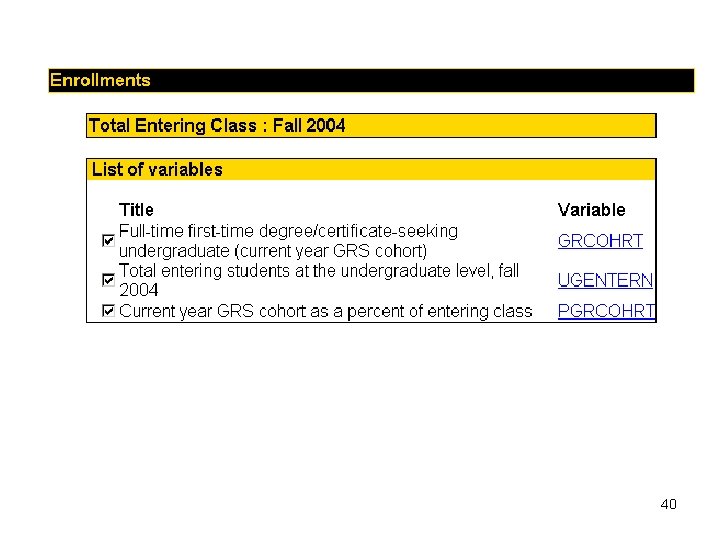
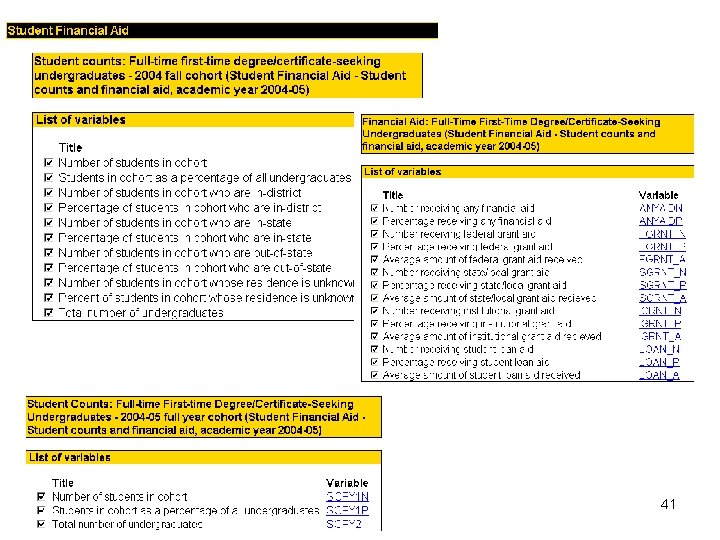
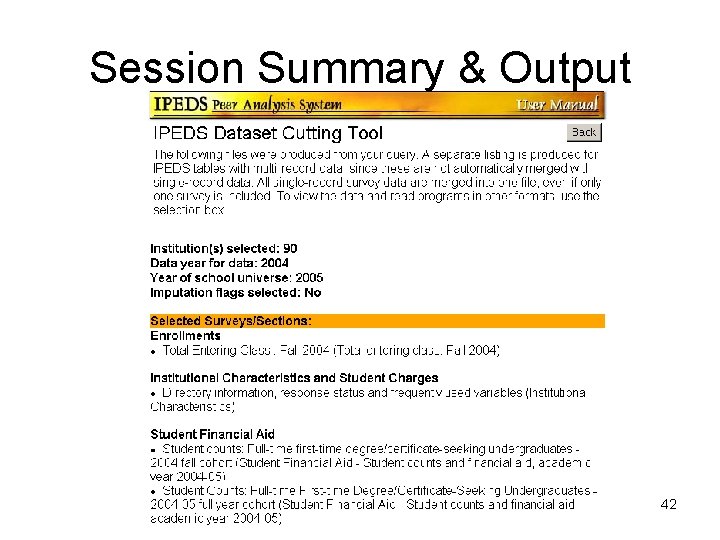
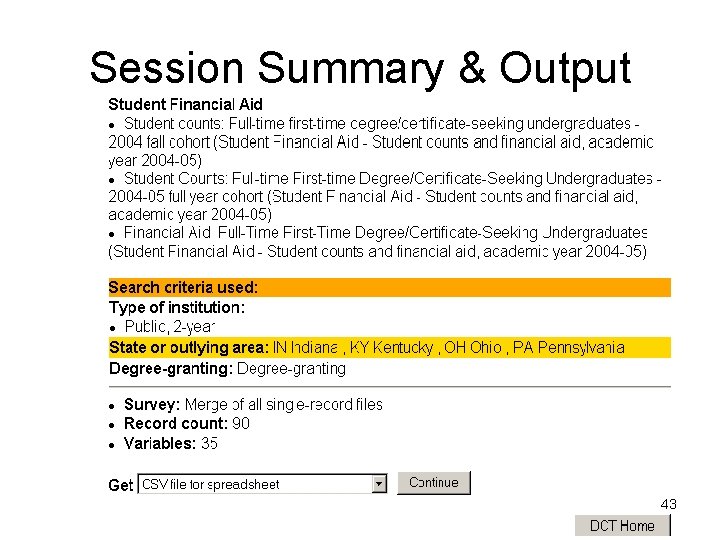
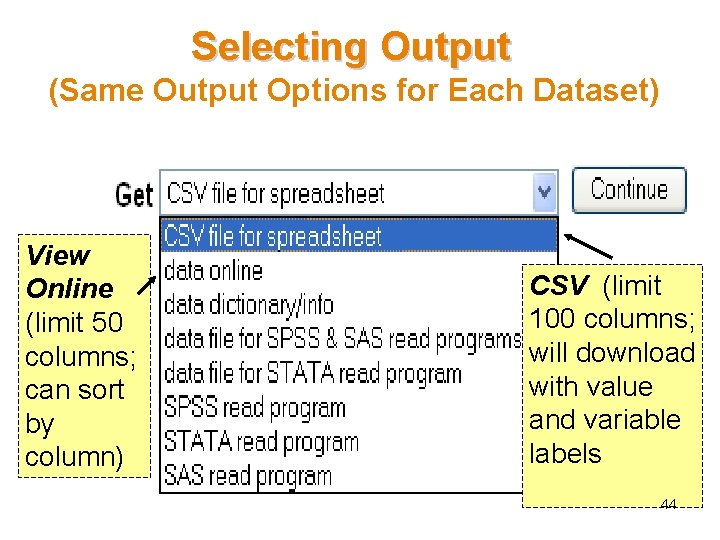
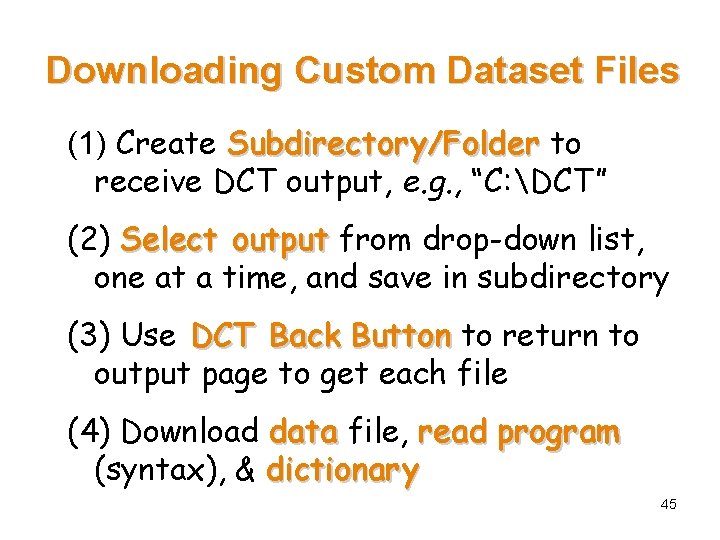
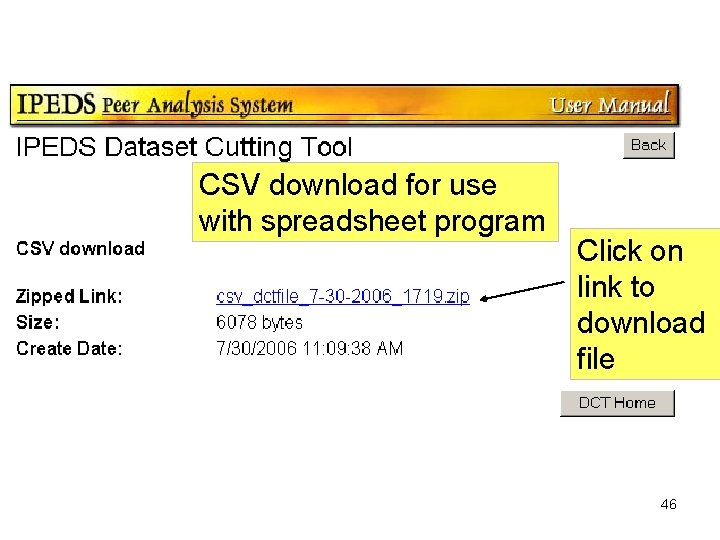
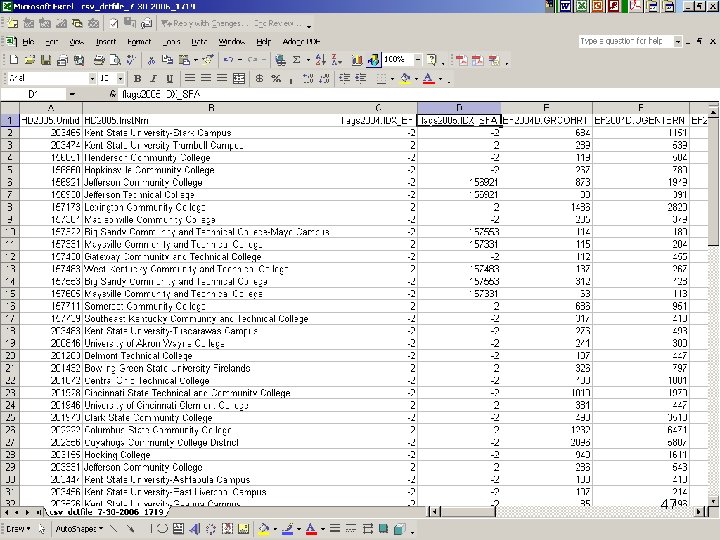
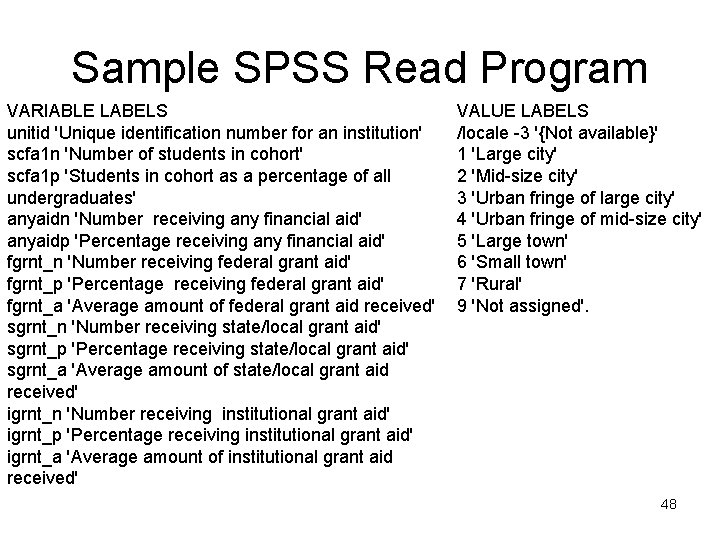
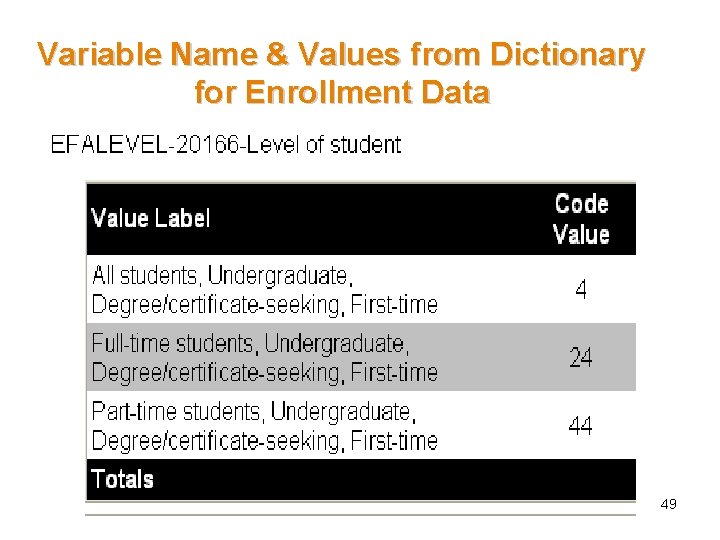
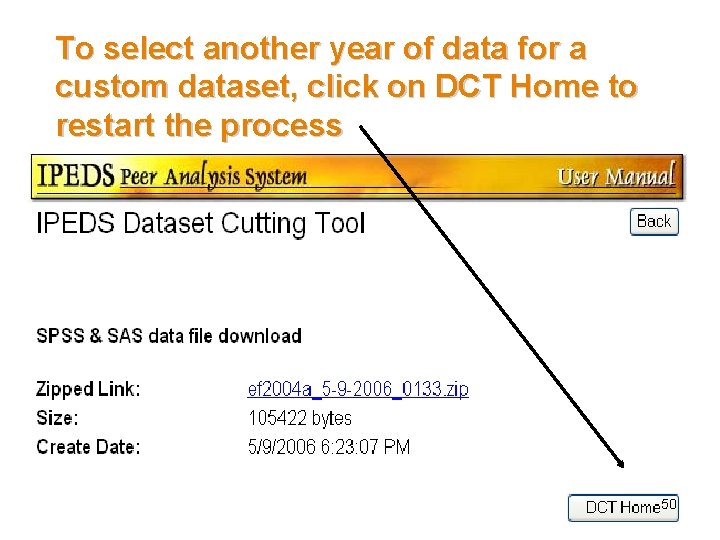
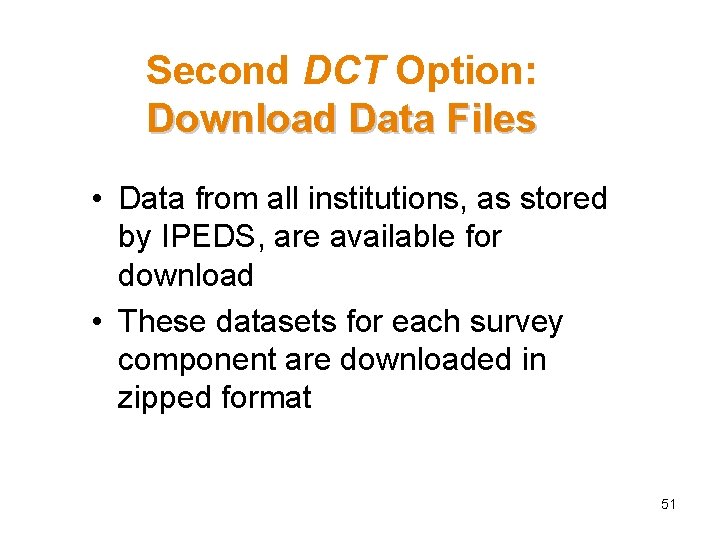
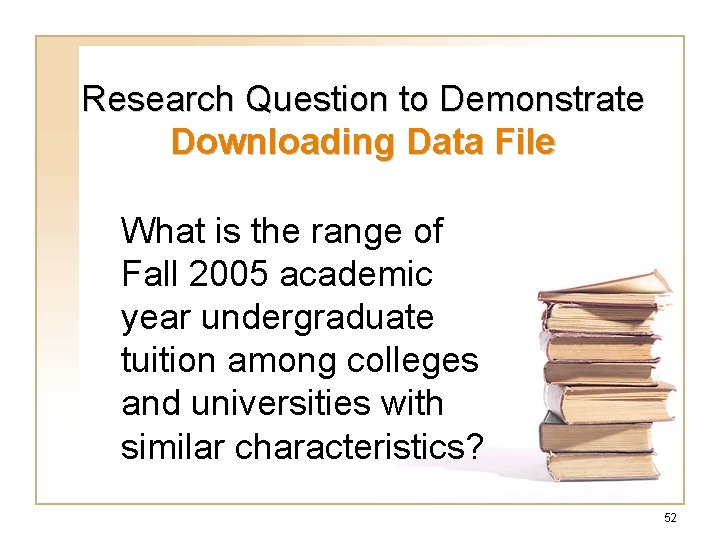
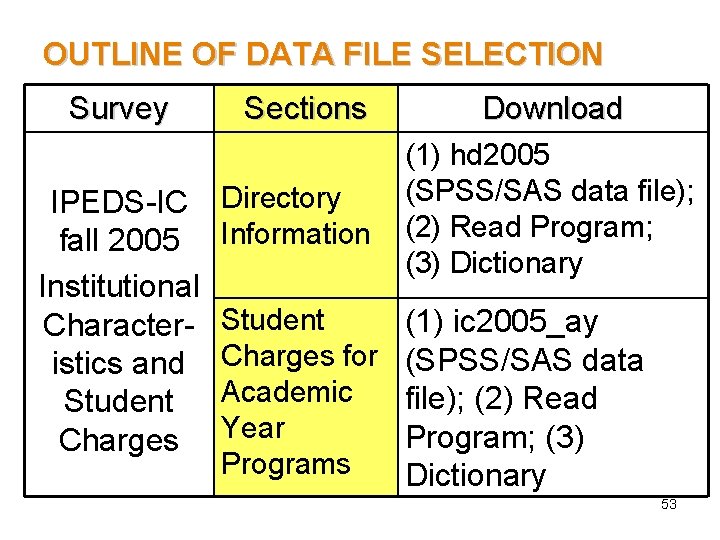
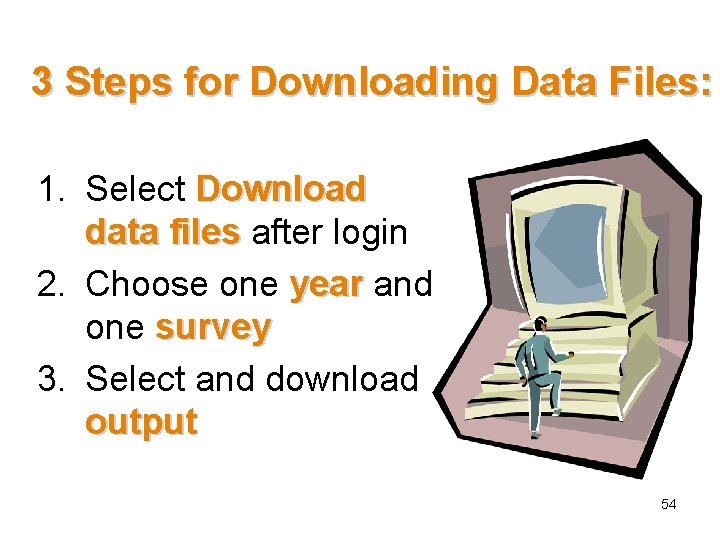

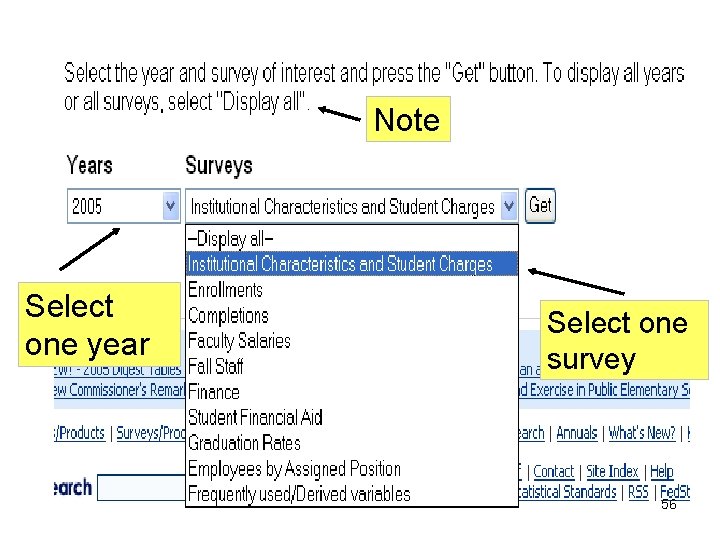
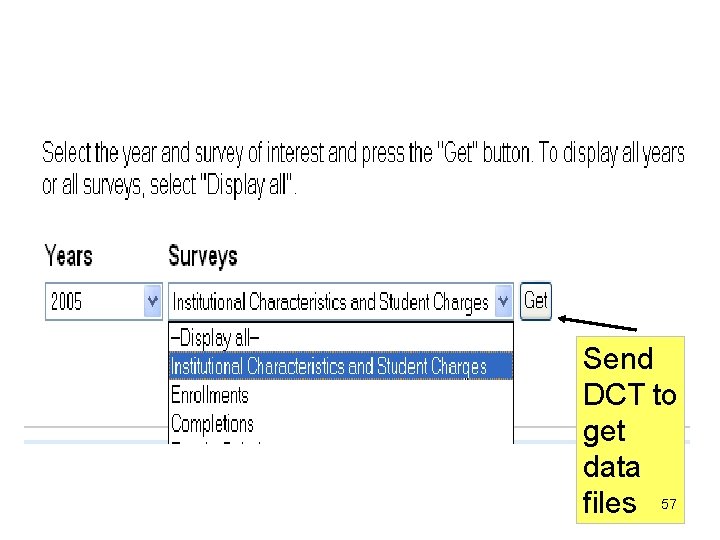
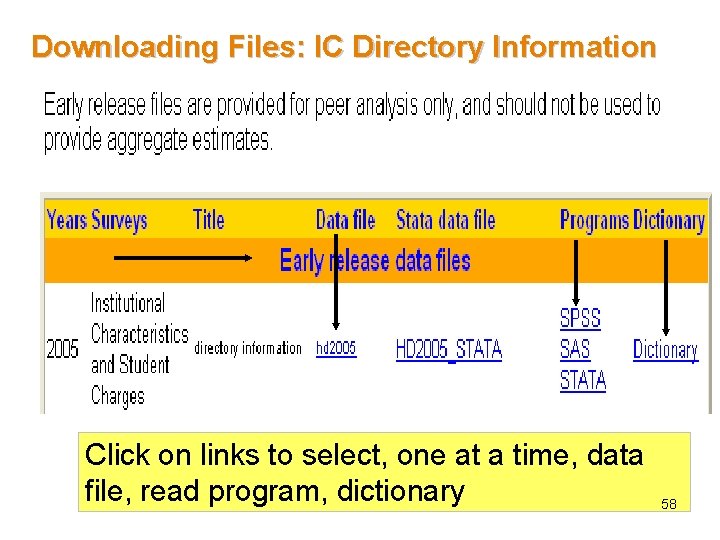
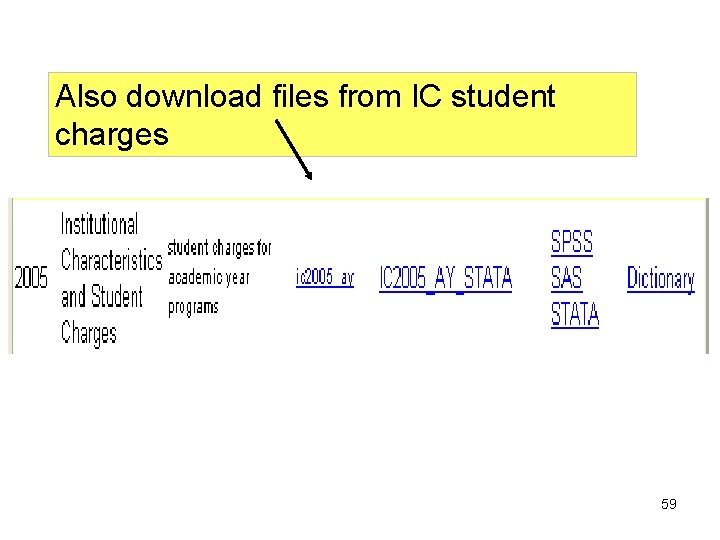
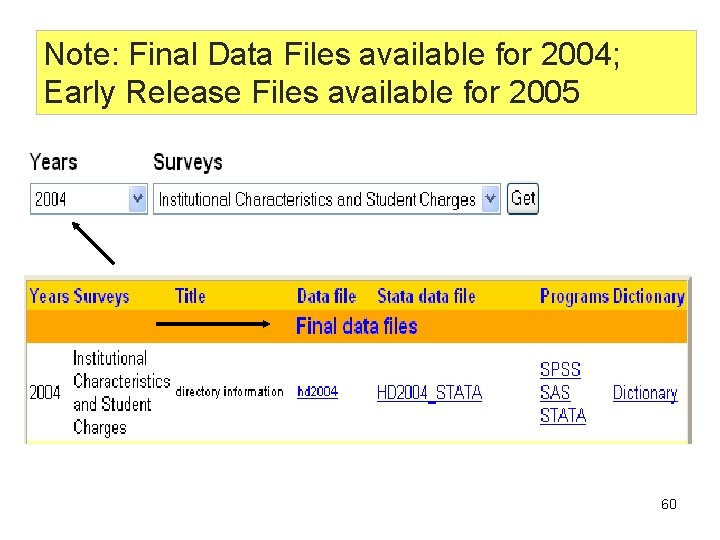
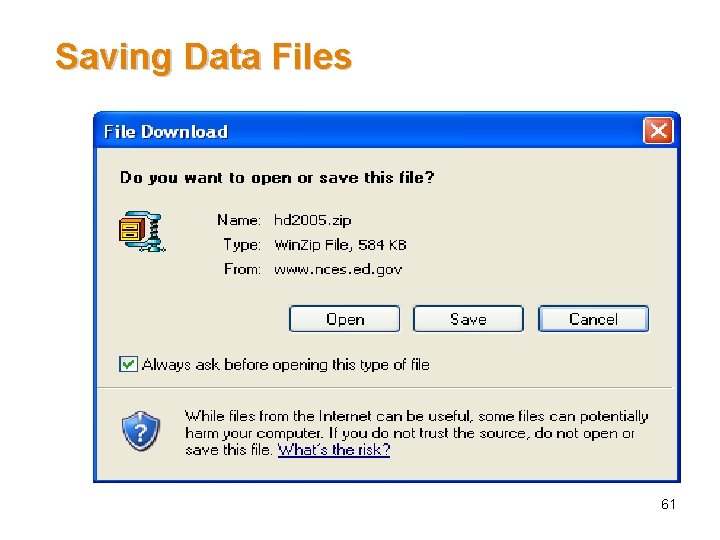
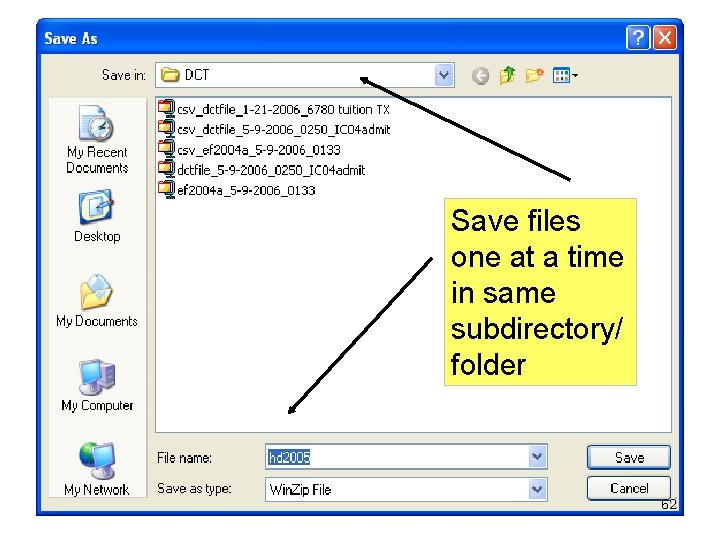
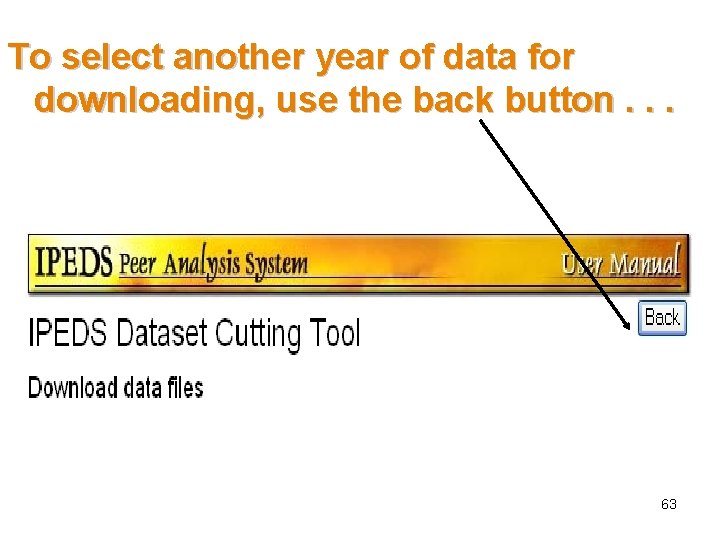
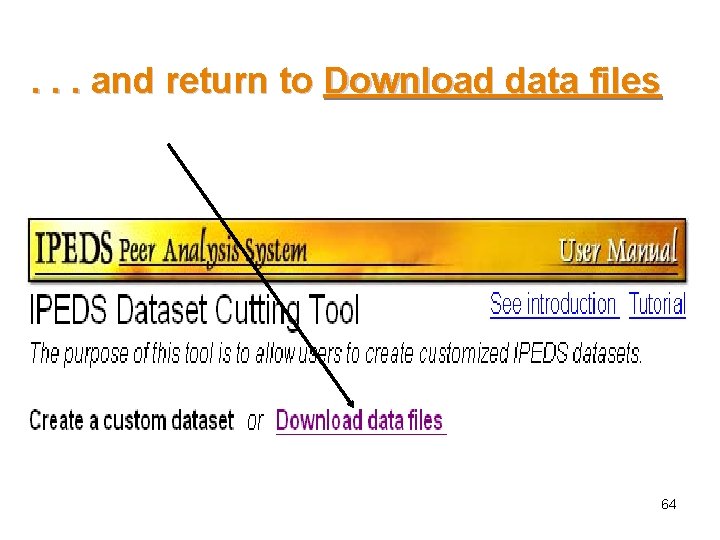
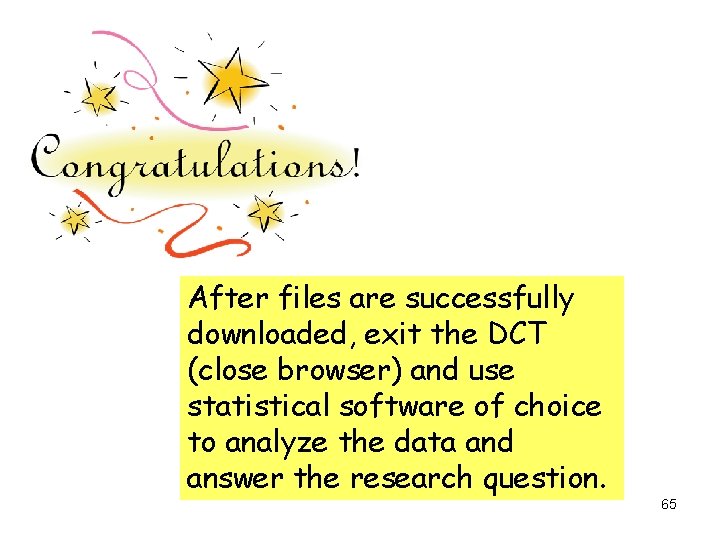
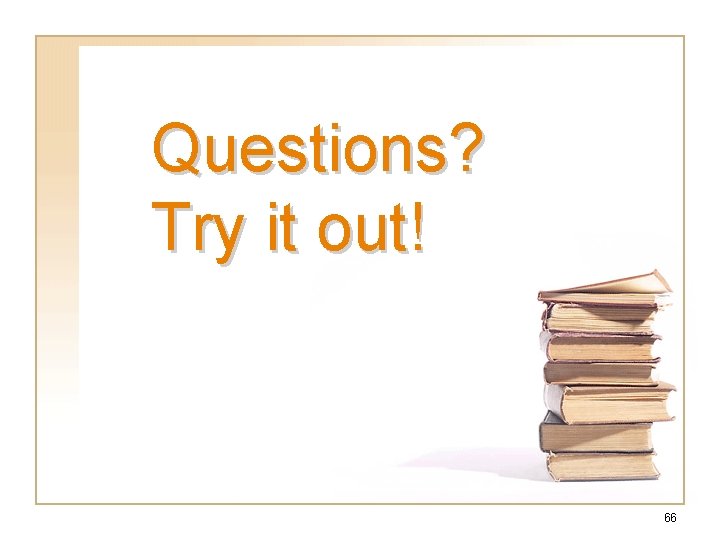
- Slides: 66
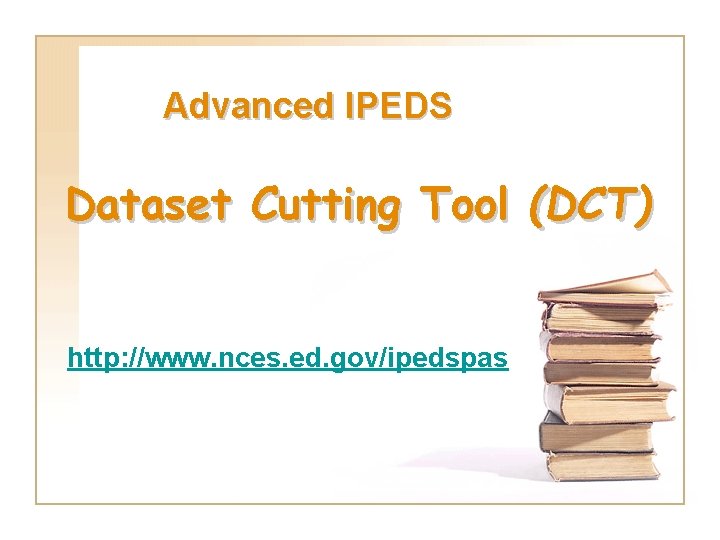
Advanced IPEDS Dataset Cutting Tool (DCT) http: //www. nces. ed. gov/ipedspas
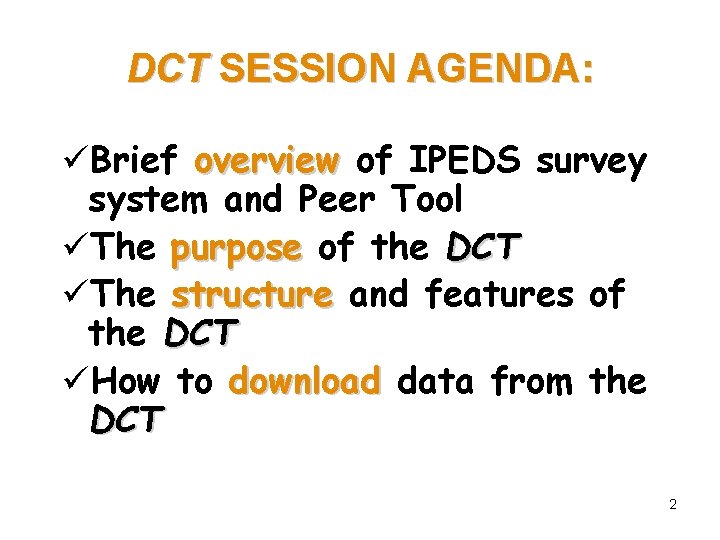
DCT SESSION AGENDA: üBrief overview of IPEDS survey system and Peer Tool üThe purpose of the DCT üThe structure and features of the DCT üHow to download data from the DCT 2
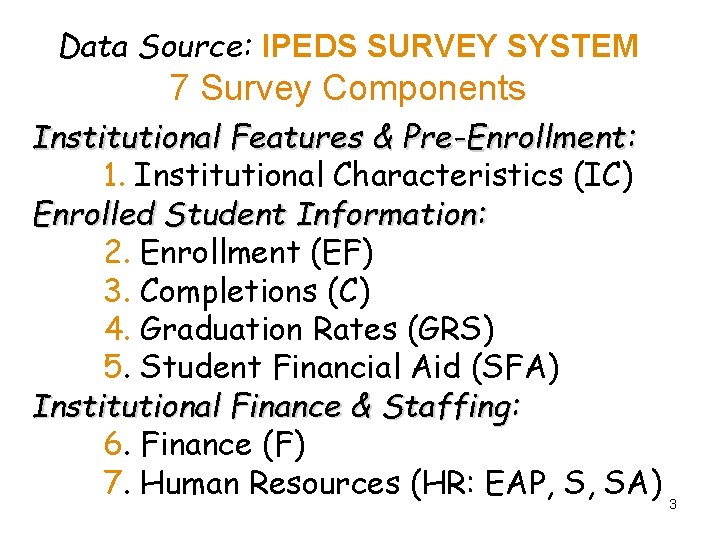
Data Source: IPEDS SURVEY SYSTEM 7 Survey Components Institutional Features & Pre-Enrollment: 1. Institutional Characteristics (IC) Enrolled Student Information: 2. Enrollment (EF) 3. Completions (C) 4. Graduation Rates (GRS) 5. Student Financial Aid (SFA) Institutional Finance & Staffing: 6. Finance (F) 7. Human Resources (HR: EAP, S, SA) 3
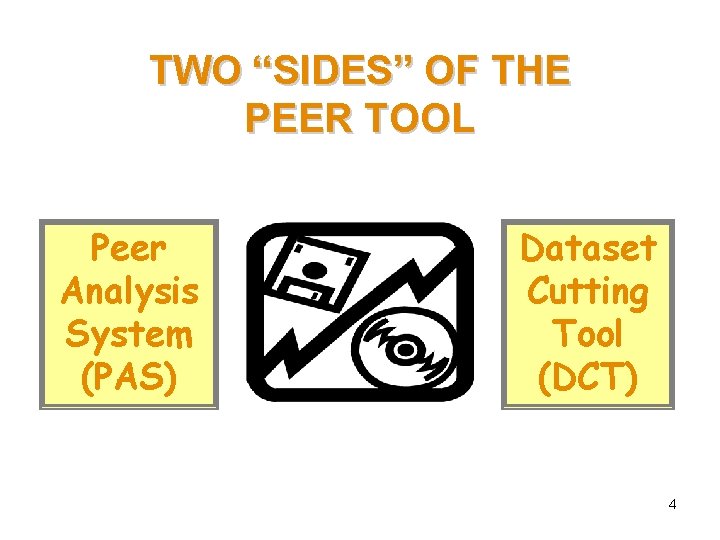
TWO “SIDES” OF THE PEER TOOL Peer Analysis System (PAS) Dataset Cutting Tool (DCT) 4
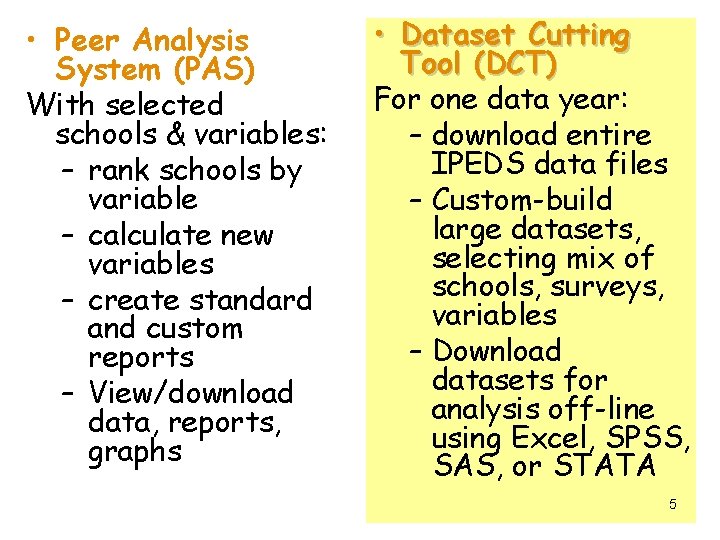
• Peer Analysis System (PAS) With selected schools & variables: – rank schools by variable – calculate new variables – create standard and custom reports – View/download data, reports, graphs • Dataset Cutting Tool (DCT) For one data year: – download entire IPEDS data files – Custom-build large datasets, selecting mix of schools, surveys, variables – Download datasets for analysis off-line using Excel, SPSS, SAS, or STATA 5
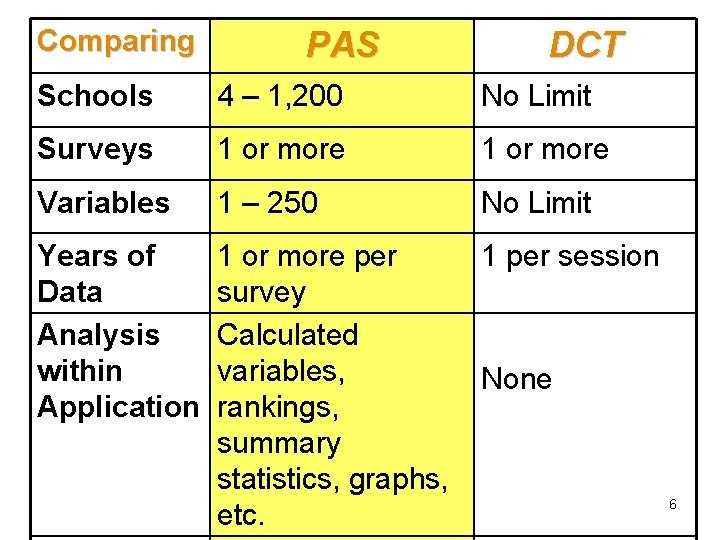
Comparing PAS DCT Schools 4 – 1, 200 No Limit Surveys 1 or more Variables 1 – 250 No Limit Years of Data Analysis within Application 1 or more per survey Calculated variables, rankings, summary statistics, graphs, etc. 1 per session None 6
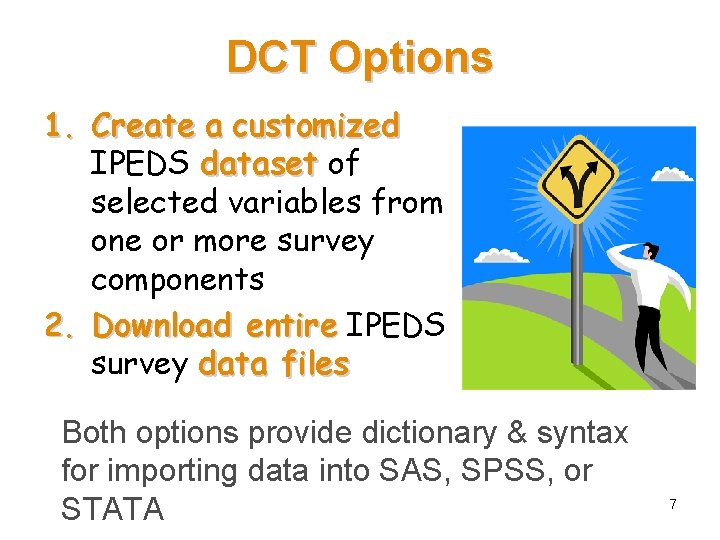
DCT Options 1. Create a customized IPEDS dataset of selected variables from one or more survey components 2. Download entire IPEDS survey data files Both options provide dictionary & syntax for importing data into SAS, SPSS, or STATA 7
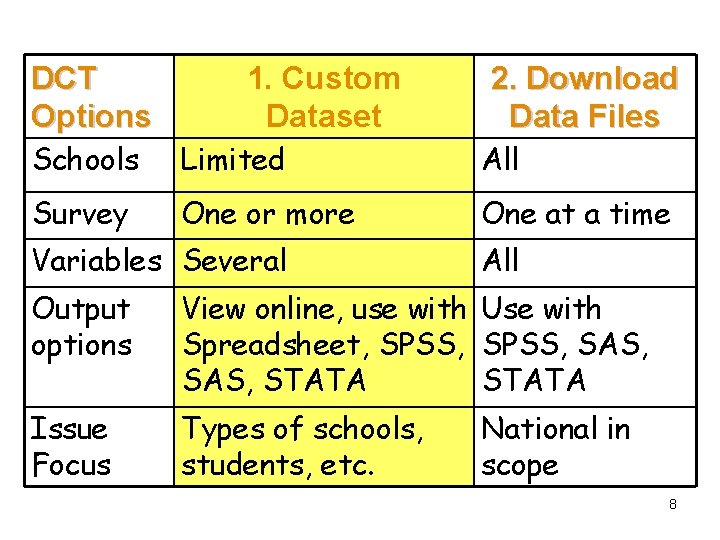
DCT Options 1. Custom Dataset 2. Download Data Files Schools Limited All Survey One or more One at a time Variables Several All Output options View online, use with Use with Spreadsheet, SPSS, SAS, STATA Issue Focus Types of schools, students, etc. National in scope 8
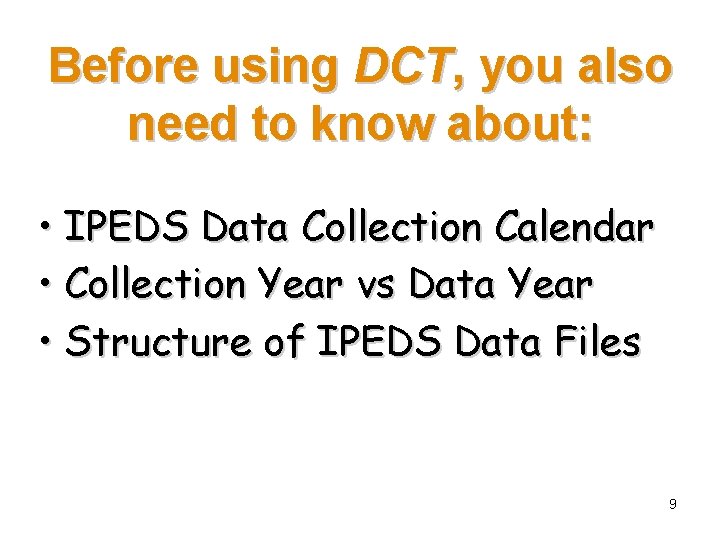
Before using DCT, you also need to know about: • IPEDS Data Collection Calendar • Collection Year vs Data Year • Structure of IPEDS Data Files 9
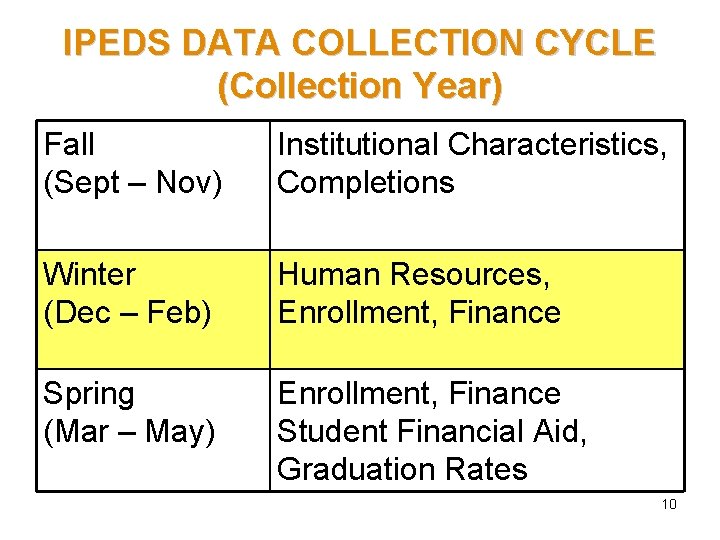
IPEDS DATA COLLECTION CYCLE (Collection Year) Fall (Sept – Nov) Institutional Characteristics, Completions Winter (Dec – Feb) Human Resources, Enrollment, Finance Spring (Mar – May) Enrollment, Finance Student Financial Aid, Graduation Rates 10
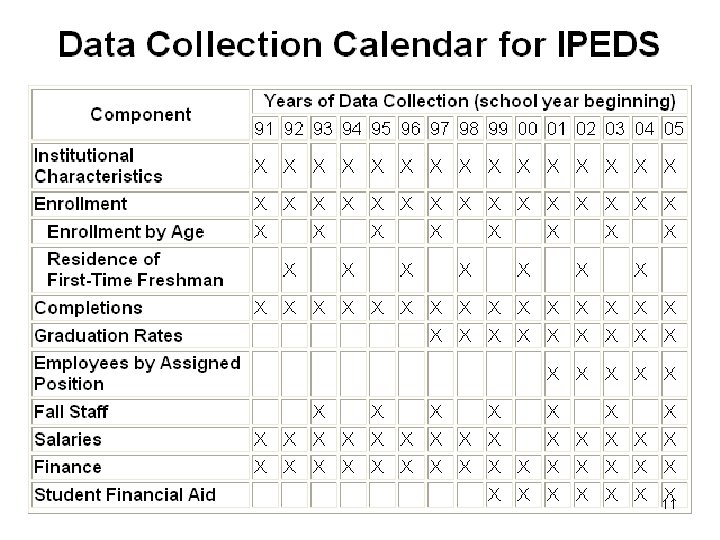
11
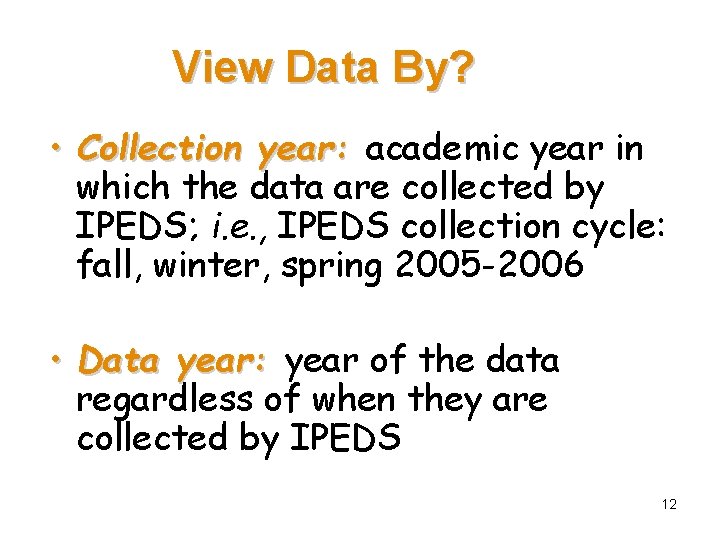
View Data By? • Collection year: academic year in which the data are collected by IPEDS; i. e. , IPEDS collection cycle: fall, winter, spring 2005 -2006 • Data year: year of the data regardless of when they are collected by IPEDS 12
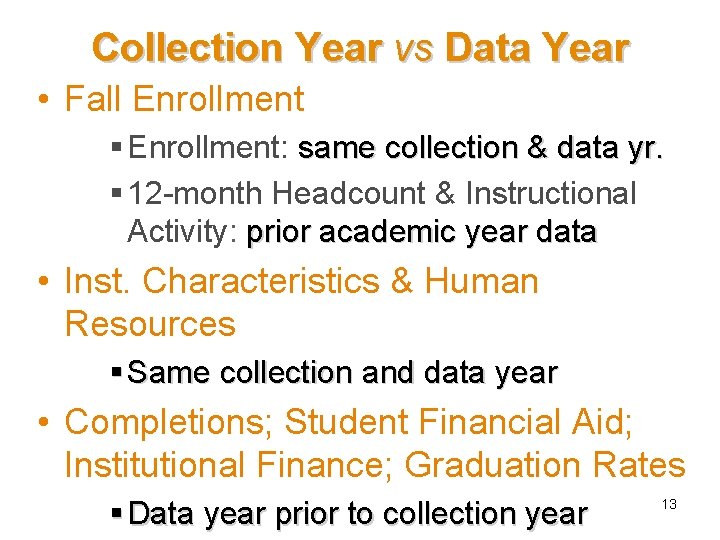
Collection Year vs Data Year • Fall Enrollment § Enrollment: same collection & data yr. § 12 -month Headcount & Instructional Activity: prior academic year data • Inst. Characteristics & Human Resources § Same collection and data year • Completions; Student Financial Aid; Institutional Finance; Graduation Rates § Data year prior to collection year 13
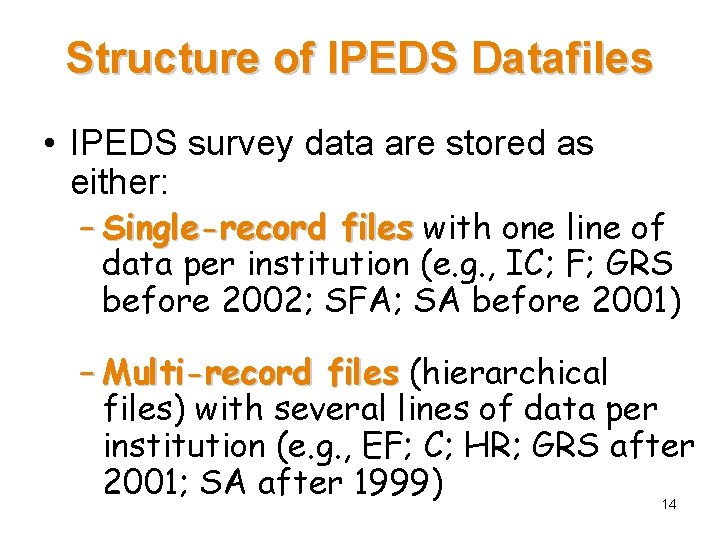
Structure of IPEDS Datafiles • IPEDS survey data are stored as either: – Single-record files with one line of data per institution (e. g. , IC; F; GRS before 2002; SFA; SA before 2001) – Multi-record files (hierarchical files) with several lines of data per institution (e. g. , EF; C; HR; GRS after 2001; SA after 1999) 14
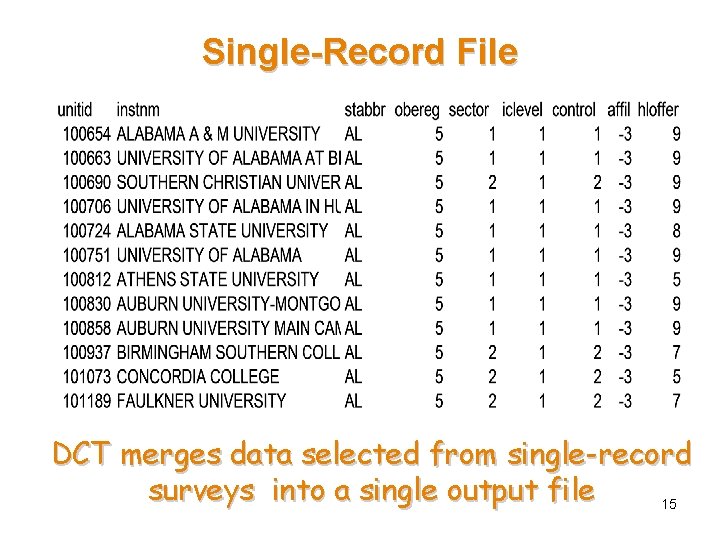
Single-Record File DCT merges data selected from single-record surveys into a single output file 15
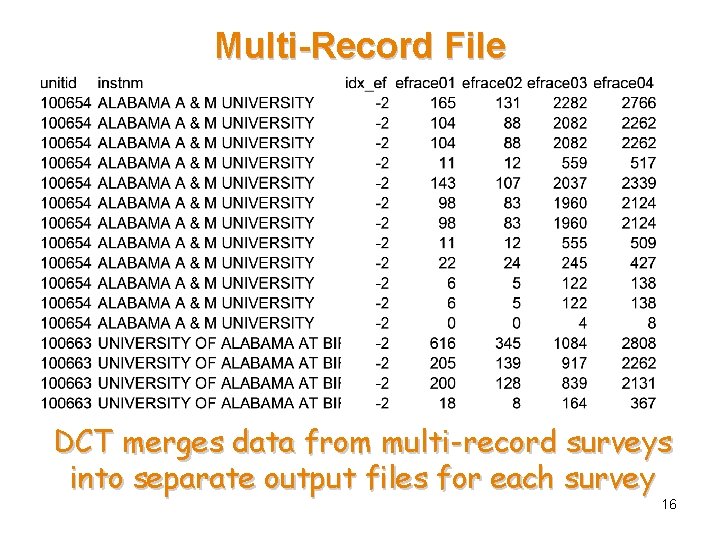
Multi-Record File DCT merges data from multi-record surveys into separate output files for each survey 16
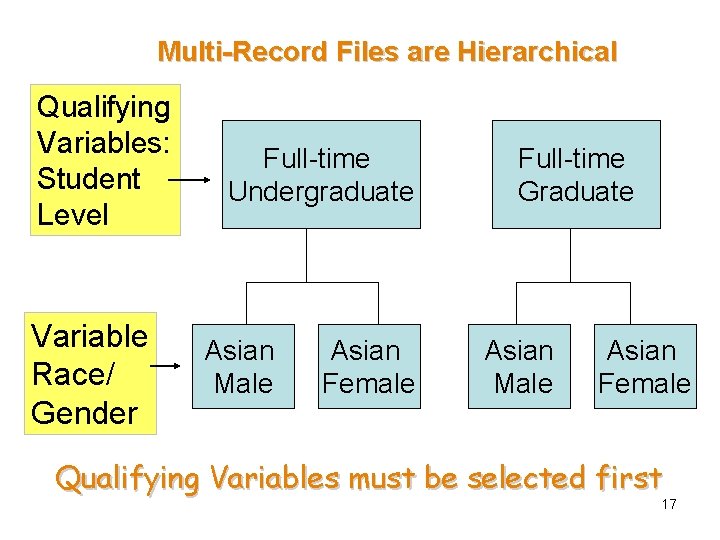
Multi-Record Files are Hierarchical Qualifying Variables: Student Level Variable Race/ Gender Full-time Undergraduate Asian Male Asian Female Full-time Graduate Asian Male Asian Female Qualifying Variables must be selected first 17

User-Support for DCT: • Introduction • Tutorial • Navigation Buttons on each page • Variable Label Description Links • Session Summary • Data Dictionary • Syntax for importing data into statistical software 18
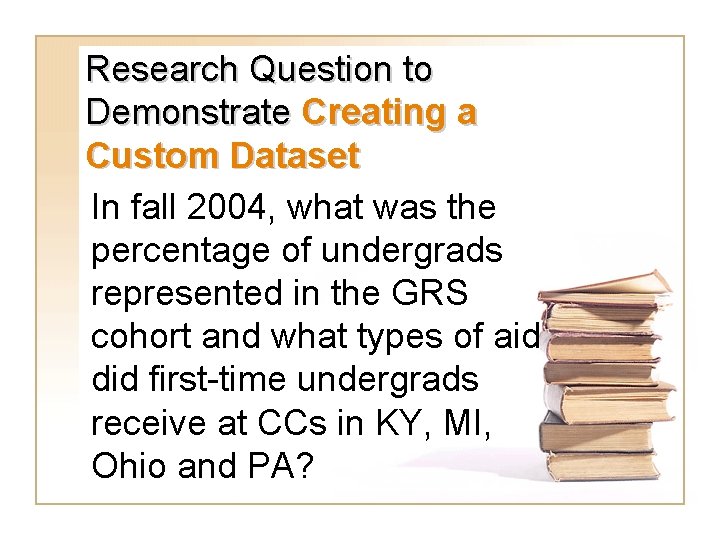
Research Question to Demonstrate Creating a Custom Dataset In fall 2004, what was the percentage of undergrads represented in the GRS cohort and what types of aid did first-time undergrads receive at CCs in KY, MI, Ohio and PA?
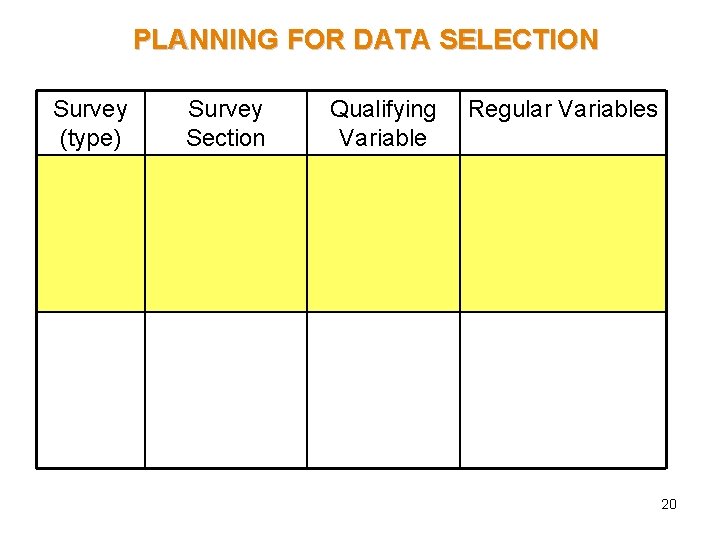
PLANNING FOR DATA SELECTION Survey (type) Survey Section Qualifying Variable Regular Variables 20
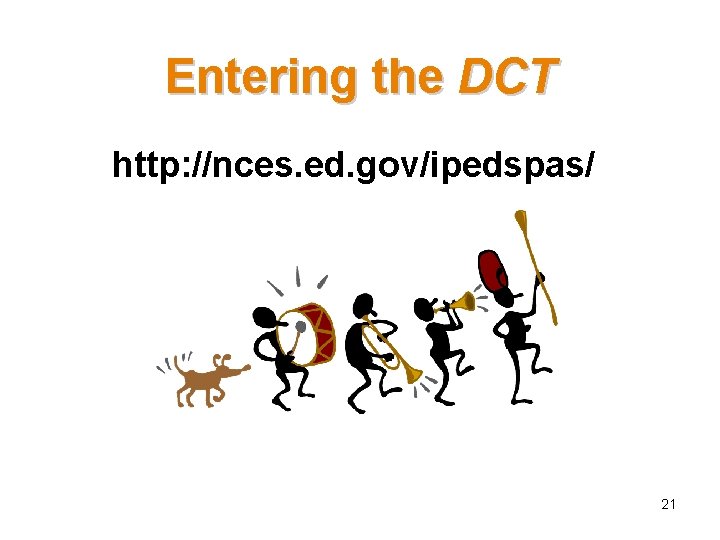
Entering the DCT http: //nces. ed. gov/ipedspas/ 21
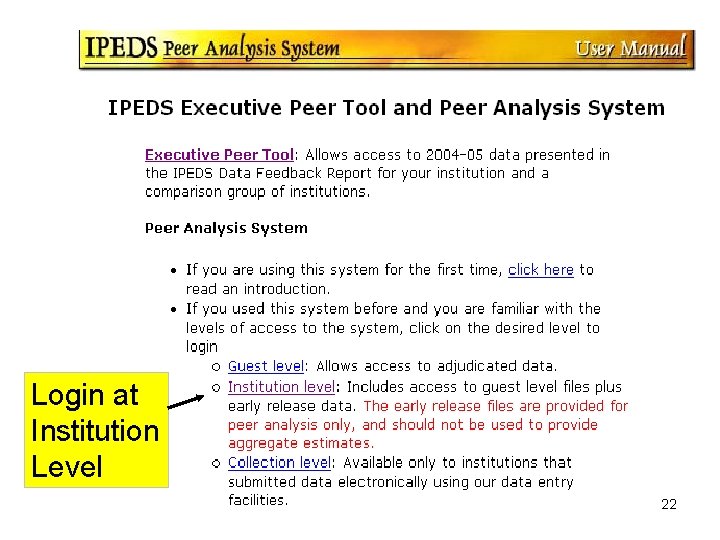
Login at Institution Level 22
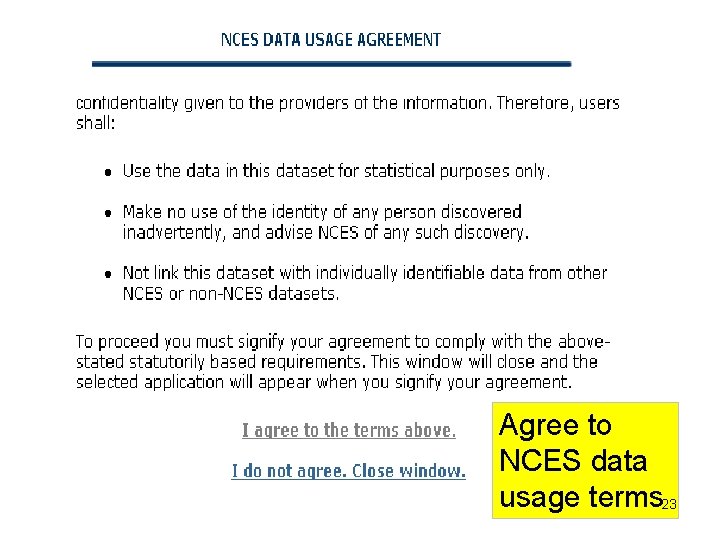
Agree to NCES data usage terms 23
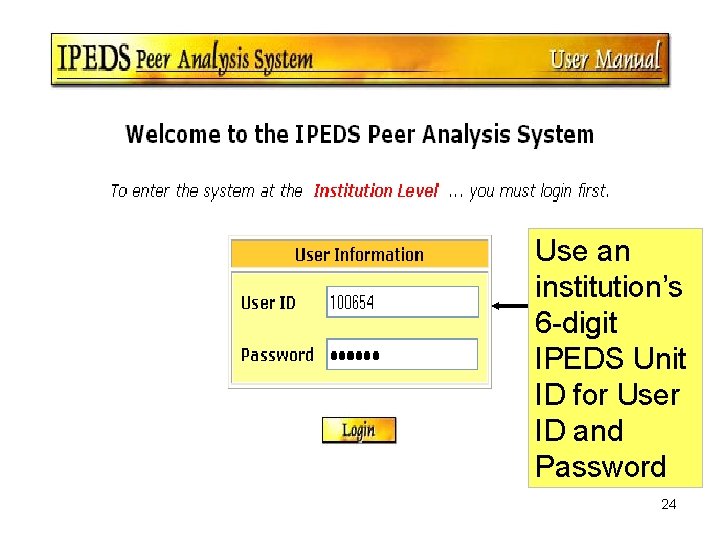
Use an institution’s 6 -digit IPEDS Unit ID for User ID and Password 24
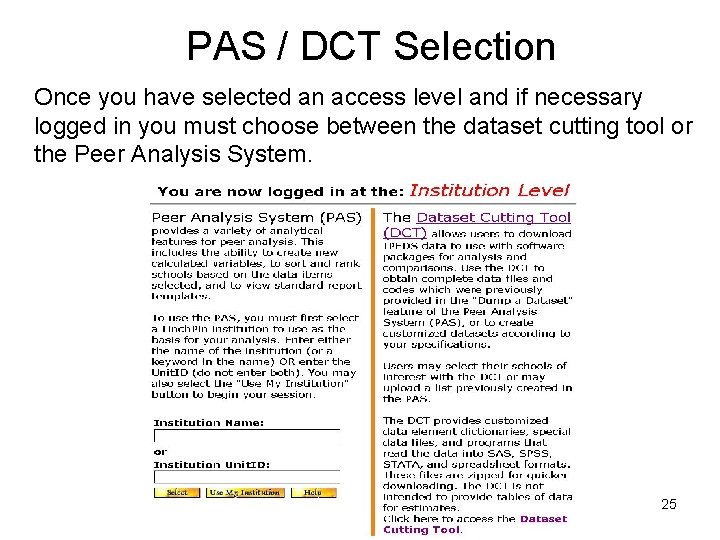
PAS / DCT Selection Once you have selected an access level and if necessary logged in you must choose between the dataset cutting tool or the Peer Analysis System. 25
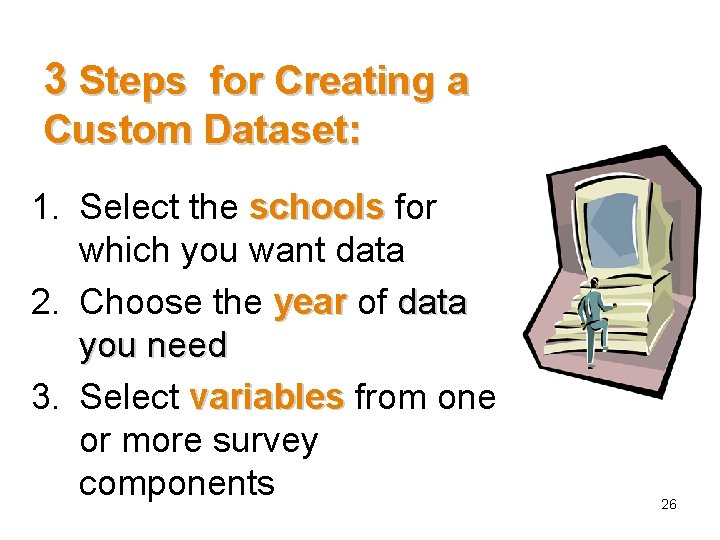
3 Steps for Creating a Custom Dataset: 1. Select the schools for which you want data 2. Choose the year of data you need 3. Select variables from one or more survey components 26
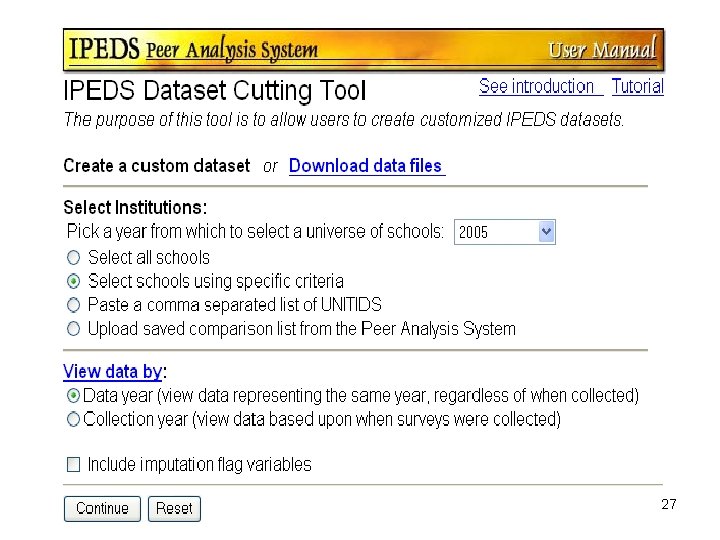
27
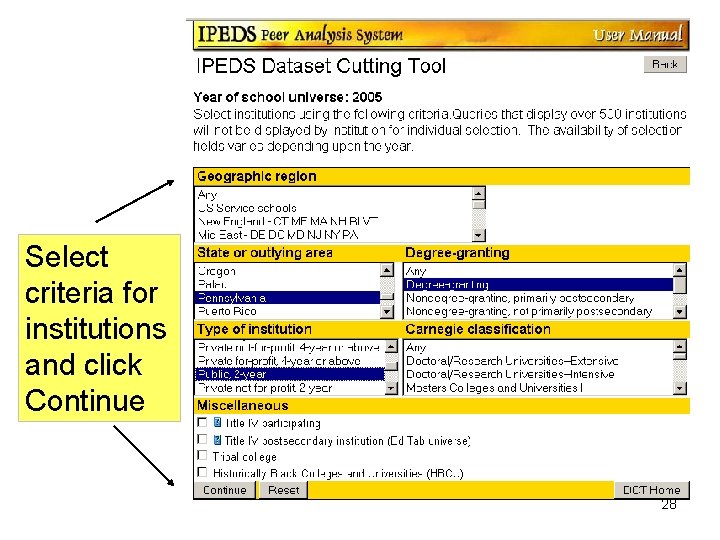
Select criteria for institutions and click Continue 28
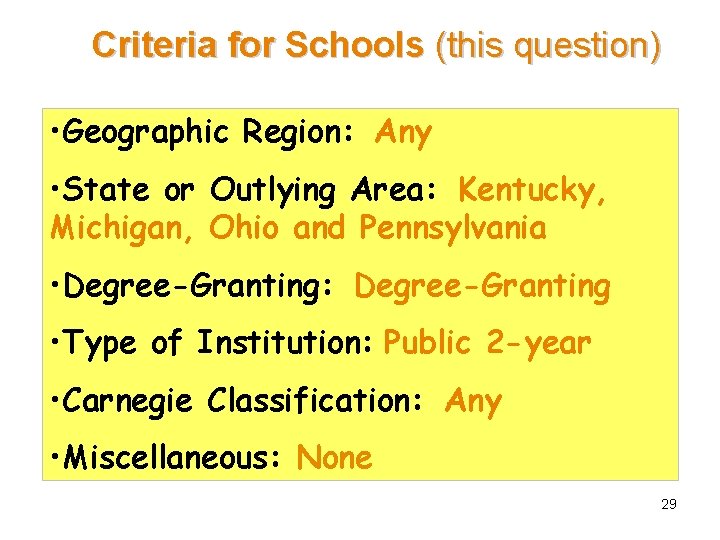
Criteria for Schools (this question) • Geographic Region: Any • State or Outlying Area: Kentucky, Michigan, Ohio and Pennsylvania • Degree-Granting: Degree-Granting • Type of Institution: Public 2 -year • Carnegie Classification: Any • Miscellaneous: None 29
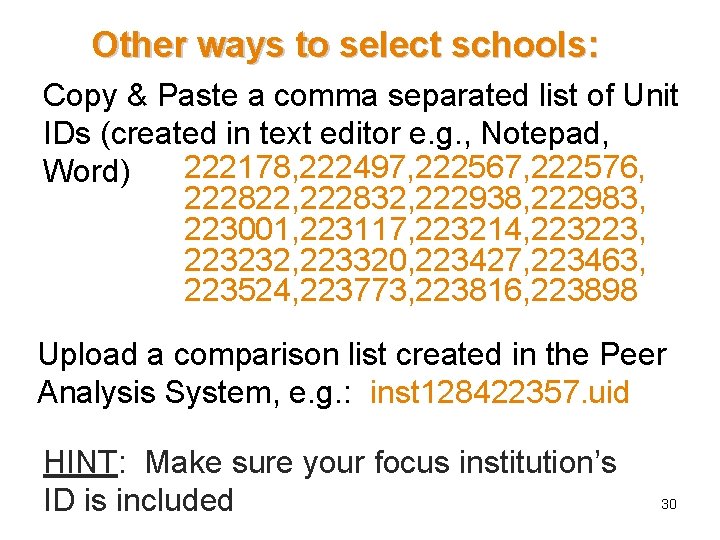
Other ways to select schools: Copy & Paste a comma separated list of Unit IDs (created in text editor e. g. , Notepad, 222178, 222497, 222567, 222576, Word) 222822, 222832, 222938, 222983, 223001, 223117, 223214, 223223, 223232, 223320, 223427, 223463, 223524, 223773, 223816, 223898 Upload a comparison list created in the Peer Analysis System, e. g. : inst 128422357. uid HINT: Make sure your focus institution’s ID is included 30
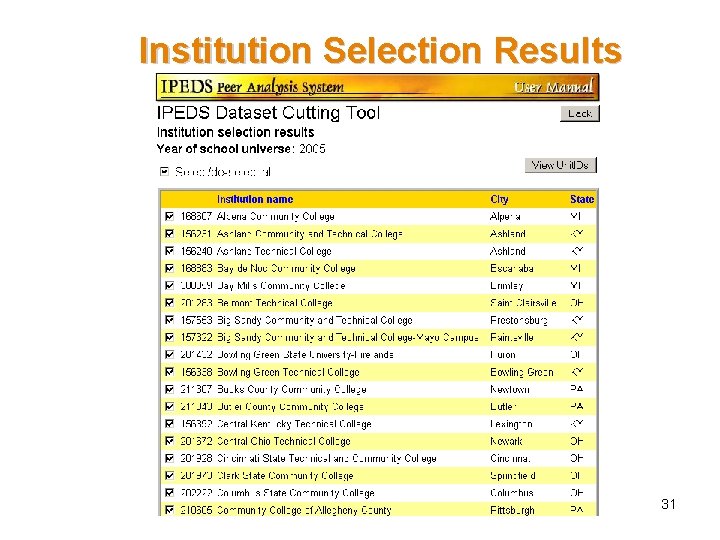
Institution Selection Results 31
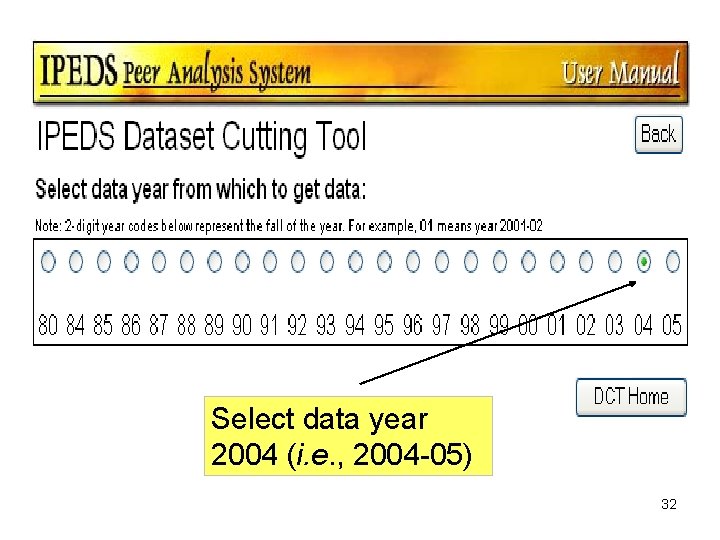
Select data year 2004 (i. e. , 2004 -05) 32
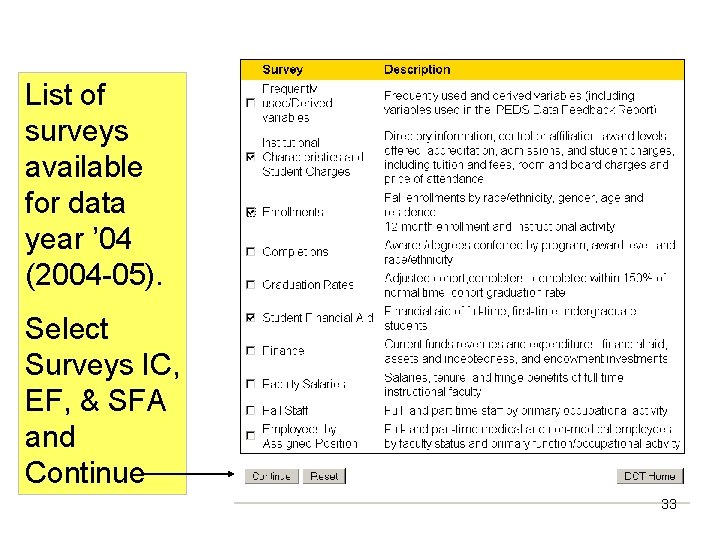
List of surveys available for data year ’ 04 (2004 -05). Select Surveys IC, EF, & SFA and Continue 33
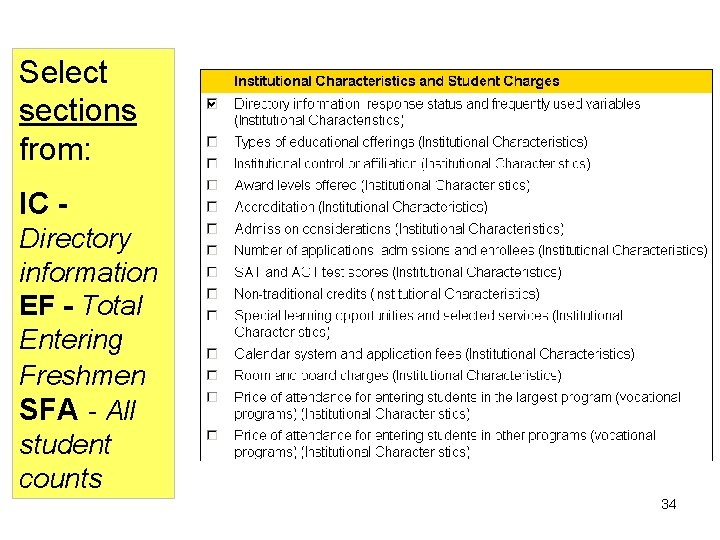
Select sections from: IC Directory information EF - Total Entering Freshmen SFA - All student counts 34
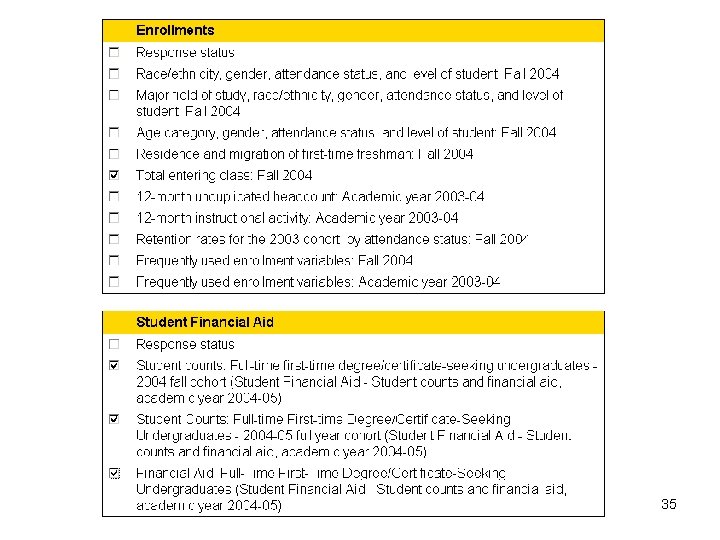
35
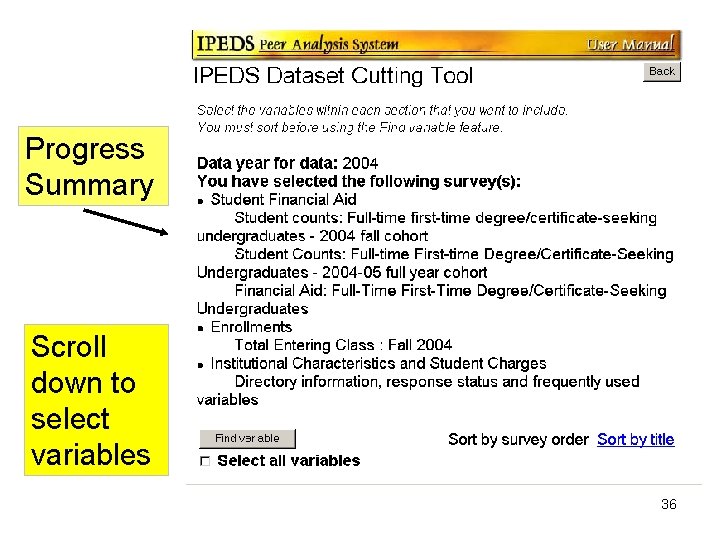
Progress Summary Scroll down to select variables 36
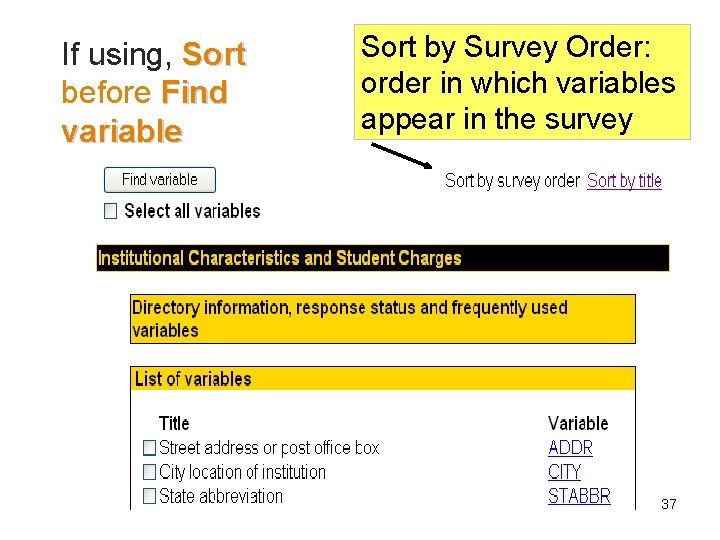
If using, Sort before Find variable Sort by Survey Order: order in which variables appear in the survey 37
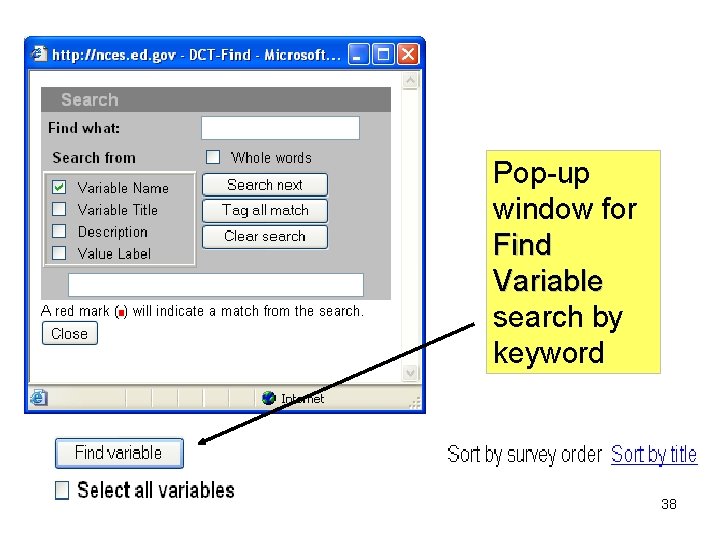
Pop-up window for Find Variable search by keyword 38
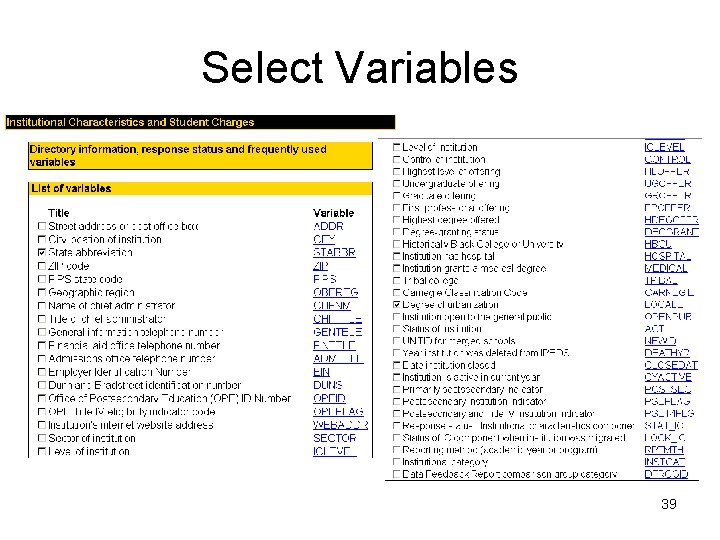
Select Variables 39
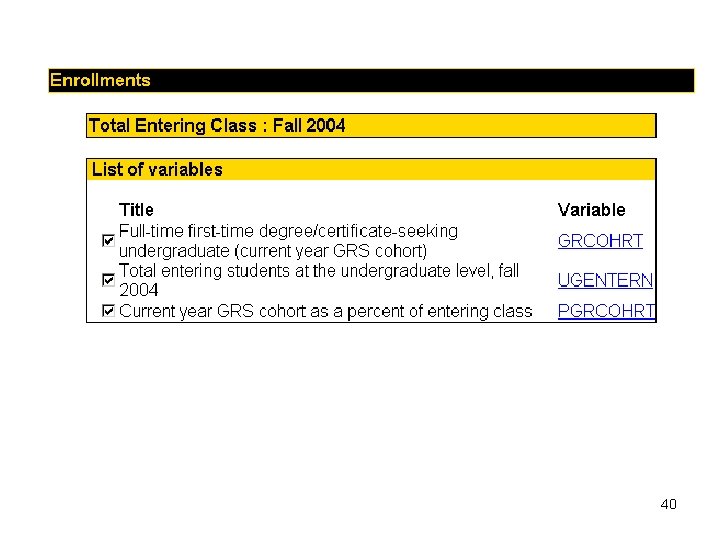
40
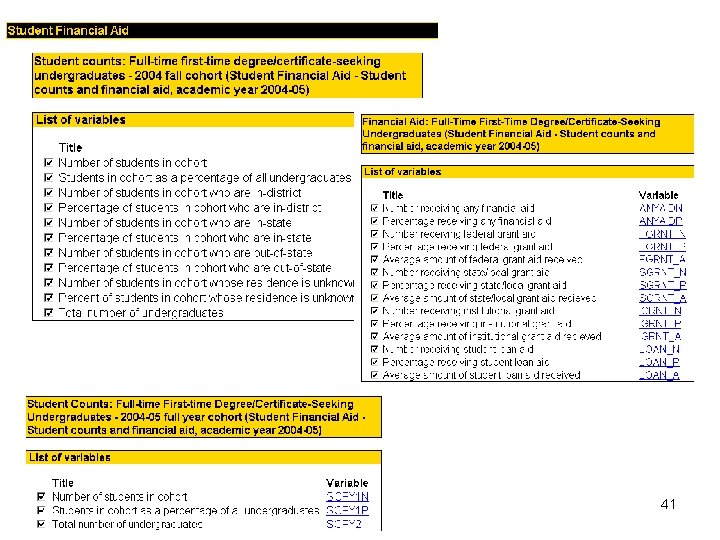
41
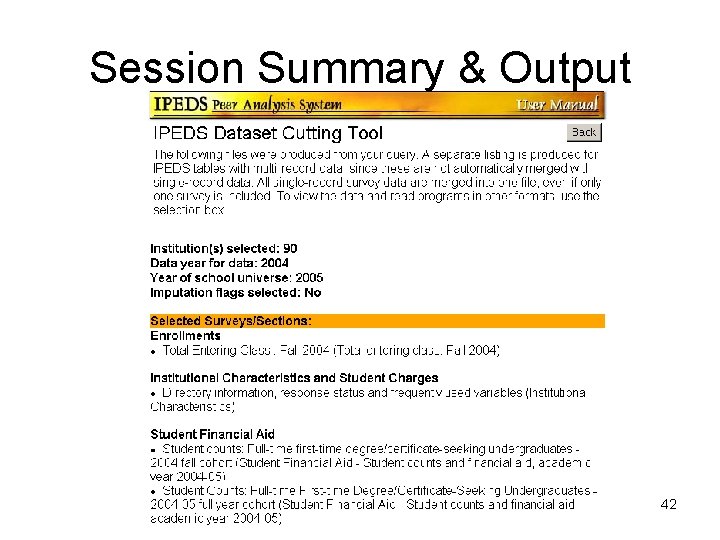
Session Summary & Output 42
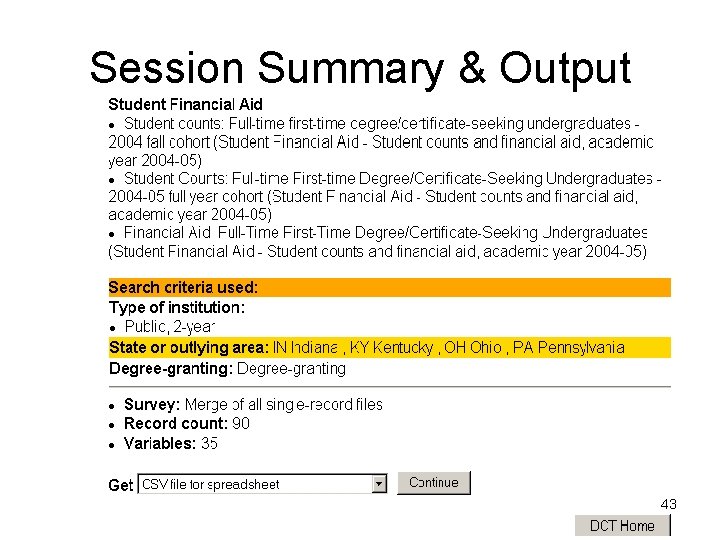
Session Summary & Output 43
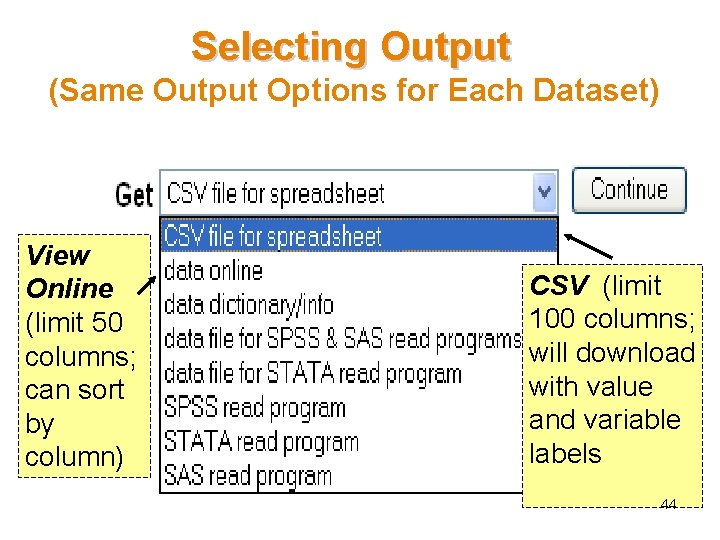
Selecting Output (Same Output Options for Each Dataset) View Online (limit 50 columns; can sort by column) CSV (limit 100 columns; will download with value and variable labels 44
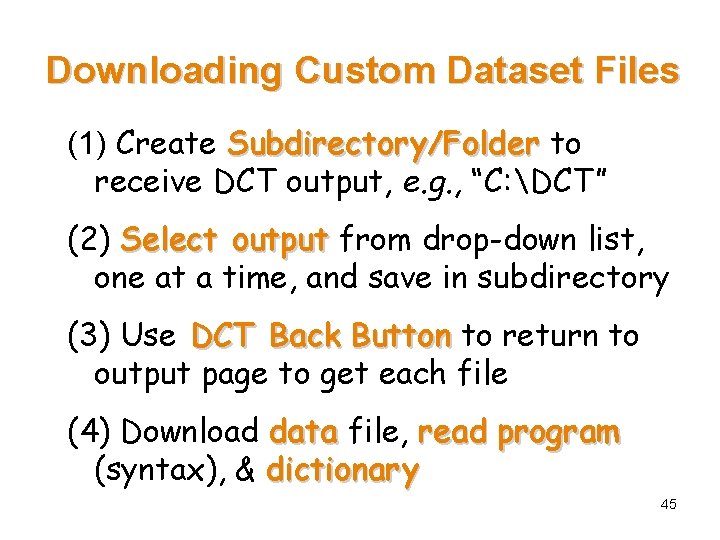
Downloading Custom Dataset Files (1) Create Subdirectory/Folder to receive DCT output, e. g. , “C: DCT” (2) Select output from drop-down list, one at a time, and save in subdirectory (3) Use DCT Back Button to return to output page to get each file (4) Download data file, read program (syntax), & dictionary 45
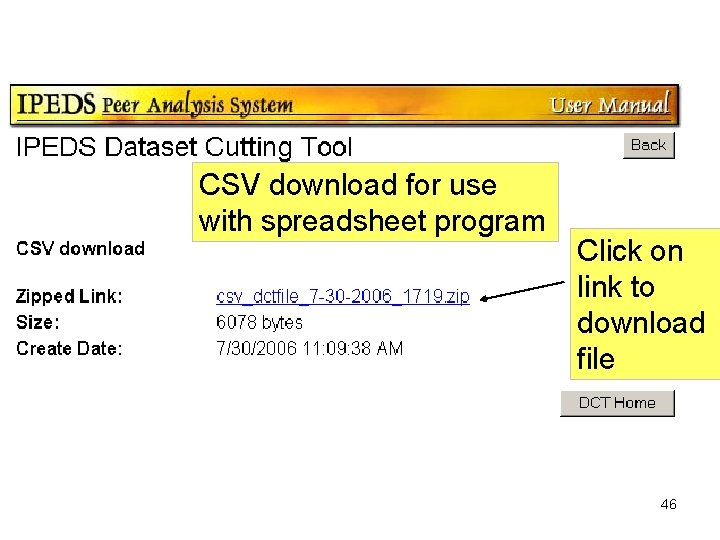
CSV download for use with spreadsheet program Click on link to download file 46
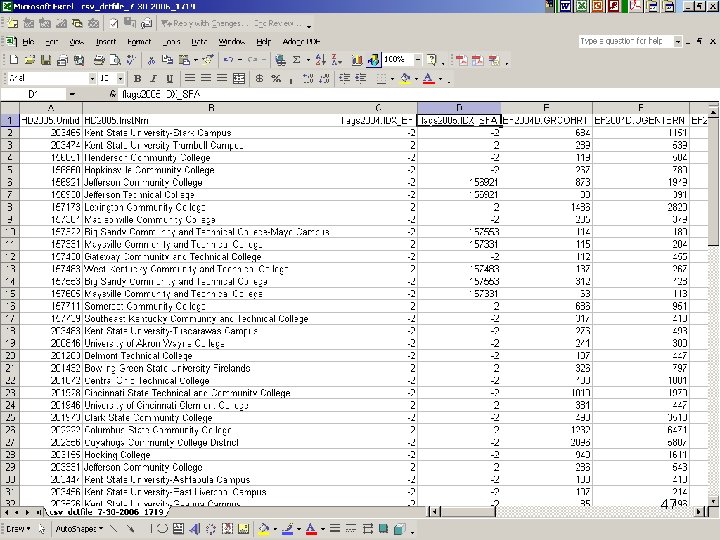
47
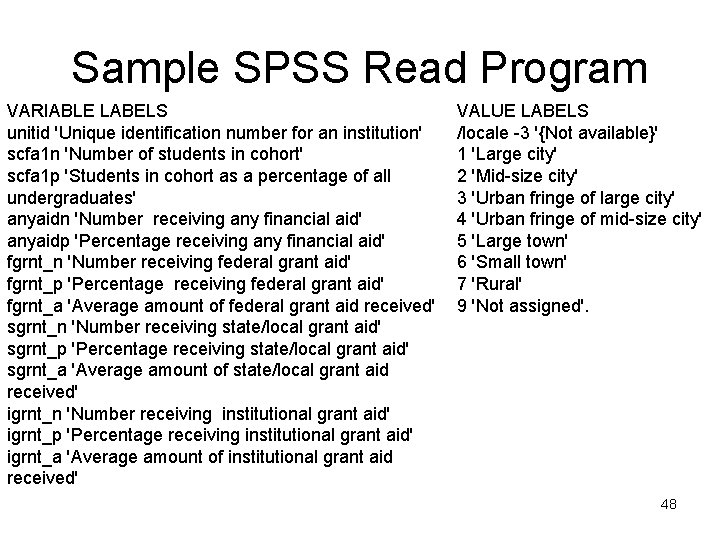
Sample SPSS Read Program VARIABLE LABELS unitid 'Unique identification number for an institution' scfa 1 n 'Number of students in cohort' scfa 1 p 'Students in cohort as a percentage of all undergraduates' anyaidn 'Number receiving any financial aid' anyaidp 'Percentage receiving any financial aid' fgrnt_n 'Number receiving federal grant aid' fgrnt_p 'Percentage receiving federal grant aid' fgrnt_a 'Average amount of federal grant aid received' sgrnt_n 'Number receiving state/local grant aid' sgrnt_p 'Percentage receiving state/local grant aid' sgrnt_a 'Average amount of state/local grant aid received' igrnt_n 'Number receiving institutional grant aid' igrnt_p 'Percentage receiving institutional grant aid' igrnt_a 'Average amount of institutional grant aid received' VALUE LABELS /locale -3 '{Not available}' 1 'Large city' 2 'Mid-size city' 3 'Urban fringe of large city' 4 'Urban fringe of mid-size city' 5 'Large town' 6 'Small town' 7 'Rural' 9 'Not assigned'. 48
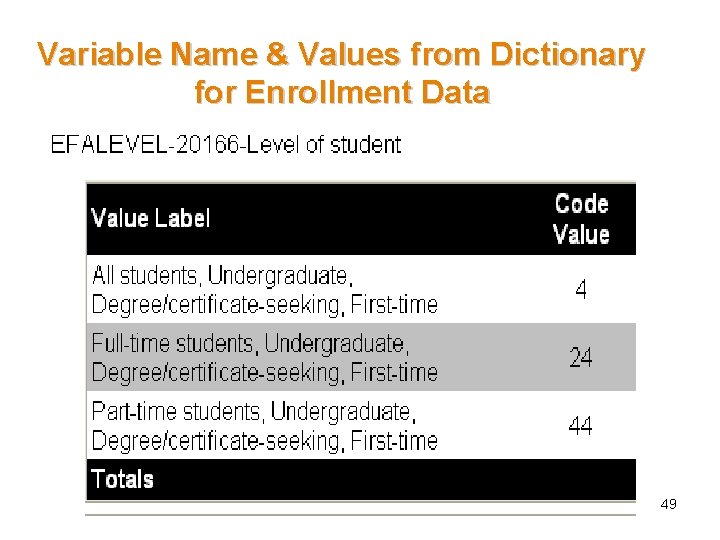
Variable Name & Values from Dictionary for Enrollment Data 49
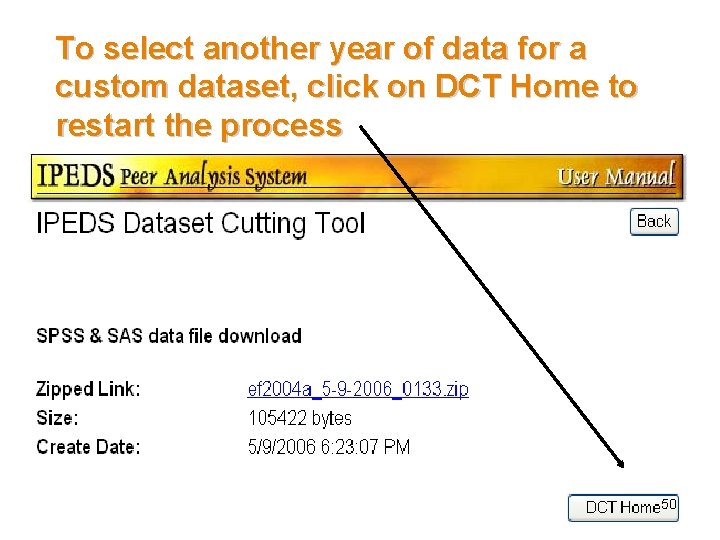
To select another year of data for a custom dataset, click on DCT Home to restart the process 50
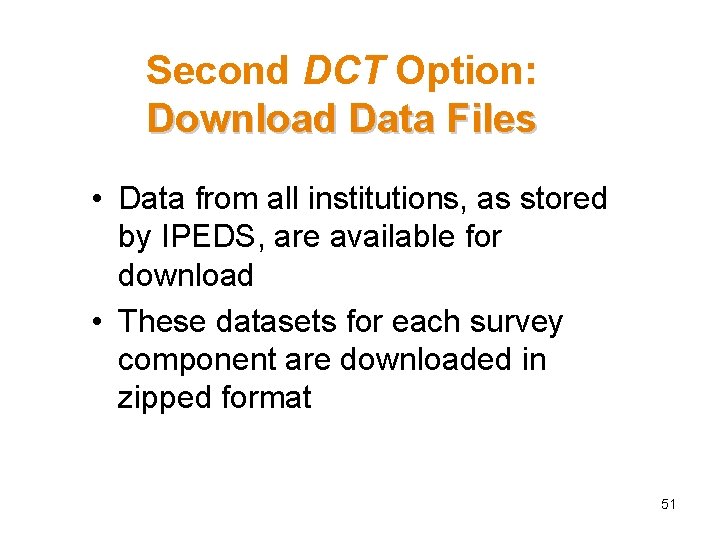
Second DCT Option: Download Data Files • Data from all institutions, as stored by IPEDS, are available for download • These datasets for each survey component are downloaded in zipped format 51
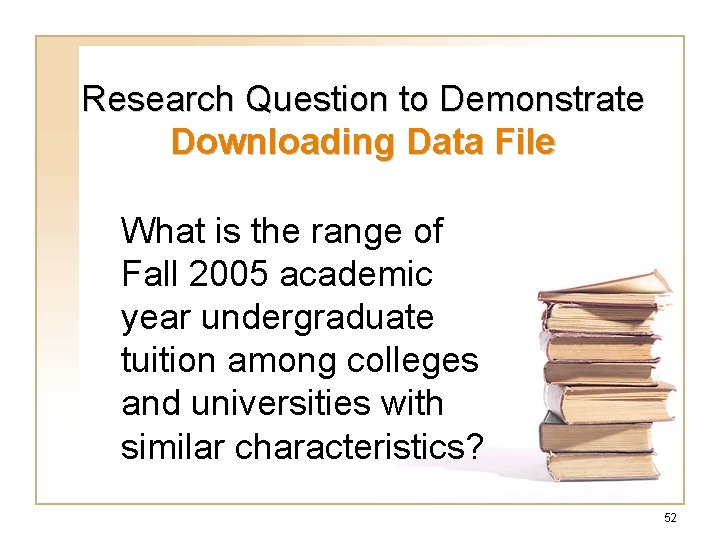
Research Question to Demonstrate Downloading Data File What is the range of Fall 2005 academic year undergraduate tuition among colleges and universities with similar characteristics? 52
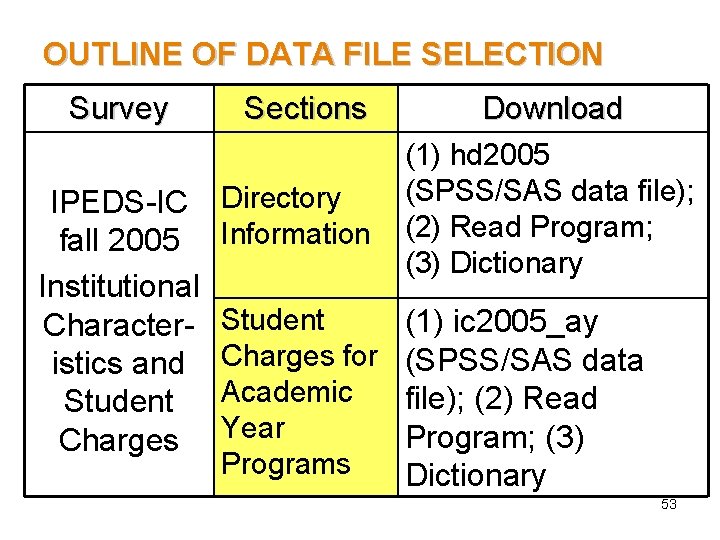
OUTLINE OF DATA FILE SELECTION Survey IPEDS-IC fall 2005 Institutional Characteristics and Student Charges Sections Download Directory Information (1) hd 2005 (SPSS/SAS data file); (2) Read Program; (3) Dictionary Student Charges for Academic Year Programs (1) ic 2005_ay (SPSS/SAS data file); (2) Read Program; (3) Dictionary 53
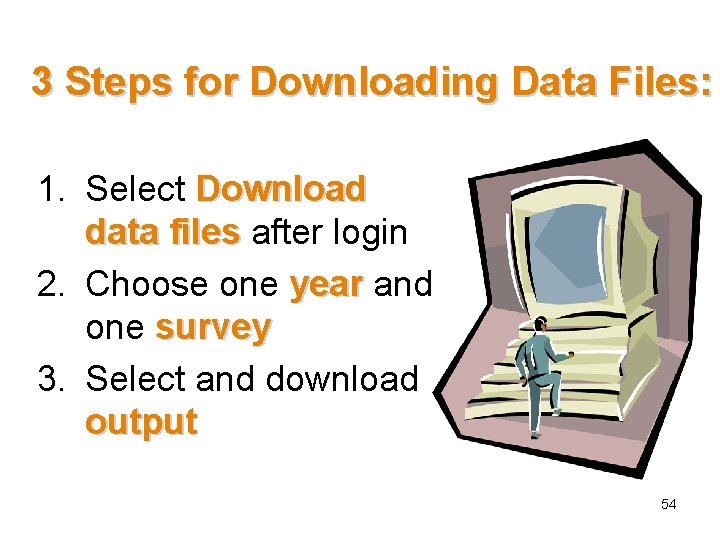
3 Steps for Downloading Data Files: 1. Select Download data files after login 2. Choose one year and one survey 3. Select and download output 54

Click here 55
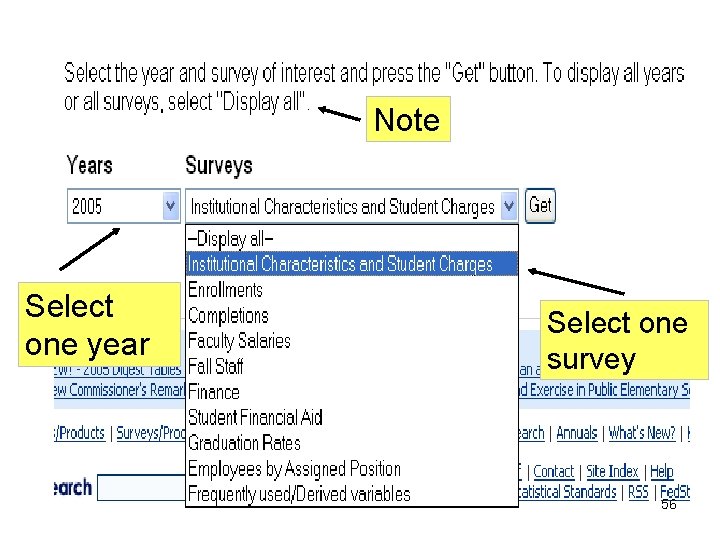
Note Select one year Select one survey 56
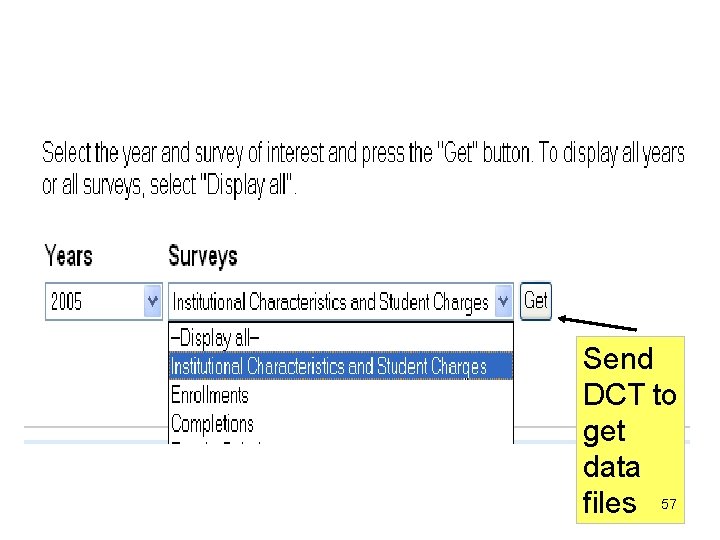
Send DCT to get data files 57
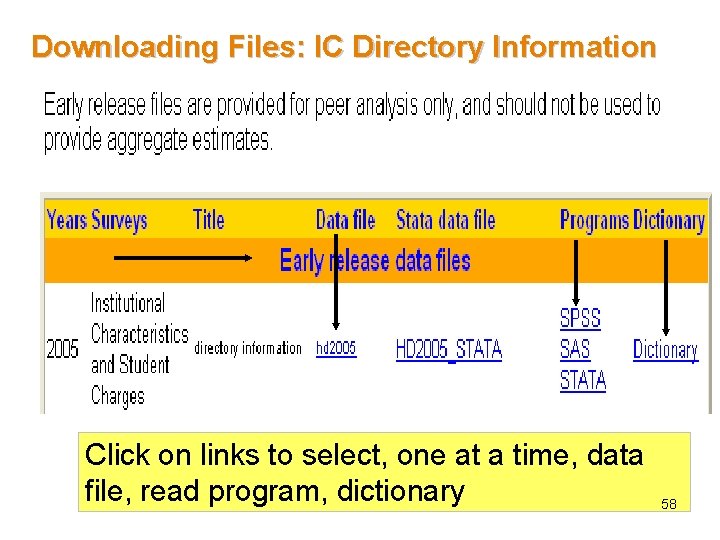
Downloading Files: IC Directory Information Click on links to select, one at a time, data file, read program, dictionary 58
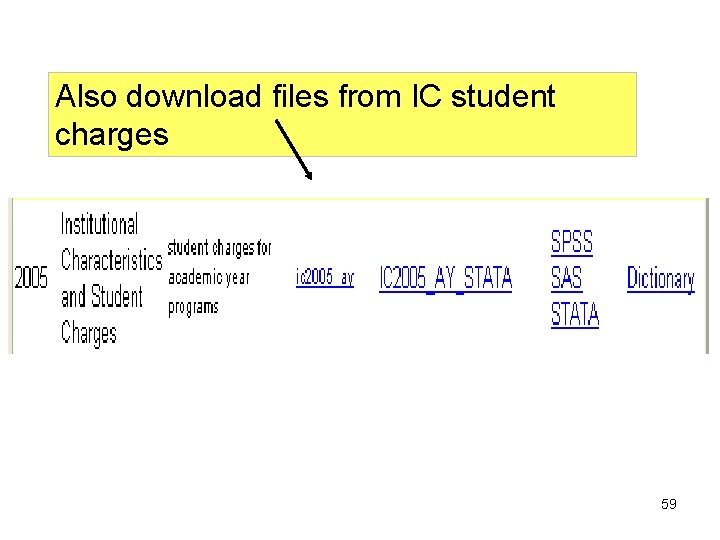
Also download files from IC student charges 59
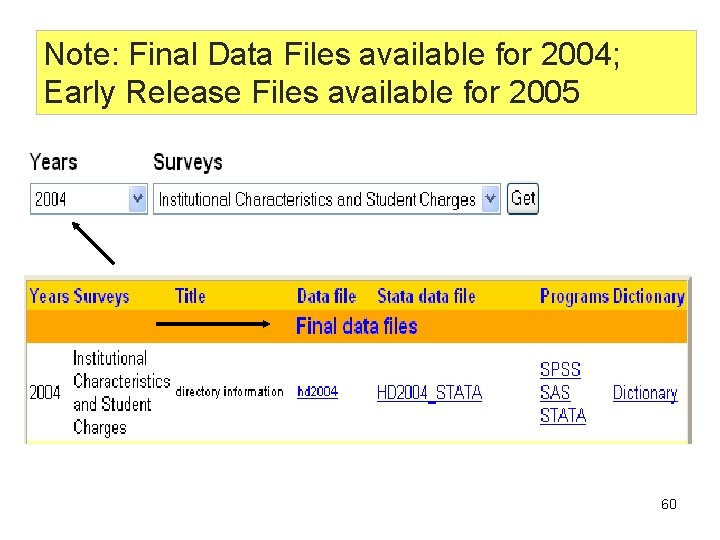
Note: Final Data Files available for 2004; Early Release Files available for 2005 60
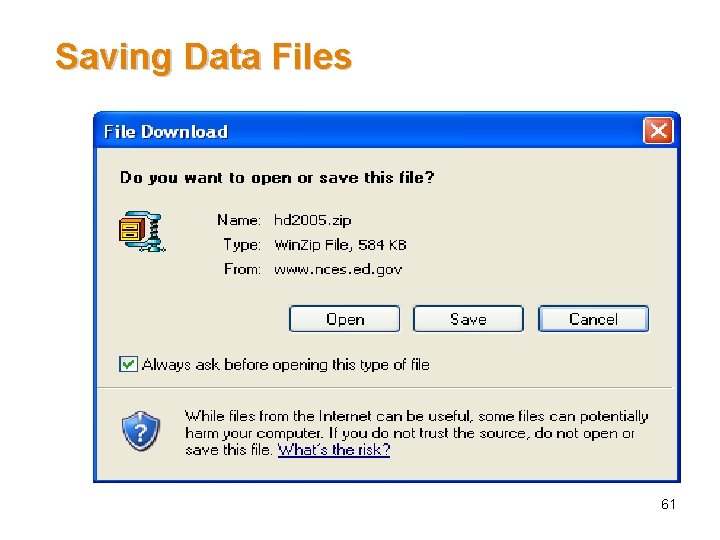
Saving Data Files 61
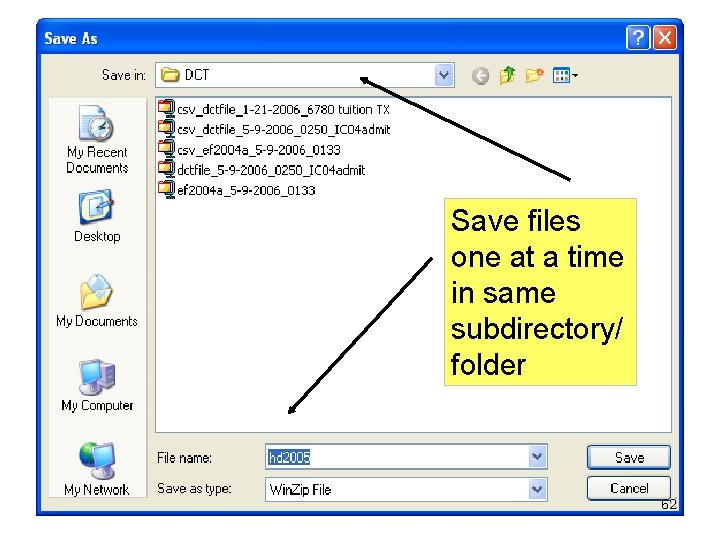
Save files one at a time in same subdirectory/ folder 62
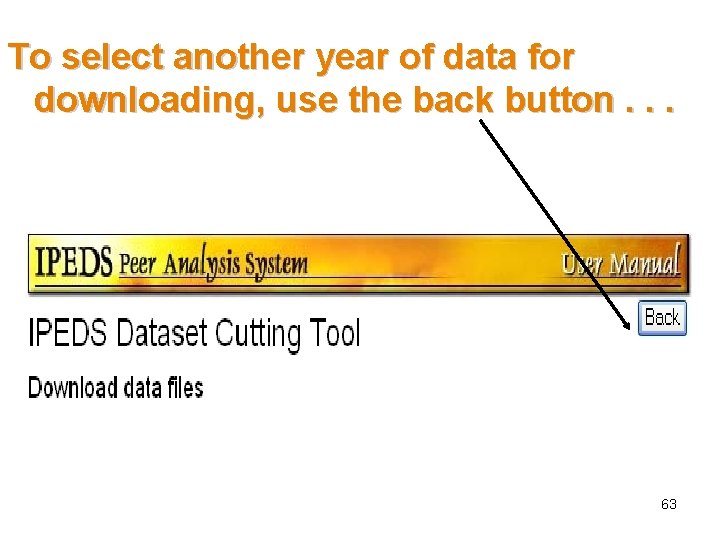
To select another year of data for downloading, use the back button. . . 63
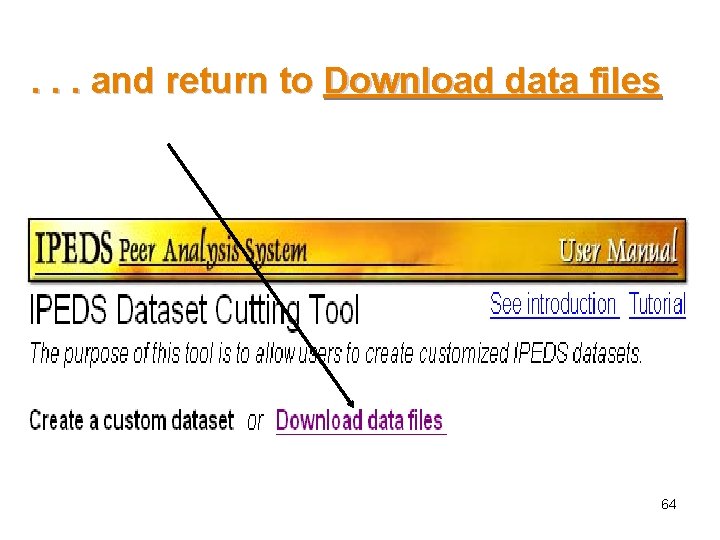
. . . and return to Download data files 64
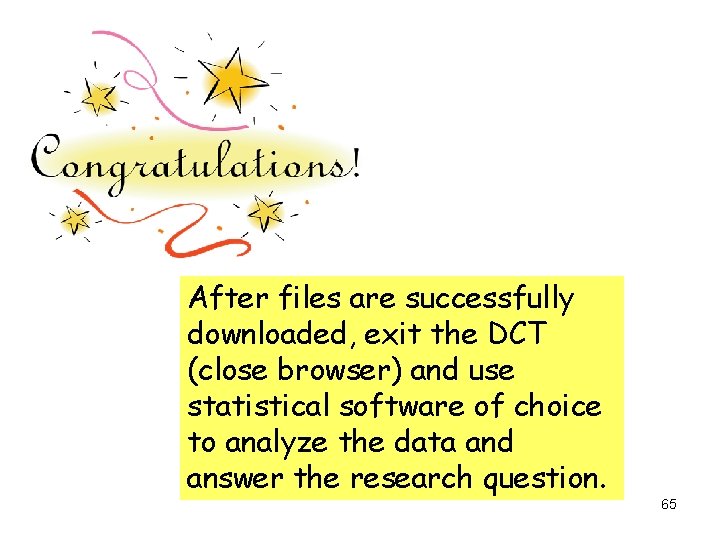
After files are successfully downloaded, exit the DCT (close browser) and use statistical software of choice to analyze the data and answer the research question. 65
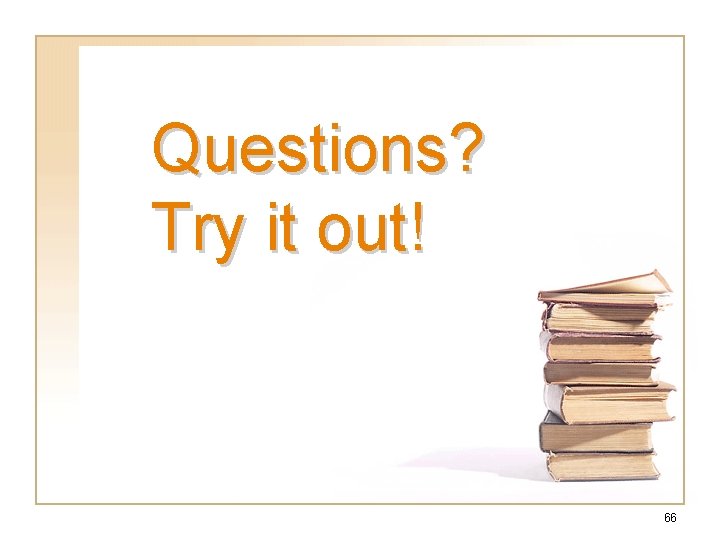
Questions? Try it out! 66
 The appropriate cutting tool used in cutting fabrics
The appropriate cutting tool used in cutting fabrics Angle former excavator
Angle former excavator Non cutting instruments in dentistry
Non cutting instruments in dentistry Basic chairside instruments and tray systems
Basic chairside instruments and tray systems Single point cutting tool drawing
Single point cutting tool drawing Dct unicef
Dct unicef Postgradaute
Postgradaute Dct eportfolio
Dct eportfolio Dct
Dct Discrete cosine transform formula
Discrete cosine transform formula Sadct math
Sadct math Dct
Dct Discourse completion task
Discourse completion task Dct
Dct Dct transmision
Dct transmision Dct video
Dct video Nuu miso
Nuu miso Vasa
Vasa Dct basis functions
Dct basis functions Urethral sphincter
Urethral sphincter Fast dct
Fast dct Examples of cutting tools
Examples of cutting tools Shaper machine parts
Shaper machine parts 4-5 inches finely tapered blades
4-5 inches finely tapered blades Two point cutting tool
Two point cutting tool Lathe cutting tool geometry
Lathe cutting tool geometry Tool life in orthogonal cutting is mcq
Tool life in orthogonal cutting is mcq What is tool marks
What is tool marks Cutting tool material
Cutting tool material Lathe cutting tool angles
Lathe cutting tool angles The material used for cutting tools can be
The material used for cutting tools can be Grinding
Grinding Sintering meaning
Sintering meaning Advanced boolean tool
Advanced boolean tool Balanced and unbalanced dataset
Balanced and unbalanced dataset Hansen dataset
Hansen dataset Lisa traffic sign dataset
Lisa traffic sign dataset Cal500 dataset
Cal500 dataset Feature dataset vs feature class
Feature dataset vs feature class Dataset for multiple regression analysis
Dataset for multiple regression analysis Norb dataset
Norb dataset Uniform closing disclosure
Uniform closing disclosure Ilsvrc 2012
Ilsvrc 2012 Nodes and edges dataset csv
Nodes and edges dataset csv Reddit tifu dataset
Reddit tifu dataset Hdf dataset
Hdf dataset Extended cohn-kanade dataset (ck+)
Extended cohn-kanade dataset (ck+) Music recommendation system dataset
Music recommendation system dataset Cocomo dataset
Cocomo dataset Fddb dataset
Fddb dataset Usgs national hydrography dataset
Usgs national hydrography dataset Us crime dataset kaggle
Us crime dataset kaggle Undoing the damage of dataset bias
Undoing the damage of dataset bias Analisi univariata esempio
Analisi univariata esempio Dataset per esercizi
Dataset per esercizi Youtube vos dataset
Youtube vos dataset Adam datasets example
Adam datasets example Soccer dataset
Soccer dataset Dataset
Dataset Game data crunch
Game data crunch Tacred dataset
Tacred dataset Naive bayes dataset
Naive bayes dataset Cmu panoptic dataset
Cmu panoptic dataset Cricket bat
Cricket bat Inria holidays dataset
Inria holidays dataset Virusshare dataset download
Virusshare dataset download Eurosat dataset
Eurosat dataset