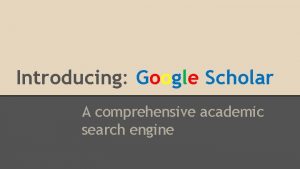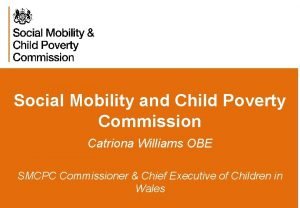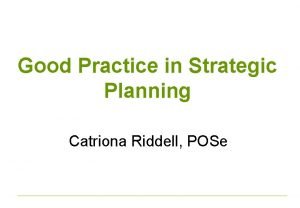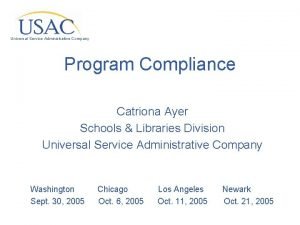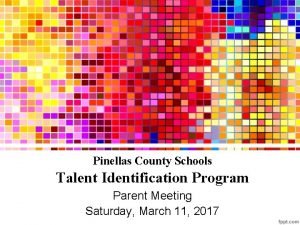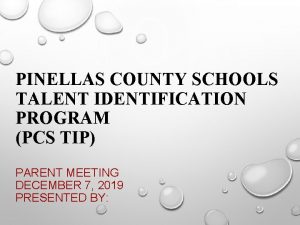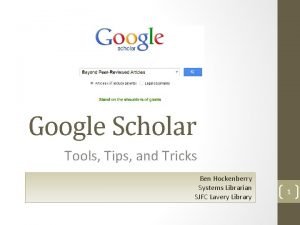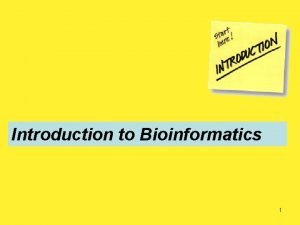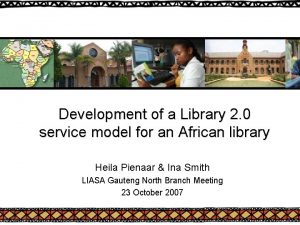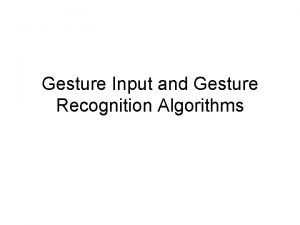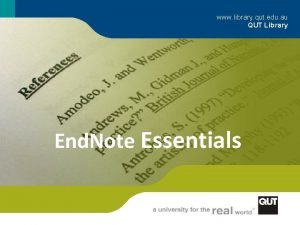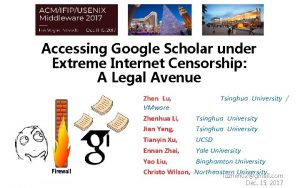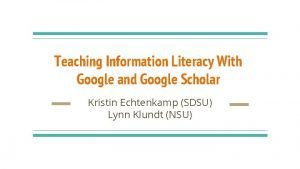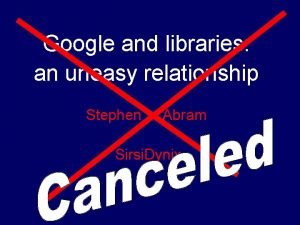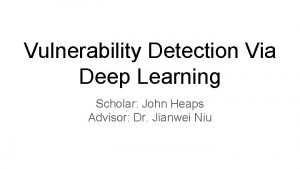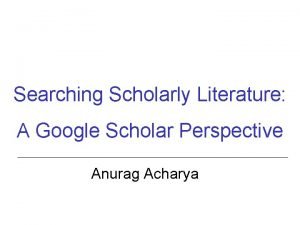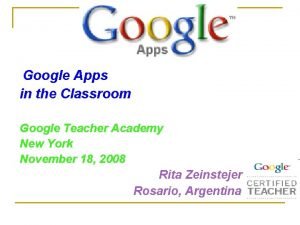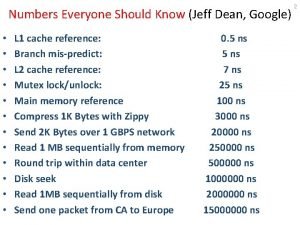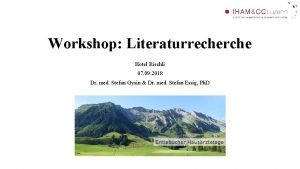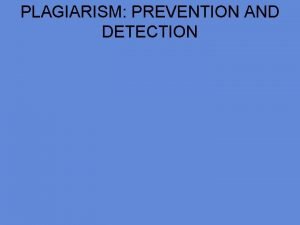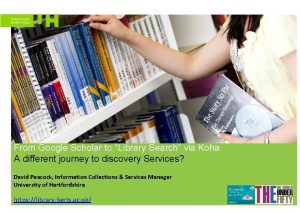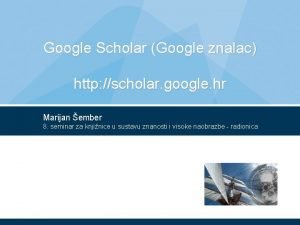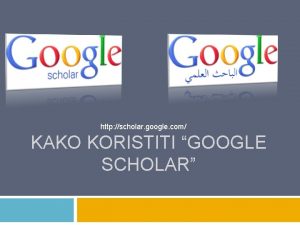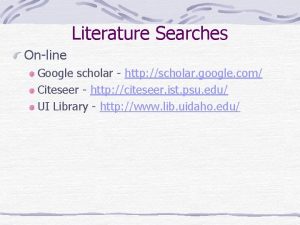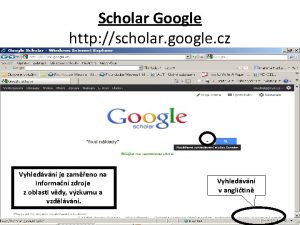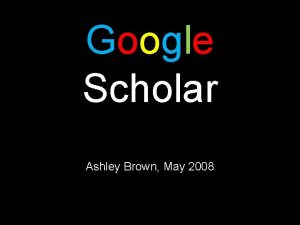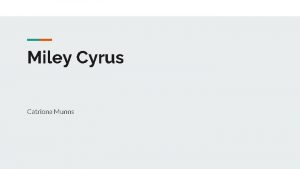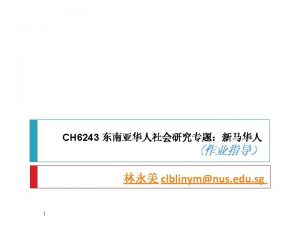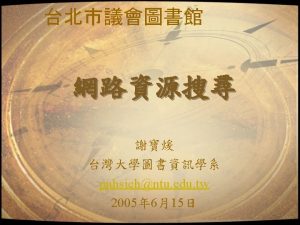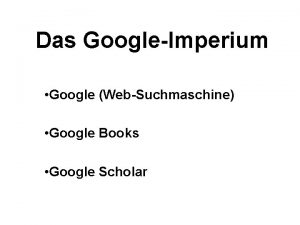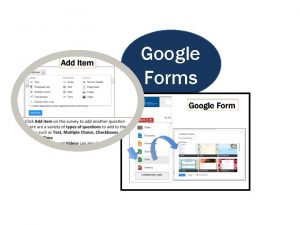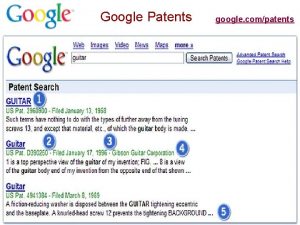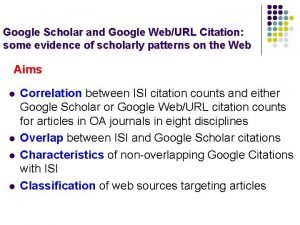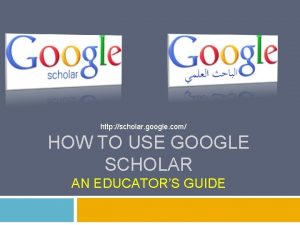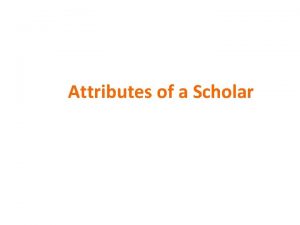Advanced Google Google Scholar Catriona Denoon NHS Greater
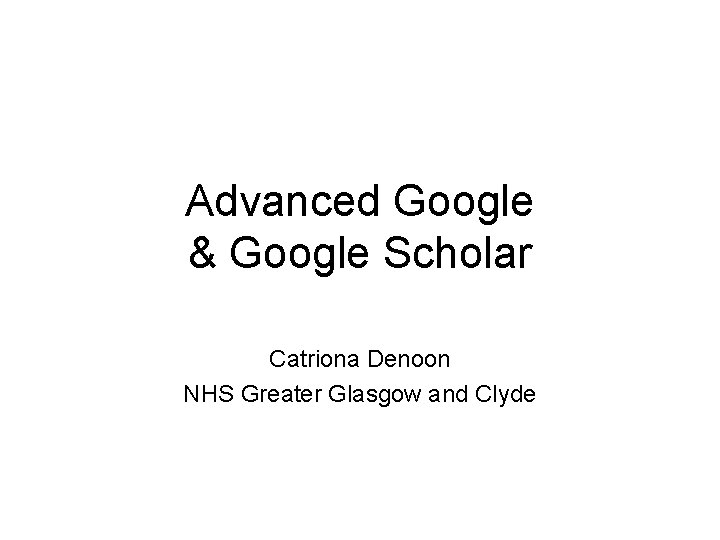
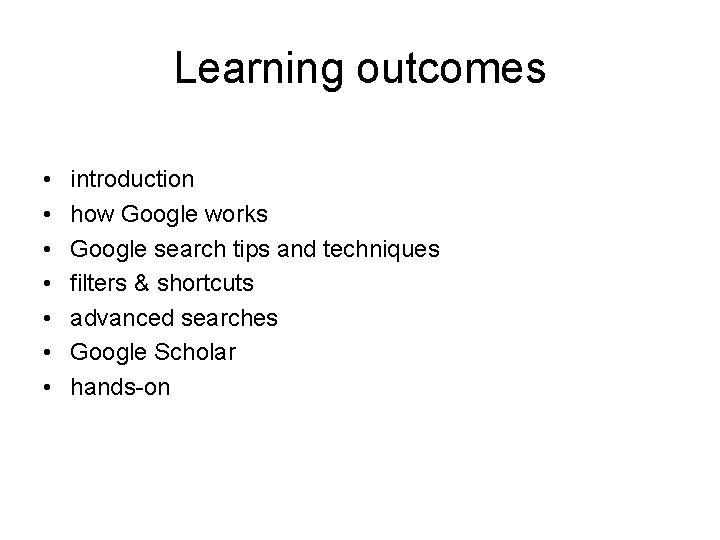
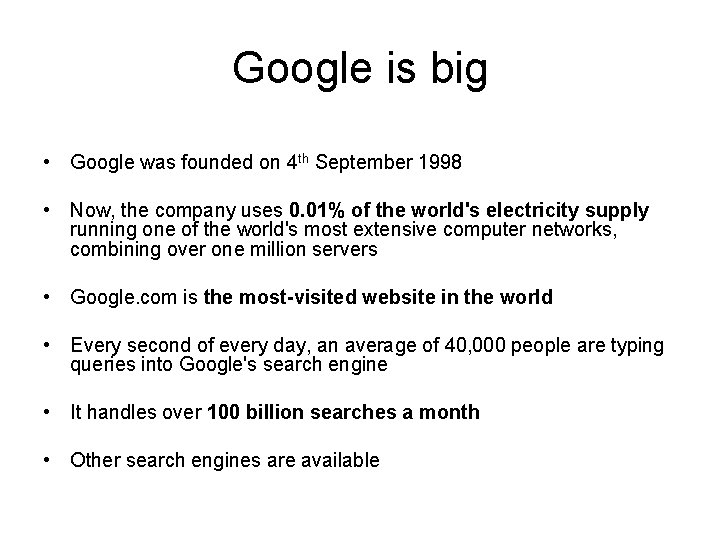
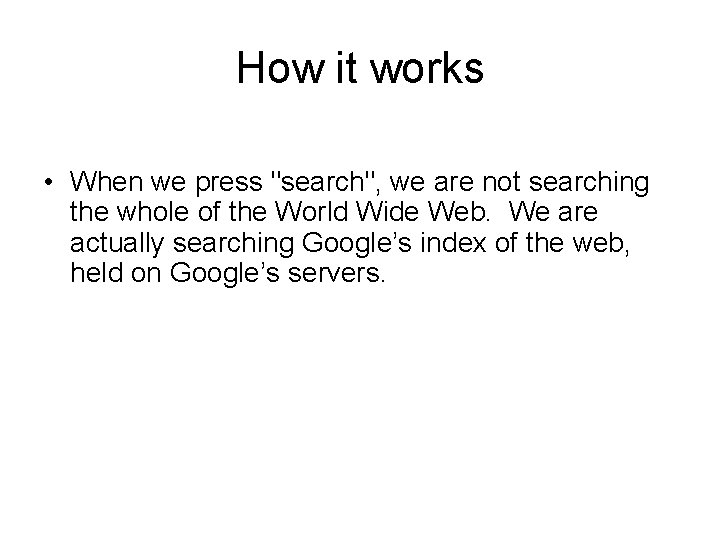
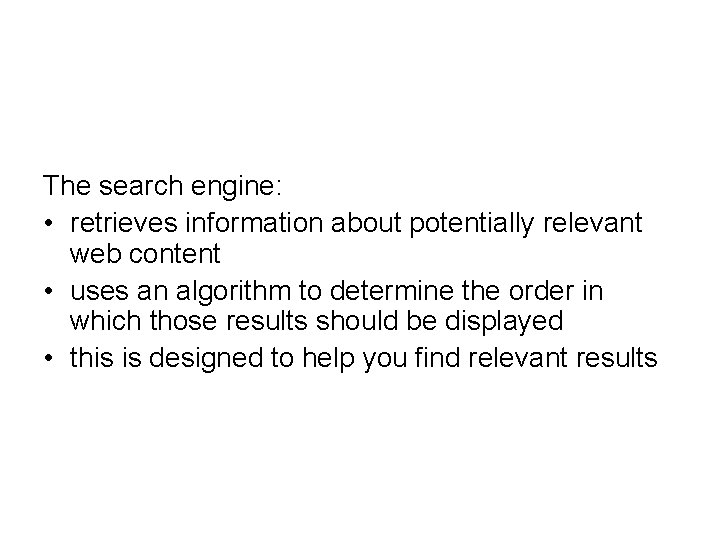
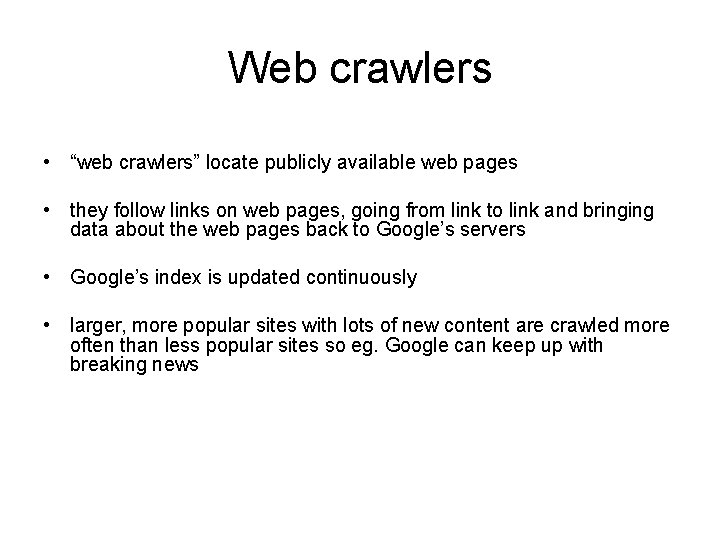
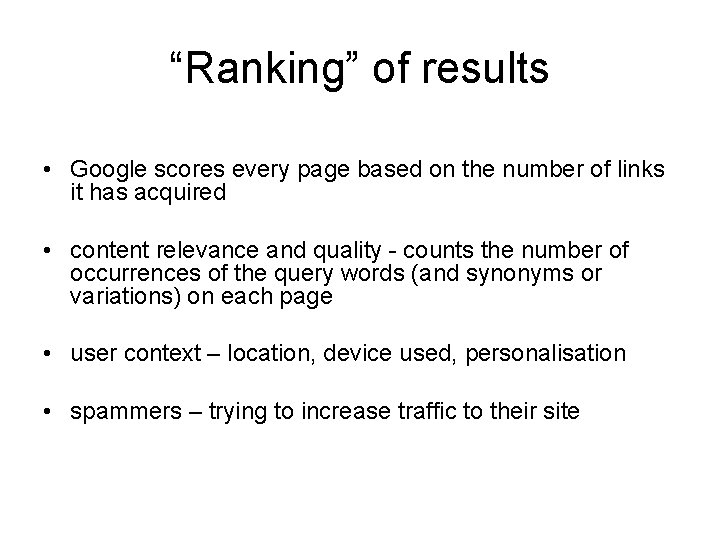
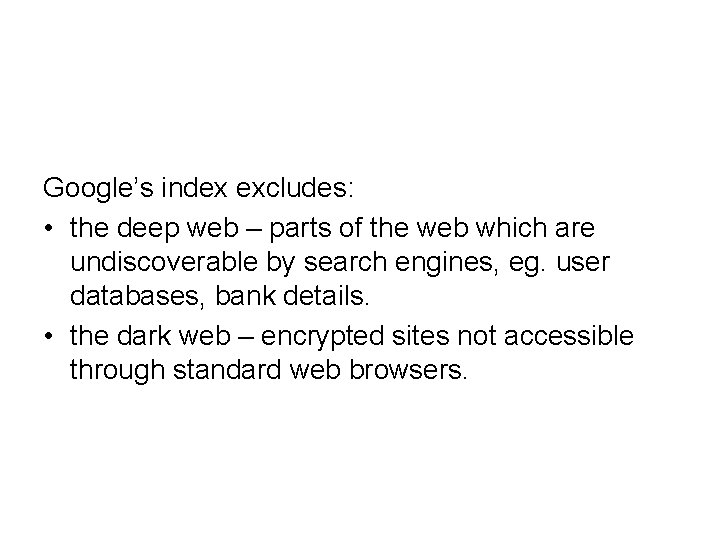
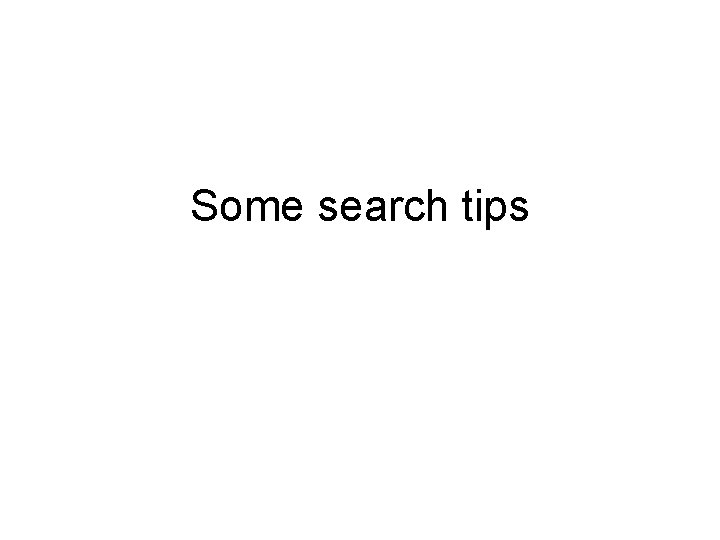
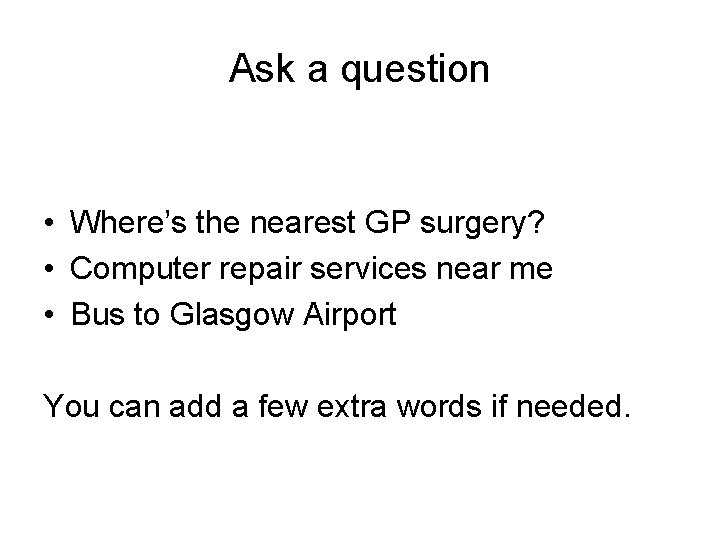
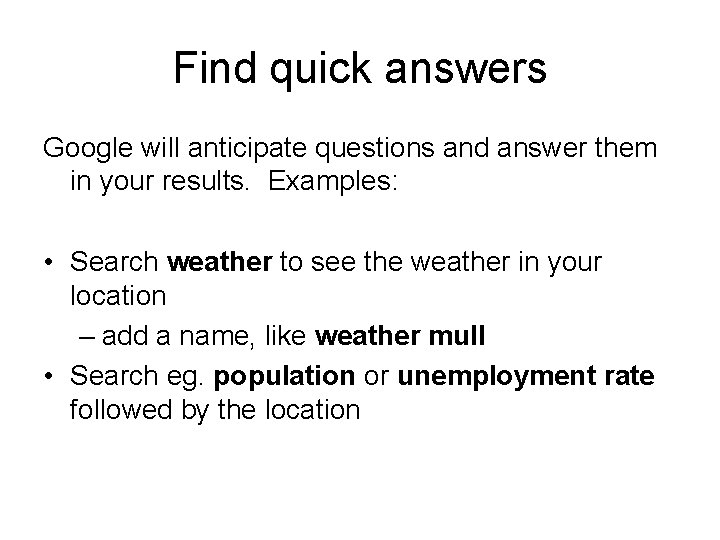
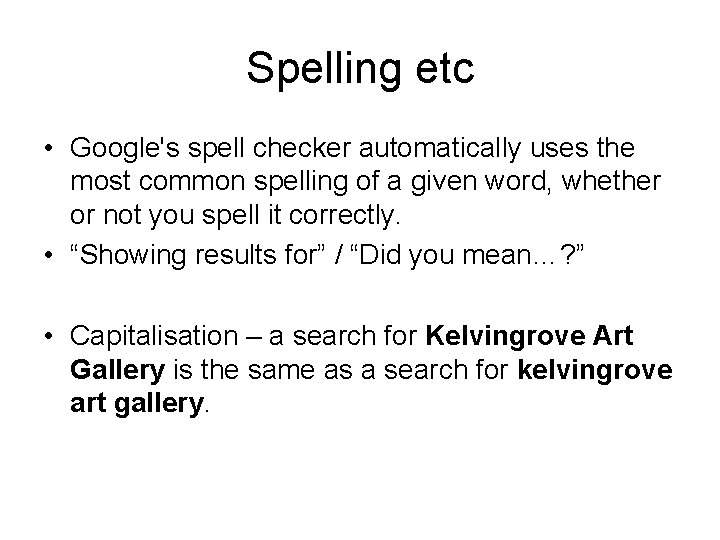
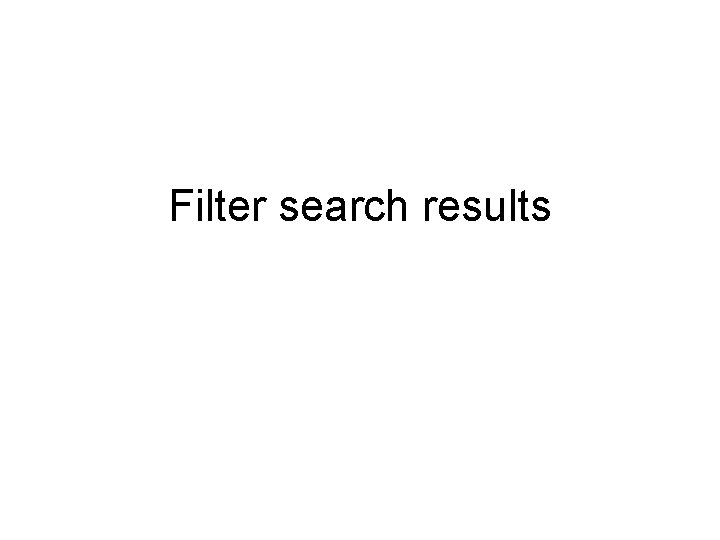
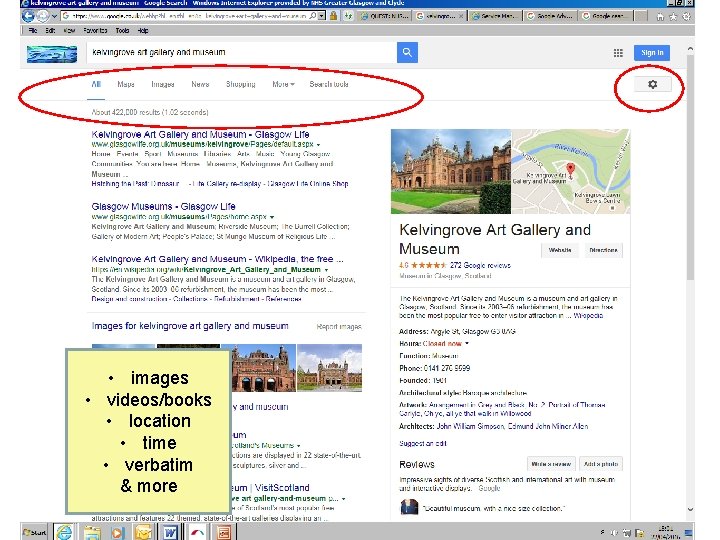
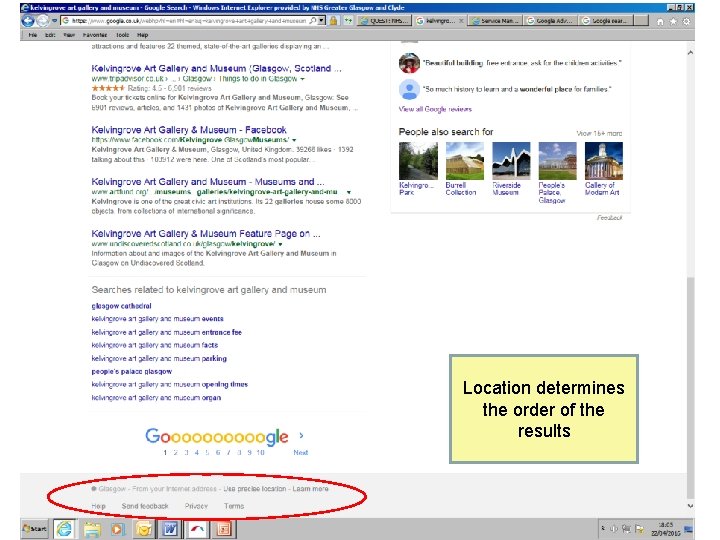
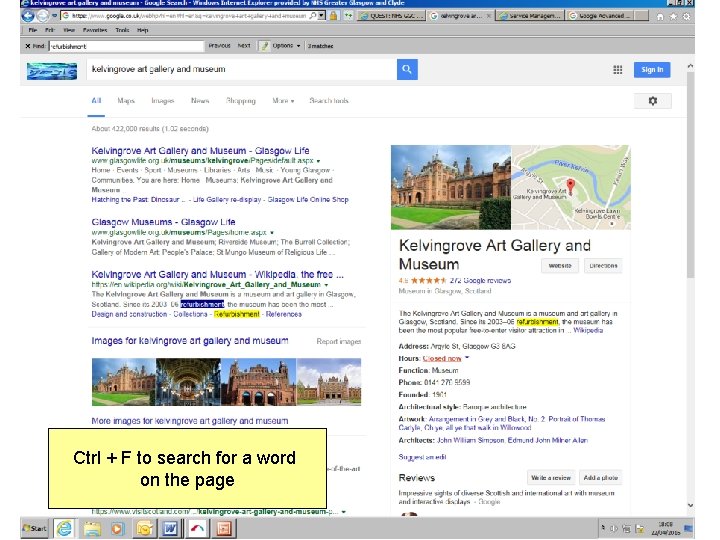


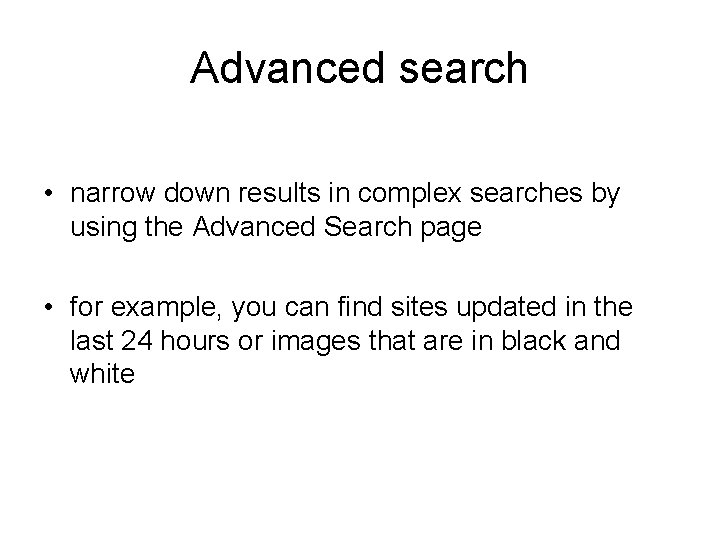
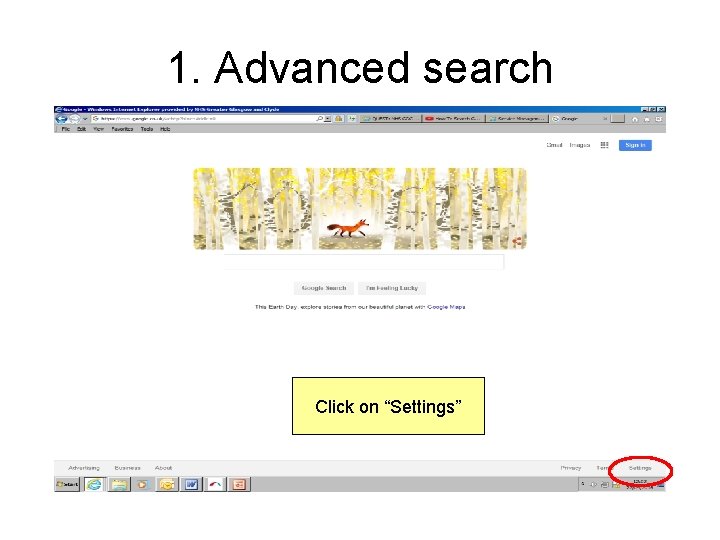
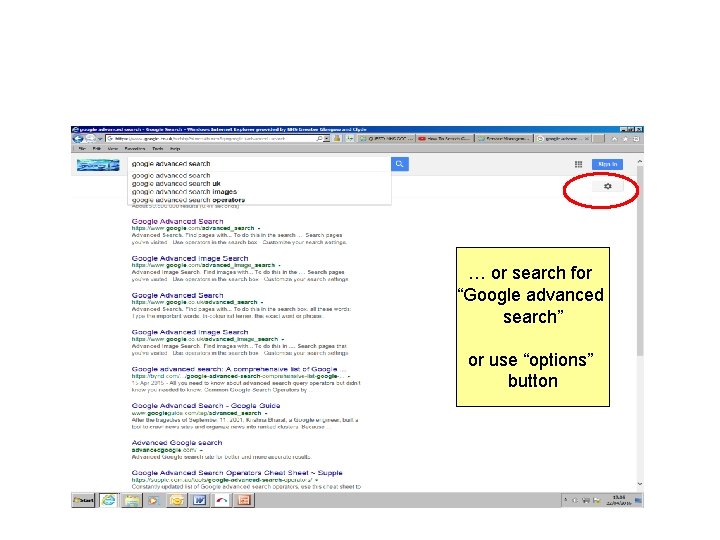
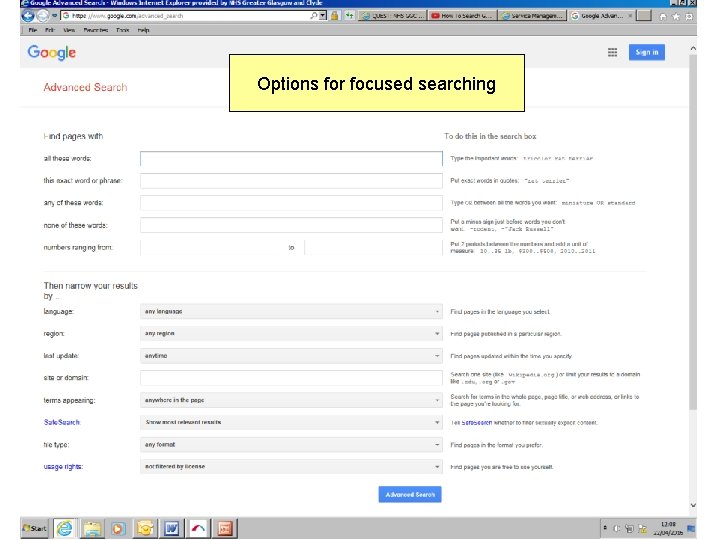
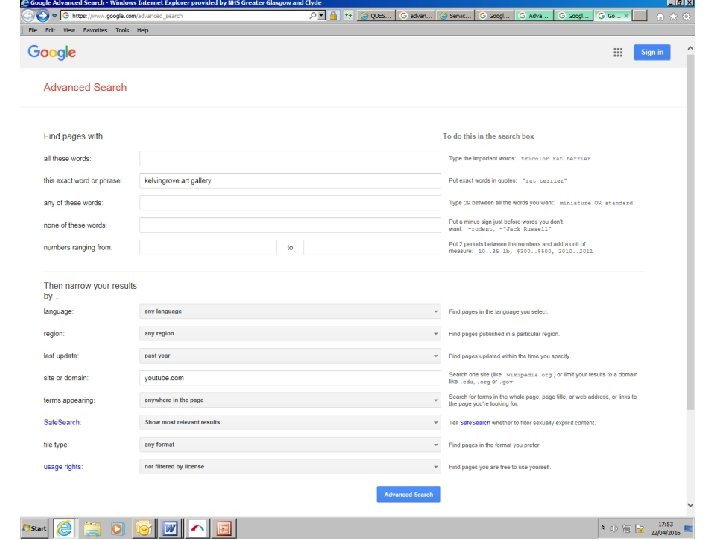
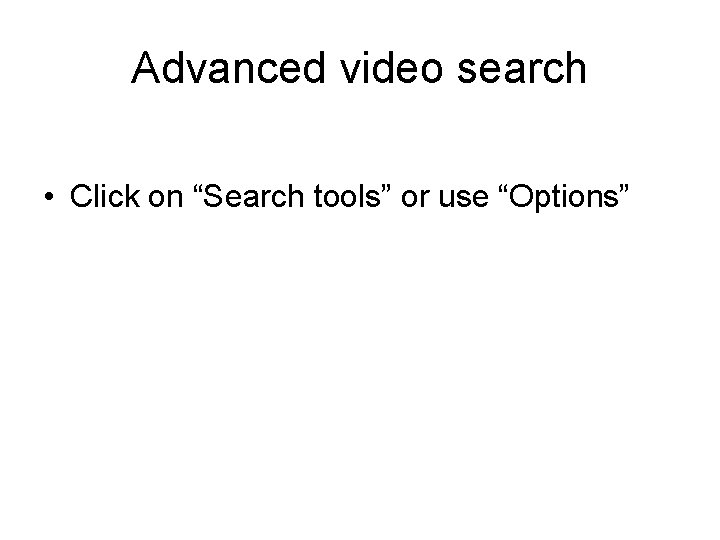
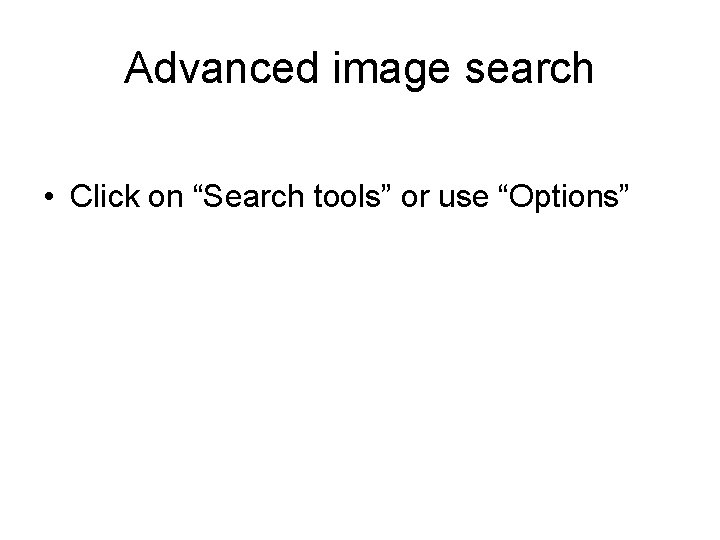
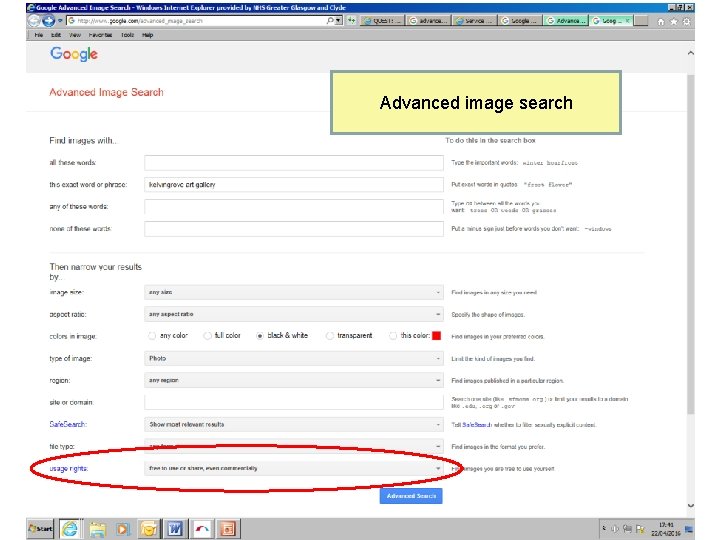
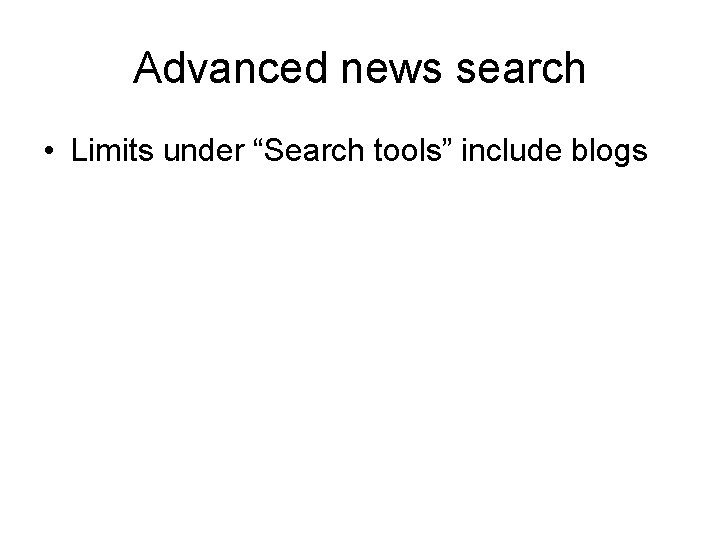
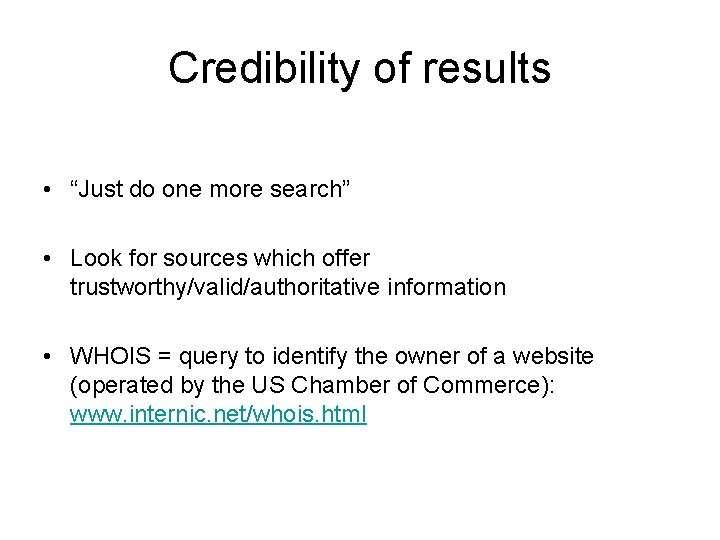
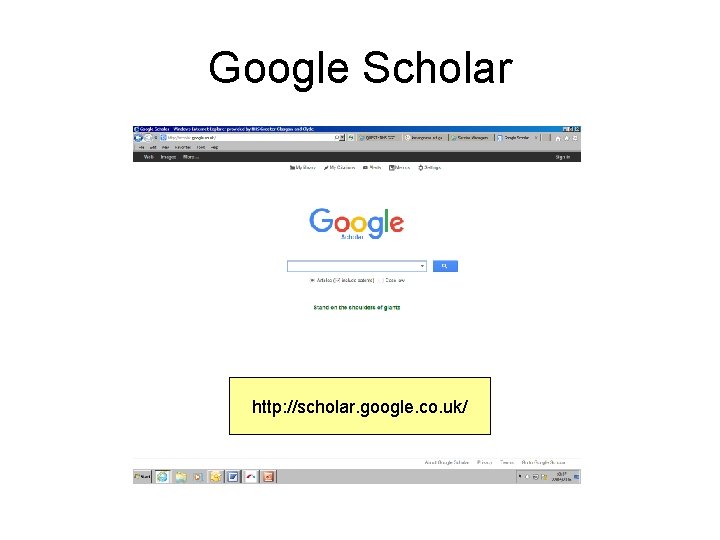
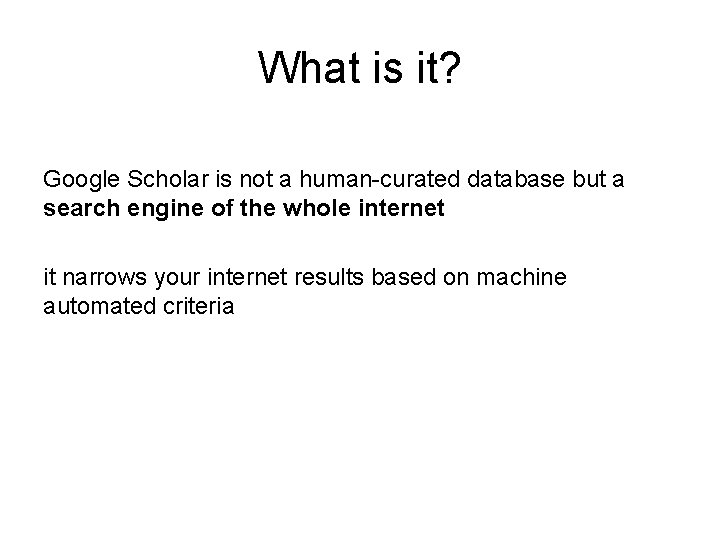
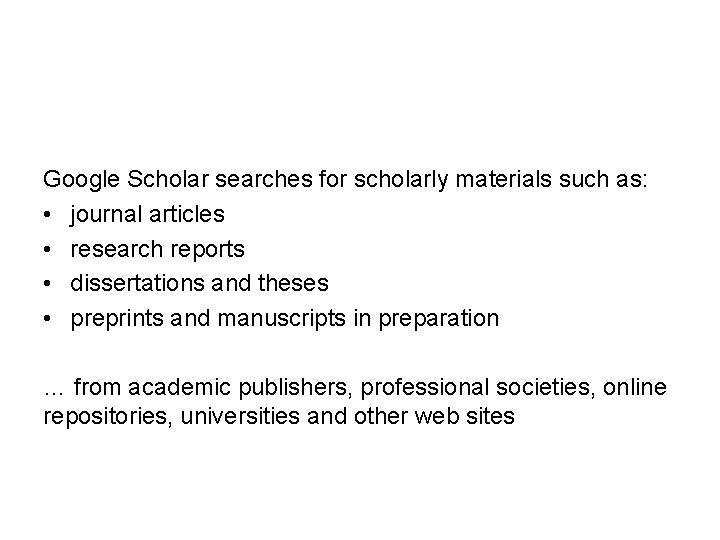
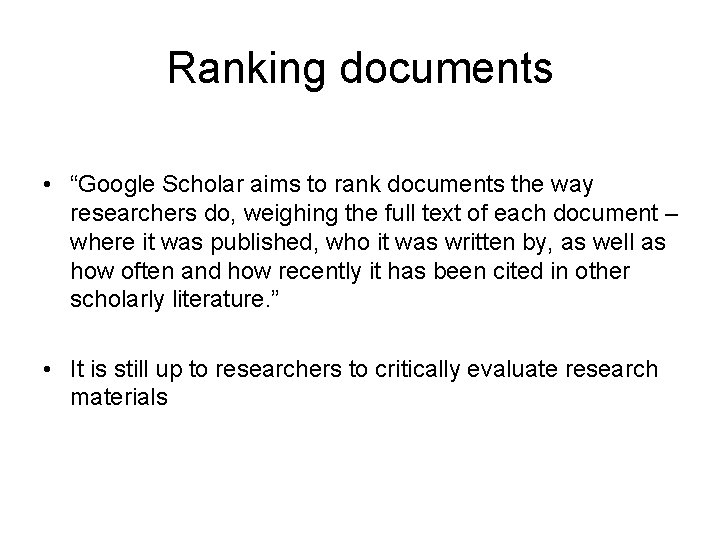
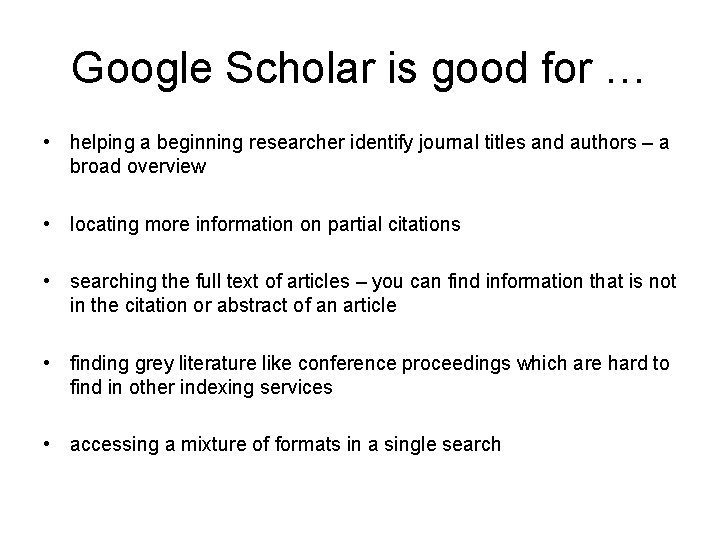
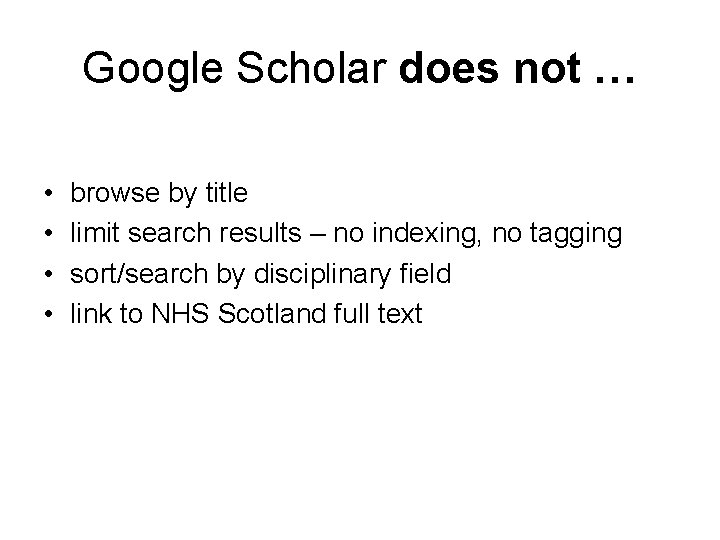
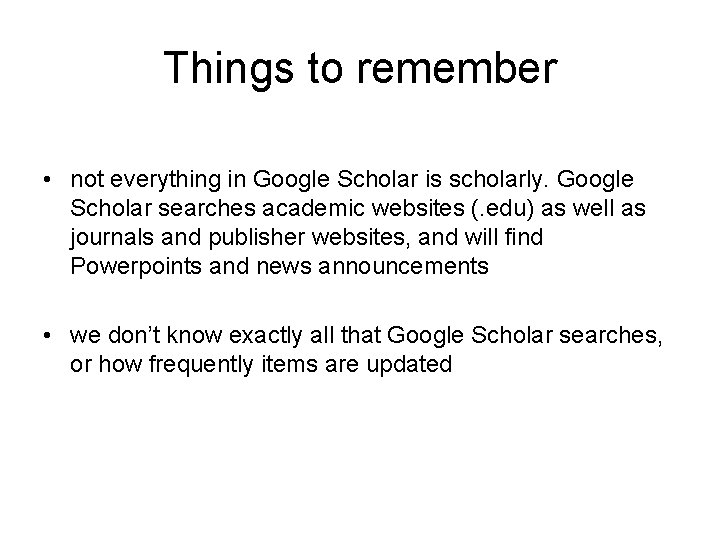

- Slides: 36
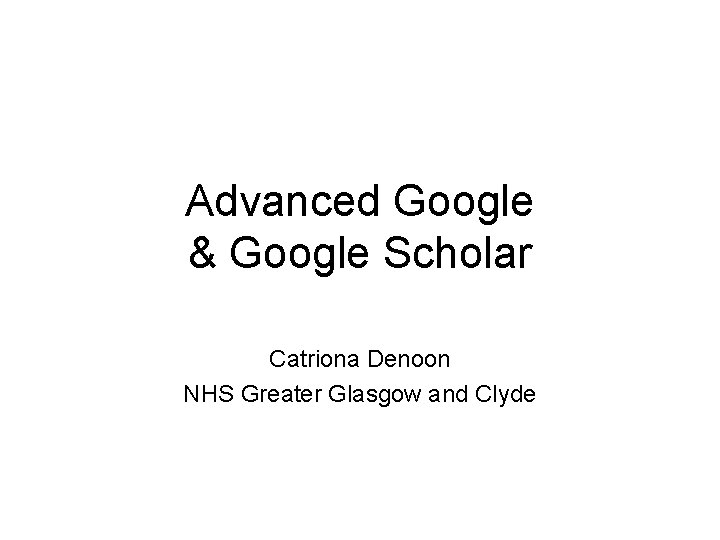
Advanced Google & Google Scholar Catriona Denoon NHS Greater Glasgow and Clyde
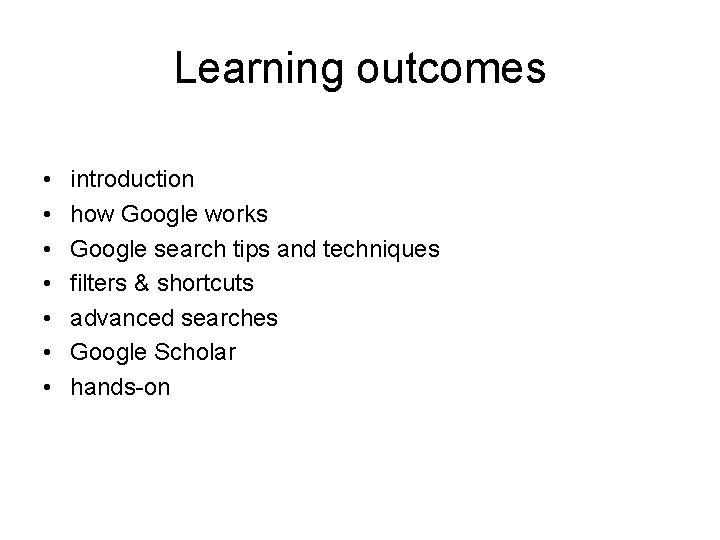
Learning outcomes • • introduction how Google works Google search tips and techniques filters & shortcuts advanced searches Google Scholar hands-on
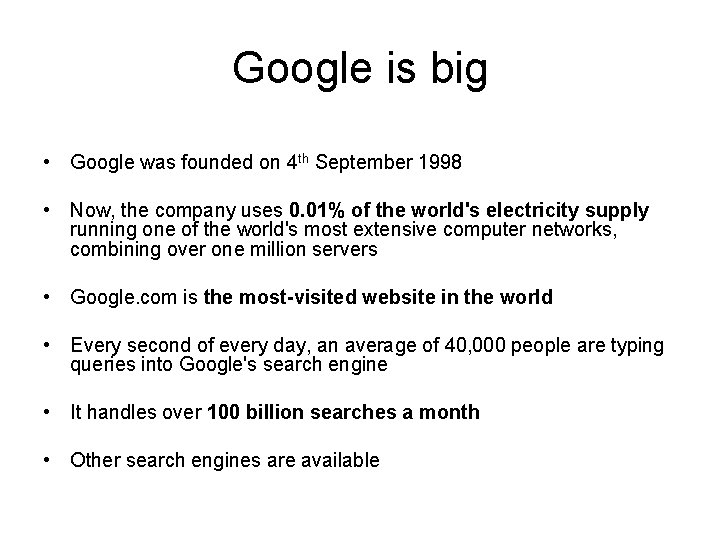
Google is big • Google was founded on 4 th September 1998 • Now, the company uses 0. 01% of the world's electricity supply running one of the world's most extensive computer networks, combining over one million servers • Google. com is the most-visited website in the world • Every second of every day, an average of 40, 000 people are typing queries into Google's search engine • It handles over 100 billion searches a month • Other search engines are available
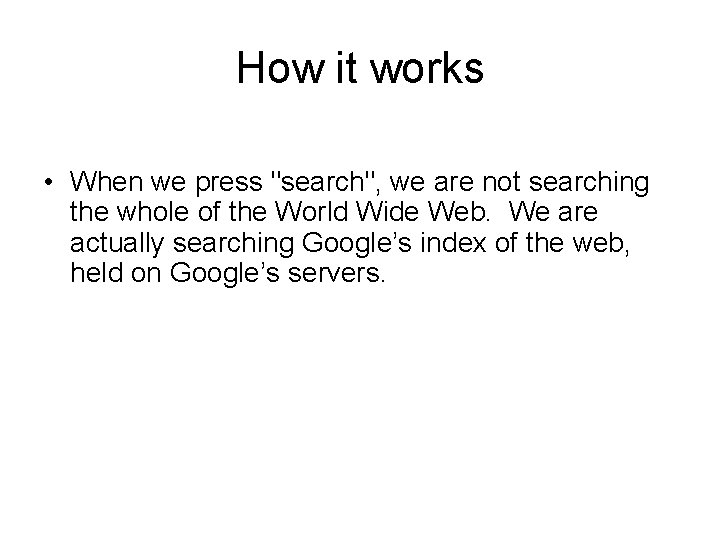
How it works • When we press "search", we are not searching the whole of the World Wide Web. We are actually searching Google’s index of the web, held on Google’s servers.
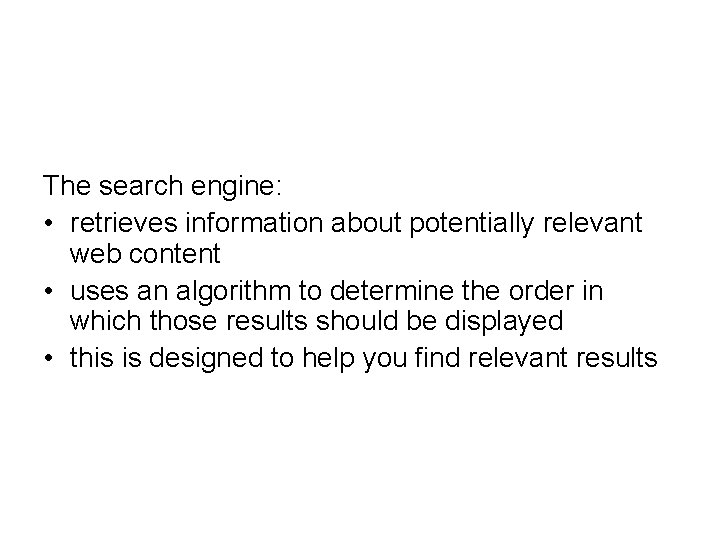
The search engine: • retrieves information about potentially relevant web content • uses an algorithm to determine the order in which those results should be displayed • this is designed to help you find relevant results
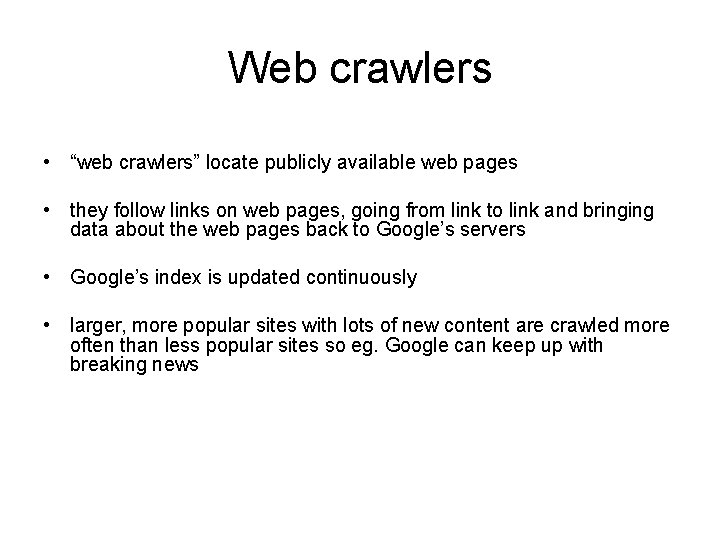
Web crawlers • “web crawlers” locate publicly available web pages • they follow links on web pages, going from link to link and bringing data about the web pages back to Google’s servers • Google’s index is updated continuously • larger, more popular sites with lots of new content are crawled more often than less popular sites so eg. Google can keep up with breaking news
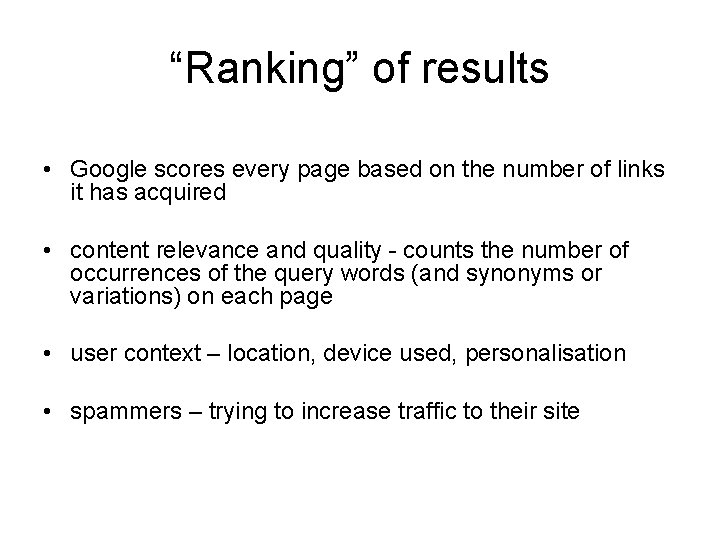
“Ranking” of results • Google scores every page based on the number of links it has acquired • content relevance and quality - counts the number of occurrences of the query words (and synonyms or variations) on each page • user context – location, device used, personalisation • spammers – trying to increase traffic to their site
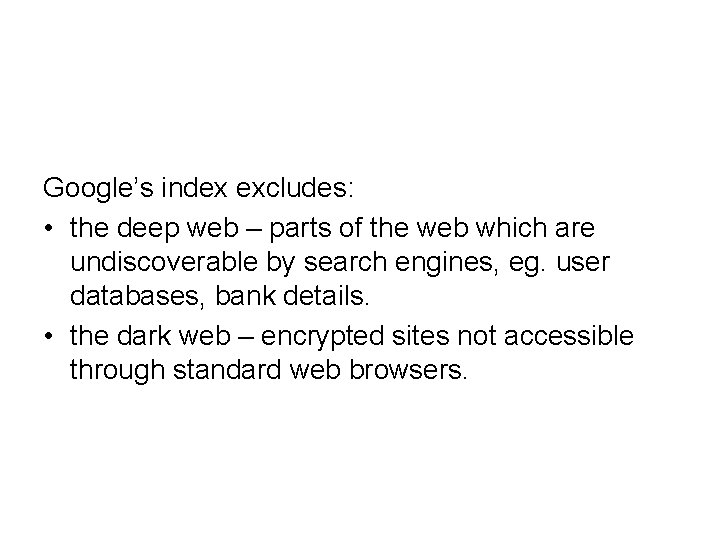
Google’s index excludes: • the deep web – parts of the web which are undiscoverable by search engines, eg. user databases, bank details. • the dark web – encrypted sites not accessible through standard web browsers.
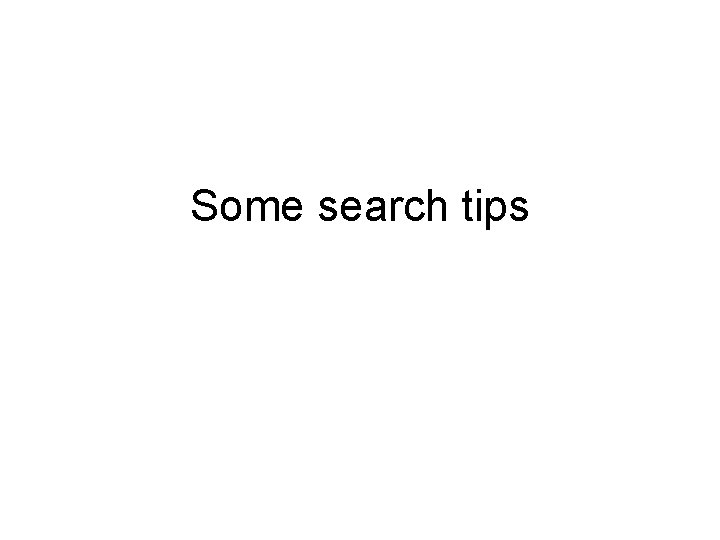
Some search tips
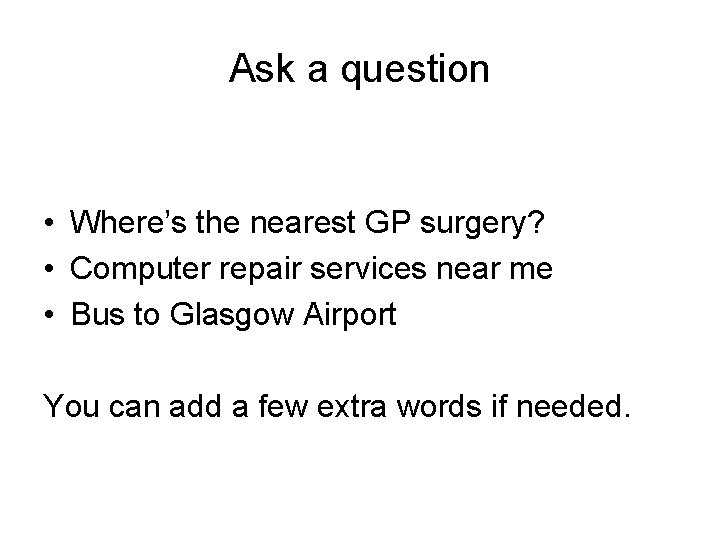
Ask a question • Where’s the nearest GP surgery? • Computer repair services near me • Bus to Glasgow Airport You can add a few extra words if needed.
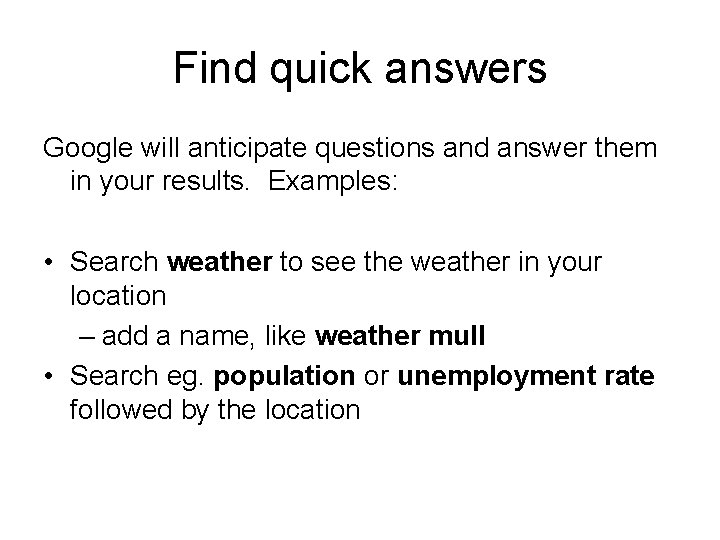
Find quick answers Google will anticipate questions and answer them in your results. Examples: • Search weather to see the weather in your location – add a name, like weather mull • Search eg. population or unemployment rate followed by the location
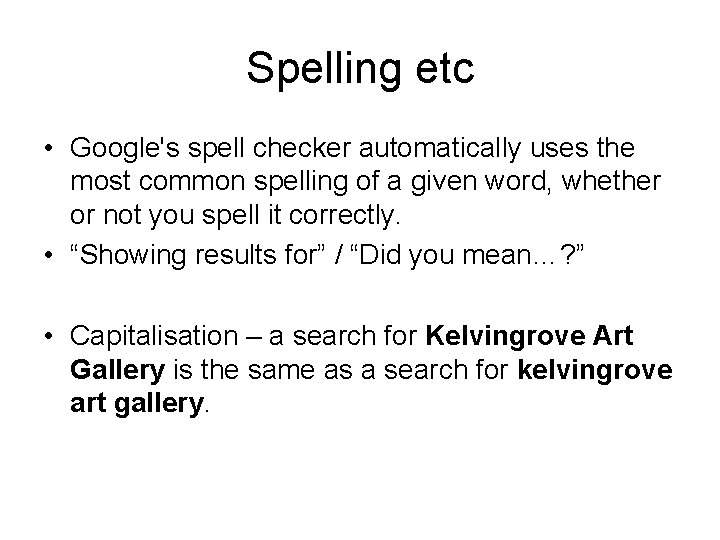
Spelling etc • Google's spell checker automatically uses the most common spelling of a given word, whether or not you spell it correctly. • “Showing results for” / “Did you mean…? ” • Capitalisation – a search for Kelvingrove Art Gallery is the same as a search for kelvingrove art gallery.
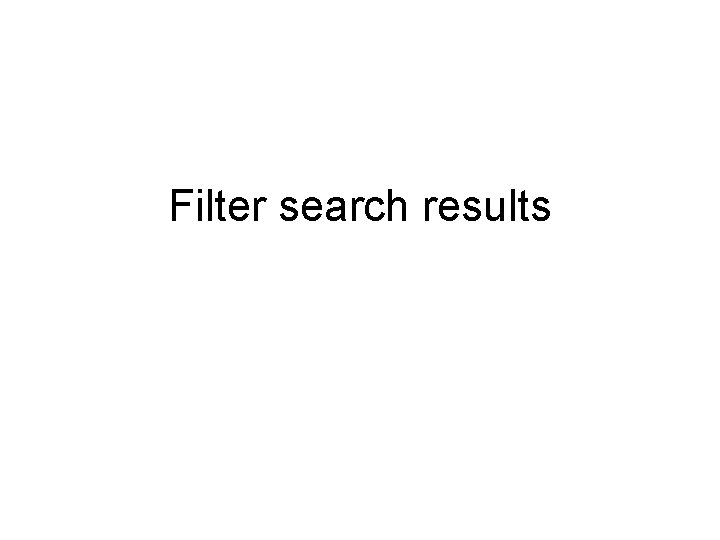
Filter search results
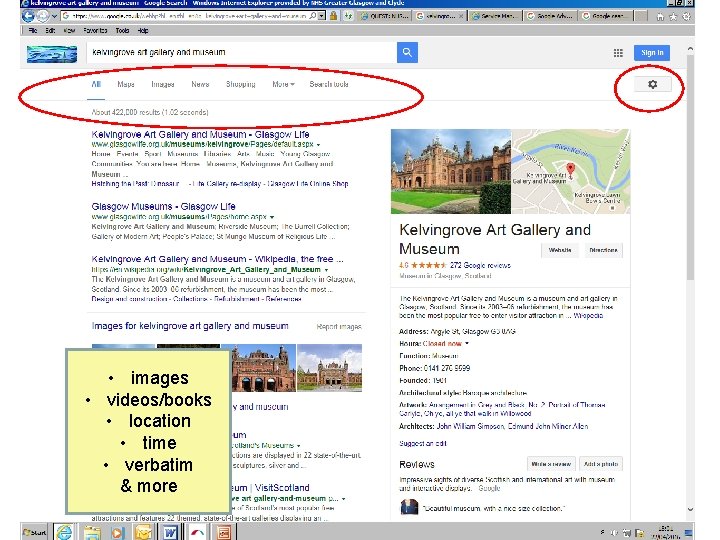
• images • videos/books • location • time • verbatim & more
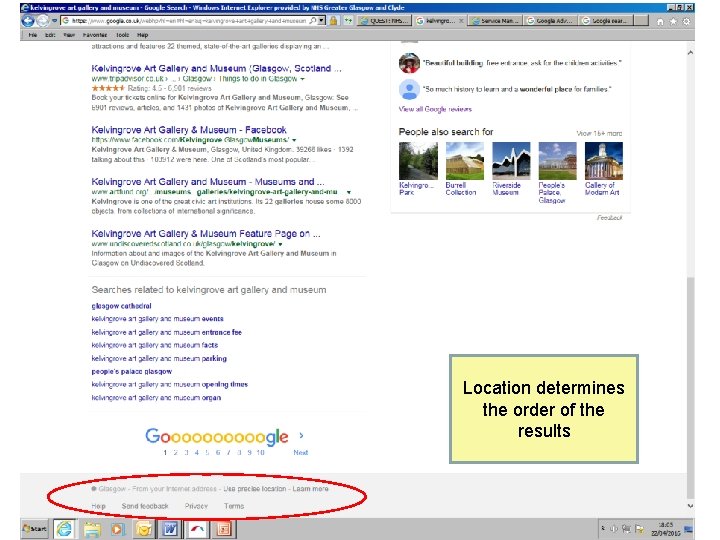
Location determines the order of the results
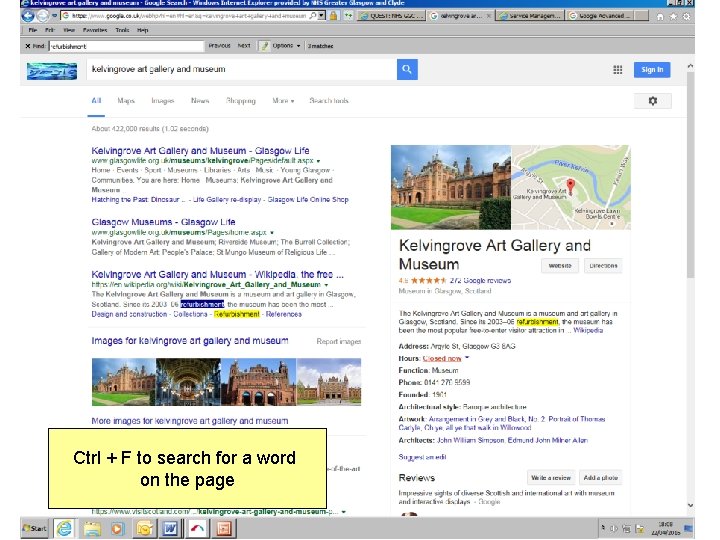
Ctrl + F to search for a word on the page

Shortcuts • • • limit to certain sites or domains: diabetes site: bbc. co. uk exclude a word or site from your search (useful for words with multiple meanings): jaguar –car phrases: use quote marks to look for words together and in the same order: “imagine all the people” pages that might use one of several words: marathon OR race similar types of pages: related: thetimes. co. uk unknown or wildcard terms: "a * saved is a * earned” dictionary: put define: before any word for a definition currency: enter any conversion, like 10 pounds in euros Type in the name of your team to see fixtures, recent scores etc recipes: search for any recipe (remember “video” limit) information about a web address, including the cached version of the page, similar pages, and pages that link to the site: info: bbc. co. uk Twitter shortcuts: @Scots. Health. Info, #healthliteracy

http: //translate. google. com
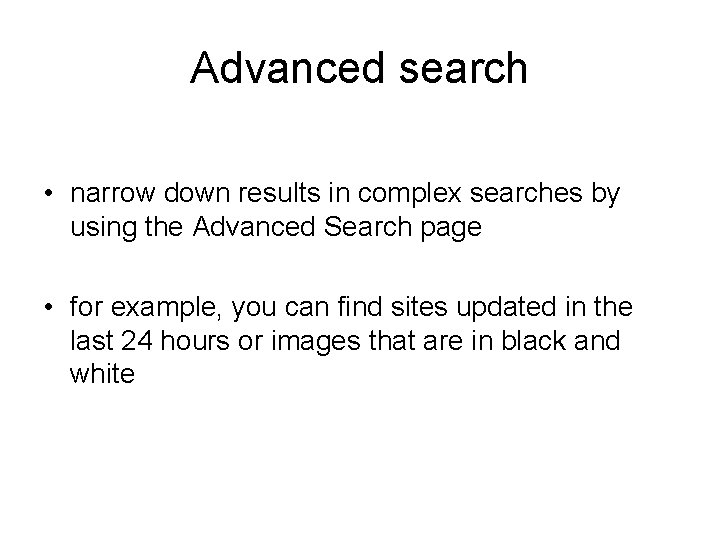
Advanced search • narrow down results in complex searches by using the Advanced Search page • for example, you can find sites updated in the last 24 hours or images that are in black and white
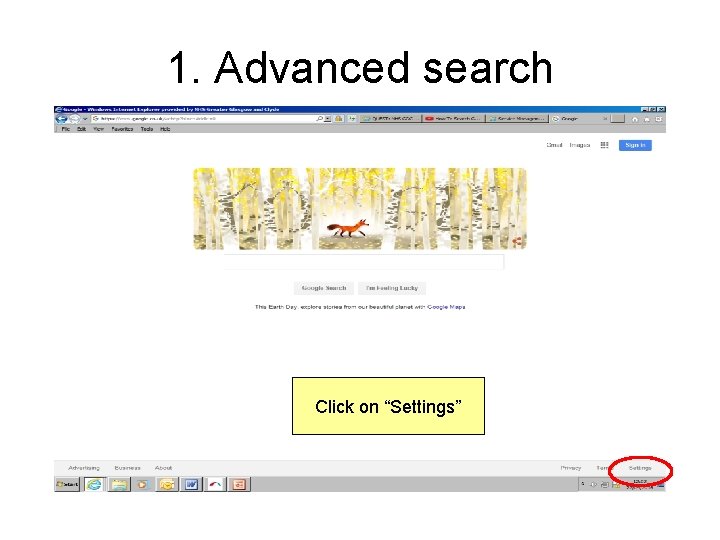
1. Advanced search Click on “Settings”
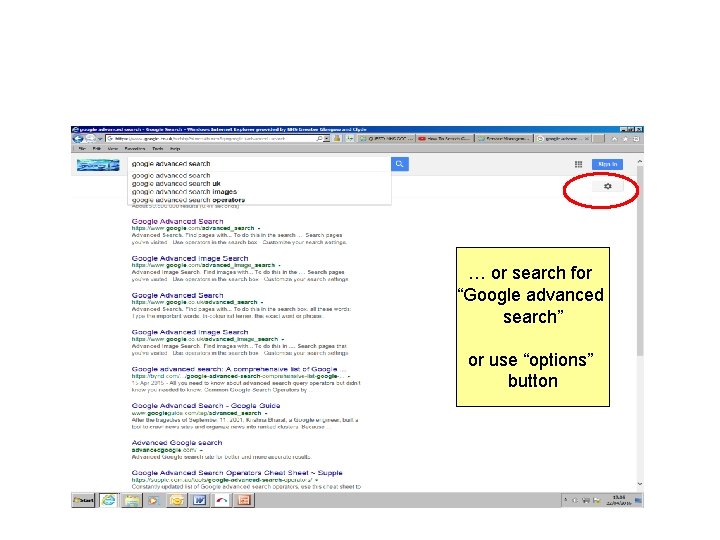
… or search for “Google advanced search” or use “options” button
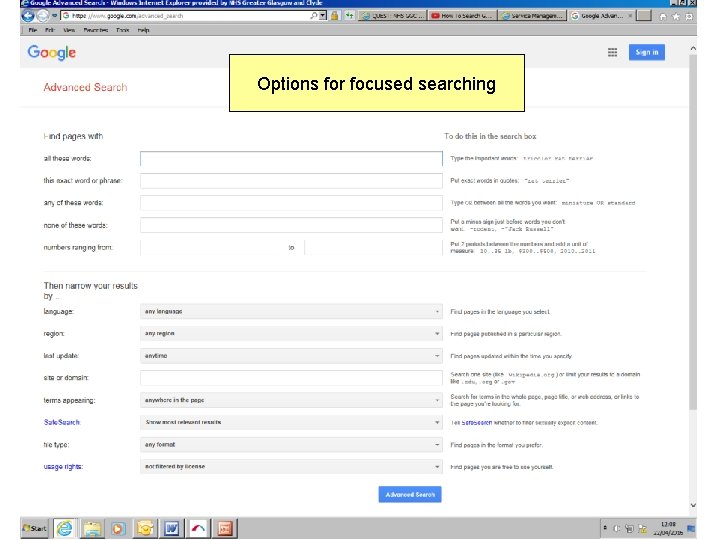
Options for focused searching
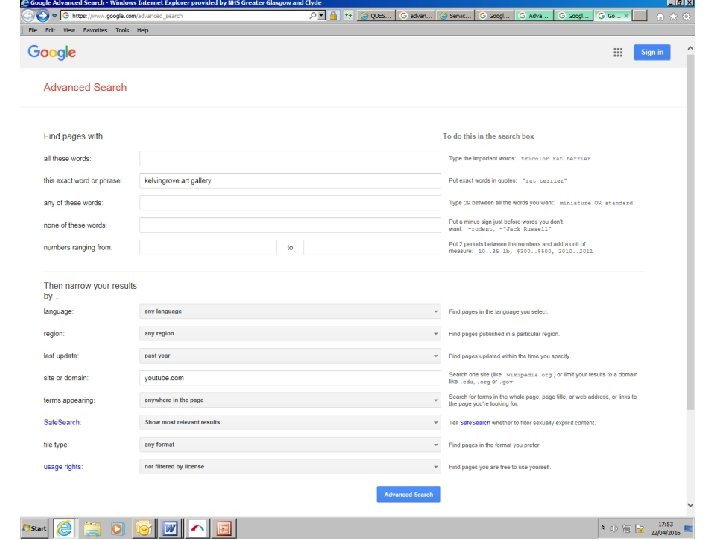
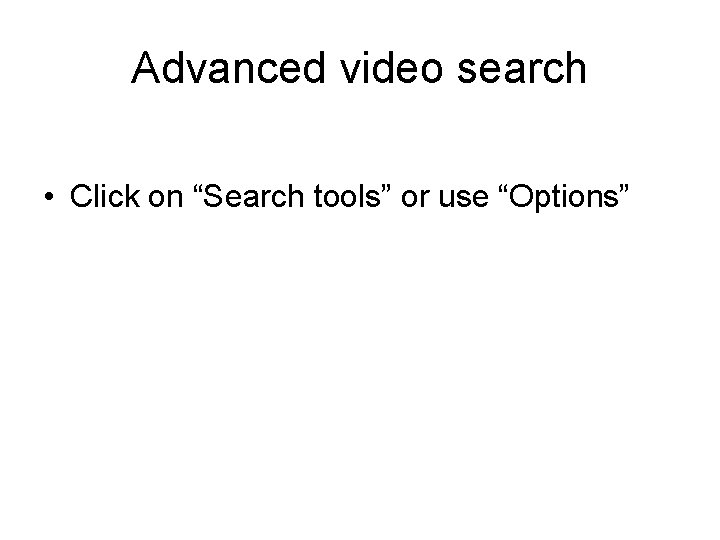
Advanced video search • Click on “Search tools” or use “Options”
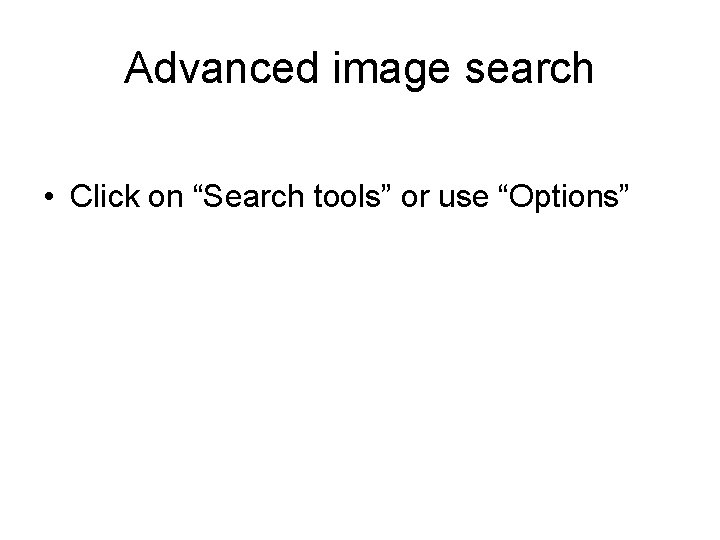
Advanced image search • Click on “Search tools” or use “Options”
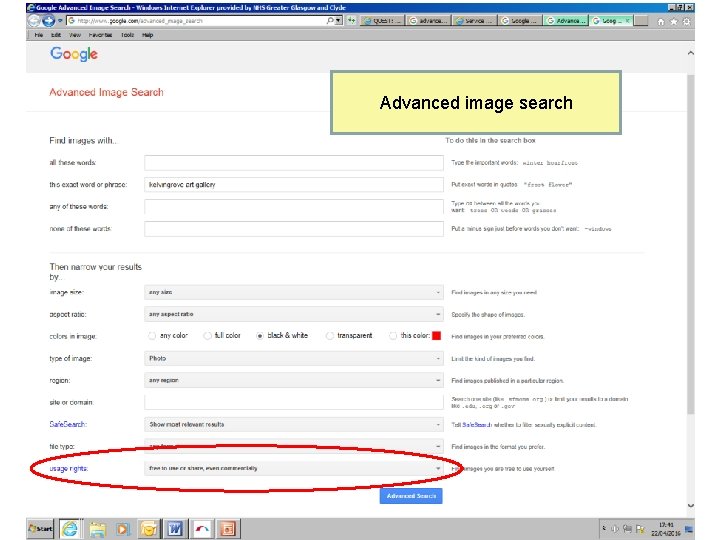
Advanced image search
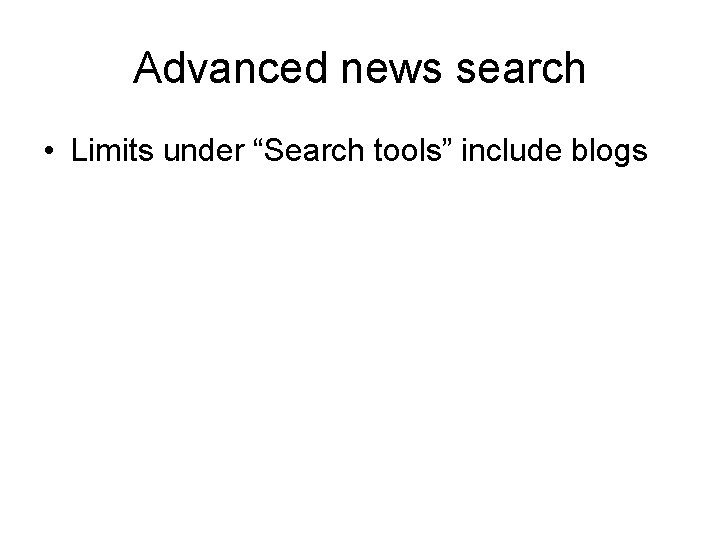
Advanced news search • Limits under “Search tools” include blogs
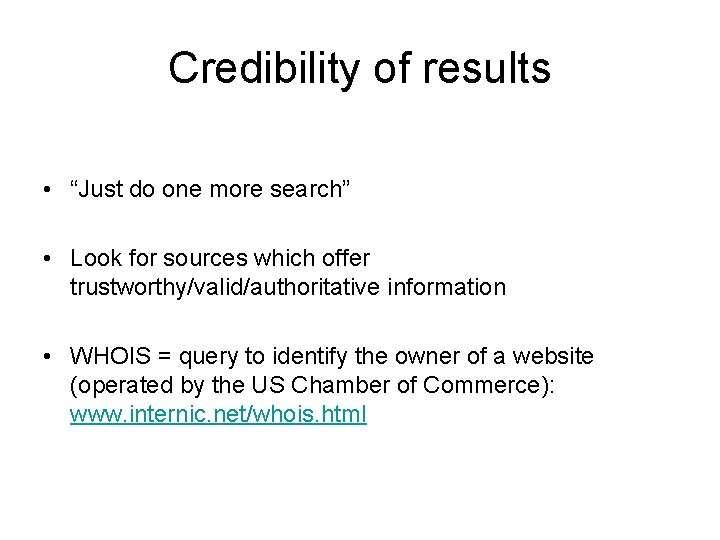
Credibility of results • “Just do one more search” • Look for sources which offer trustworthy/valid/authoritative information • WHOIS = query to identify the owner of a website (operated by the US Chamber of Commerce): www. internic. net/whois. html
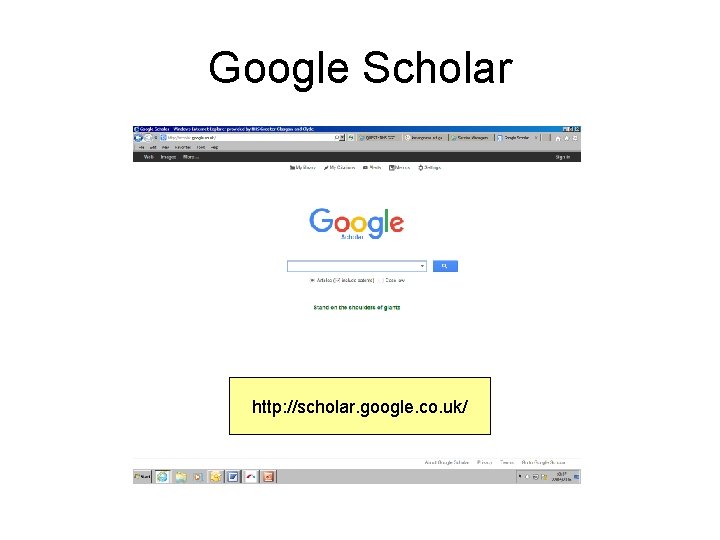
Google Scholar http: //scholar. google. co. uk/
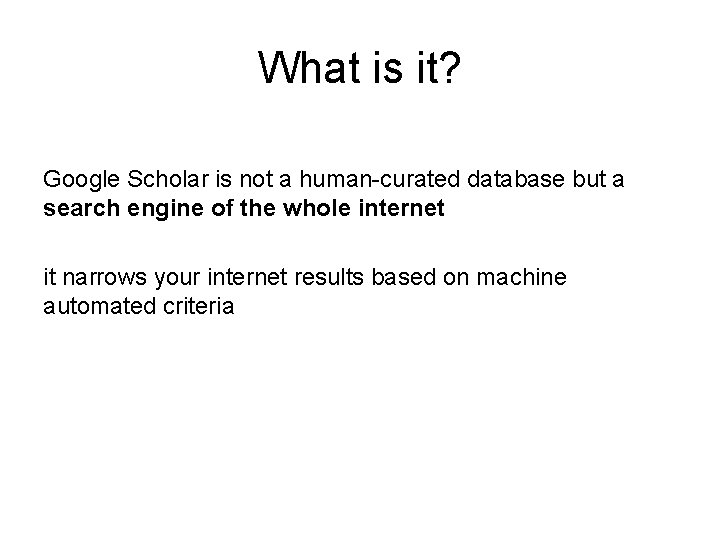
What is it? Google Scholar is not a human-curated database but a search engine of the whole internet it narrows your internet results based on machine automated criteria
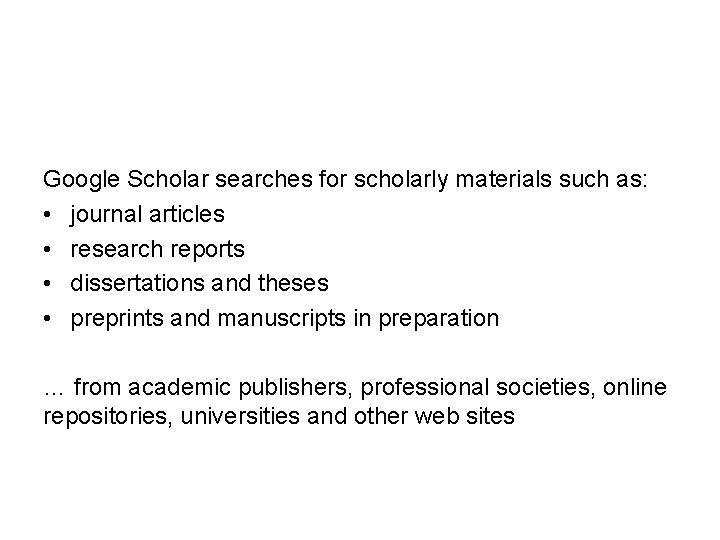
Google Scholar searches for scholarly materials such as: • journal articles • research reports • dissertations and theses • preprints and manuscripts in preparation … from academic publishers, professional societies, online repositories, universities and other web sites
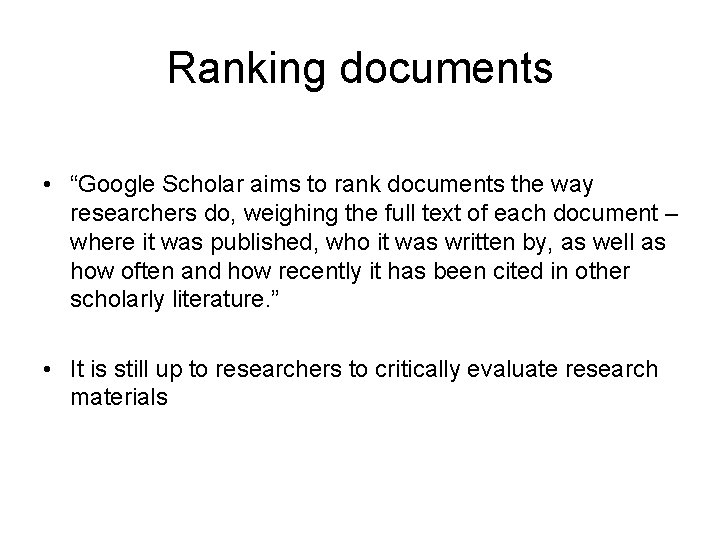
Ranking documents • “Google Scholar aims to rank documents the way researchers do, weighing the full text of each document – where it was published, who it was written by, as well as how often and how recently it has been cited in other scholarly literature. ” • It is still up to researchers to critically evaluate research materials
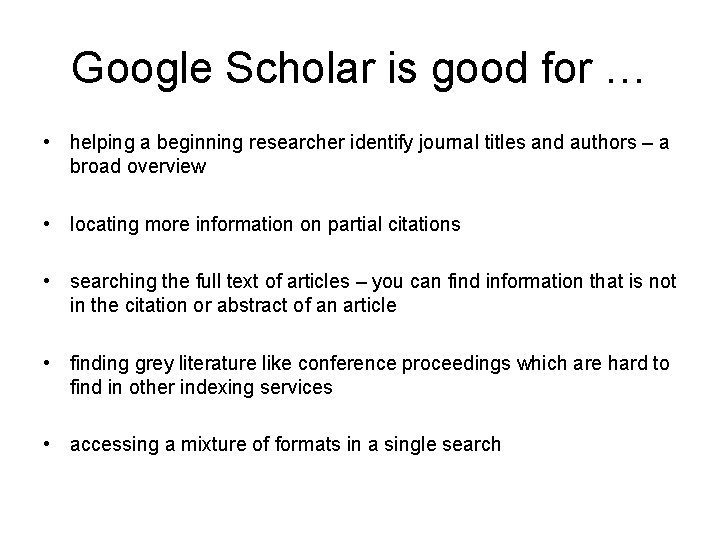
Google Scholar is good for … • helping a beginning researcher identify journal titles and authors – a broad overview • locating more information on partial citations • searching the full text of articles – you can find information that is not in the citation or abstract of an article • finding grey literature like conference proceedings which are hard to find in other indexing services • accessing a mixture of formats in a single search
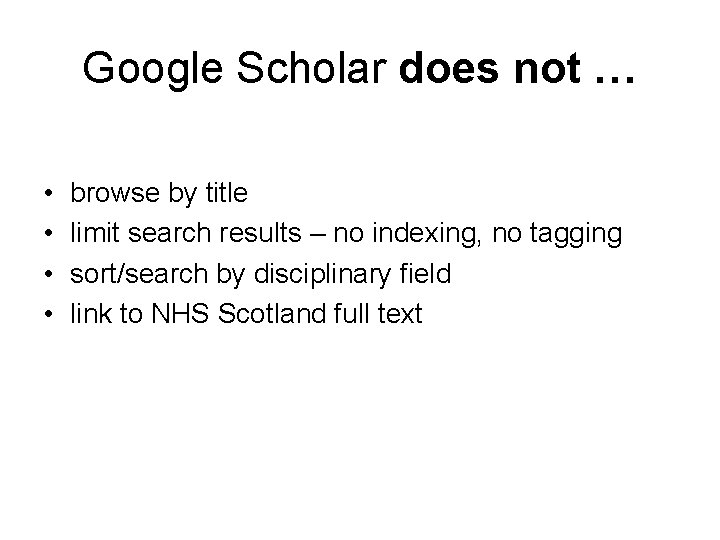
Google Scholar does not … • • browse by title limit search results – no indexing, no tagging sort/search by disciplinary field link to NHS Scotland full text
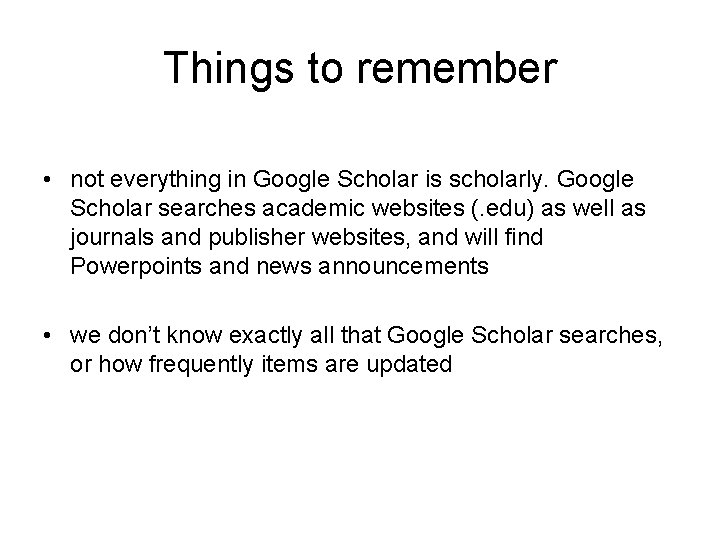
Things to remember • not everything in Google Scholar is scholarly. Google Scholar searches academic websites (. edu) as well as journals and publisher websites, and will find Powerpoints and news announcements • we don’t know exactly all that Google Scholar searches, or how frequently items are updated

Some further information BBC i. Wonder: How does Google work? http: //www. bbc. co. uk/guides/z 8 yc 2 p 3 Google “search help” option (use “Settings”) Official Google blog: https: //googleblogspot. co. uk/ Google Scholar Help Center https: //scholar. google. com/intl/en/scholar/help. html
 Scholar advanced search engine
Scholar advanced search engine Google acadêmico (https //scholar.google.com.br/)
Google acadêmico (https //scholar.google.com.br/) Catriona ayer
Catriona ayer Catriona williams obe
Catriona williams obe Catriona riddell
Catriona riddell Catriona ayer
Catriona ayer Catriona ayer
Catriona ayer Pinellas advanced scholar
Pinellas advanced scholar Pcs advanced scholar
Pcs advanced scholar Scholar google
Scholar google Google scholar tips and tricks
Google scholar tips and tricks Google scholar
Google scholar Google scholar
Google scholar Google scholar
Google scholar Google scholar hinari
Google scholar hinari Scholar google
Scholar google Qut library database
Qut library database Scholar
Scholar Google acadmico
Google acadmico Google scholar
Google scholar Scholar google
Scholar google Google scholar
Google scholar Scholar google
Scholar google Google scholar
Google scholar Scholar google
Scholar google Research click on icon
Research click on icon Google scholar ecuador
Google scholar ecuador Google ntranslate
Google ntranslate Scholar google
Scholar google Scopus document download manager
Scopus document download manager Numbers everyone should know
Numbers everyone should know Google scholar
Google scholar Scholar google
Scholar google Dit library
Dit library Google scholar
Google scholar Scholar google
Scholar google Google scholar
Google scholar