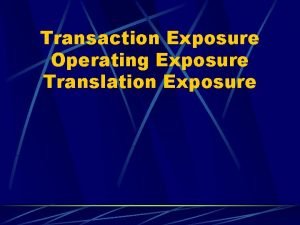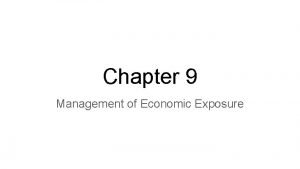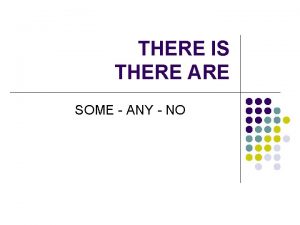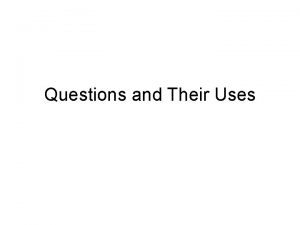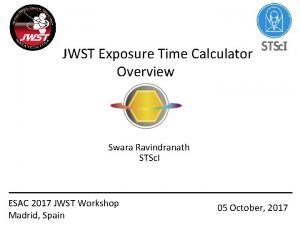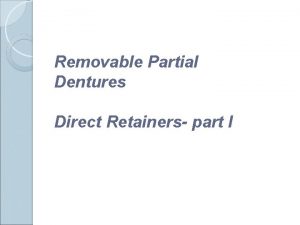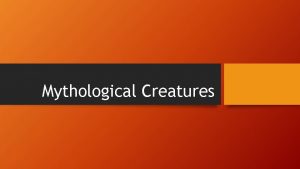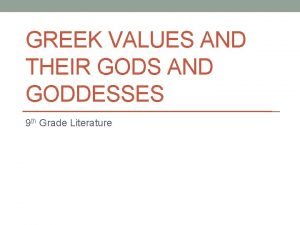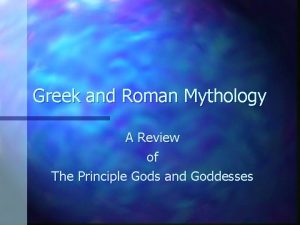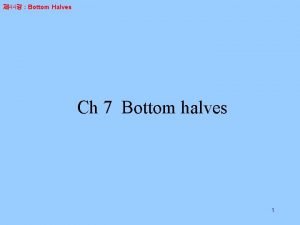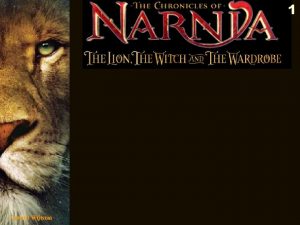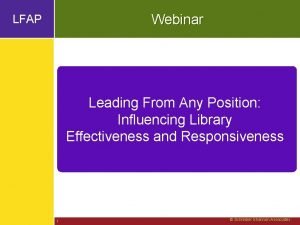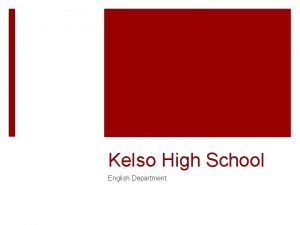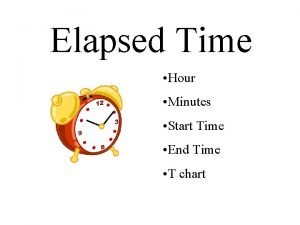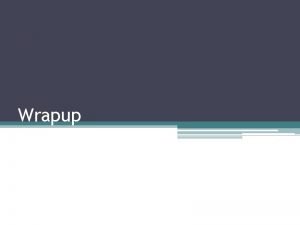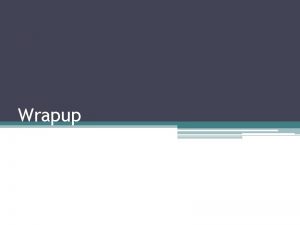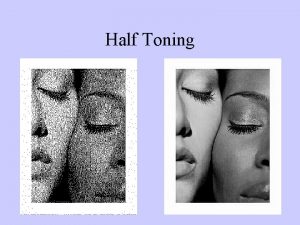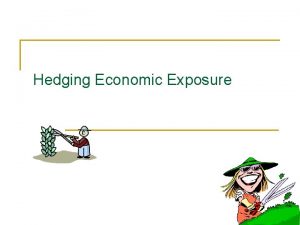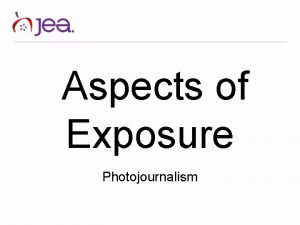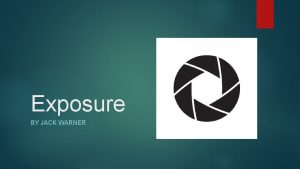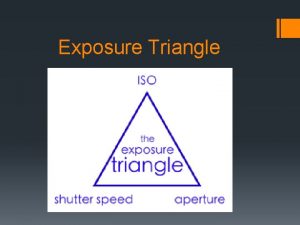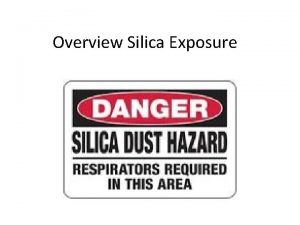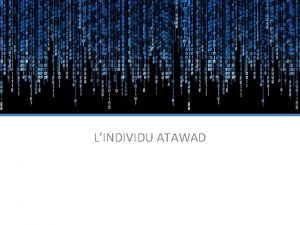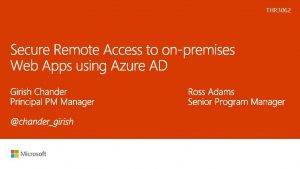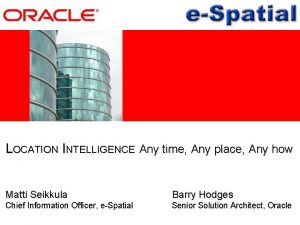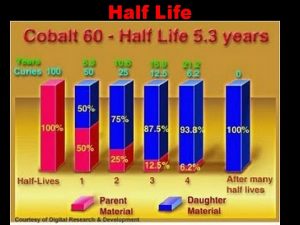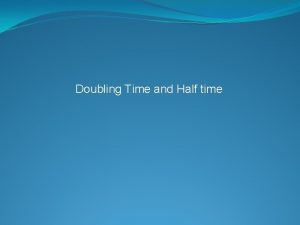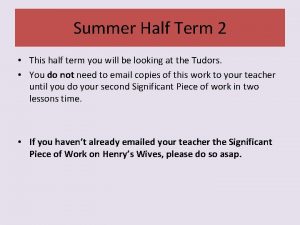ADVANCED EXPOSURE Any time you half press the
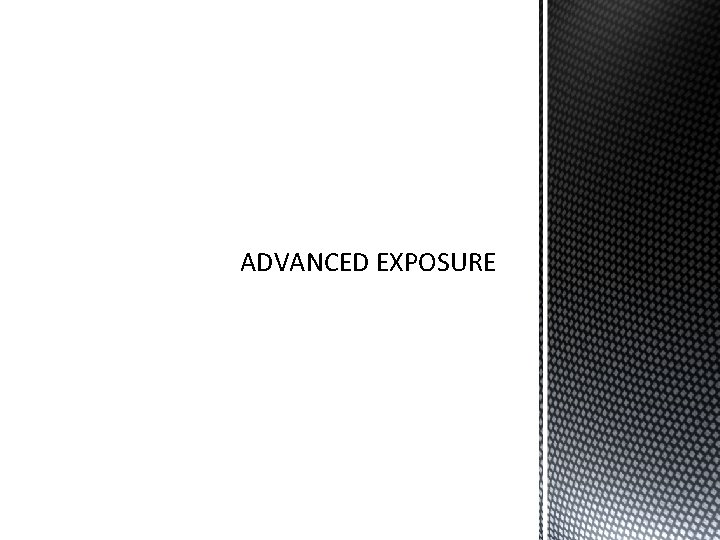
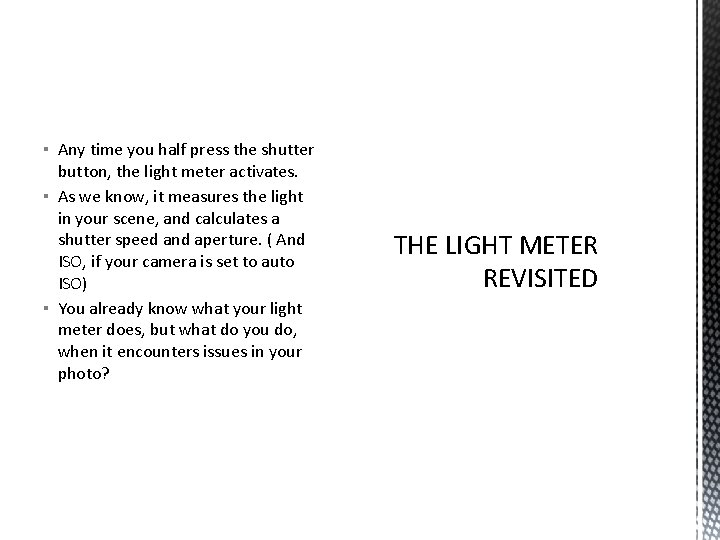
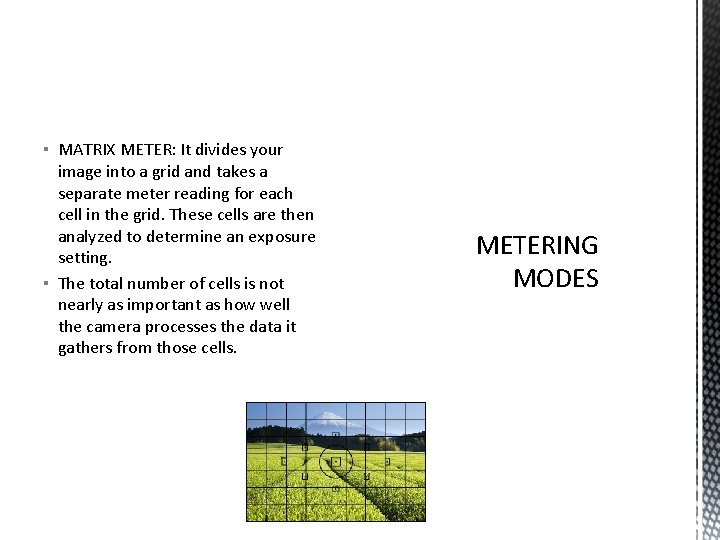
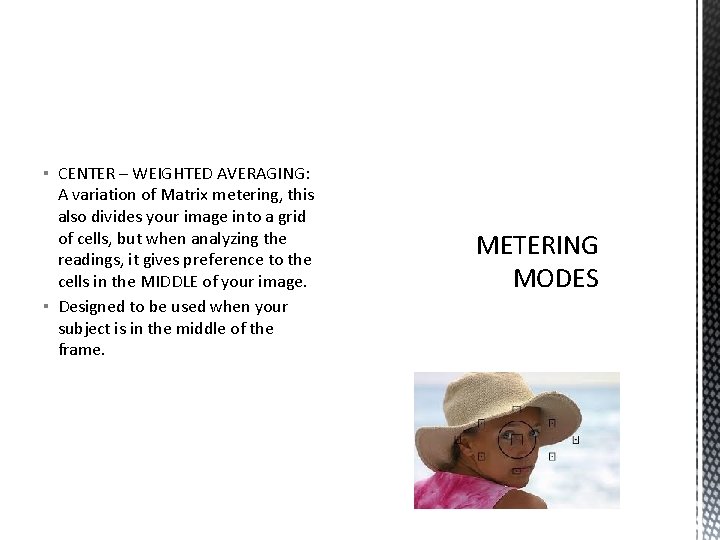
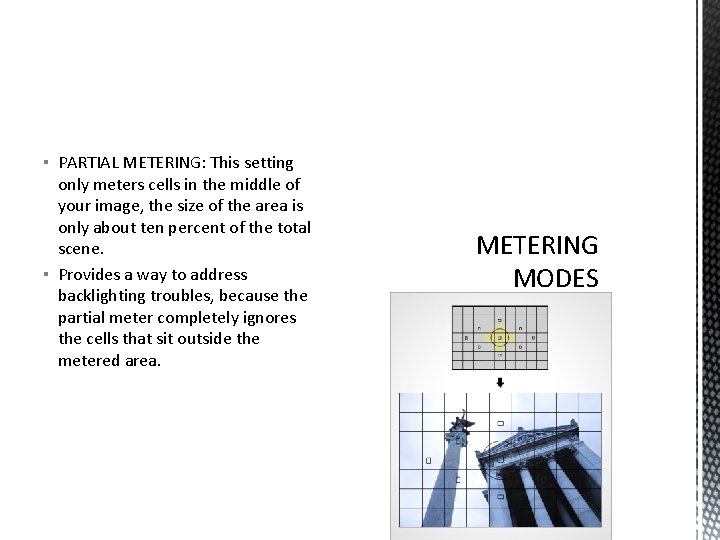
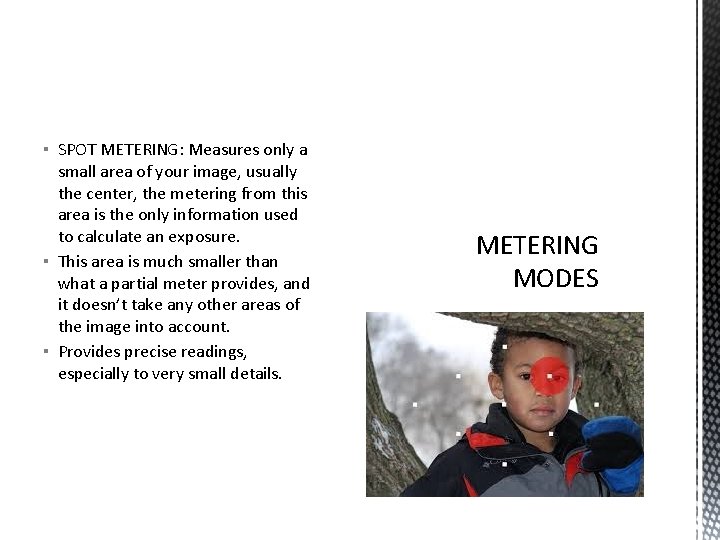
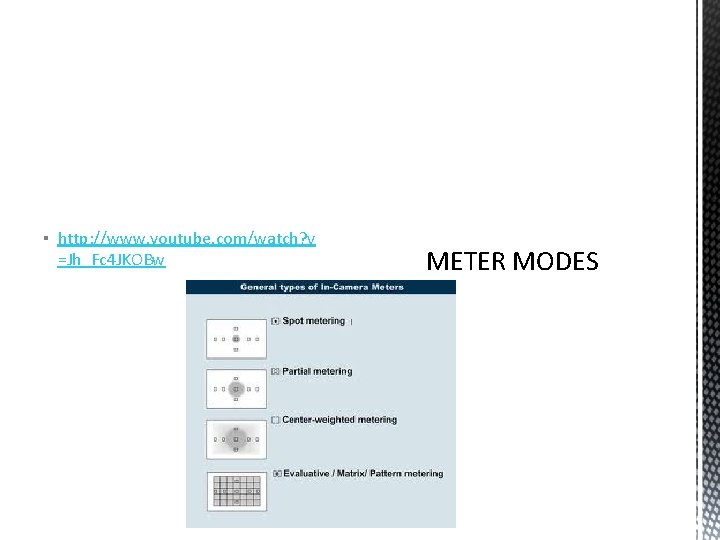
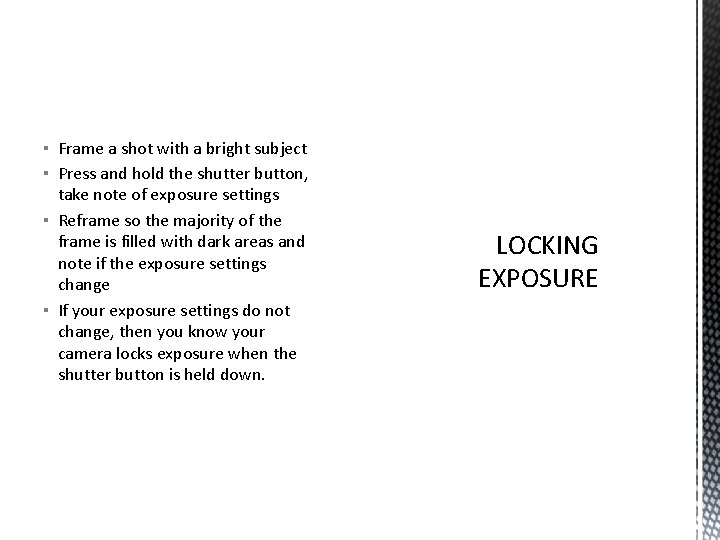
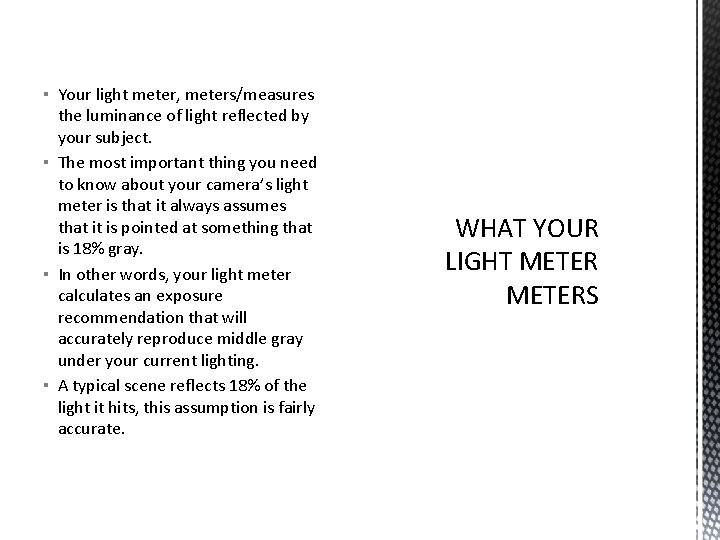
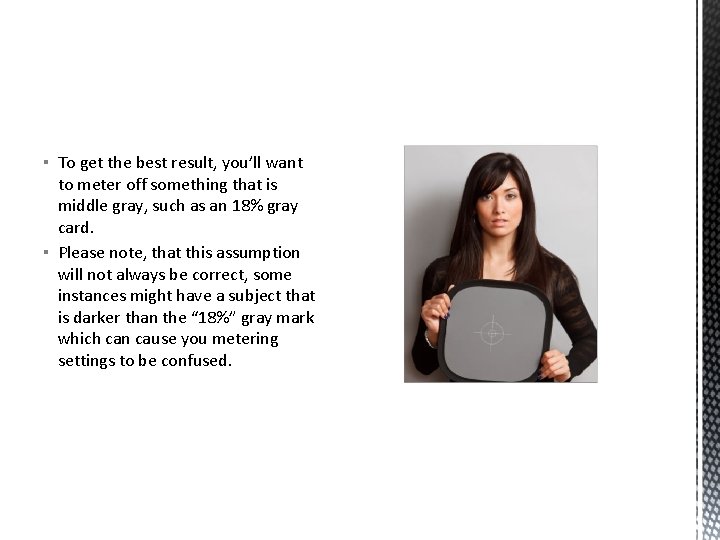
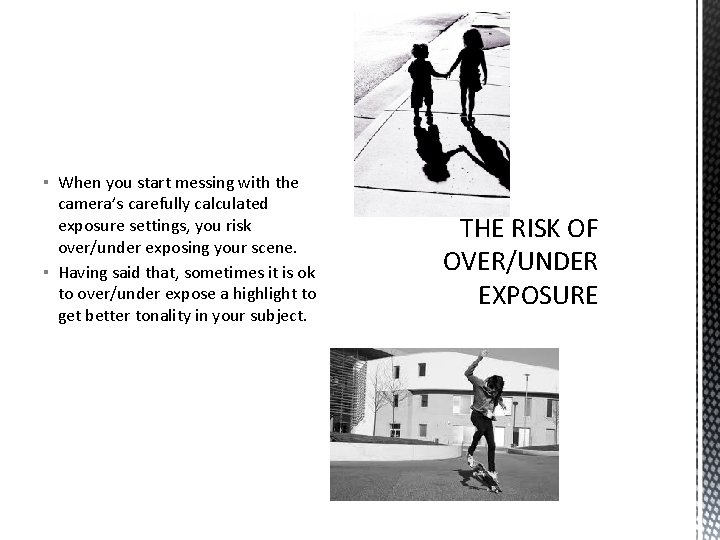
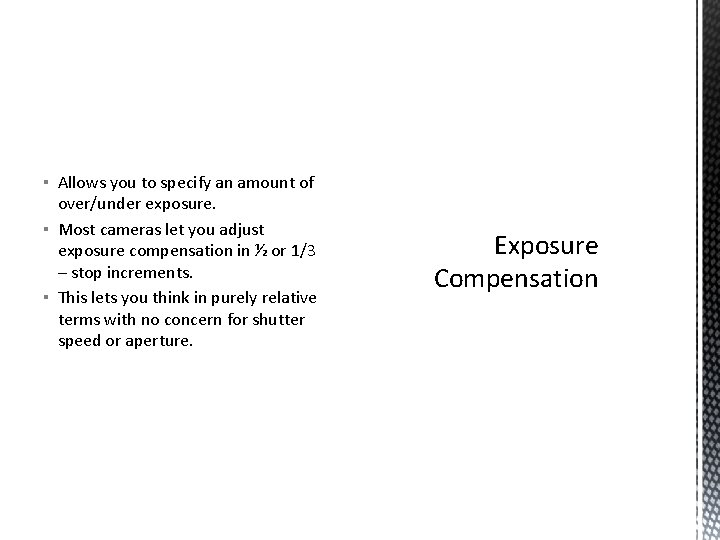
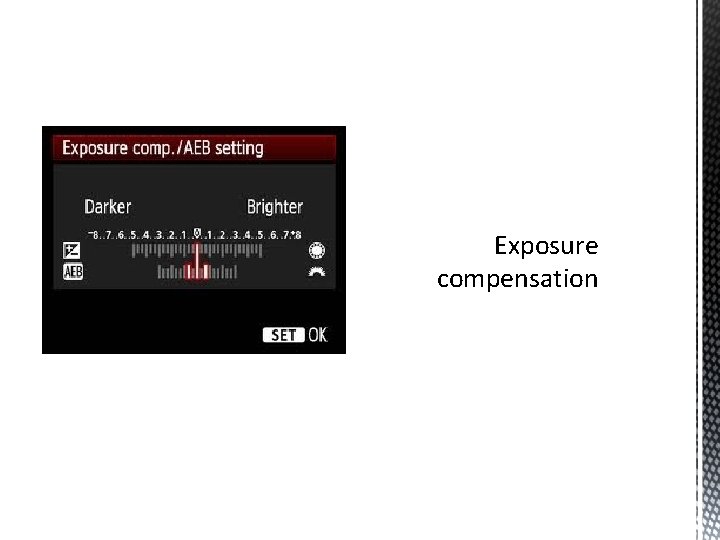
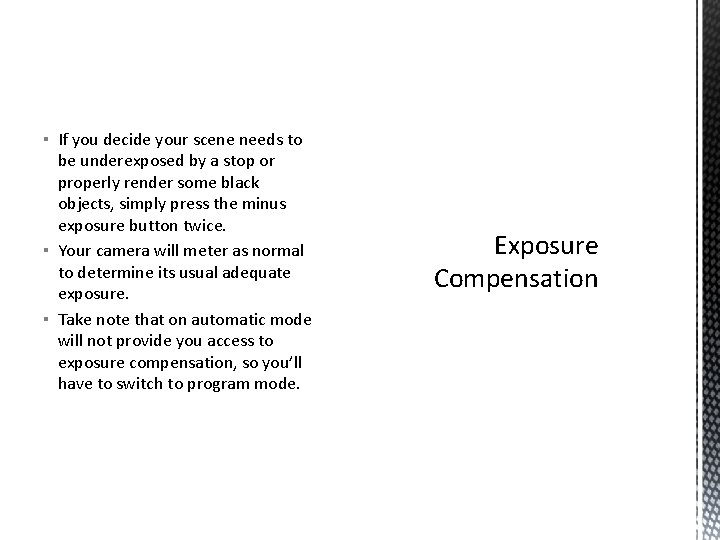
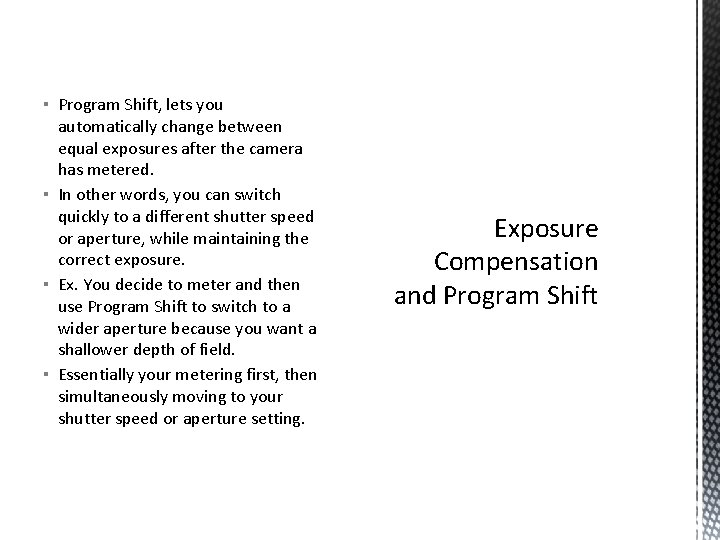
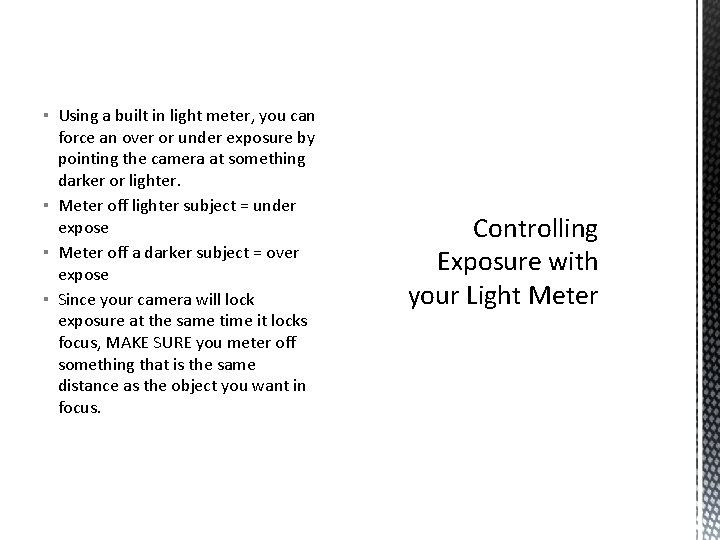
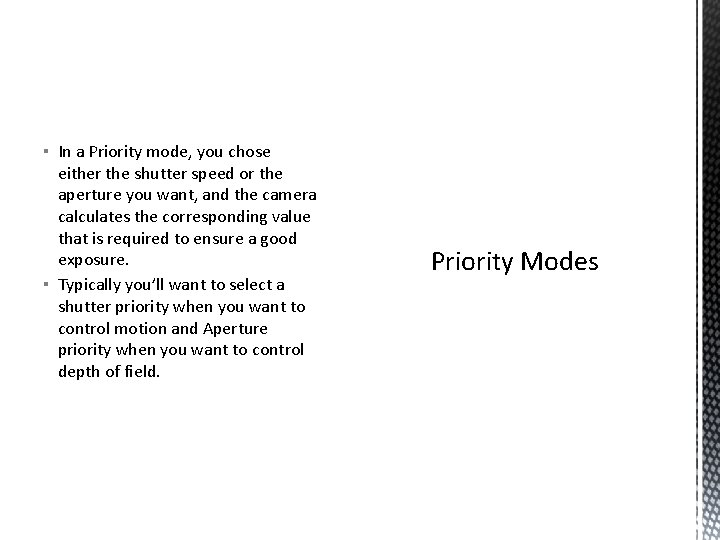
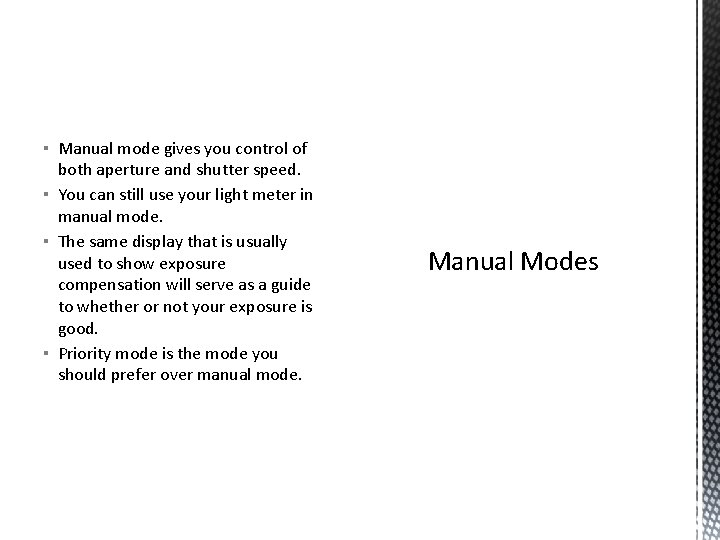
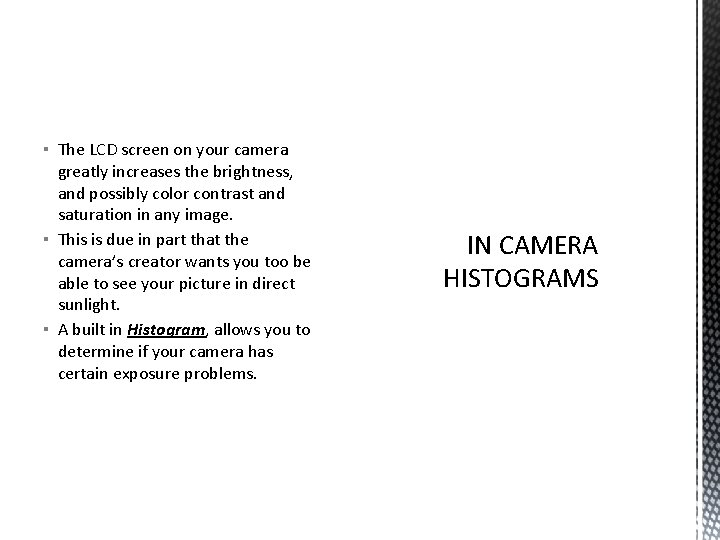
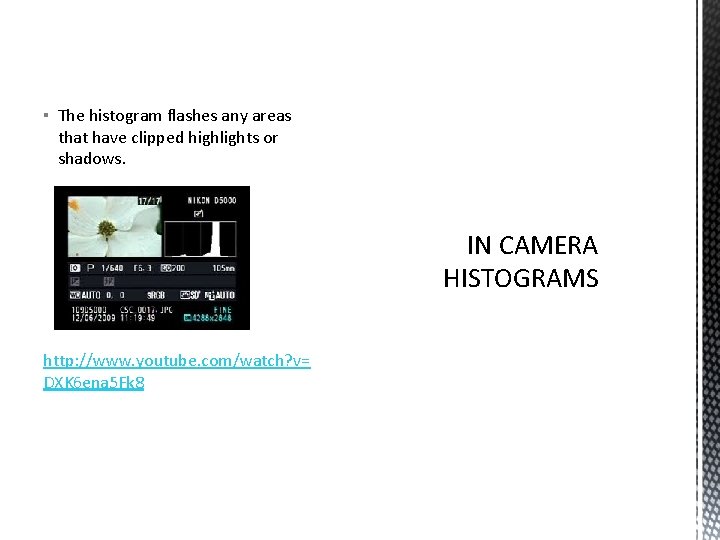
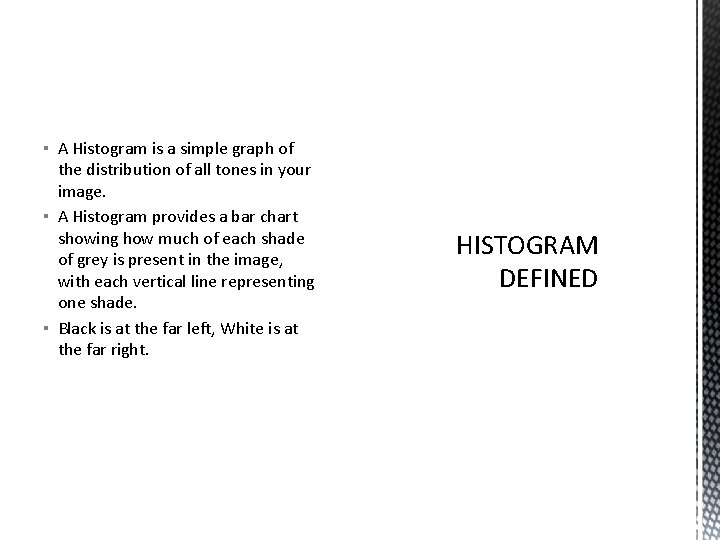
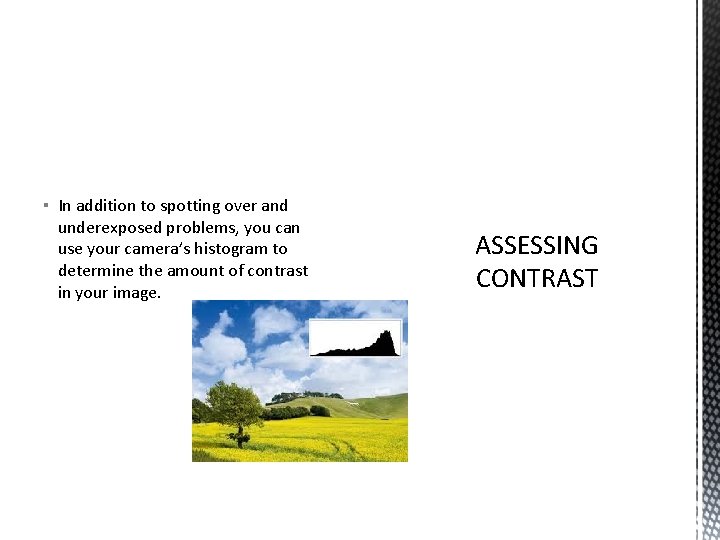
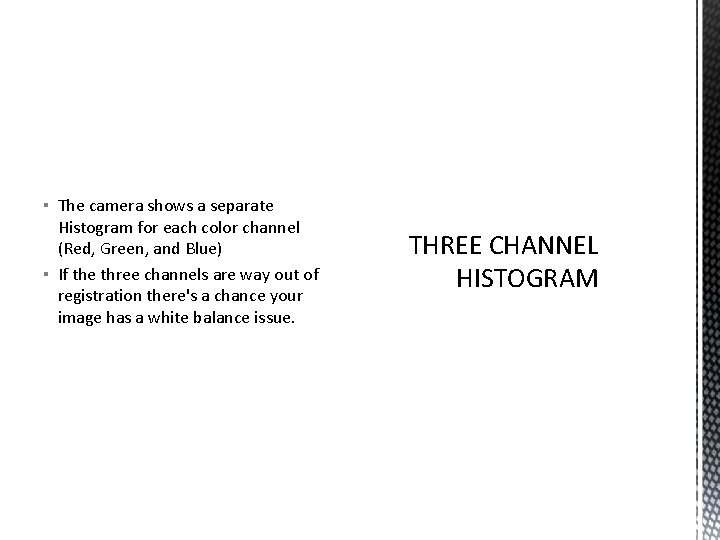
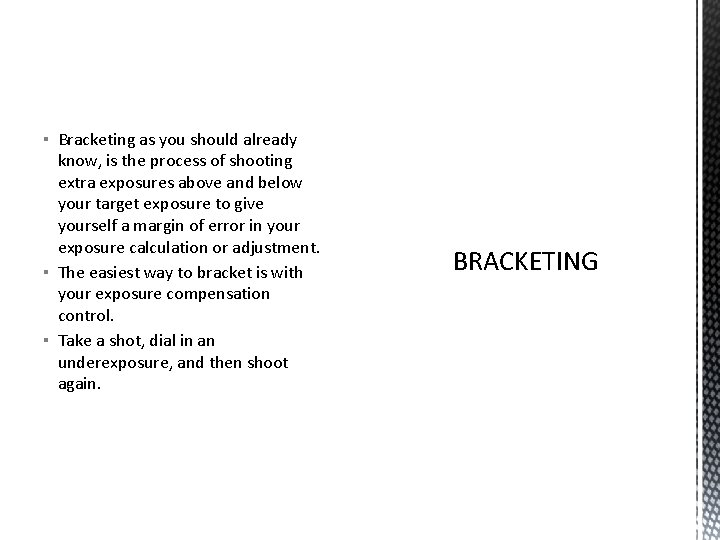
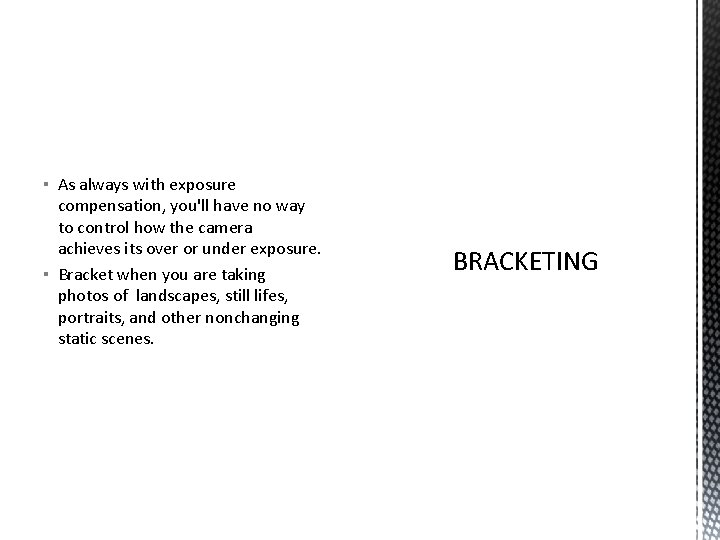
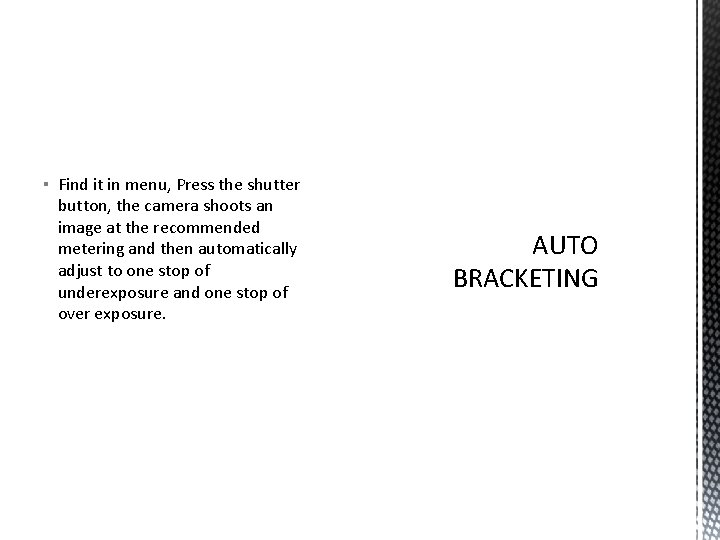
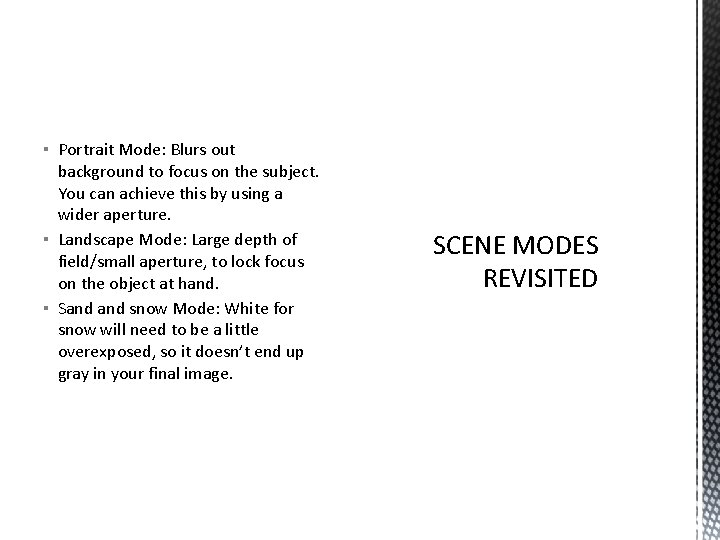
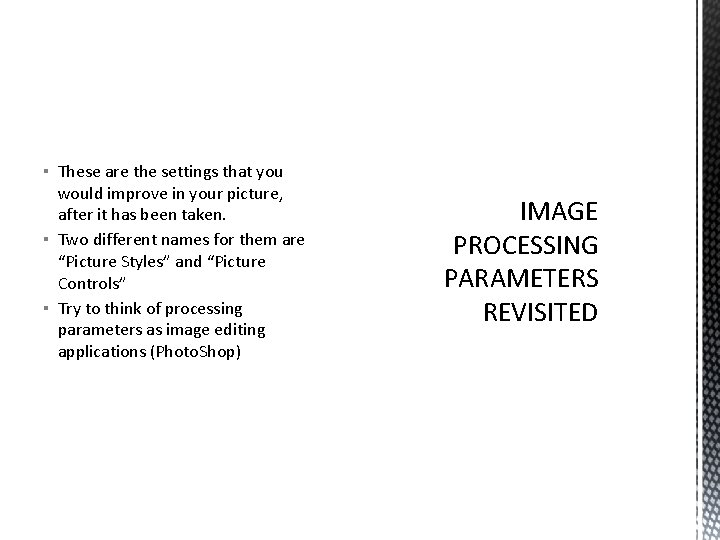
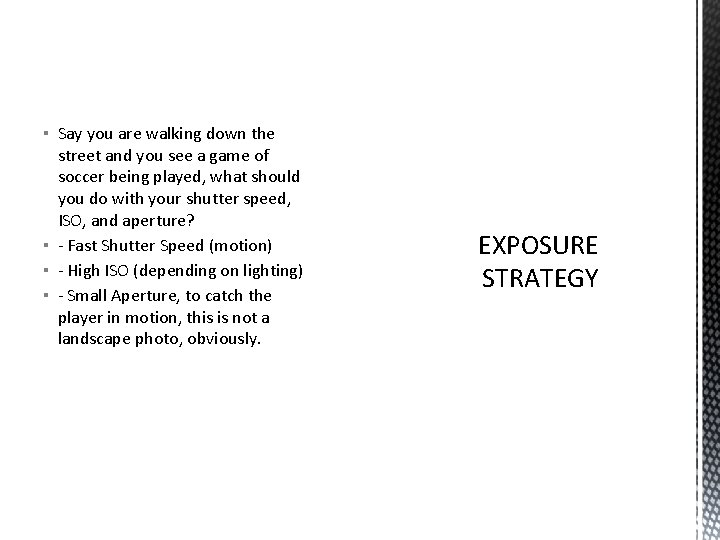
- Slides: 29
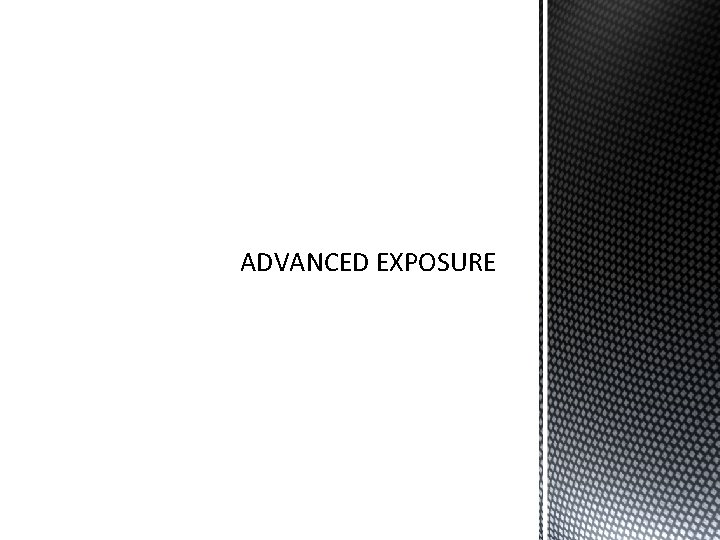
ADVANCED EXPOSURE
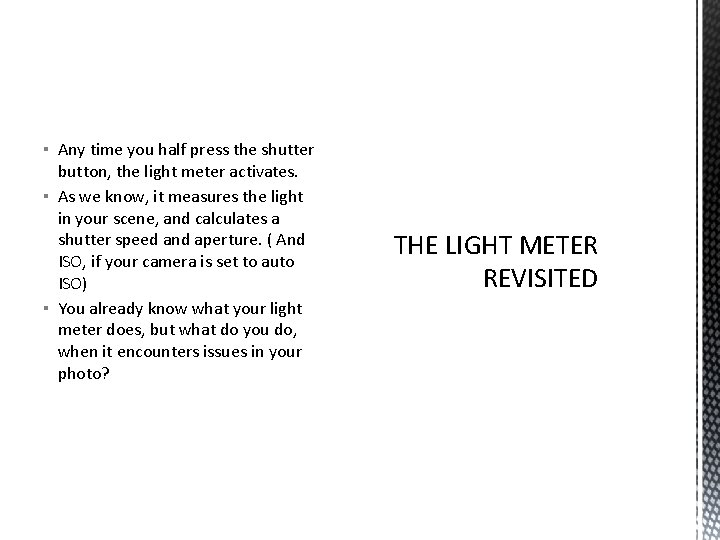
▪ Any time you half press the shutter button, the light meter activates. ▪ As we know, it measures the light in your scene, and calculates a shutter speed and aperture. ( And ISO, if your camera is set to auto ISO) ▪ You already know what your light meter does, but what do you do, when it encounters issues in your photo? THE LIGHT METER REVISITED
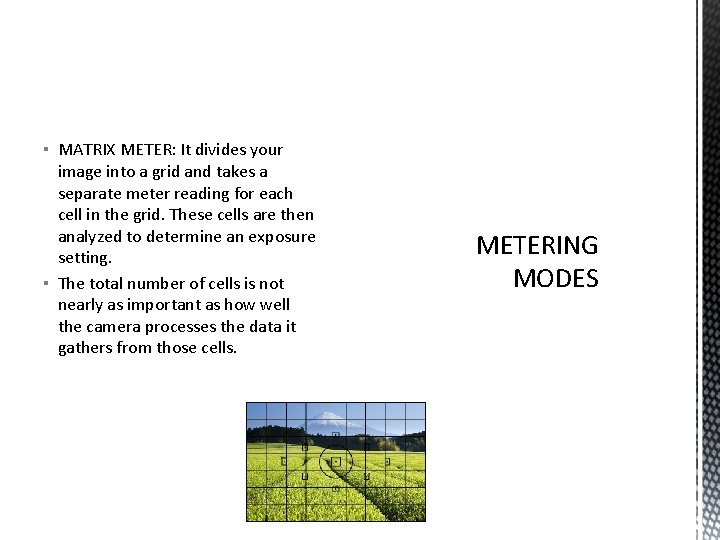
▪ MATRIX METER: It divides your image into a grid and takes a separate meter reading for each cell in the grid. These cells are then analyzed to determine an exposure setting. ▪ The total number of cells is not nearly as important as how well the camera processes the data it gathers from those cells. METERING MODES
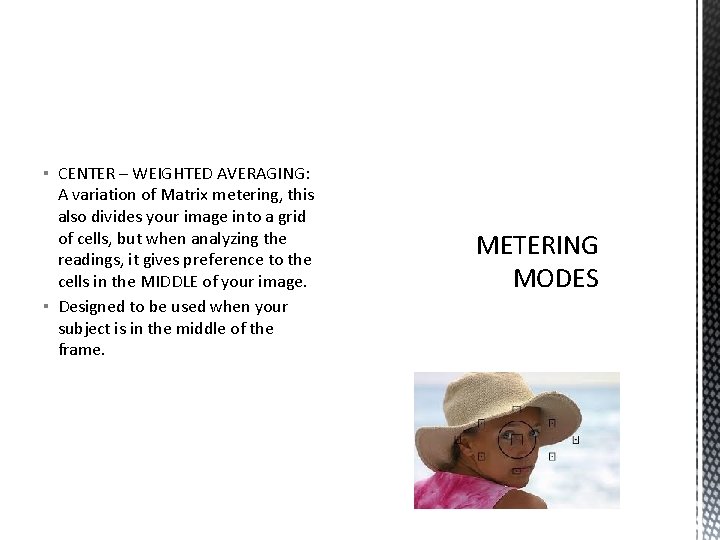
▪ CENTER – WEIGHTED AVERAGING: A variation of Matrix metering, this also divides your image into a grid of cells, but when analyzing the readings, it gives preference to the cells in the MIDDLE of your image. ▪ Designed to be used when your subject is in the middle of the frame. METERING MODES
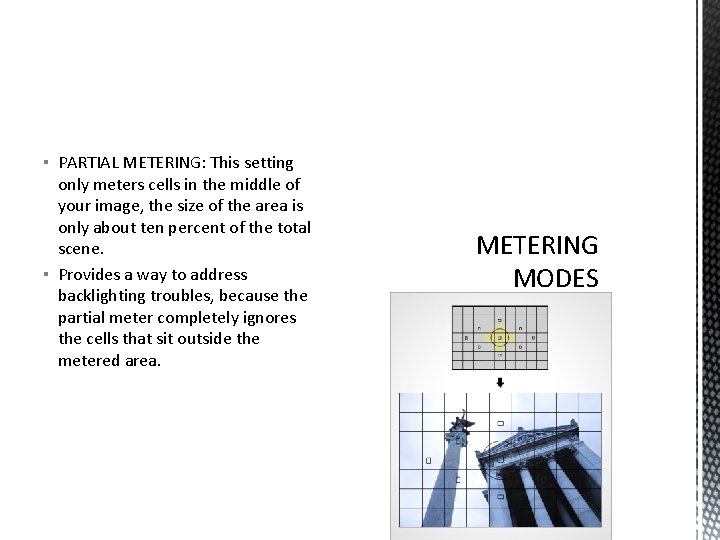
▪ PARTIAL METERING: This setting only meters cells in the middle of your image, the size of the area is only about ten percent of the total scene. ▪ Provides a way to address backlighting troubles, because the partial meter completely ignores the cells that sit outside the metered area. METERING MODES
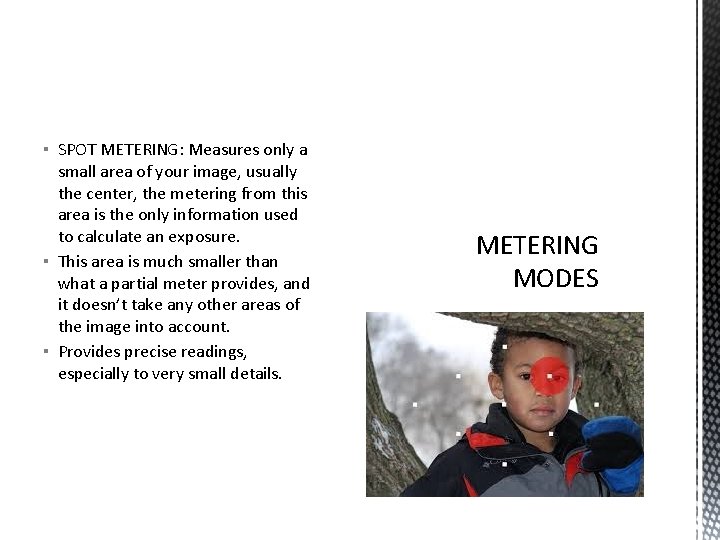
▪ SPOT METERING: Measures only a small area of your image, usually the center, the metering from this area is the only information used to calculate an exposure. ▪ This area is much smaller than what a partial meter provides, and it doesn’t take any other areas of the image into account. ▪ Provides precise readings, especially to very small details. METERING MODES
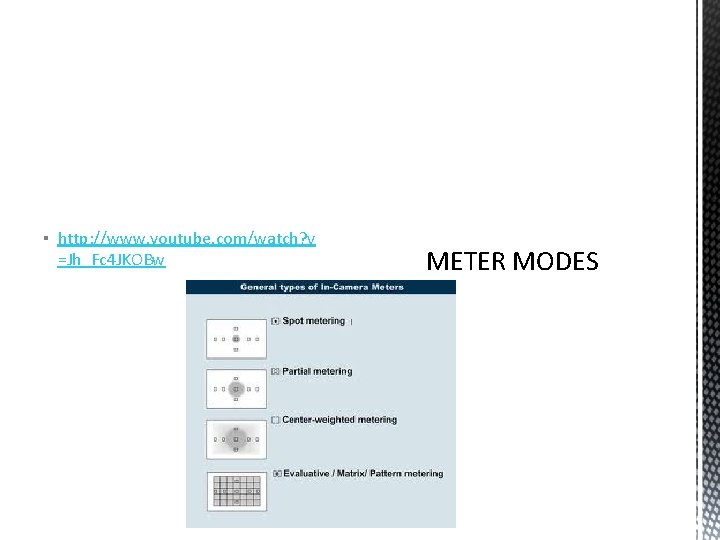
▪ http: //www. youtube. com/watch? v =Jh_Fc 4 JKOBw METER MODES
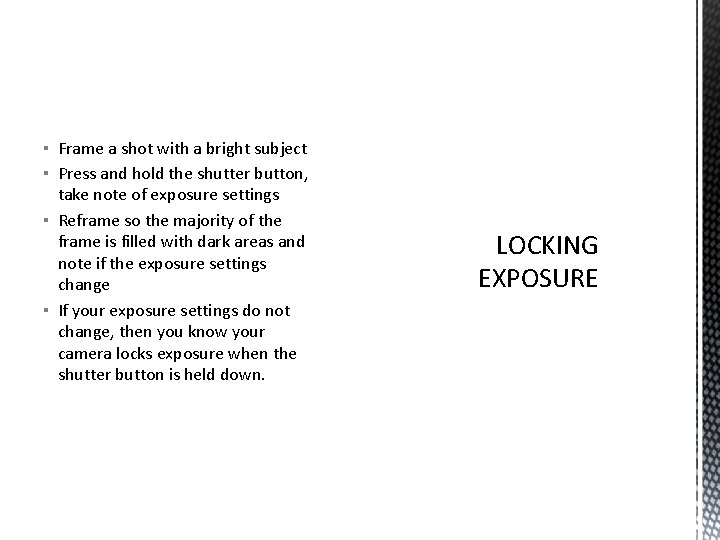
▪ Frame a shot with a bright subject ▪ Press and hold the shutter button, take note of exposure settings ▪ Reframe so the majority of the frame is filled with dark areas and note if the exposure settings change ▪ If your exposure settings do not change, then you know your camera locks exposure when the shutter button is held down. LOCKING EXPOSURE
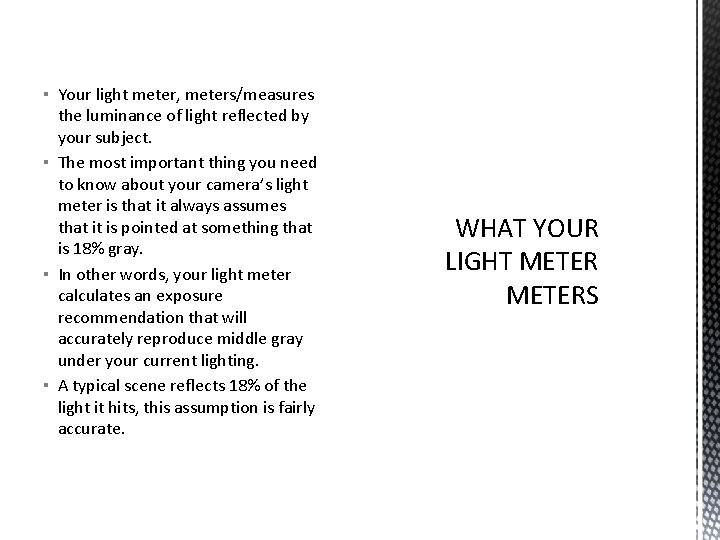
▪ Your light meter, meters/measures the luminance of light reflected by your subject. ▪ The most important thing you need to know about your camera’s light meter is that it always assumes that it is pointed at something that is 18% gray. ▪ In other words, your light meter calculates an exposure recommendation that will accurately reproduce middle gray under your current lighting. ▪ A typical scene reflects 18% of the light it hits, this assumption is fairly accurate. WHAT YOUR LIGHT METERS
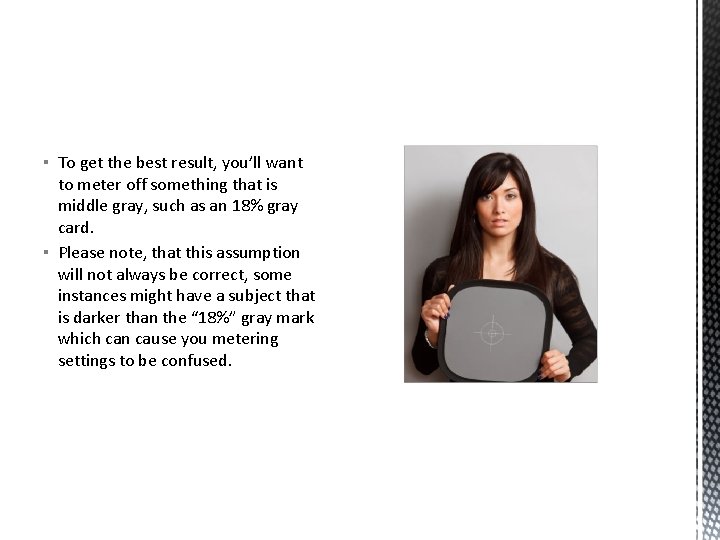
▪ To get the best result, you’ll want to meter off something that is middle gray, such as an 18% gray card. ▪ Please note, that this assumption will not always be correct, some instances might have a subject that is darker than the “ 18%” gray mark which can cause you metering settings to be confused.
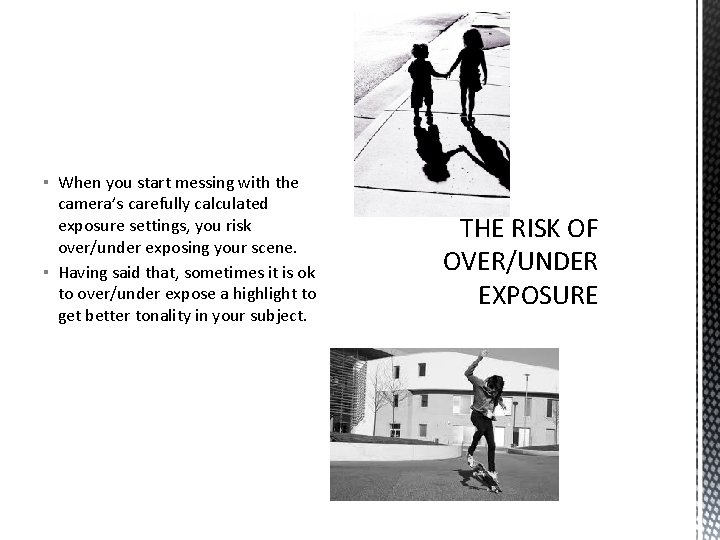
▪ When you start messing with the camera’s carefully calculated exposure settings, you risk over/under exposing your scene. ▪ Having said that, sometimes it is ok to over/under expose a highlight to get better tonality in your subject. THE RISK OF OVER/UNDER EXPOSURE
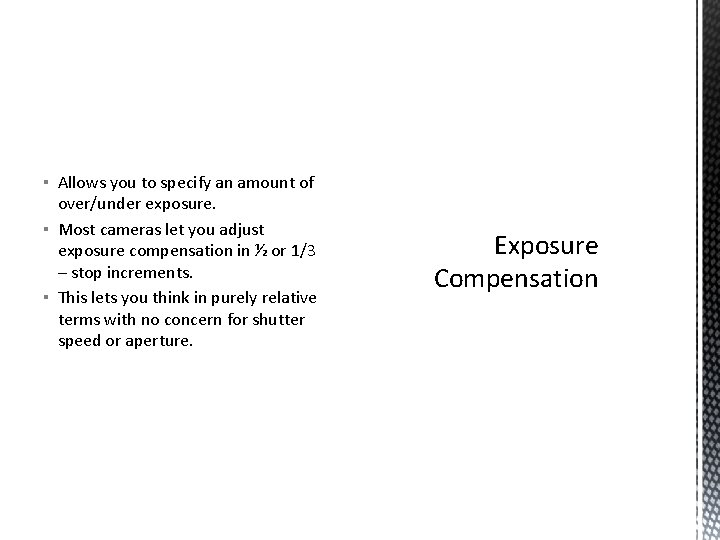
▪ Allows you to specify an amount of over/under exposure. ▪ Most cameras let you adjust exposure compensation in ½ or 1/3 – stop increments. ▪ This lets you think in purely relative terms with no concern for shutter speed or aperture. Exposure Compensation
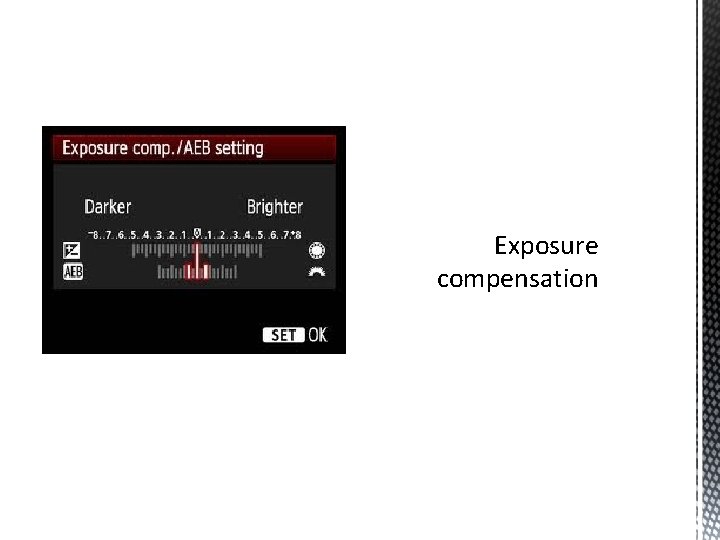
Exposure compensation
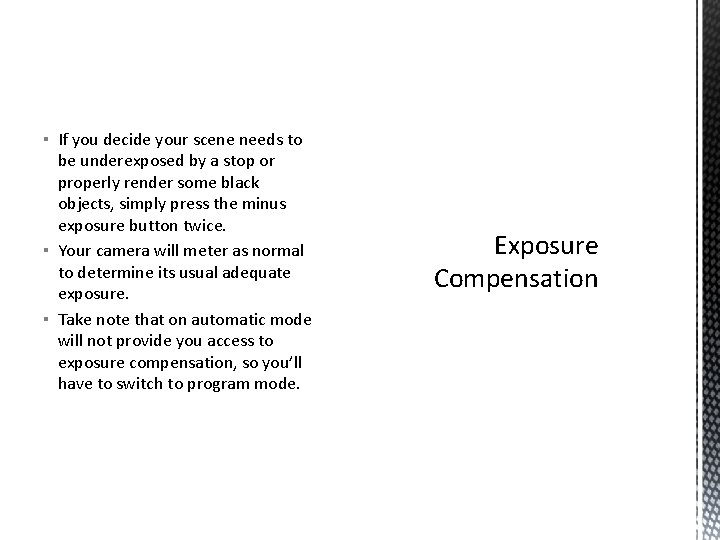
▪ If you decide your scene needs to be underexposed by a stop or properly render some black objects, simply press the minus exposure button twice. ▪ Your camera will meter as normal to determine its usual adequate exposure. ▪ Take note that on automatic mode will not provide you access to exposure compensation, so you’ll have to switch to program mode. Exposure Compensation
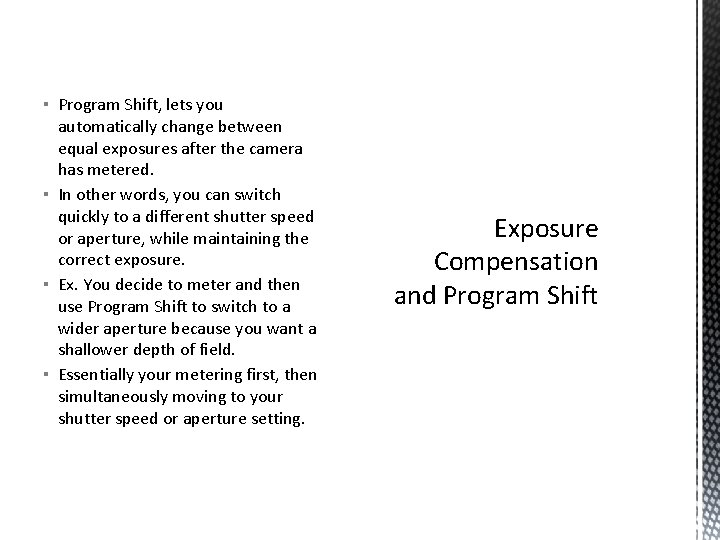
▪ Program Shift, lets you automatically change between equal exposures after the camera has metered. ▪ In other words, you can switch quickly to a different shutter speed or aperture, while maintaining the correct exposure. ▪ Ex. You decide to meter and then use Program Shift to switch to a wider aperture because you want a shallower depth of field. ▪ Essentially your metering first, then simultaneously moving to your shutter speed or aperture setting. Exposure Compensation and Program Shift
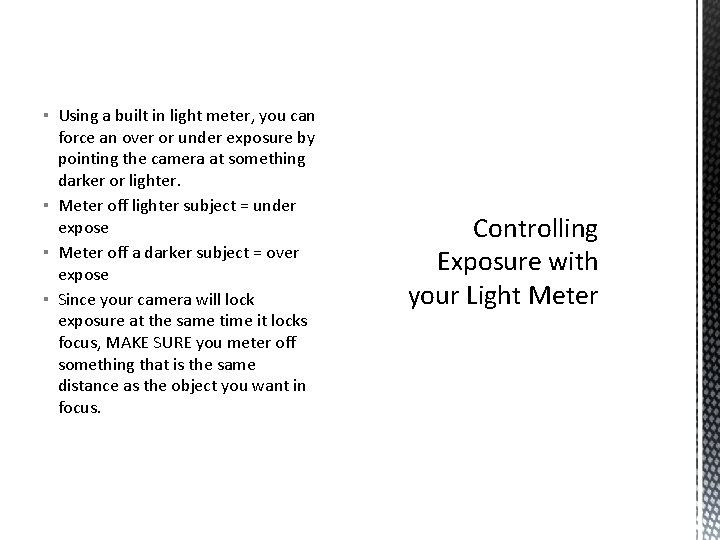
▪ Using a built in light meter, you can force an over or under exposure by pointing the camera at something darker or lighter. ▪ Meter off lighter subject = under expose ▪ Meter off a darker subject = over expose ▪ Since your camera will lock exposure at the same time it locks focus, MAKE SURE you meter off something that is the same distance as the object you want in focus. Controlling Exposure with your Light Meter
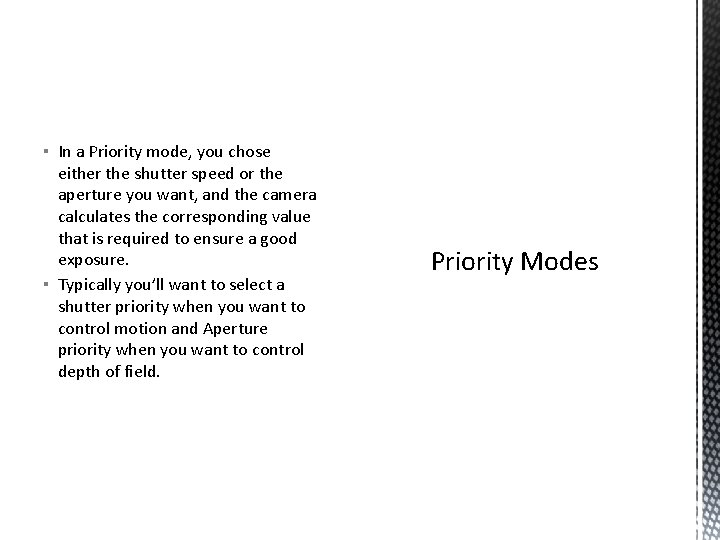
▪ In a Priority mode, you chose either the shutter speed or the aperture you want, and the camera calculates the corresponding value that is required to ensure a good exposure. ▪ Typically you’ll want to select a shutter priority when you want to control motion and Aperture priority when you want to control depth of field. Priority Modes
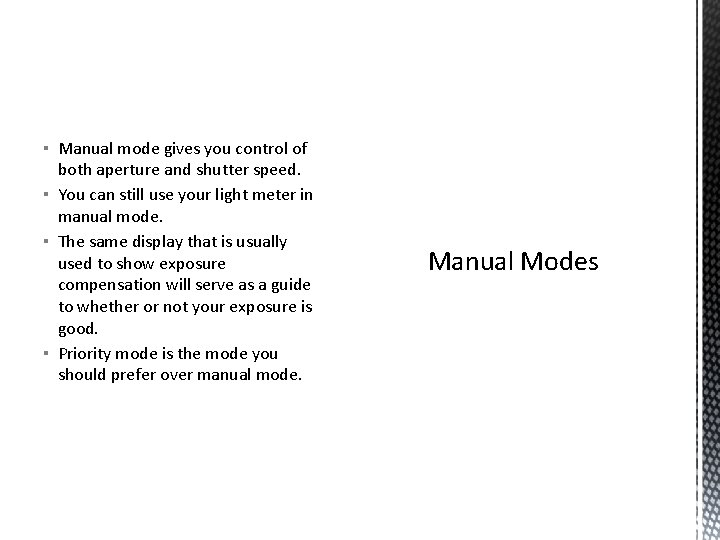
▪ Manual mode gives you control of both aperture and shutter speed. ▪ You can still use your light meter in manual mode. ▪ The same display that is usually used to show exposure compensation will serve as a guide to whether or not your exposure is good. ▪ Priority mode is the mode you should prefer over manual mode. Manual Modes
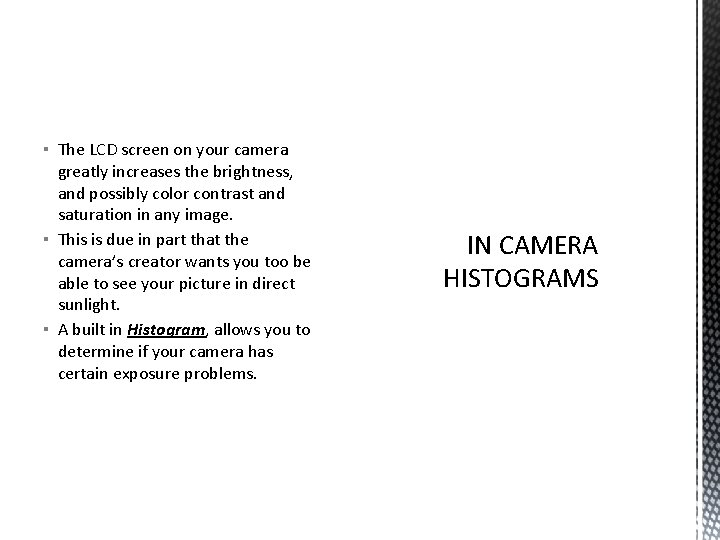
▪ The LCD screen on your camera greatly increases the brightness, and possibly color contrast and saturation in any image. ▪ This is due in part that the camera’s creator wants you too be able to see your picture in direct sunlight. ▪ A built in Histogram, allows you to determine if your camera has certain exposure problems. IN CAMERA HISTOGRAMS
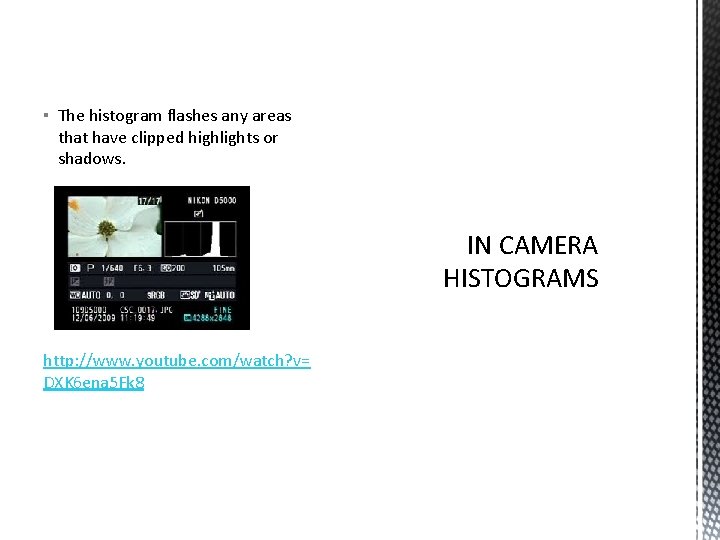
▪ The histogram flashes any areas that have clipped highlights or shadows. IN CAMERA HISTOGRAMS http: //www. youtube. com/watch? v= DXK 6 ena 5 Fk 8
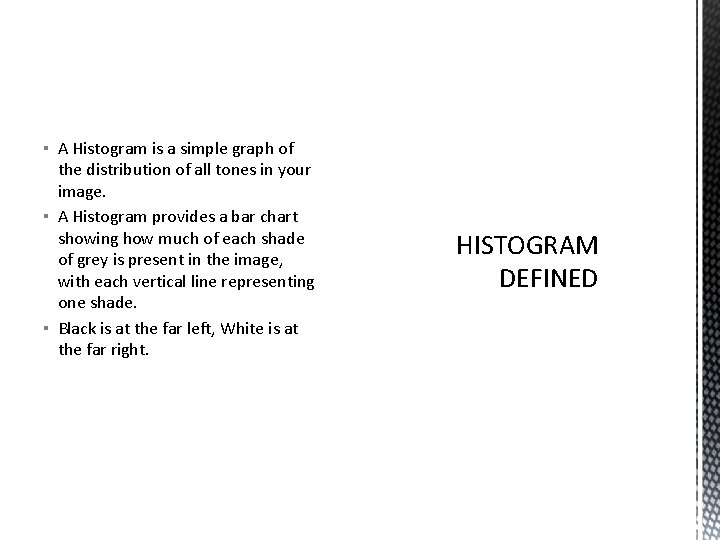
▪ A Histogram is a simple graph of the distribution of all tones in your image. ▪ A Histogram provides a bar chart showing how much of each shade of grey is present in the image, with each vertical line representing one shade. ▪ Black is at the far left, White is at the far right. HISTOGRAM DEFINED
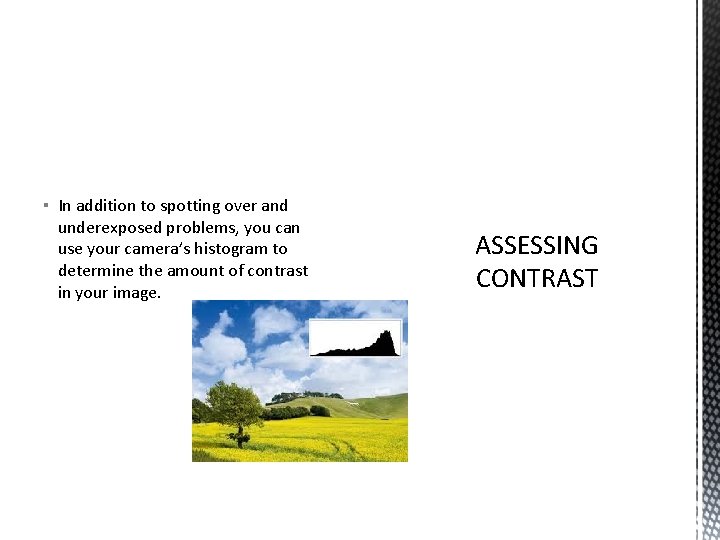
▪ In addition to spotting over and underexposed problems, you can use your camera’s histogram to determine the amount of contrast in your image. ASSESSING CONTRAST
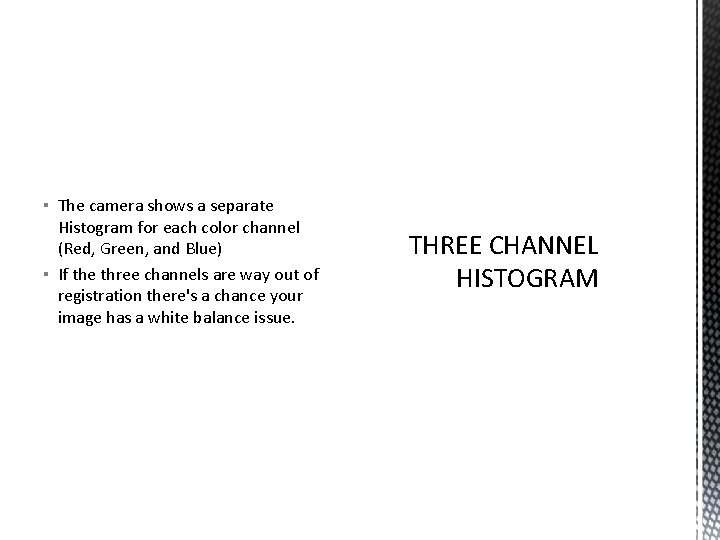
▪ The camera shows a separate Histogram for each color channel (Red, Green, and Blue) ▪ If the three channels are way out of registration there's a chance your image has a white balance issue. THREE CHANNEL HISTOGRAM
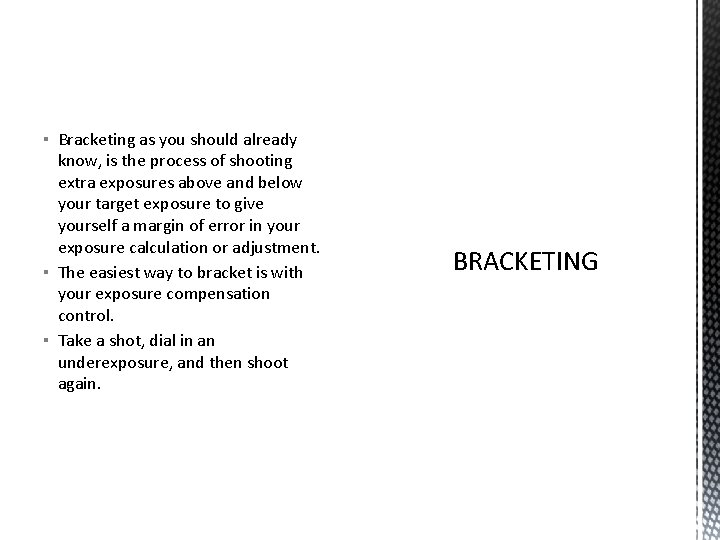
▪ Bracketing as you should already know, is the process of shooting extra exposures above and below your target exposure to give yourself a margin of error in your exposure calculation or adjustment. ▪ The easiest way to bracket is with your exposure compensation control. ▪ Take a shot, dial in an underexposure, and then shoot again. BRACKETING
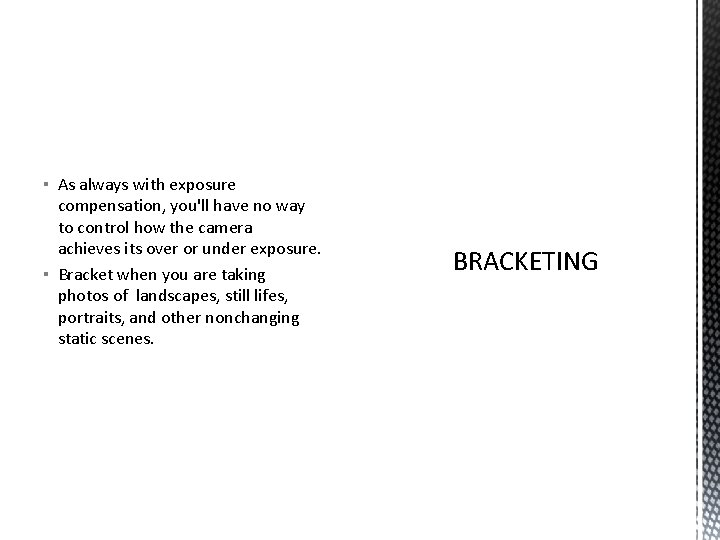
▪ As always with exposure compensation, you'll have no way to control how the camera achieves its over or under exposure. ▪ Bracket when you are taking photos of landscapes, still lifes, portraits, and other nonchanging static scenes. BRACKETING
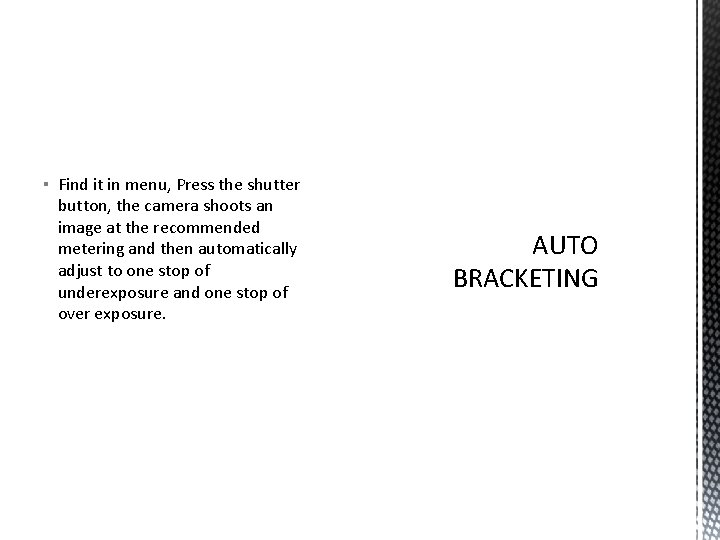
▪ Find it in menu, Press the shutter button, the camera shoots an image at the recommended metering and then automatically adjust to one stop of underexposure and one stop of over exposure. AUTO BRACKETING
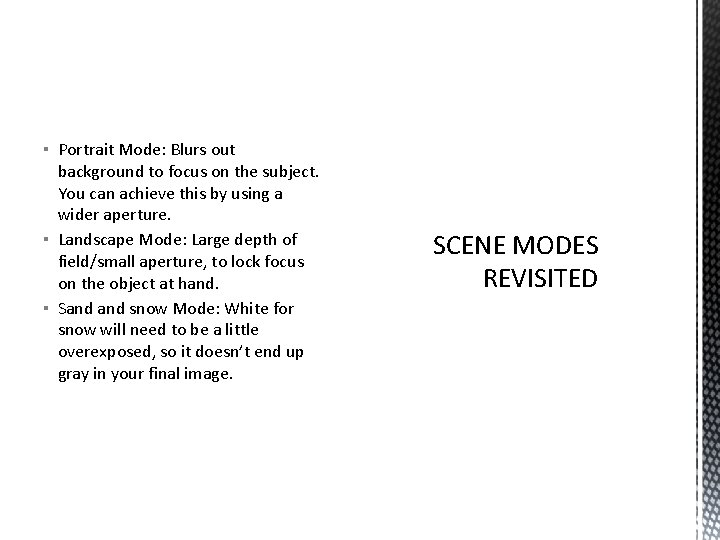
▪ Portrait Mode: Blurs out background to focus on the subject. You can achieve this by using a wider aperture. ▪ Landscape Mode: Large depth of field/small aperture, to lock focus on the object at hand. ▪ Sand snow Mode: White for snow will need to be a little overexposed, so it doesn’t end up gray in your final image. SCENE MODES REVISITED
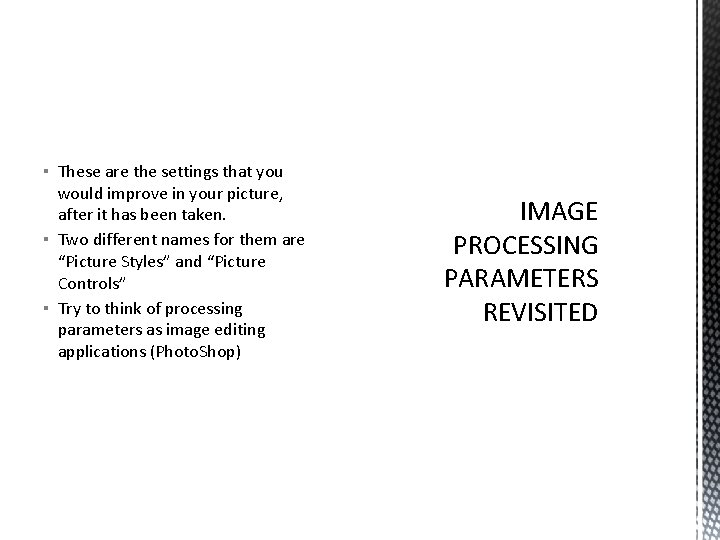
▪ These are the settings that you would improve in your picture, after it has been taken. ▪ Two different names for them are “Picture Styles” and “Picture Controls” ▪ Try to think of processing parameters as image editing applications (Photo. Shop) IMAGE PROCESSING PARAMETERS REVISITED
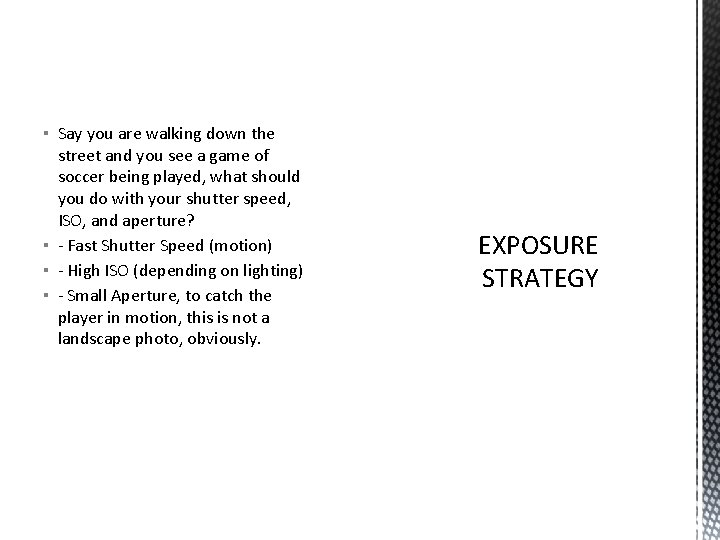
▪ Say you are walking down the street and you see a game of soccer being played, what should you do with your shutter speed, ISO, and aperture? ▪ - Fast Shutter Speed (motion) ▪ - High ISO (depending on lighting) ▪ - Small Aperture, to catch the player in motion, this is not a landscape photo, obviously. EXPOSURE STRATEGY
 Managing economic exposure and translation exposure
Managing economic exposure and translation exposure Operating exposure
Operating exposure Balance sheet hedge translation exposure
Balance sheet hedge translation exposure Managing economic exposure and translation exposure
Managing economic exposure and translation exposure Half press is available only on
Half press is available only on There aren't some cakes
There aren't some cakes Any to any connectivity
Any to any connectivity Any question atau any questions
Any question atau any questions Thank you very much tag question
Thank you very much tag question Jwst etc
Jwst etc What does the scar symbolize in joy luck club
What does the scar symbolize in joy luck club Type of clasp in rpd
Type of clasp in rpd Mythological creature half man half horse
Mythological creature half man half horse What is a half horse half man called
What is a half horse half man called Half woman half snake greek mythology
Half woman half snake greek mythology Delphi
Delphi Mulciber roman god
Mulciber roman god Embrasure clasps
Embrasure clasps Tasklet_hi_schedule
Tasklet_hi_schedule Narnia half geit
Narnia half geit Half empty or half full
Half empty or half full Gerald croft
Gerald croft Example of elapsed time
Example of elapsed time Hình ảnh bộ gõ cơ thể búng tay
Hình ảnh bộ gõ cơ thể búng tay Ng-html
Ng-html Bổ thể
Bổ thể Tỉ lệ cơ thể trẻ em
Tỉ lệ cơ thể trẻ em Gấu đi như thế nào
Gấu đi như thế nào Tư thế worm breton
Tư thế worm breton Hát lên người ơi alleluia
Hát lên người ơi alleluia