ADOBE DREAMWEAVER CC CLASSROOM IN A BOOK CHAPTER
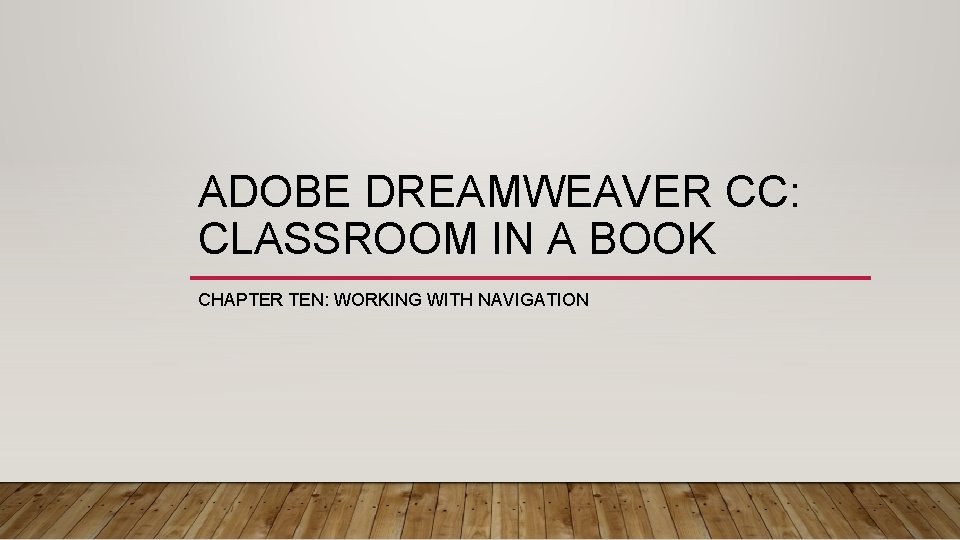
ADOBE DREAMWEAVER CC: CLASSROOM IN A BOOK CHAPTER TEN: WORKING WITH NAVIGATION
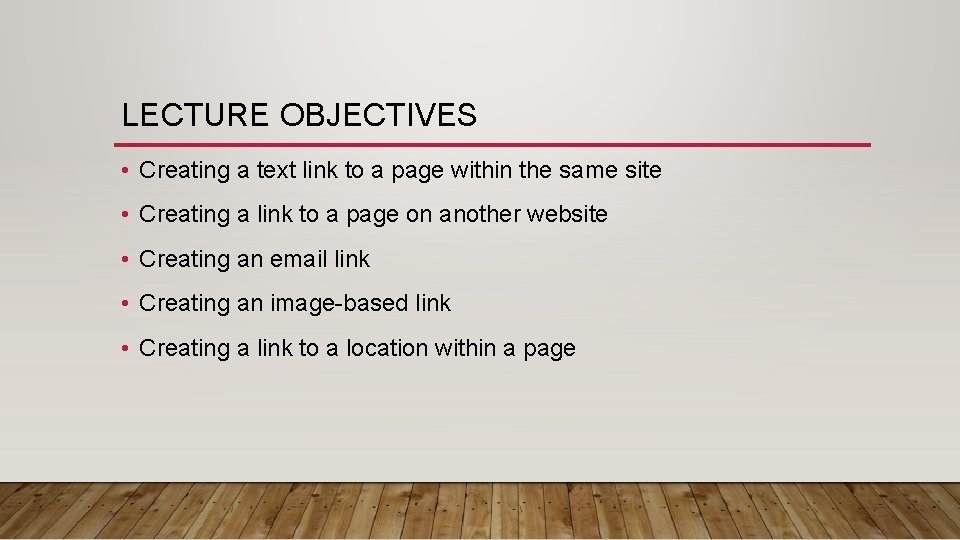
LECTURE OBJECTIVES • Creating a text link to a page within the same site • Creating a link to a page on another website • Creating an email link • Creating an image-based link • Creating a link to a location within a page
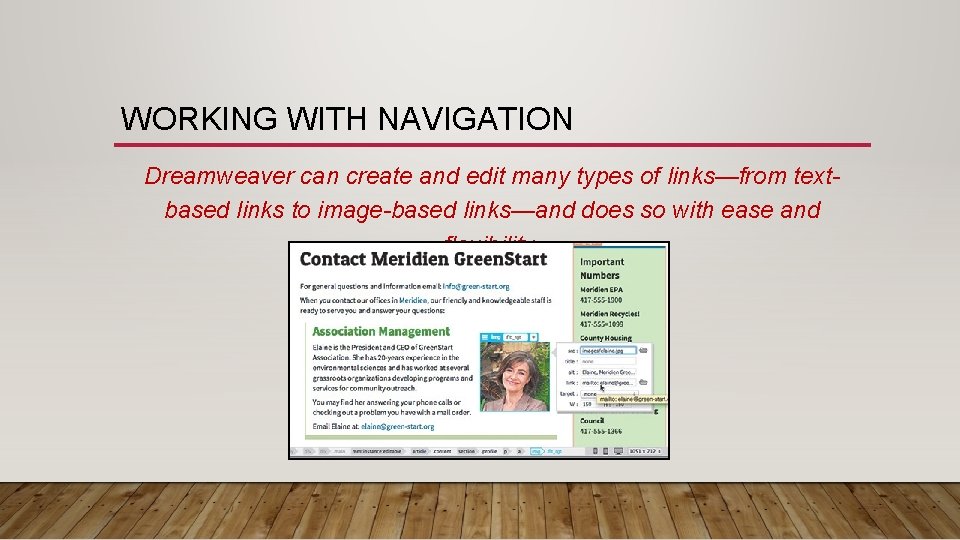
WORKING WITH NAVIGATION Dreamweaver can create and edit many types of links—from textbased links to image-based links—and does so with ease and flexibility.
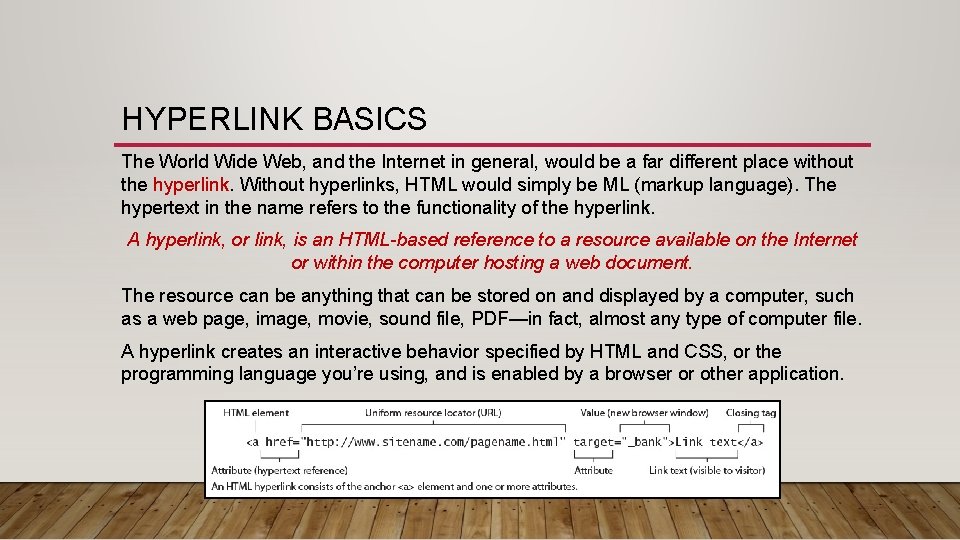
HYPERLINK BASICS The World Wide Web, and the Internet in general, would be a far different place without the hyperlink. Without hyperlinks, HTML would simply be ML (markup language). The hypertext in the name refers to the functionality of the hyperlink. A hyperlink, or link, is an HTML-based reference to a resource available on the Internet or within the computer hosting a web document. The resource can be anything that can be stored on and displayed by a computer, such as a web page, image, movie, sound file, PDF—in fact, almost any type of computer file. A hyperlink creates an interactive behavior specified by HTML and CSS, or the programming language you’re using, and is enabled by a browser or other application.
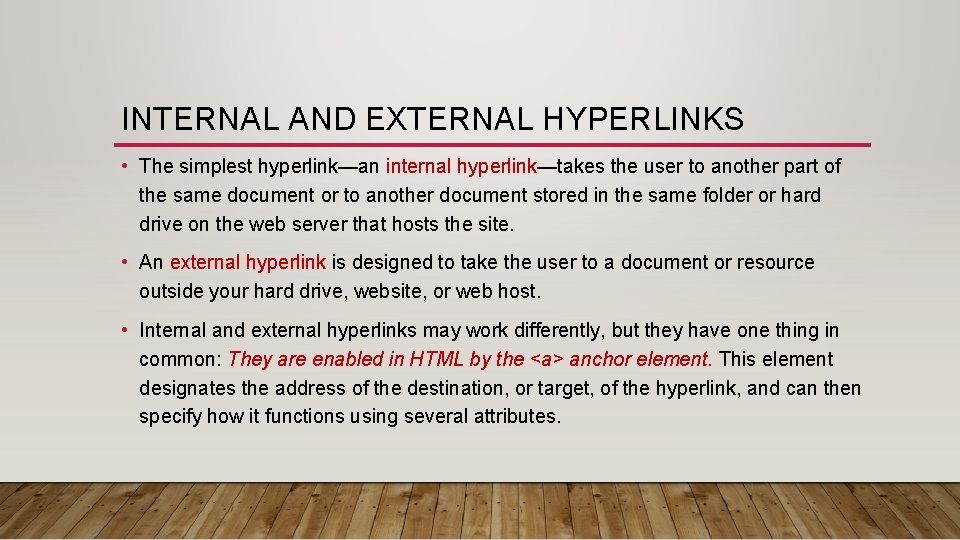
INTERNAL AND EXTERNAL HYPERLINKS • The simplest hyperlink—an internal hyperlink—takes the user to another part of the same document or to another document stored in the same folder or hard drive on the web server that hosts the site. • An external hyperlink is designed to take the user to a document or resource outside your hard drive, website, or web host. • Internal and external hyperlinks may work differently, but they have one thing in common: They are enabled in HTML by the <a> anchor element. This element designates the address of the destination, or target, of the hyperlink, and can then specify how it functions using several attributes.
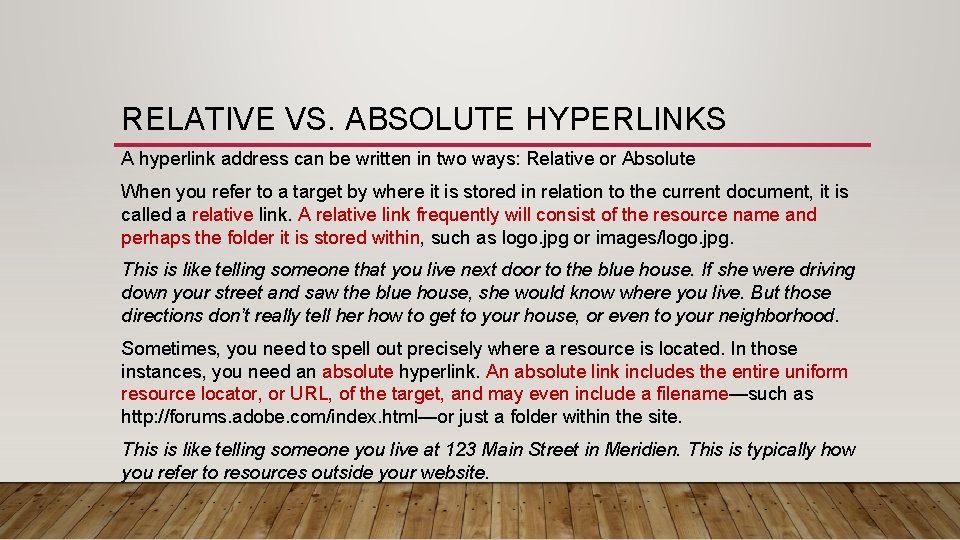
RELATIVE VS. ABSOLUTE HYPERLINKS A hyperlink address can be written in two ways: Relative or Absolute When you refer to a target by where it is stored in relation to the current document, it is called a relative link. A relative link frequently will consist of the resource name and perhaps the folder it is stored within, such as logo. jpg or images/logo. jpg. This is like telling someone that you live next door to the blue house. If she were driving down your street and saw the blue house, she would know where you live. But those directions don’t really tell her how to get to your house, or even to your neighborhood. Sometimes, you need to spell out precisely where a resource is located. In those instances, you need an absolute hyperlink. An absolute link includes the entire uniform resource locator, or URL, of the target, and may even include a filename—such as http: //forums. adobe. com/index. html—or just a folder within the site. This is like telling someone you live at 123 Main Street in Meridien. This is typically how you refer to resources outside your website.
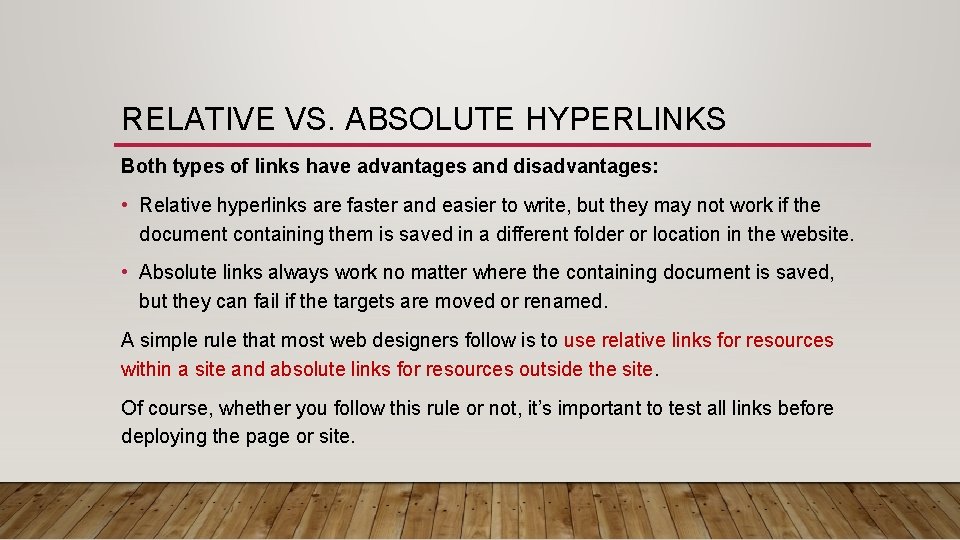
RELATIVE VS. ABSOLUTE HYPERLINKS Both types of links have advantages and disadvantages: • Relative hyperlinks are faster and easier to write, but they may not work if the document containing them is saved in a different folder or location in the website. • Absolute links always work no matter where the containing document is saved, but they can fail if the targets are moved or renamed. A simple rule that most web designers follow is to use relative links for resources within a site and absolute links for resources outside the site. Of course, whether you follow this rule or not, it’s important to test all links before deploying the page or site.
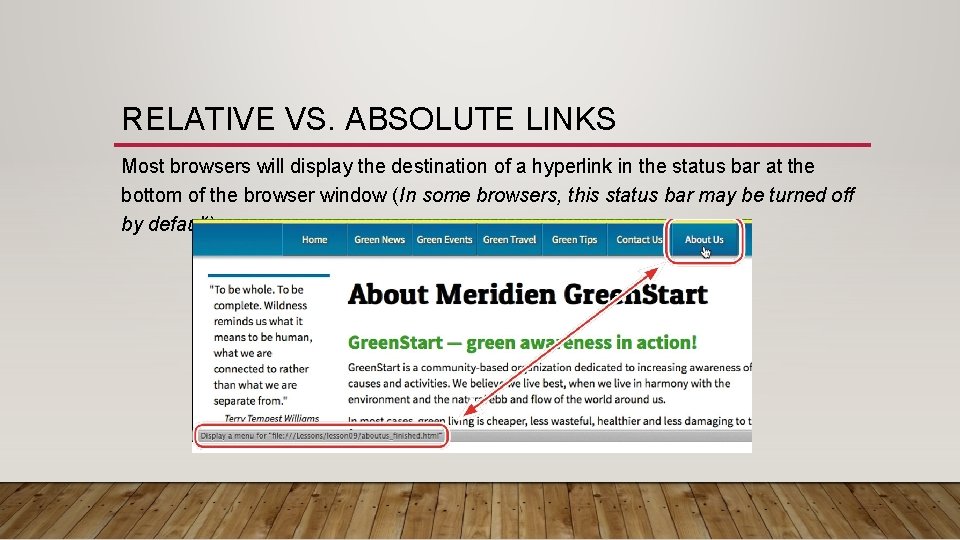
RELATIVE VS. ABSOLUTE LINKS Most browsers will display the destination of a hyperlink in the status bar at the bottom of the browser window (In some browsers, this status bar may be turned off by default).
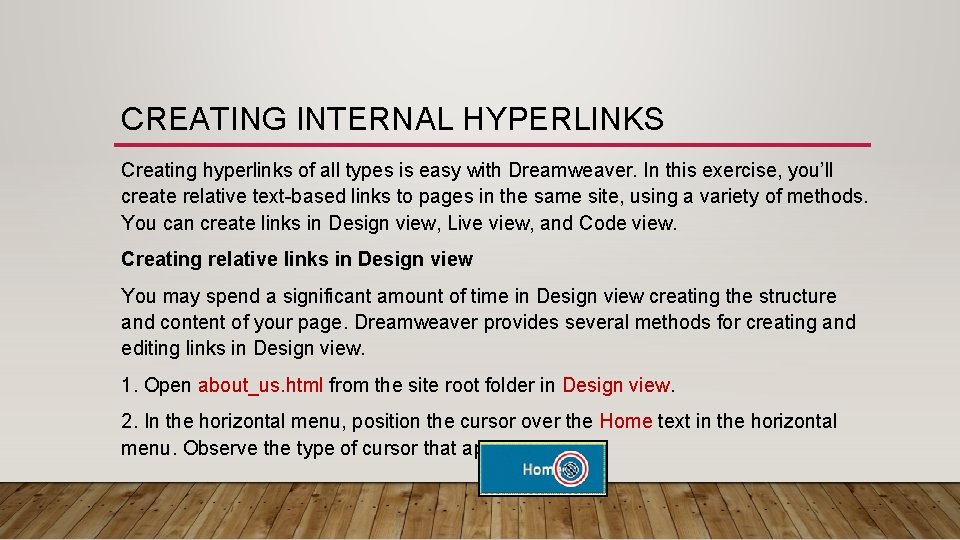
CREATING INTERNAL HYPERLINKS Creating hyperlinks of all types is easy with Dreamweaver. In this exercise, you’ll create relative text-based links to pages in the same site, using a variety of methods. You can create links in Design view, Live view, and Code view. Creating relative links in Design view You may spend a significant amount of time in Design view creating the structure and content of your page. Dreamweaver provides several methods for creating and editing links in Design view. 1. Open about_us. html from the site root folder in Design view. 2. In the horizontal menu, position the cursor over the Home text in the horizontal menu. Observe the type of cursor that appears.
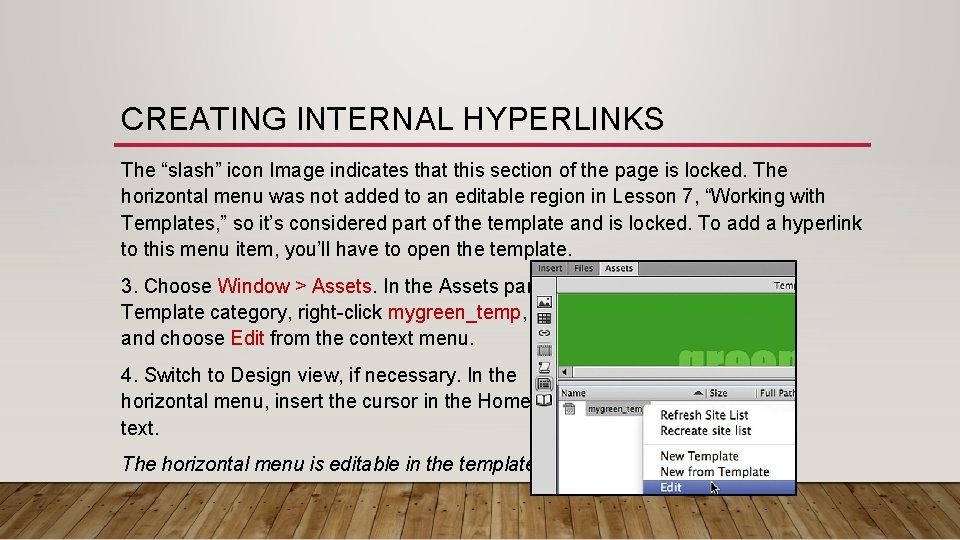
CREATING INTERNAL HYPERLINKS The “slash” icon Image indicates that this section of the page is locked. The horizontal menu was not added to an editable region in Lesson 7, “Working with Templates, ” so it’s considered part of the template and is locked. To add a hyperlink to this menu item, you’ll have to open the template. 3. Choose Window > Assets. In the Assets panel Template category, right-click mygreen_temp, and choose Edit from the context menu. 4. Switch to Design view, if necessary. In the horizontal menu, insert the cursor in the Home text. The horizontal menu is editable in the template.
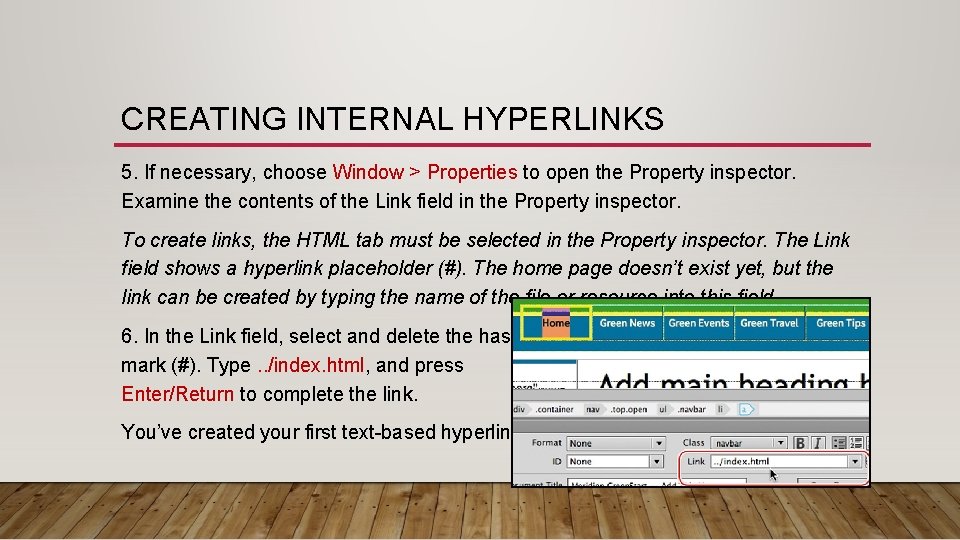
CREATING INTERNAL HYPERLINKS 5. If necessary, choose Window > Properties to open the Property inspector. Examine the contents of the Link field in the Property inspector. To create links, the HTML tab must be selected in the Property inspector. The Link field shows a hyperlink placeholder (#). The home page doesn’t exist yet, but the link can be created by typing the name of the file or resource into this field. 6. In the Link field, select and delete the hash mark (#). Type. . /index. html, and press Enter/Return to complete the link. You’ve created your first text-based hyperlink!
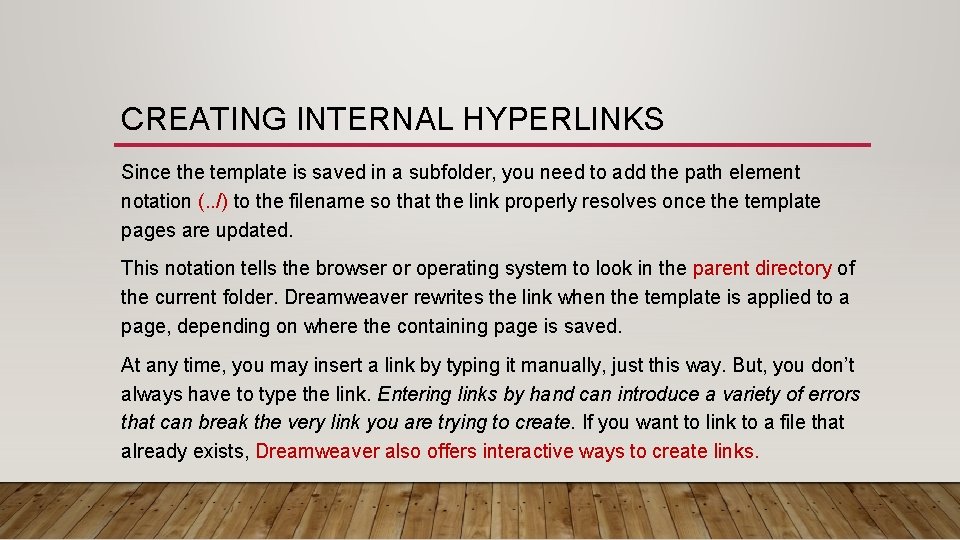
CREATING INTERNAL HYPERLINKS Since the template is saved in a subfolder, you need to add the path element notation (. . /) to the filename so that the link properly resolves once the template pages are updated. This notation tells the browser or operating system to look in the parent directory of the current folder. Dreamweaver rewrites the link when the template is applied to a page, depending on where the containing page is saved. At any time, you may insert a link by typing it manually, just this way. But, you don’t always have to type the link. Entering links by hand can introduce a variety of errors that can break the very link you are trying to create. If you want to link to a file that already exists, Dreamweaver also offers interactive ways to create links.
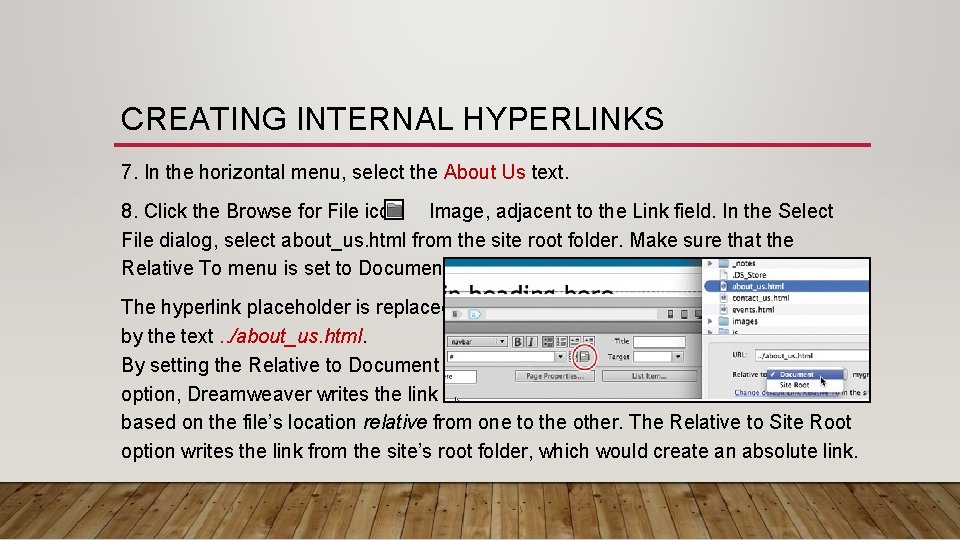
CREATING INTERNAL HYPERLINKS 7. In the horizontal menu, select the About Us text. 8. Click the Browse for File icon Image, adjacent to the Link field. In the Select File dialog, select about_us. html from the site root folder. Make sure that the Relative To menu is set to Document. Click OK/Open. The hyperlink placeholder is replaced by the text. . /about_us. html. By setting the Relative to Document option, Dreamweaver writes the link based on the file’s location relative from one to the other. The Relative to Site Root option writes the link from the site’s root folder, which would create an absolute link.
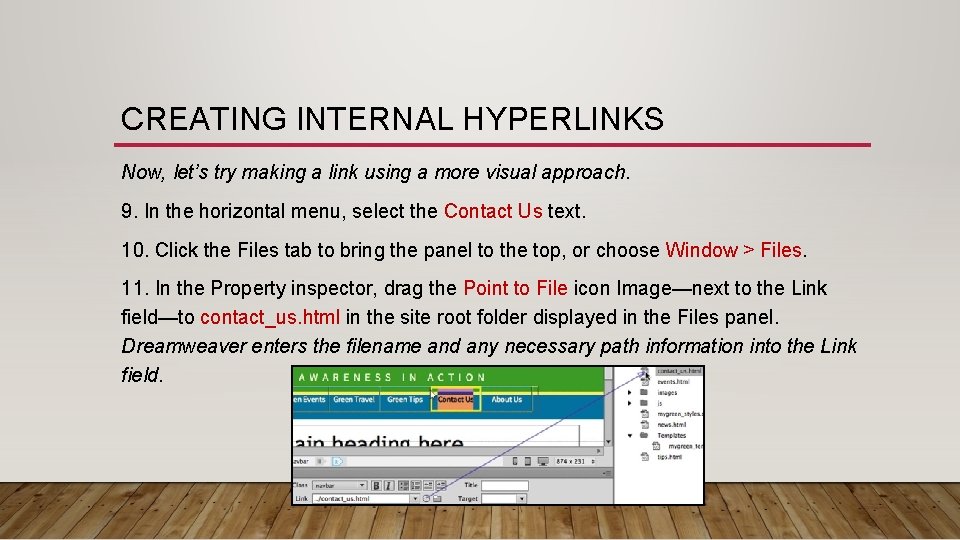
CREATING INTERNAL HYPERLINKS Now, let’s try making a link using a more visual approach. 9. In the horizontal menu, select the Contact Us text. 10. Click the Files tab to bring the panel to the top, or choose Window > Files. 11. In the Property inspector, drag the Point to File icon Image—next to the Link field—to contact_us. html in the site root folder displayed in the Files panel. Dreamweaver enters the filename and any necessary path information into the Link field.
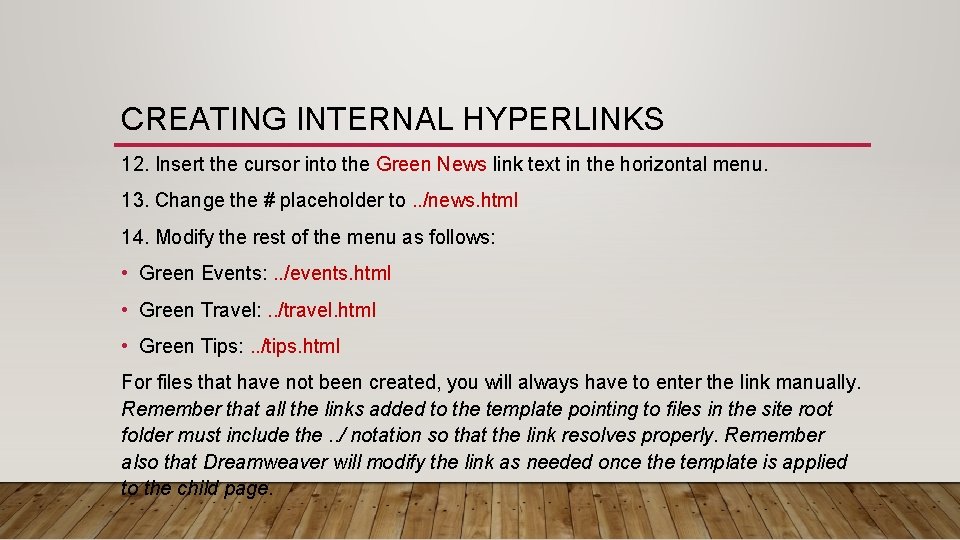
CREATING INTERNAL HYPERLINKS 12. Insert the cursor into the Green News link text in the horizontal menu. 13. Change the # placeholder to. . /news. html 14. Modify the rest of the menu as follows: • Green Events: . . /events. html • Green Travel: . . /travel. html • Green Tips: . . /tips. html For files that have not been created, you will always have to enter the link manually. Remember that all the links added to the template pointing to files in the site root folder must include the. . / notation so that the link resolves properly. Remember also that Dreamweaver will modify the link as needed once the template is applied to the child page.
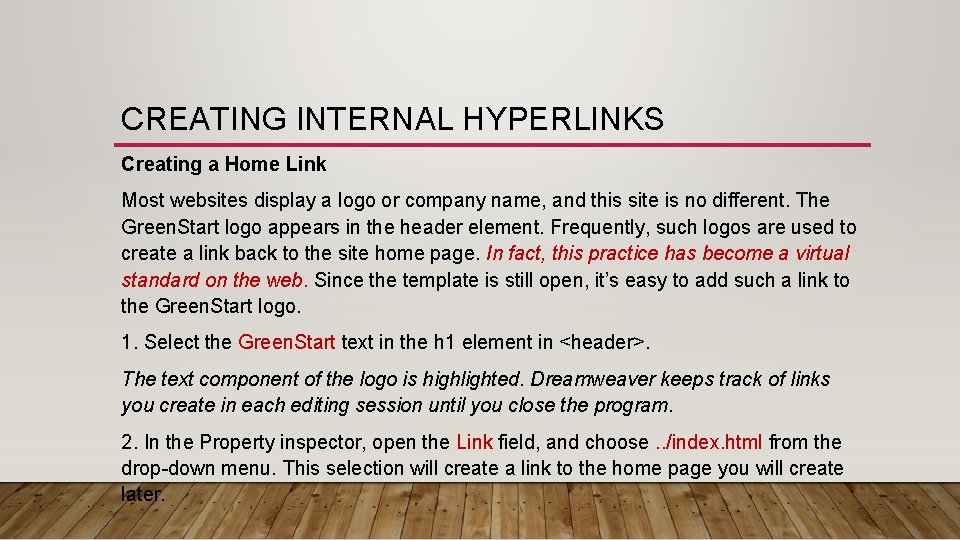
CREATING INTERNAL HYPERLINKS Creating a Home Link Most websites display a logo or company name, and this site is no different. The Green. Start logo appears in the header element. Frequently, such logos are used to create a link back to the site home page. In fact, this practice has become a virtual standard on the web. Since the template is still open, it’s easy to add such a link to the Green. Start logo. 1. Select the Green. Start text in the h 1 element in <header>. The text component of the logo is highlighted. Dreamweaver keeps track of links you create in each editing session until you close the program. 2. In the Property inspector, open the Link field, and choose. . /index. html from the drop-down menu. This selection will create a link to the home page you will create later.
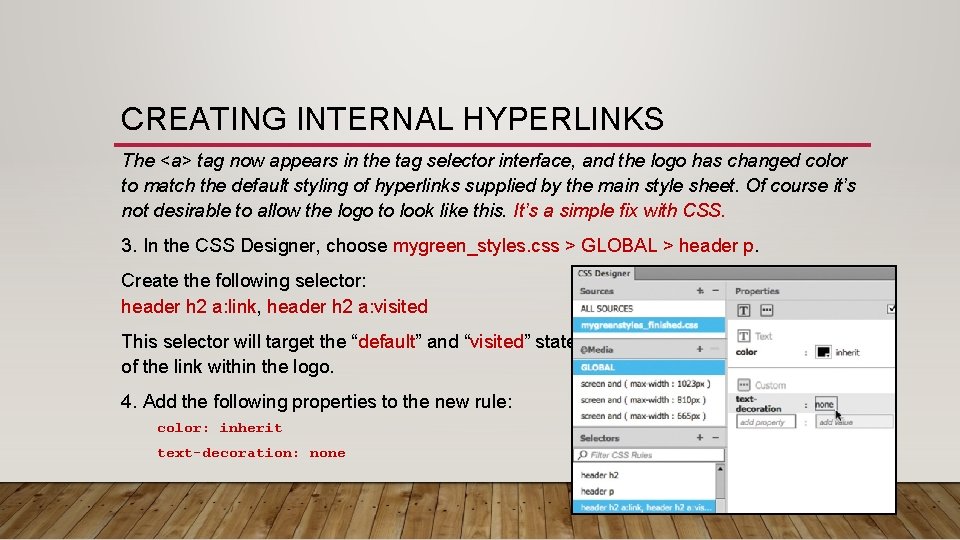
CREATING INTERNAL HYPERLINKS The <a> tag now appears in the tag selector interface, and the logo has changed color to match the default styling of hyperlinks supplied by the main style sheet. Of course it’s not desirable to allow the logo to look like this. It’s a simple fix with CSS. 3. In the CSS Designer, choose mygreen_styles. css > GLOBAL > header p. Create the following selector: header h 2 a: link, header h 2 a: visited This selector will target the “default” and “visited” states of the link within the logo. 4. Add the following properties to the new rule: color: inherit text-decoration: none
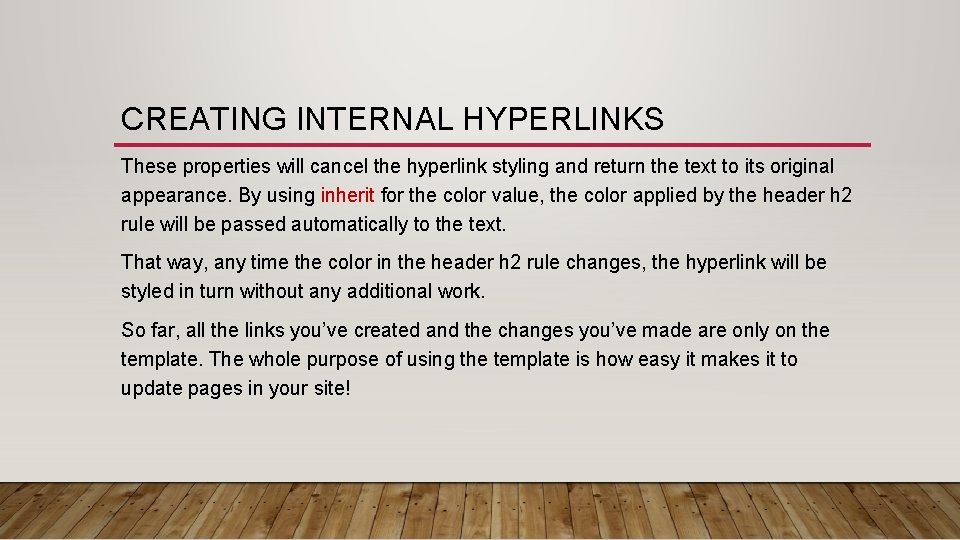
CREATING INTERNAL HYPERLINKS These properties will cancel the hyperlink styling and return the text to its original appearance. By using inherit for the color value, the color applied by the header h 2 rule will be passed automatically to the text. That way, any time the color in the header h 2 rule changes, the hyperlink will be styled in turn without any additional work. So far, all the links you’ve created and the changes you’ve made are only on the template. The whole purpose of using the template is how easy it makes it to update pages in your site!
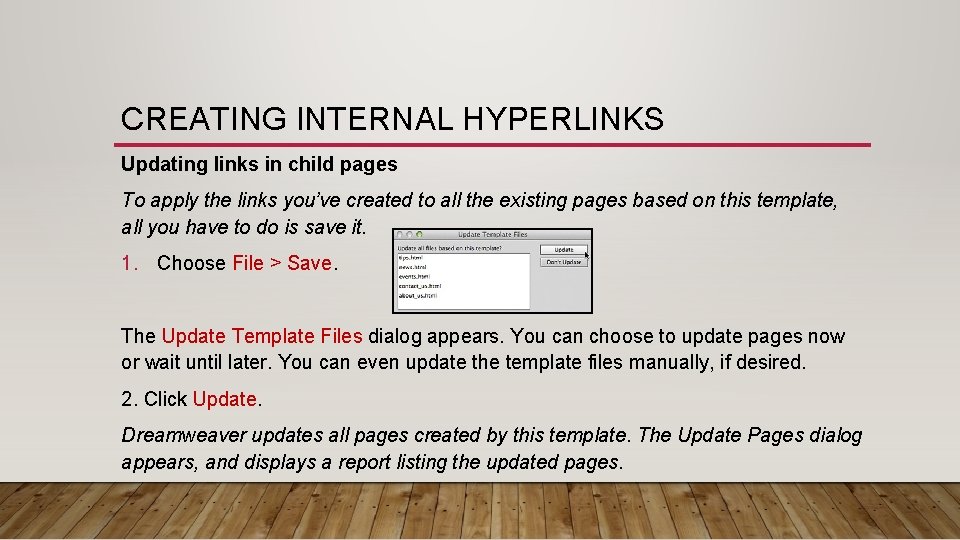
CREATING INTERNAL HYPERLINKS Updating links in child pages To apply the links you’ve created to all the existing pages based on this template, all you have to do is save it. 1. Choose File > Save. The Update Template Files dialog appears. You can choose to update pages now or wait until later. You can even update the template files manually, if desired. 2. Click Update. Dreamweaver updates all pages created by this template. The Update Pages dialog appears, and displays a report listing the updated pages.
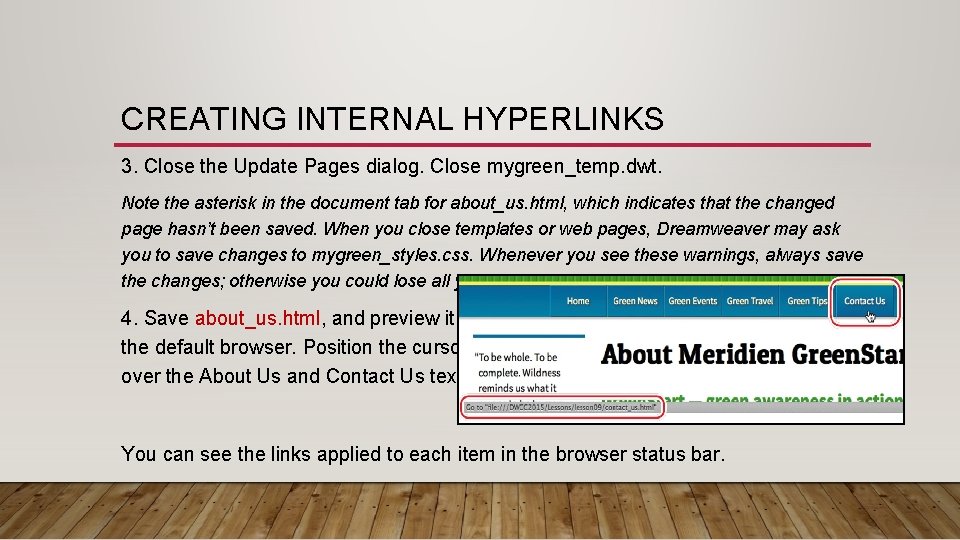
CREATING INTERNAL HYPERLINKS 3. Close the Update Pages dialog. Close mygreen_temp. dwt. Note the asterisk in the document tab for about_us. html, which indicates that the changed page hasn’t been saved. When you close templates or web pages, Dreamweaver may ask you to save changes to mygreen_styles. css. Whenever you see these warnings, always save the changes; otherwise you could lose all your newly created rules and properties. 4. Save about_us. html, and preview it in the default browser. Position the cursor over the About Us and Contact Us text. You can see the links applied to each item in the browser status bar.
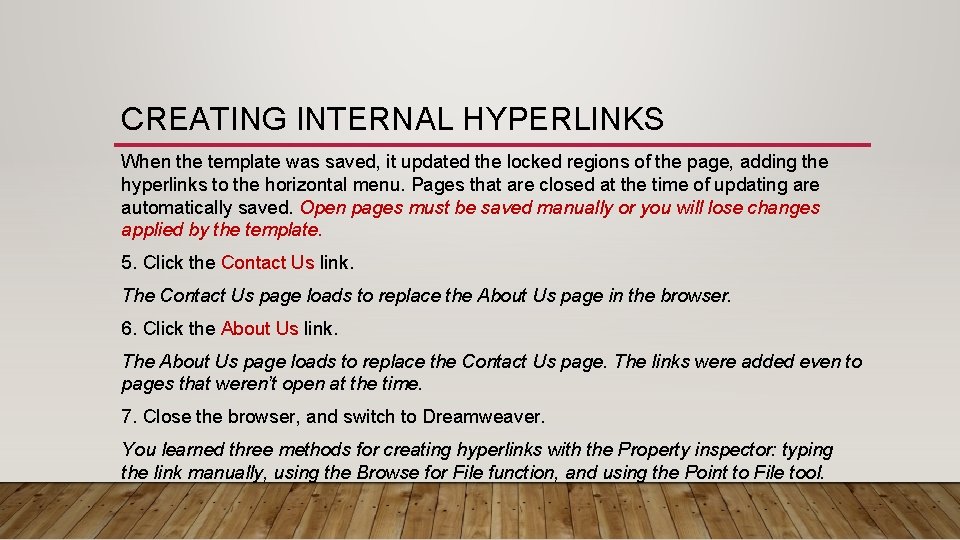
CREATING INTERNAL HYPERLINKS When the template was saved, it updated the locked regions of the page, adding the hyperlinks to the horizontal menu. Pages that are closed at the time of updating are automatically saved. Open pages must be saved manually or you will lose changes applied by the template. 5. Click the Contact Us link. The Contact Us page loads to replace the About Us page in the browser. 6. Click the About Us link. The About Us page loads to replace the Contact Us page. The links were added even to pages that weren’t open at the time. 7. Close the browser, and switch to Dreamweaver. You learned three methods for creating hyperlinks with the Property inspector: typing the link manually, using the Browse for File function, and using the Point to File tool.
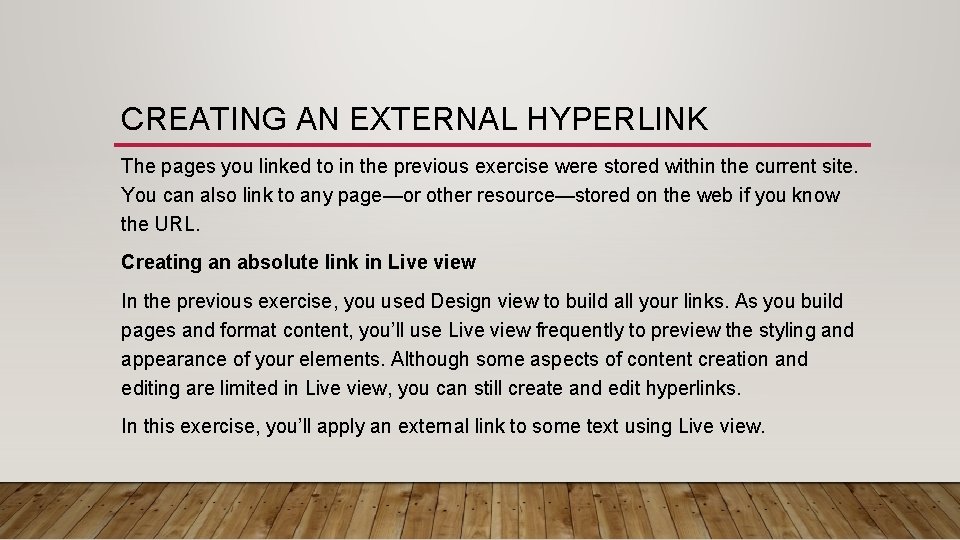
CREATING AN EXTERNAL HYPERLINK The pages you linked to in the previous exercise were stored within the current site. You can also link to any page—or other resource—stored on the web if you know the URL. Creating an absolute link in Live view In the previous exercise, you used Design view to build all your links. As you build pages and format content, you’ll use Live view frequently to preview the styling and appearance of your elements. Although some aspects of content creation and editing are limited in Live view, you can still create and edit hyperlinks. In this exercise, you’ll apply an external link to some text using Live view.
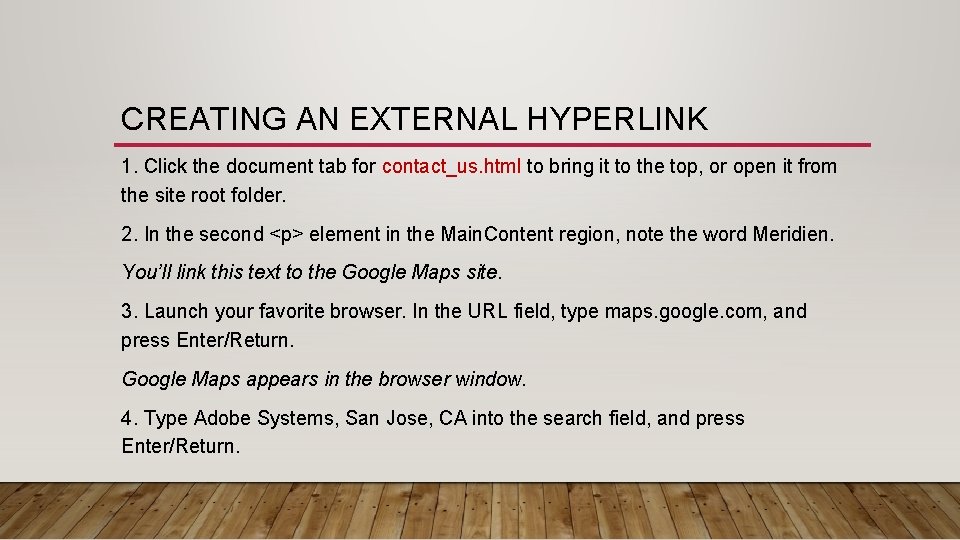
CREATING AN EXTERNAL HYPERLINK 1. Click the document tab for contact_us. html to bring it to the top, or open it from the site root folder. 2. In the second <p> element in the Main. Content region, note the word Meridien. You’ll link this text to the Google Maps site. 3. Launch your favorite browser. In the URL field, type maps. google. com, and press Enter/Return. Google Maps appears in the browser window. 4. Type Adobe Systems, San Jose, CA into the search field, and press Enter/Return.
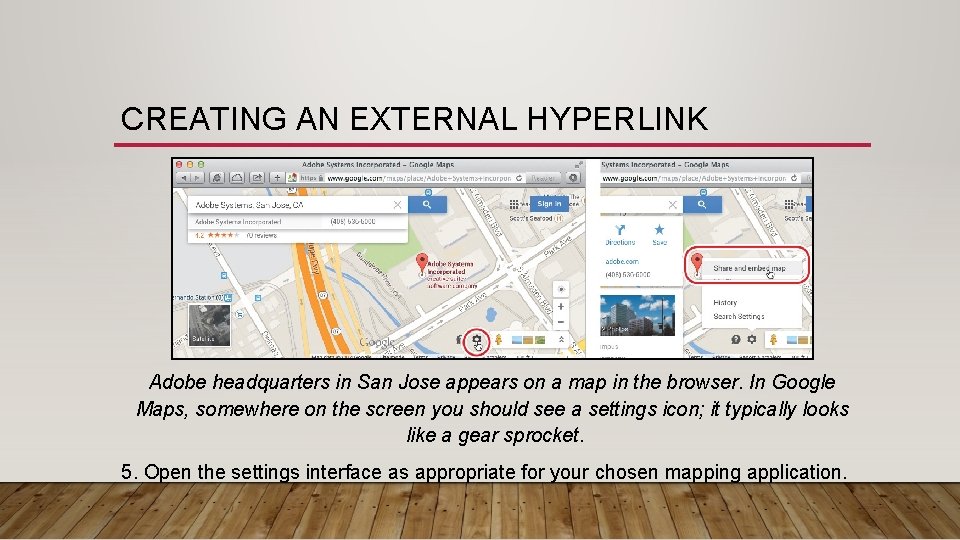
CREATING AN EXTERNAL HYPERLINK Adobe headquarters in San Jose appears on a map in the browser. In Google Maps, somewhere on the screen you should see a settings icon; it typically looks like a gear sprocket. 5. Open the settings interface as appropriate for your chosen mapping application.
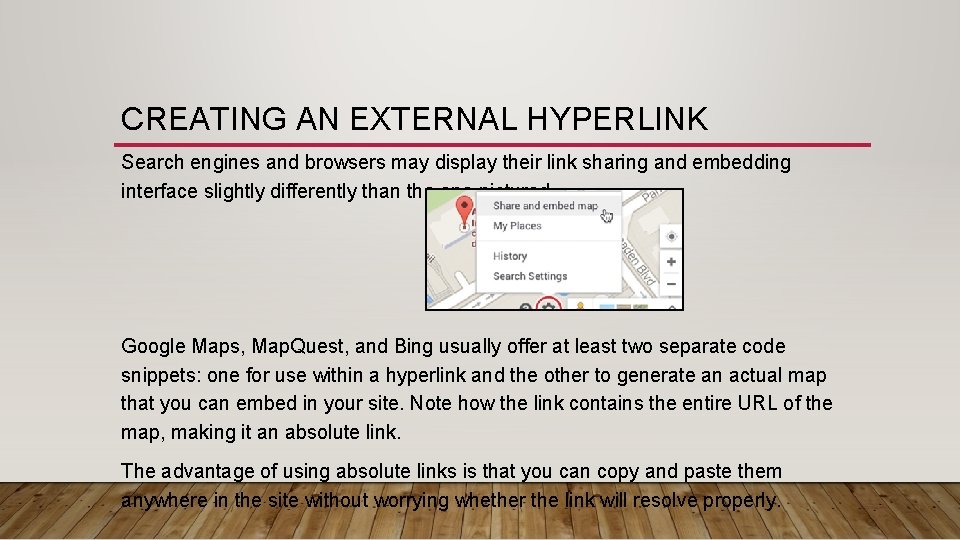
CREATING AN EXTERNAL HYPERLINK Search engines and browsers may display their link sharing and embedding interface slightly differently than the one pictured. Google Maps, Map. Quest, and Bing usually offer at least two separate code snippets: one for use within a hyperlink and the other to generate an actual map that you can embed in your site. Note how the link contains the entire URL of the map, making it an absolute link. The advantage of using absolute links is that you can copy and paste them anywhere in the site without worrying whether the link will resolve properly.

CREATING AN EXTERNAL HYPERLINK 6. Select and copy the link. 7. Switch to Live view in Dreamweaver. Select the word Meridien. In Live view, you can select an entire element or insert the cursor within the element to edit or add text, as needed. When an element or section of text is selected, the Element view interface appears. You can use this interface to add classes or ids to the selection, apply bold and italics, or (as in this case) apply hyperlinks

CREATING AN EXTERNAL HYPERLINK 8. Click the Hyperlink icon Image in the Element view interface. Insert the cursor in the Link field, and press Ctrl+-V/Cmd+V to paste the link. The selected text displays the default formatting for a hyperlink. You can repeat this procedure at any time to link to a custom map. 9. Save the file, and preview it in the default browser. Test the link. When you click the link, the browser takes you to the opening page of Google Maps, assuming you have a connection to the Internet. But there is a problem: Clicking the link replaced the Contact Us page in the browser; it didn’t open a new window as in the earlier example. To make the browser open a new window, you need to add a simple HTML attribute to the link.

CREATING AN EXTERNAL HYPERLINK 10. Switch to Dreamweaver. Select the Meridien link in Live view. The Element view interface appears. The Property inspector displays the properties of the existing link. 11. Choose _blank from the Target field menu. You can access the Target attribute in the Property inspector in Live, Design, and Code views whenever a link is selected. 12. Save the file, and preview the page in the default browser again. Test the link. This time when you click the link, the browser opens a new window. 13. Close the browser windows, and switch back to Dreamweaver. As you can see, Dreamweaver makes it easy to create links to internal or external resources!
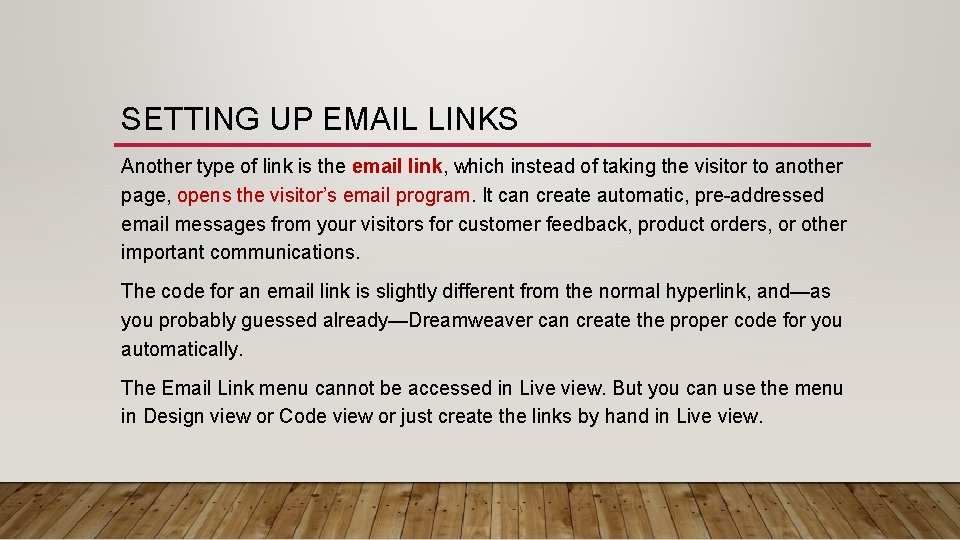
SETTING UP EMAIL LINKS Another type of link is the email link, which instead of taking the visitor to another page, opens the visitor’s email program. It can create automatic, pre-addressed email messages from your visitors for customer feedback, product orders, or other important communications. The code for an email link is slightly different from the normal hyperlink, and—as you probably guessed already—Dreamweaver can create the proper code for you automatically. The Email Link menu cannot be accessed in Live view. But you can use the menu in Design view or Code view or just create the links by hand in Live view.
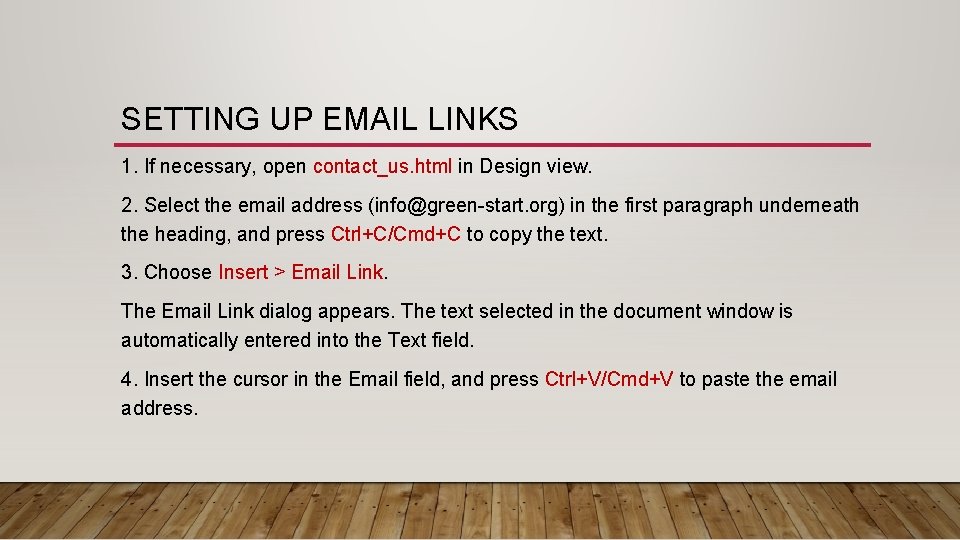
SETTING UP EMAIL LINKS 1. If necessary, open contact_us. html in Design view. 2. Select the email address (info@green-start. org) in the first paragraph underneath the heading, and press Ctrl+C/Cmd+C to copy the text. 3. Choose Insert > Email Link. The Email Link dialog appears. The text selected in the document window is automatically entered into the Text field. 4. Insert the cursor in the Email field, and press Ctrl+V/Cmd+V to paste the email address.
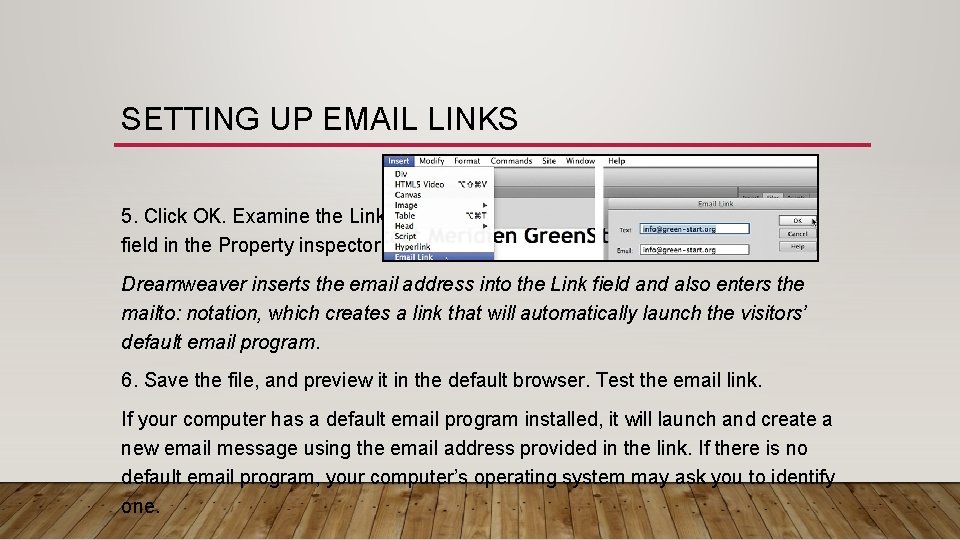
SETTING UP EMAIL LINKS 5. Click OK. Examine the Link field in the Property inspector. Dreamweaver inserts the email address into the Link field and also enters the mailto: notation, which creates a link that will automatically launch the visitors’ default email program. 6. Save the file, and preview it in the default browser. Test the email link. If your computer has a default email program installed, it will launch and create a new email message using the email address provided in the link. If there is no default email program, your computer’s operating system may ask you to identify one.
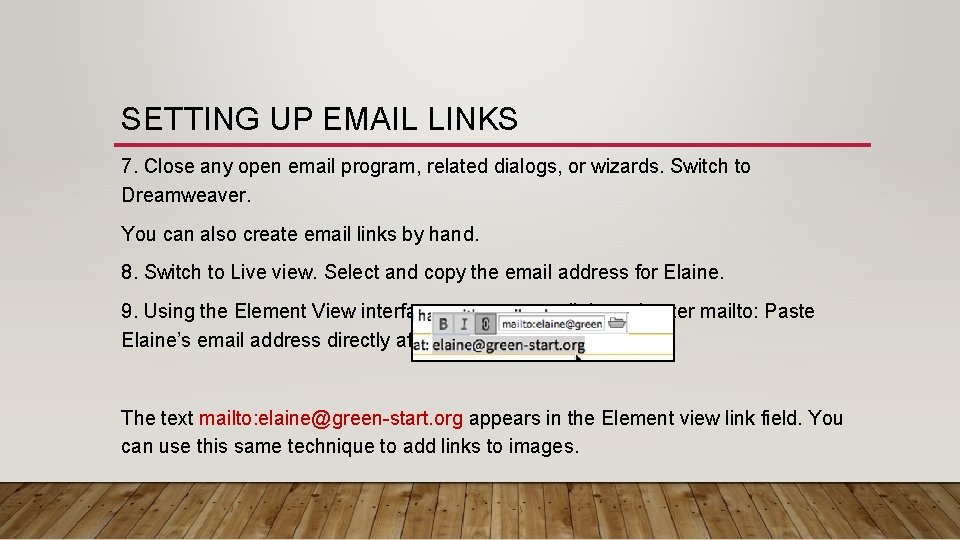
SETTING UP EMAIL LINKS 7. Close any open email program, related dialogs, or wizards. Switch to Dreamweaver. You can also create email links by hand. 8. Switch to Live view. Select and copy the email address for Elaine. 9. Using the Element View interface, create a new link, and enter mailto: Paste Elaine’s email address directly after the colon. The text mailto: elaine@green-start. org appears in the Element view link field. You can use this same technique to add links to images.
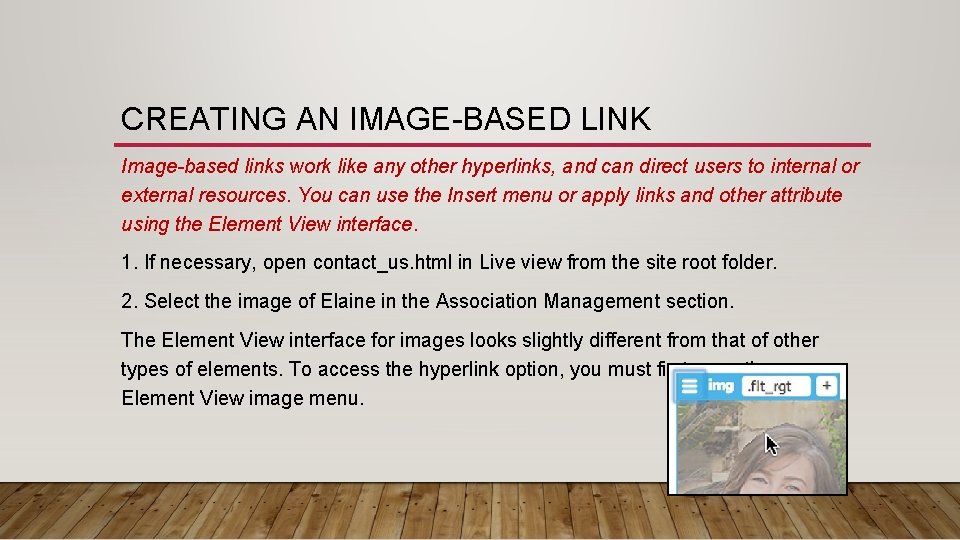
CREATING AN IMAGE-BASED LINK Image-based links work like any other hyperlinks, and can direct users to internal or external resources. You can use the Insert menu or apply links and other attribute using the Element View interface. 1. If necessary, open contact_us. html in Live view from the site root folder. 2. Select the image of Elaine in the Association Management section. The Element View interface for images looks slightly different from that of other types of elements. To access the hyperlink option, you must first open the Element View image menu.
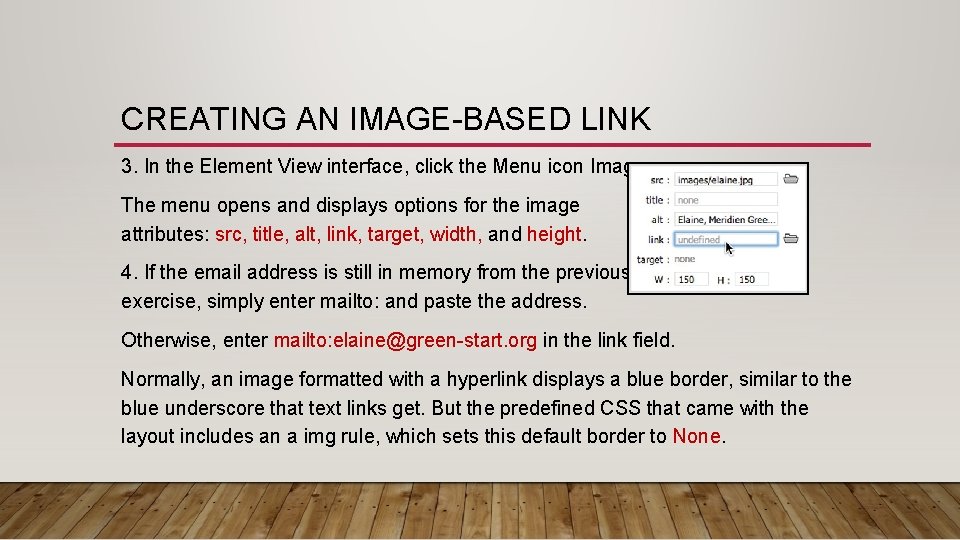
CREATING AN IMAGE-BASED LINK 3. In the Element View interface, click the Menu icon Image. The menu opens and displays options for the image attributes: src, title, alt, link, target, width, and height. 4. If the email address is still in memory from the previous exercise, simply enter mailto: and paste the address. Otherwise, enter mailto: elaine@green-start. org in the link field. Normally, an image formatted with a hyperlink displays a blue border, similar to the blue underscore that text links get. But the predefined CSS that came with the layout includes an a img rule, which sets this default border to None.
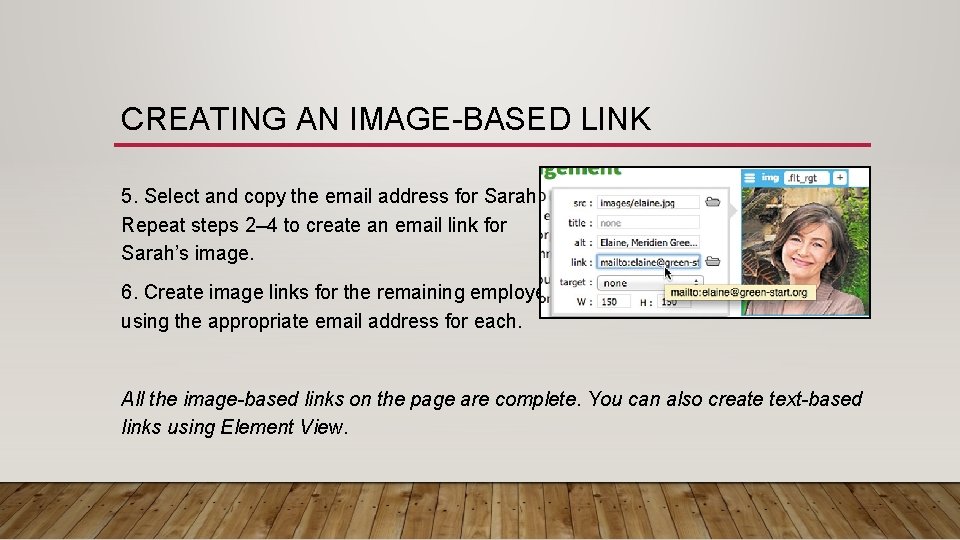
CREATING AN IMAGE-BASED LINK 5. Select and copy the email address for Sarah. Repeat steps 2– 4 to create an email link for Sarah’s image. 6. Create image links for the remaining employees using the appropriate email address for each. All the image-based links on the page are complete. You can also create text-based links using Element View.
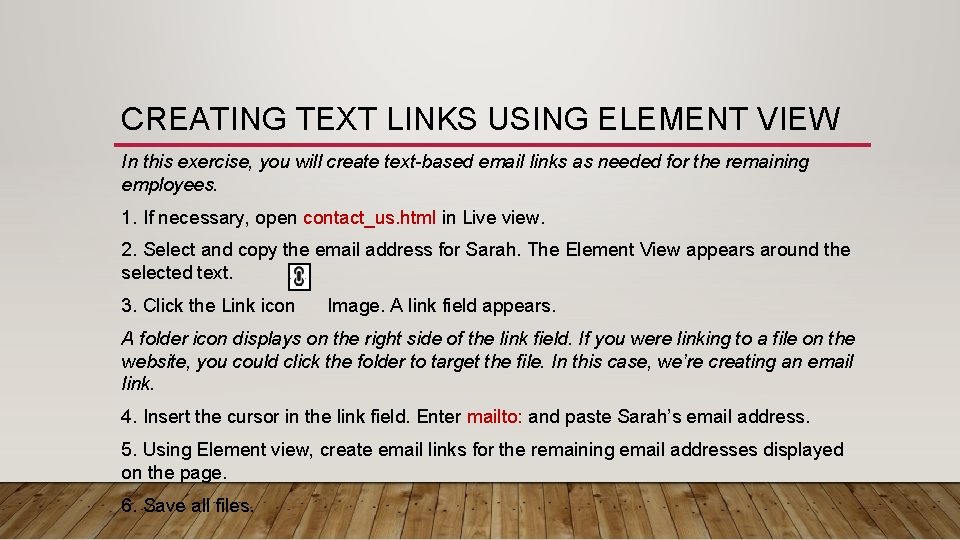
CREATING TEXT LINKS USING ELEMENT VIEW In this exercise, you will create text-based email links as needed for the remaining employees. 1. If necessary, open contact_us. html in Live view. 2. Select and copy the email address for Sarah. The Element View appears around the selected text. 3. Click the Link icon Image. A link field appears. A folder icon displays on the right side of the link field. If you were linking to a file on the website, you could click the folder to target the file. In this case, we’re creating an email link. 4. Insert the cursor in the link field. Enter mailto: and paste Sarah’s email address. 5. Using Element view, create email links for the remaining email addresses displayed on the page. 6. Save all files.
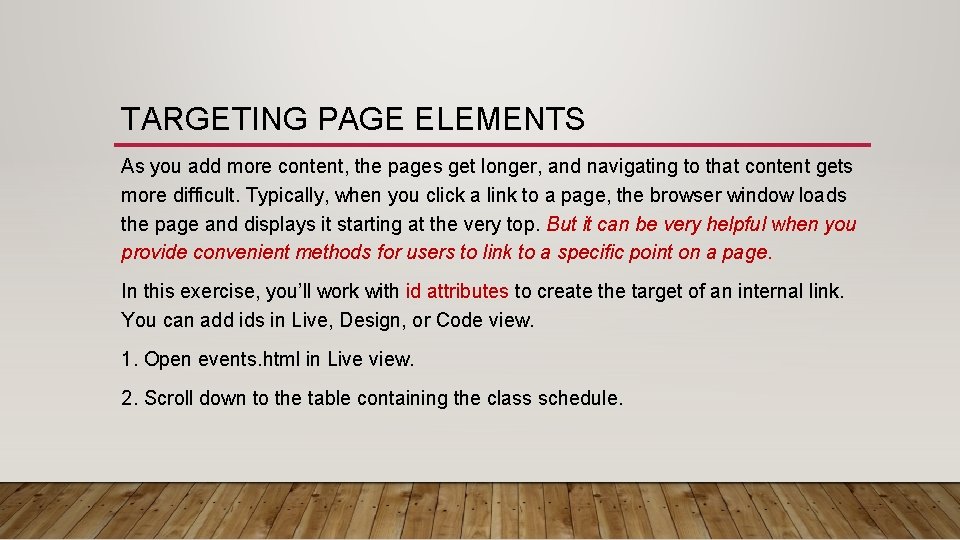
TARGETING PAGE ELEMENTS As you add more content, the pages get longer, and navigating to that content gets more difficult. Typically, when you click a link to a page, the browser window loads the page and displays it starting at the very top. But it can be very helpful when you provide convenient methods for users to link to a specific point on a page. In this exercise, you’ll work with id attributes to create the target of an internal link. You can add ids in Live, Design, or Code view. 1. Open events. html in Live view. 2. Scroll down to the table containing the class schedule.
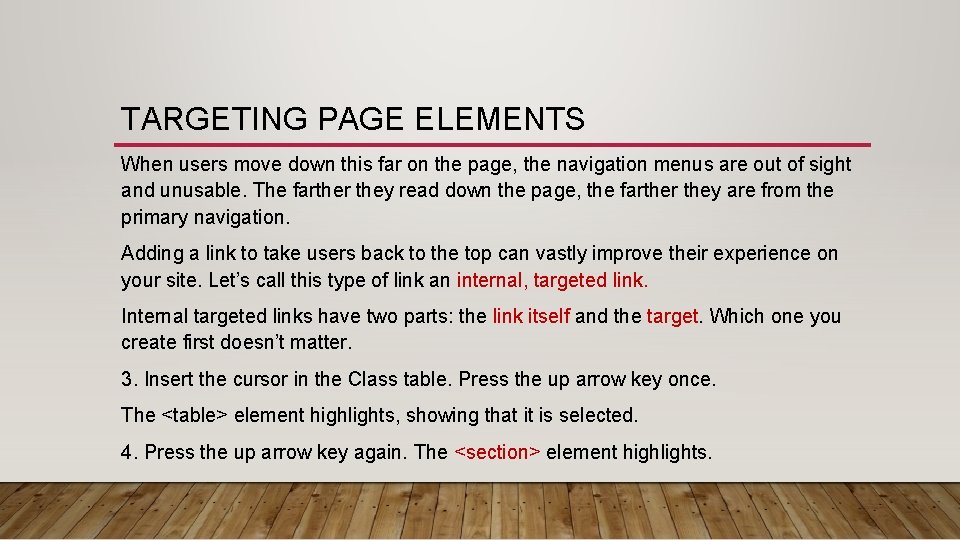
TARGETING PAGE ELEMENTS When users move down this far on the page, the navigation menus are out of sight and unusable. The farther they read down the page, the farther they are from the primary navigation. Adding a link to take users back to the top can vastly improve their experience on your site. Let’s call this type of link an internal, targeted link. Internal targeted links have two parts: the link itself and the target. Which one you create first doesn’t matter. 3. Insert the cursor in the Class table. Press the up arrow key once. The <table> element highlights, showing that it is selected. 4. Press the up arrow key again. The <section> element highlights.
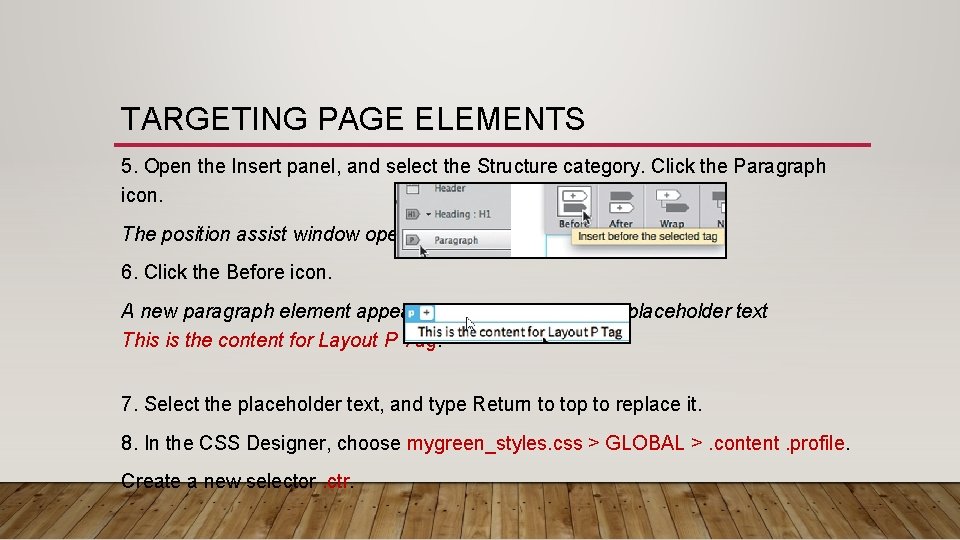
TARGETING PAGE ELEMENTS 5. Open the Insert panel, and select the Structure category. Click the Paragraph icon. The position assist window opens. 6. Click the Before icon. A new paragraph element appears in the layout, with the placeholder text This is the content for Layout P Tag. 7. Select the placeholder text, and type Return to top to replace it. 8. In the CSS Designer, choose mygreen_styles. css > GLOBAL >. content. profile. Create a new selector. ctr.
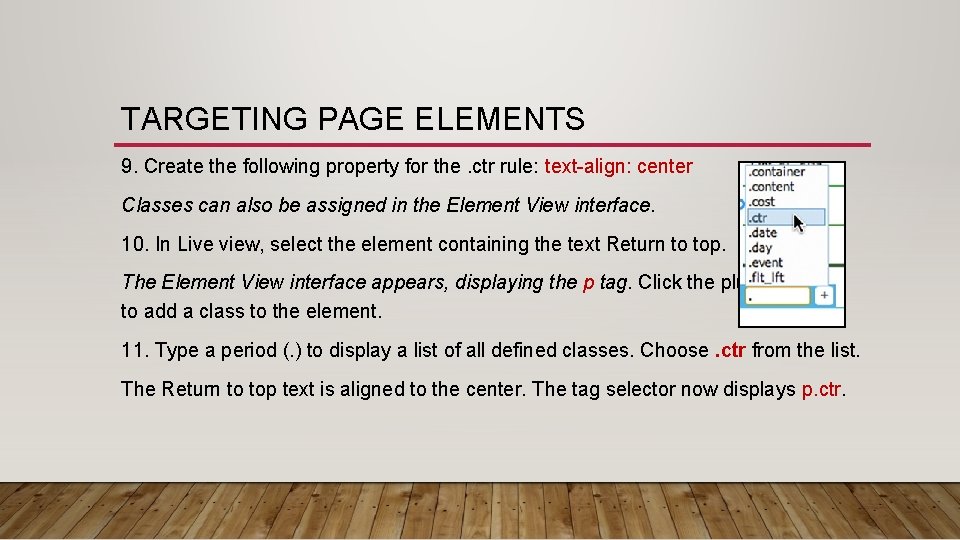
TARGETING PAGE ELEMENTS 9. Create the following property for the. ctr rule: text-align: center Classes can also be assigned in the Element View interface. 10. In Live view, select the element containing the text Return to top. The Element View interface appears, displaying the p tag. Click the plus sign (+) to add a class to the element. 11. Type a period (. ) to display a list of all defined classes. Choose. ctr from the list. The Return to top text is aligned to the center. The tag selector now displays p. ctr.
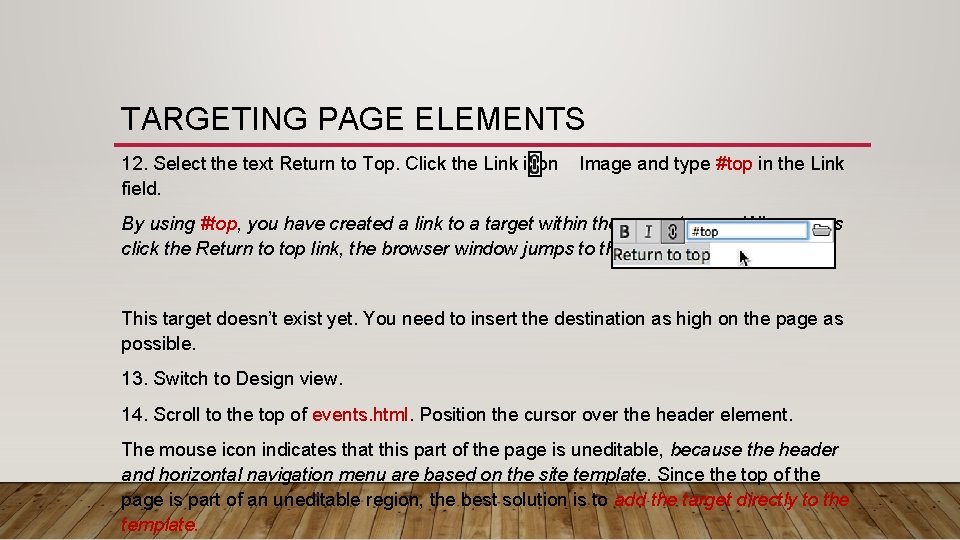
TARGETING PAGE ELEMENTS 12. Select the text Return to Top. Click the Link icon Image and type #top in the Link field. By using #top, you have created a link to a target within the current page. When users click the Return to top link, the browser window jumps to the position of the target. This target doesn’t exist yet. You need to insert the destination as high on the page as possible. 13. Switch to Design view. 14. Scroll to the top of events. html. Position the cursor over the header element. The mouse icon indicates that this part of the page is uneditable, because the header and horizontal navigation menu are based on the site template. Since the top of the page is part of an uneditable region, the best solution is to add the target directly to the template.
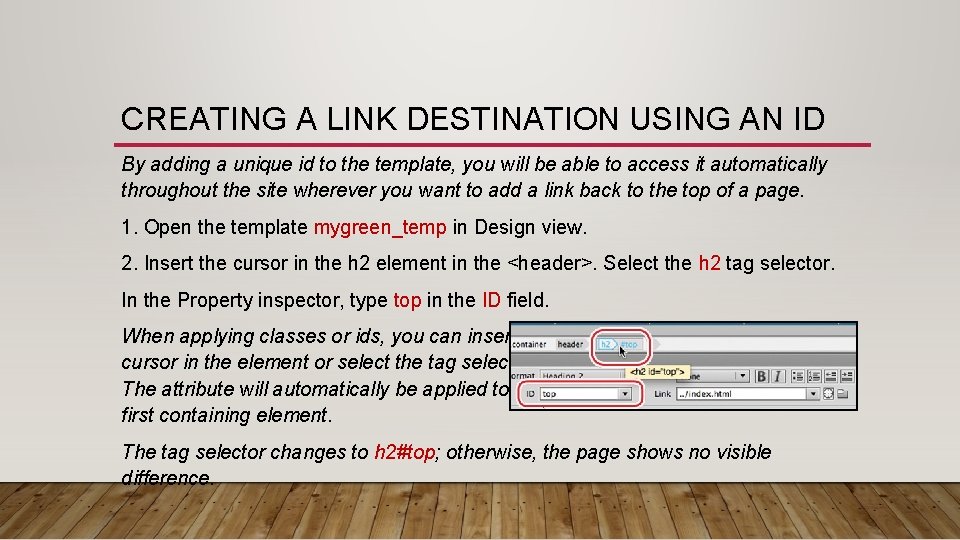
CREATING A LINK DESTINATION USING AN ID By adding a unique id to the template, you will be able to access it automatically throughout the site wherever you want to add a link back to the top of a page. 1. Open the template mygreen_temp in Design view. 2. Insert the cursor in the h 2 element in the <header>. Select the h 2 tag selector. In the Property inspector, type top in the ID field. When applying classes or ids, you can insert the cursor in the element or select the tag selector. The attribute will automatically be applied to the first containing element. The tag selector changes to h 2#top; otherwise, the page shows no visible difference.
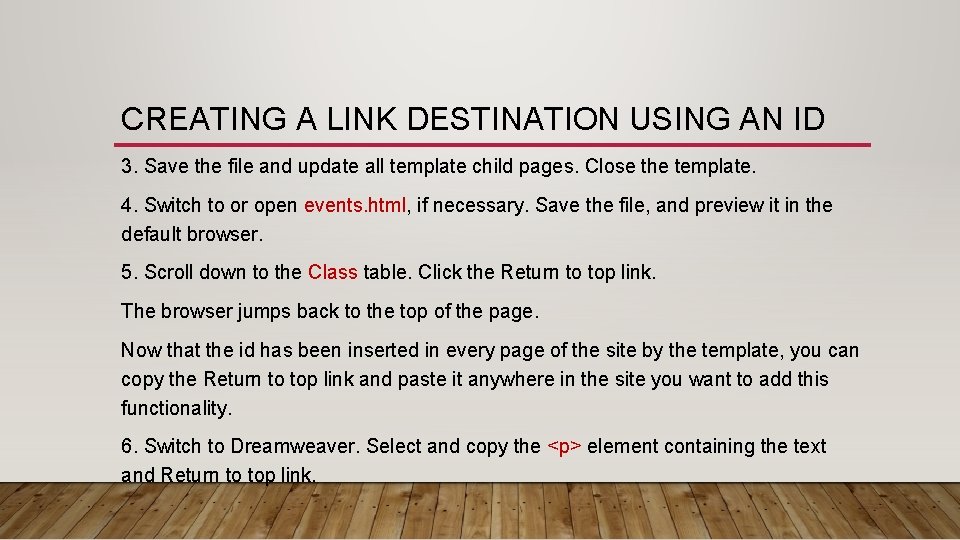
CREATING A LINK DESTINATION USING AN ID 3. Save the file and update all template child pages. Close the template. 4. Switch to or open events. html, if necessary. Save the file, and preview it in the default browser. 5. Scroll down to the Class table. Click the Return to top link. The browser jumps back to the top of the page. Now that the id has been inserted in every page of the site by the template, you can copy the Return to top link and paste it anywhere in the site you want to add this functionality. 6. Switch to Dreamweaver. Select and copy the <p> element containing the text and Return to top link.
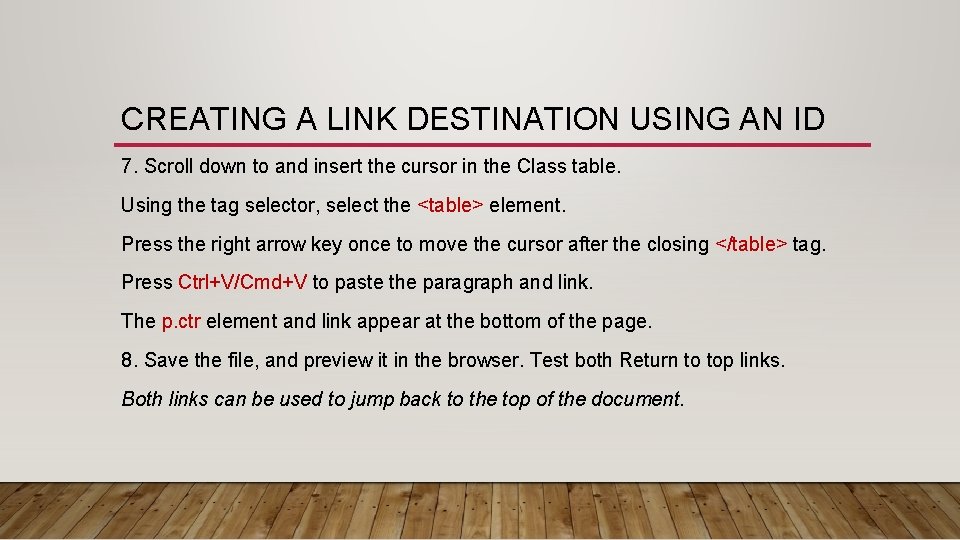
CREATING A LINK DESTINATION USING AN ID 7. Scroll down to and insert the cursor in the Class table. Using the tag selector, select the <table> element. Press the right arrow key once to move the cursor after the closing </table> tag. Press Ctrl+V/Cmd+V to paste the paragraph and link. The p. ctr element and link appear at the bottom of the page. 8. Save the file, and preview it in the browser. Test both Return to top links. Both links can be used to jump back to the top of the document.
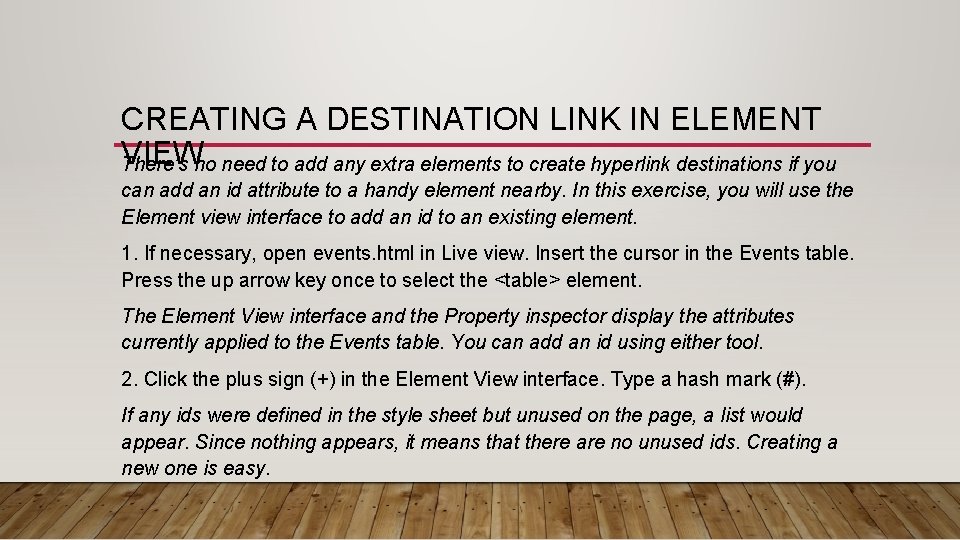
CREATING A DESTINATION LINK IN ELEMENT VIEW There’s no need to add any extra elements to create hyperlink destinations if you can add an id attribute to a handy element nearby. In this exercise, you will use the Element view interface to add an id to an existing element. 1. If necessary, open events. html in Live view. Insert the cursor in the Events table. Press the up arrow key once to select the <table> element. The Element View interface and the Property inspector display the attributes currently applied to the Events table. You can add an id using either tool. 2. Click the plus sign (+) in the Element View interface. Type a hash mark (#). If any ids were defined in the style sheet but unused on the page, a list would appear. Since nothing appears, it means that there are no unused ids. Creating a new one is easy.
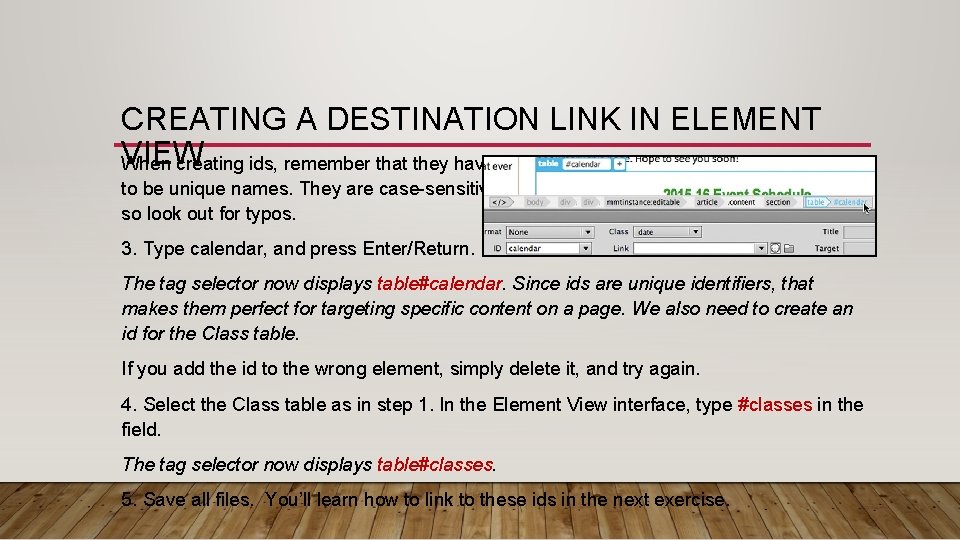
CREATING A DESTINATION LINK IN ELEMENT VIEW When creating ids, remember that they have to be unique names. They are case-sensitive, so look out for typos. 3. Type calendar, and press Enter/Return. The tag selector now displays table#calendar. Since ids are unique identifiers, that makes them perfect for targeting specific content on a page. We also need to create an id for the Class table. If you add the id to the wrong element, simply delete it, and try again. 4. Select the Class table as in step 1. In the Element View interface, type #classes in the field. The tag selector now displays table#classes. 5. Save all files. You’ll learn how to link to these ids in the next exercise.
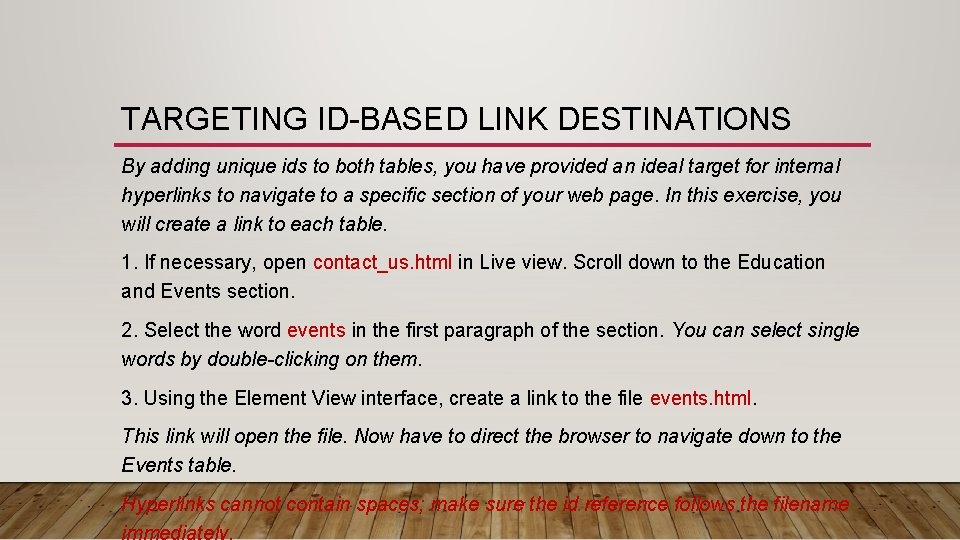
TARGETING ID-BASED LINK DESTINATIONS By adding unique ids to both tables, you have provided an ideal target for internal hyperlinks to navigate to a specific section of your web page. In this exercise, you will create a link to each table. 1. If necessary, open contact_us. html in Live view. Scroll down to the Education and Events section. 2. Select the word events in the first paragraph of the section. You can select single words by double-clicking on them. 3. Using the Element View interface, create a link to the file events. html. This link will open the file. Now have to direct the browser to navigate down to the Events table. Hyperlinks cannot contain spaces; make sure the id reference follows the filename immediately.
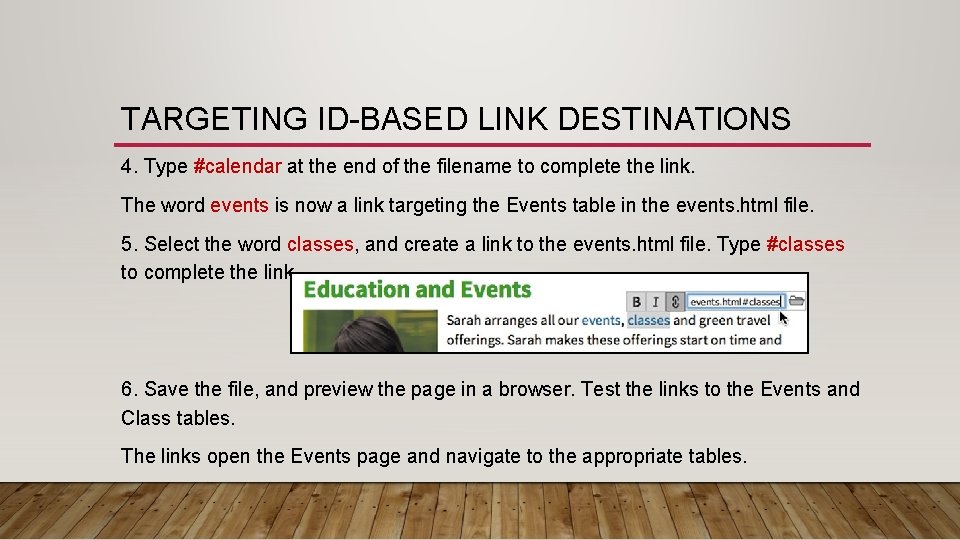
TARGETING ID-BASED LINK DESTINATIONS 4. Type #calendar at the end of the filename to complete the link. The word events is now a link targeting the Events table in the events. html file. 5. Select the word classes, and create a link to the events. html file. Type #classes to complete the link. 6. Save the file, and preview the page in a browser. Test the links to the Events and Class tables. The links open the Events page and navigate to the appropriate tables.
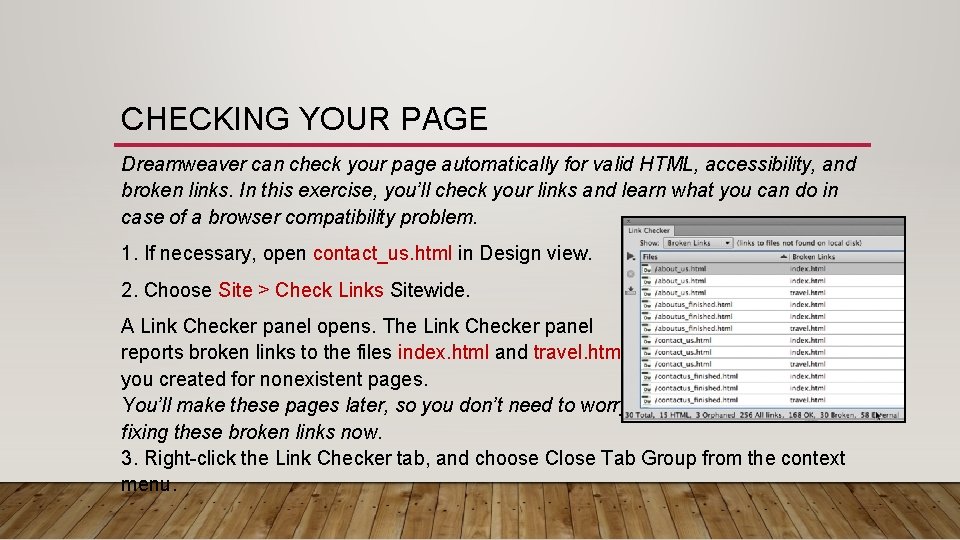
CHECKING YOUR PAGE Dreamweaver can check your page automatically for valid HTML, accessibility, and broken links. In this exercise, you’ll check your links and learn what you can do in case of a browser compatibility problem. 1. If necessary, open contact_us. html in Design view. 2. Choose Site > Check Links Sitewide. A Link Checker panel opens. The Link Checker panel reports broken links to the files index. html and travel. html you created for nonexistent pages. You’ll make these pages later, so you don’t need to worry about fixing these broken links now. 3. Right-click the Link Checker tab, and choose Close Tab Group from the context menu.
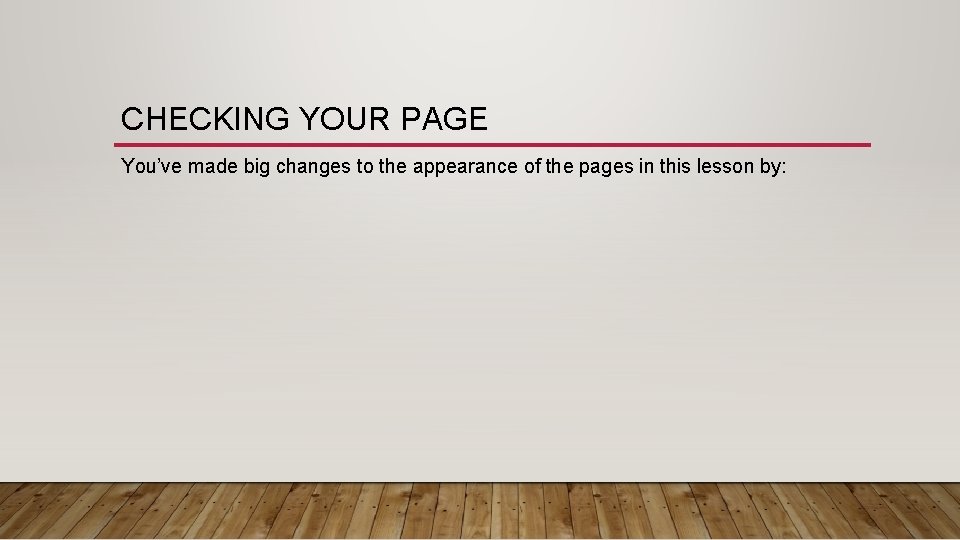
CHECKING YOUR PAGE You’ve made big changes to the appearance of the pages in this lesson by:
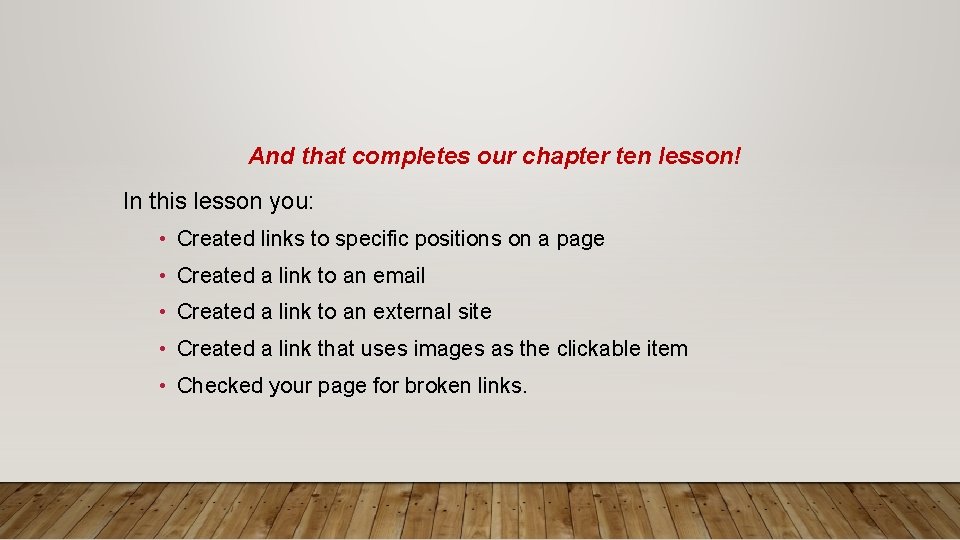
And that completes our chapter ten lesson! In this lesson you: • Created links to specific positions on a page • Created a link to an email • Created a link to an external site • Created a link that uses images as the clickable item • Checked your page for broken links.
- Slides: 51