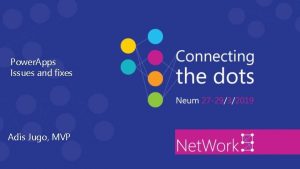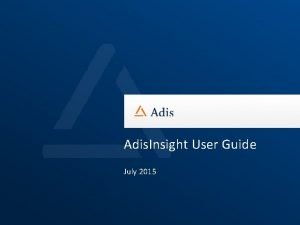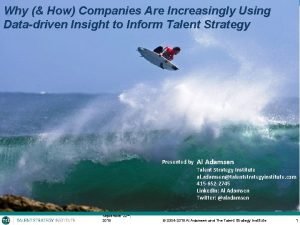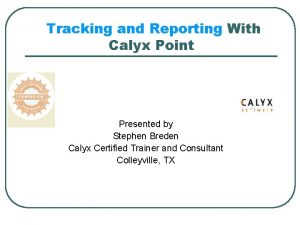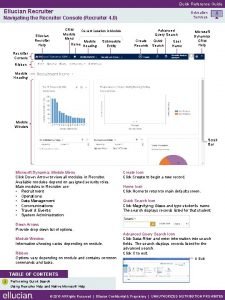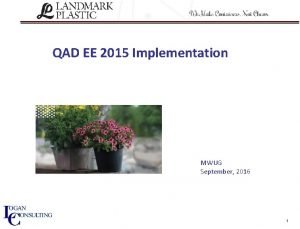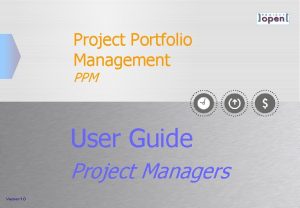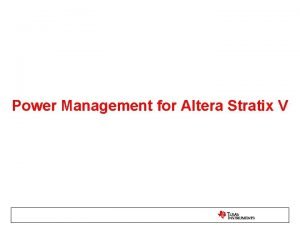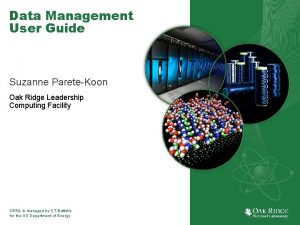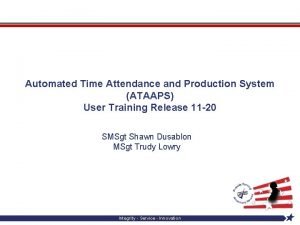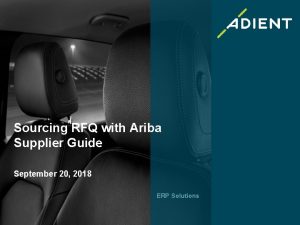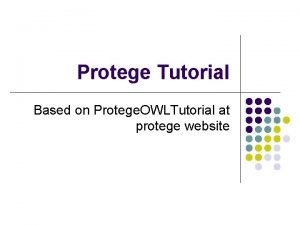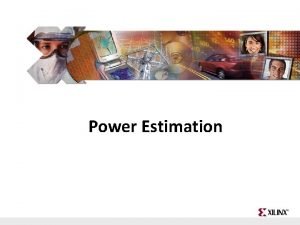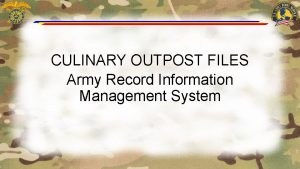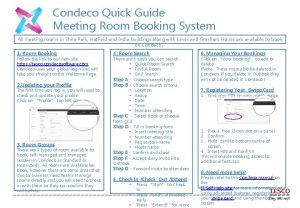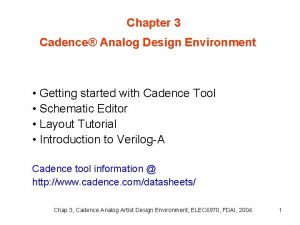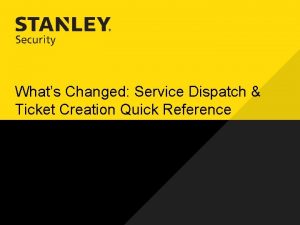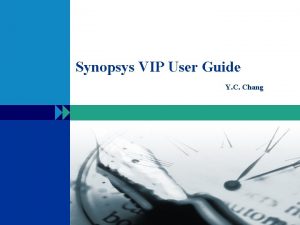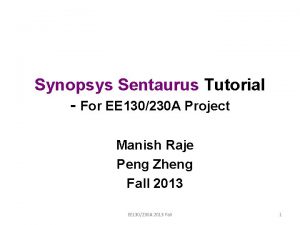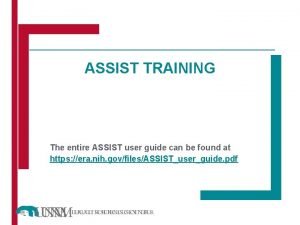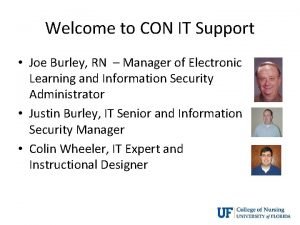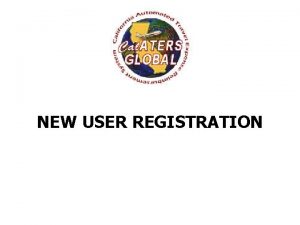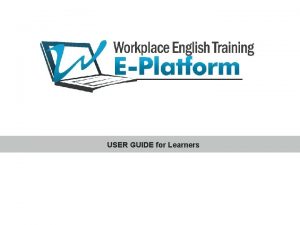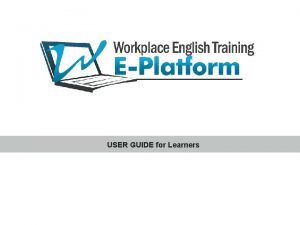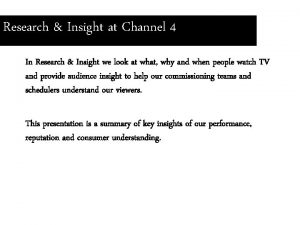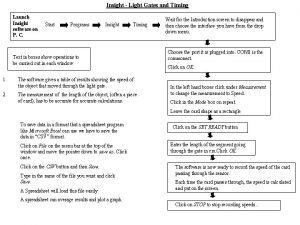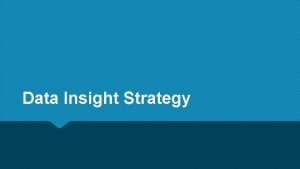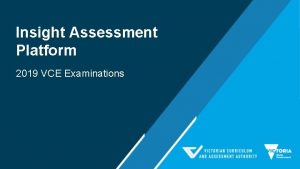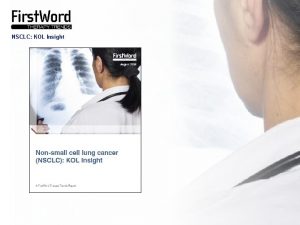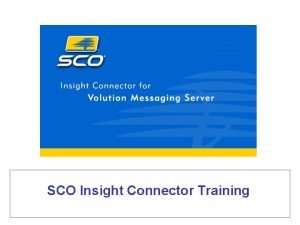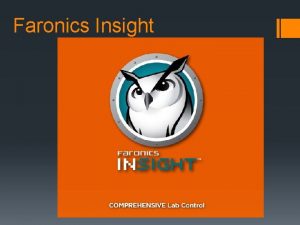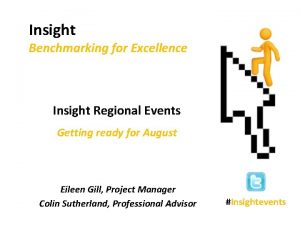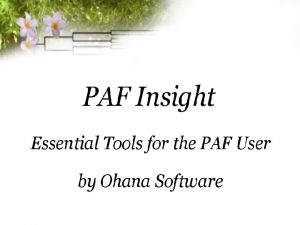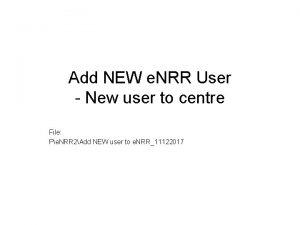Adis Insight User Guide July 2015 New Adis
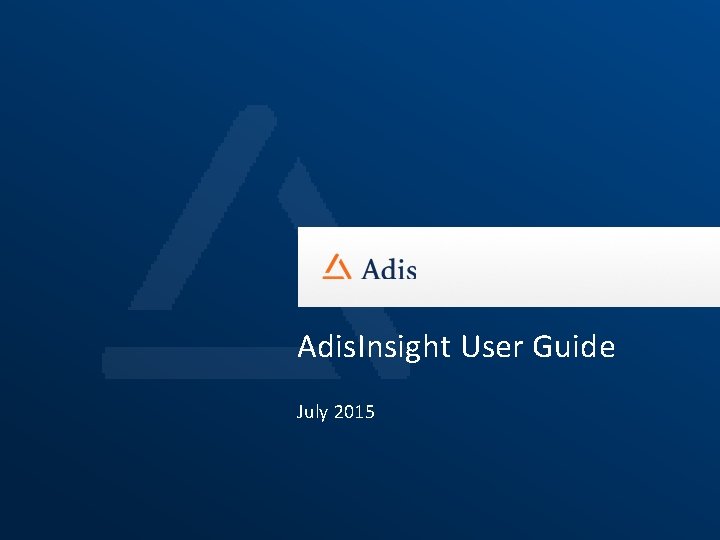
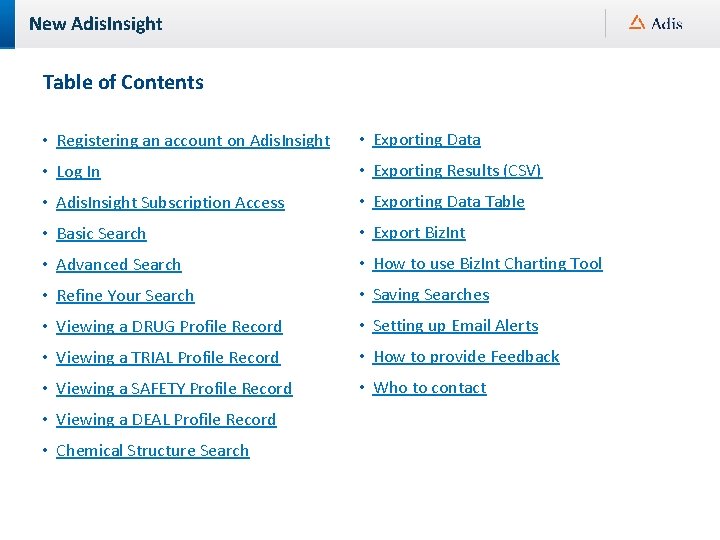
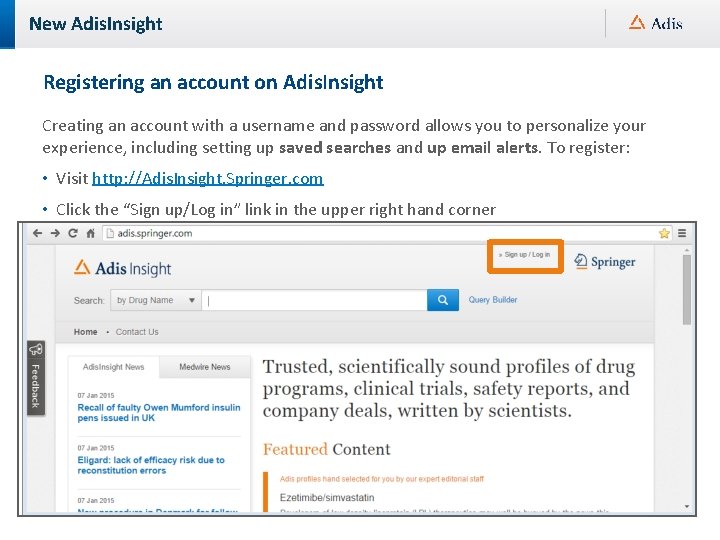
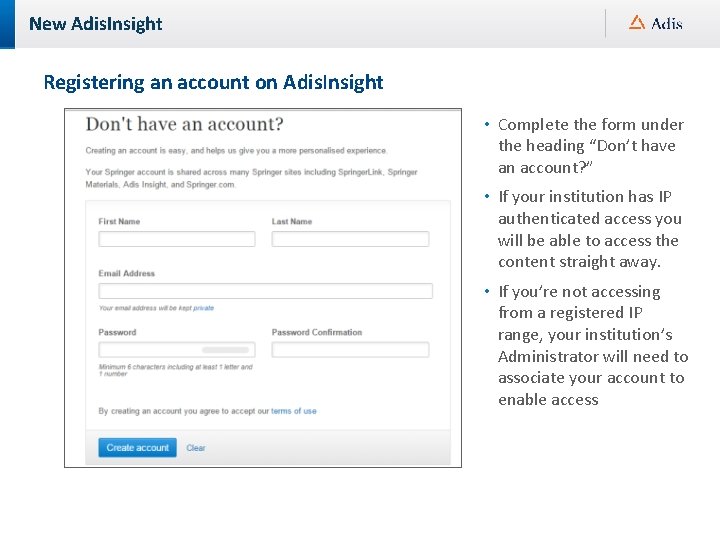
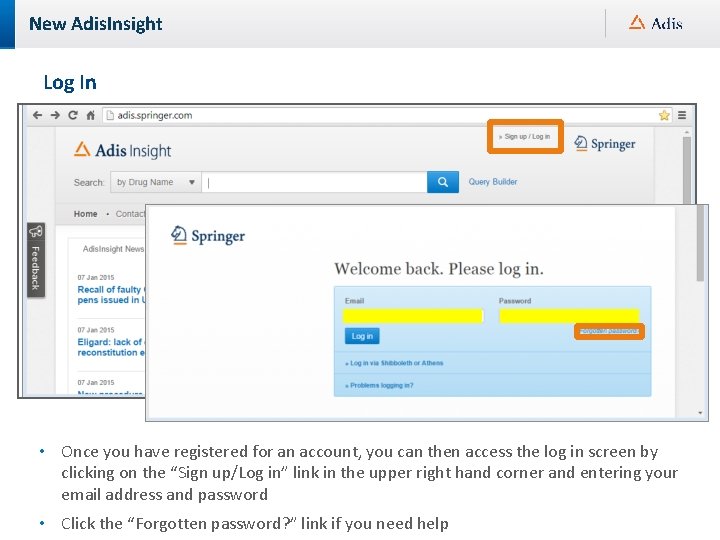
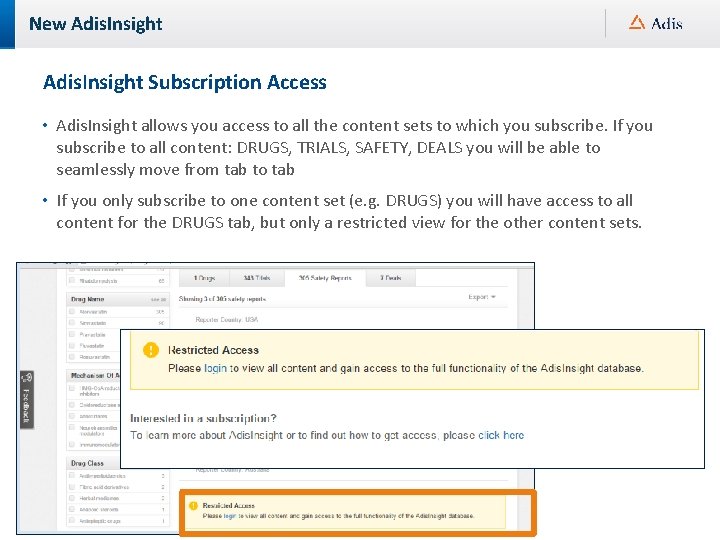
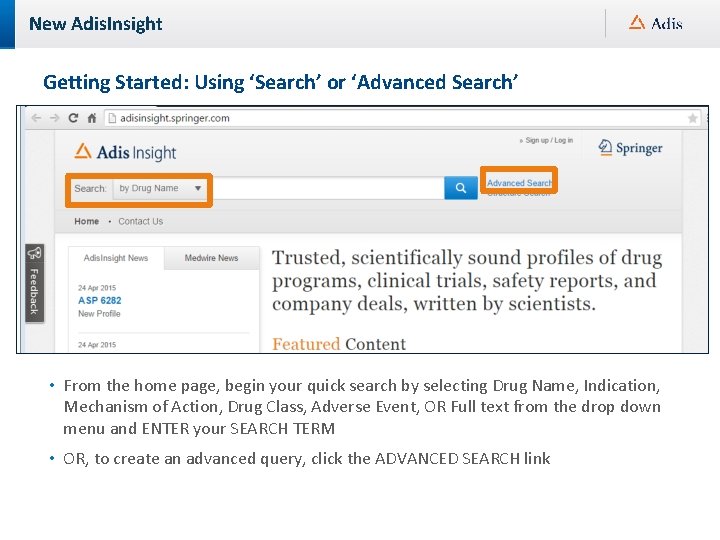
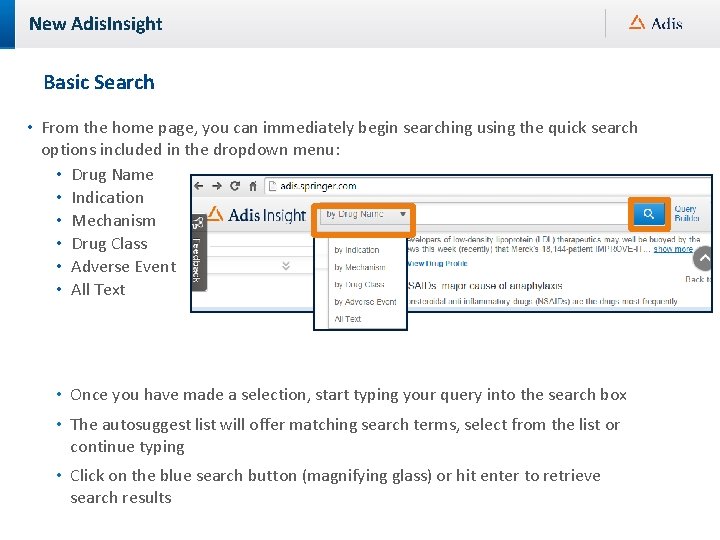
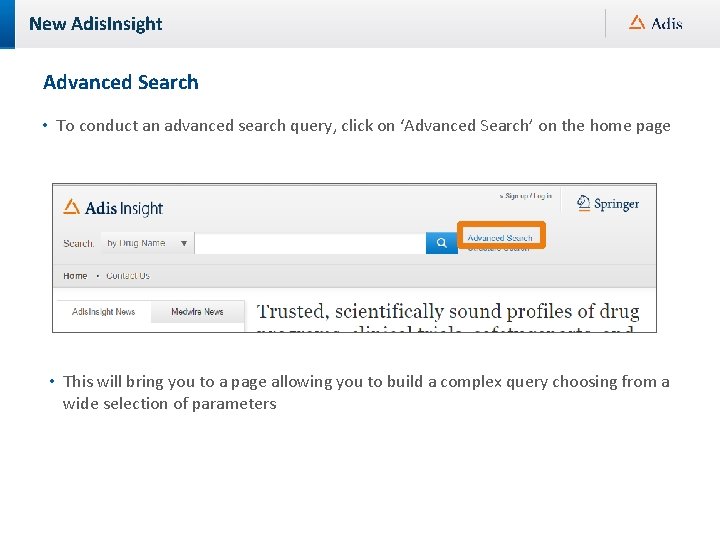
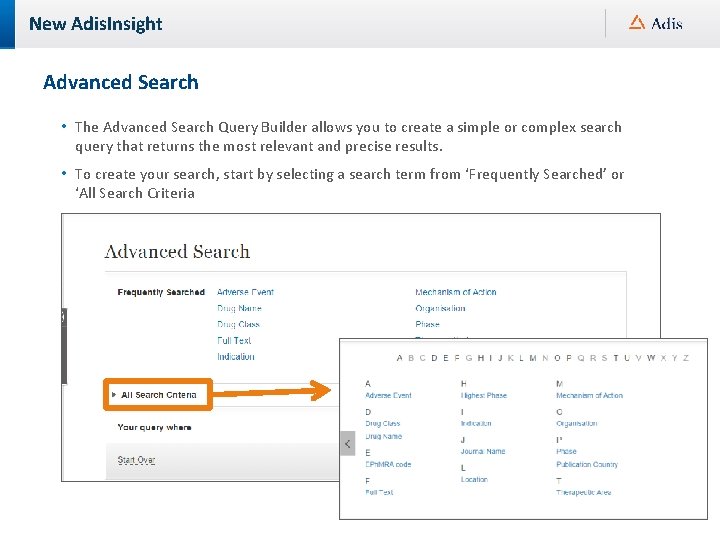
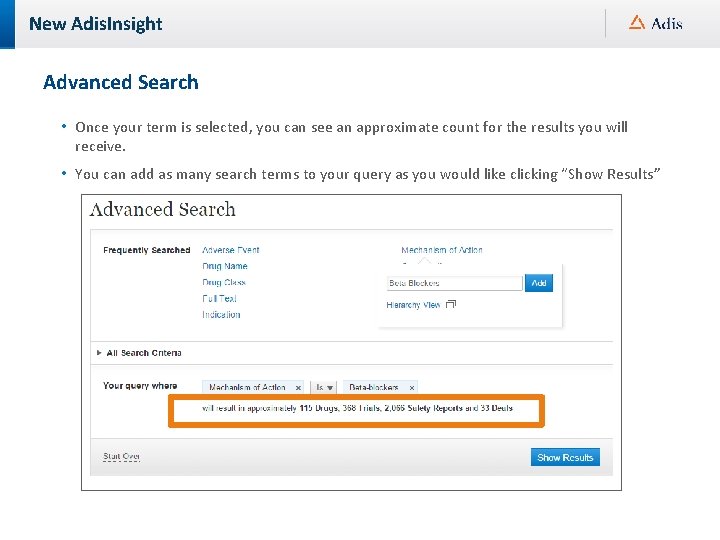
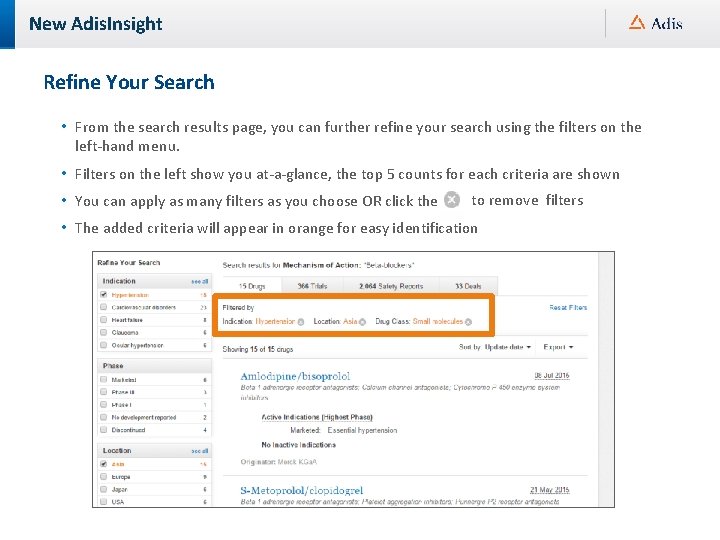
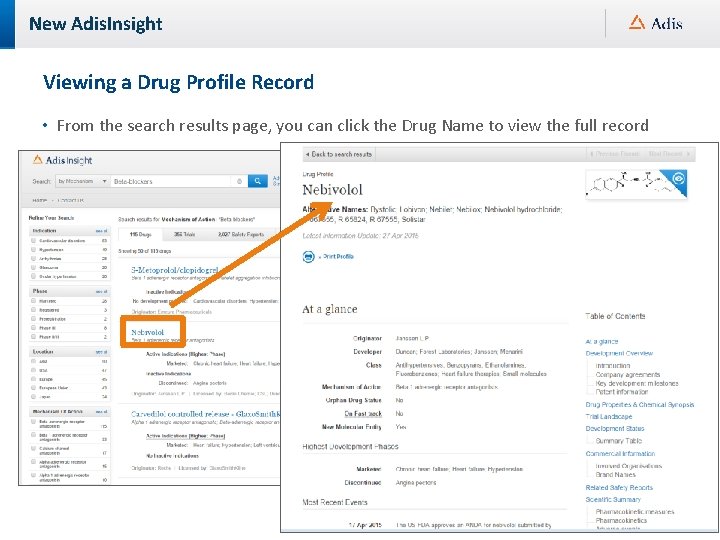
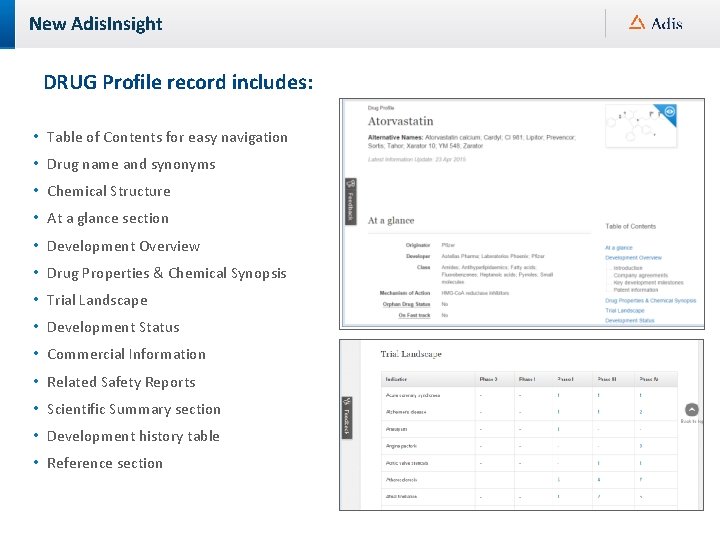
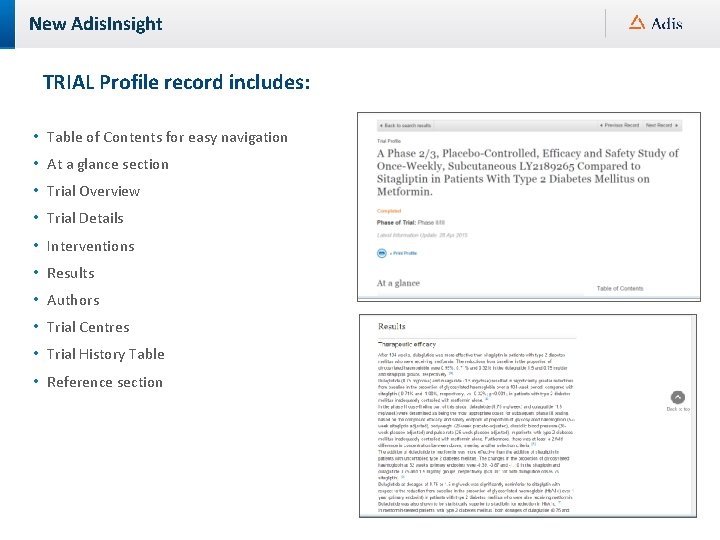
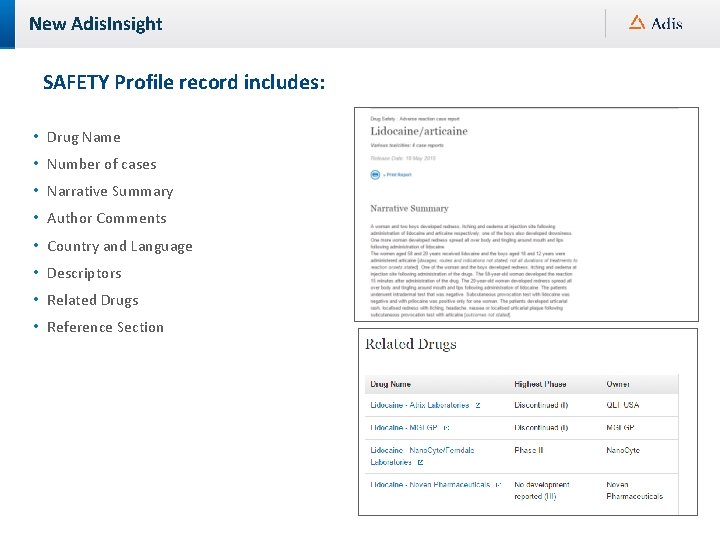
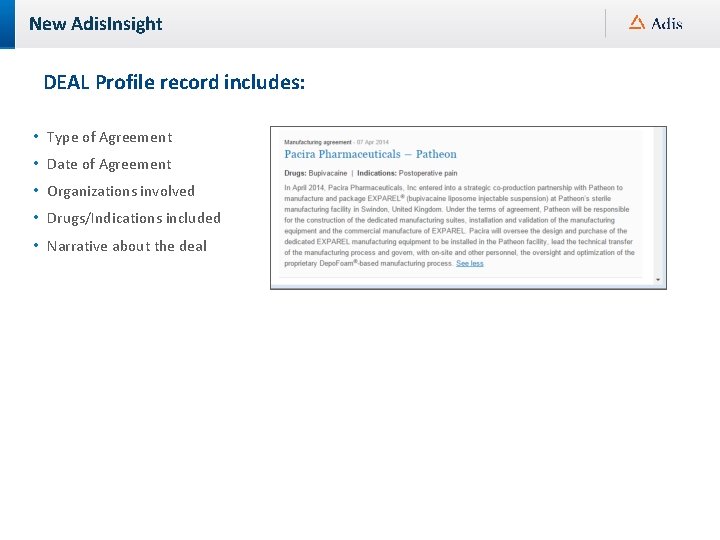
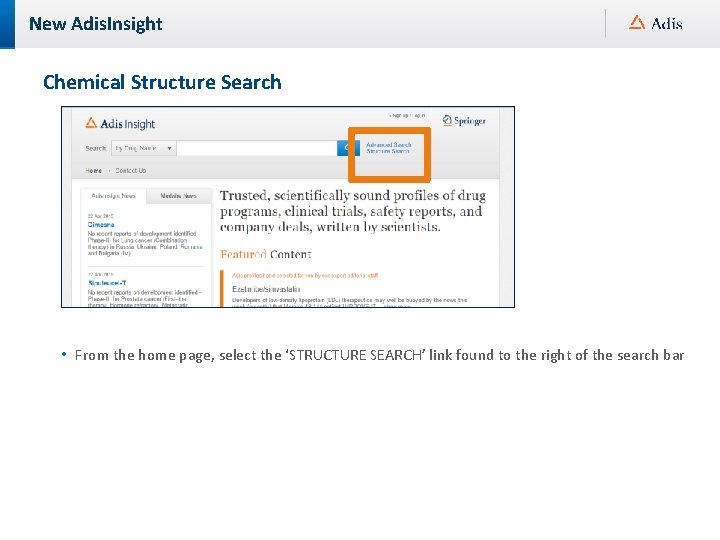
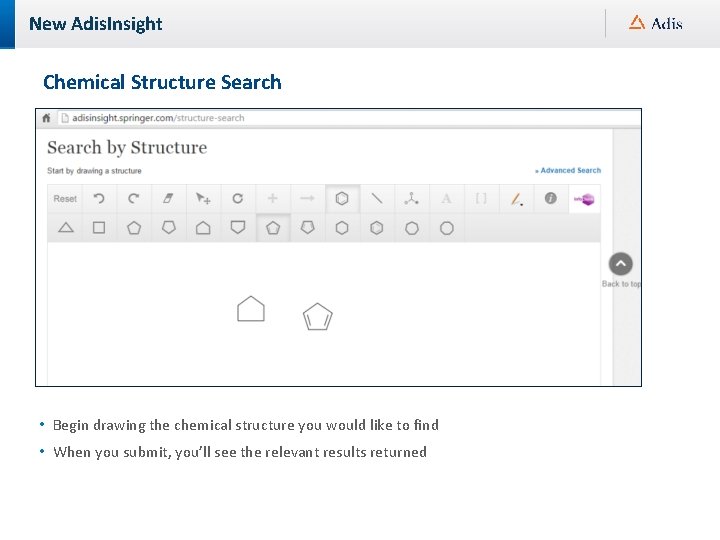
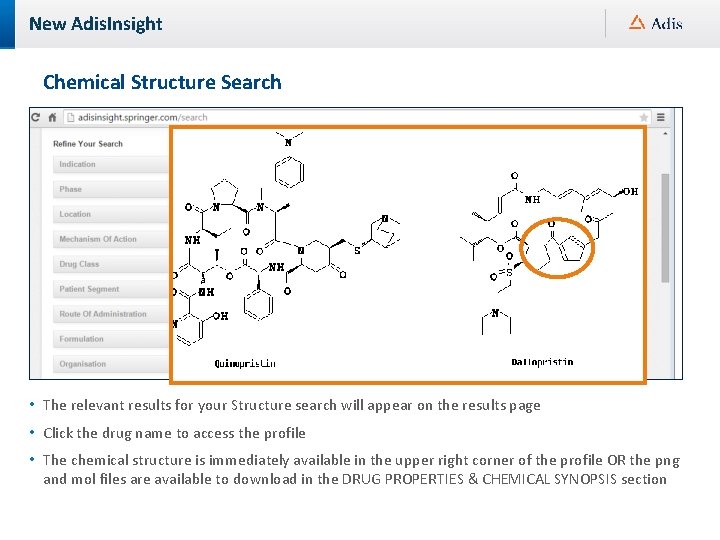
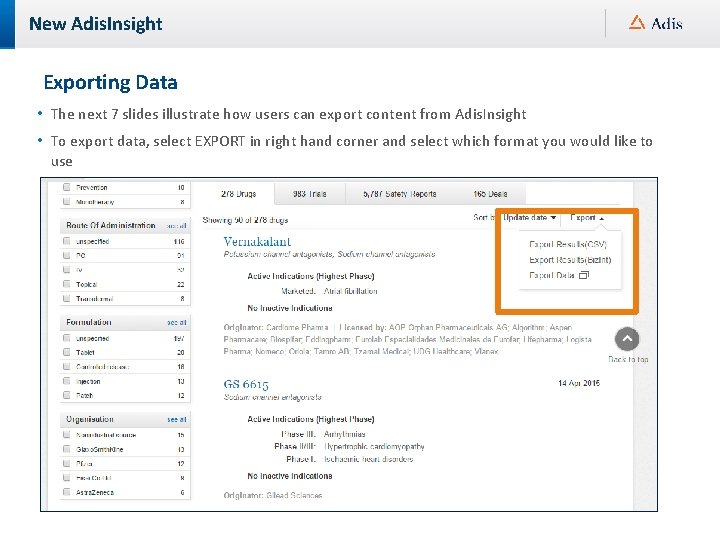
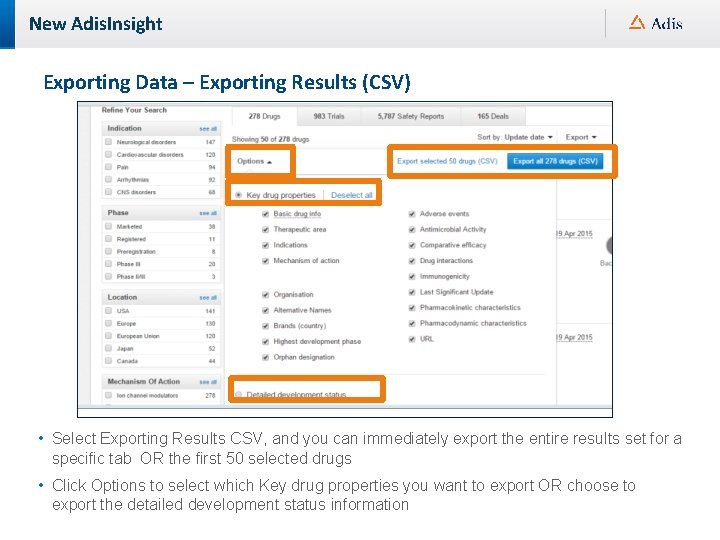
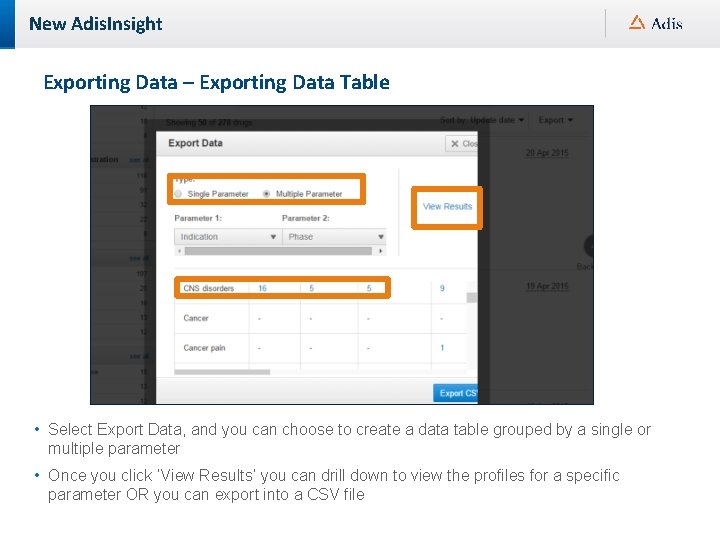
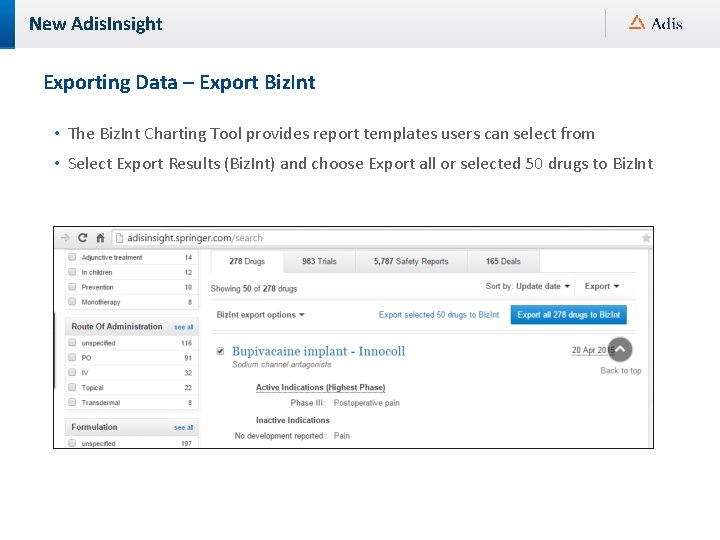

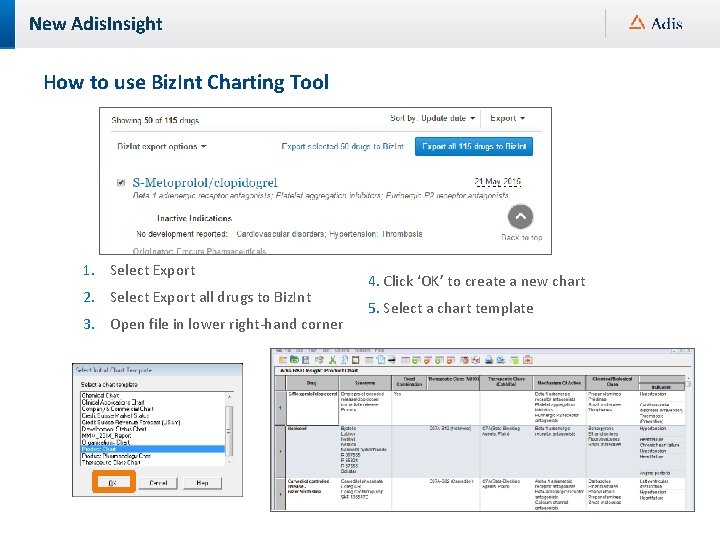
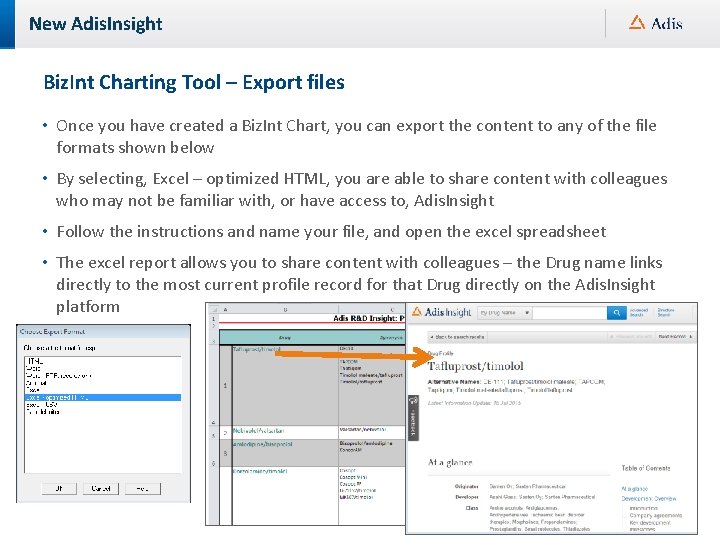
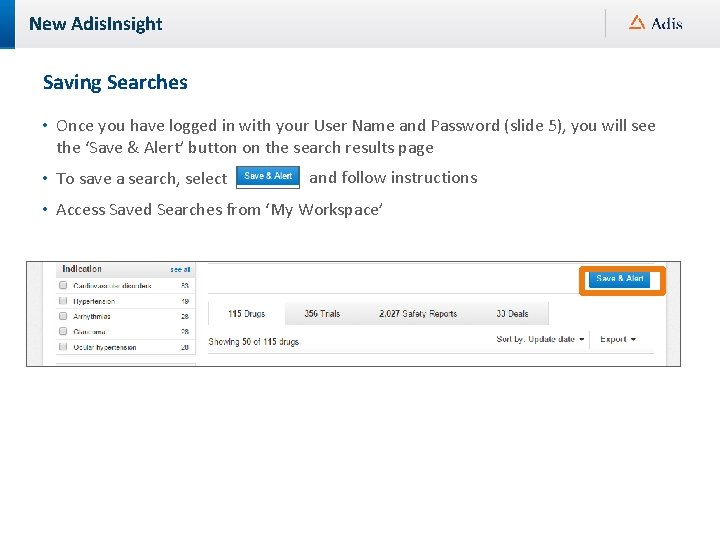
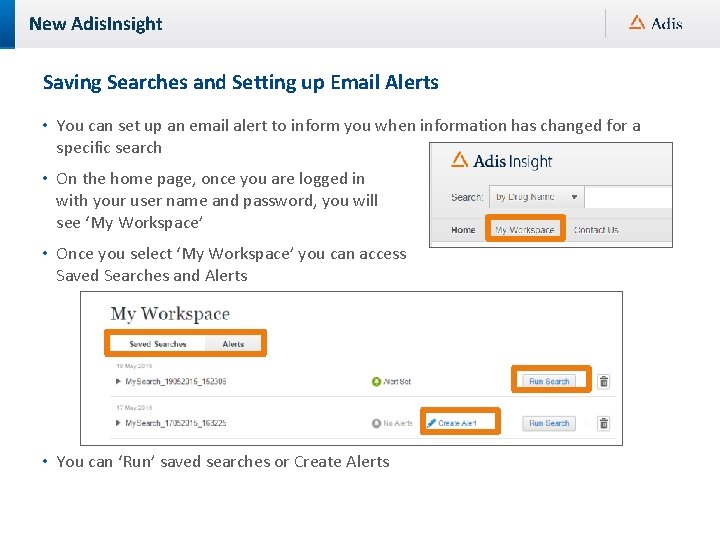
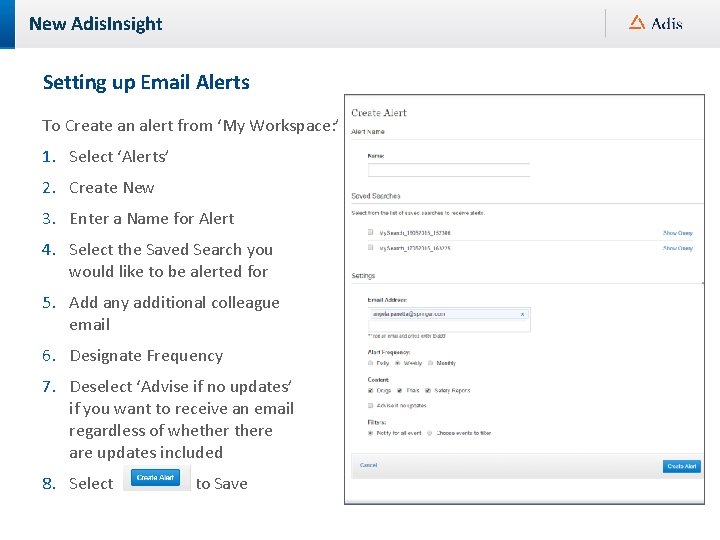
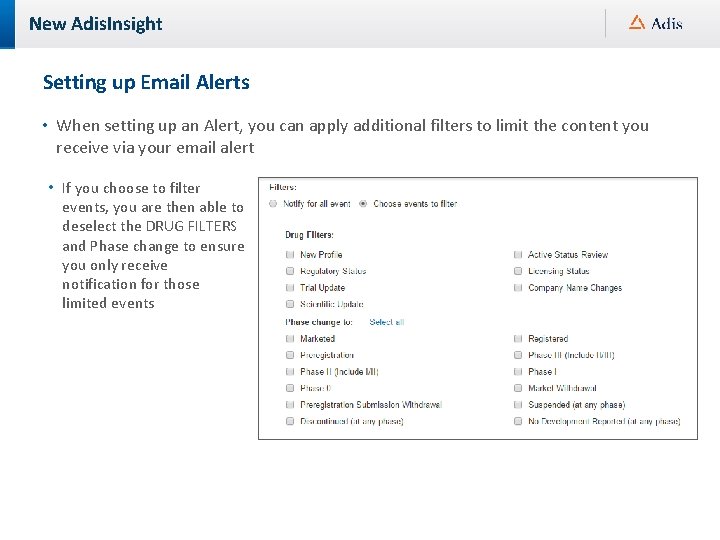
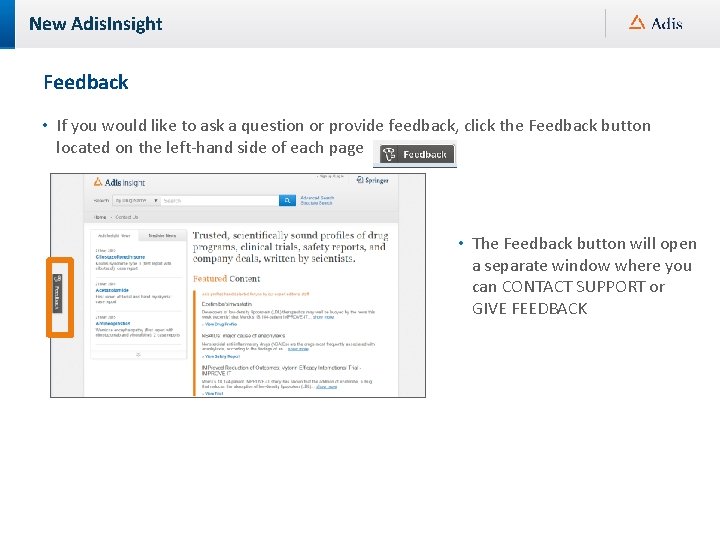
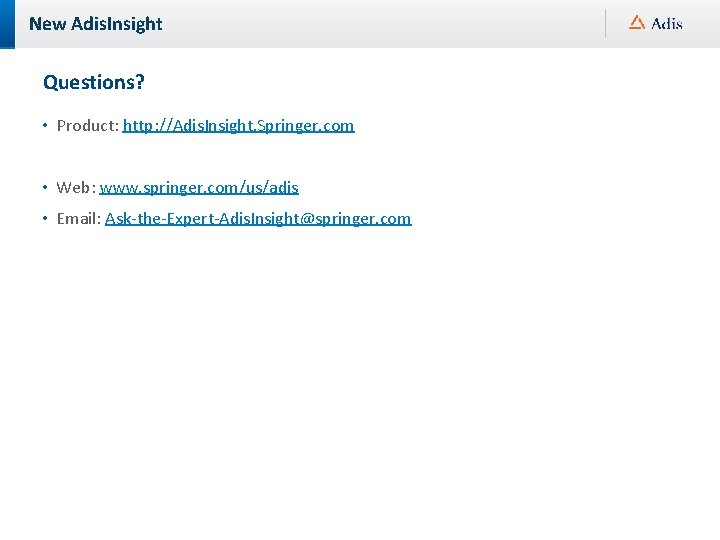
- Slides: 33
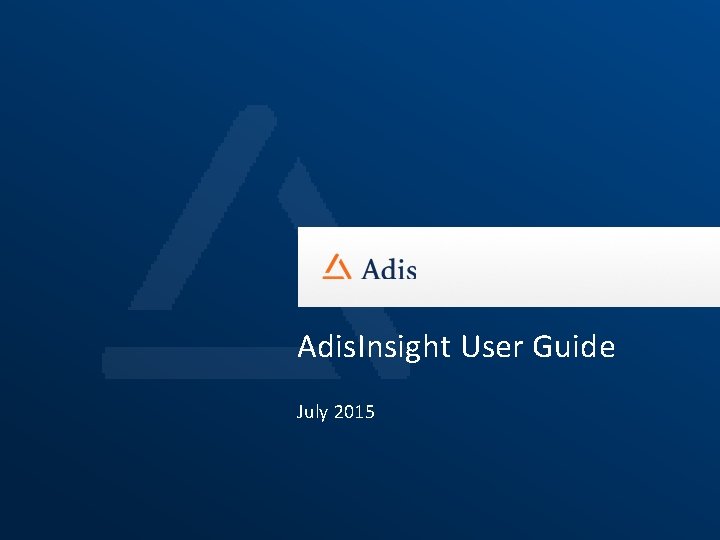
Adis. Insight User Guide July 2015
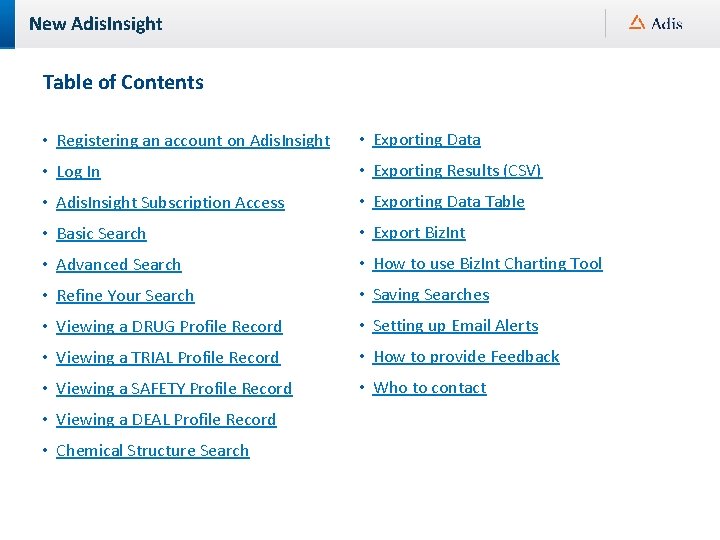
New Adis. Insight Table of Contents • Registering an account on Adis. Insight • Exporting Data • Log In • Exporting Results (CSV) • Adis. Insight Subscription Access • Exporting Data Table • Basic Search • Export Biz. Int • Advanced Search • How to use Biz. Int Charting Tool • Refine Your Search • Saving Searches • Viewing a DRUG Profile Record • Setting up Email Alerts • Viewing a TRIAL Profile Record • How to provide Feedback • Viewing a SAFETY Profile Record • Who to contact • Viewing a DEAL Profile Record • Chemical Structure Search
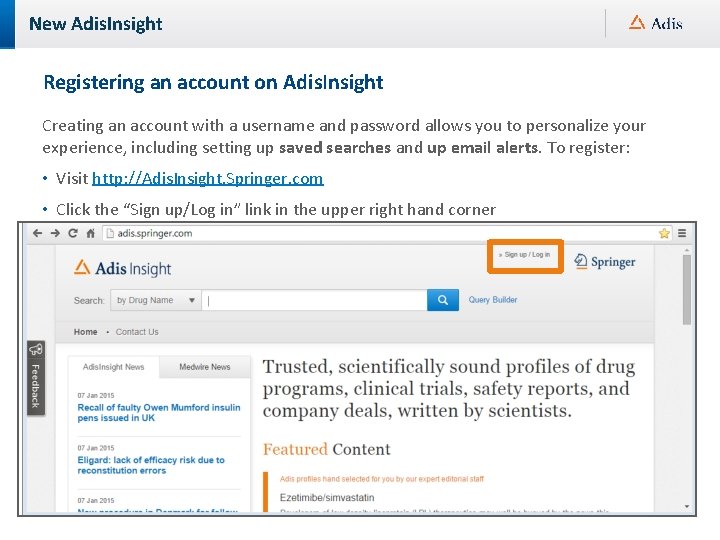
New Adis. Insight Registering an account on Adis. Insight Creating an account with a username and password allows you to personalize your experience, including setting up saved searches and up email alerts. To register: • Visit http: //Adis. Insight. Springer. com • Click the “Sign up/Log in” link in the upper right hand corner
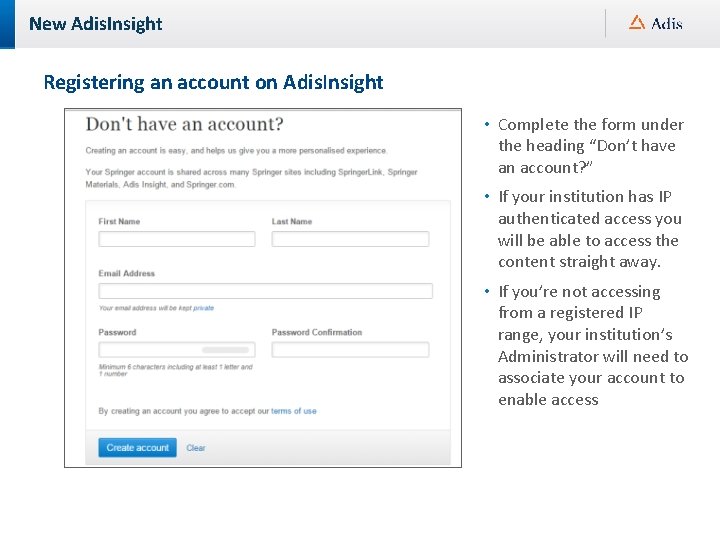
New Adis. Insight Registering an account on Adis. Insight • Complete the form under the heading “Don’t have an account? ” • If your institution has IP authenticated access you will be able to access the content straight away. • If you’re not accessing from a registered IP range, your institution’s Administrator will need to associate your account to enable access
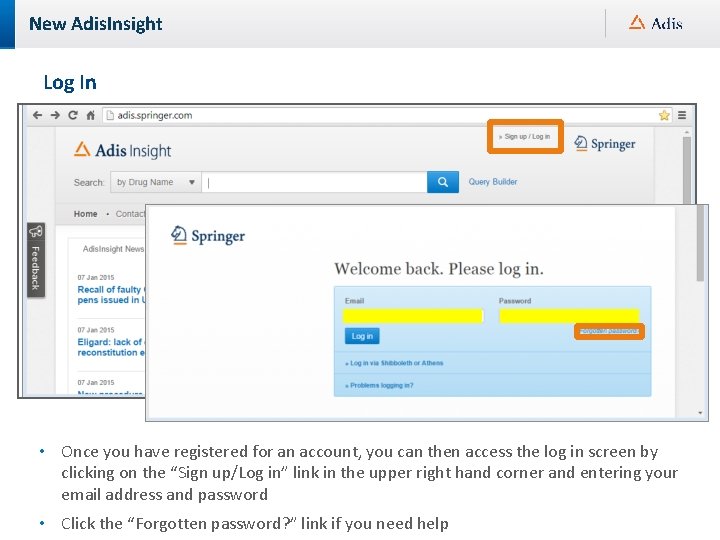
New Adis. Insight Log In • Once you have registered for an account, you can then access the log in screen by clicking on the “Sign up/Log in” link in the upper right hand corner and entering your email address and password • Click the “Forgotten password? ” link if you need help
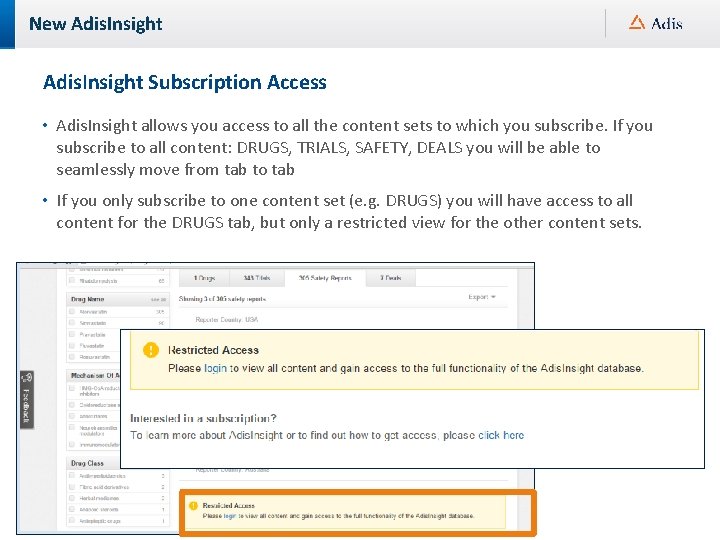
New Adis. Insight Subscription Access • Adis. Insight allows you access to all the content sets to which you subscribe. If you subscribe to all content: DRUGS, TRIALS, SAFETY, DEALS you will be able to seamlessly move from tab to tab • If you only subscribe to one content set (e. g. DRUGS) you will have access to all content for the DRUGS tab, but only a restricted view for the other content sets.
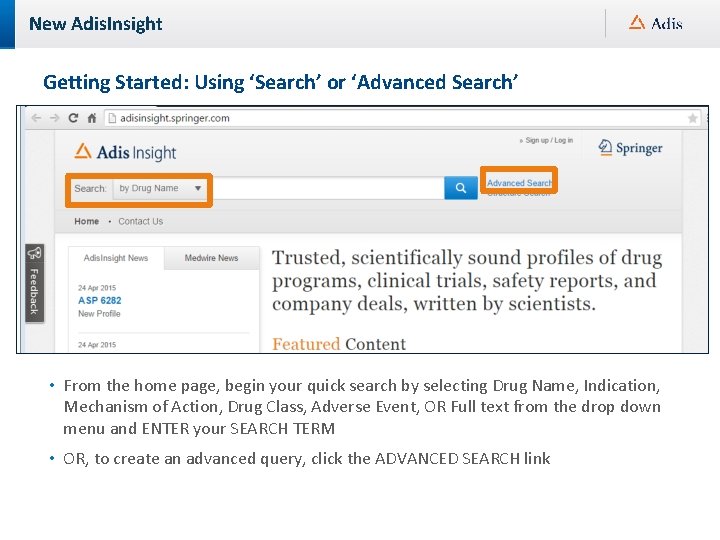
New Adis. Insight Getting Started: Using ‘Search’ or ‘Advanced Search’ • From the home page, begin your quick search by selecting Drug Name, Indication, Mechanism of Action, Drug Class, Adverse Event, OR Full text from the drop down menu and ENTER your SEARCH TERM • OR, to create an advanced query, click the ADVANCED SEARCH link
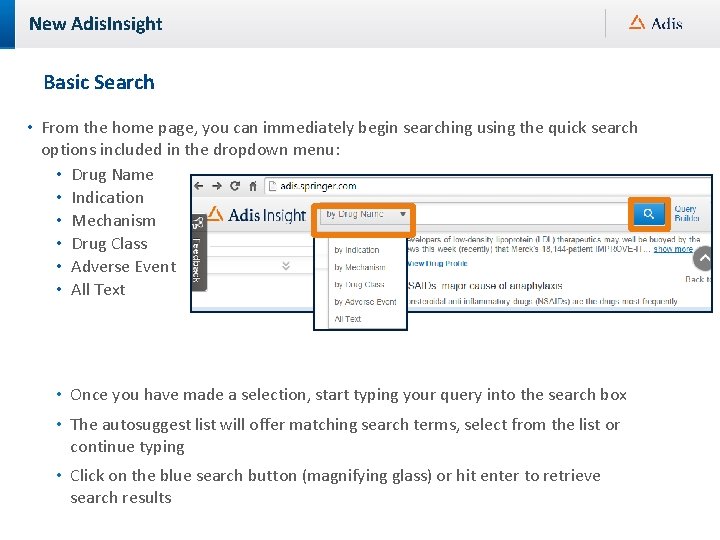
New Adis. Insight Basic Search • From the home page, you can immediately begin searching using the quick search options included in the dropdown menu: • Drug Name • Indication • Mechanism • Drug Class • Adverse Event • All Text • Once you have made a selection, start typing your query into the search box • The autosuggest list will offer matching search terms, select from the list or continue typing • Click on the blue search button (magnifying glass) or hit enter to retrieve search results
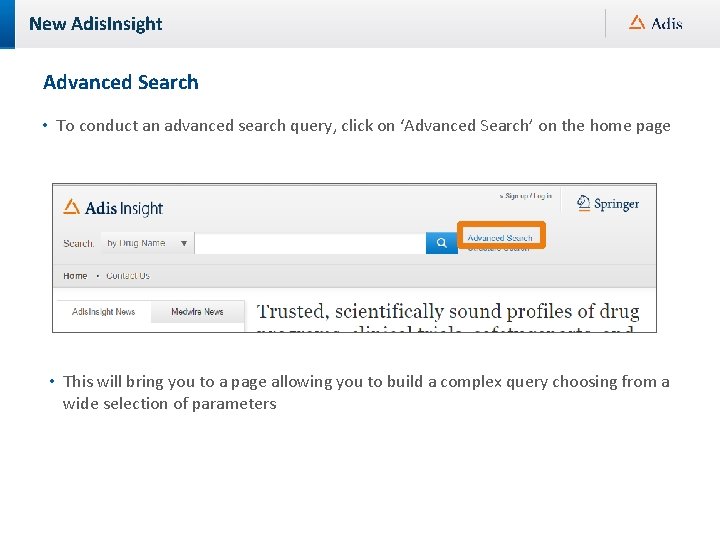
New Adis. Insight Advanced Search • To conduct an advanced search query, click on ‘Advanced Search’ on the home page • This will bring you to a page allowing you to build a complex query choosing from a wide selection of parameters
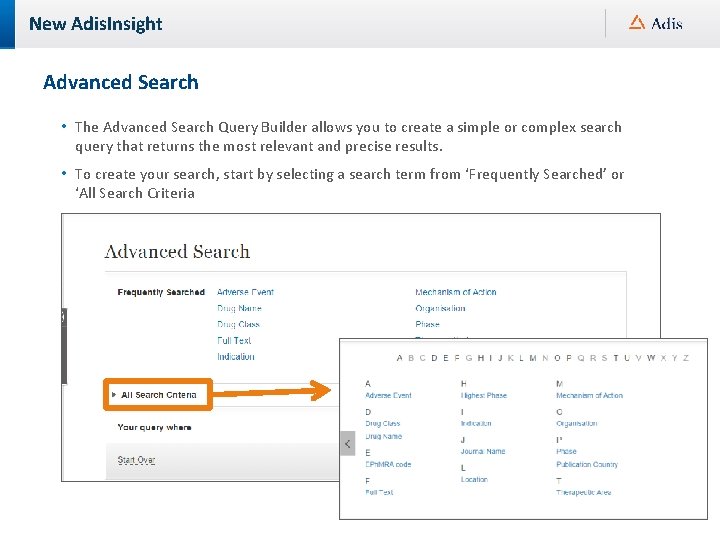
New Adis. Insight Advanced Search • The Advanced Search Query Builder allows you to create a simple or complex search query that returns the most relevant and precise results. • To create your search, start by selecting a search term from ‘Frequently Searched’ or ‘All Search Criteria
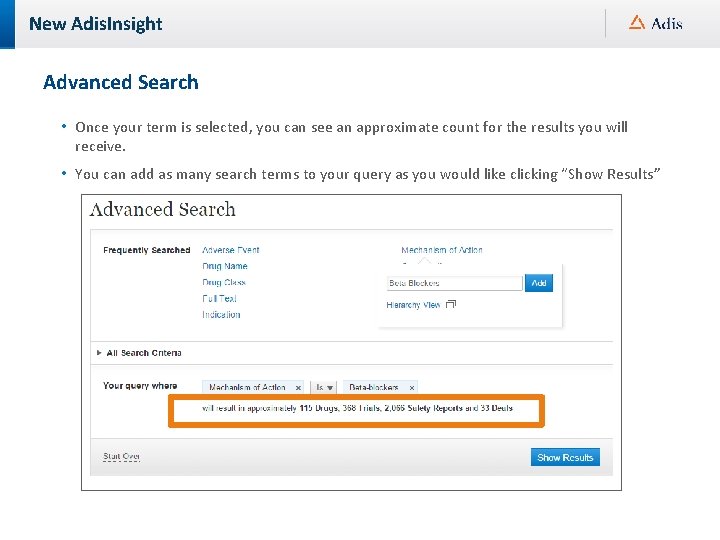
New Adis. Insight Advanced Search • Once your term is selected, you can see an approximate count for the results you will receive. • You can add as many search terms to your query as you would like clicking “Show Results”
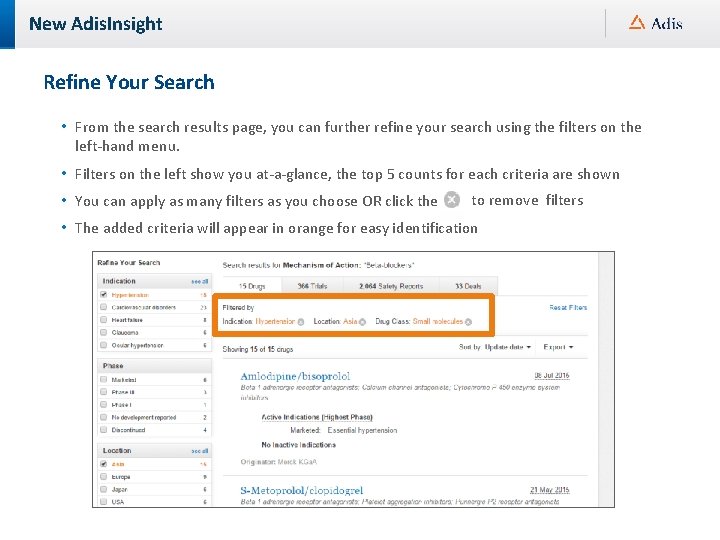
New Adis. Insight Refine Your Search • From the search results page, you can further refine your search using the filters on the left‐hand menu. • Filters on the left show you at‐a‐glance, the top 5 counts for each criteria are shown • You can apply as many filters as you choose OR click the to remove filters • The added criteria will appear in orange for easy identification
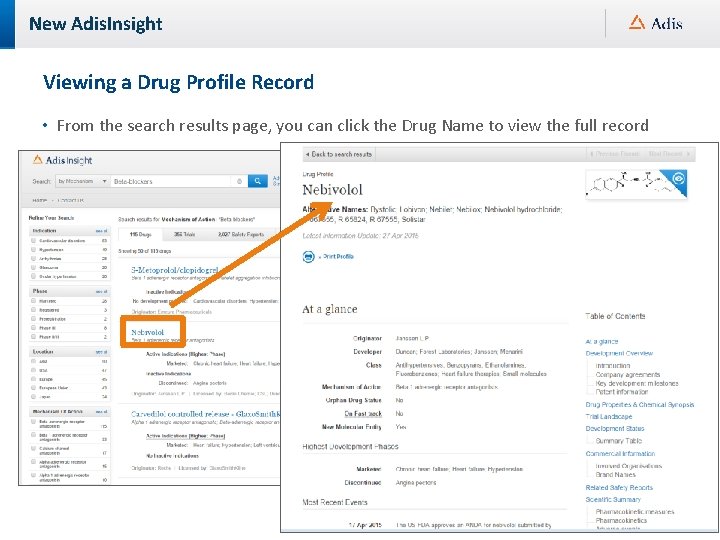
New Adis. Insight Viewing a Drug Profile Record • From the search results page, you can click the Drug Name to view the full record
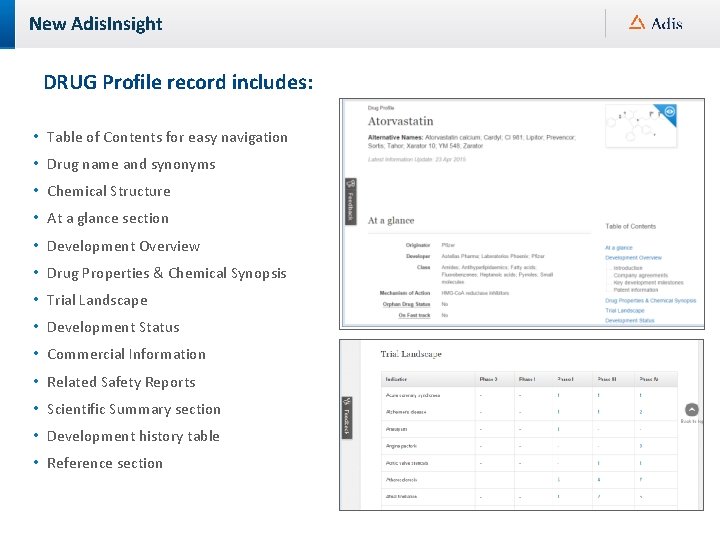
New Adis. Insight DRUG Profile record includes: • Table of Contents for easy navigation • Drug name and synonyms • Chemical Structure • At a glance section • Development Overview • Drug Properties & Chemical Synopsis • Trial Landscape • Development Status • Commercial Information • Related Safety Reports • Scientific Summary section • Development history table • Reference section
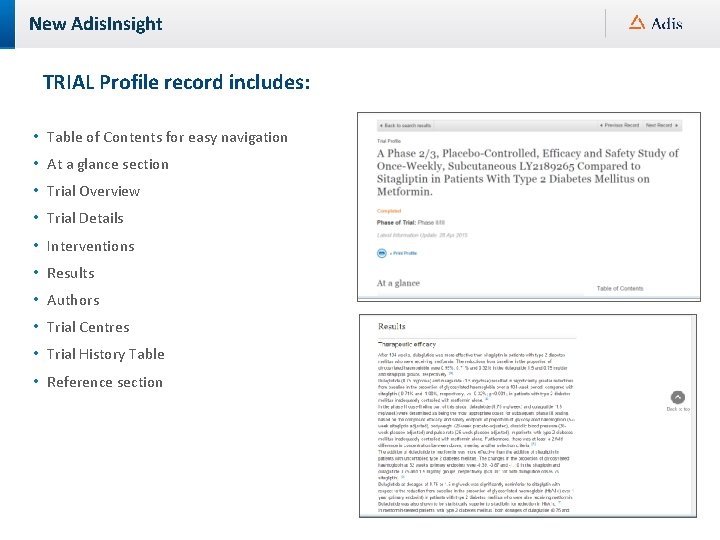
New Adis. Insight TRIAL Profile record includes: • Table of Contents for easy navigation • At a glance section • Trial Overview • Trial Details • Interventions • Results • Authors • Trial Centres • Trial History Table • Reference section
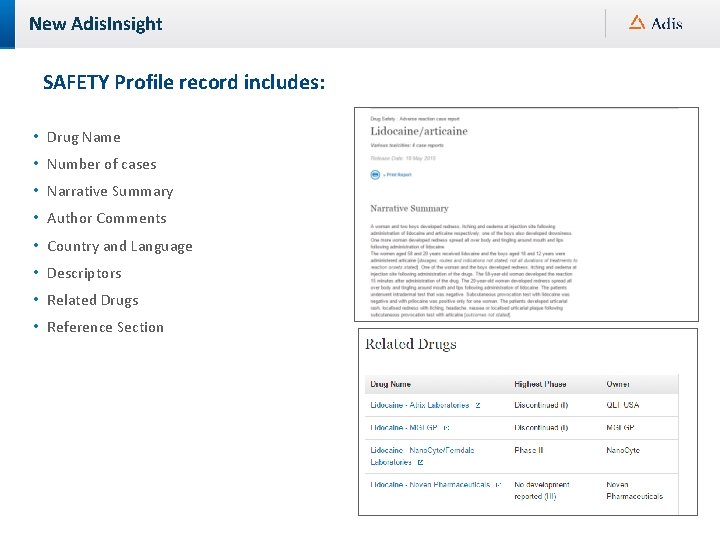
New Adis. Insight SAFETY Profile record includes: • Drug Name • Number of cases • Narrative Summary • Author Comments • Country and Language • Descriptors • Related Drugs • Reference Section
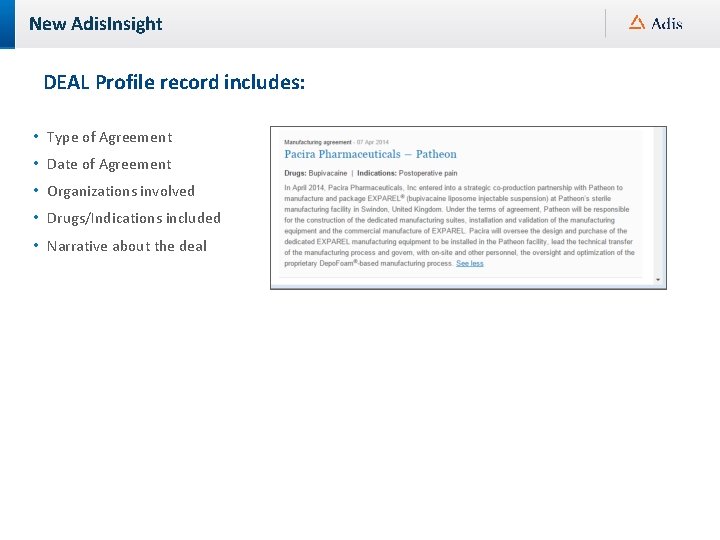
New Adis. Insight DEAL Profile record includes: • Type of Agreement • Date of Agreement • Organizations involved • Drugs/Indications included • Narrative about the deal
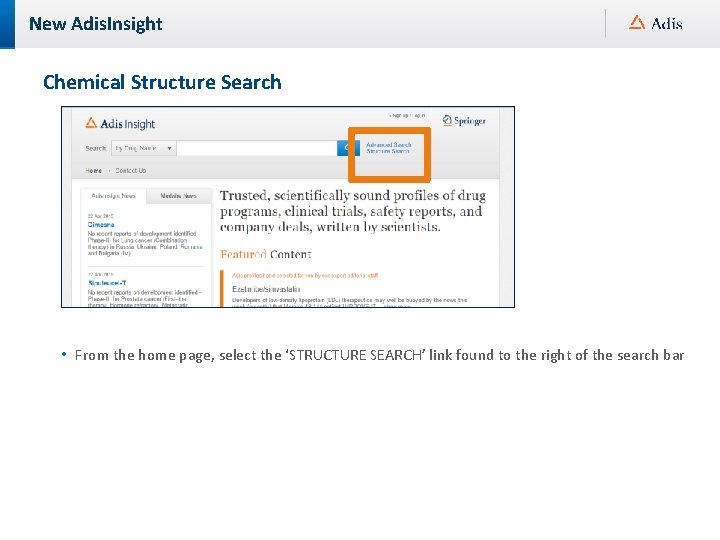
New Adis. Insight Chemical Structure Search • From the home page, select the ‘STRUCTURE SEARCH’ link found to the right of the search bar
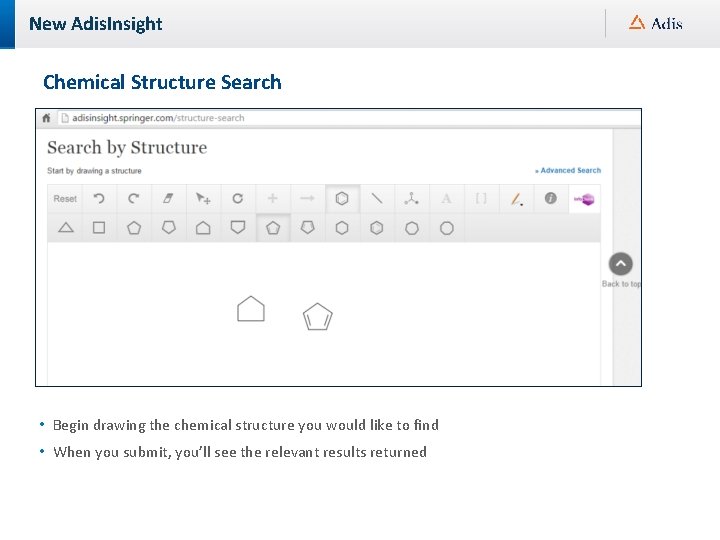
New Adis. Insight Chemical Structure Search • Begin drawing the chemical structure you would like to find • When you submit, you’ll see the relevant results returned
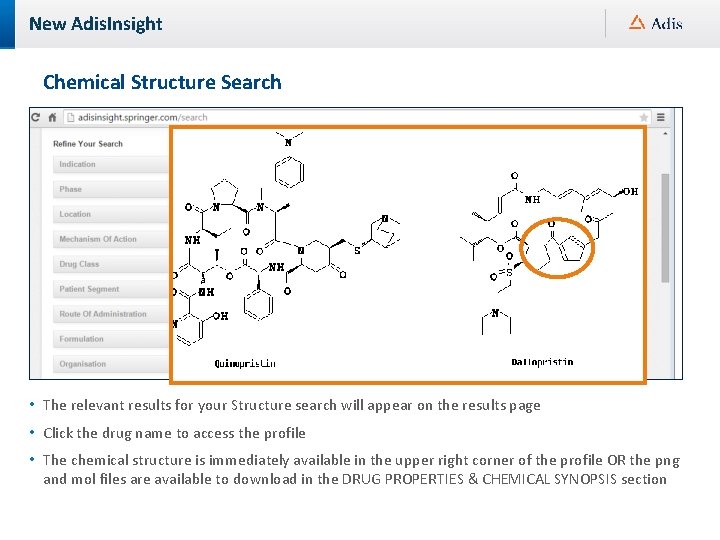
New Adis. Insight Chemical Structure Search • The relevant results for your Structure search will appear on the results page • Click the drug name to access the profile • The chemical structure is immediately available in the upper right corner of the profile OR the png and mol files are available to download in the DRUG PROPERTIES & CHEMICAL SYNOPSIS section
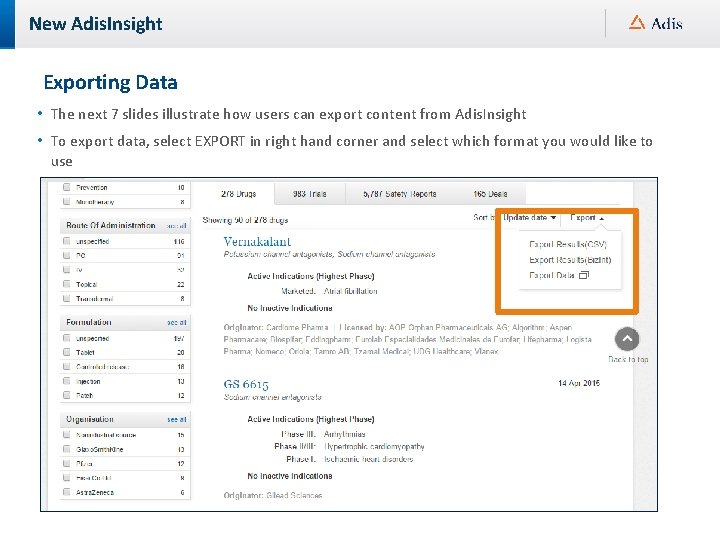
New Adis. Insight Exporting Data • The next 7 slides illustrate how users can export content from Adis. Insight • To export data, select EXPORT in right hand corner and select which format you would like to use
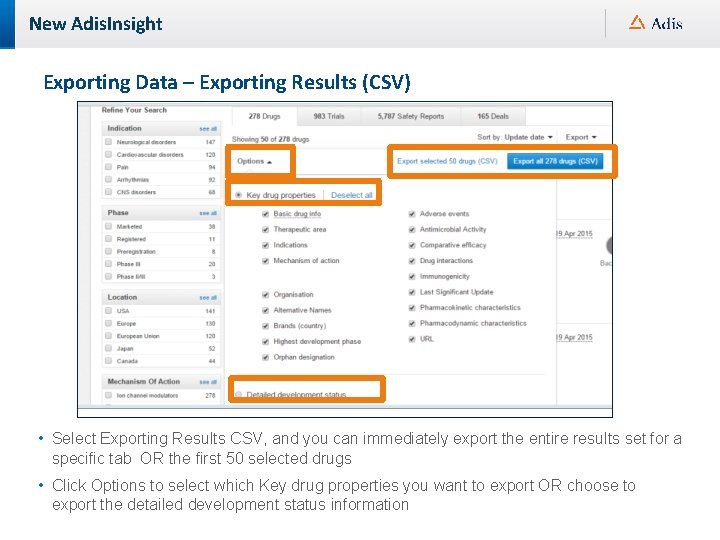
New Adis. Insight Exporting Data – Exporting Results (CSV) • Select Exporting Results CSV, and you can immediately export the entire results set for a specific tab OR the first 50 selected drugs • Click Options to select which Key drug properties you want to export OR choose to export the detailed development status information
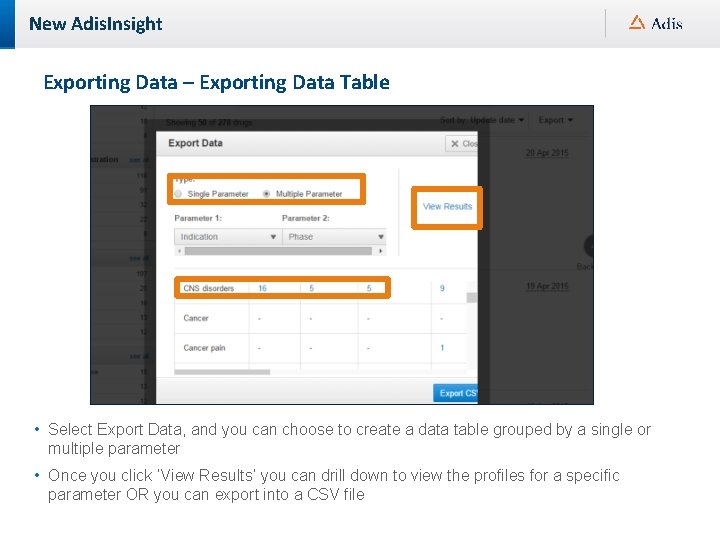
New Adis. Insight Exporting Data – Exporting Data Table • Select Export Data, and you can choose to create a data table grouped by a single or multiple parameter • Once you click ‘View Results’ you can drill down to view the profiles for a specific parameter OR you can export into a CSV file
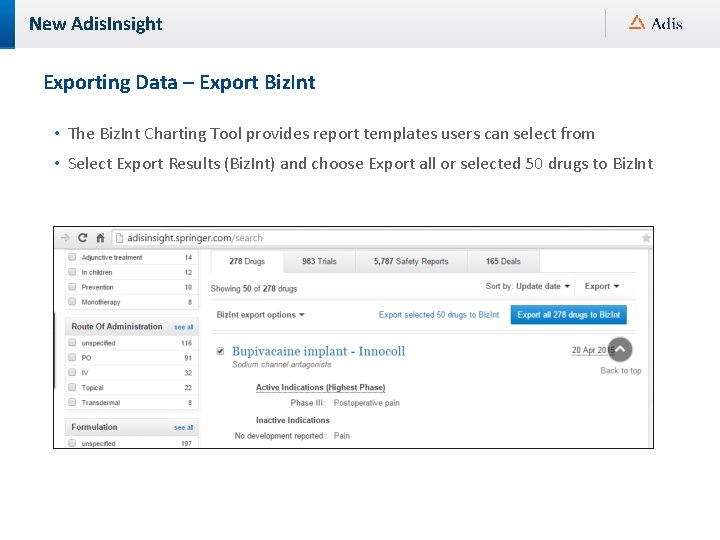
New Adis. Insight Exporting Data – Export Biz. Int • The Biz. Int Charting Tool provides report templates users can select from • Select Export Results (Biz. Int) and choose Export all or selected 50 drugs to Biz. Int

New Adis. Insight How to use Biz. Int Charting Tool • Through Adis. Insight, you are able to download and utilize the Biz. Int Web Charts software to analyze your information. Biz. Int. Web Charts presents data in tables – also called charts ‐, a format that assists rapid analysis and informed decision‐ making. You can change the format of a chart, add your own data to it, save and print it. You can also update a chart to incorporate data that has changed since you created the chart. Download Biz. Int from Results page • Select Export Results(Biz. Int) • Select Biz. Int export options • ‘Download Biz. Int setup’ • Select Adis. Web. Charts. exe file • Follow Install Wizard instructions
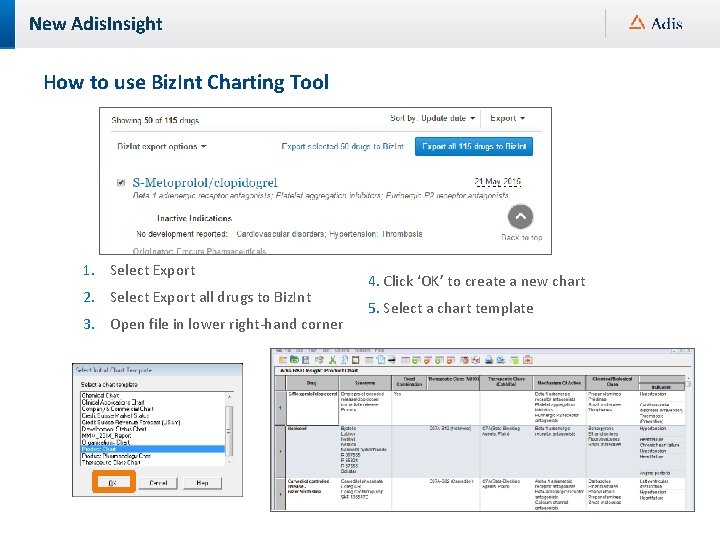
New Adis. Insight How to use Biz. Int Charting Tool 1. Select Export 2. Select Export all drugs to Biz. Int 3. Open file in lower right‐hand corner 4. Click ‘OK’ to create a new chart 5. Select a chart template
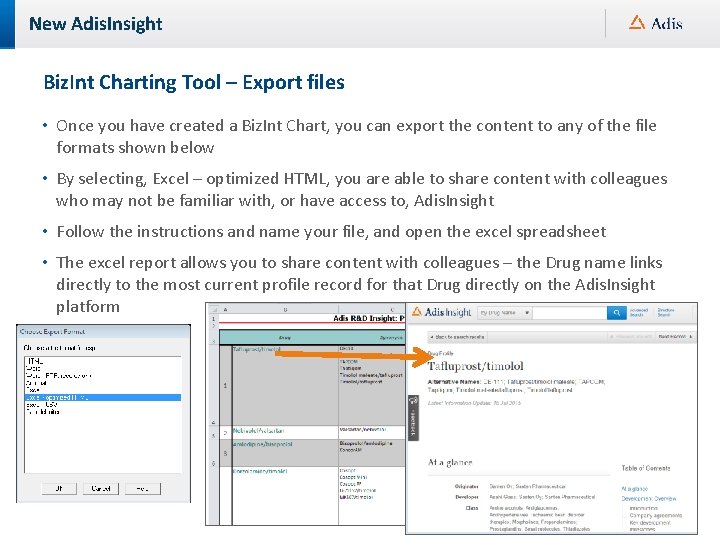
New Adis. Insight Biz. Int Charting Tool – Export files • Once you have created a Biz. Int Chart, you can export the content to any of the file formats shown below • By selecting, Excel – optimized HTML, you are able to share content with colleagues who may not be familiar with, or have access to, Adis. Insight • Follow the instructions and name your file, and open the excel spreadsheet • The excel report allows you to share content with colleagues – the Drug name links directly to the most current profile record for that Drug directly on the Adis. Insight platform
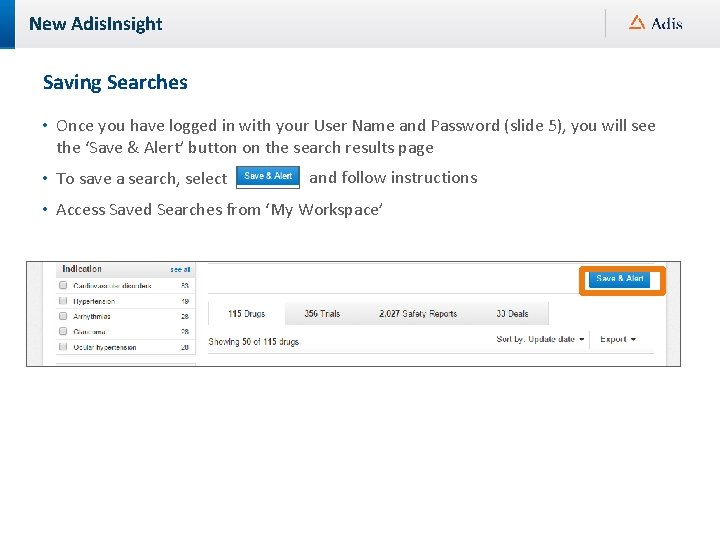
New Adis. Insight Saving Searches • Once you have logged in with your User Name and Password (slide 5), you will see the ‘Save & Alert’ button on the search results page • To save a search, select and follow instructions • Access Saved Searches from ‘My Workspace’
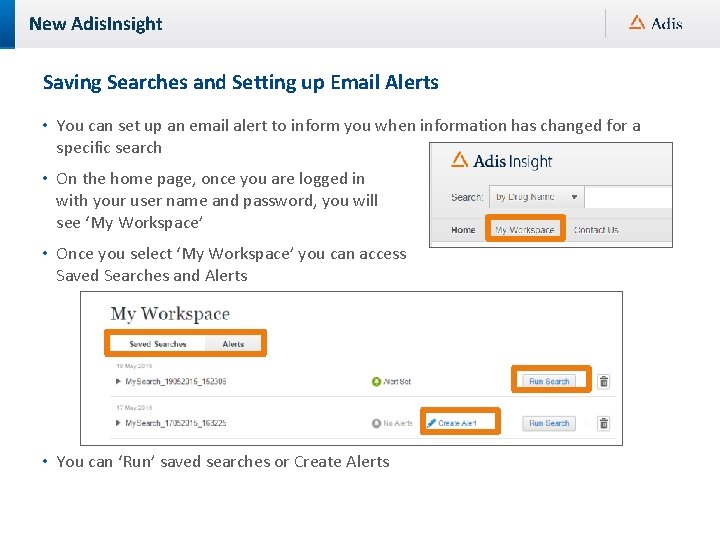
New Adis. Insight Saving Searches and Setting up Email Alerts • You can set up an email alert to inform you when information has changed for a specific search • On the home page, once you are logged in with your user name and password, you will see ‘My Workspace’ • Once you select ‘My Workspace’ you can access Saved Searches and Alerts • You can ‘Run’ saved searches or Create Alerts
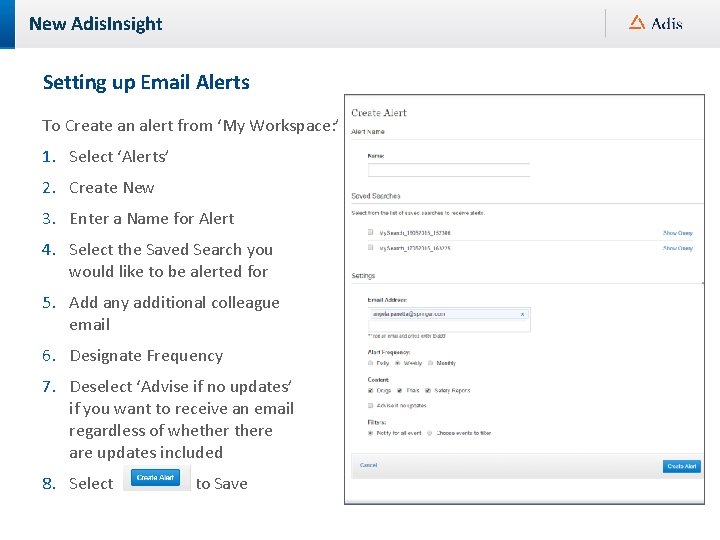
New Adis. Insight Setting up Email Alerts To Create an alert from ‘My Workspace: ’ 1. Select ‘Alerts’ 2. Create New 3. Enter a Name for Alert 4. Select the Saved Search you would like to be alerted for 5. Add any additional colleague email 6. Designate Frequency 7. Deselect ‘Advise if no updates’ if you want to receive an email regardless of whethere are updates included 8. Select to Save
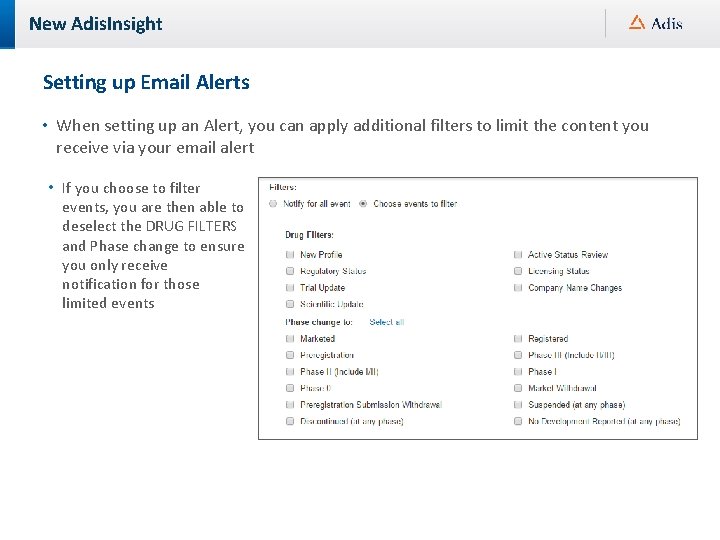
New Adis. Insight Setting up Email Alerts • When setting up an Alert, you can apply additional filters to limit the content you receive via your email alert • If you choose to filter events, you are then able to deselect the DRUG FILTERS and Phase change to ensure you only receive notification for those limited events
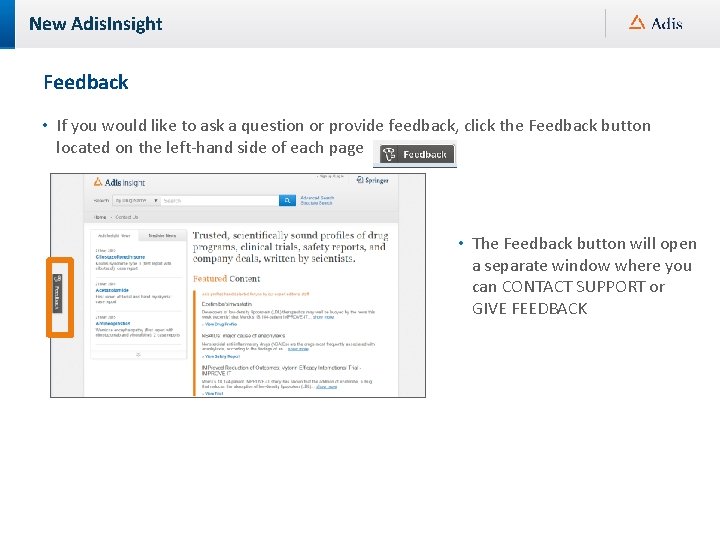
New Adis. Insight Feedback • If you would like to ask a question or provide feedback, click the Feedback button located on the left‐hand side of each page • The Feedback button will open a separate window where you can CONTACT SUPPORT or GIVE FEEDBACK
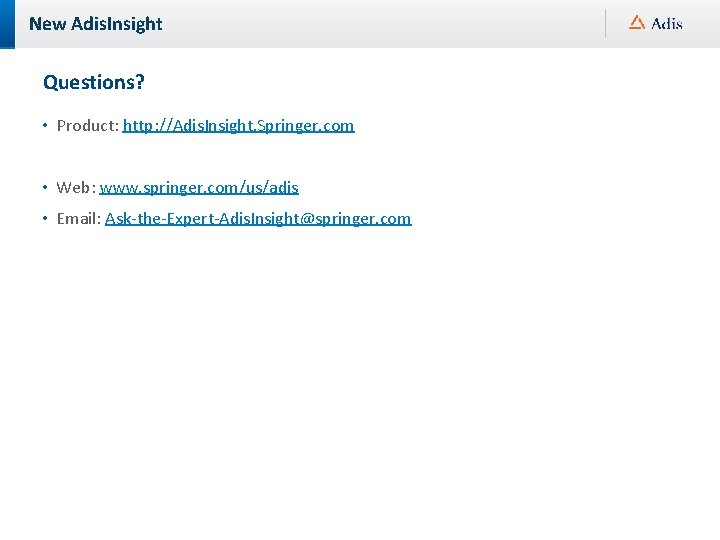
New Adis. Insight Questions? • Product: http: //Adis. Insight. Springer. com • Web: www. springer. com/us/adis • Email: Ask‐the‐Expert‐Adis. Insight@springer. com
 Julia beebe
Julia beebe Power jugo
Power jugo Adis insights
Adis insights Insight 2015 conference
Insight 2015 conference Single user and multi user operating system
Single user and multi user operating system Single user and multi user operating system
Single user and multi user operating system Famweb login
Famweb login Calyx point printer not activated
Calyx point printer not activated Stratix 10 emif user guide
Stratix 10 emif user guide Ellucian recruiter
Ellucian recruiter Qad ee
Qad ee Hp ppm project management user guide
Hp ppm project management user guide Stratix 10 power management user guide
Stratix 10 power management user guide Hp data protector documentation
Hp data protector documentation Www.fsassessment.org resources
Www.fsassessment.org resources Olcf summit user guide
Olcf summit user guide Ataaps training
Ataaps training 7 series clocking resources
7 series clocking resources Ariba rfq
Ariba rfq Protege pizza ontology
Protege pizza ontology Spartan 6 power estimator
Spartan 6 power estimator Pentaho multiway merge join
Pentaho multiway merge join Culinary outpost
Culinary outpost Condeco tesco
Condeco tesco Chrome river invoice
Chrome river invoice Virtuoso analog design environment
Virtuoso analog design environment Ca esp
Ca esp Astea user guide
Astea user guide Synopsys design compiler user guide
Synopsys design compiler user guide Sentaurus tutorial
Sentaurus tutorial Orderconnect e prescribing
Orderconnect e prescribing Vns main warehouse
Vns main warehouse Assist user guide
Assist user guide Justin burley
Justin burley