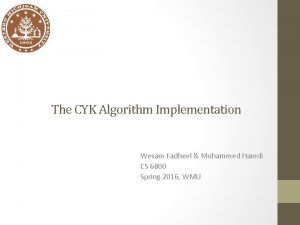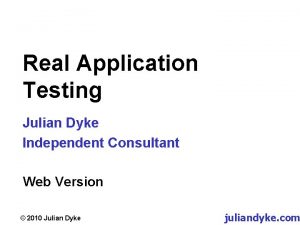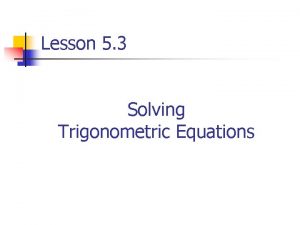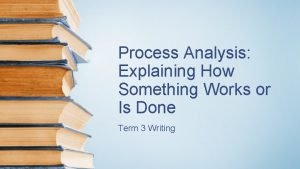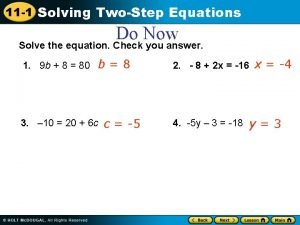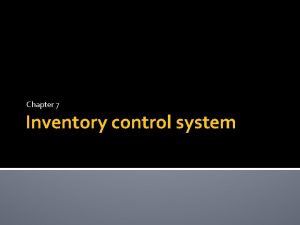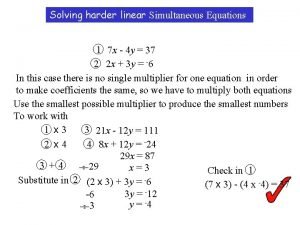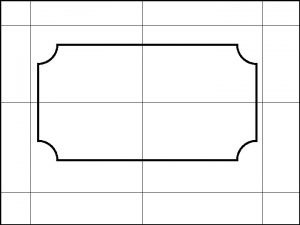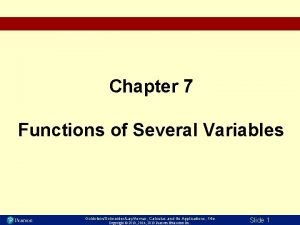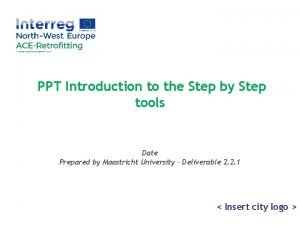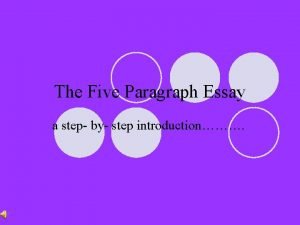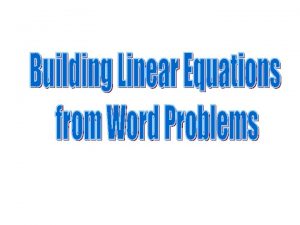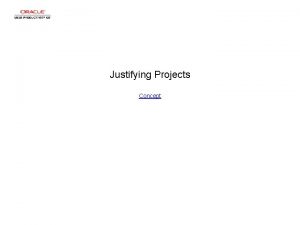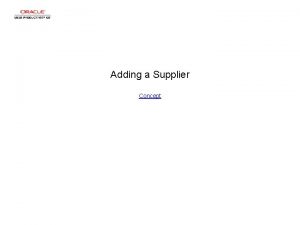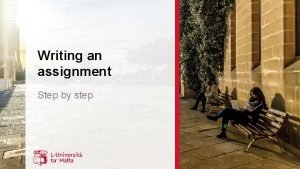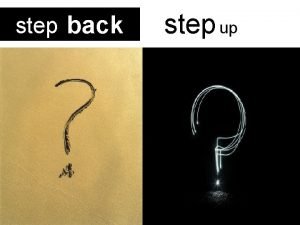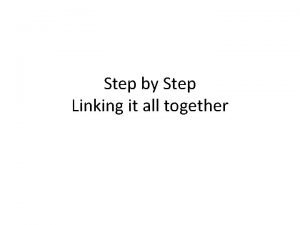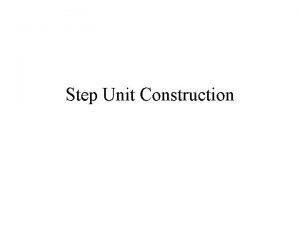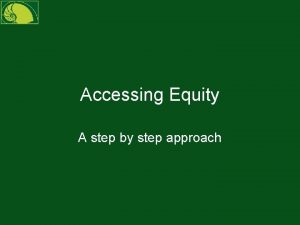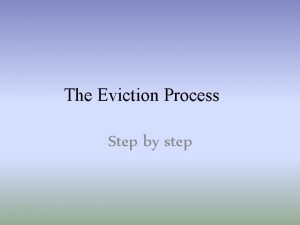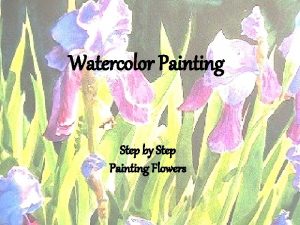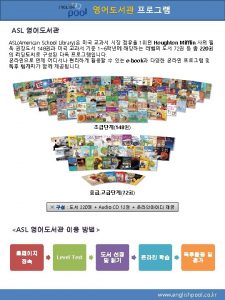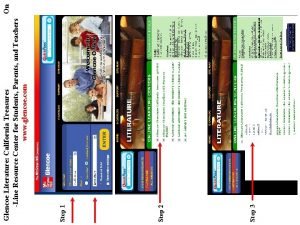Adding Projects Concept Adding Projects Adding Projects Step
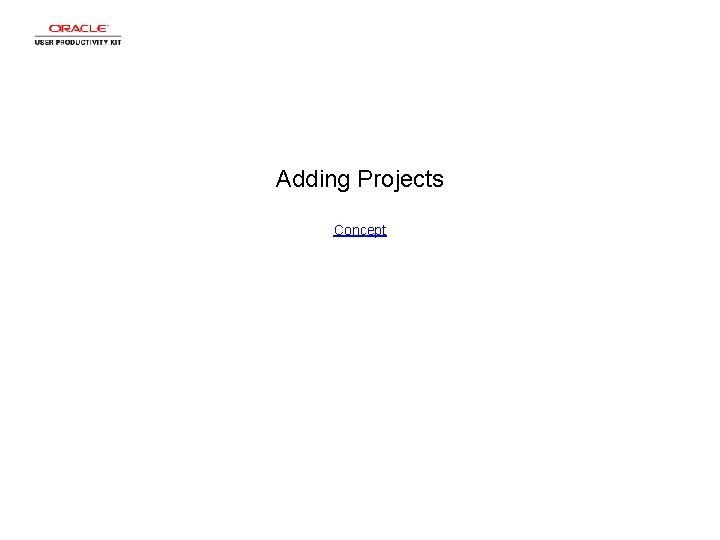
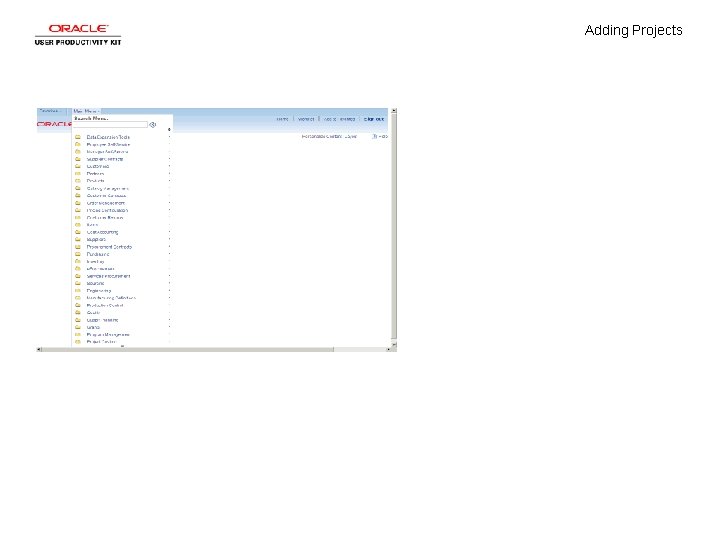
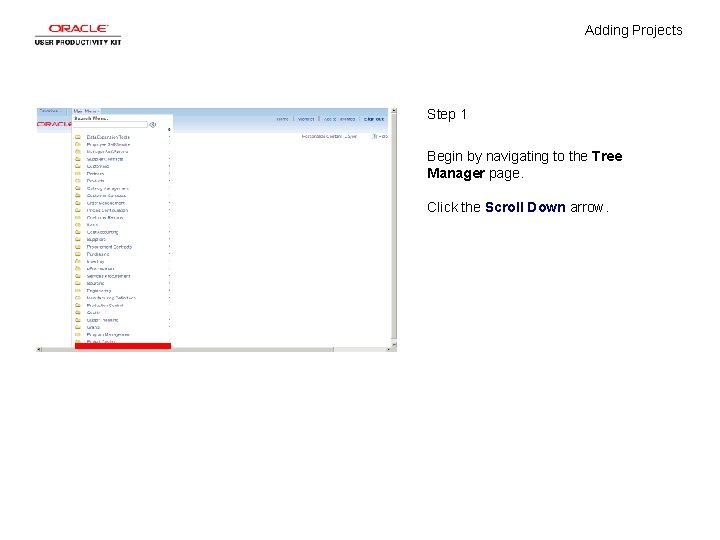
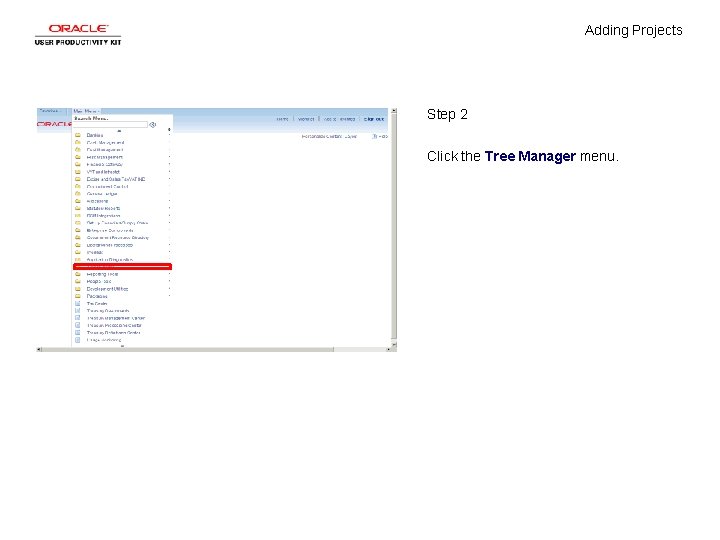
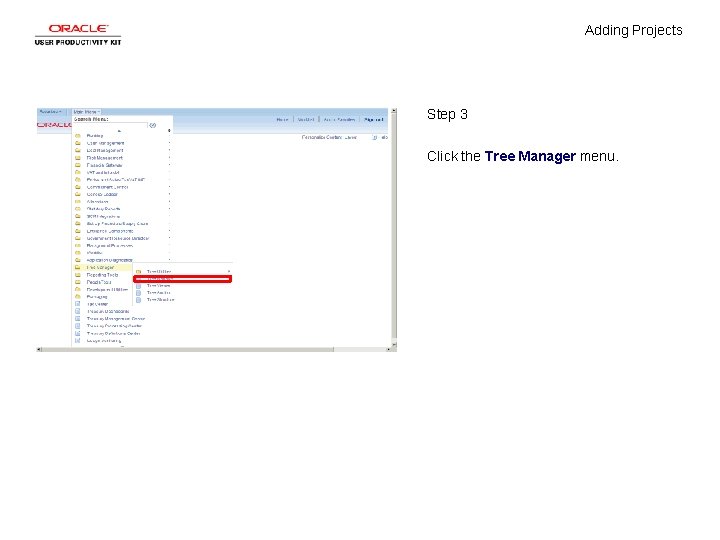
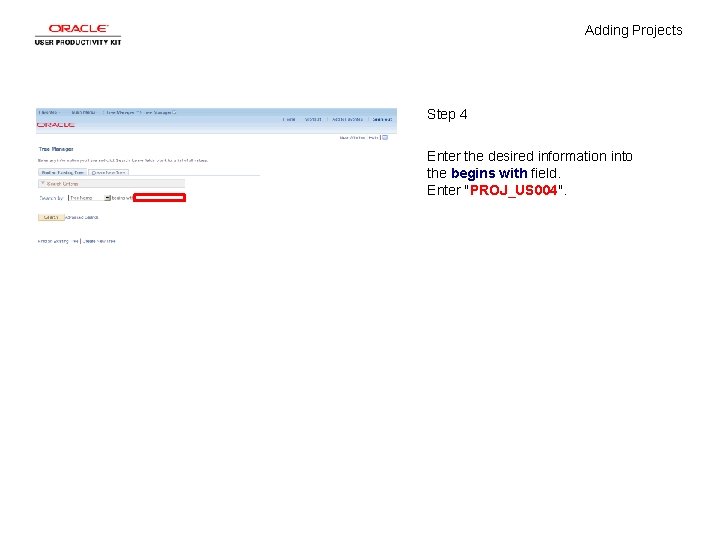
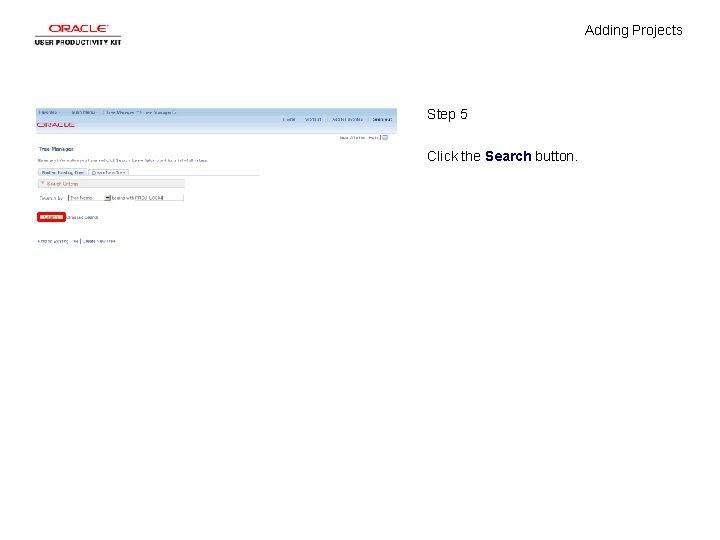
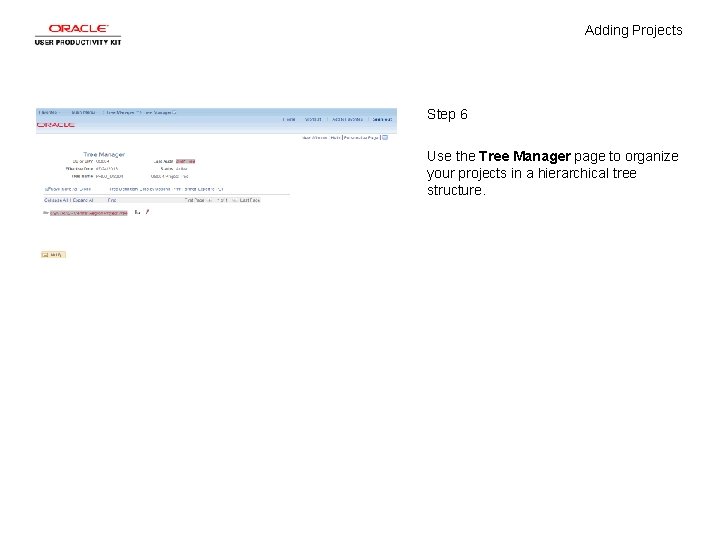
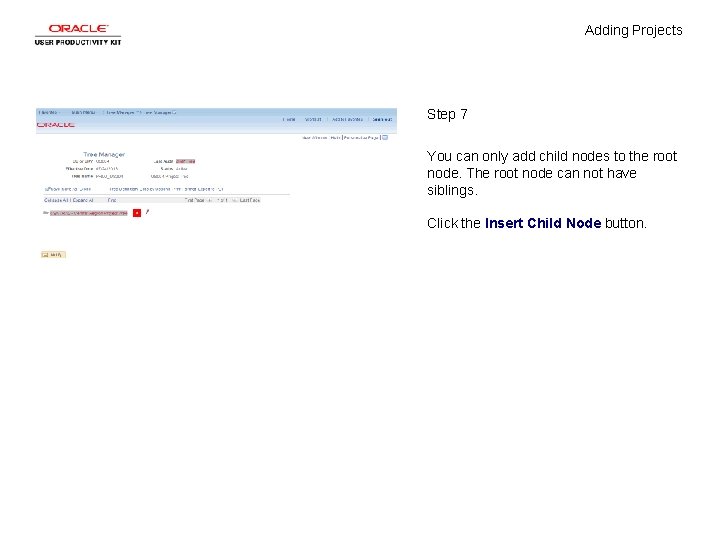
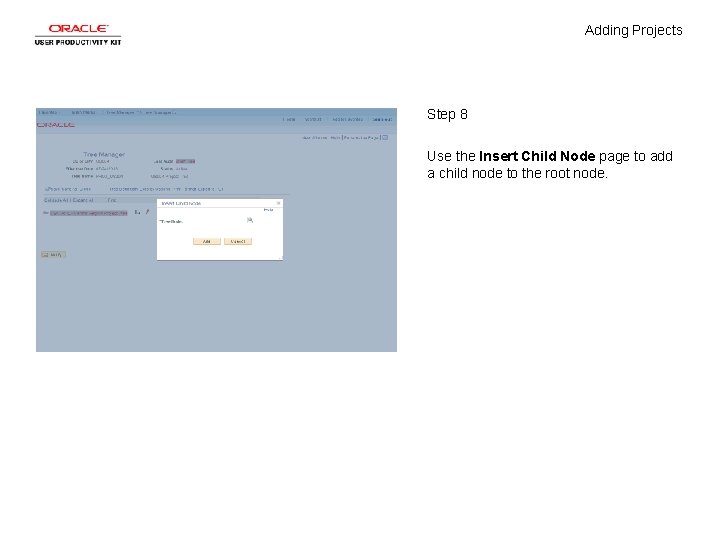
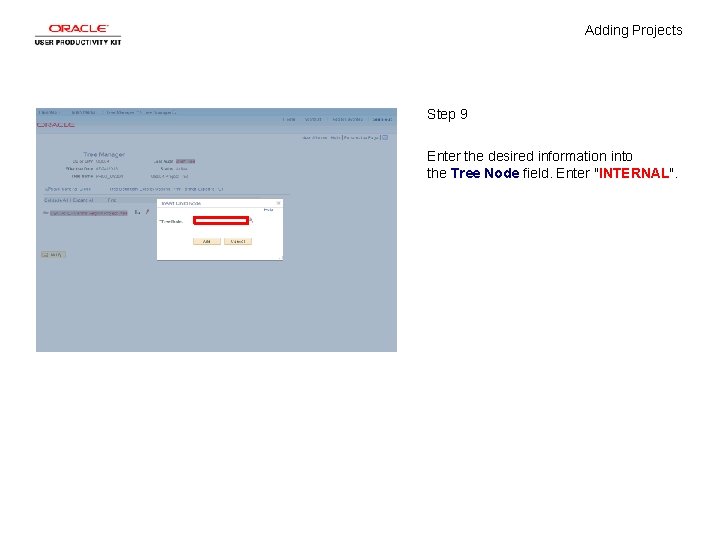
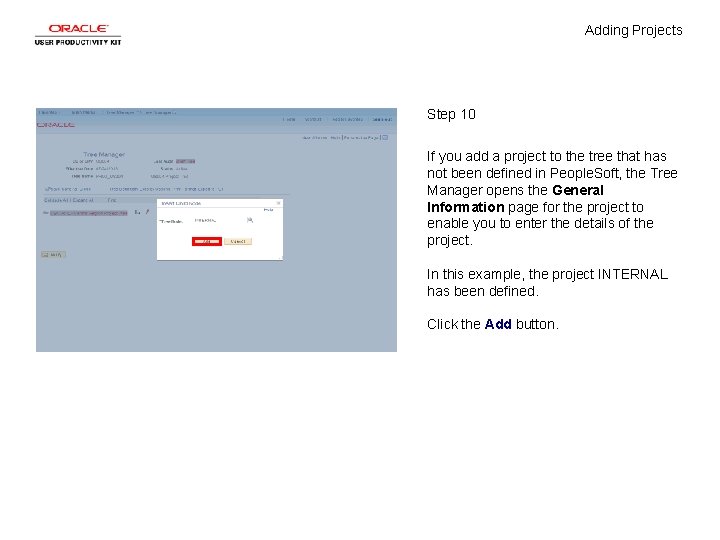
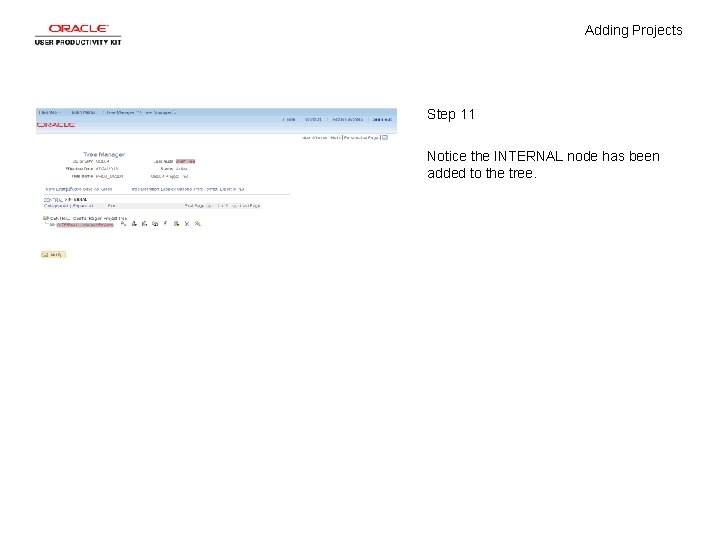
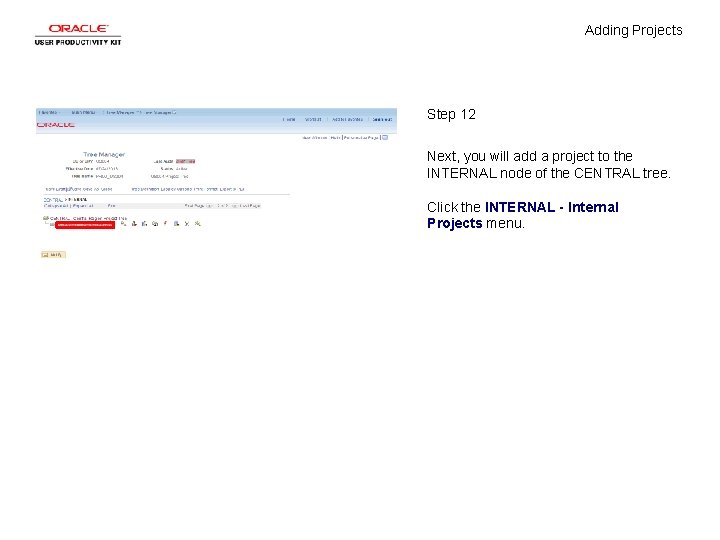
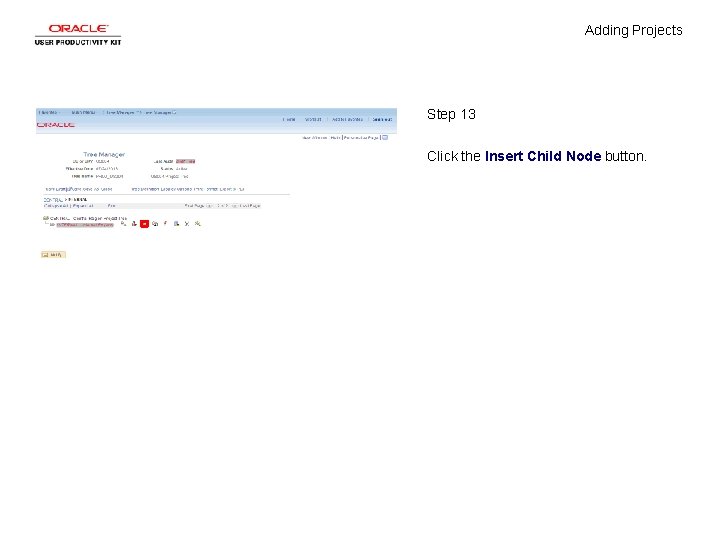
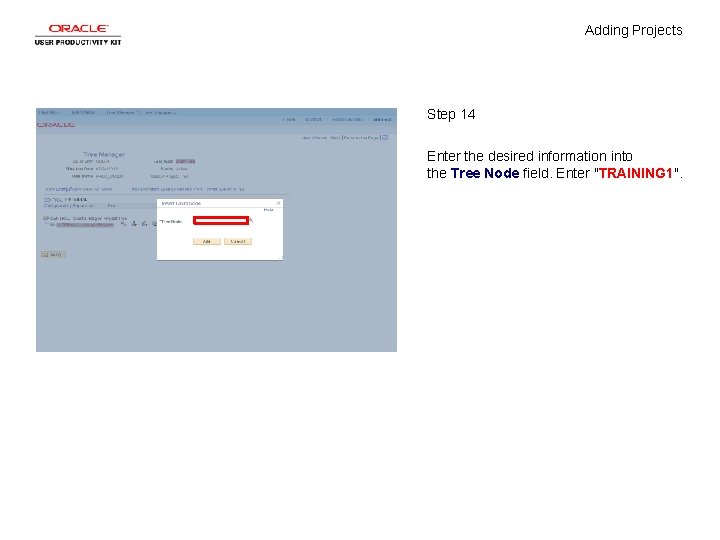
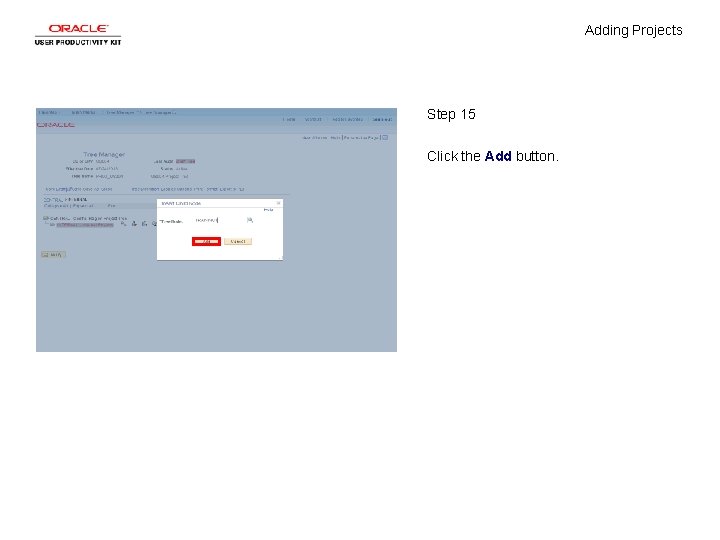
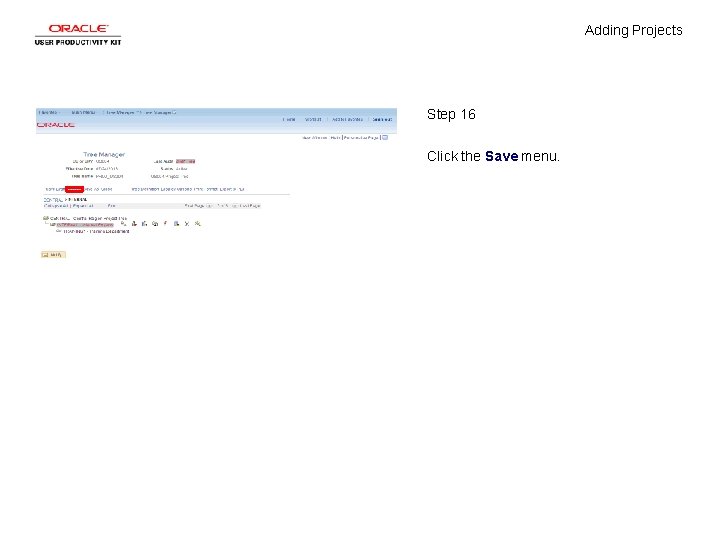
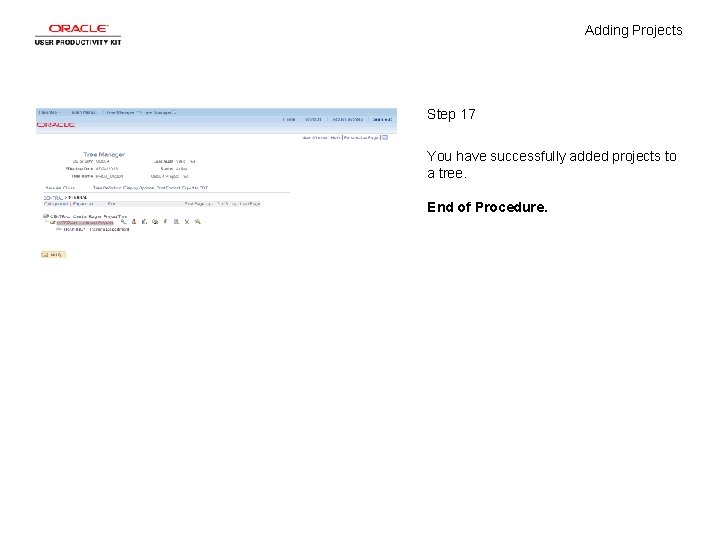
- Slides: 19
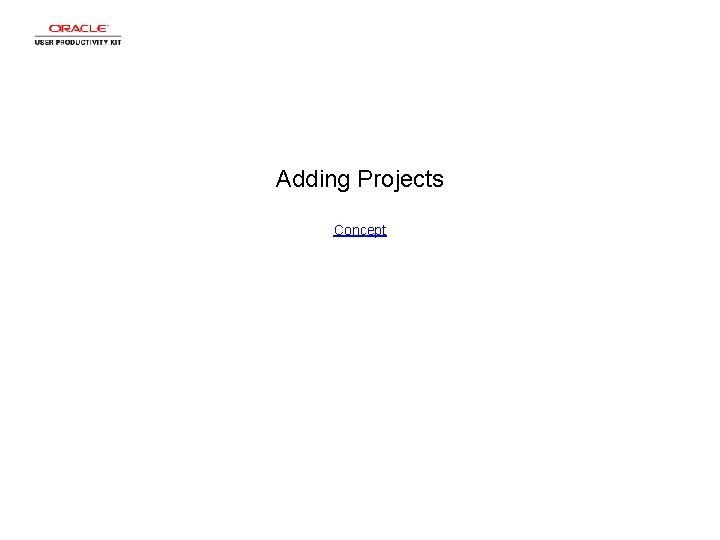
Adding Projects Concept
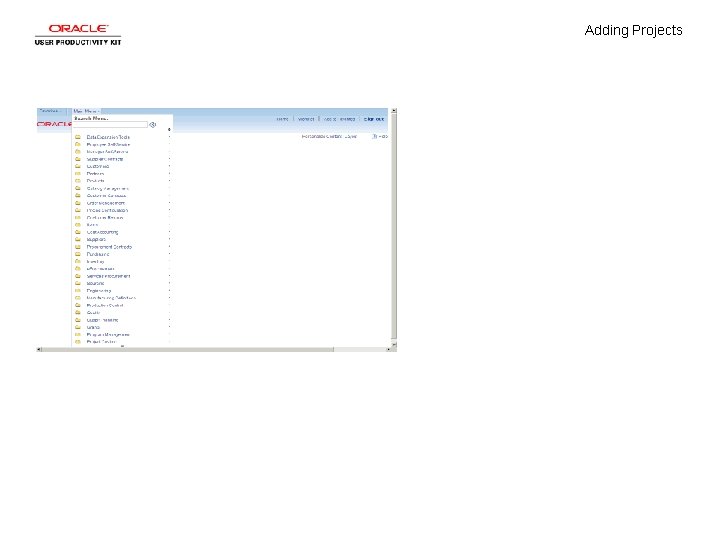
Adding Projects
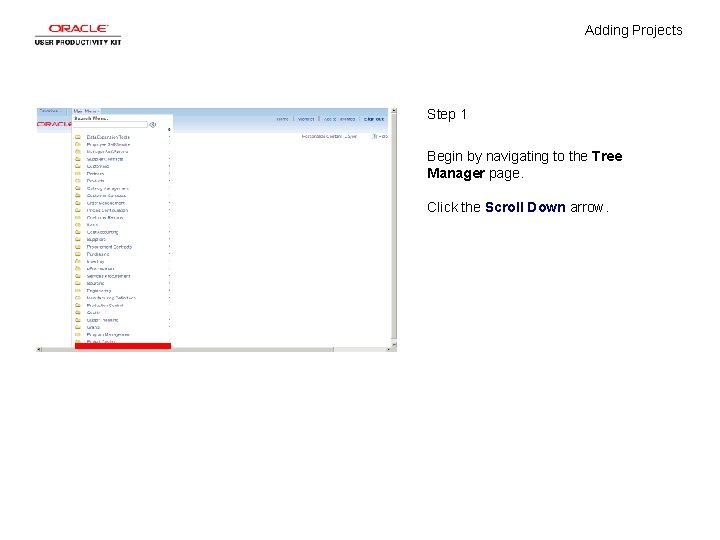
Adding Projects Step 1 Begin by navigating to the Tree Manager page. Click the Scroll Down arrow.
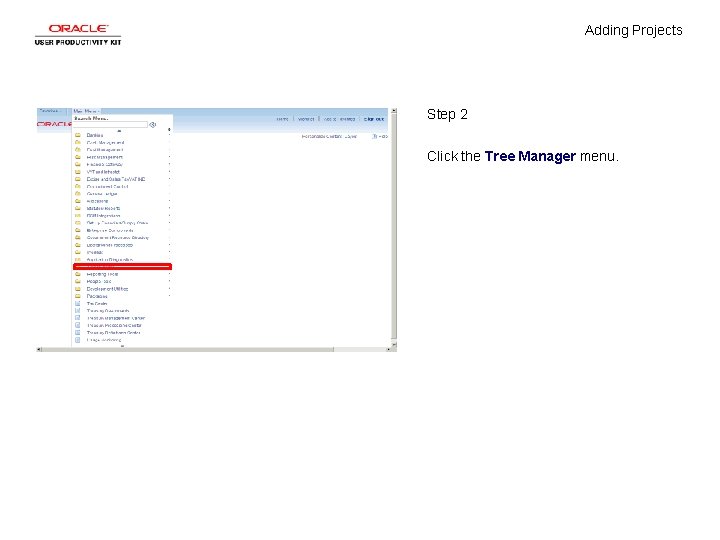
Adding Projects Step 2 Click the Tree Manager menu.
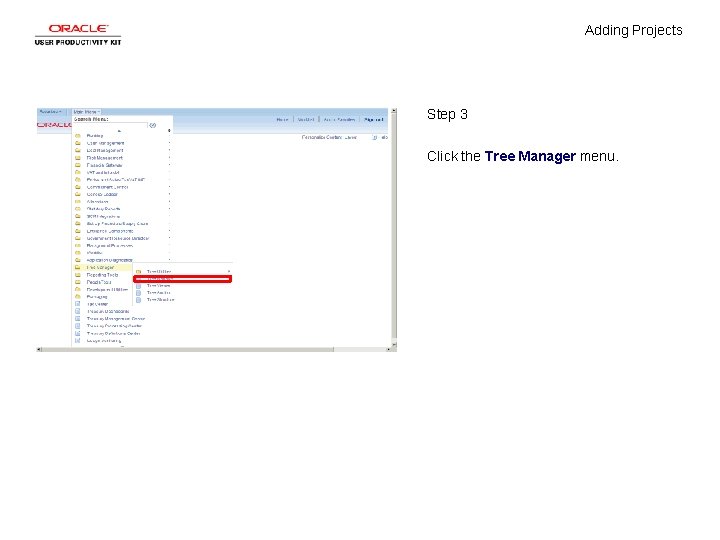
Adding Projects Step 3 Click the Tree Manager menu.
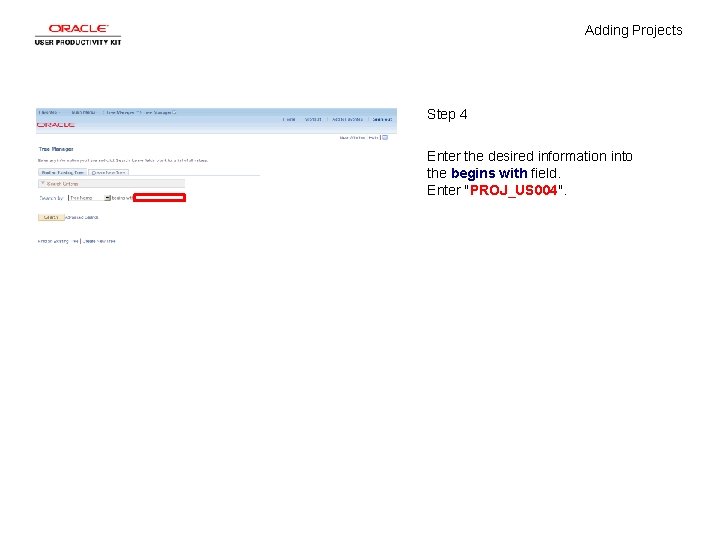
Adding Projects Step 4 Enter the desired information into the begins with field. Enter "PROJ_US 004".
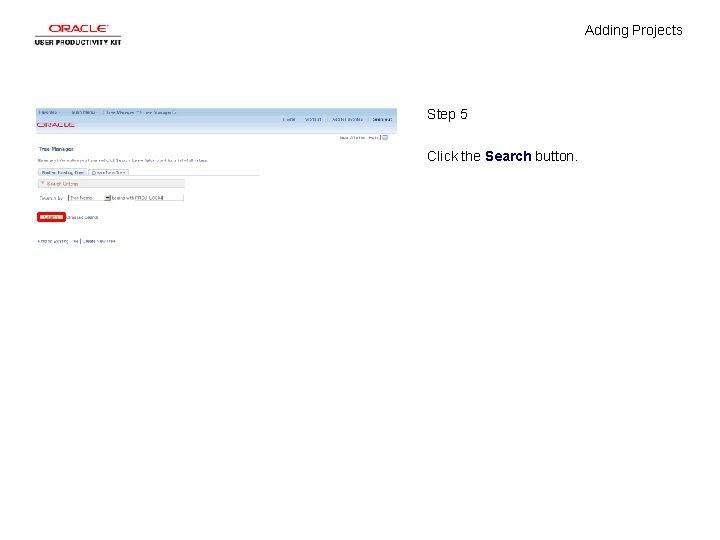
Adding Projects Step 5 Click the Search button.
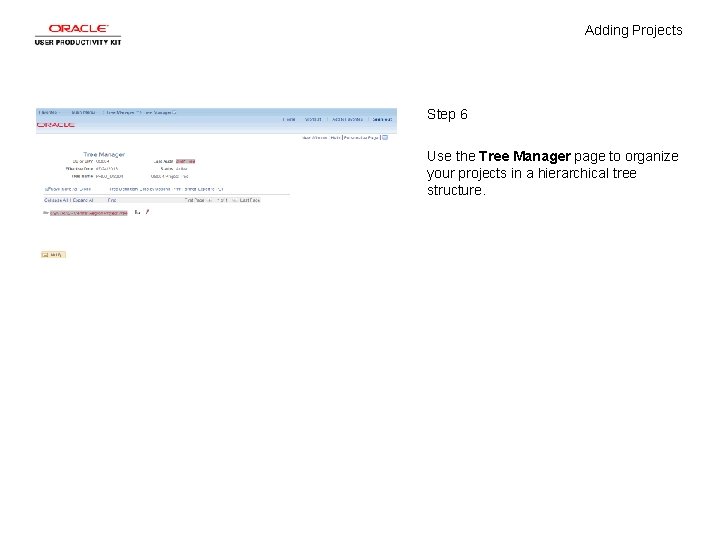
Adding Projects Step 6 Use the Tree Manager page to organize your projects in a hierarchical tree structure.
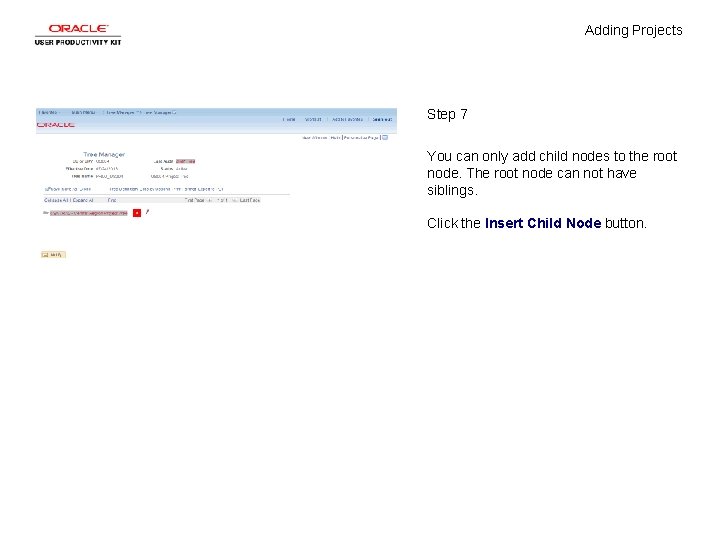
Adding Projects Step 7 You can only add child nodes to the root node. The root node can not have siblings. Click the Insert Child Node button.
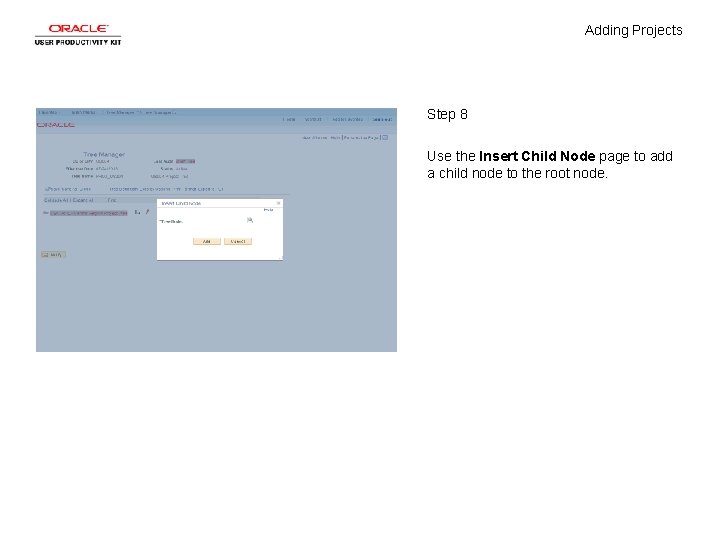
Adding Projects Step 8 Use the Insert Child Node page to add a child node to the root node.
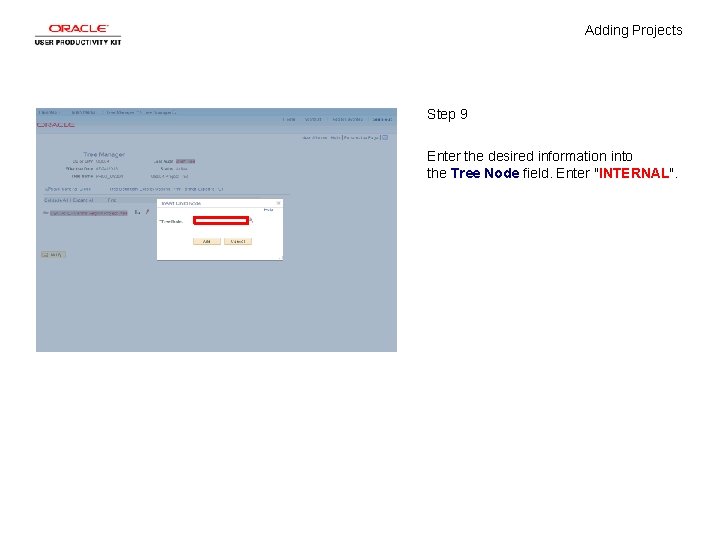
Adding Projects Step 9 Enter the desired information into the Tree Node field. Enter "INTERNAL".
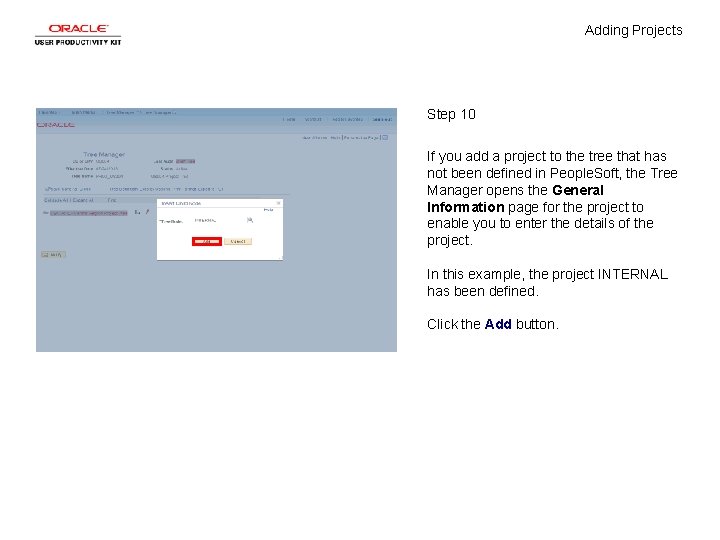
Adding Projects Step 10 If you add a project to the tree that has not been defined in People. Soft, the Tree Manager opens the General Information page for the project to enable you to enter the details of the project. In this example, the project INTERNAL has been defined. Click the Add button.
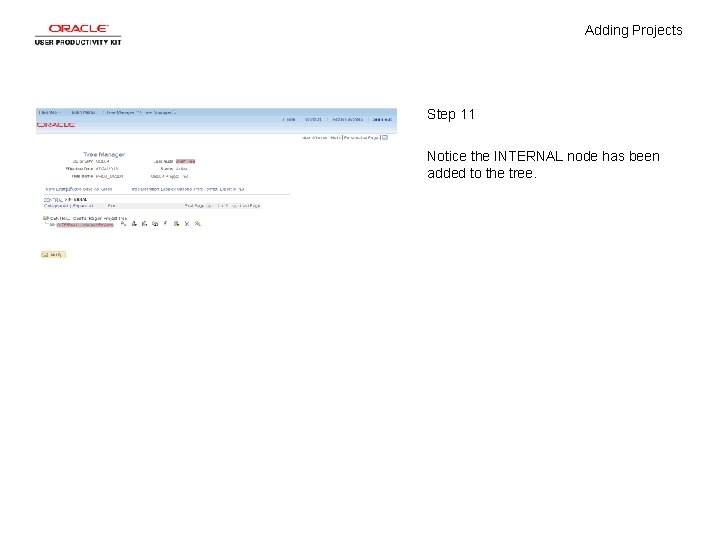
Adding Projects Step 11 Notice the INTERNAL node has been added to the tree.
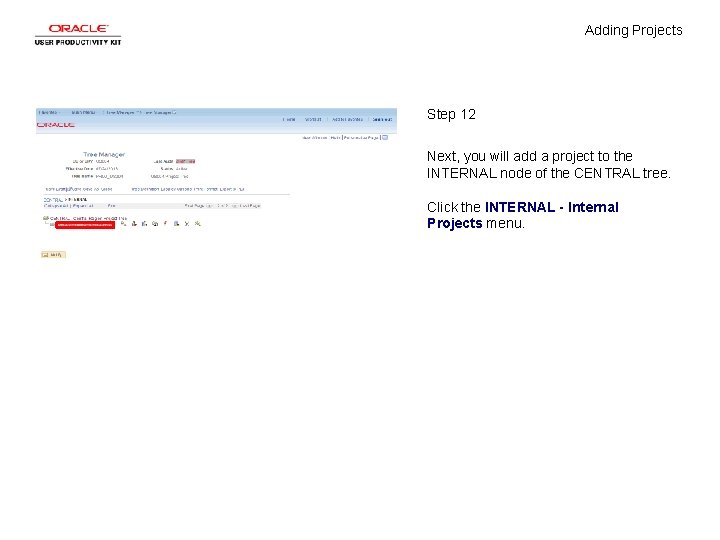
Adding Projects Step 12 Next, you will add a project to the INTERNAL node of the CENTRAL tree. Click the INTERNAL - Internal Projects menu.
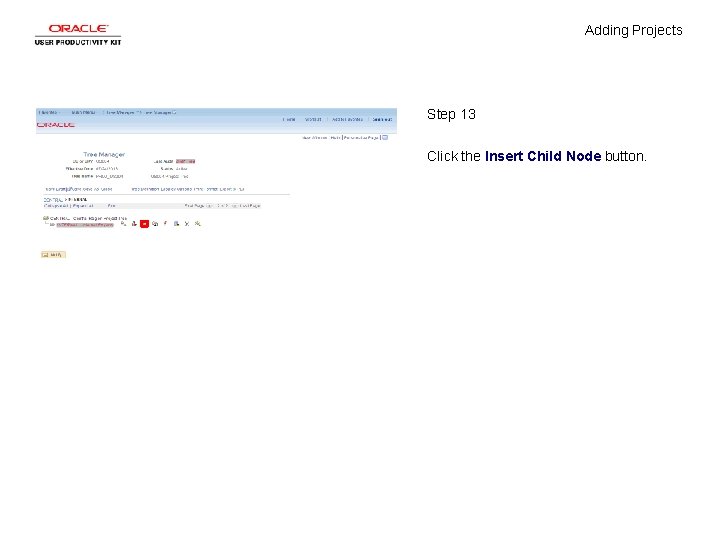
Adding Projects Step 13 Click the Insert Child Node button.
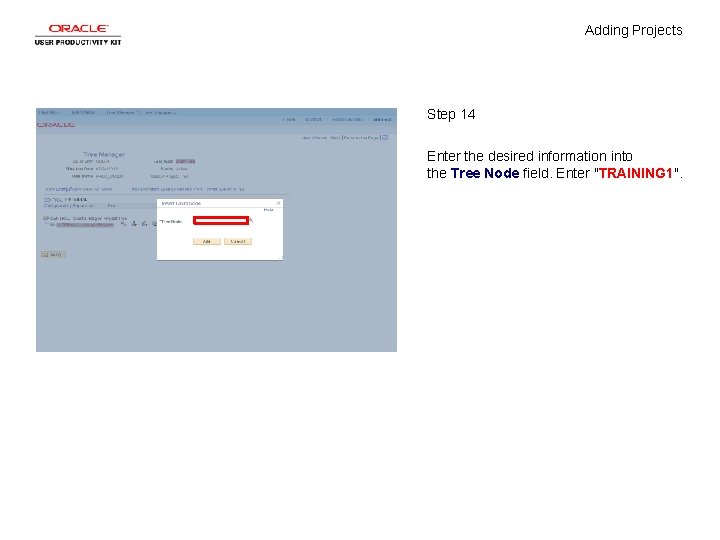
Adding Projects Step 14 Enter the desired information into the Tree Node field. Enter "TRAINING 1".
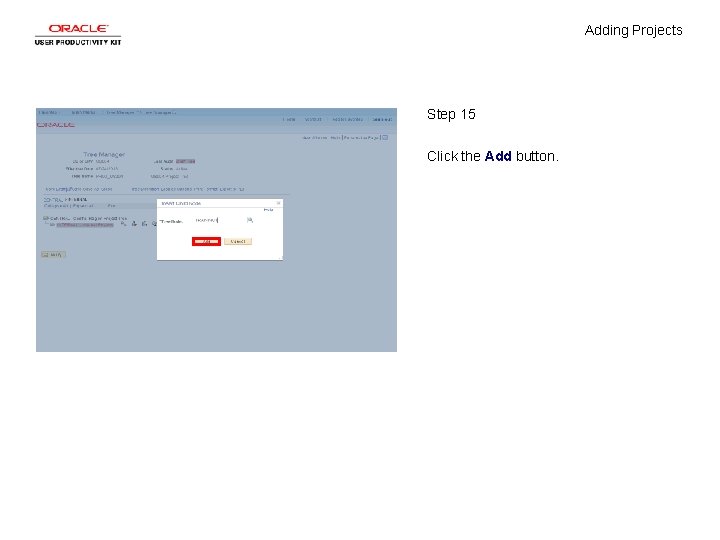
Adding Projects Step 15 Click the Add button.
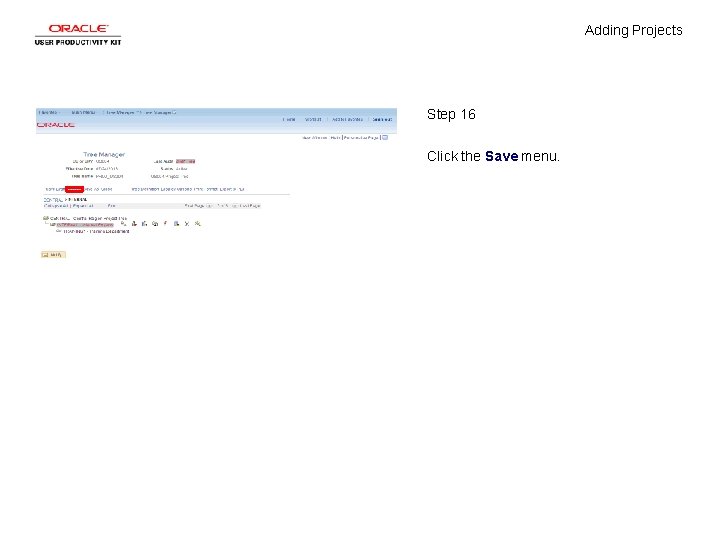
Adding Projects Step 16 Click the Save menu.
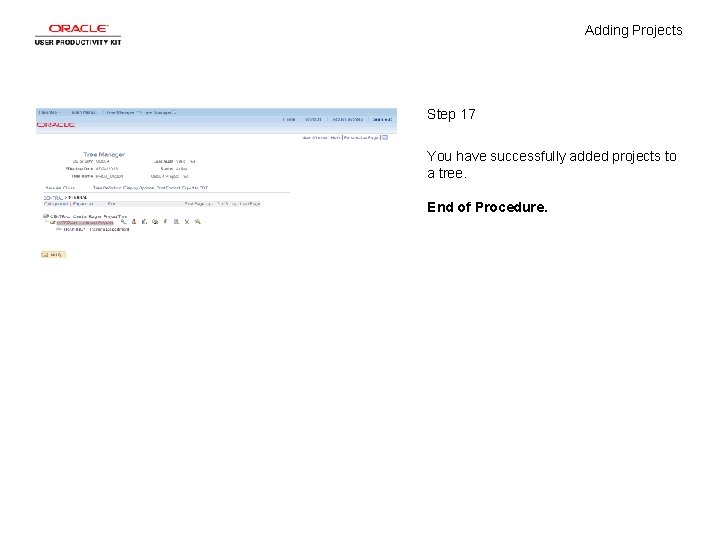
Adding Projects Step 17 You have successfully added projects to a tree. End of Procedure.
 Step 1 step 2 step 3 step 4
Step 1 step 2 step 3 step 4 Bronchoscopy step by step
Bronchoscopy step by step Face shape step by step
Face shape step by step Agenda zilei step by step
Agenda zilei step by step Cyk algo
Cyk algo Oracle real application testing step by step
Oracle real application testing step by step Fabric process step by step
Fabric process step by step Trigonometric equations
Trigonometric equations How something works example
How something works example Jamie tried to solve an equation step by step.
Jamie tried to solve an equation step by step. Step-by step inventory process
Step-by step inventory process 2 systems of equations calculator
2 systems of equations calculator How to draw a compass rose
How to draw a compass rose Cosine function graph equation
Cosine function graph equation Six steps of portfolio management
Six steps of portfolio management Lagrange multiplier calculator step by step
Lagrange multiplier calculator step by step Step by step tools
Step by step tools Abap proxy inbound example
Abap proxy inbound example Matlab particle filter example
Matlab particle filter example Hook introduction examples
Hook introduction examples