Adding IO Bases to the Unity Catalog Unity
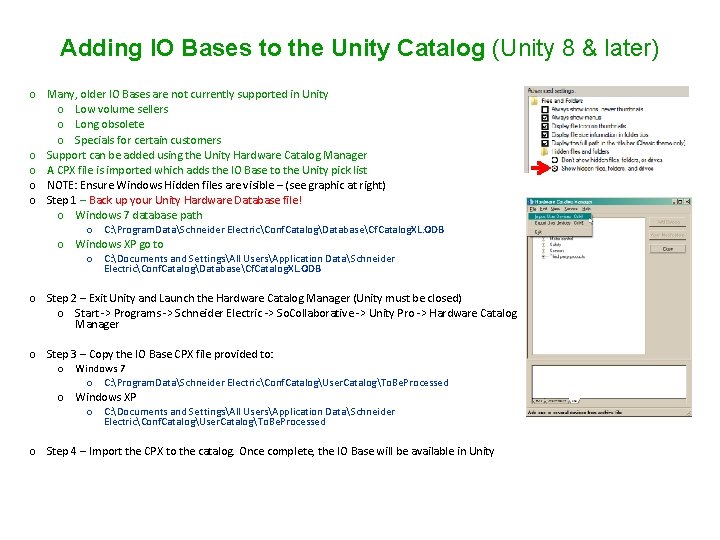
Adding IO Bases to the Unity Catalog (Unity 8 & later) o Many, older IO Bases are not currently supported in Unity o Low volume sellers o Long obsolete o Specials for certain customers o Support can be added using the Unity Hardware Catalog Manager o A CPX file is imported which adds the IO Base to the Unity pick list o NOTE: Ensure Windows Hidden files are visible – (see graphic at right) o Step 1 – Back up your Unity Hardware Database file! o Windows 7 database path o C: Program. DataSchneider ElectricConf. CatalogDatabaseCf. Catalog. XL. ODB o Windows XP go to o C: Documents and SettingsAll UsersApplication DataSchneider ElectricConf. CatalogDatabaseCf. Catalog. XL. ODB o Step 2 – Exit Unity and Launch the Hardware Catalog Manager (Unity must be closed) o Start -> Programs -> Schneider Electric -> So. Collaborative -> Unity Pro -> Hardware Catalog Manager o Step 3 – Copy the IO Base CPX file provided to: o Windows 7 o C: Program. DataSchneider ElectricConf. CatalogUser. CatalogTo. Be. Processed o Windows XP o C: Documents and SettingsAll UsersApplication DataSchneider ElectricConf. CatalogUser. CatalogTo. Be. Processed o Step 4 – Import the CPX to the catalog. Once complete, the IO Base will be available in Unity
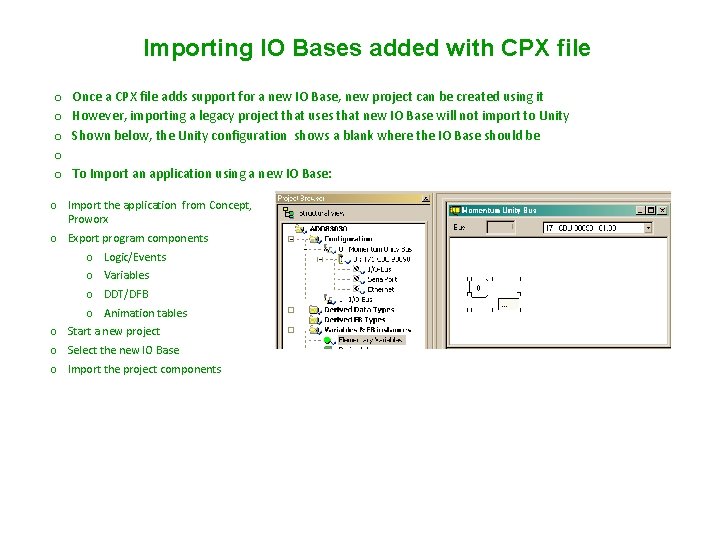
Importing IO Bases added with CPX file o o o Once a CPX file adds support for a new IO Base, new project can be created using it However, importing a legacy project that uses that new IO Base will not import to Unity Shown below, the Unity configuration shows a blank where the IO Base should be To Import an application using a new IO Base: o Import the application from Concept, Proworx o Export program components o Logic/Events o Variables o DDT/DFB o Animation tables o Start a new project o Select the new IO Base o Import the project components
- Slides: 2