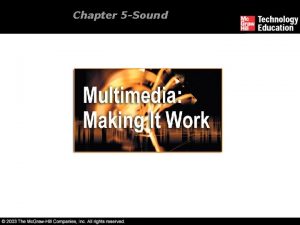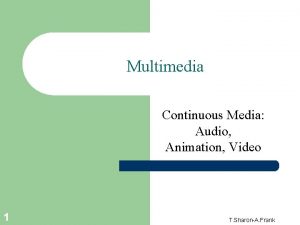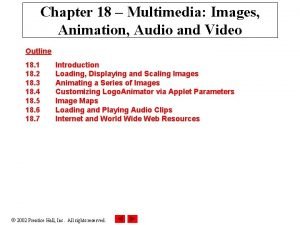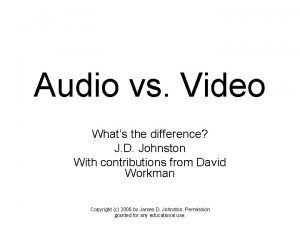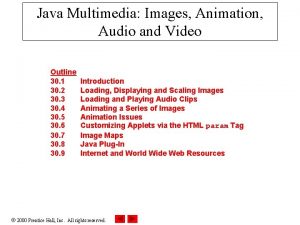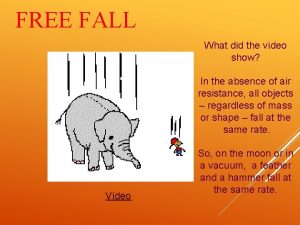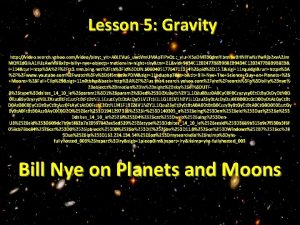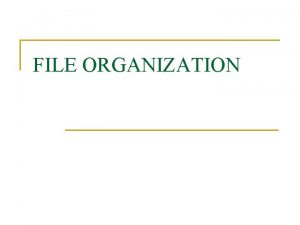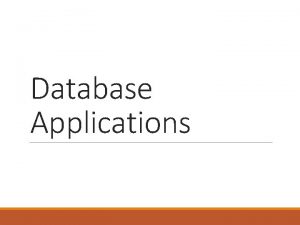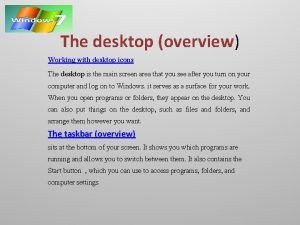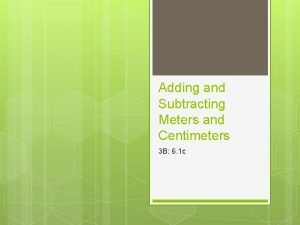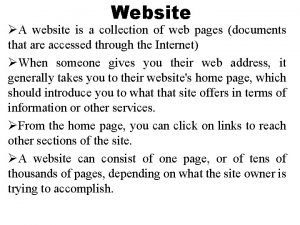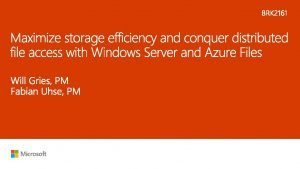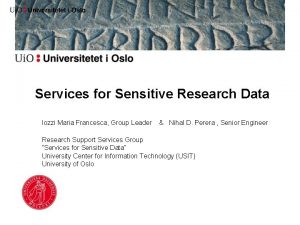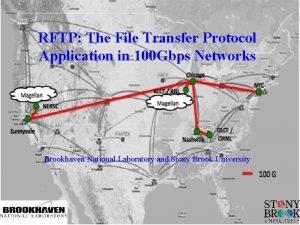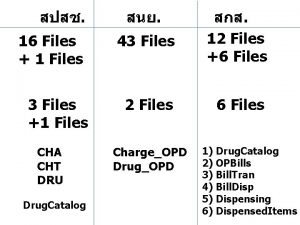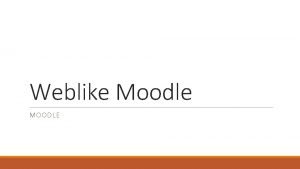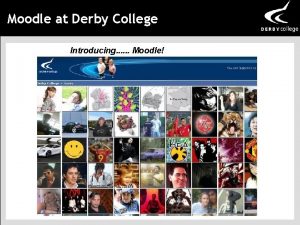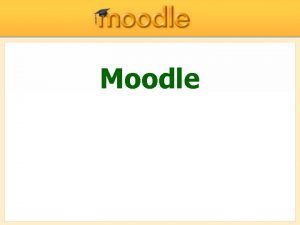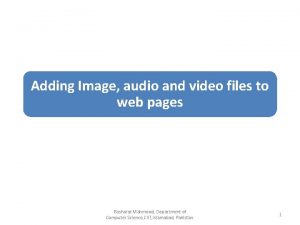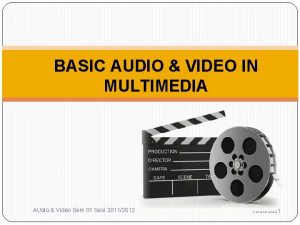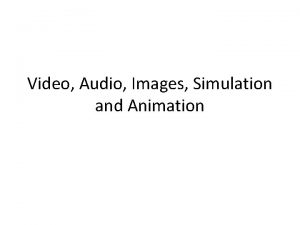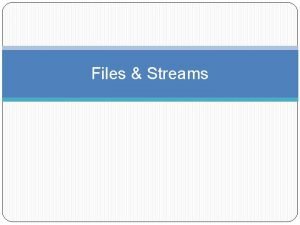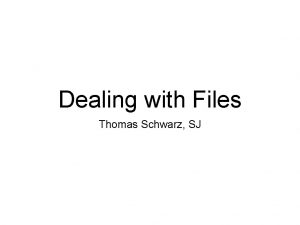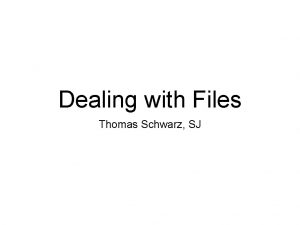Adding Audio and Video Files to Moodle Fall
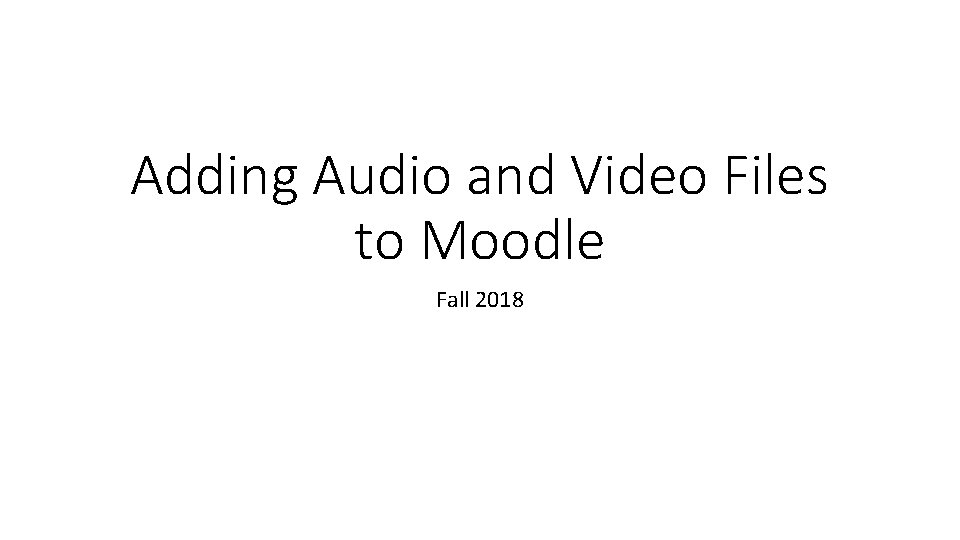
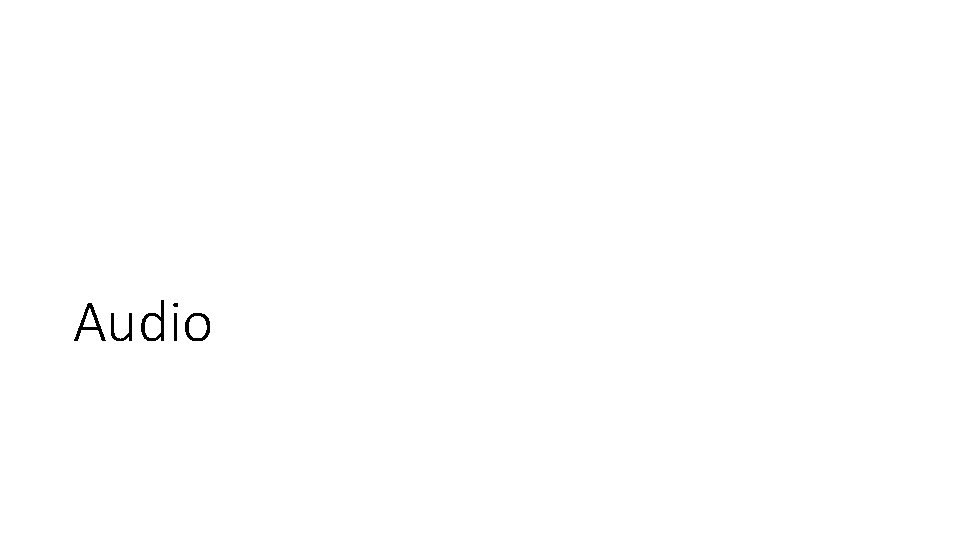
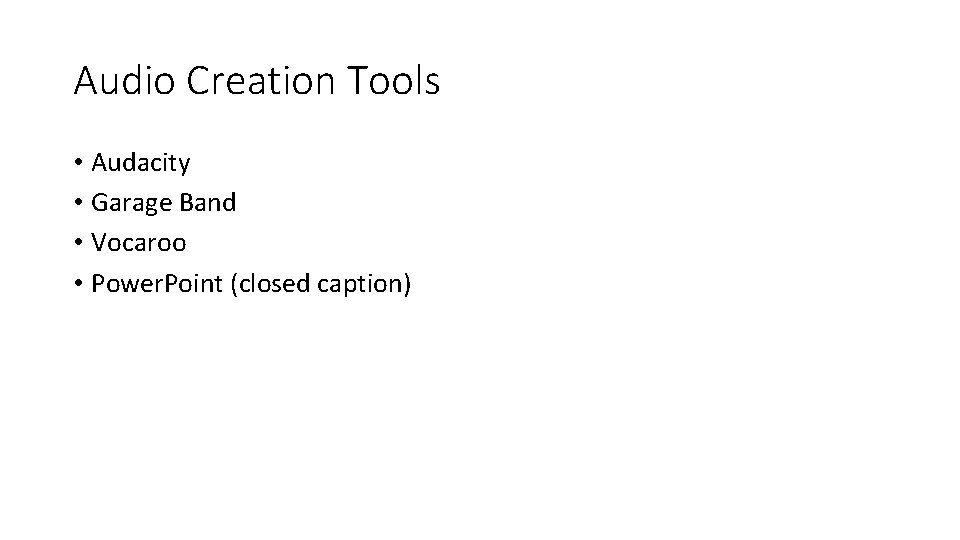
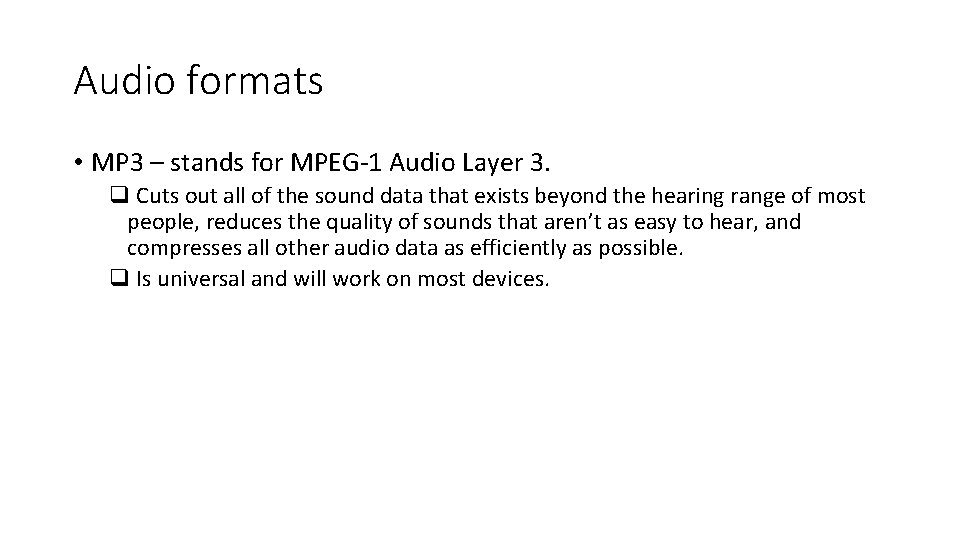
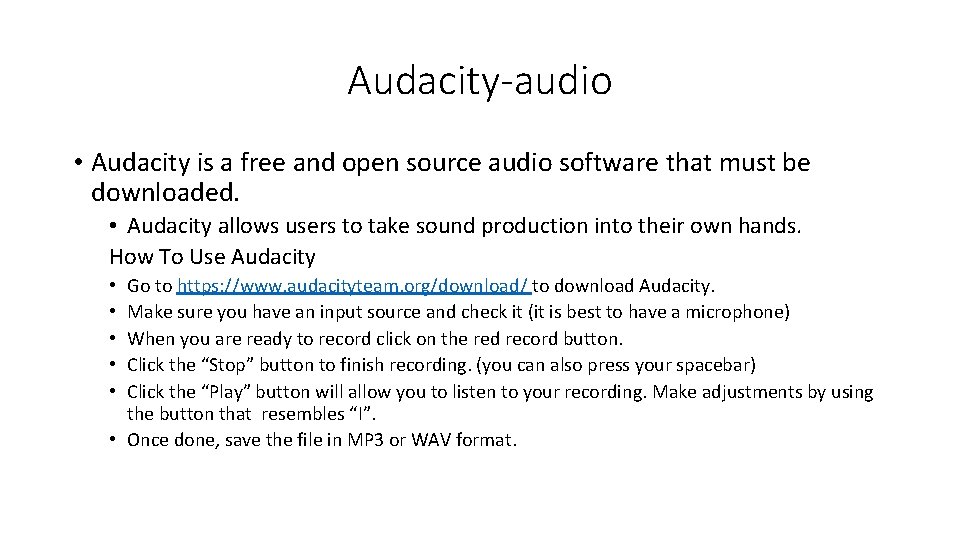
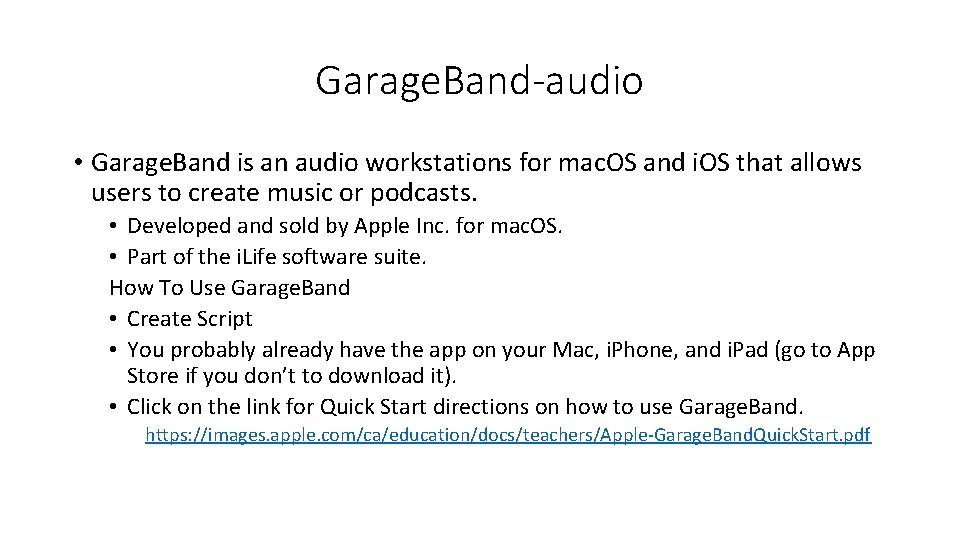
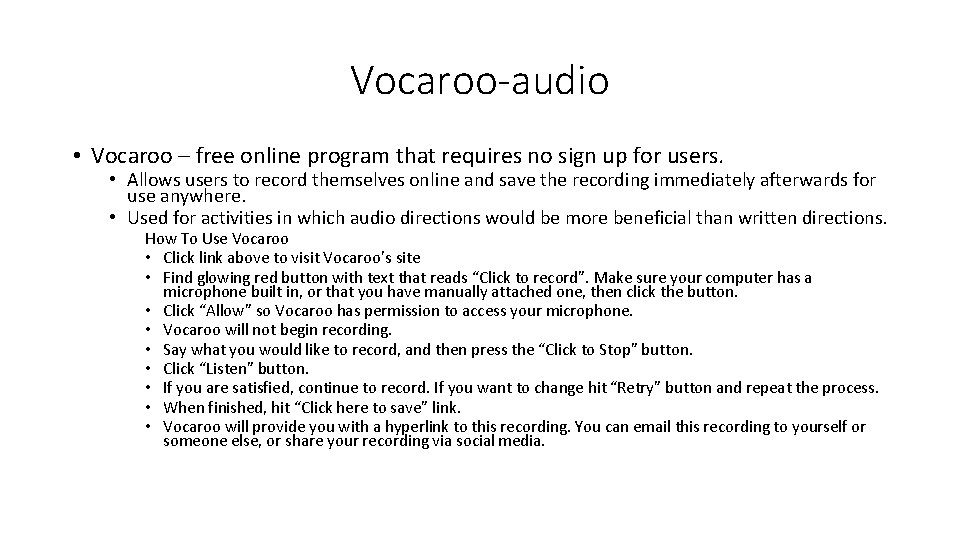
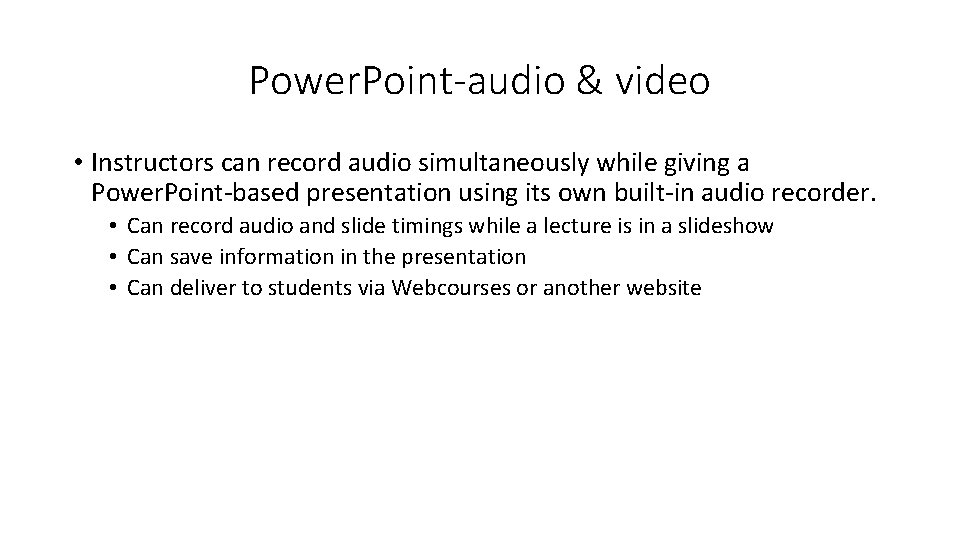
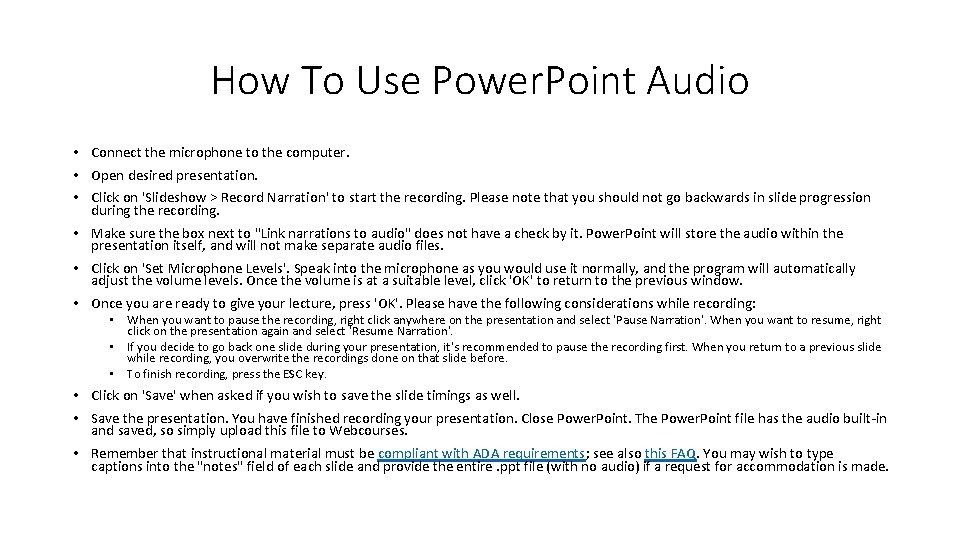

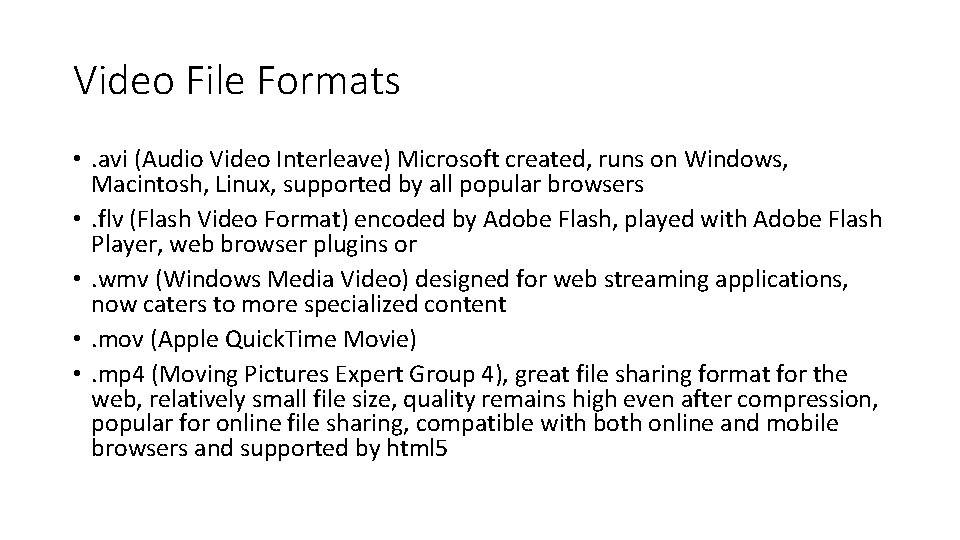
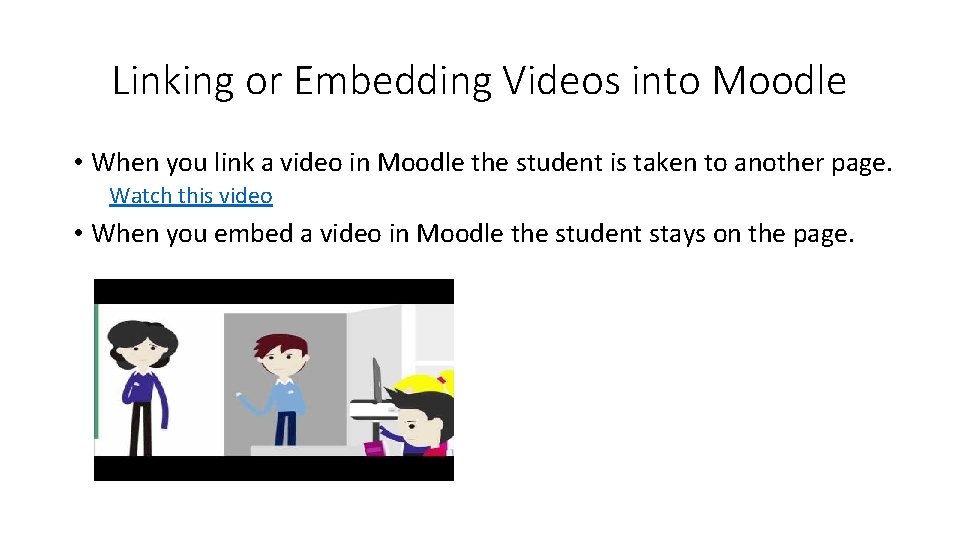
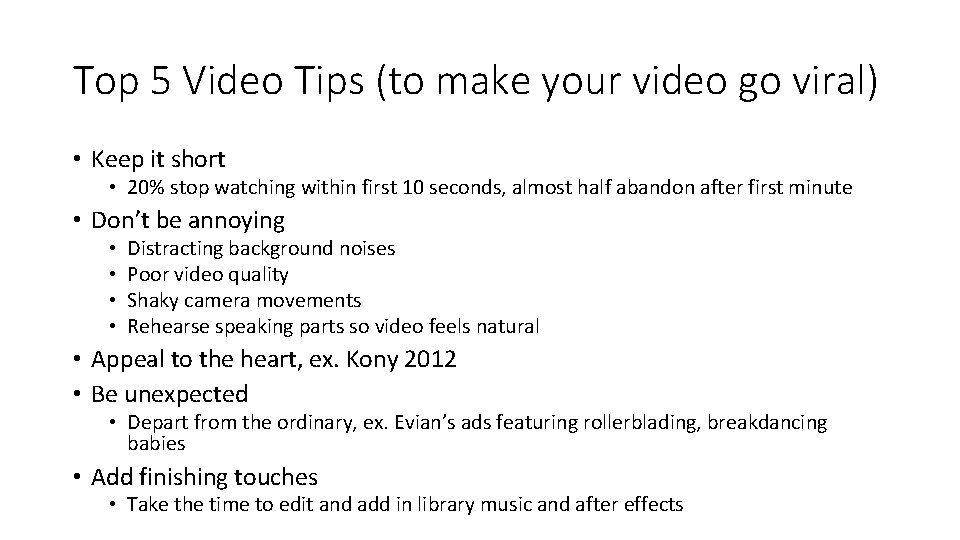
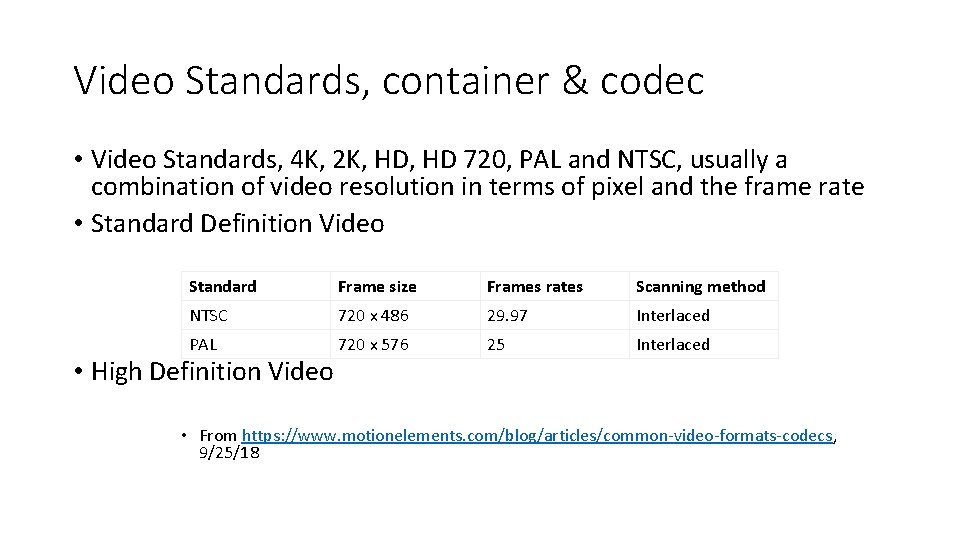
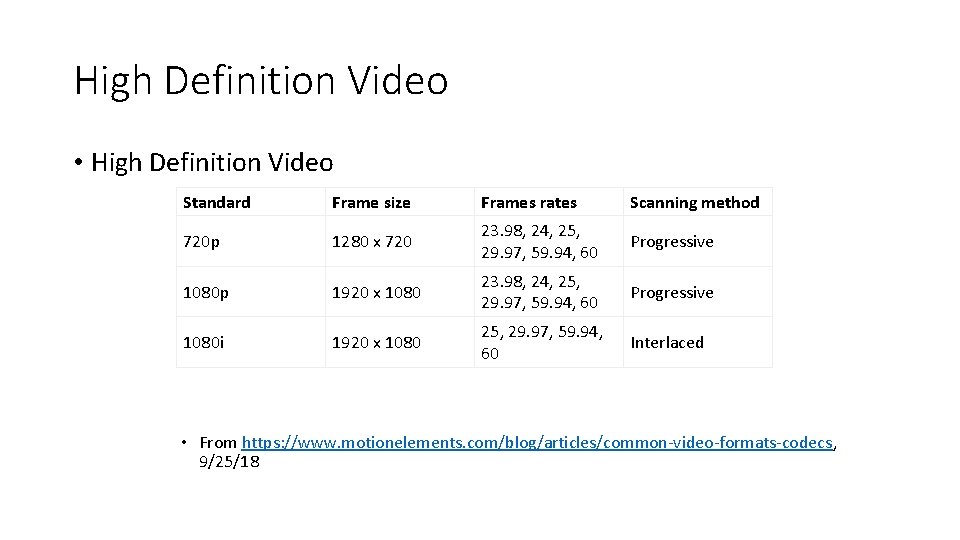
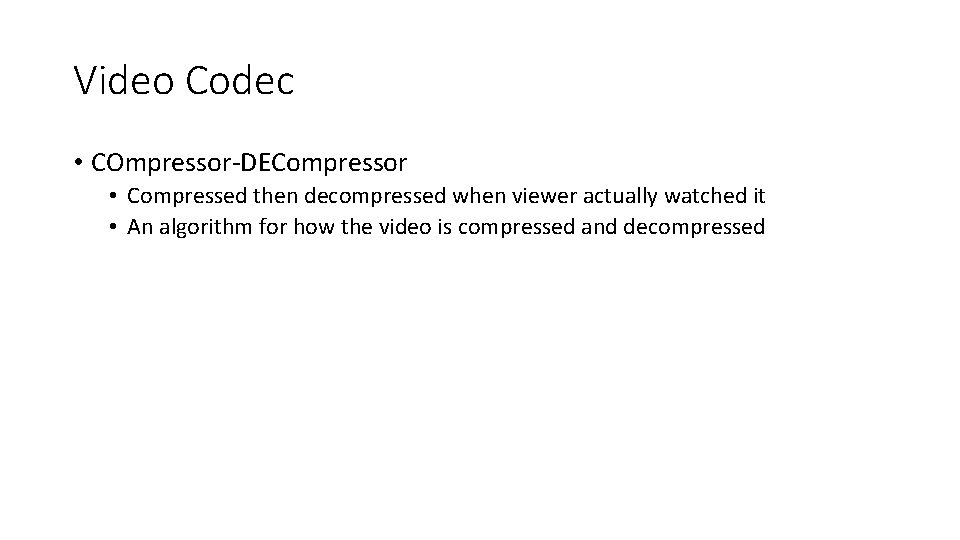
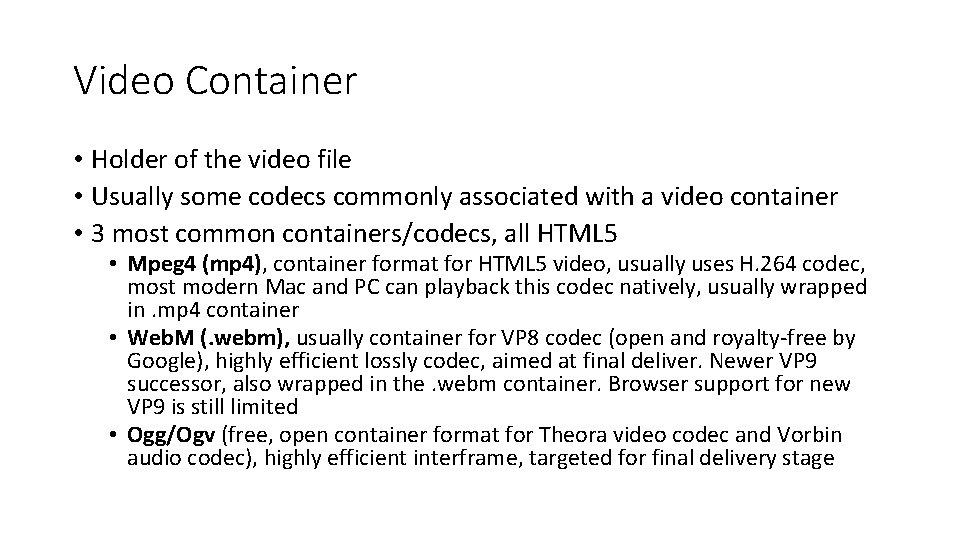
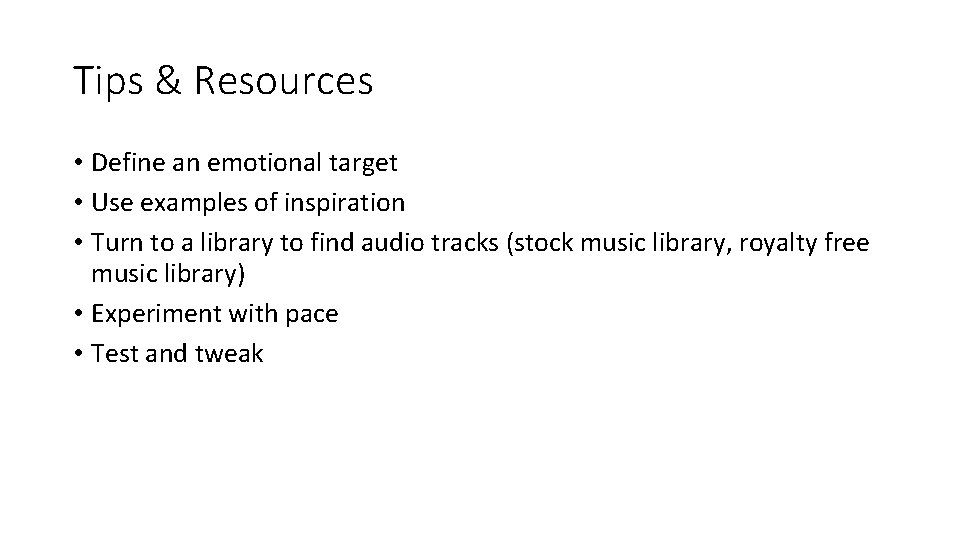
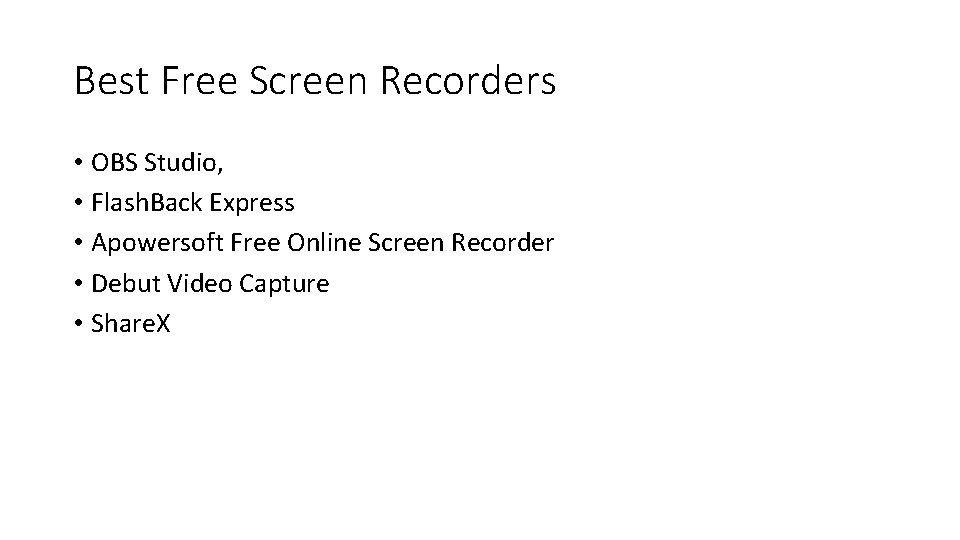
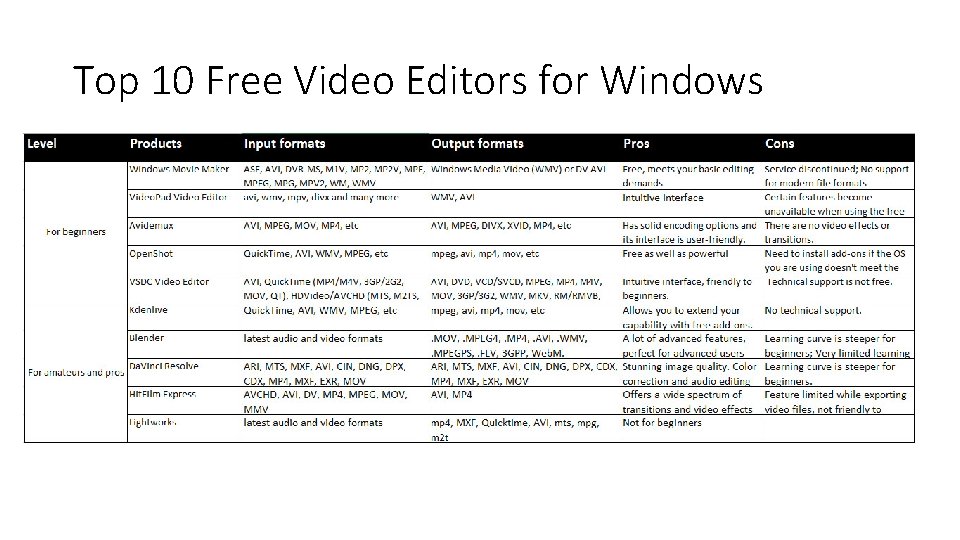
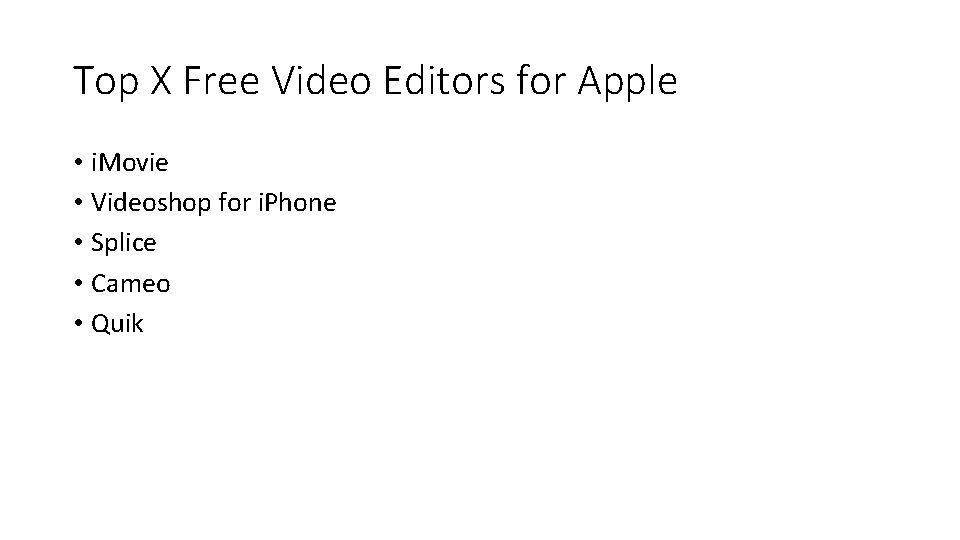
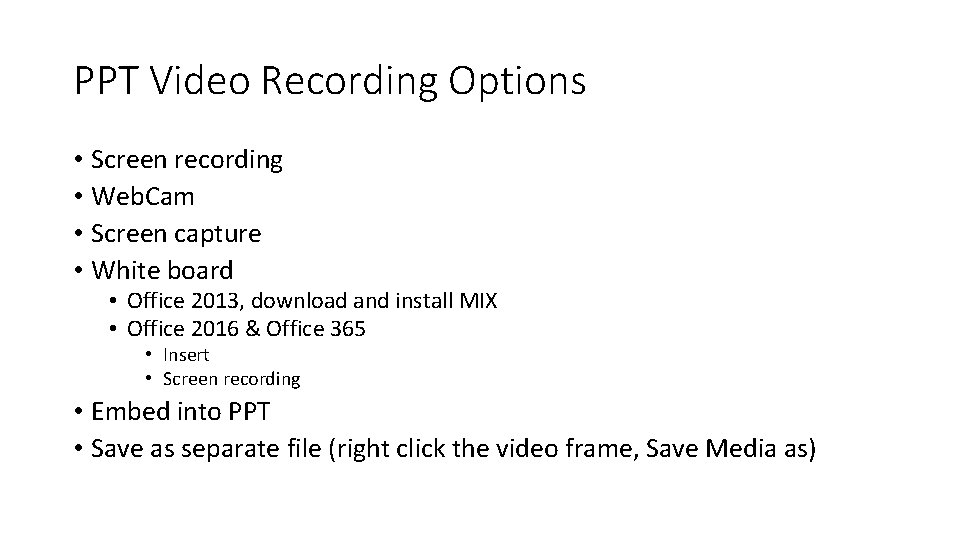
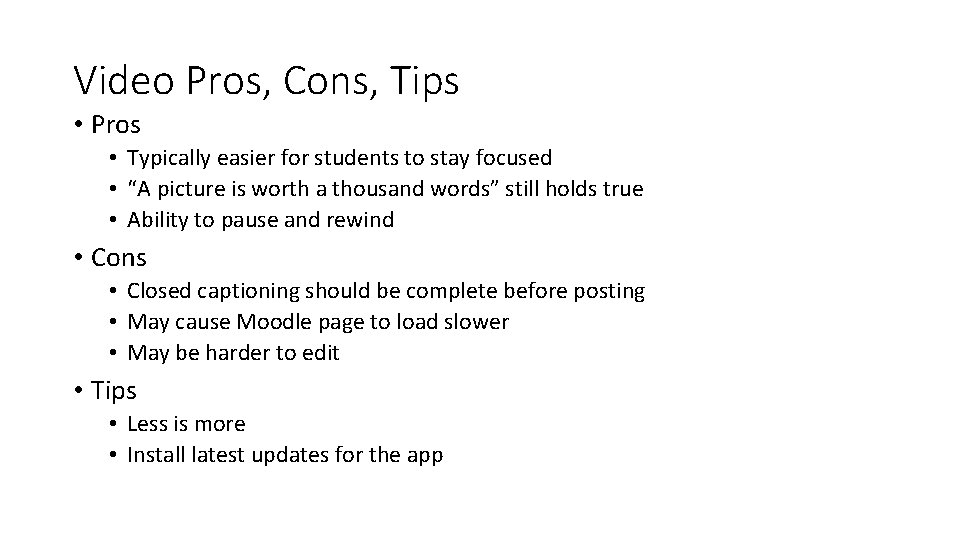
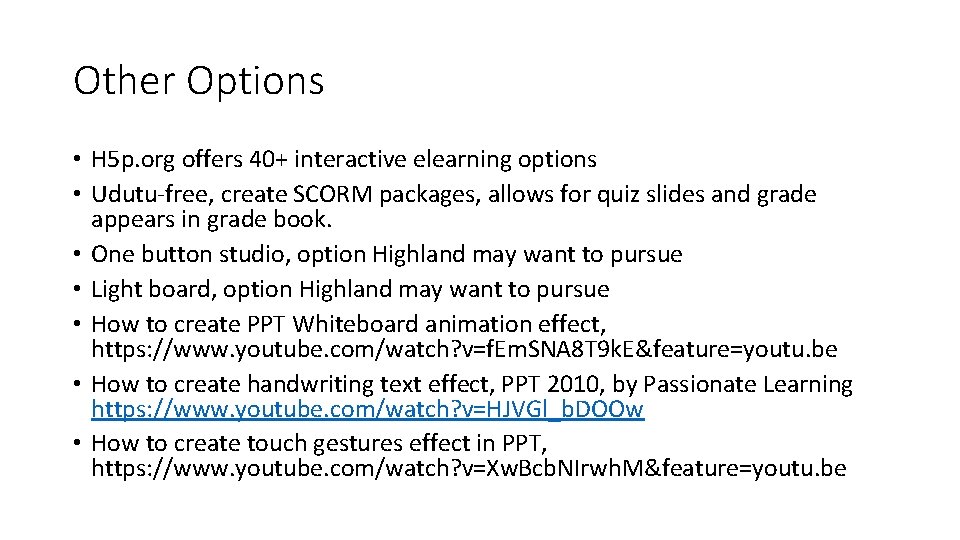
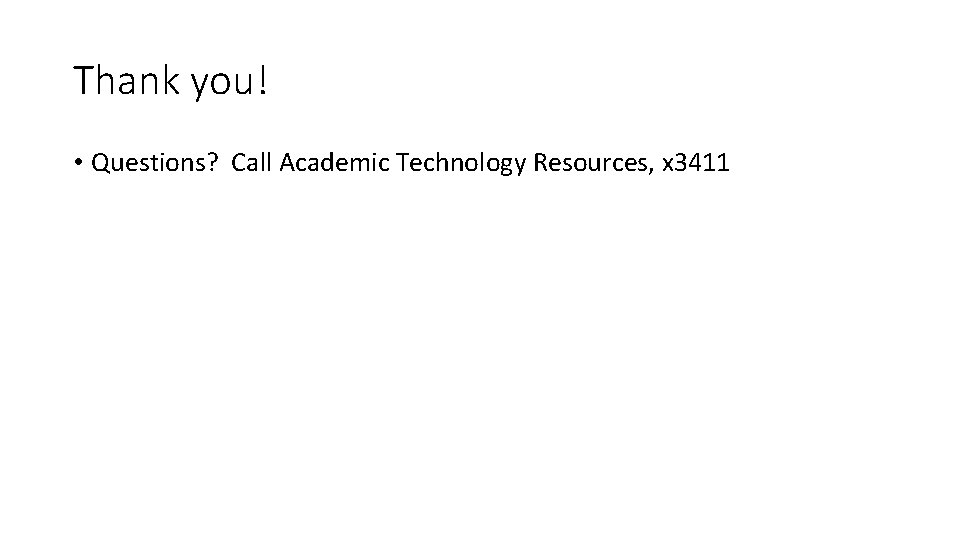
- Slides: 26
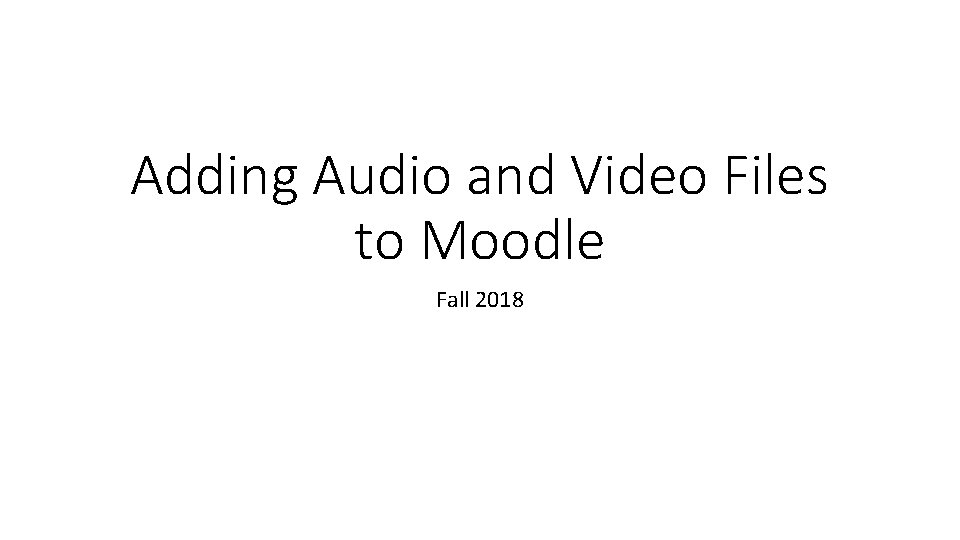
Adding Audio and Video Files to Moodle Fall 2018
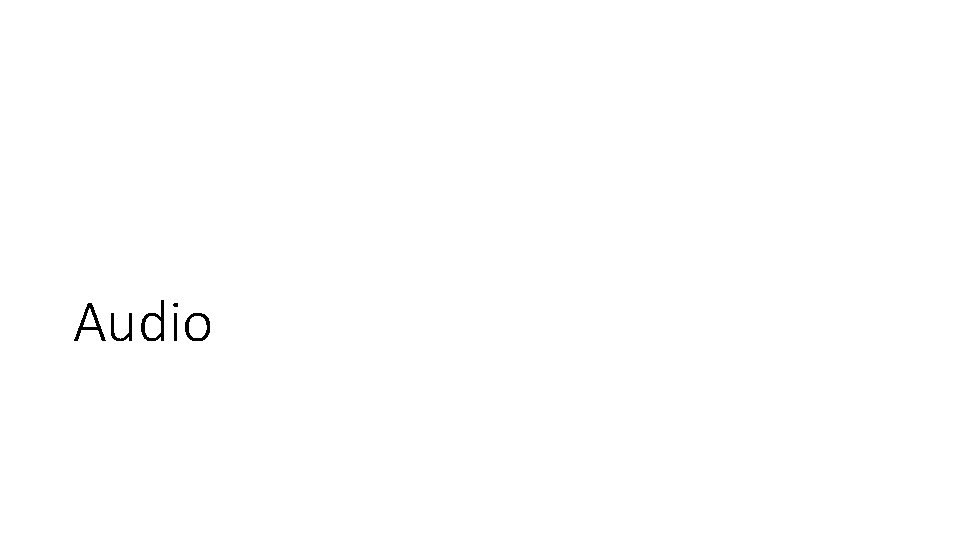
Audio
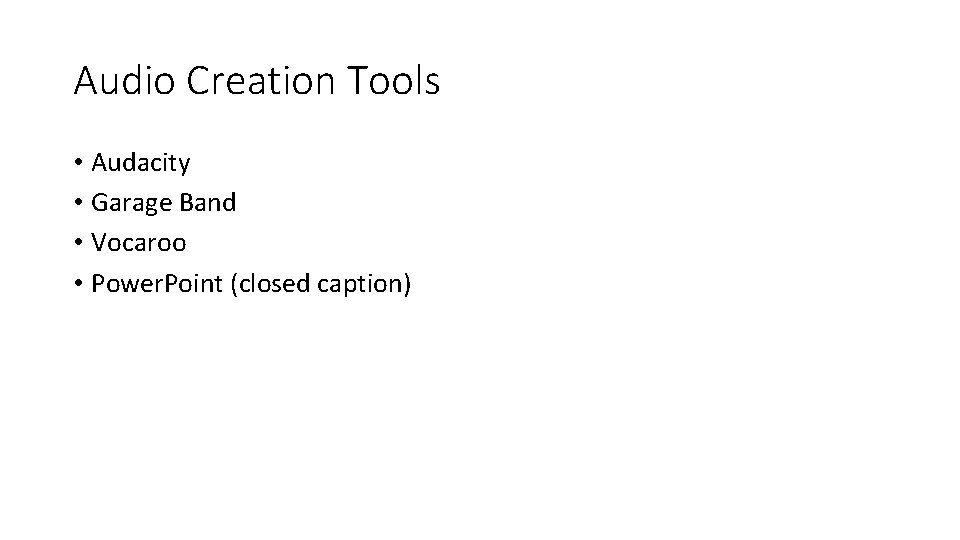
Audio Creation Tools • Audacity • Garage Band • Vocaroo • Power. Point (closed caption)
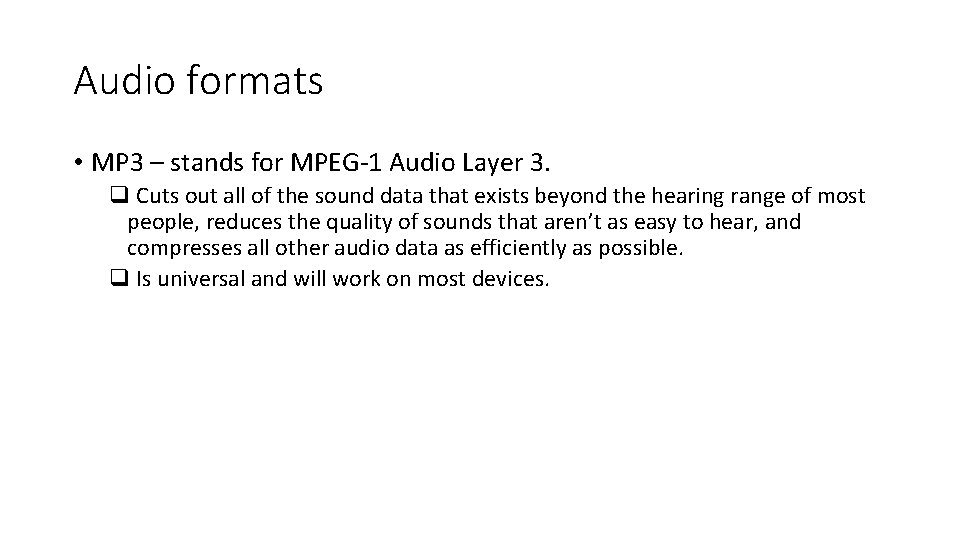
Audio formats • MP 3 – stands for MPEG-1 Audio Layer 3. q Cuts out all of the sound data that exists beyond the hearing range of most people, reduces the quality of sounds that aren’t as easy to hear, and compresses all other audio data as efficiently as possible. q Is universal and will work on most devices.
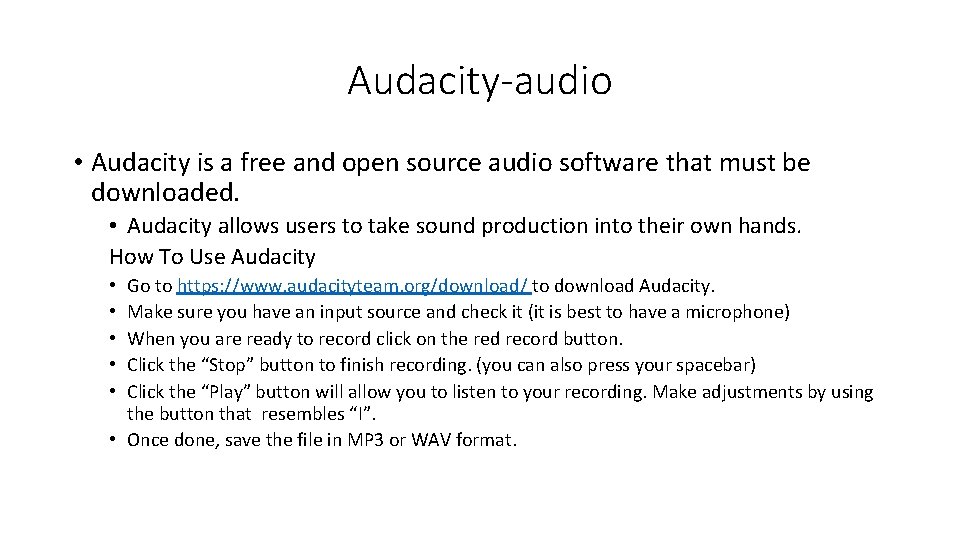
Audacity-audio • Audacity is a free and open source audio software that must be downloaded. • Audacity allows users to take sound production into their own hands. How To Use Audacity Go to https: //www. audacityteam. org/download/ to download Audacity. Make sure you have an input source and check it (it is best to have a microphone) When you are ready to record click on the red record button. Click the “Stop” button to finish recording. (you can also press your spacebar) Click the “Play” button will allow you to listen to your recording. Make adjustments by using the button that resembles “I”. • Once done, save the file in MP 3 or WAV format. • • •
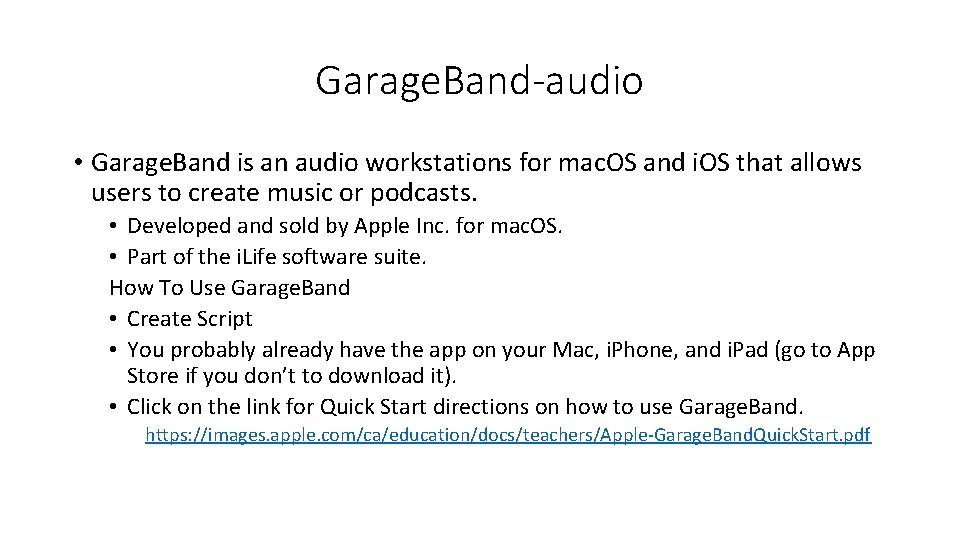
Garage. Band-audio • Garage. Band is an audio workstations for mac. OS and i. OS that allows users to create music or podcasts. • Developed and sold by Apple Inc. for mac. OS. • Part of the i. Life software suite. How To Use Garage. Band • Create Script • You probably already have the app on your Mac, i. Phone, and i. Pad (go to App Store if you don’t to download it). • Click on the link for Quick Start directions on how to use Garage. Band. https: //images. apple. com/ca/education/docs/teachers/Apple-Garage. Band. Quick. Start. pdf
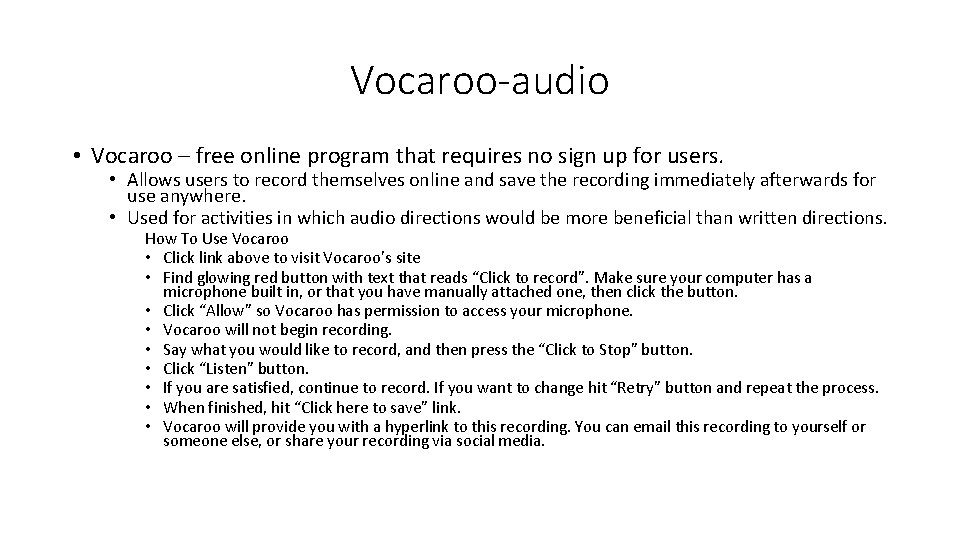
Vocaroo-audio • Vocaroo – free online program that requires no sign up for users. • Allows users to record themselves online and save the recording immediately afterwards for use anywhere. • Used for activities in which audio directions would be more beneficial than written directions. How To Use Vocaroo • Click link above to visit Vocaroo’s site • Find glowing red button with text that reads “Click to record”. Make sure your computer has a microphone built in, or that you have manually attached one, then click the button. • Click “Allow” so Vocaroo has permission to access your microphone. • Vocaroo will not begin recording. • Say what you would like to record, and then press the “Click to Stop” button. • Click “Listen” button. • If you are satisfied, continue to record. If you want to change hit “Retry” button and repeat the process. • When finished, hit “Click here to save” link. • Vocaroo will provide you with a hyperlink to this recording. You can email this recording to yourself or someone else, or share your recording via social media.
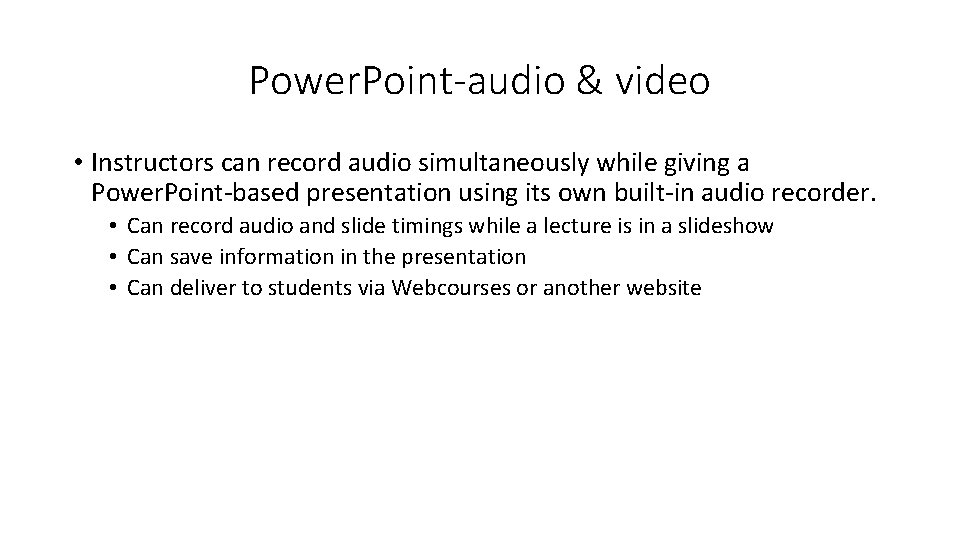
Power. Point-audio & video • Instructors can record audio simultaneously while giving a Power. Point-based presentation using its own built-in audio recorder. • Can record audio and slide timings while a lecture is in a slideshow • Can save information in the presentation • Can deliver to students via Webcourses or another website
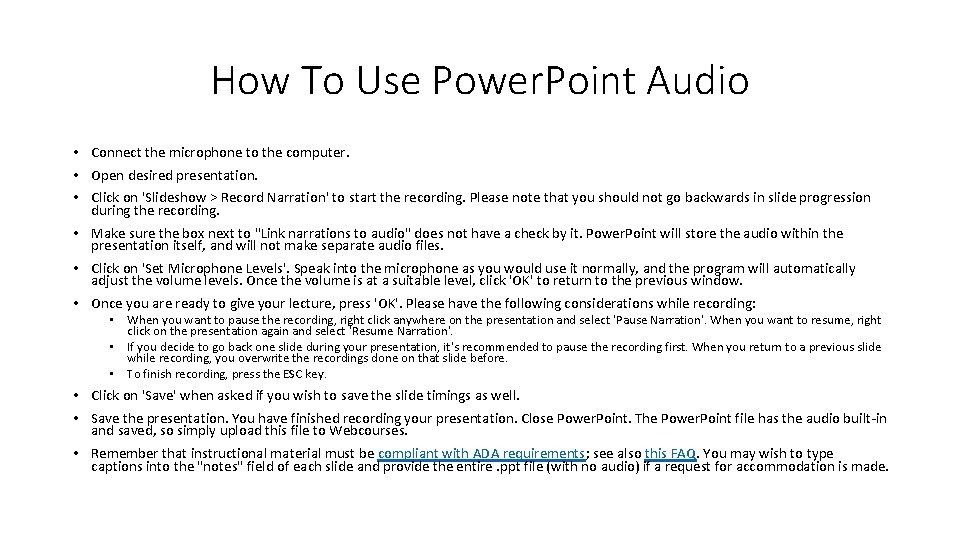
How To Use Power. Point Audio • Connect the microphone to the computer. • Open desired presentation. • Click on 'Slideshow > Record Narration' to start the recording. Please note that you should not go backwards in slide progression during the recording. • Make sure the box next to "Link narrations to audio" does not have a check by it. Power. Point will store the audio within the presentation itself, and will not make separate audio files. • Click on 'Set Microphone Levels'. Speak into the microphone as you would use it normally, and the program will automatically adjust the volume levels. Once the volume is at a suitable level, click 'OK' to return to the previous window. • Once you are ready to give your lecture, press 'OK'. Please have the following considerations while recording: • When you want to pause the recording, right click anywhere on the presentation and select 'Pause Narration'. When you want to resume, right click on the presentation again and select 'Resume Narration'. • If you decide to go back one slide during your presentation, it's recommended to pause the recording first. When you return to a previous slide while recording, you overwrite the recordings done on that slide before. • To finish recording, press the ESC key. • Click on 'Save' when asked if you wish to save the slide timings as well. • Save the presentation. You have finished recording your presentation. Close Power. Point. The Power. Point file has the audio built-in and saved, so simply upload this file to Webcourses. • Remember that instructional material must be compliant with ADA requirements; see also this FAQ. You may wish to type captions into the "notes" field of each slide and provide the entire. ppt file (with no audio) if a request for accommodation is made.
Video

Video Creation Tools • https: //youtu. be/f. Em. SNA 8 T 9 k. E White Board video with power point Newer version, https: //youtu. be/Xw. Bcb. NIrwh. M from same Hot. Keys, hand adding information to a slide, not writing
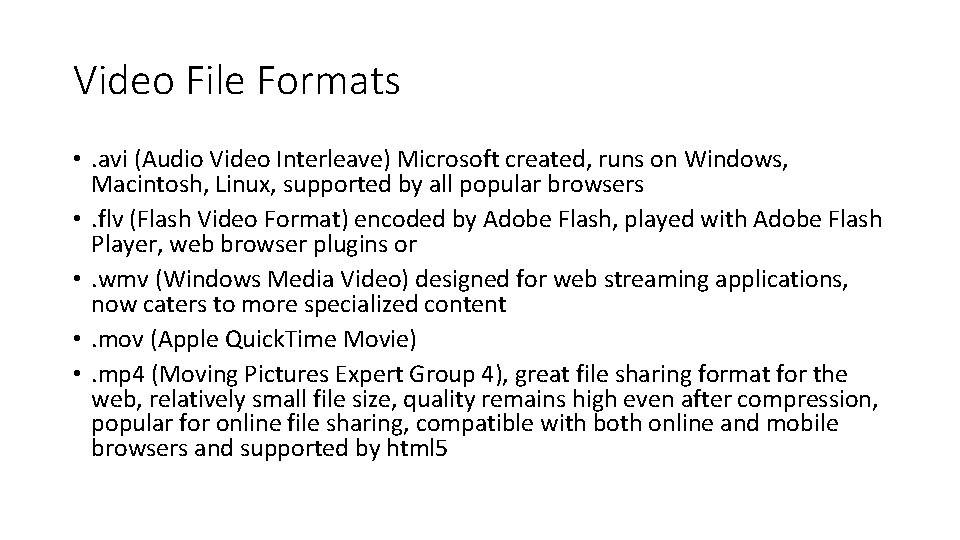
Video File Formats • . avi (Audio Video Interleave) Microsoft created, runs on Windows, Macintosh, Linux, supported by all popular browsers • . flv (Flash Video Format) encoded by Adobe Flash, played with Adobe Flash Player, web browser plugins or • . wmv (Windows Media Video) designed for web streaming applications, now caters to more specialized content • . mov (Apple Quick. Time Movie) • . mp 4 (Moving Pictures Expert Group 4), great file sharing format for the web, relatively small file size, quality remains high even after compression, popular for online file sharing, compatible with both online and mobile browsers and supported by html 5
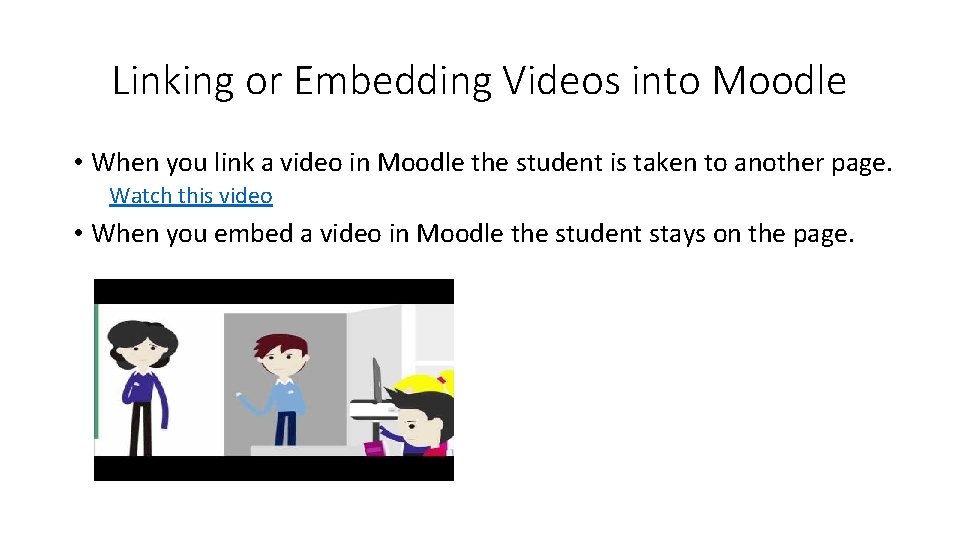
Linking or Embedding Videos into Moodle • When you link a video in Moodle the student is taken to another page. Watch this video • When you embed a video in Moodle the student stays on the page.
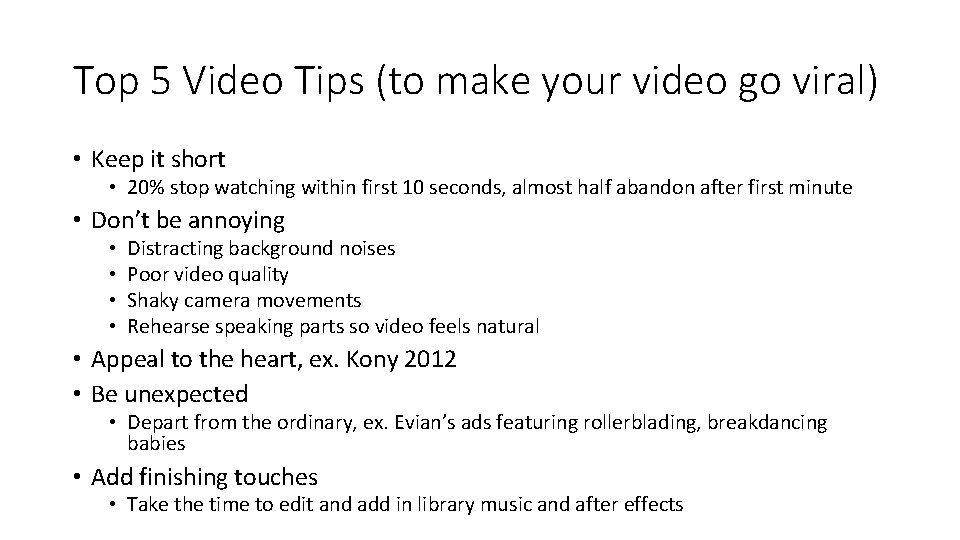
Top 5 Video Tips (to make your video go viral) • Keep it short • 20% stop watching within first 10 seconds, almost half abandon after first minute • Don’t be annoying • • Distracting background noises Poor video quality Shaky camera movements Rehearse speaking parts so video feels natural • Appeal to the heart, ex. Kony 2012 • Be unexpected • Depart from the ordinary, ex. Evian’s ads featuring rollerblading, breakdancing babies • Add finishing touches • Take the time to edit and add in library music and after effects
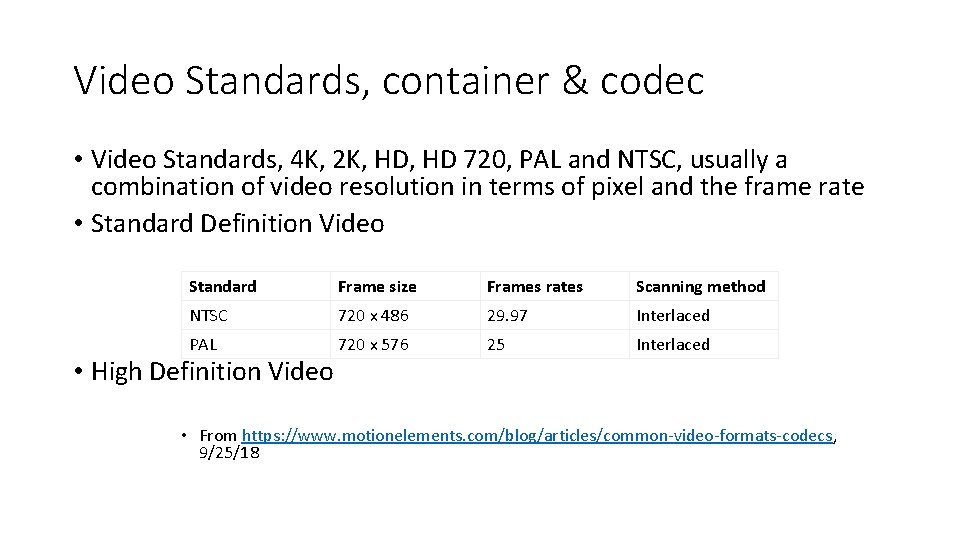
Video Standards, container & codec • Video Standards, 4 K, 2 K, HD 720, PAL and NTSC, usually a combination of video resolution in terms of pixel and the frame rate • Standard Definition Video Standard Frame size Frames rates Scanning method NTSC 720 x 486 29. 97 Interlaced PAL 720 x 576 25 Interlaced • High Definition Video • From https: //www. motionelements. com/blog/articles/common-video-formats-codecs, 9/25/18
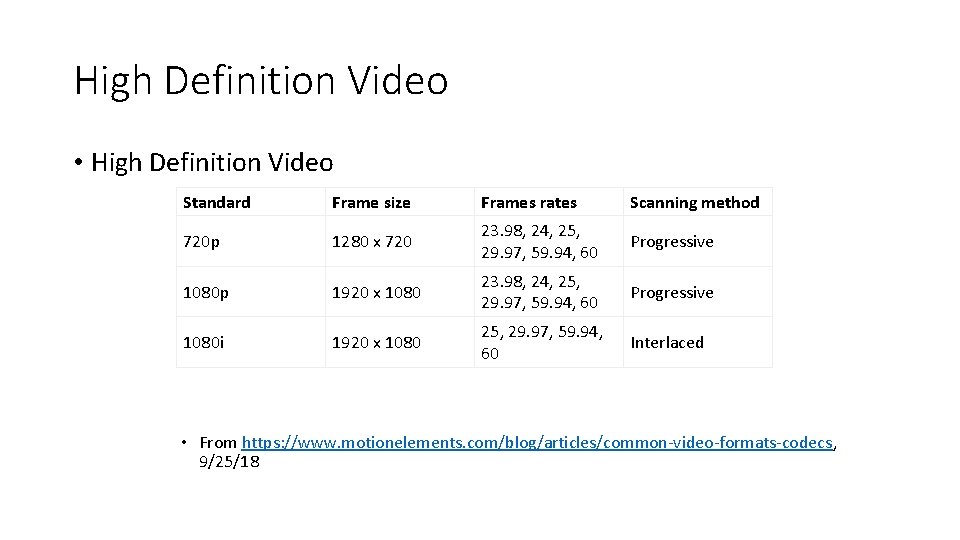
High Definition Video • High Definition Video Standard Frame size Frames rates Scanning method 720 p 1280 x 720 23. 98, 24, 25, 29. 97, 59. 94, 60 Progressive 1080 p 1920 x 1080 23. 98, 24, 25, 29. 97, 59. 94, 60 Progressive 1080 i 1920 x 1080 25, 29. 97, 59. 94, 60 Interlaced • From https: //www. motionelements. com/blog/articles/common-video-formats-codecs, 9/25/18
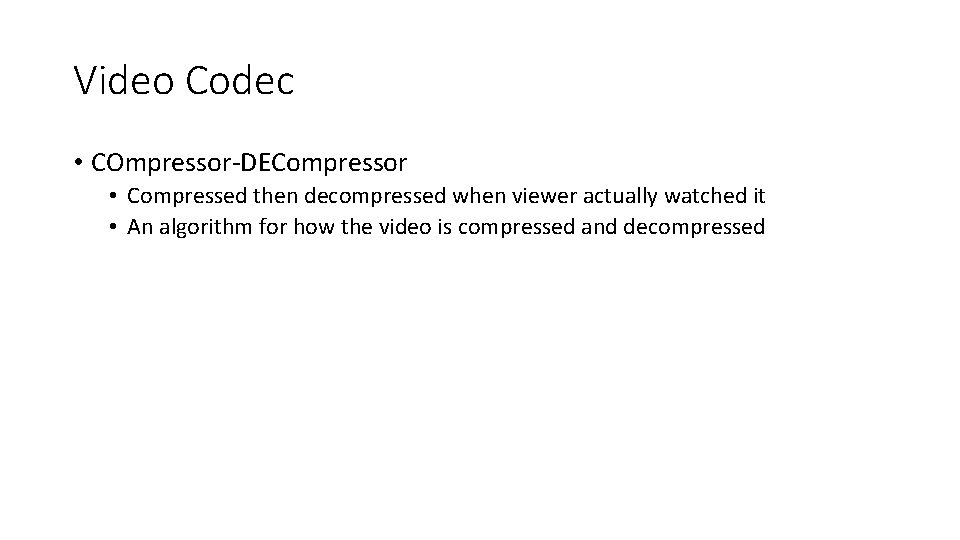
Video Codec • COmpressor-DECompressor • Compressed then decompressed when viewer actually watched it • An algorithm for how the video is compressed and decompressed
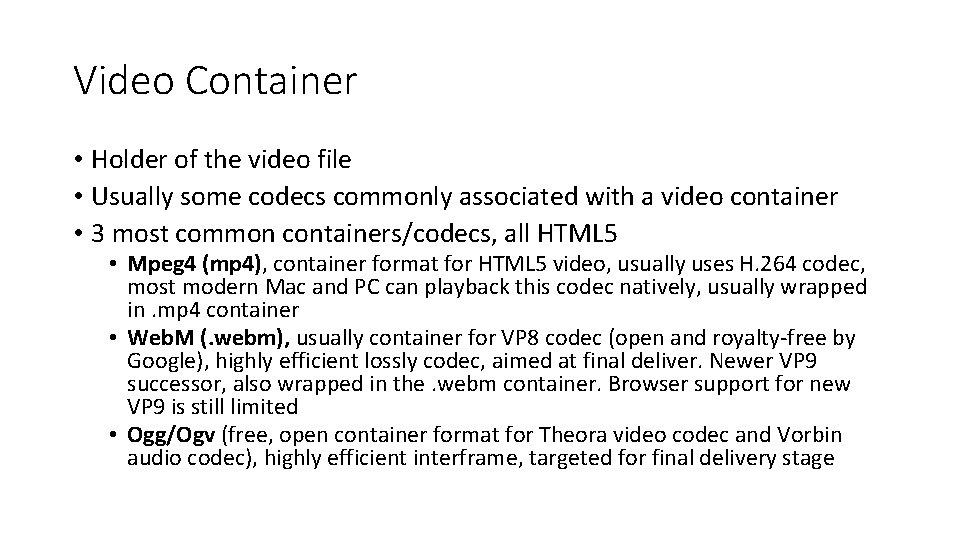
Video Container • Holder of the video file • Usually some codecs commonly associated with a video container • 3 most common containers/codecs, all HTML 5 • Mpeg 4 (mp 4), container format for HTML 5 video, usually uses H. 264 codec, most modern Mac and PC can playback this codec natively, usually wrapped in. mp 4 container • Web. M (. webm), usually container for VP 8 codec (open and royalty-free by Google), highly efficient lossly codec, aimed at final deliver. Newer VP 9 successor, also wrapped in the. webm container. Browser support for new VP 9 is still limited • Ogg/Ogv (free, open container format for Theora video codec and Vorbin audio codec), highly efficient interframe, targeted for final delivery stage
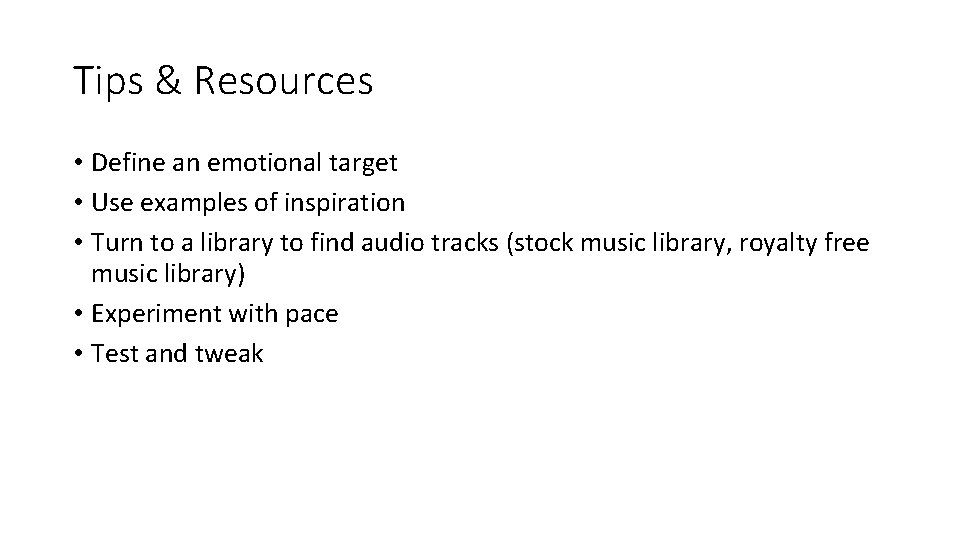
Tips & Resources • Define an emotional target • Use examples of inspiration • Turn to a library to find audio tracks (stock music library, royalty free music library) • Experiment with pace • Test and tweak
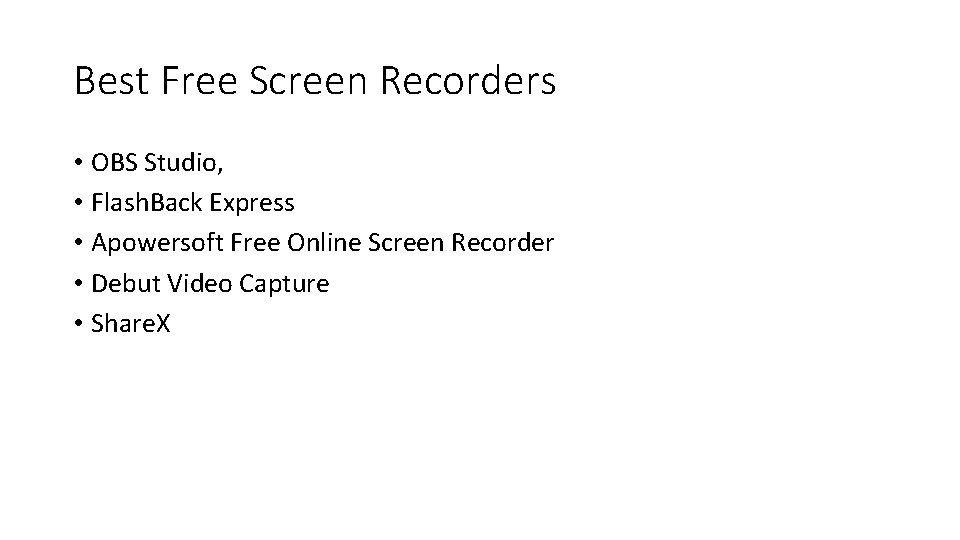
Best Free Screen Recorders • OBS Studio, • Flash. Back Express • Apowersoft Free Online Screen Recorder • Debut Video Capture • Share. X
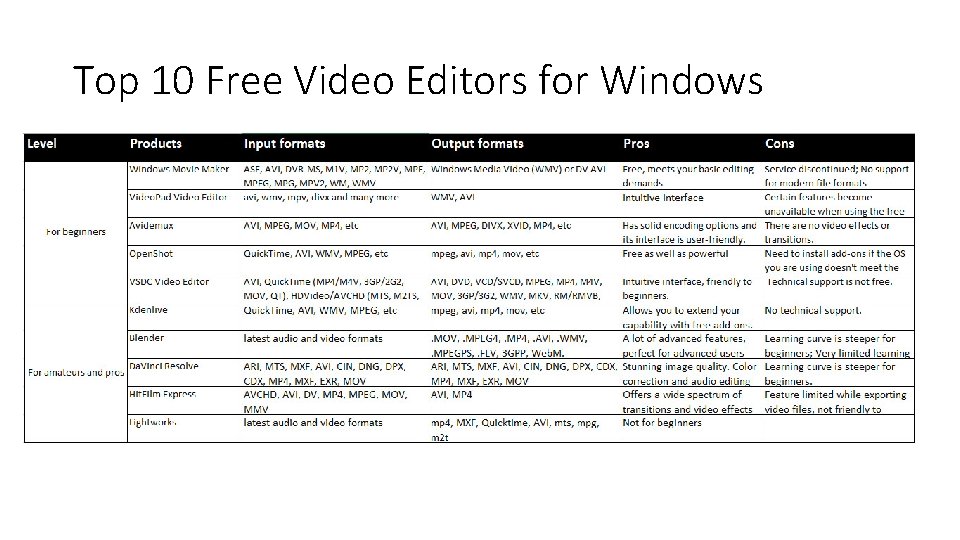
Top 10 Free Video Editors for Windows
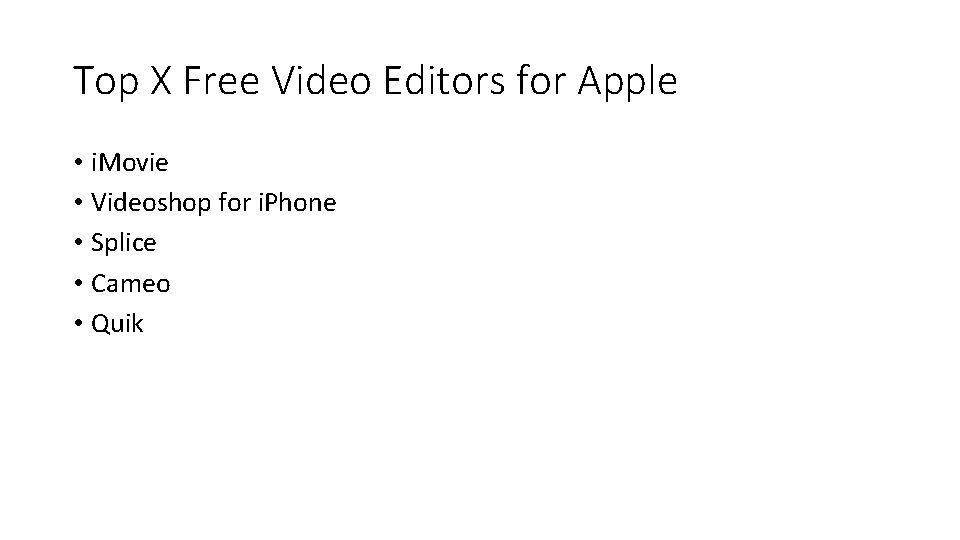
Top X Free Video Editors for Apple • i. Movie • Videoshop for i. Phone • Splice • Cameo • Quik
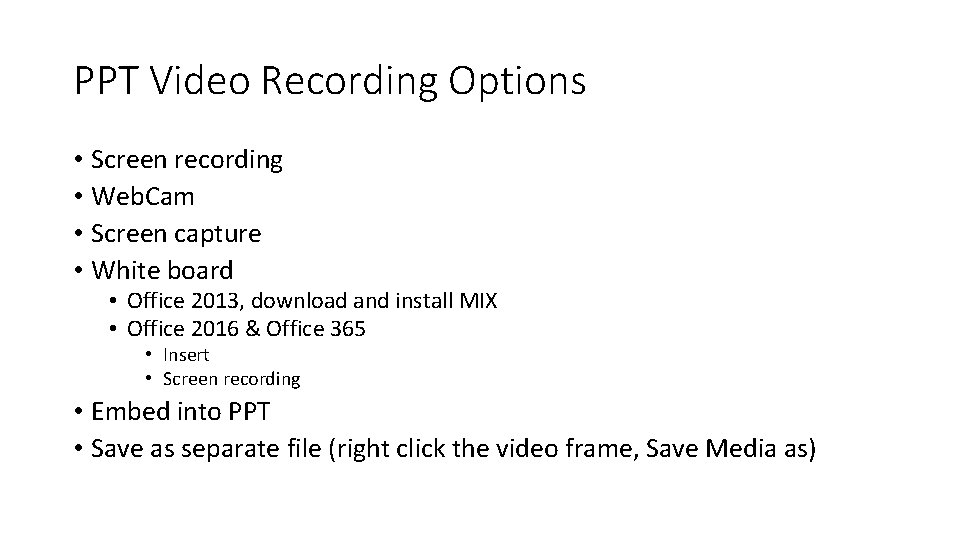
PPT Video Recording Options • Screen recording • Web. Cam • Screen capture • White board • Office 2013, download and install MIX • Office 2016 & Office 365 • Insert • Screen recording • Embed into PPT • Save as separate file (right click the video frame, Save Media as)
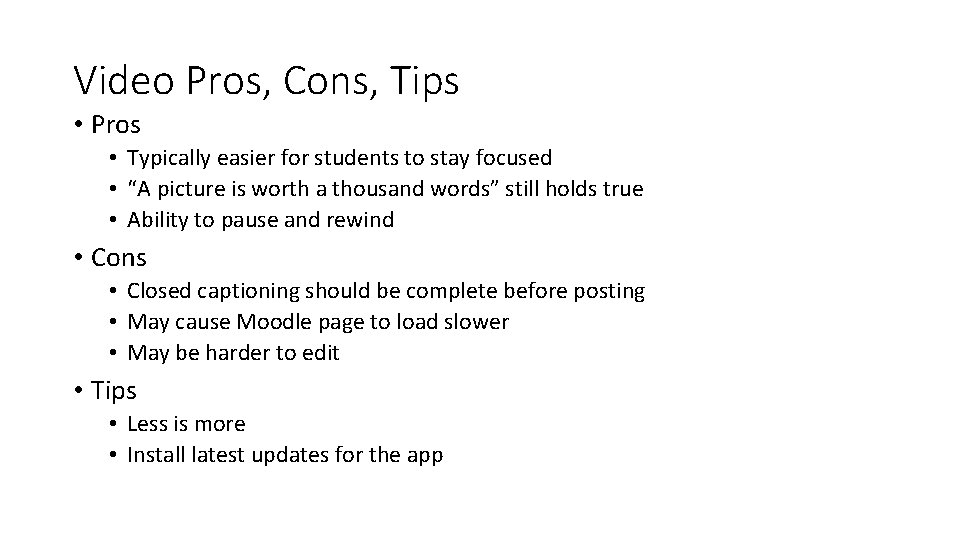
Video Pros, Cons, Tips • Pros • Typically easier for students to stay focused • “A picture is worth a thousand words” still holds true • Ability to pause and rewind • Cons • Closed captioning should be complete before posting • May cause Moodle page to load slower • May be harder to edit • Tips • Less is more • Install latest updates for the app
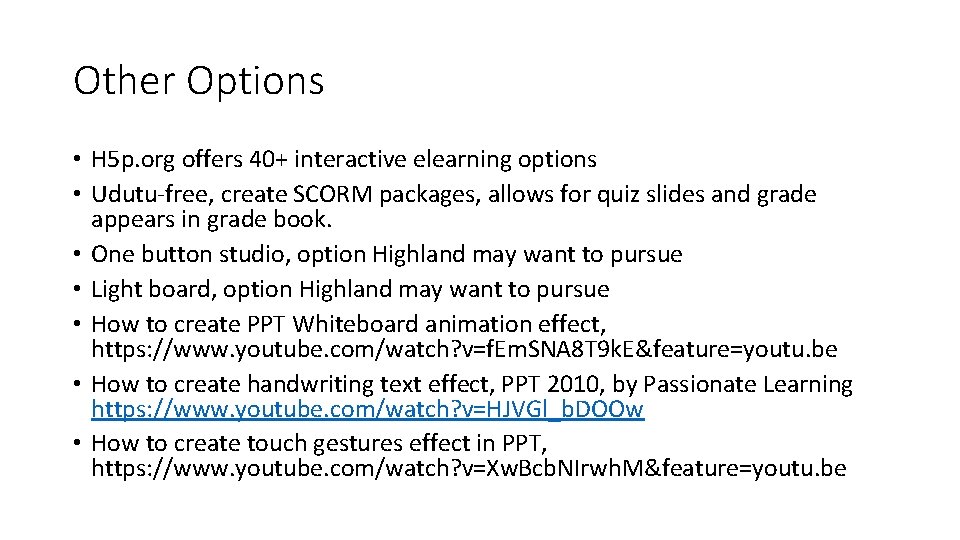
Other Options • H 5 p. org offers 40+ interactive elearning options • Udutu-free, create SCORM packages, allows for quiz slides and grade appears in grade book. • One button studio, option Highland may want to pursue • Light board, option Highland may want to pursue • How to create PPT Whiteboard animation effect, https: //www. youtube. com/watch? v=f. Em. SNA 8 T 9 k. E&feature=youtu. be • How to create handwriting text effect, PPT 2010, by Passionate Learning https: //www. youtube. com/watch? v=HJVGl_b. DOOw • How to create touch gestures effect in PPT, https: //www. youtube. com/watch? v=Xw. Bcb. NIrwh. M&feature=youtu. be
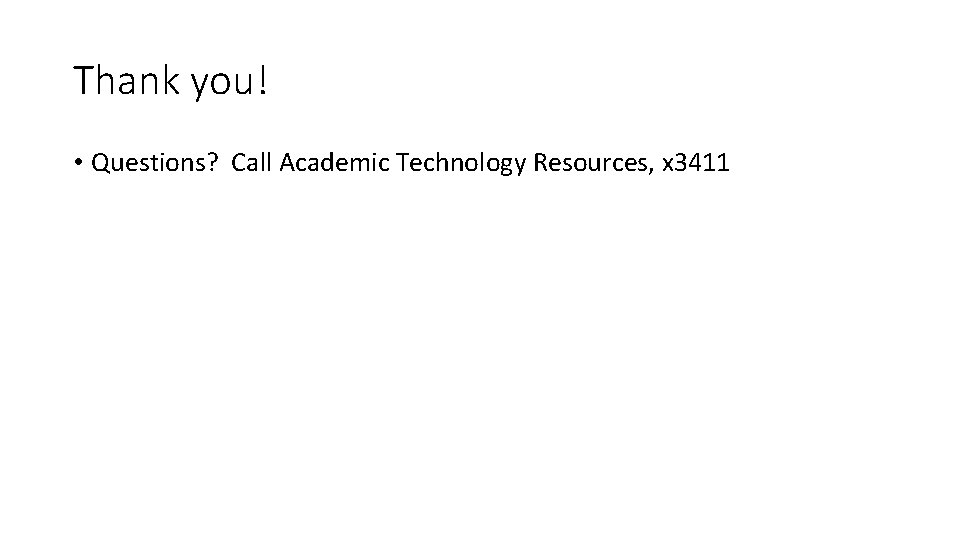
Thank you! • Questions? Call Academic Technology Resources, x 3411
 Cjis security & awareness certification
Cjis security & awareness certification Ncic hosts restricted files and non-restricted files
Ncic hosts restricted files and non-restricted files File mode python
File mode python Crucial aspects of preparing digital audio files
Crucial aspects of preparing digital audio files Pengertian audio
Pengertian audio Image is a continuous media.
Image is a continuous media. Mi collab
Mi collab Audio video interleave
Audio video interleave Animation audio video
Animation audio video Audio vs video
Audio vs video Bahan audio
Bahan audio Animation audio video
Animation audio video Audio video interleaved
Audio video interleaved A coin is tossed vertically upward
A coin is tossed vertically upward Video yandex b****
Video yandex b**** Video.search.yahoo.com search video
Video.search.yahoo.com search video Video search yahoo
Video search yahoo The frame size of a video refers to the video’s
The frame size of a video refers to the video’s Mutable and immutable files in distributed system
Mutable and immutable files in distributed system Indexed sequential file
Indexed sequential file Visual basic and database files
Visual basic and database files Icons that show a folder represent a
Icons that show a folder represent a Now you try clipart
Now you try clipart . a website is a collection of
. a website is a collection of Dedup chunk store
Dedup chunk store Tsd export files
Tsd export files Send bif files
Send bif files