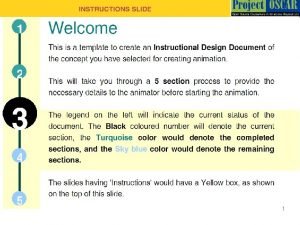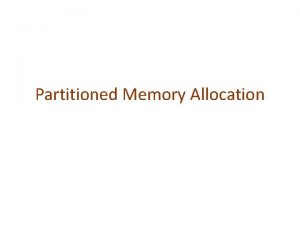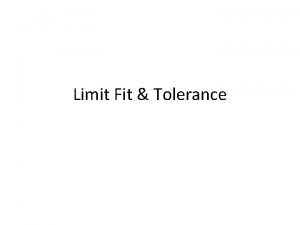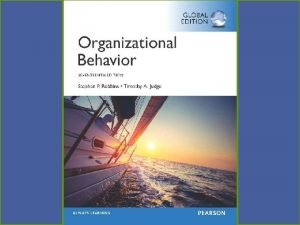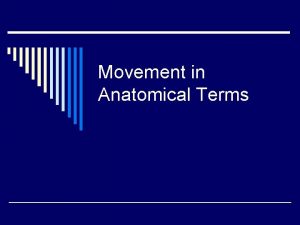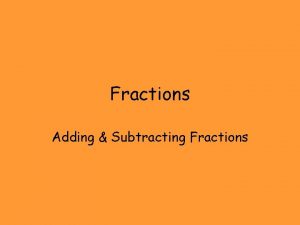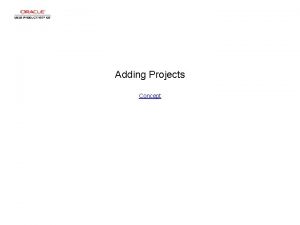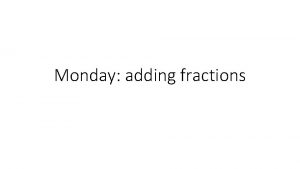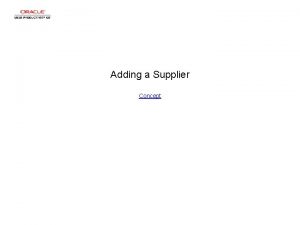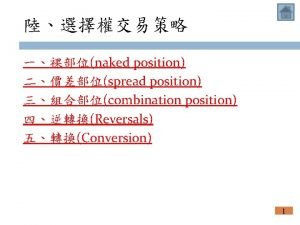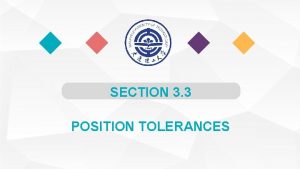Adding a Smart Fit Position A Smart Fit
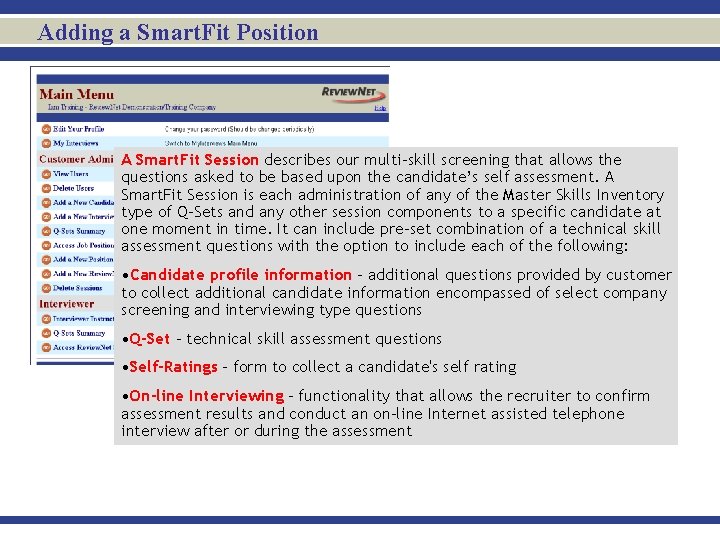
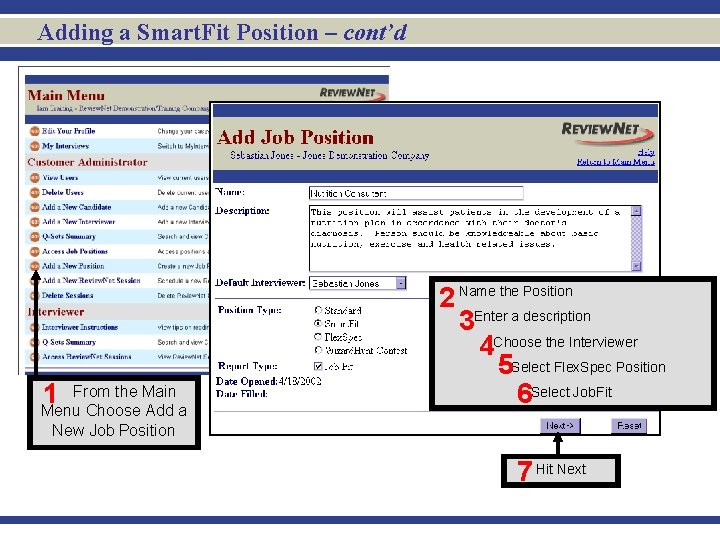

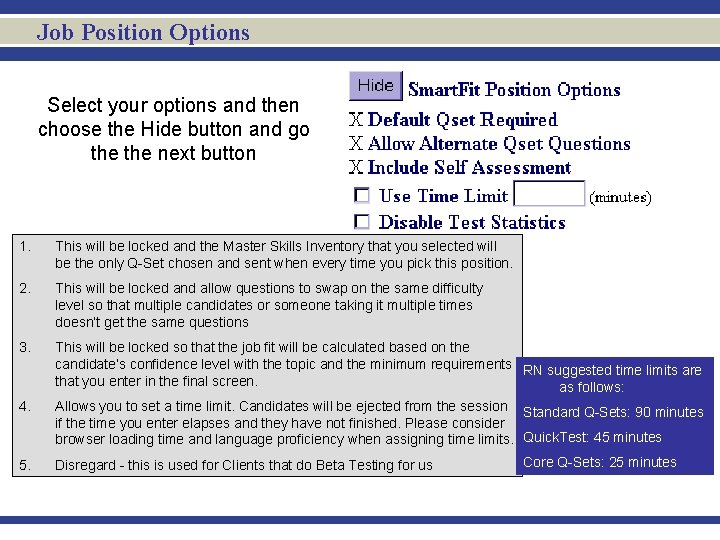
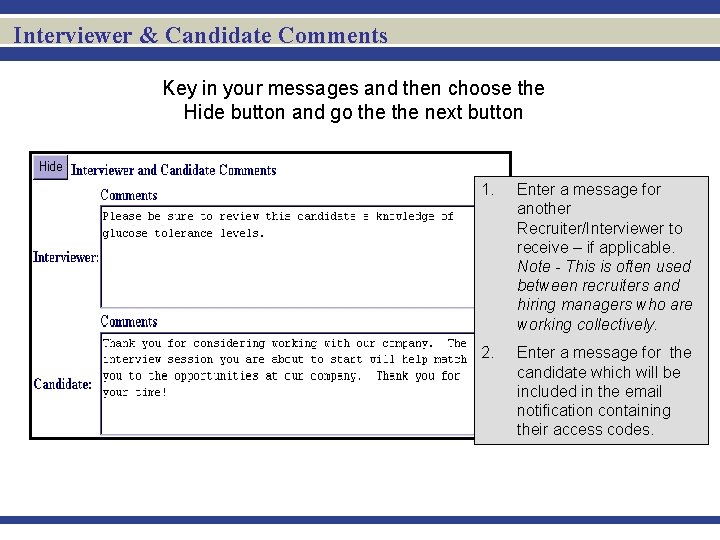


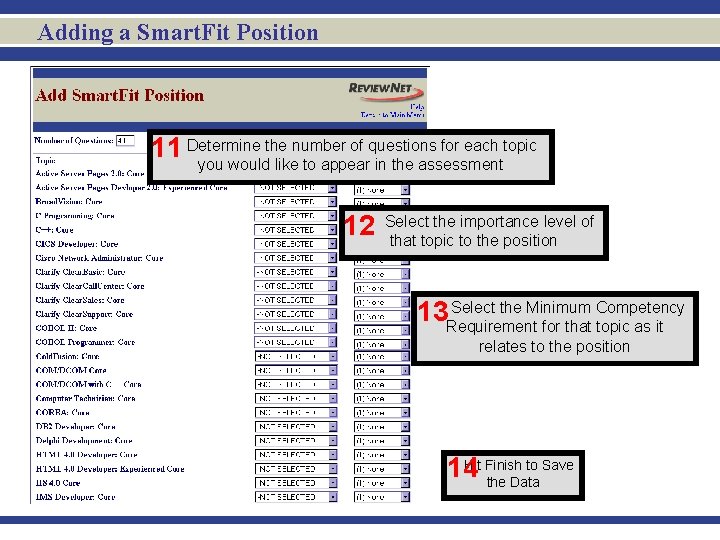
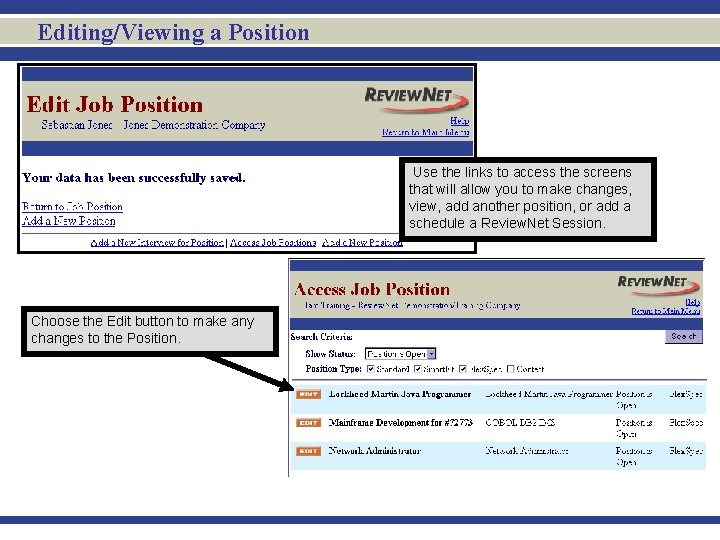
- Slides: 9
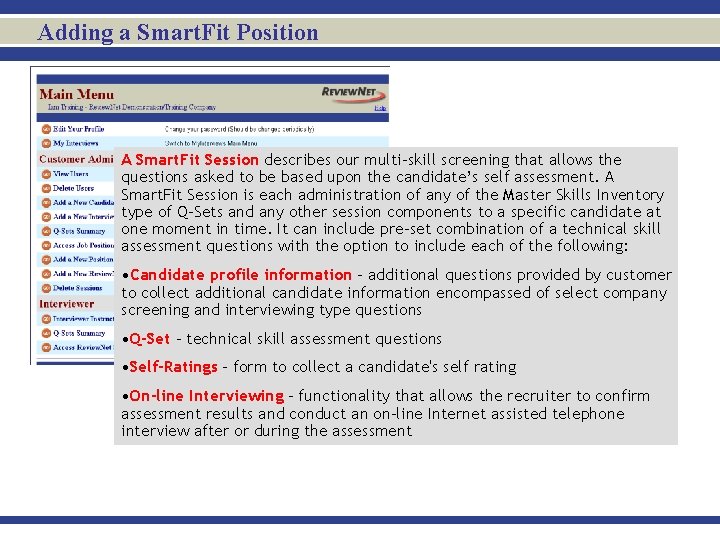
Adding a Smart. Fit Position A Smart. Fit Session describes our multi-skill screening that allows the questions asked to be based upon the candidate’s self assessment. A Smart. Fit Session is each administration of any of the Master Skills Inventory type of Q-Sets and any other session components to a specific candidate at one moment in time. It can include pre-set combination of a technical skill assessment questions with the option to include each of the following: • Candidate profile information - additional questions provided by customer to collect additional candidate information encompassed of select company screening and interviewing type questions • Q-Set - technical skill assessment questions • Self-Ratings - form to collect a candidate's self rating • On-line Interviewing - functionality that allows the recruiter to confirm assessment results and conduct an on-line Internet assisted telephone interview after or during the assessment
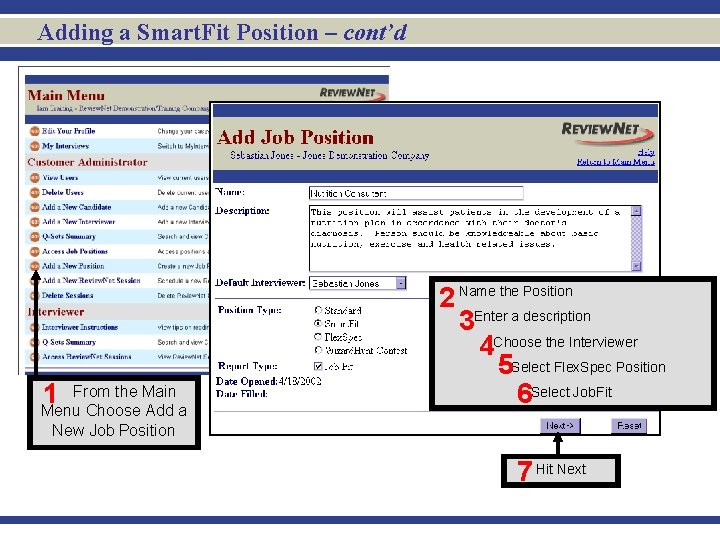
Adding a Smart. Fit Position – cont’d From the Main 1 Menu Choose Add a 2 Name the Position 3 Enter a description 4 Choose the Interviewer 5 Select Flex. Spec Position 6 Select Job. Fit New Job Position 7 Hit Next

Adding a Smart. Fit Position – cont’d the Master 8 Select Skills Q-Set Select each “Show” button to create your specific position’s 9 features. Each button is described in detail on the following slides. After you have made your 10 selections for each “Show” button choose Next.
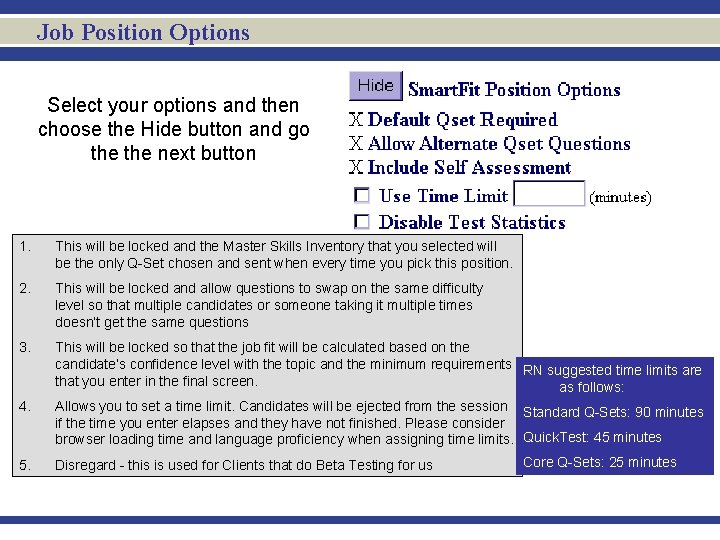
Job Position Options Select your options and then choose the Hide button and go the next button 1. This will be locked and the Master Skills Inventory that you selected will be the only Q-Set chosen and sent when every time you pick this position. 2. This will be locked and allow questions to swap on the same difficulty level so that multiple candidates or someone taking it multiple times doesn’t get the same questions 3. This will be locked so that the job fit will be calculated based on the candidate’s confidence level with the topic and the minimum requirements RN suggested time limits are that you enter in the final screen. as follows: 4. Allows you to set a time limit. Candidates will be ejected from the session Standard Q-Sets: 90 minutes if the time you enter elapses and they have not finished. Please consider browser loading time and language proficiency when assigning time limits. Quick. Test: 45 minutes 5. Disregard - this is used for Clients that do Beta Testing for us Core Q-Sets: 25 minutes
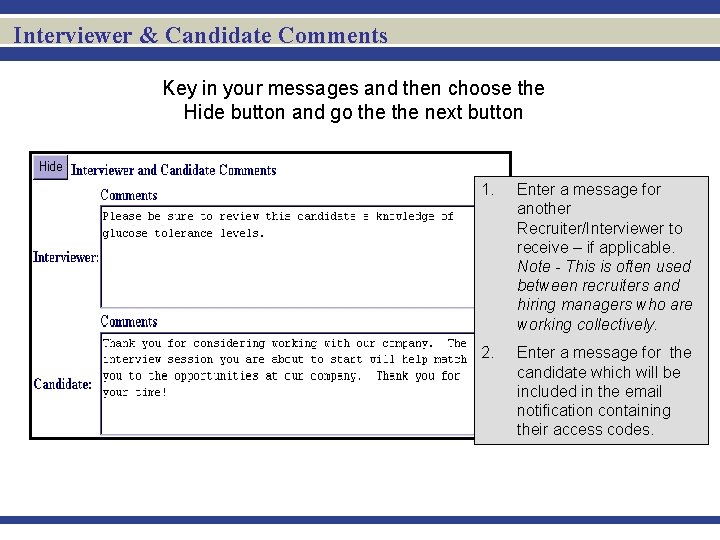
Interviewer & Candidate Comments Key in your messages and then choose the Hide button and go the next button 1. Enter a message for another Recruiter/Interviewer to receive – if applicable. Note - This is often used between recruiters and hiring managers who are working collectively. 2. Enter a message for the candidate which will be included in the email notification containing their access codes.

Results Email Options Choose the level of detail in which you would like to receive the results by checking the boxes adjacent to the report section. You may enter a custom email message to be included with the results. Note - This is often used between recruiters and hiring managers who are working collectively. Check the box if you would like the candidate to receive their results. If you check this box and have entered a custom message the candidate will receive that message too. Enter the email address of the person to whom the results should be sent.

Survey Options 1. Choose the correct boxes to collect information from the candidate either before (pre) or after (post) the technical portion of the session. 2. To customize enter the HTML file name in the Survey File. Name Box Or select from the drop down menu. 3. ** You may customize your own Q-Set in My. Interviews.
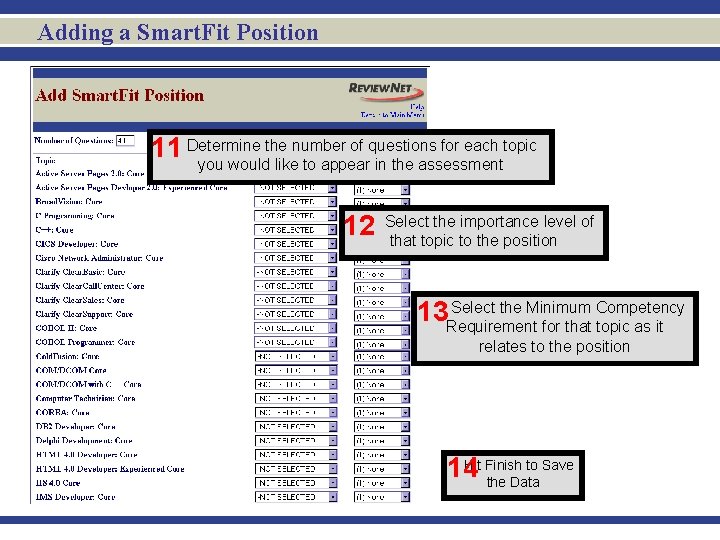
Adding a Smart. Fit Position the number of questions for each topic 11 Determine you would like to appear in the assessment 12 Select the importance level of that topic to the position Select the Minimum Competency 13 Requirement for that topic as it relates to the position Hit Finish to Save 14 the Data
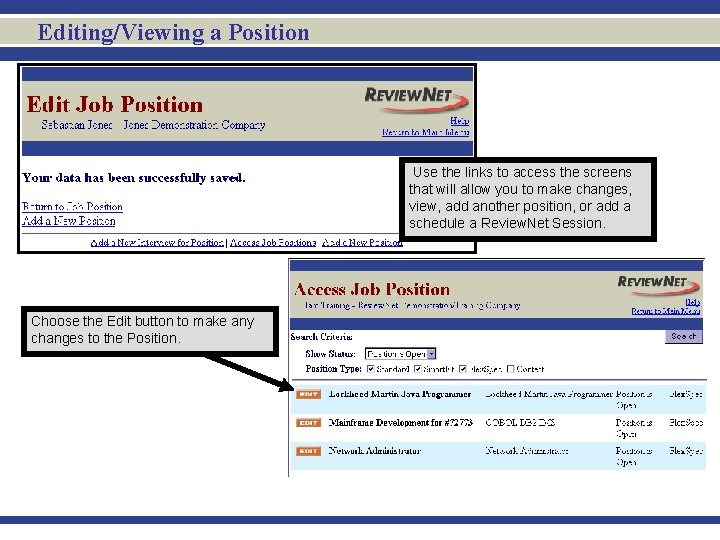
Editing/Viewing a Position Use the links to access the screens that will allow you to make changes, view, add another position, or add a schedule a Review. Net Session. Choose the Edit button to make any changes to the Position.