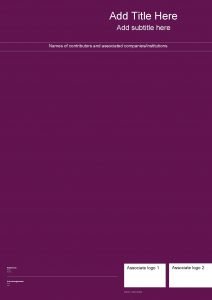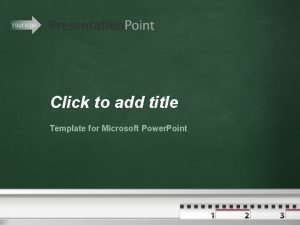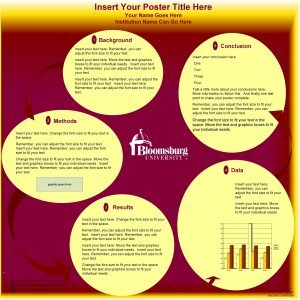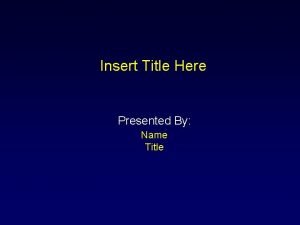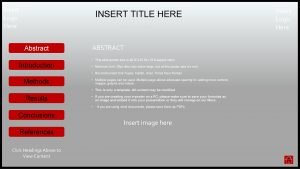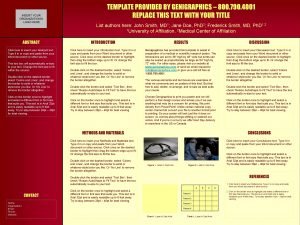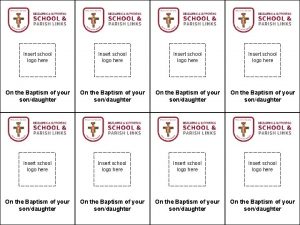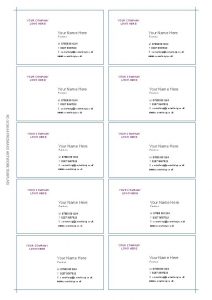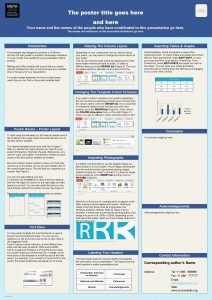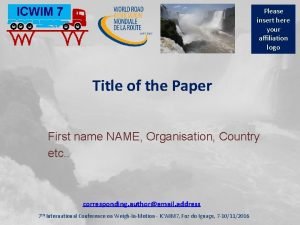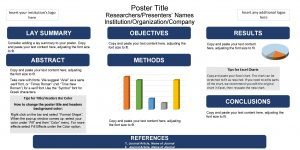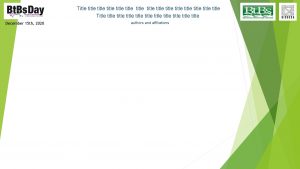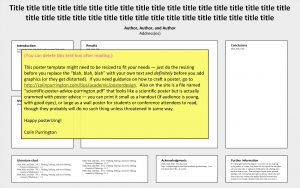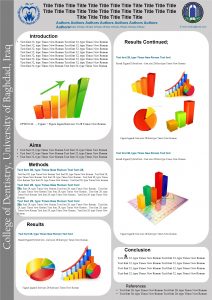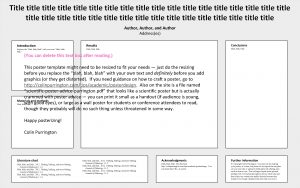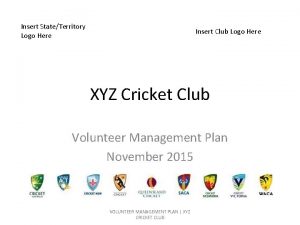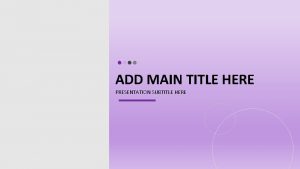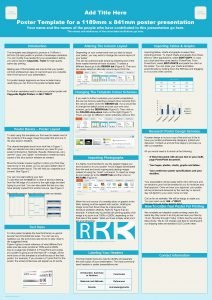ADD CORPORATE LOGO Insert Main Title Here Insert
![ADD CORPORATE LOGO [Insert Main Title Here] [Insert Strapline Here] Hosted by: [Insert Name] ADD CORPORATE LOGO [Insert Main Title Here] [Insert Strapline Here] Hosted by: [Insert Name]](https://slidetodoc.com/presentation_image_h/a37708b7584a310d092557dd4448a61d/image-1.jpg)
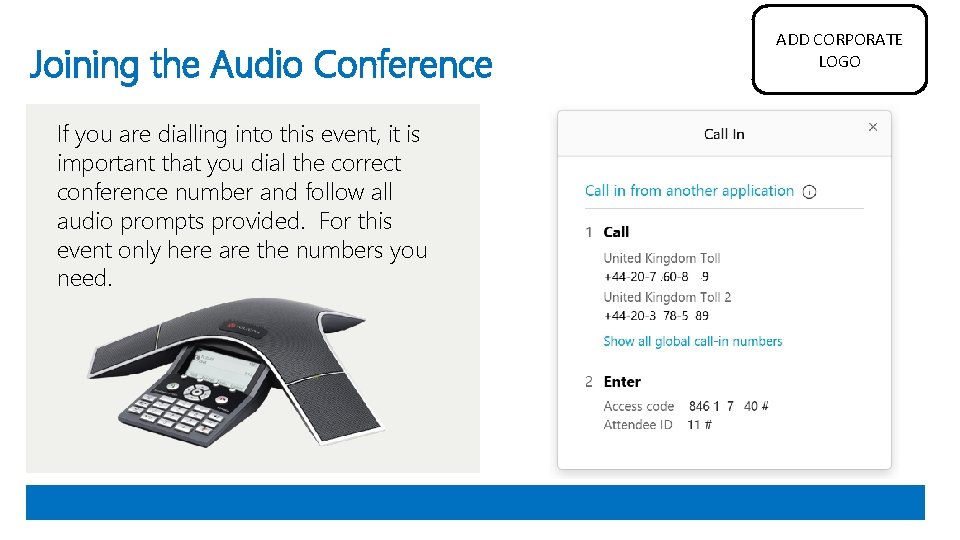
![[Insert Guest Speaker Name] 1 ADD CORPORATE LOGO Guest Speaker Bio: GUEST SPEAKER PROFILE [Insert Guest Speaker Name] 1 ADD CORPORATE LOGO Guest Speaker Bio: GUEST SPEAKER PROFILE](https://slidetodoc.com/presentation_image_h/a37708b7584a310d092557dd4448a61d/image-3.jpg)
![[Insert Guest Speaker Name] 2 ADD CORPORATE LOGO Guest Speaker Bio: GUEST SPEAKER PROFILE [Insert Guest Speaker Name] 2 ADD CORPORATE LOGO Guest Speaker Bio: GUEST SPEAKER PROFILE](https://slidetodoc.com/presentation_image_h/a37708b7584a310d092557dd4448a61d/image-4.jpg)
![[Insert Guest Speaker Name] 3 ADD CORPORATE LOGO Guest Speaker Bio: GUEST SPEAKER PROFILE [Insert Guest Speaker Name] 3 ADD CORPORATE LOGO Guest Speaker Bio: GUEST SPEAKER PROFILE](https://slidetodoc.com/presentation_image_h/a37708b7584a310d092557dd4448a61d/image-5.jpg)
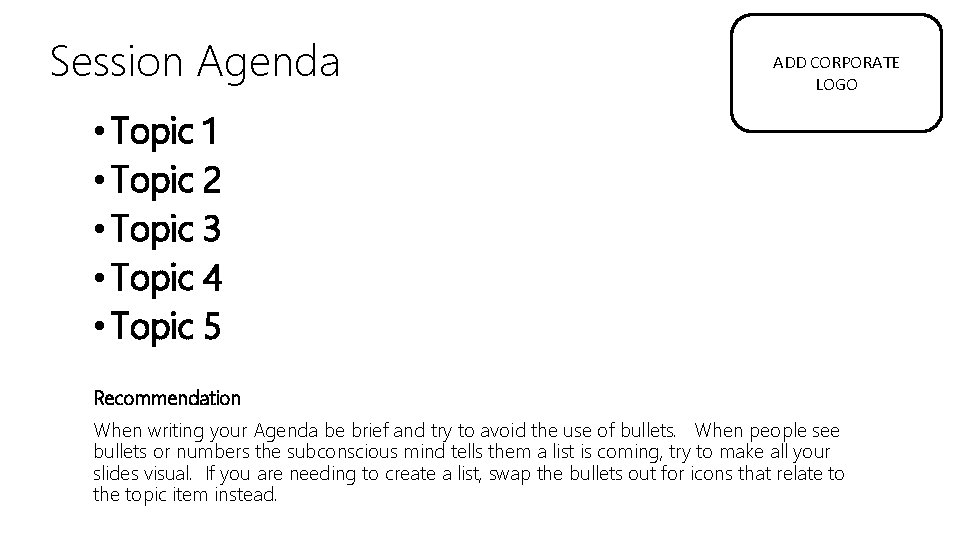
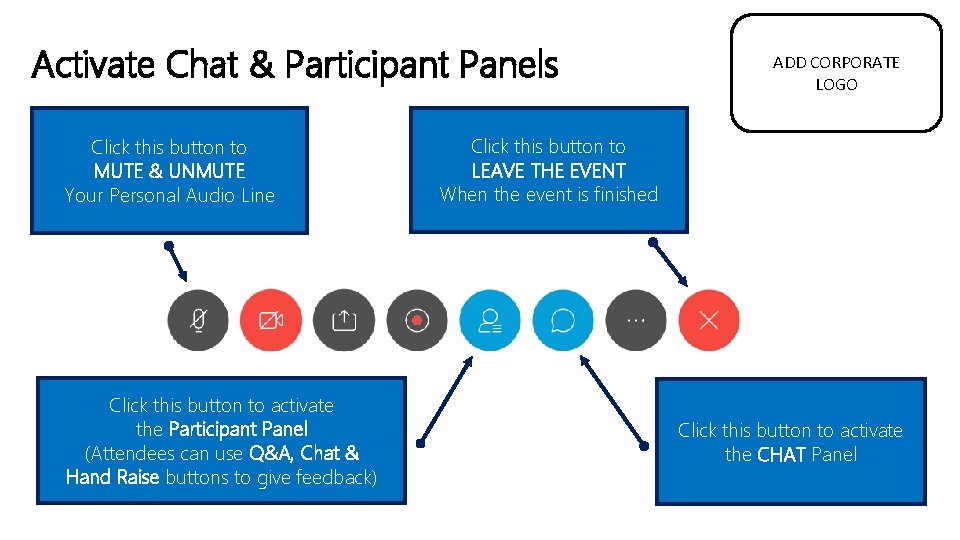
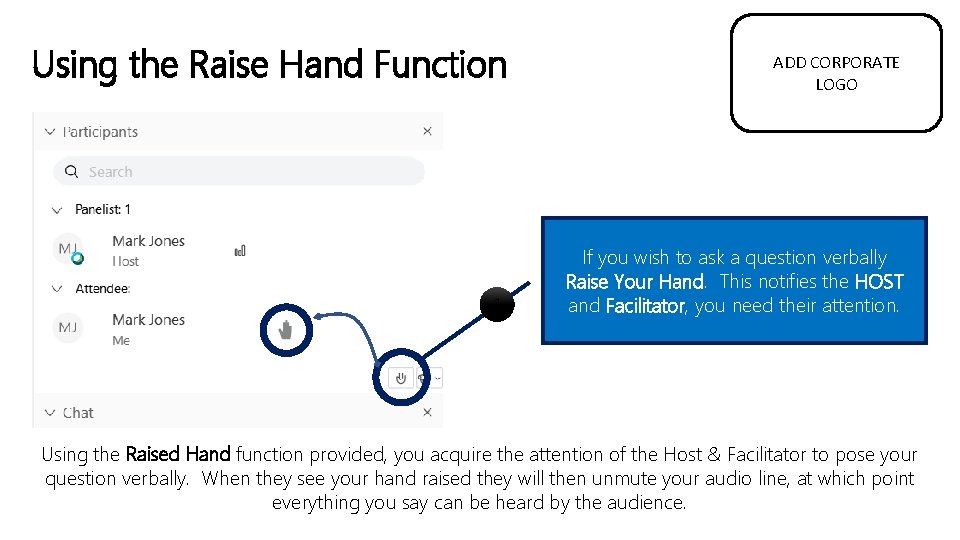
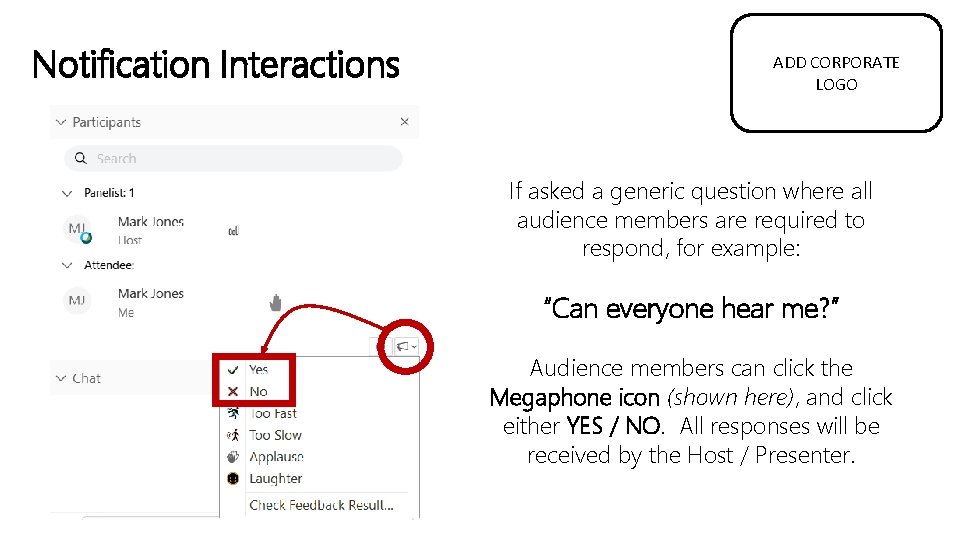
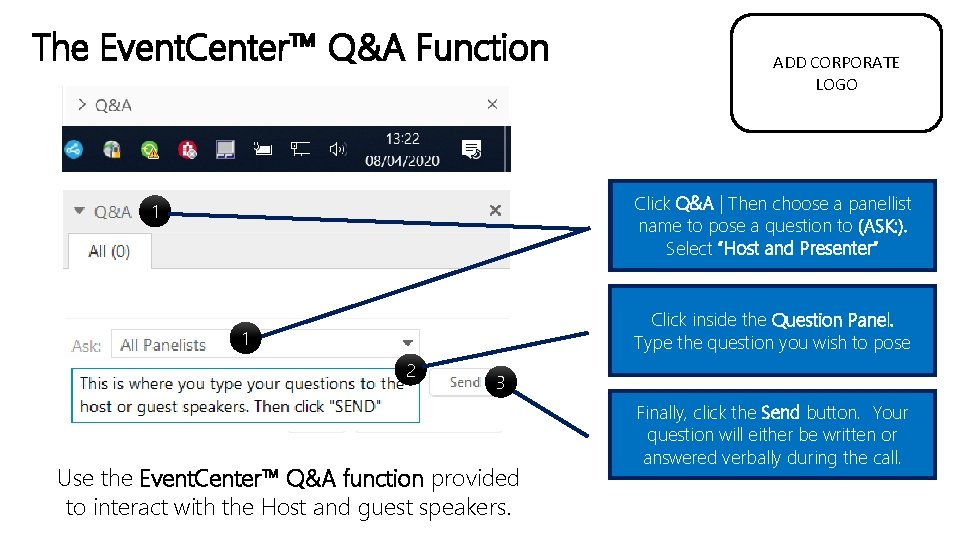
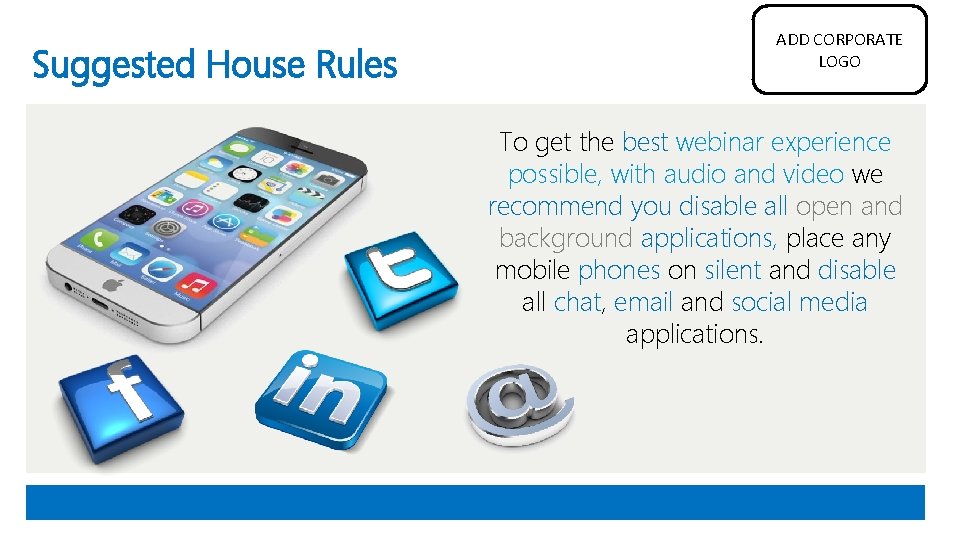
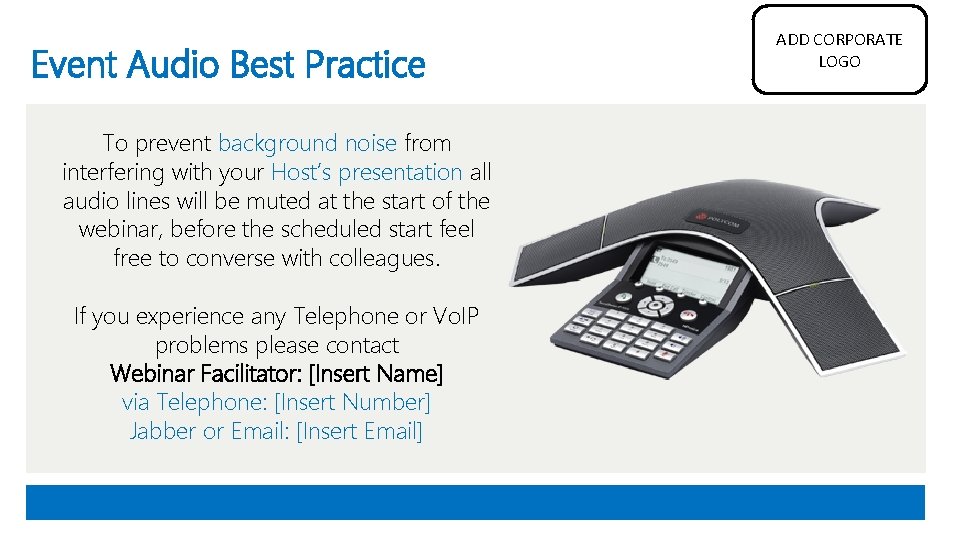
- Slides: 12
![ADD CORPORATE LOGO Insert Main Title Here Insert Strapline Here Hosted by Insert Name ADD CORPORATE LOGO [Insert Main Title Here] [Insert Strapline Here] Hosted by: [Insert Name]](https://slidetodoc.com/presentation_image_h/a37708b7584a310d092557dd4448a61d/image-1.jpg)
ADD CORPORATE LOGO [Insert Main Title Here] [Insert Strapline Here] Hosted by: [Insert Name] Event Date: 26 November 2020 Estimated Duration: [Insert Minutes] [Insert Supplementry note relating to audio configuration upon joining. Are all lines muted or can attendees talk with each other]
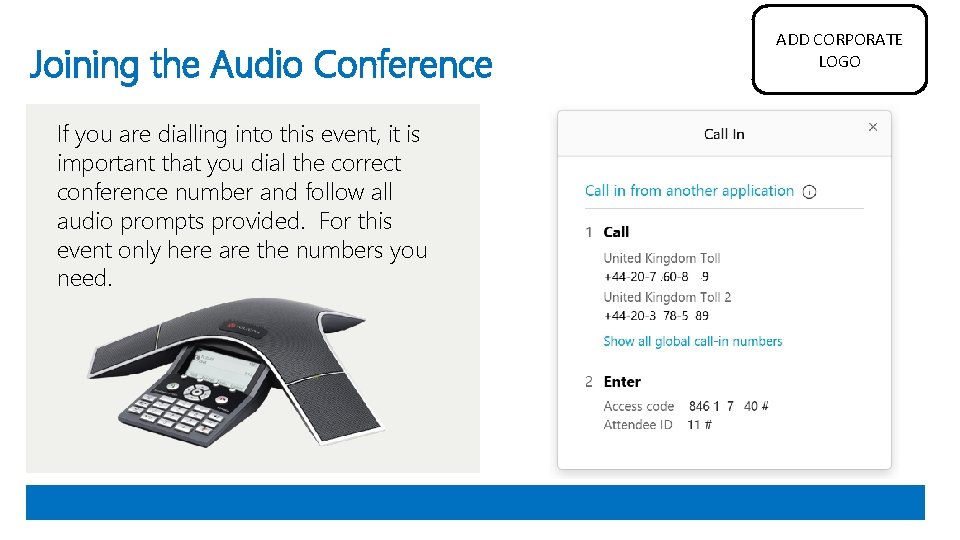
Joining the Audio Conference If you are dialling into this event, it is important that you dial the correct conference number and follow all audio prompts provided. For this event only here are the numbers you need. ADD CORPORATE LOGO
![Insert Guest Speaker Name 1 ADD CORPORATE LOGO Guest Speaker Bio GUEST SPEAKER PROFILE [Insert Guest Speaker Name] 1 ADD CORPORATE LOGO Guest Speaker Bio: GUEST SPEAKER PROFILE](https://slidetodoc.com/presentation_image_h/a37708b7584a310d092557dd4448a61d/image-3.jpg)
[Insert Guest Speaker Name] 1 ADD CORPORATE LOGO Guest Speaker Bio: GUEST SPEAKER PROFILE PHOTO [Insert background, experience, achievements, institutions, Corporations worked for, everything that gives the audience a sense of who this person is and why they should listen to them] [Insert Contact Details – Email, Telephone, Social Media etc…] Recommendation When writing your guest speakers bio try to be brief as each slide in the Reception Deck will advance every 15 to 20 seconds, subject to your personal setting.
![Insert Guest Speaker Name 2 ADD CORPORATE LOGO Guest Speaker Bio GUEST SPEAKER PROFILE [Insert Guest Speaker Name] 2 ADD CORPORATE LOGO Guest Speaker Bio: GUEST SPEAKER PROFILE](https://slidetodoc.com/presentation_image_h/a37708b7584a310d092557dd4448a61d/image-4.jpg)
[Insert Guest Speaker Name] 2 ADD CORPORATE LOGO Guest Speaker Bio: GUEST SPEAKER PROFILE PHOTO [Insert background, experience, achievements, institutions, Corporations worked for, everything that gives the audience a sense of who this person is and why they should listen to them] [Insert Contact Details – Email, Telephone, Social Media etc…] Recommendation When writing your guest speakers bio try to be brief as each slide in the Reception Deck will advance every 15 to 20 seconds, subject to your personal setting.
![Insert Guest Speaker Name 3 ADD CORPORATE LOGO Guest Speaker Bio GUEST SPEAKER PROFILE [Insert Guest Speaker Name] 3 ADD CORPORATE LOGO Guest Speaker Bio: GUEST SPEAKER PROFILE](https://slidetodoc.com/presentation_image_h/a37708b7584a310d092557dd4448a61d/image-5.jpg)
[Insert Guest Speaker Name] 3 ADD CORPORATE LOGO Guest Speaker Bio: GUEST SPEAKER PROFILE PHOTO [Insert background, experience, achievements, institutions, Corporations worked for, everything that gives the audience a sense of who this person is and why they should listen to them] [Insert Contact Details – Email, Telephone, Social Media etc…] Recommendation When writing your guest speakers bio try to be brief as each slide in the Reception Deck will advance every 15 to 20 seconds, subject to your personal setting.
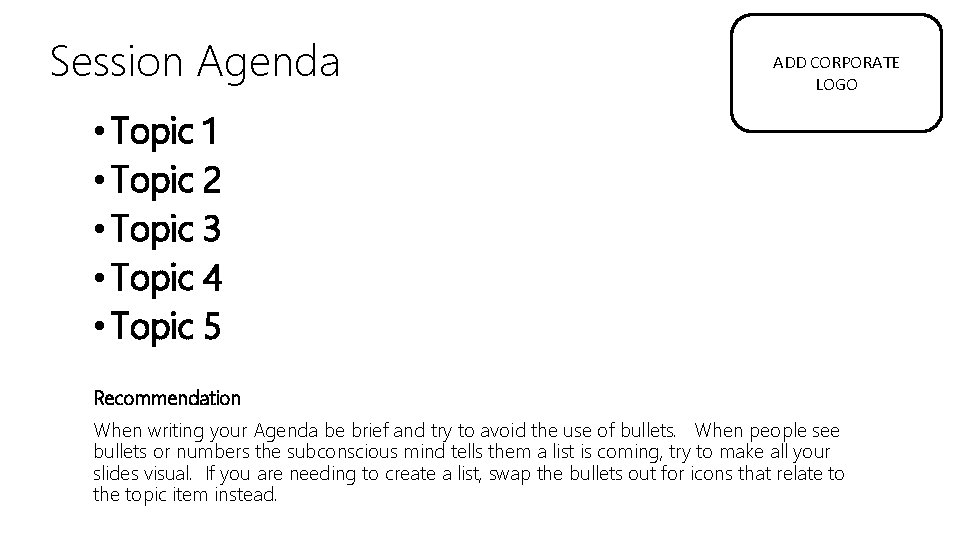
Session Agenda ADD CORPORATE LOGO • Topic 1 • Topic 2 • Topic 3 • Topic 4 • Topic 5 Recommendation When writing your Agenda be brief and try to avoid the use of bullets. When people see bullets or numbers the subconscious mind tells them a list is coming, try to make all your slides visual. If you are needing to create a list, swap the bullets out for icons that relate to the topic item instead.
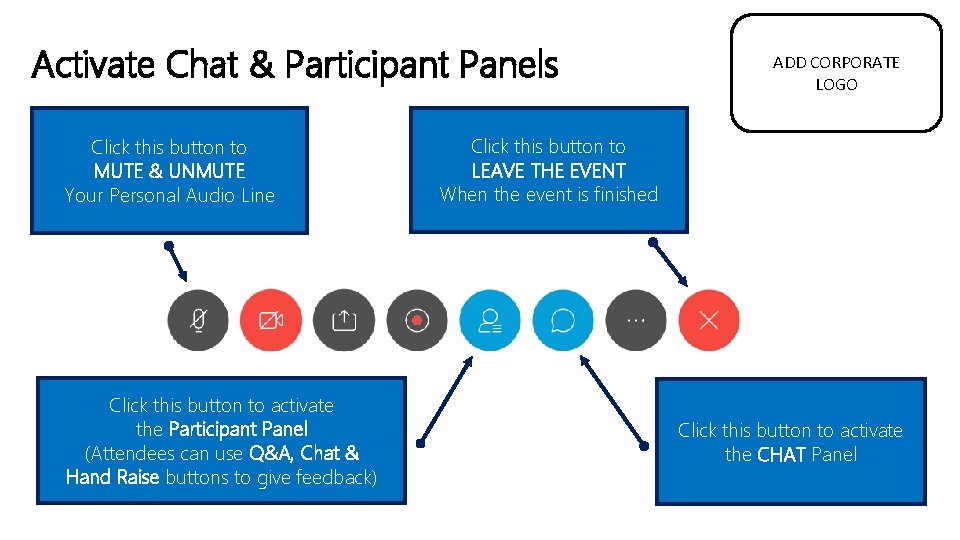
Activate Chat & Participant Panels Click this button to MUTE & UNMUTE Your Personal Audio Line Click this button to activate the Participant Panel (Attendees can use Q&A, Chat & Hand Raise buttons to give feedback) ADD CORPORATE LOGO Click this button to LEAVE THE EVENT When the event is finished Click this button to activate the CHAT Panel
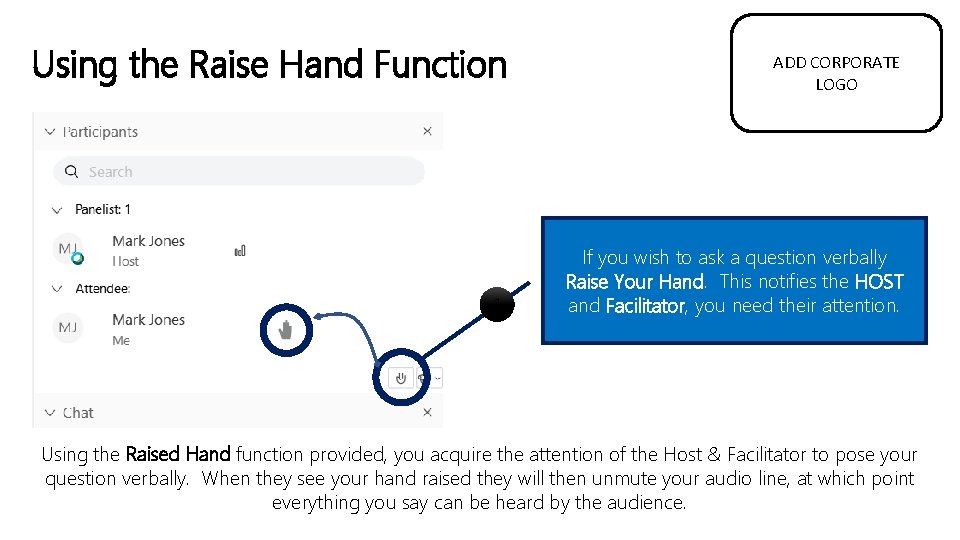
Using the Raise Hand Function 1 ADD CORPORATE LOGO If you wish to ask a question verbally Raise Your Hand. This notifies the HOST and Facilitator, you need their attention. Using the Raised Hand function provided, you acquire the attention of the Host & Facilitator to pose your question verbally. When they see your hand raised they will then unmute your audio line, at which point everything you say can be heard by the audience.
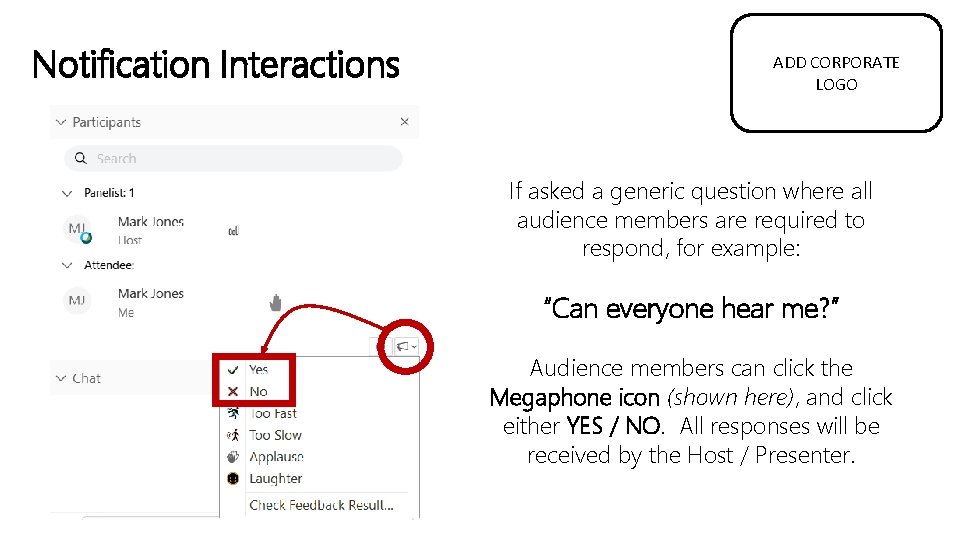
Notification Interactions ADD CORPORATE LOGO If asked a generic question where all audience members are required to respond, for example: “Can everyone hear me? ” Audience members can click the Megaphone icon (shown here), and click either YES / NO. All responses will be received by the Host / Presenter.
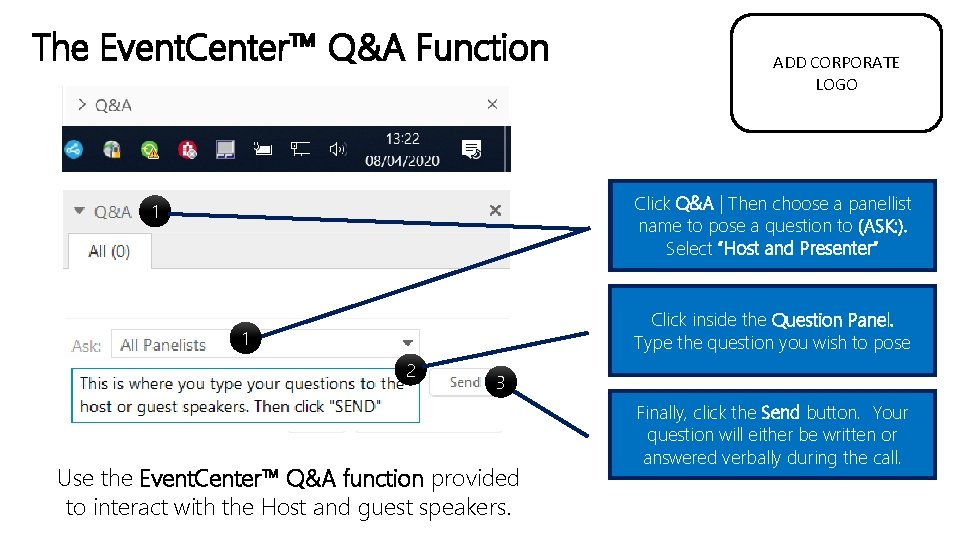
The Event. Center™ Q&A Function ADD CORPORATE LOGO Click Ask| Then menuchoose to choose the Clickthe Q&A a panellist name panellist you wish to nameoftothe pose a question to (ASK: ). pose“Host a question to. Select and Presenter” 1 NB: This is usually ‘Webinar Support’ Click inside the Question Panel. Type the question you wish to pose 1 2 3 Use the Event. Center™ Q&A function provided to interact with the Host and guest speakers. Finally, click the Send button. Your question will either be written or answered verbally during the call.
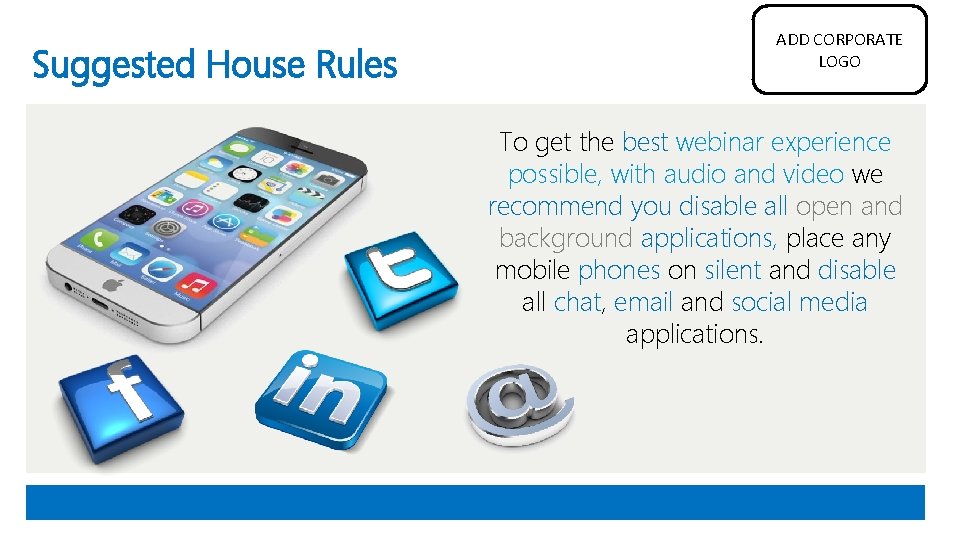
Suggested House Rules ADD CORPORATE LOGO To get the best webinar experience possible, with audio and video we recommend you disable all open and background applications, place any mobile phones on silent and disable all chat, email and social media applications.
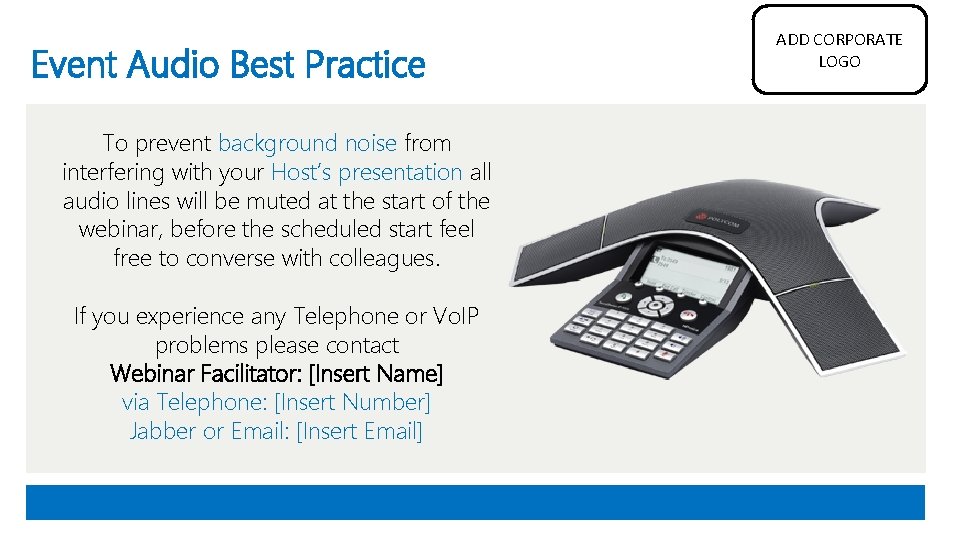
Event Audio Best Practice To prevent background noise from interfering with your Host’s presentation all audio lines will be muted at the start of the webinar, before the scheduled start feel free to converse with colleagues. If you experience any Telephone or Vo. IP problems please contact Webinar Facilitator: [Insert Name] via Telephone: [Insert Number] Jabber or Email: [Insert Email] ADD CORPORATE LOGO