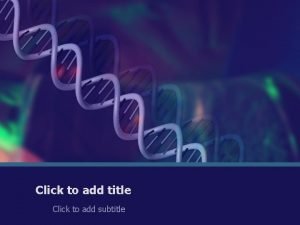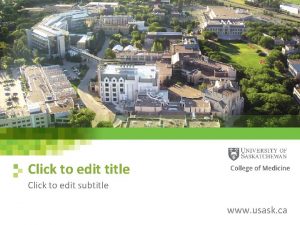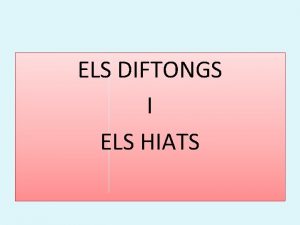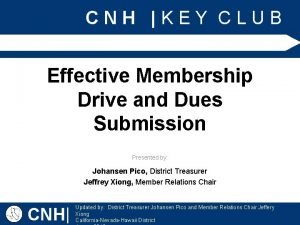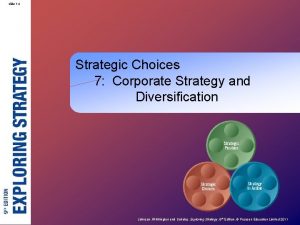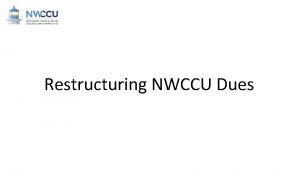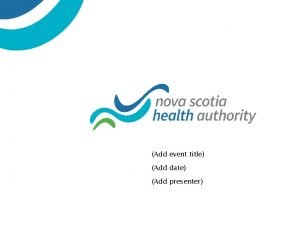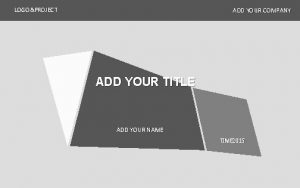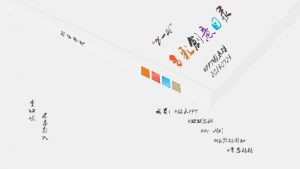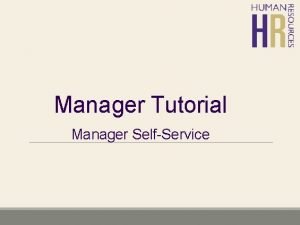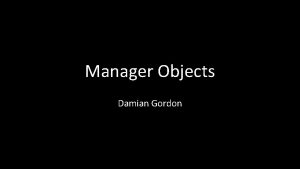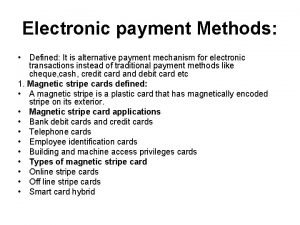Add a dues payment to the Dues manager
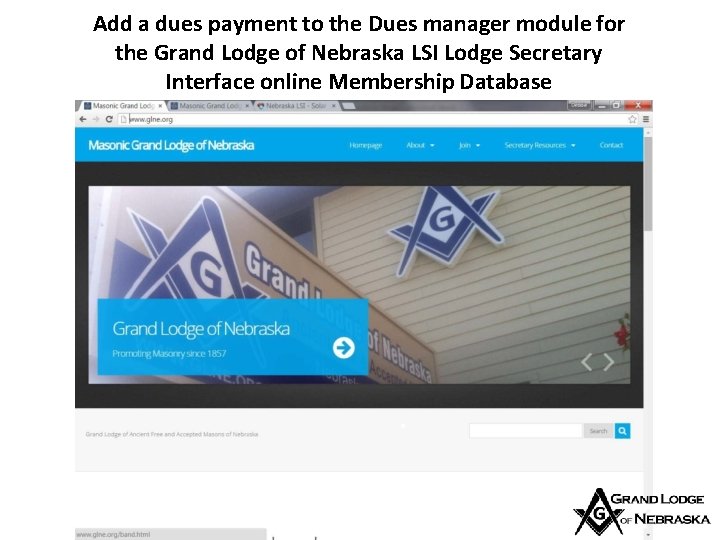
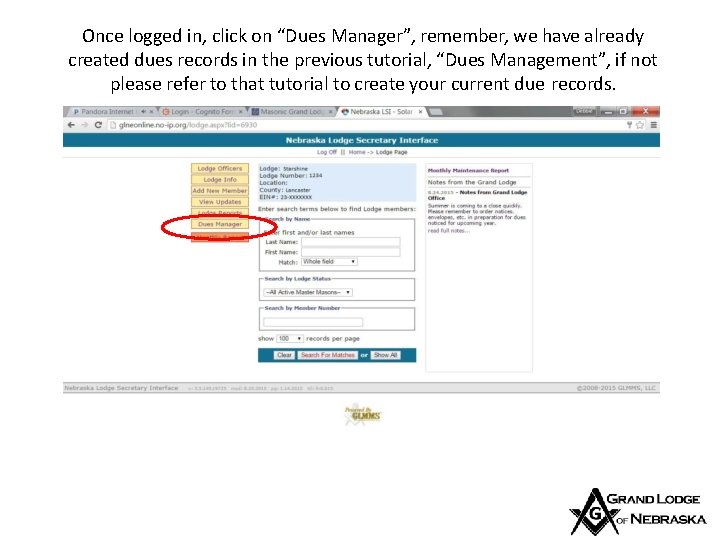
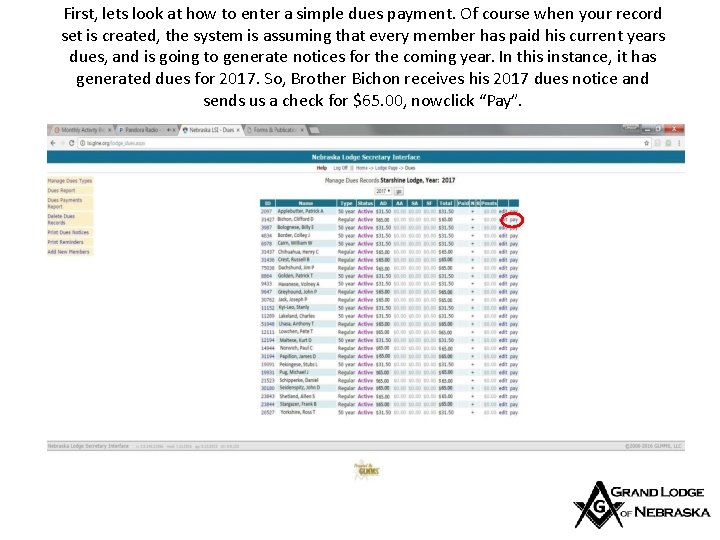
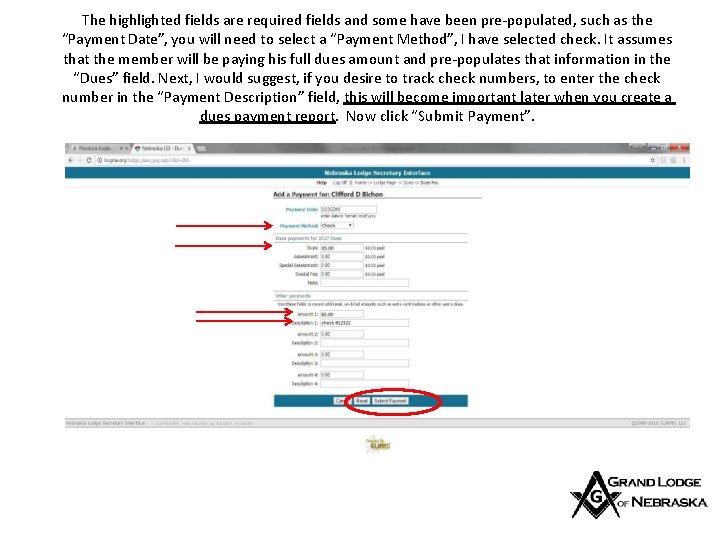
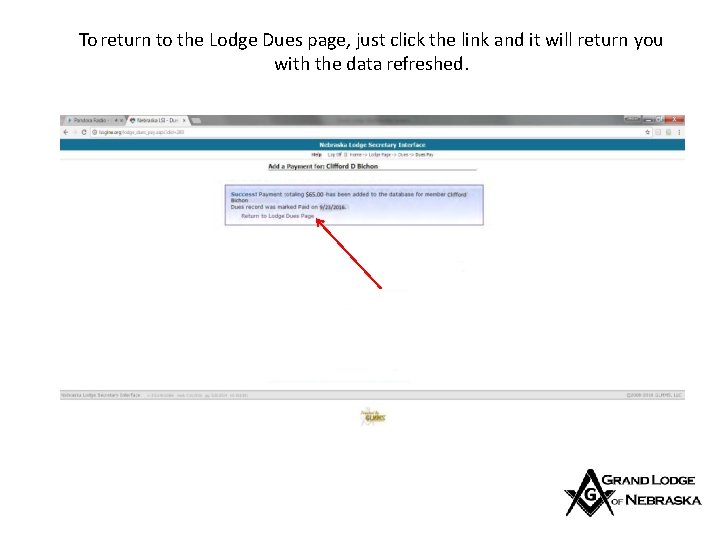
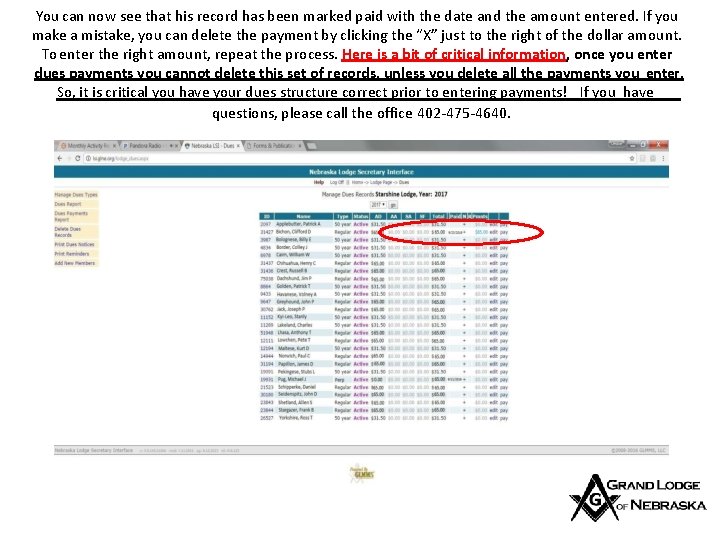
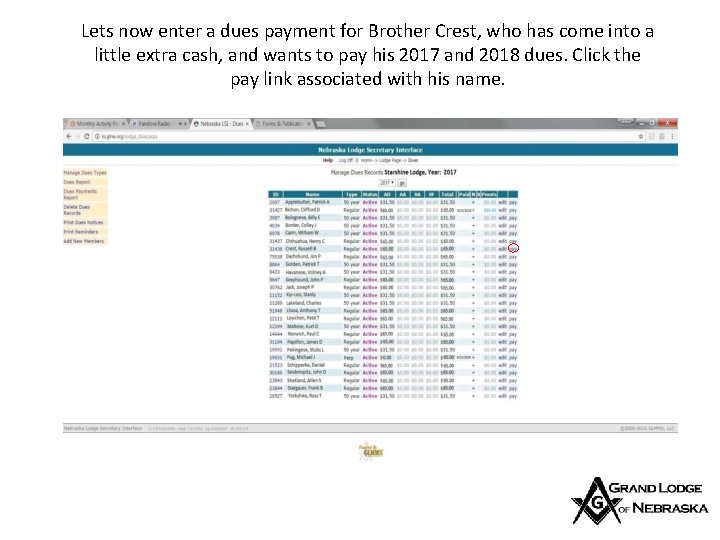
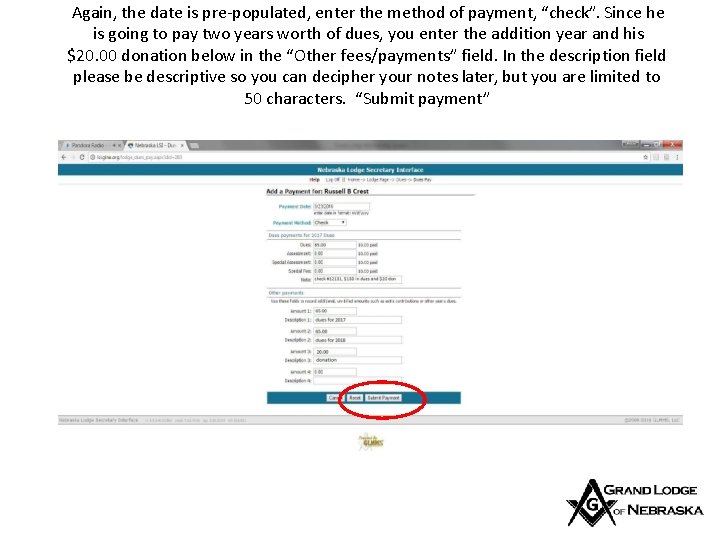
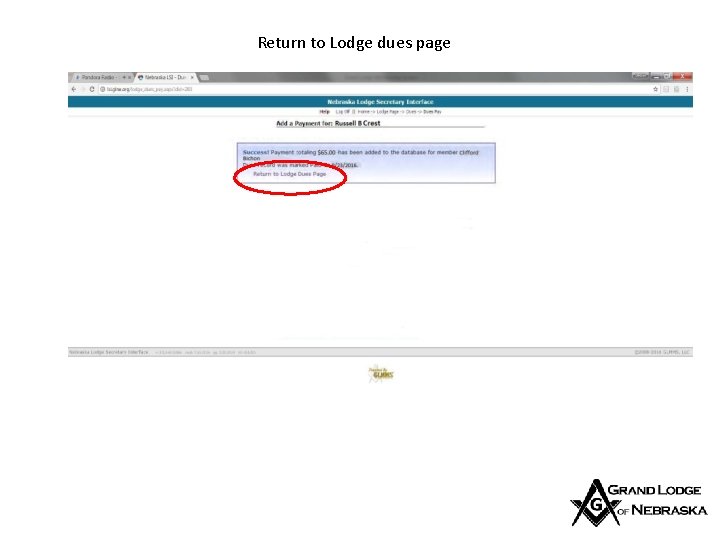

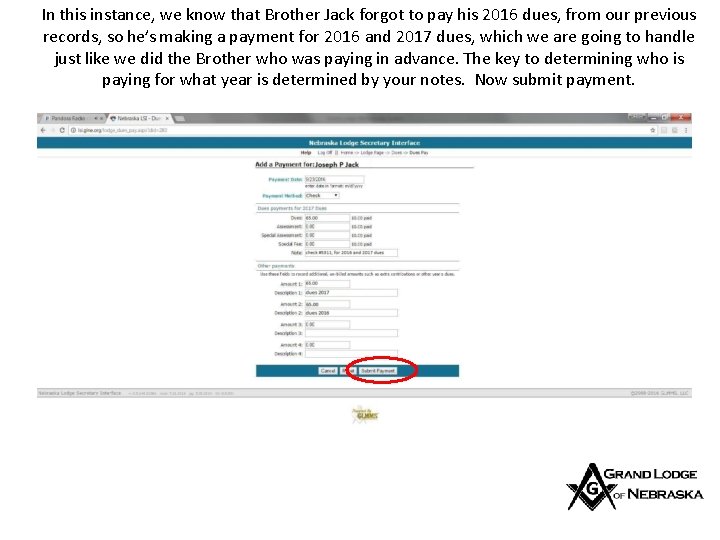
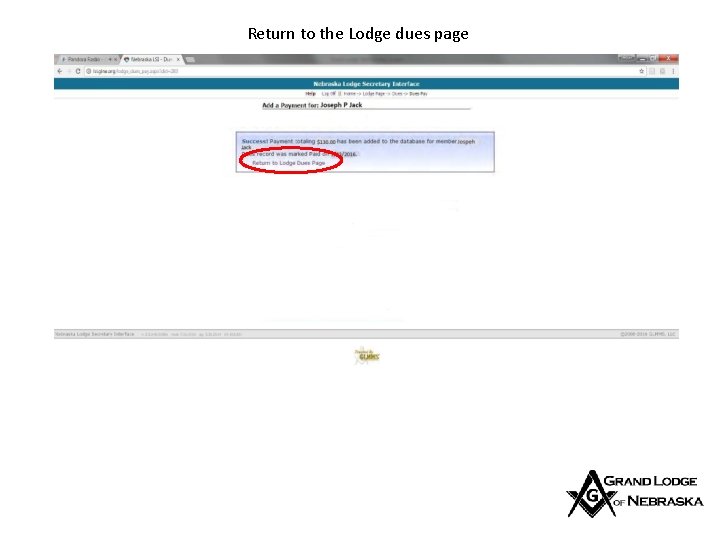
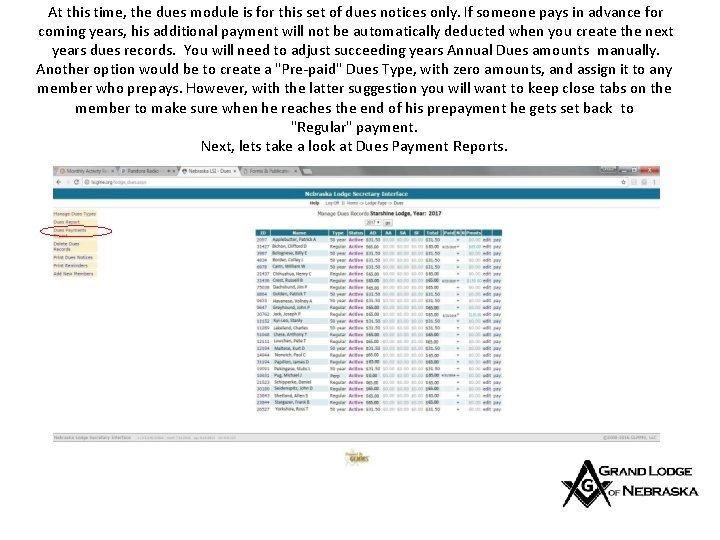
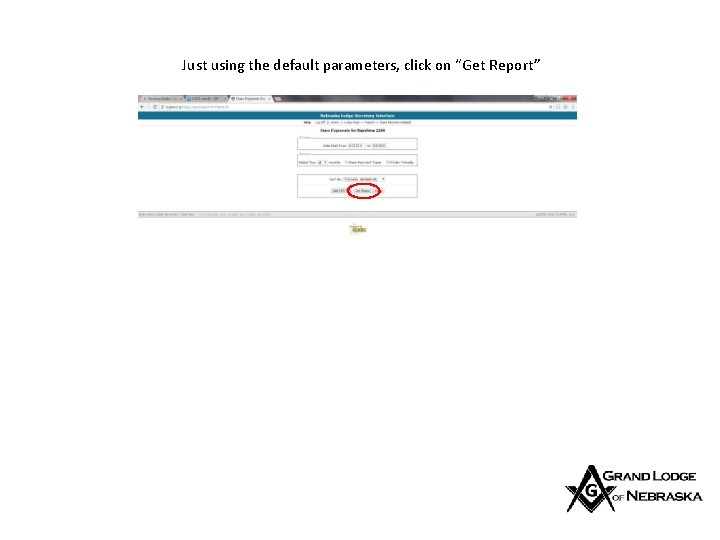
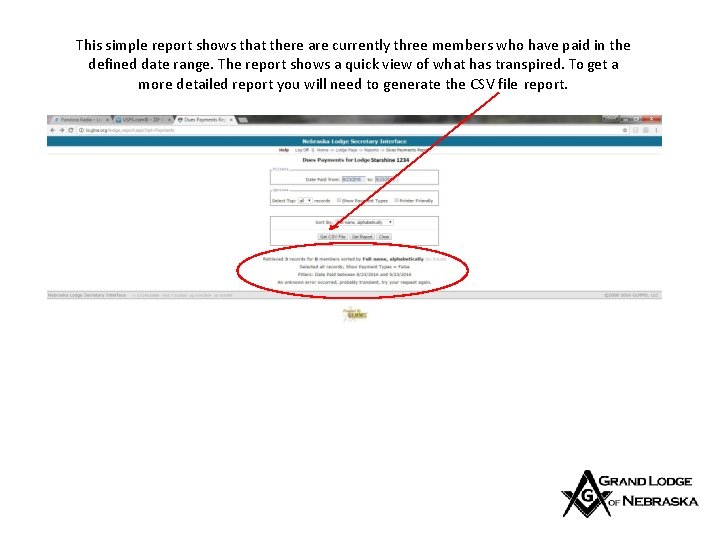
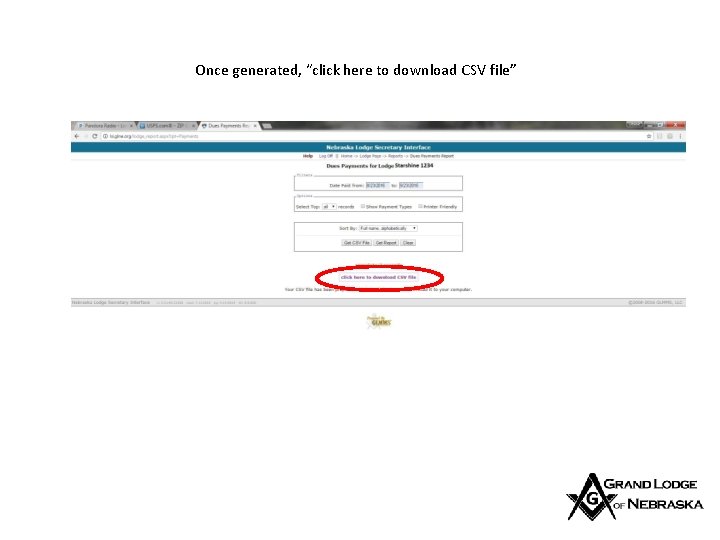
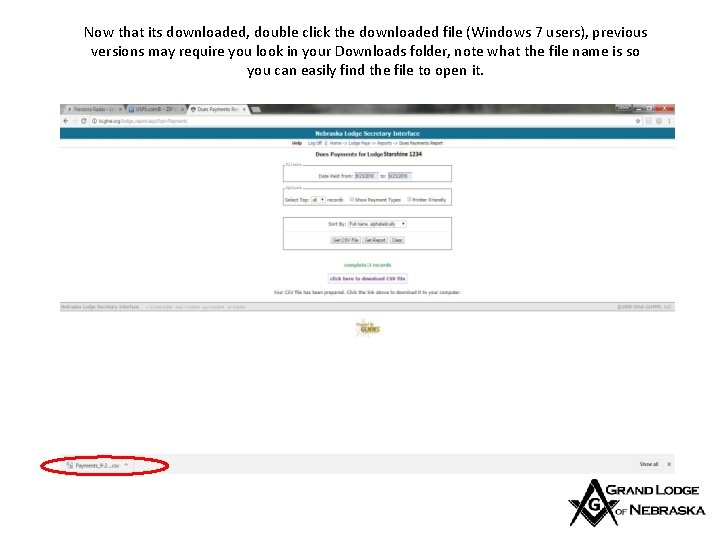
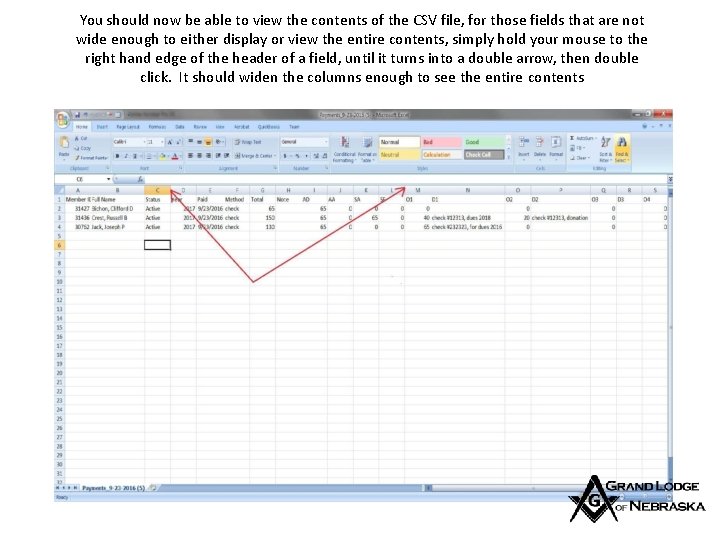
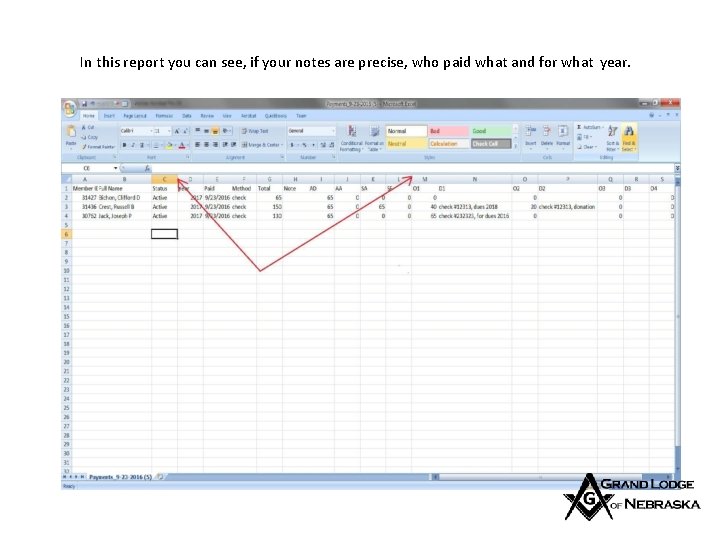
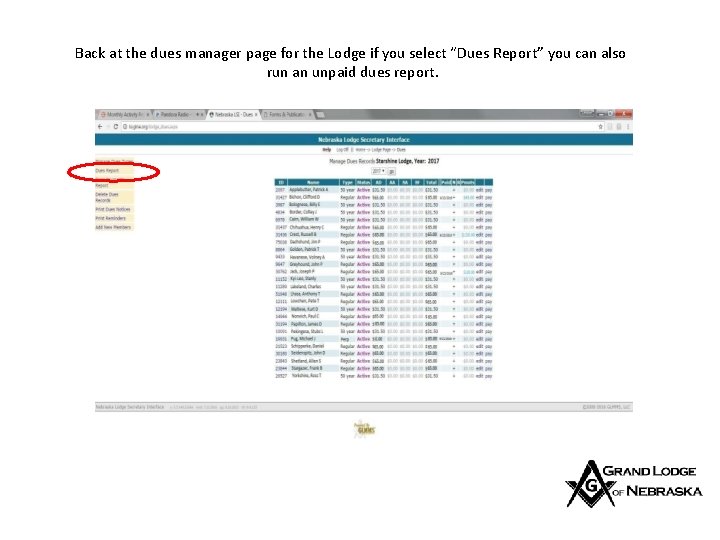
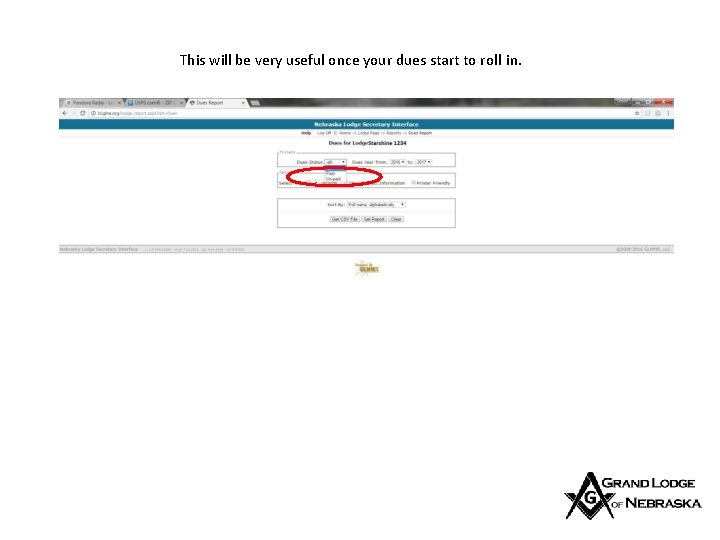
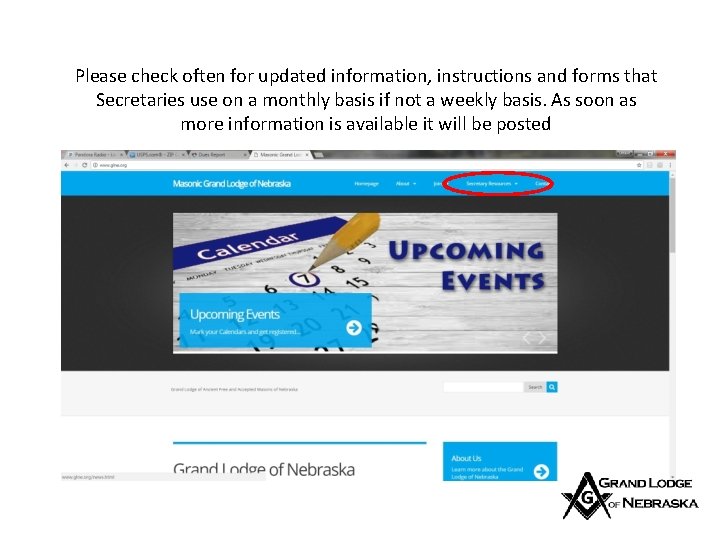
- Slides: 22
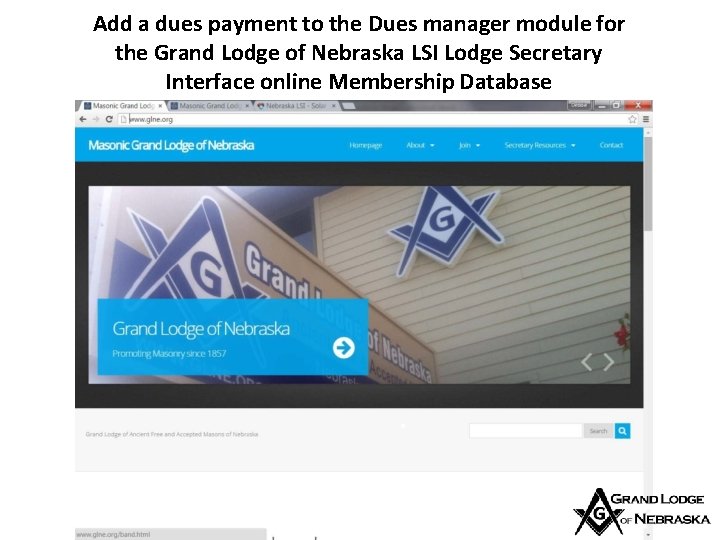
Add a dues payment to the Dues manager module for the Grand Lodge of Nebraska LSI Lodge Secretary Interface online Membership Database
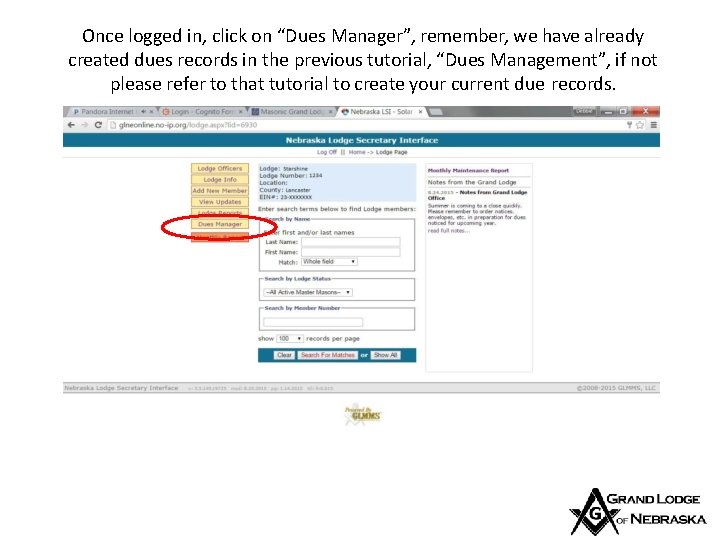
Once logged in, click on “Dues Manager”, remember, we have already created dues records in the previous tutorial, “Dues Management”, if not please refer to that tutorial to create your current due records.
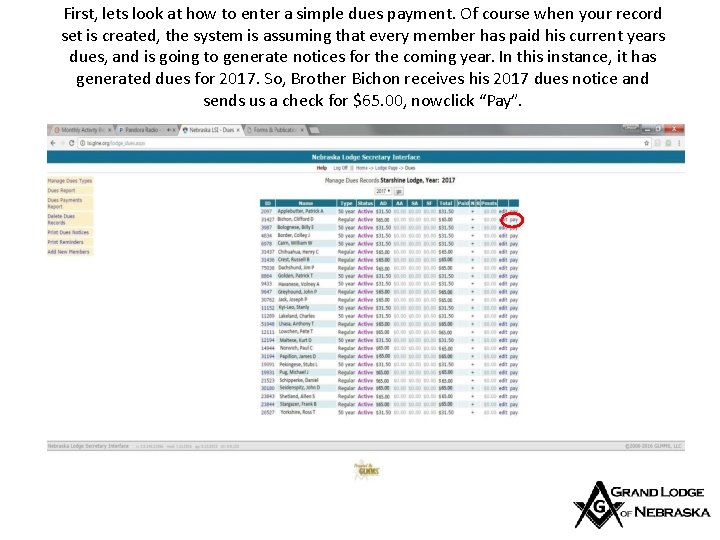
First, lets look at how to enter a simple dues payment. Of course when your record set is created, the system is assuming that every member has paid his current years dues, and is going to generate notices for the coming year. In this instance, it has generated dues for 2017. So, Brother Bichon receives his 2017 dues notice and sends us a check for $65. 00, nowclick “Pay”.
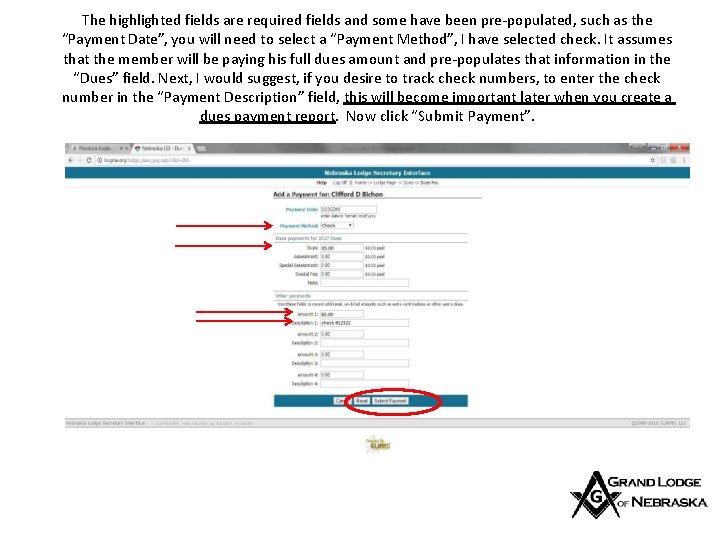
The highlighted fields are required fields and some have been pre-populated, such as the “Payment Date”, you will need to select a “Payment Method”, I have selected check. It assumes that the member will be paying his full dues amount and pre-populates that information in the “Dues” field. Next, I would suggest, if you desire to track check numbers, to enter the check number in the “Payment Description” field, this will become important later when you create a dues payment report. Now click “Submit Payment”.
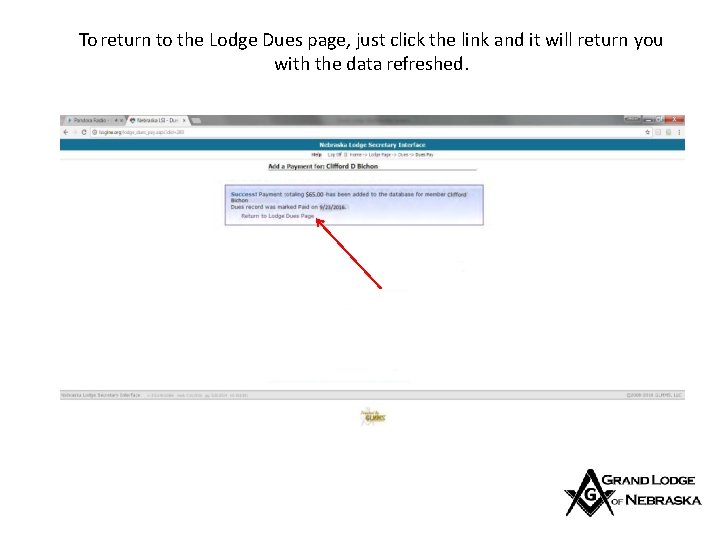
To return to the Lodge Dues page, just click the link and it will return you with the data refreshed.
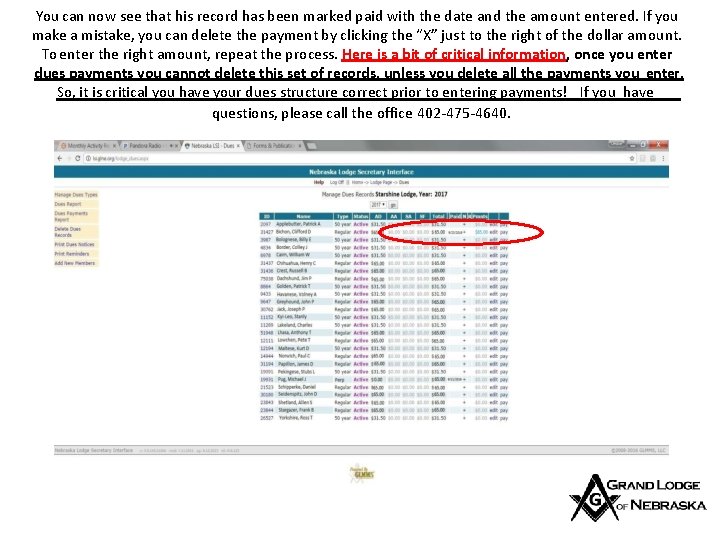
You can now see that his record has been marked paid with the date and the amount entered. If you make a mistake, you can delete the payment by clicking the “X” just to the right of the dollar amount. To enter the right amount, repeat the process. Here is a bit of critical information, once you enter dues payments you cannot delete this set of records, unless you delete all the payments you enter. So, it is critical you have your dues structure correct prior to entering payments! If you have questions, please call the office 402 -475 -4640.
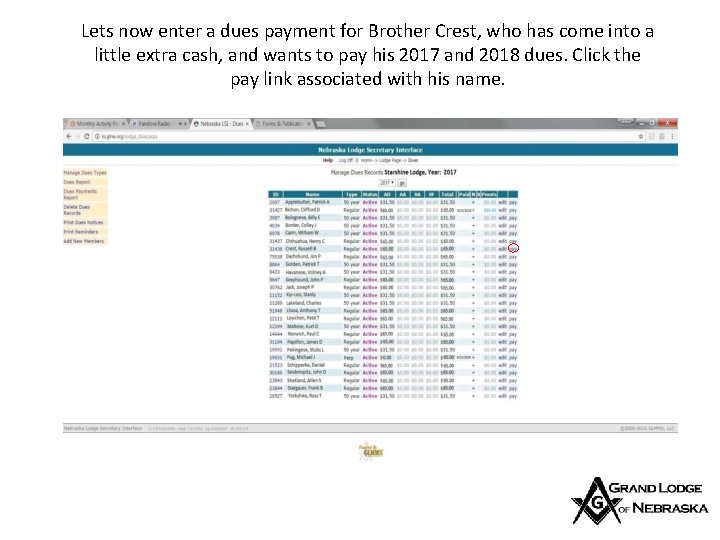
Lets now enter a dues payment for Brother Crest, who has come into a little extra cash, and wants to pay his 2017 and 2018 dues. Click the pay link associated with his name.
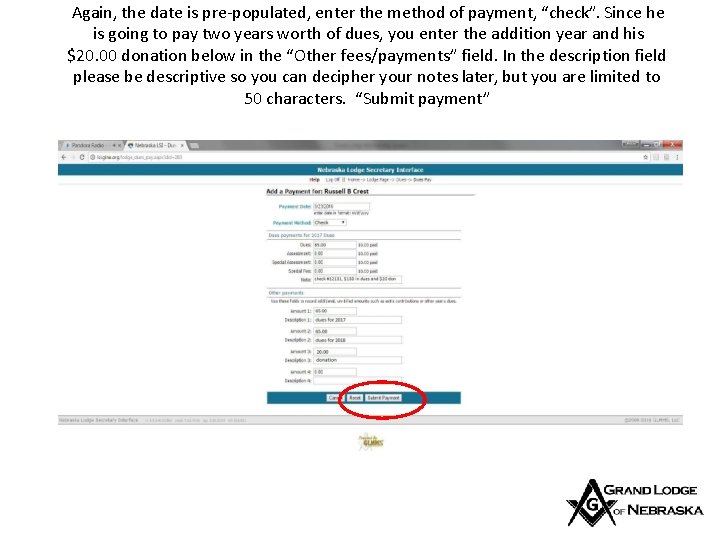
Again, the date is pre-populated, enter the method of payment, “check”. Since he is going to pay two years worth of dues, you enter the addition year and his $20. 00 donation below in the “Other fees/payments” field. In the description field please be descriptive so you can decipher your notes later, but you are limited to 50 characters. “Submit payment”
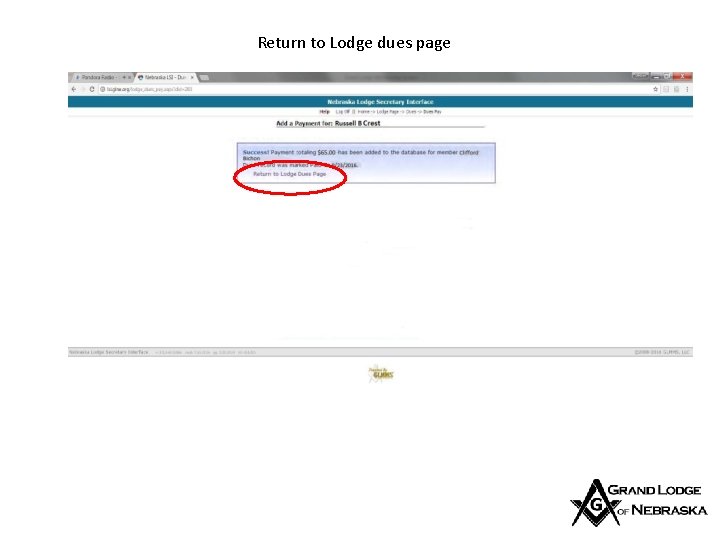
Return to Lodge dues page

You now see that he has paid $150. 00 to the Lodge. Now lets enter another payment for Brother Joseph Jack, click on the “pay” link to start.
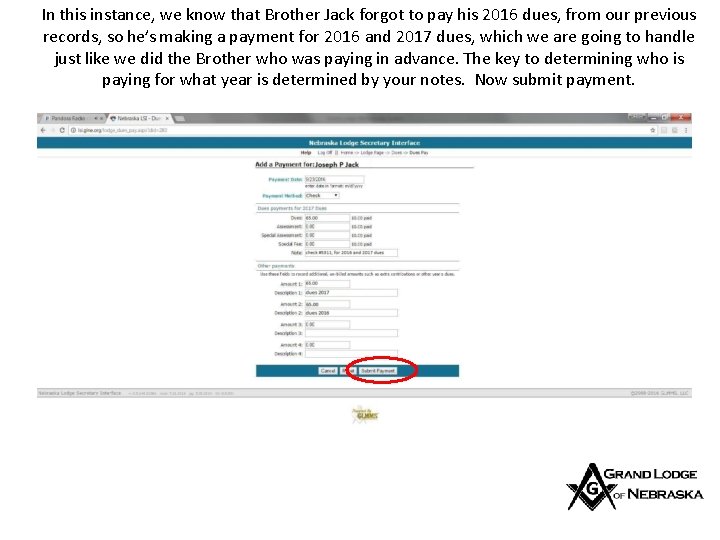
In this instance, we know that Brother Jack forgot to pay his 2016 dues, from our previous records, so he’s making a payment for 2016 and 2017 dues, which we are going to handle just like we did the Brother who was paying in advance. The key to determining who is paying for what year is determined by your notes. Now submit payment.
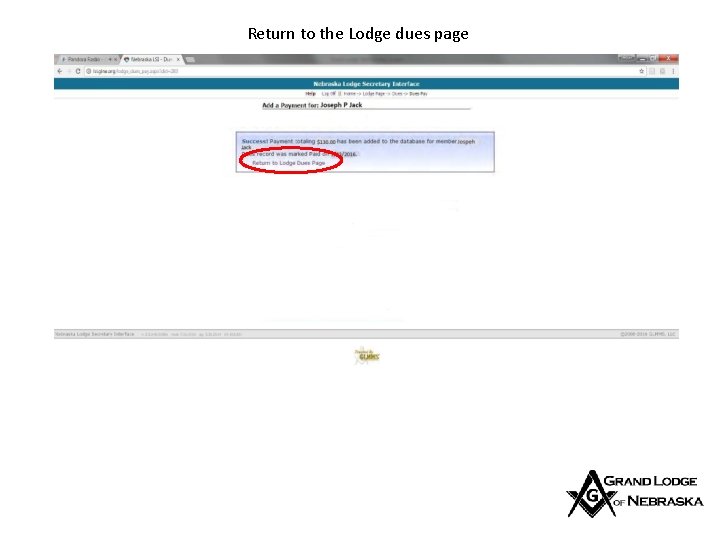
Return to the Lodge dues page
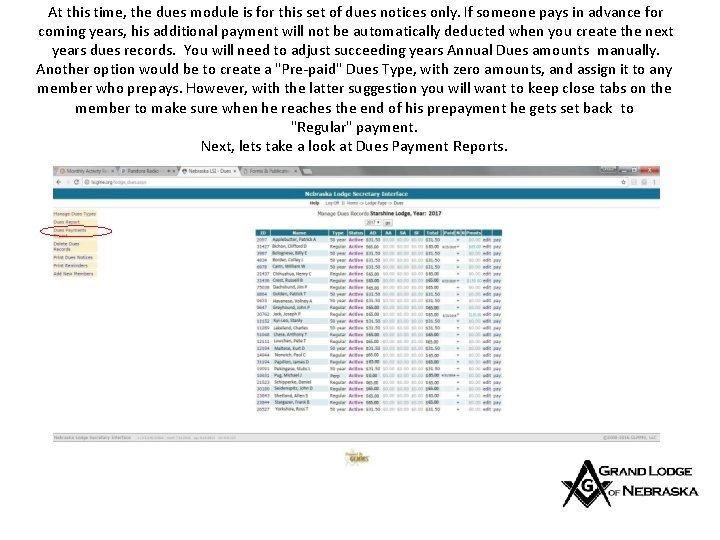
At this time, the dues module is for this set of dues notices only. If someone pays in advance for coming years, his additional payment will not be automatically deducted when you create the next years dues records. You will need to adjust succeeding years Annual Dues amounts manually. Another option would be to create a "Pre-paid" Dues Type, with zero amounts, and assign it to any member who prepays. However, with the latter suggestion you will want to keep close tabs on the member to make sure when he reaches the end of his prepayment he gets set back to "Regular" payment. Next, lets take a look at Dues Payment Reports.
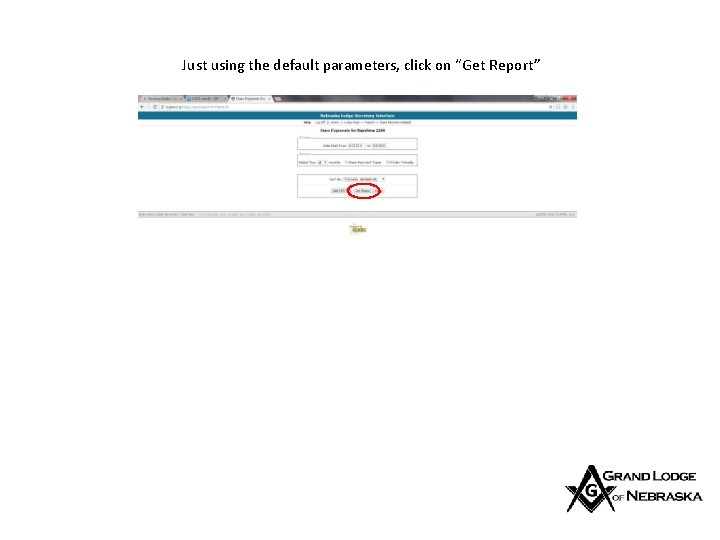
Just using the default parameters, click on “Get Report”
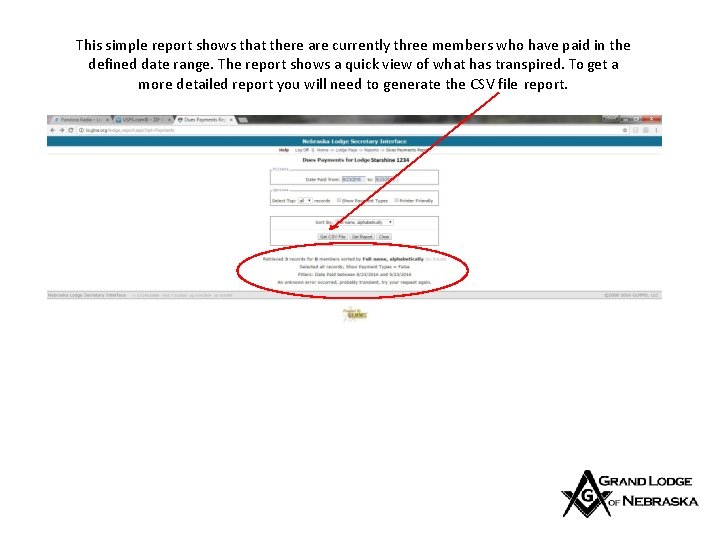
This simple report shows that there are currently three members who have paid in the defined date range. The report shows a quick view of what has transpired. To get a more detailed report you will need to generate the CSV file report.
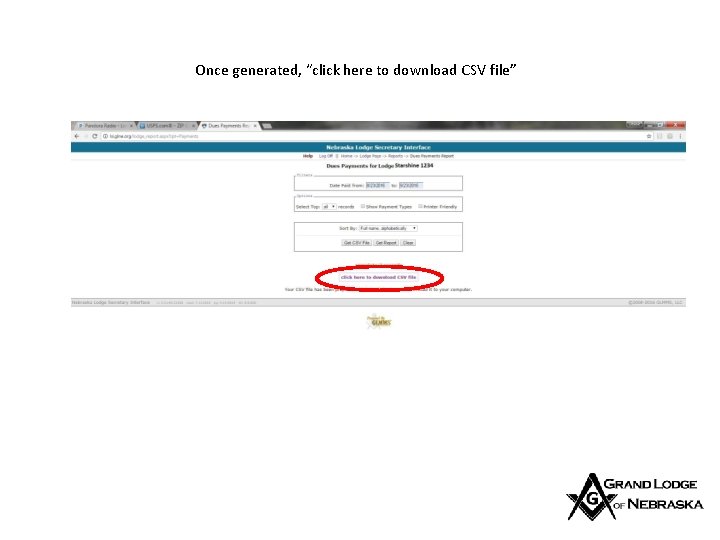
Once generated, “click here to download CSV file”
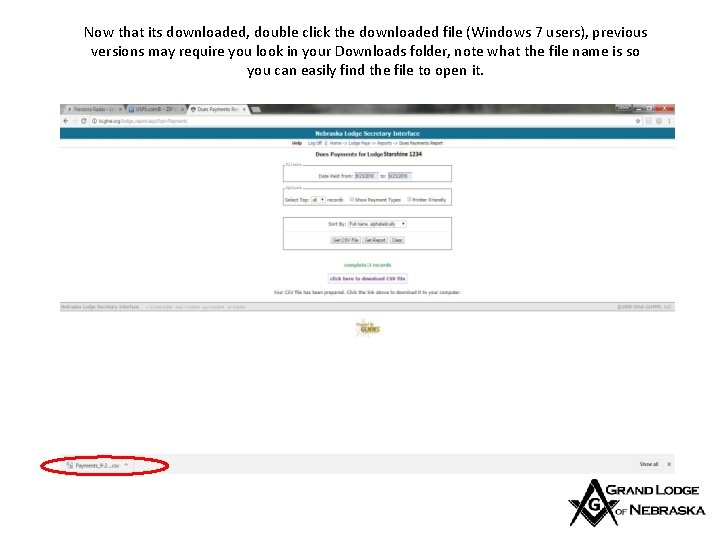
Now that its downloaded, double click the downloaded file (Windows 7 users), previous versions may require you look in your Downloads folder, note what the file name is so you can easily find the file to open it.
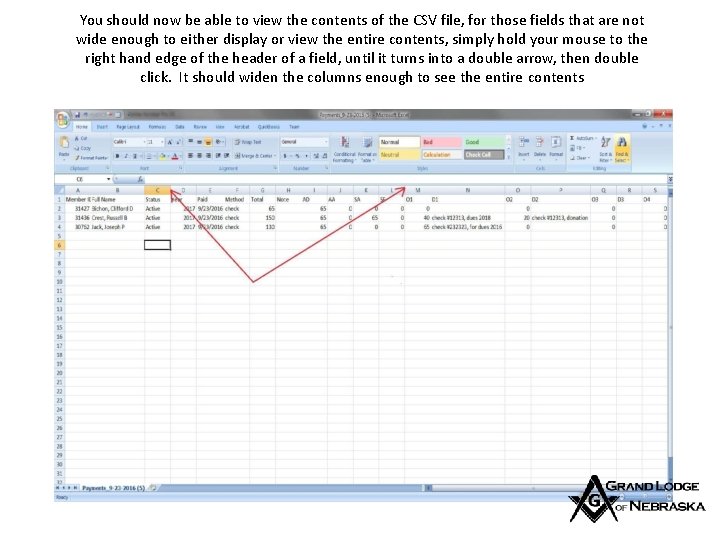
You should now be able to view the contents of the CSV file, for those fields that are not wide enough to either display or view the entire contents, simply hold your mouse to the right hand edge of the header of a field, until it turns into a double arrow, then double click. It should widen the columns enough to see the entire contents
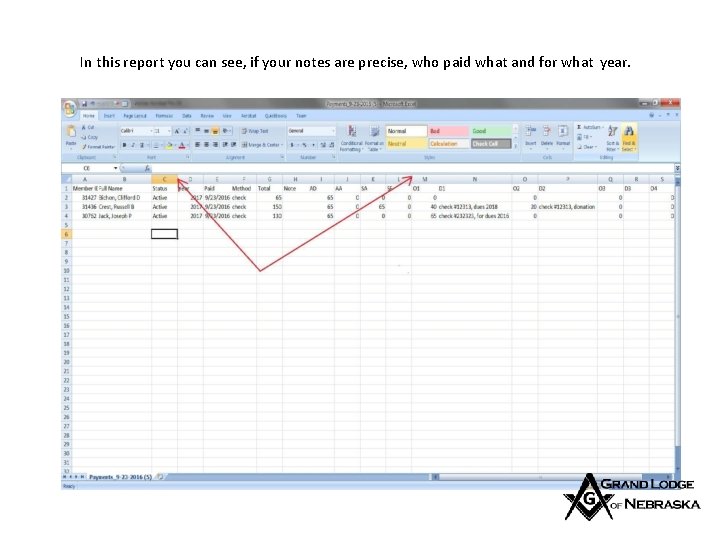
In this report you can see, if your notes are precise, who paid what and for what year.
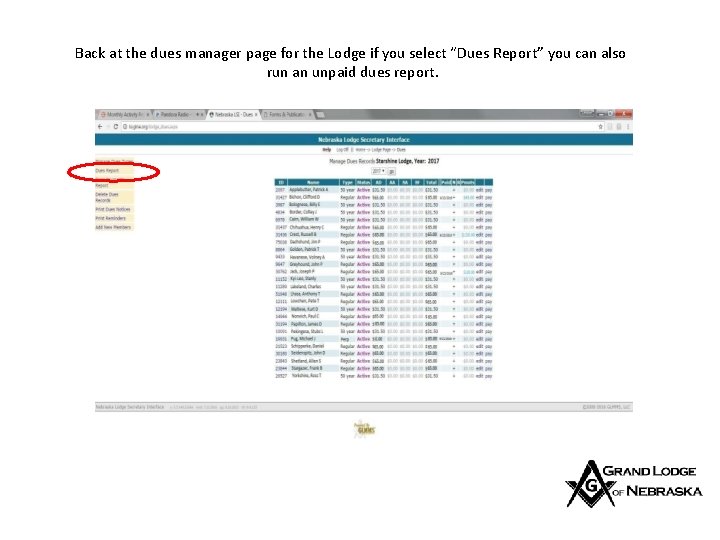
Back at the dues manager page for the Lodge if you select “Dues Report” you can also run an unpaid dues report.
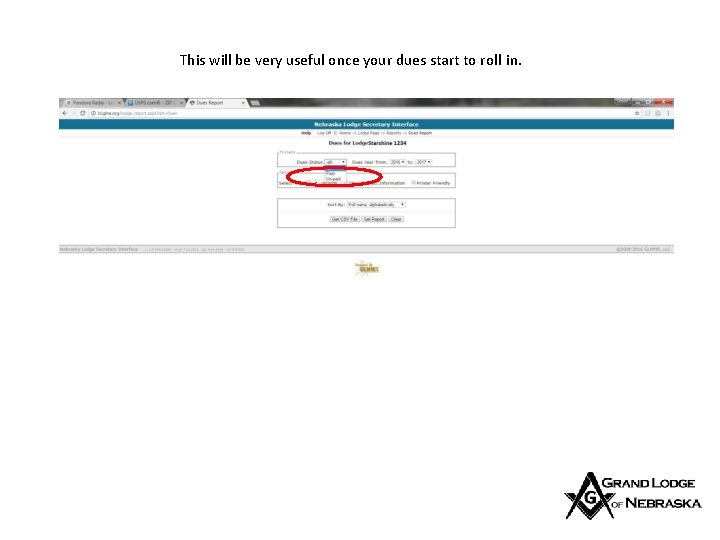
This will be very useful once your dues start to roll in.
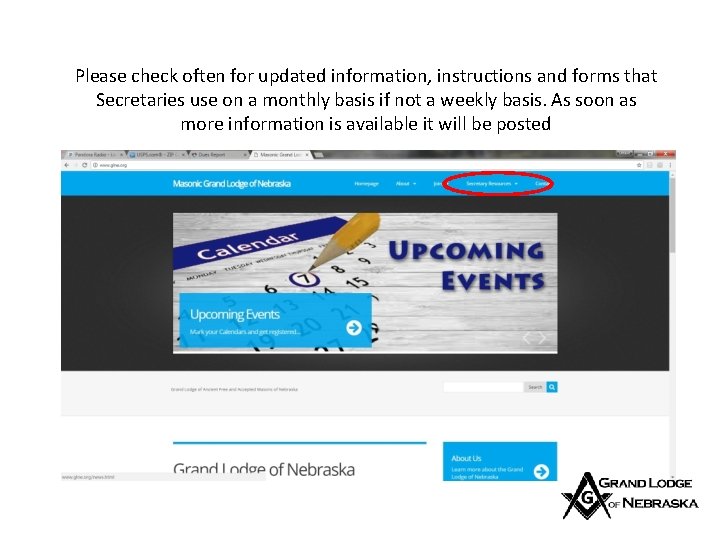
Please check often for updated information, instructions and forms that Secretaries use on a monthly basis if not a weekly basis. As soon as more information is available it will be posted
 Click to add titleclick to add subtitle
Click to add titleclick to add subtitle Click to add titleclick to add subtitle
Click to add titleclick to add subtitle Click to add titleclick to add subtitle
Click to add titleclick to add subtitle Metode substitucio
Metode substitucio Diftong creixent
Diftong creixent Rotary membership dues
Rotary membership dues Key club dues report
Key club dues report Rotary membership dues
Rotary membership dues Fbsiap
Fbsiap Vector coplanari
Vector coplanari Adjectius de dues terminacions
Adjectius de dues terminacions Key club muc
Key club muc Senior manager vs general manager
Senior manager vs general manager Portfolio manager synergy manager parental developer
Portfolio manager synergy manager parental developer Thẻ vin
Thẻ vin Cái miệng xinh xinh thế chỉ nói điều hay thôi
Cái miệng xinh xinh thế chỉ nói điều hay thôi Các châu lục và đại dương trên thế giới
Các châu lục và đại dương trên thế giới Từ ngữ thể hiện lòng nhân hậu
Từ ngữ thể hiện lòng nhân hậu Bổ thể
Bổ thể Tư thế ngồi viết
Tư thế ngồi viết Diễn thế sinh thái là
Diễn thế sinh thái là Thứ tự các dấu thăng giáng ở hóa biểu
Thứ tự các dấu thăng giáng ở hóa biểu Làm thế nào để 102-1=99
Làm thế nào để 102-1=99