Actual Building the Pages Tables Using Table Elements
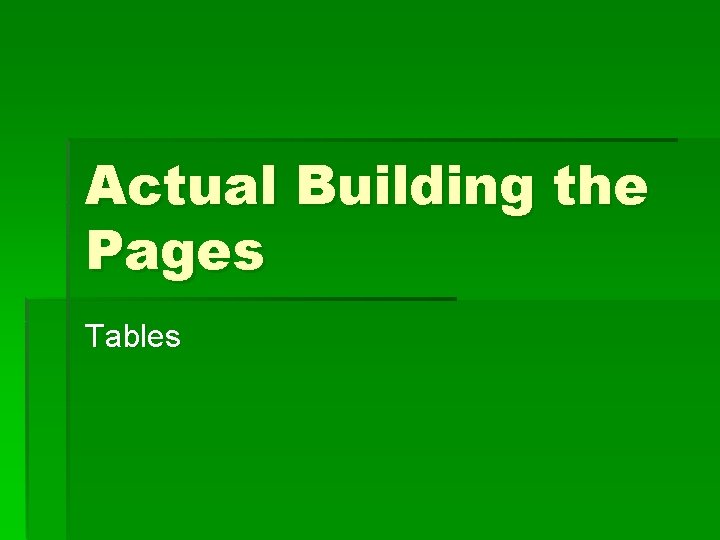
Actual Building the Pages Tables
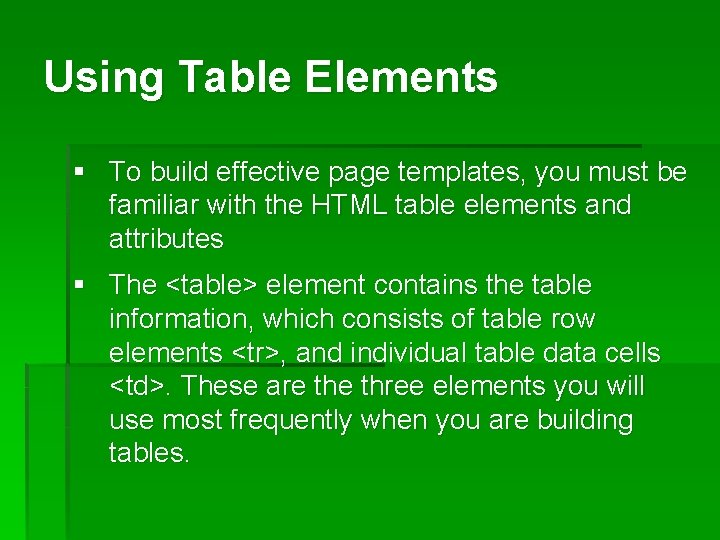
Using Table Elements § To build effective page templates, you must be familiar with the HTML table elements and attributes § The <table> element contains the table information, which consists of table row elements <tr>, and individual table data cells <td>. These are three elements you will use most frequently when you are building tables.
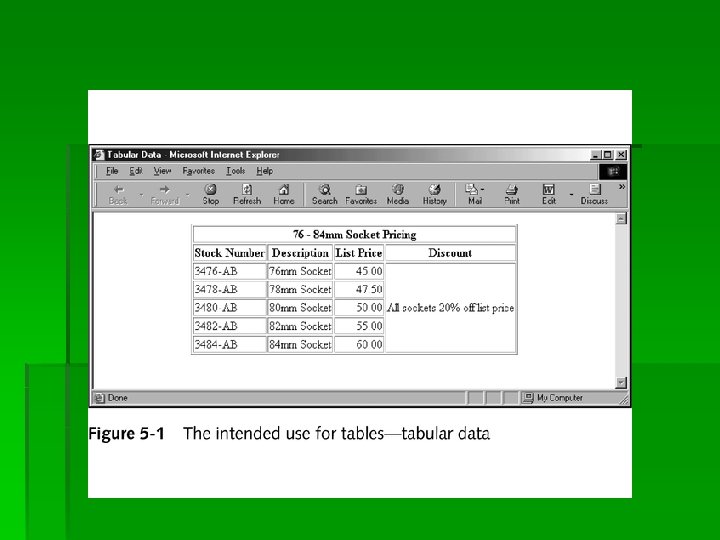
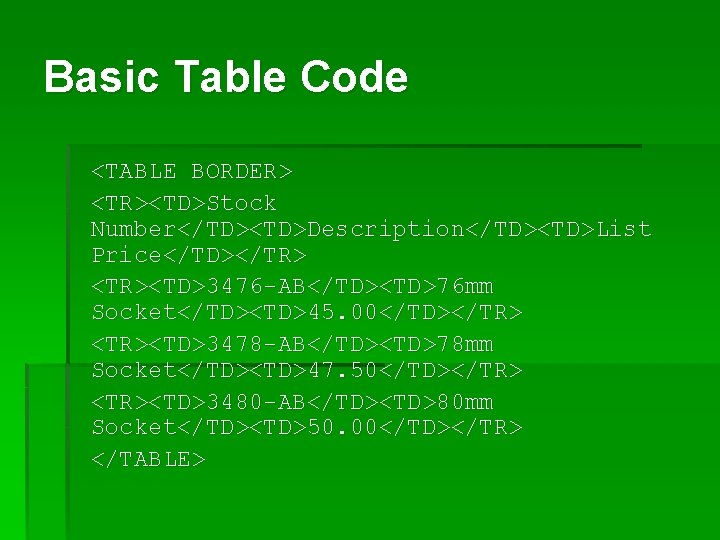
Basic Table Code <TABLE BORDER> <TR><TD>Stock Number</TD><TD>Description</TD><TD>List Price</TD></TR> <TR><TD>3476 -AB</TD><TD>76 mm Socket</TD><TD>45. 00</TD></TR> <TR><TD>3478 -AB</TD><TD>78 mm Socket</TD><TD>47. 50</TD></TR> <TR><TD>3480 -AB</TD><TD>80 mm Socket</TD><TD>50. 00</TD></TR> </TABLE>
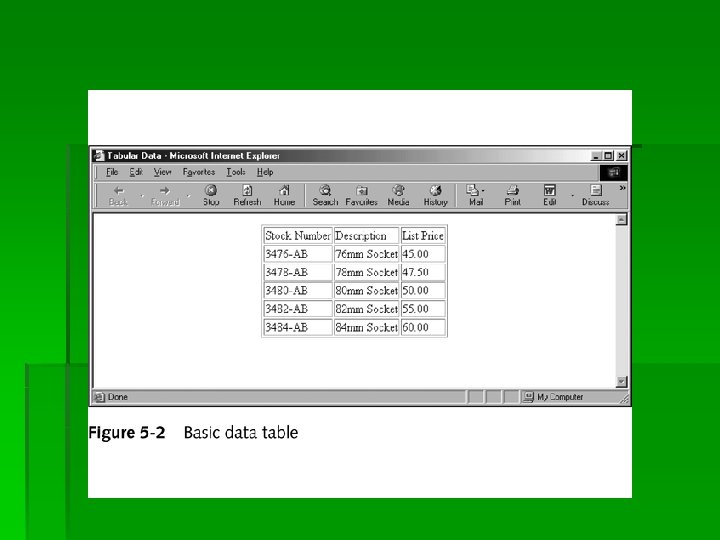
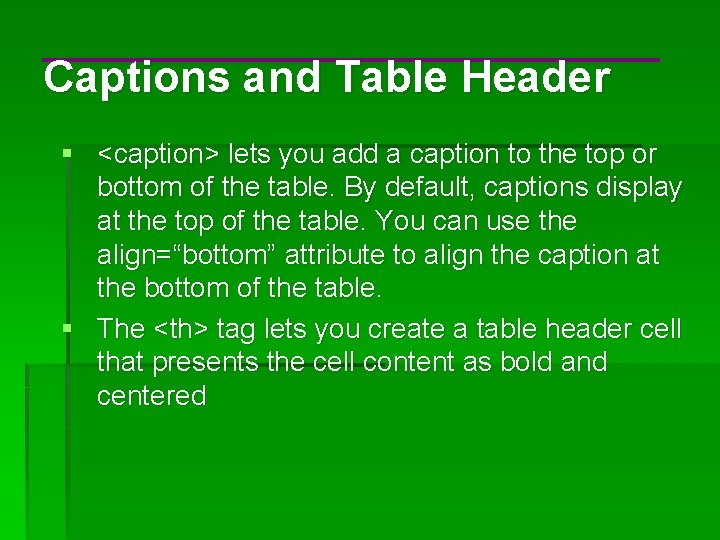
Captions and Table Header § <caption> lets you add a caption to the top or bottom of the table. By default, captions display at the top of the table. You can use the align=“bottom” attribute to align the caption at the bottom of the table. § The <th> tag lets you create a table header cell that presents the cell content as bold and centered

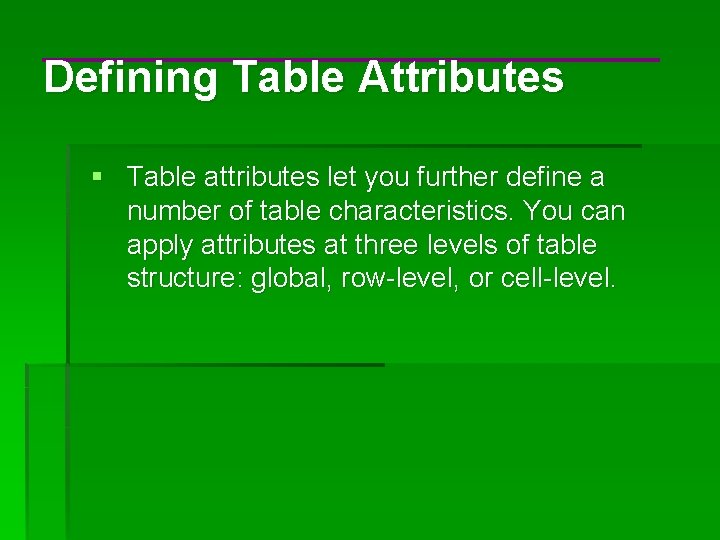
Defining Table Attributes § Table attributes let you further define a number of table characteristics. You can apply attributes at three levels of table structure: global, row-level, or cell-level.
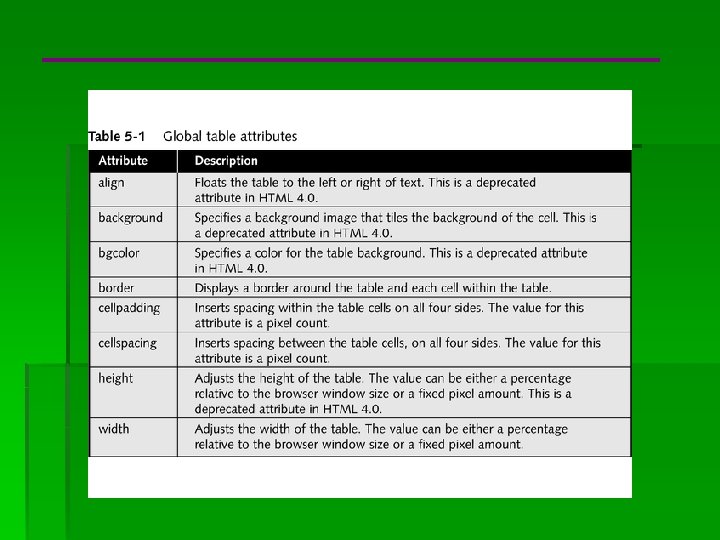
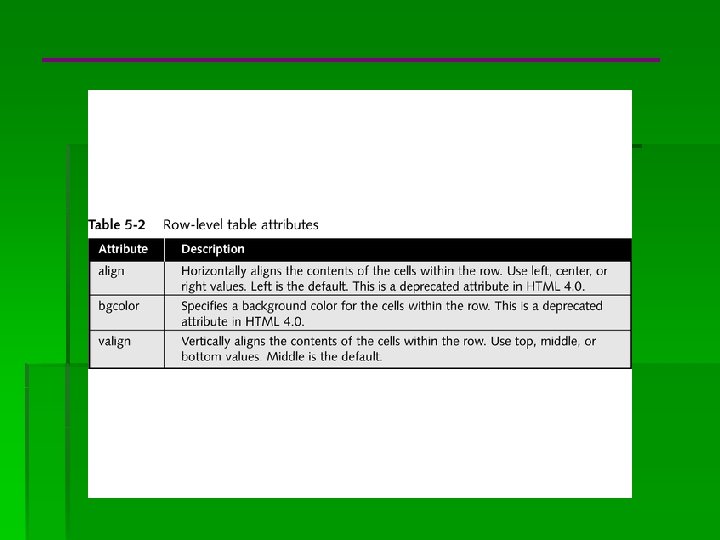
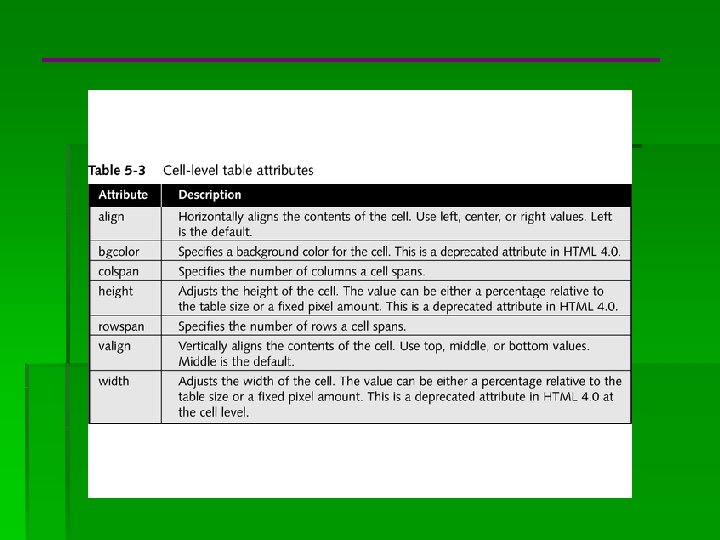
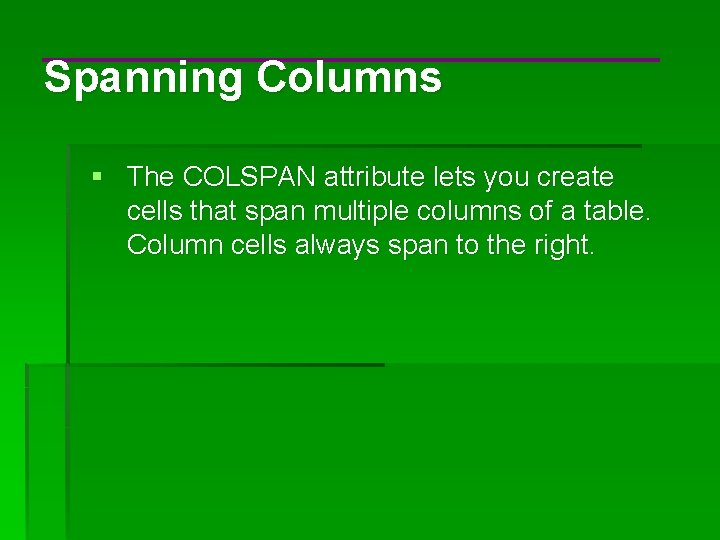
Spanning Columns § The COLSPAN attribute lets you create cells that span multiple columns of a table. Column cells always span to the right.
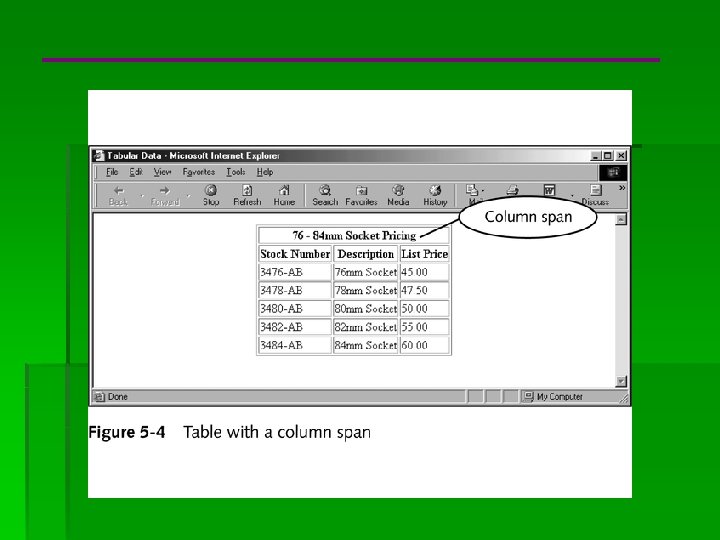
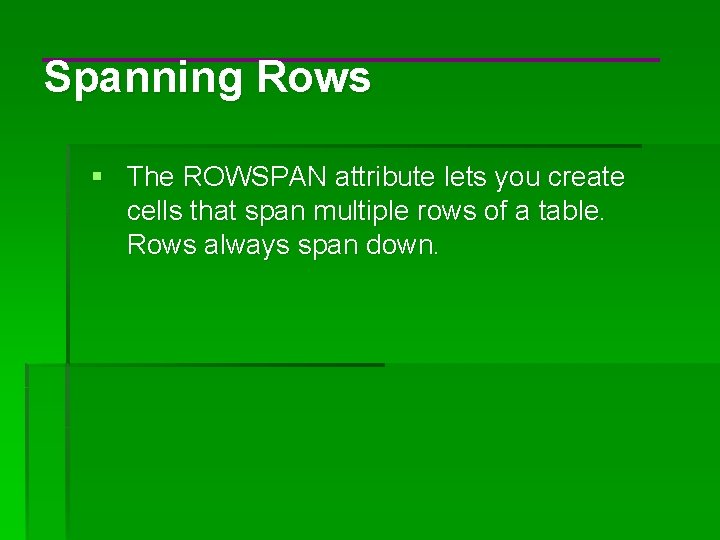
Spanning Rows § The ROWSPAN attribute lets you create cells that span multiple rows of a table. Rows always span down.
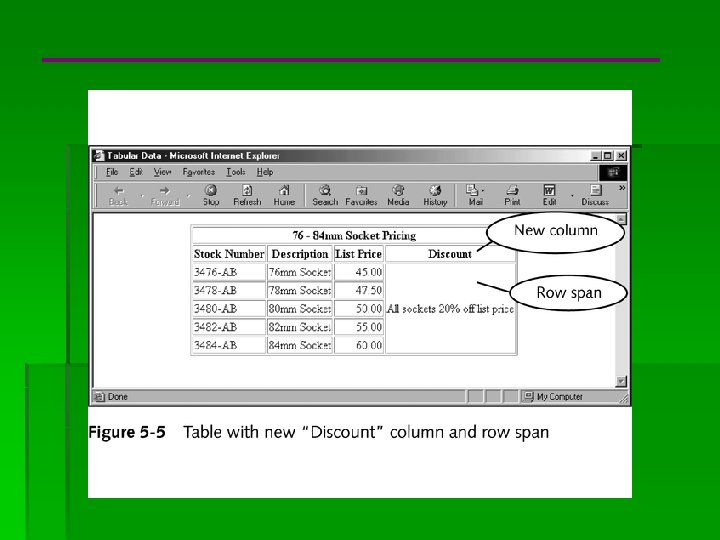
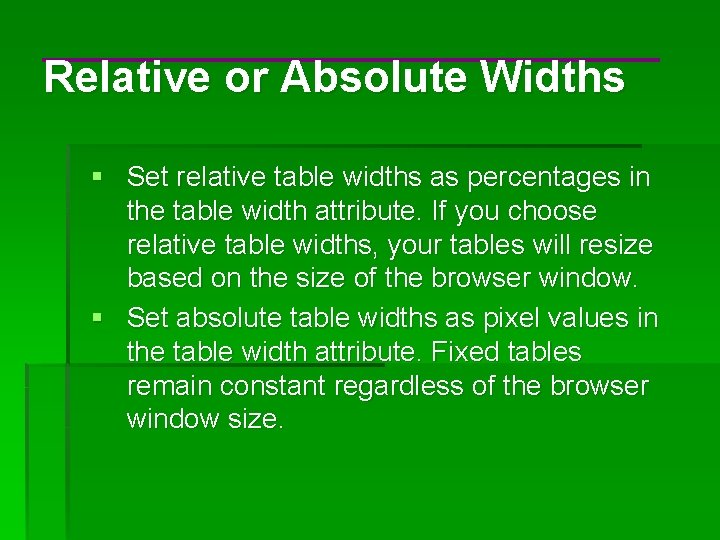
Relative or Absolute Widths § Set relative table widths as percentages in the table width attribute. If you choose relative table widths, your tables will resize based on the size of the browser window. § Set absolute table widths as pixel values in the table width attribute. Fixed tables remain constant regardless of the browser window size.
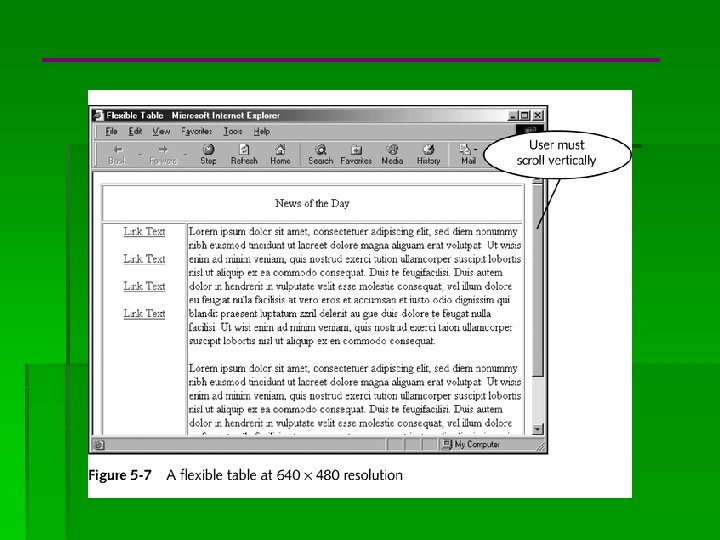
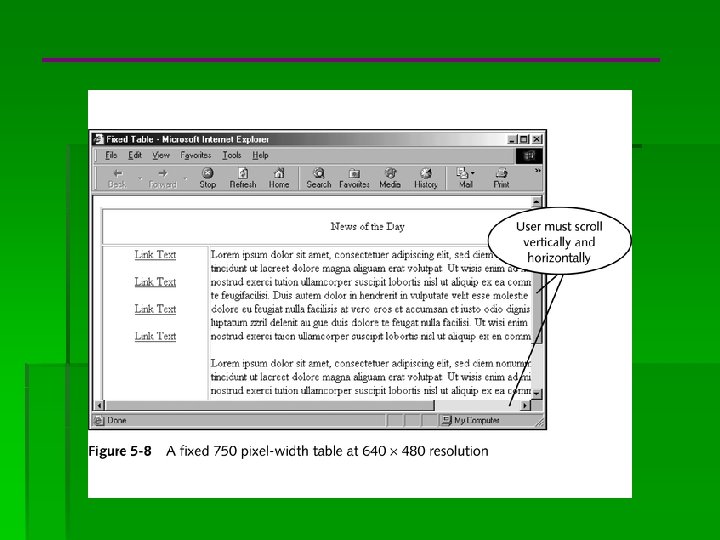
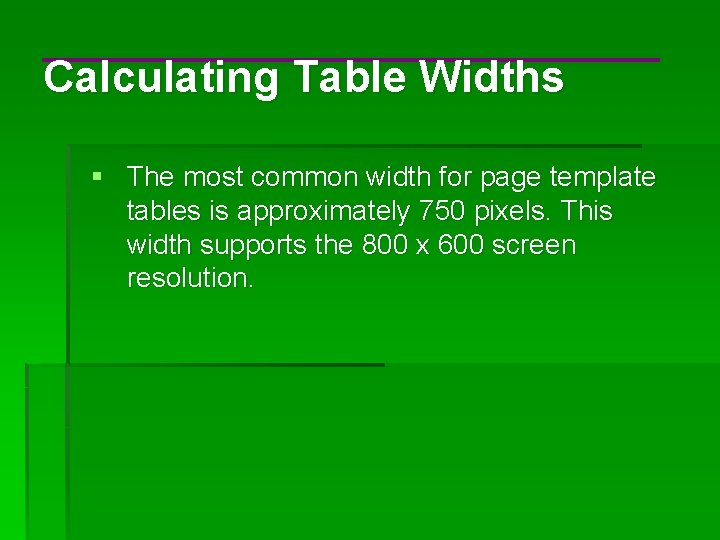
Calculating Table Widths § The most common width for page template tables is approximately 750 pixels. This width supports the 800 x 600 screen resolution.
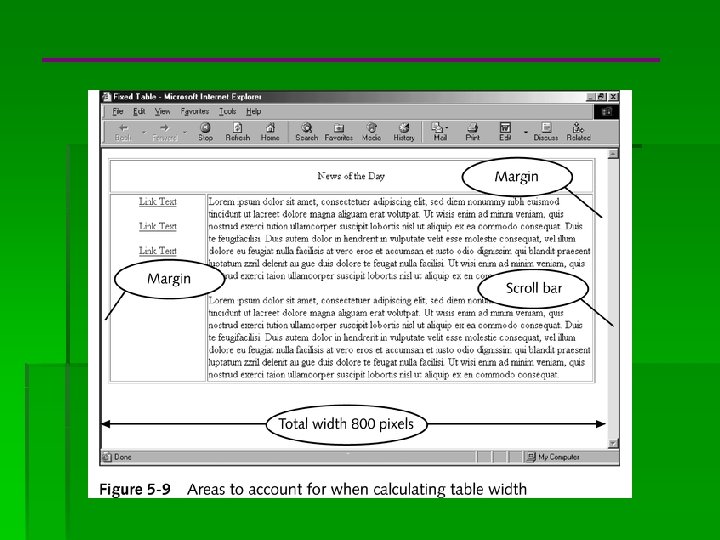
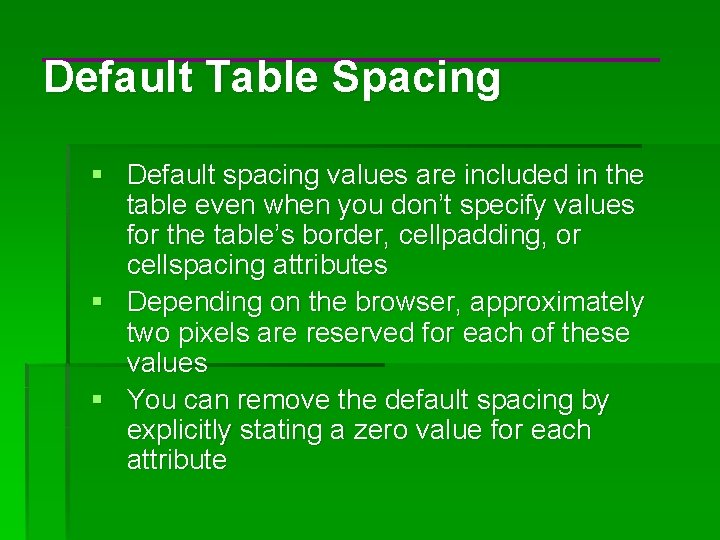
Default Table Spacing § Default spacing values are included in the table even when you don’t specify values for the table’s border, cellpadding, or cellspacing attributes § Depending on the browser, approximately two pixels are reserved for each of these values § You can remove the default spacing by explicitly stating a zero value for each attribute
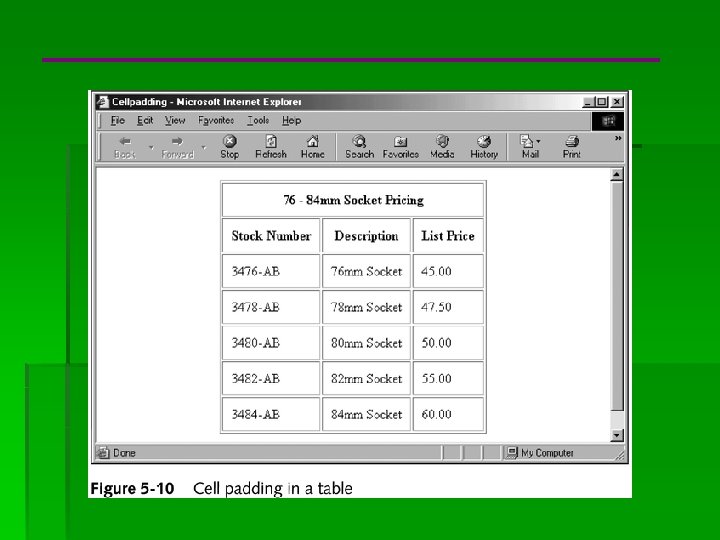
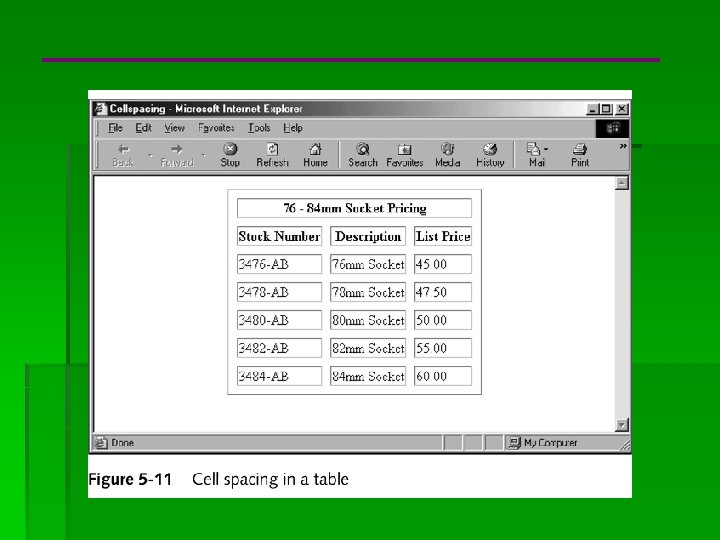
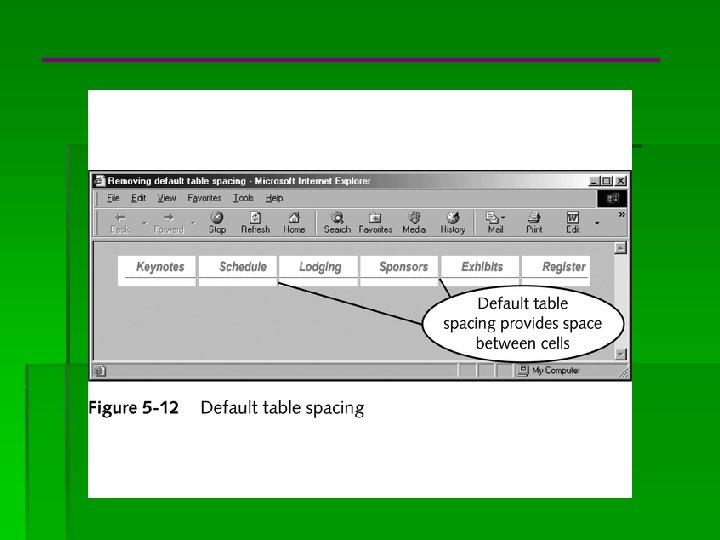
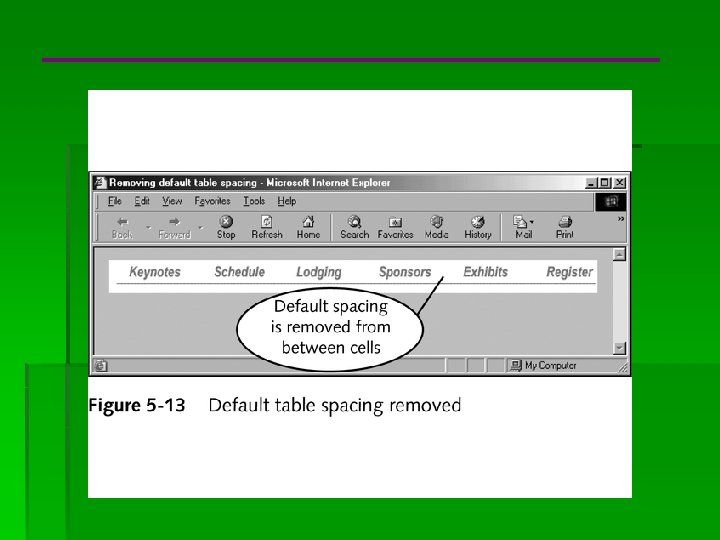
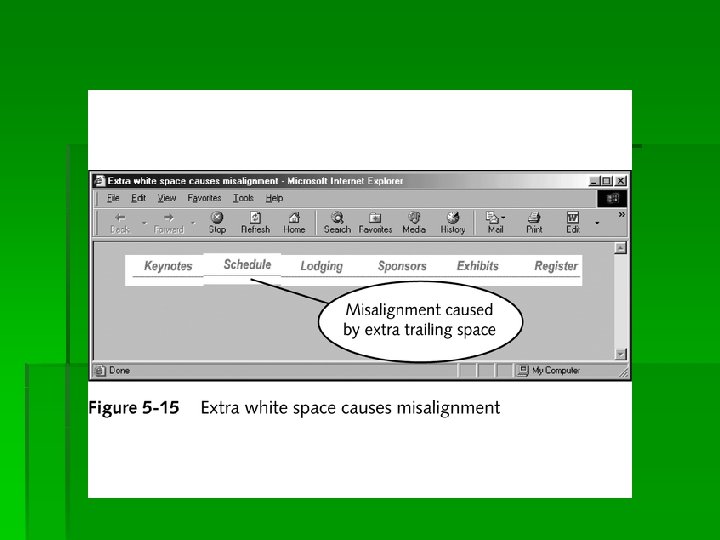
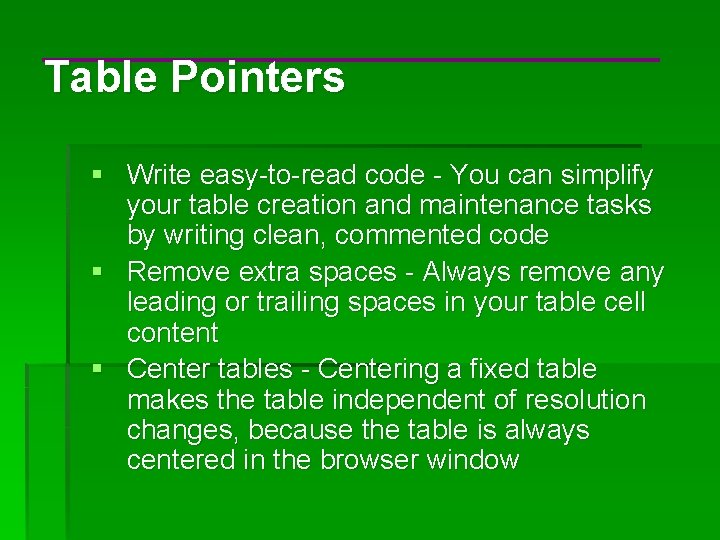
Table Pointers § Write easy-to-read code - You can simplify your table creation and maintenance tasks by writing clean, commented code § Remove extra spaces - Always remove any leading or trailing spaces in your table cell content § Center tables - Centering a fixed table makes the table independent of resolution changes, because the table is always centered in the browser window
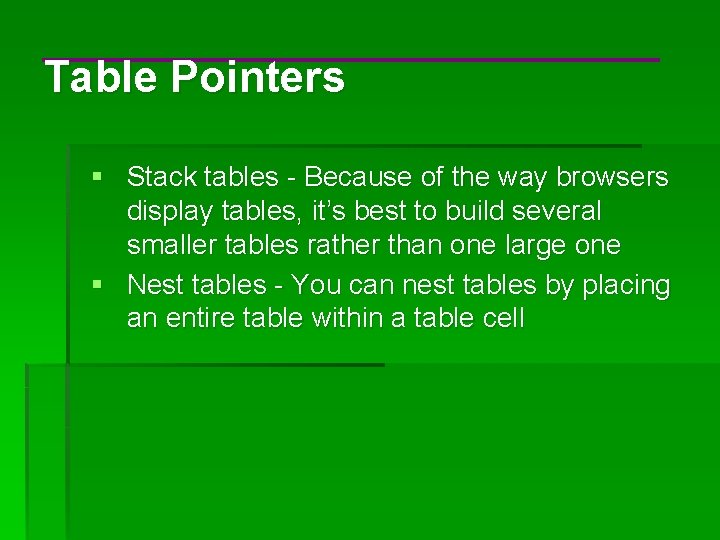
Table Pointers § Stack tables - Because of the way browsers display tables, it’s best to build several smaller tables rather than one large one § Nest tables - You can nest tables by placing an entire table within a table cell
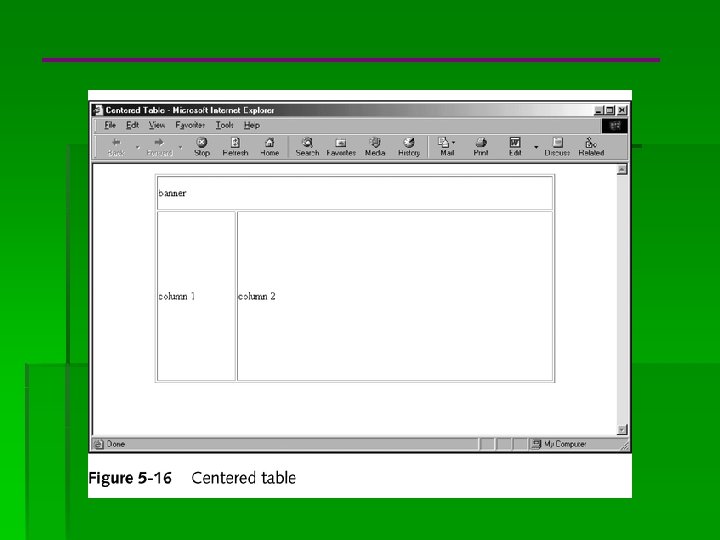
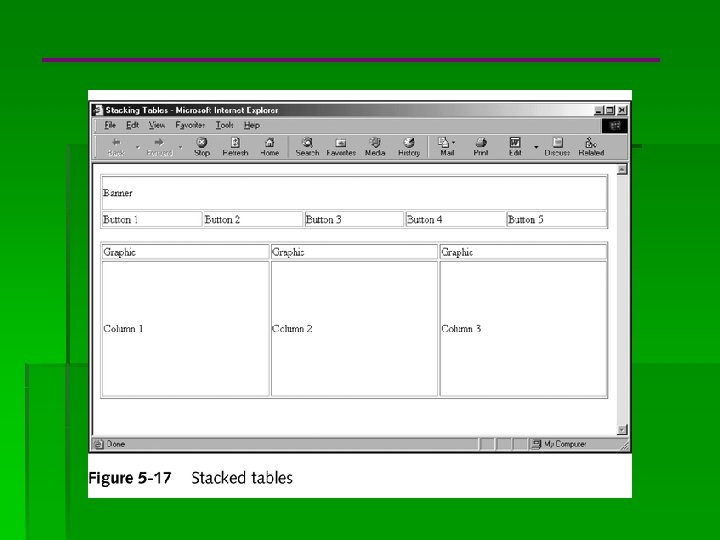
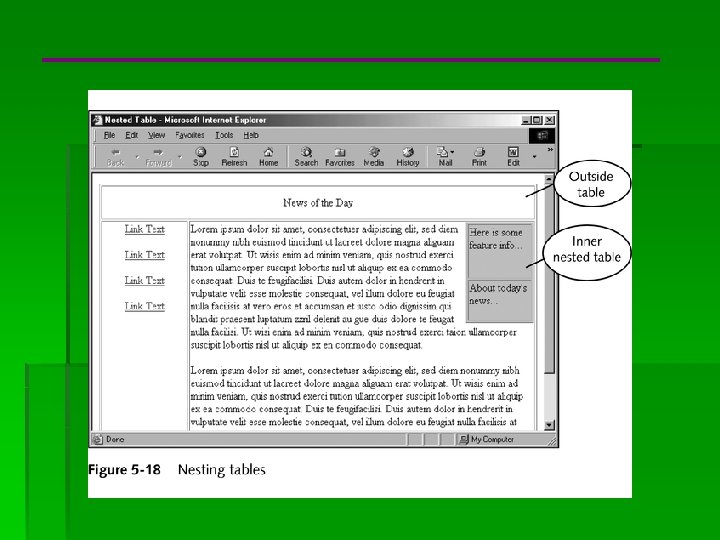
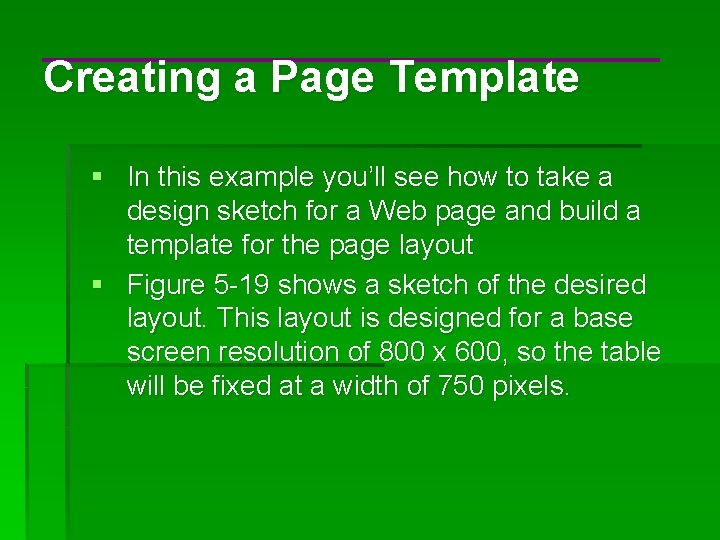
Creating a Page Template § In this example you’ll see how to take a design sketch for a Web page and build a template for the page layout § Figure 5 -19 shows a sketch of the desired layout. This layout is designed for a base screen resolution of 800 x 600, so the table will be fixed at a width of 750 pixels.
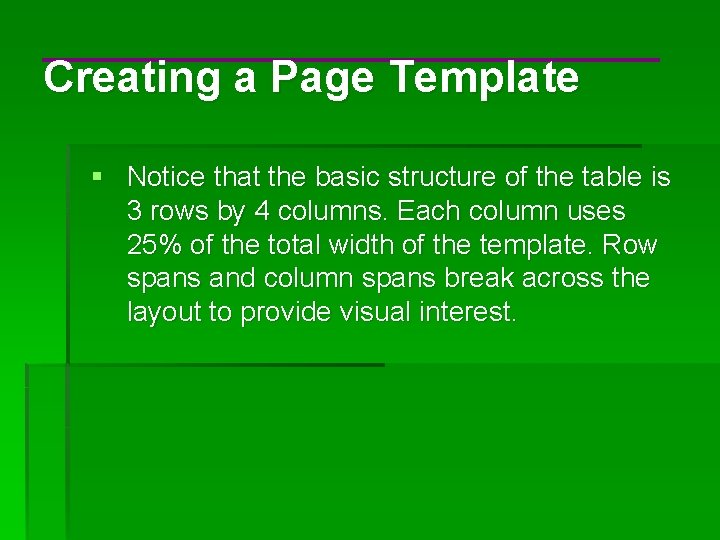
Creating a Page Template § Notice that the basic structure of the table is 3 rows by 4 columns. Each column uses 25% of the total width of the template. Row spans and column spans break across the layout to provide visual interest.
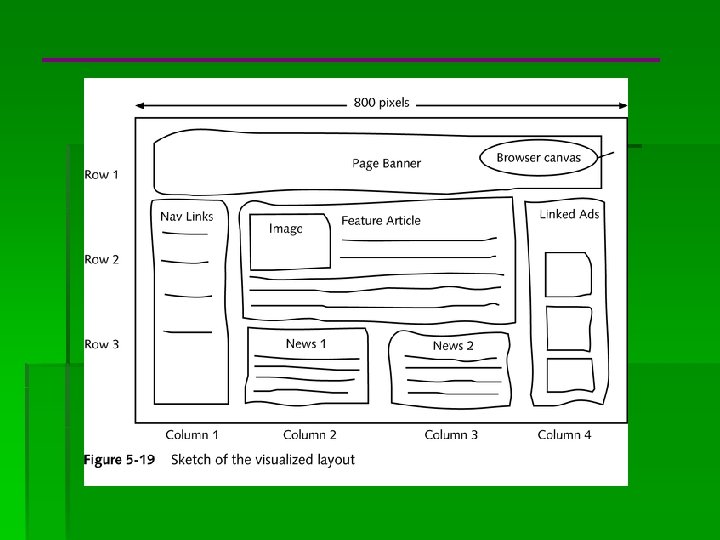
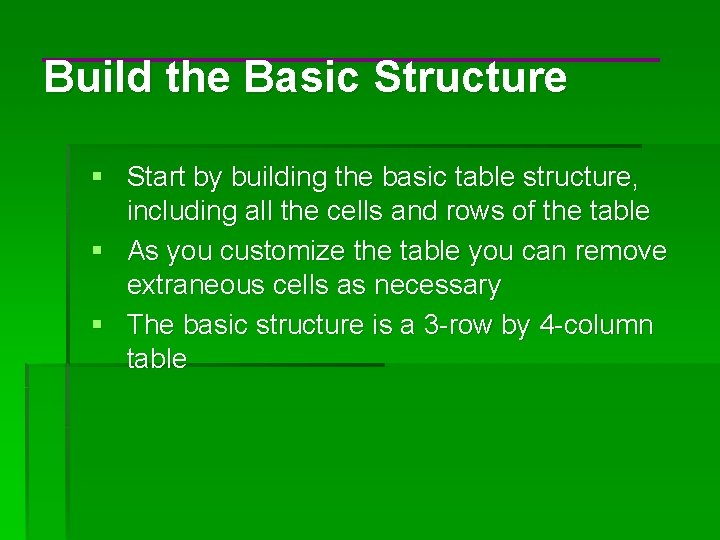
Build the Basic Structure § Start by building the basic table structure, including all the cells and rows of the table § As you customize the table you can remove extraneous cells as necessary § The basic structure is a 3 -row by 4 -column table
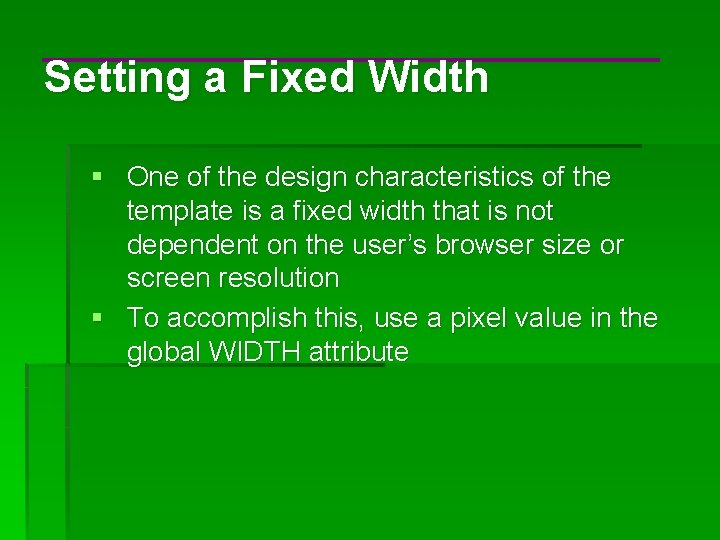
Setting a Fixed Width § One of the design characteristics of the template is a fixed width that is not dependent on the user’s browser size or screen resolution § To accomplish this, use a pixel value in the global WIDTH attribute
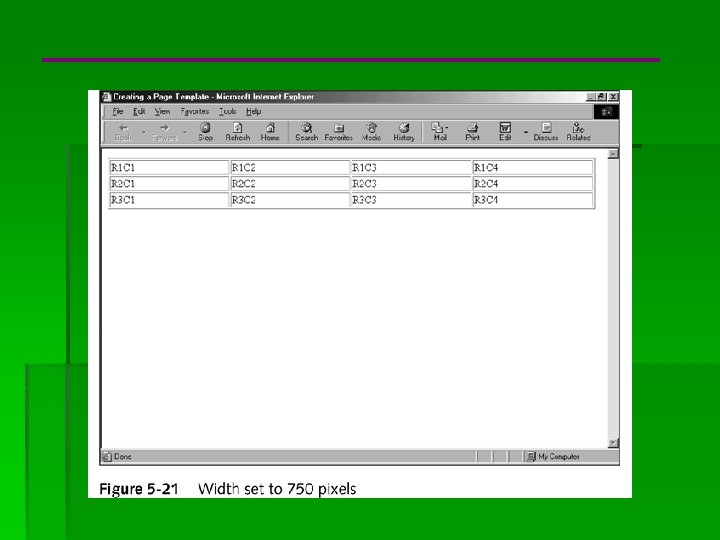
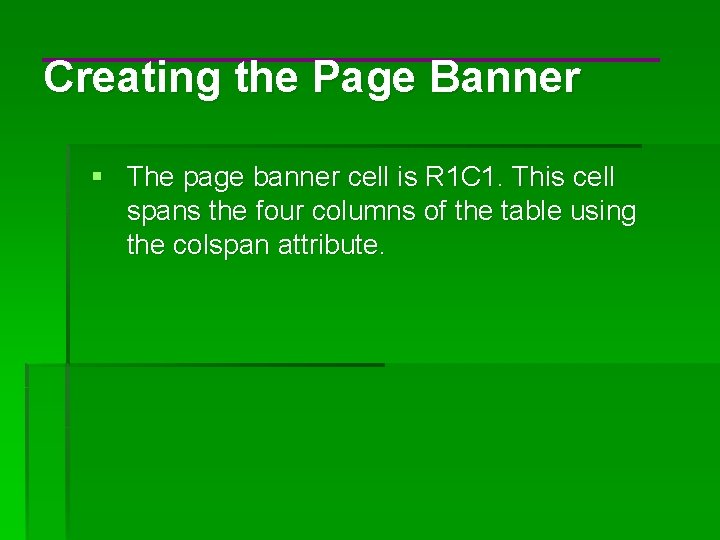
Creating the Page Banner § The page banner cell is R 1 C 1. This cell spans the four columns of the table using the colspan attribute.
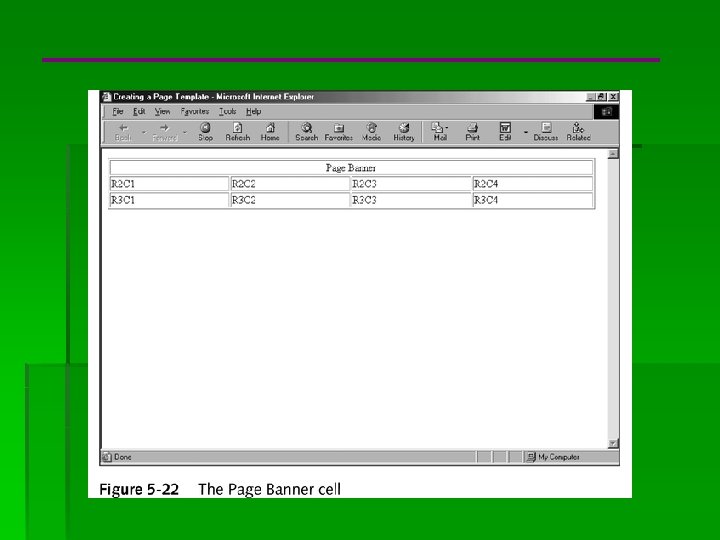
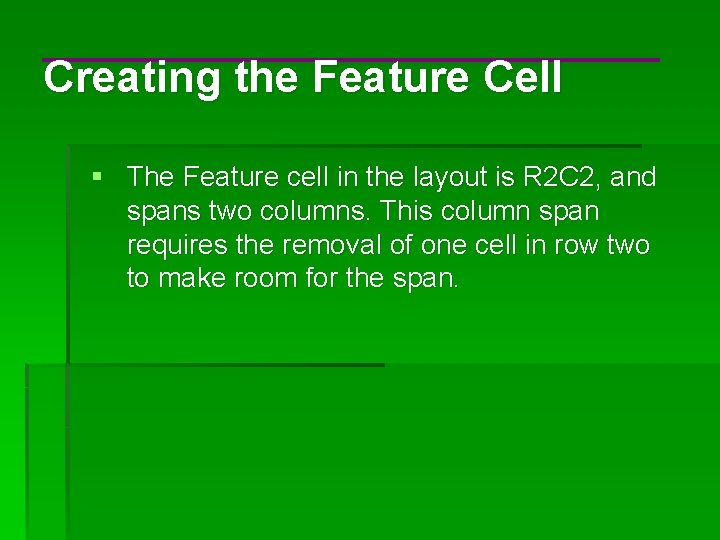
Creating the Feature Cell § The Feature cell in the layout is R 2 C 2, and spans two columns. This column span requires the removal of one cell in row two to make room for the span.
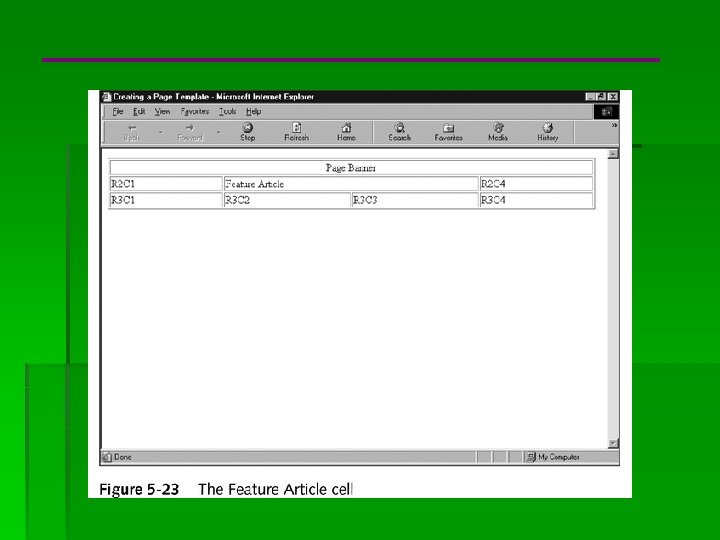
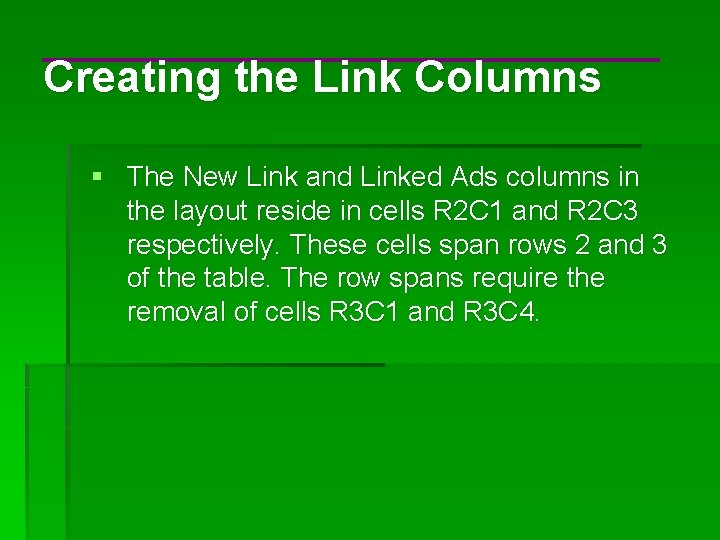
Creating the Link Columns § The New Link and Linked Ads columns in the layout reside in cells R 2 C 1 and R 2 C 3 respectively. These cells span rows 2 and 3 of the table. The row spans require the removal of cells R 3 C 1 and R 3 C 4.
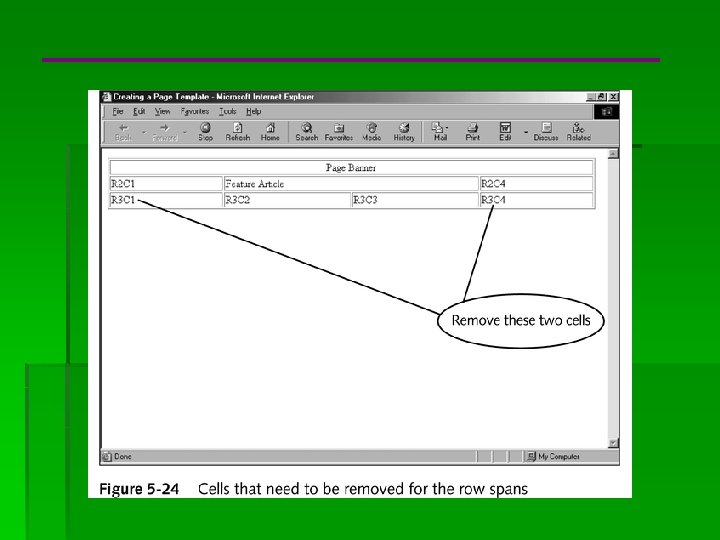
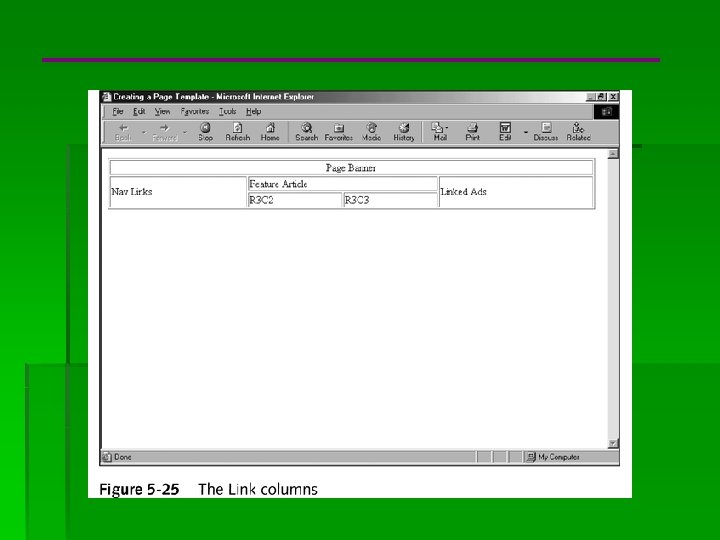
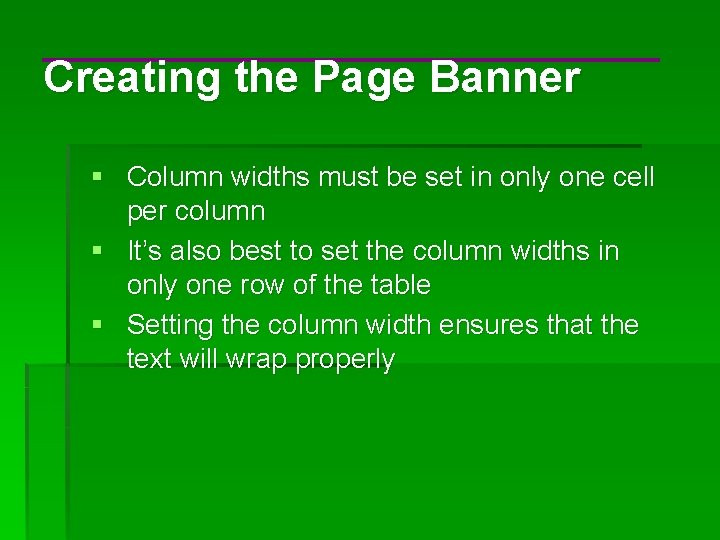
Creating the Page Banner § Column widths must be set in only one cell per column § It’s also best to set the column widths in only one row of the table § Setting the column width ensures that the text will wrap properly
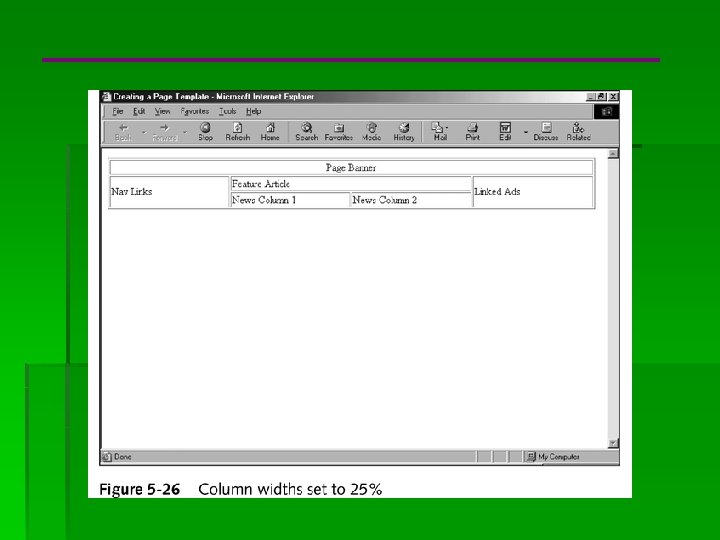
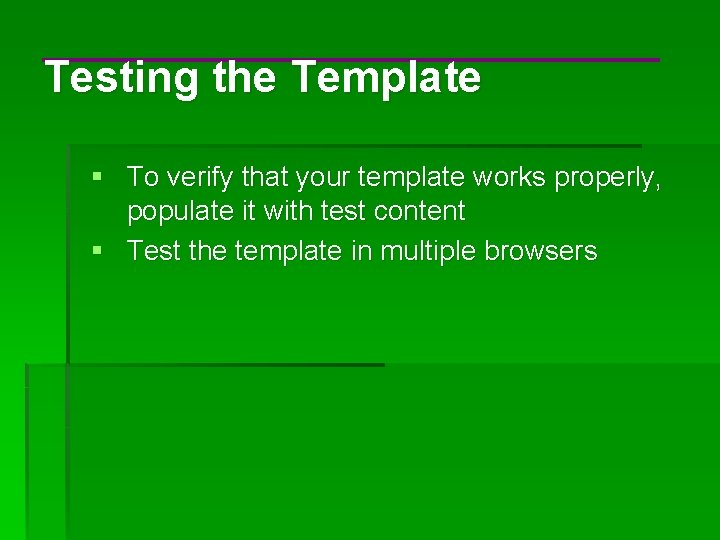
Testing the Template § To verify that your template works properly, populate it with test content § Test the template in multiple browsers
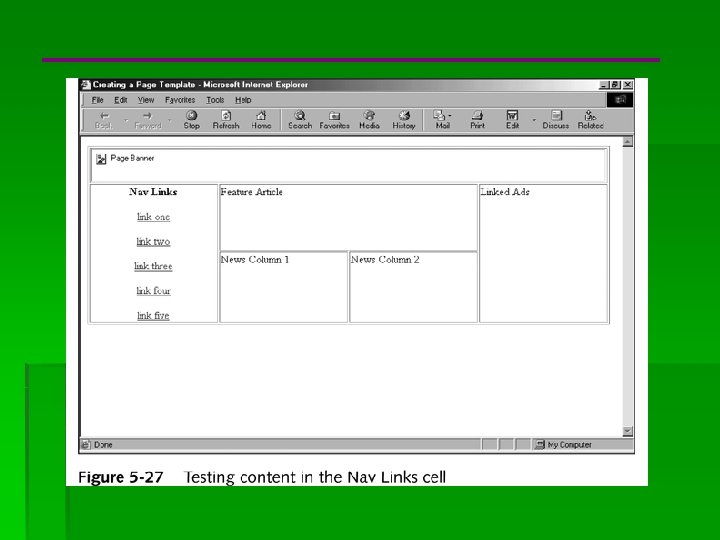
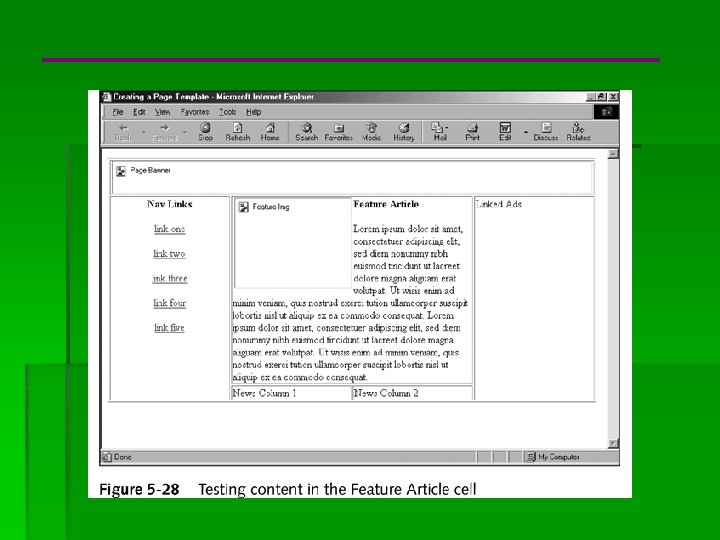
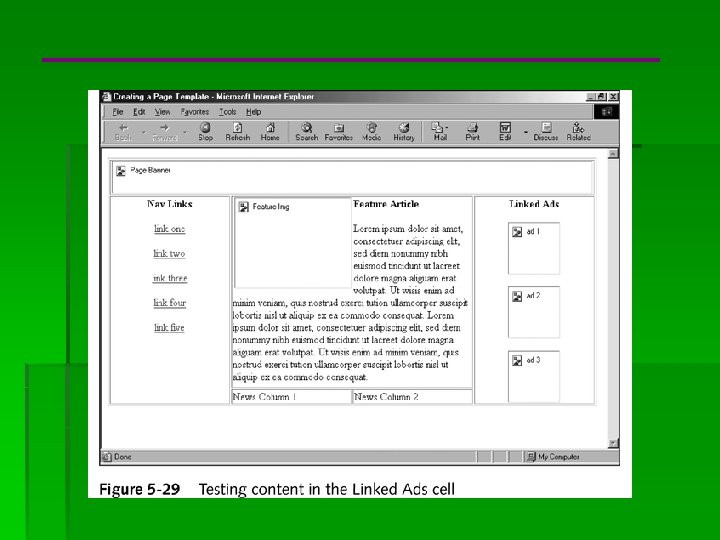
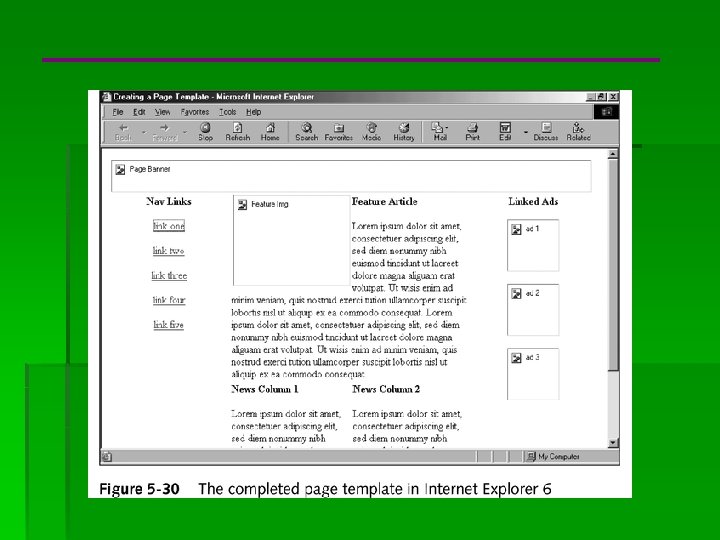
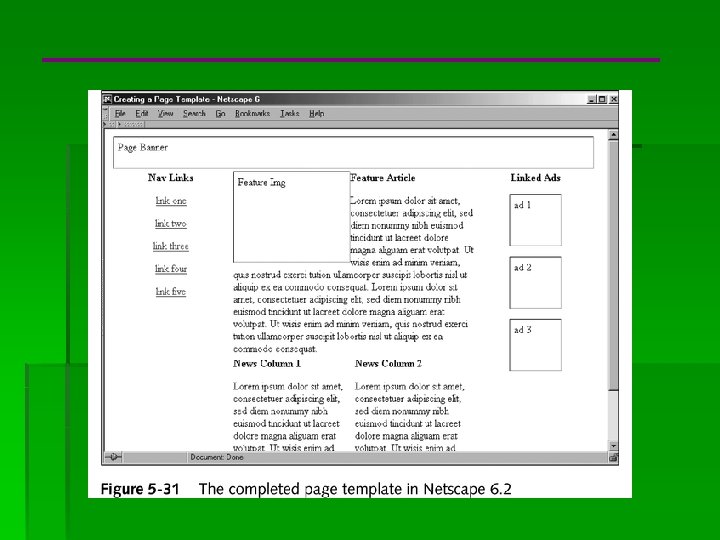
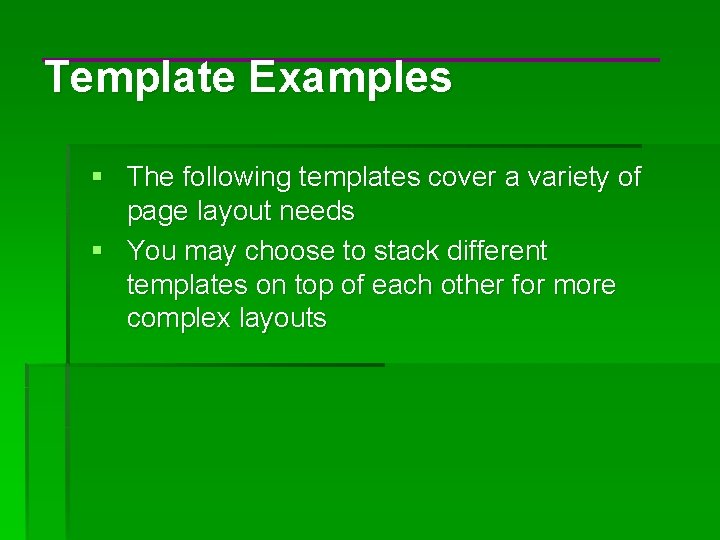
Template Examples § The following templates cover a variety of page layout needs § You may choose to stack different templates on top of each other for more complex layouts

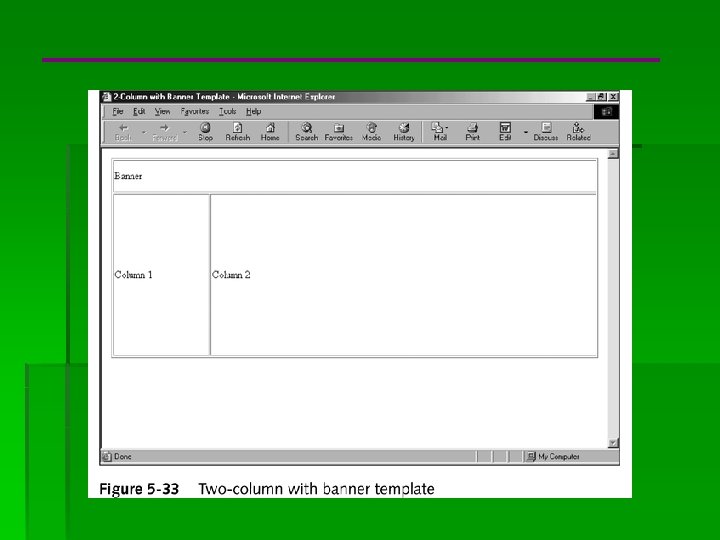
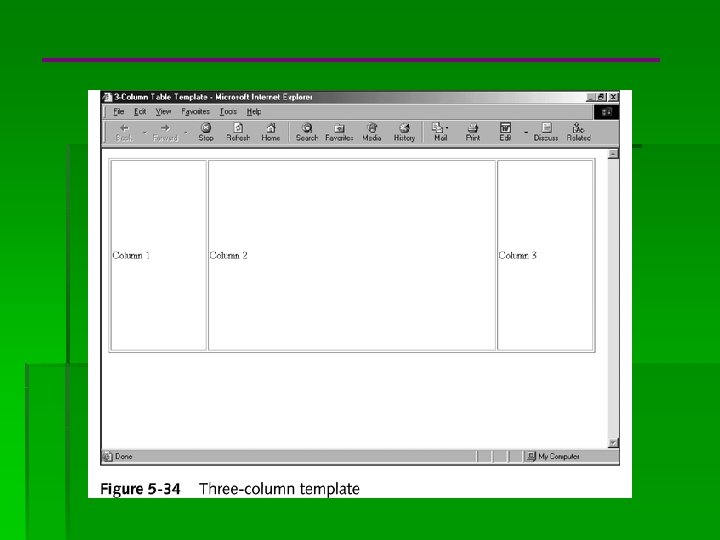
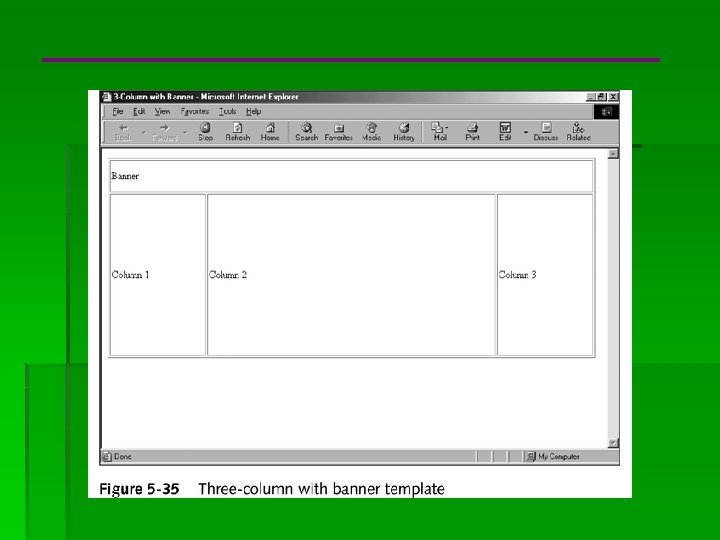
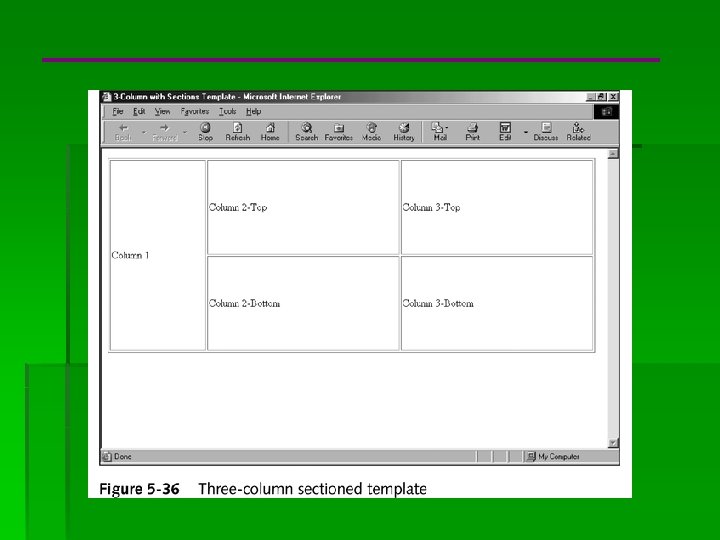
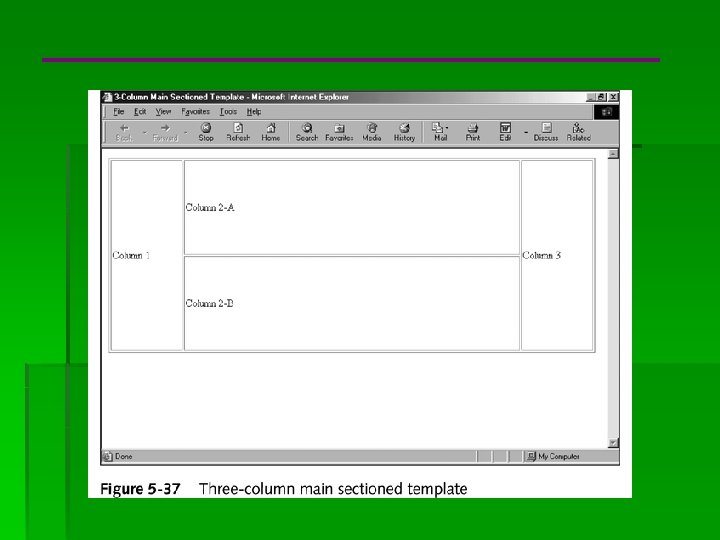
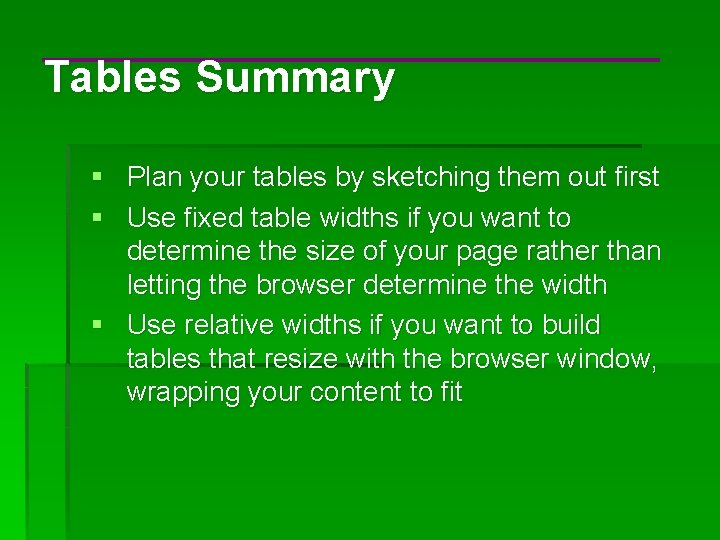
Tables Summary § Plan your tables by sketching them out first § Use fixed table widths if you want to determine the size of your page rather than letting the browser determine the width § Use relative widths if you want to build tables that resize with the browser window, wrapping your content to fit
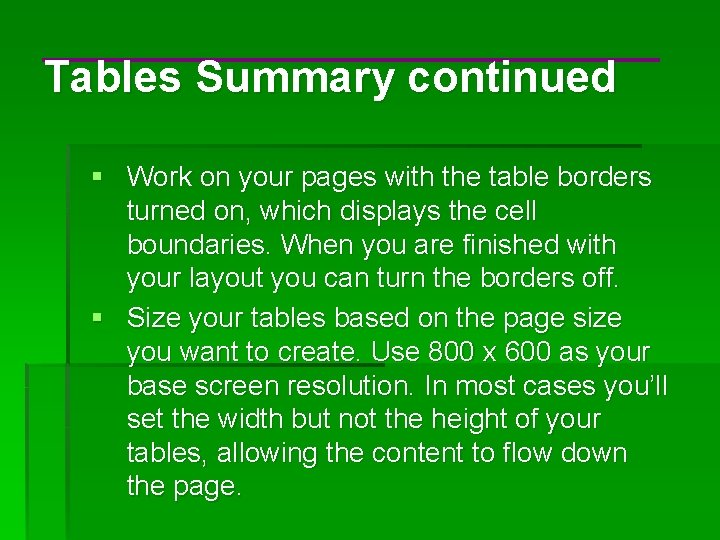
Tables Summary continued § Work on your pages with the table borders turned on, which displays the cell boundaries. When you are finished with your layout you can turn the borders off. § Size your tables based on the page size you want to create. Use 800 x 600 as your base screen resolution. In most cases you’ll set the width but not the height of your tables, allowing the content to flow down the page.
- Slides: 61