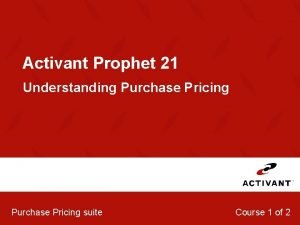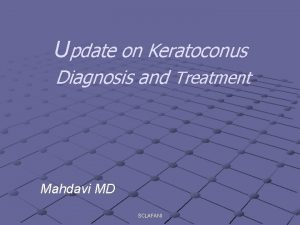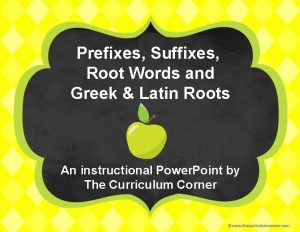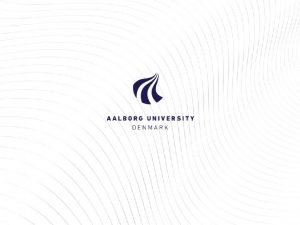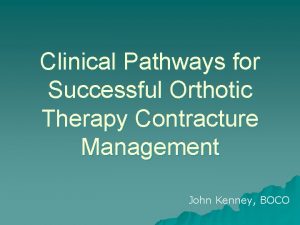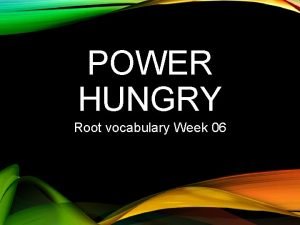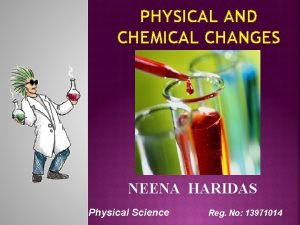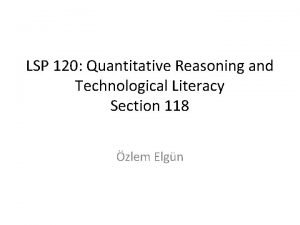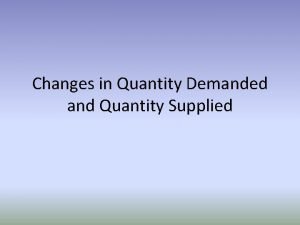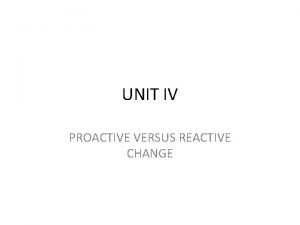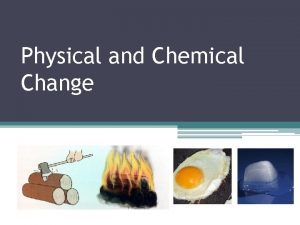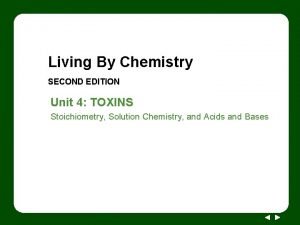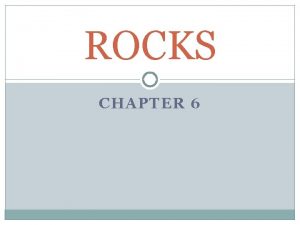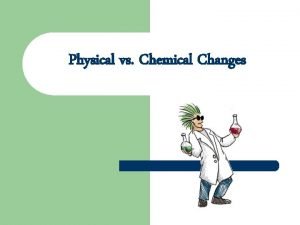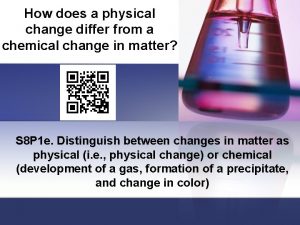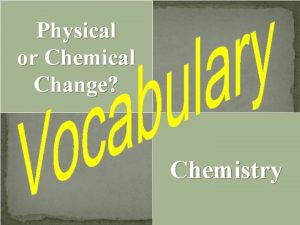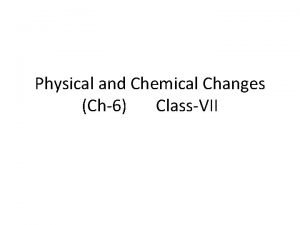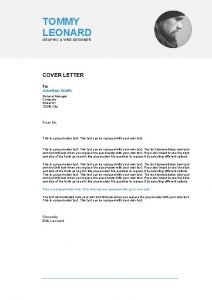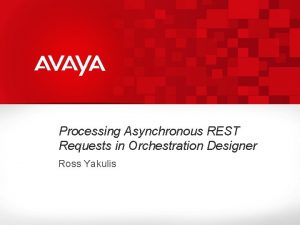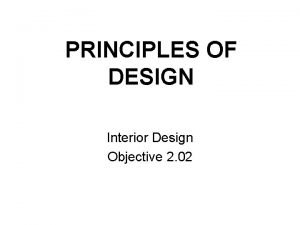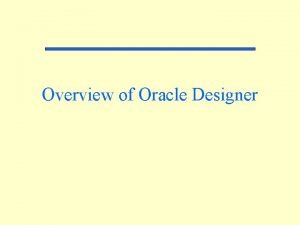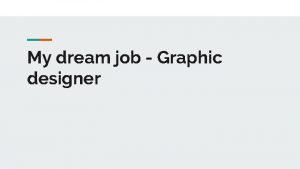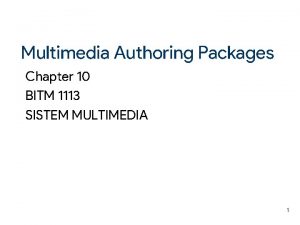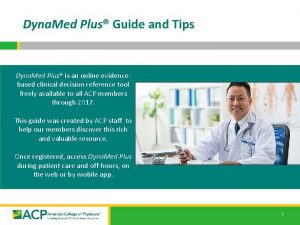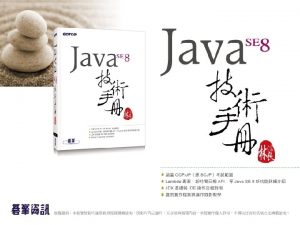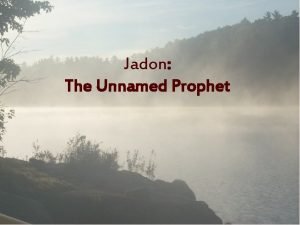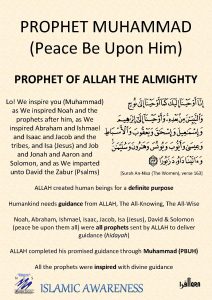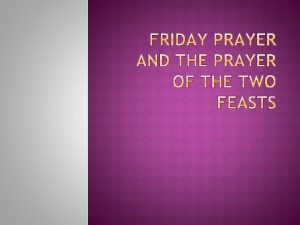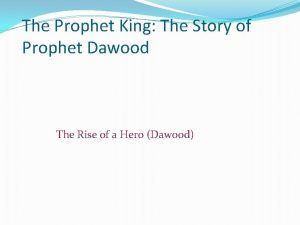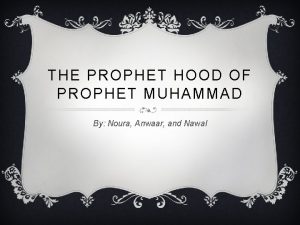Activant Prophet 21 Dyna Change Designer This class
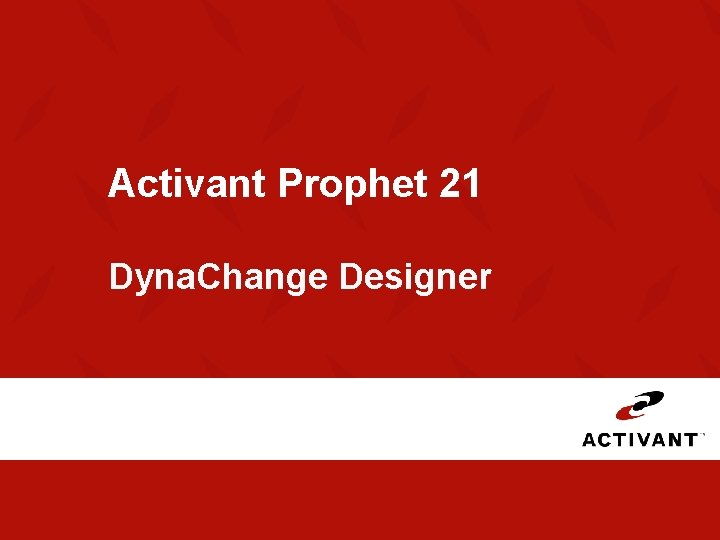
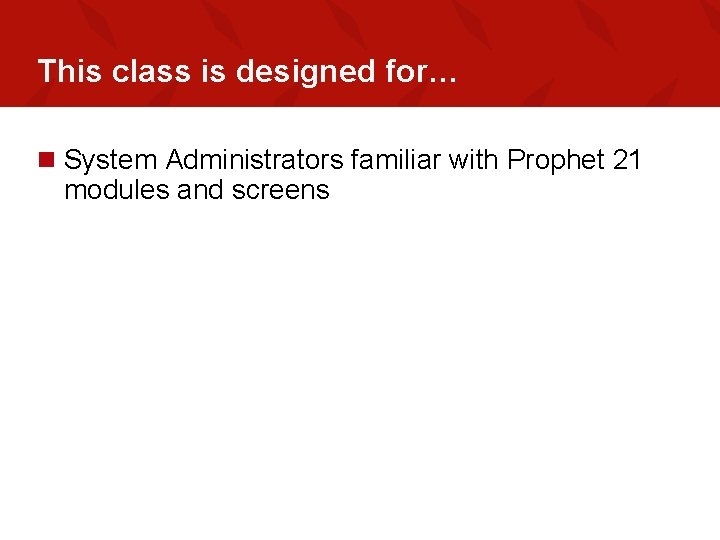
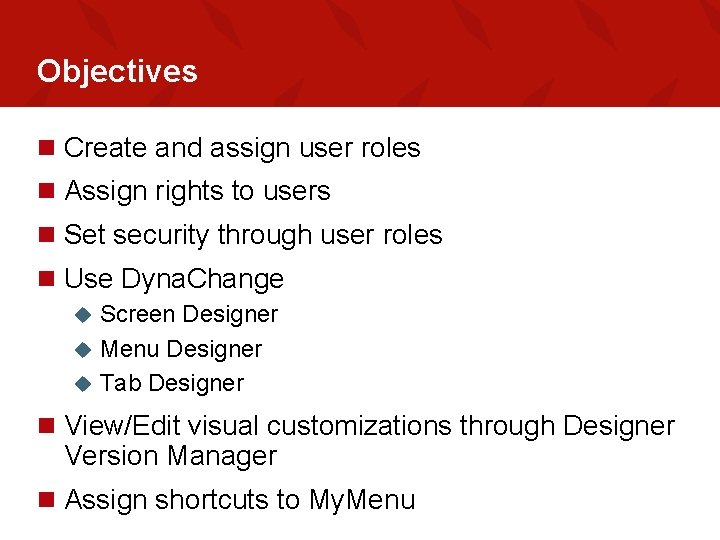
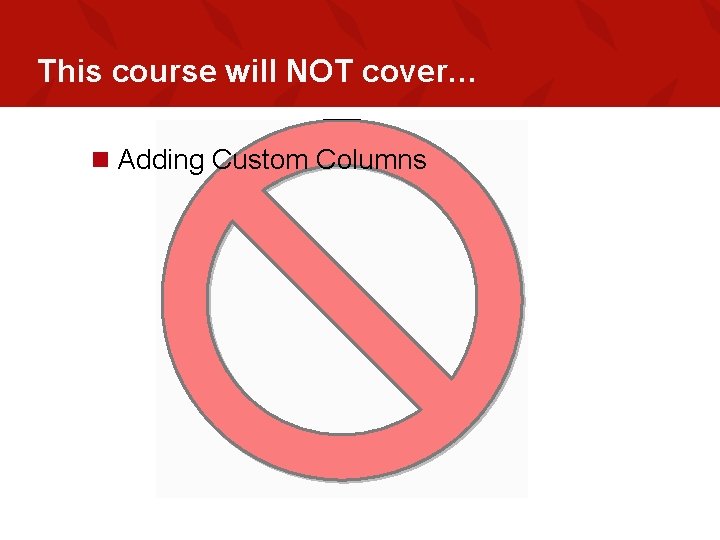
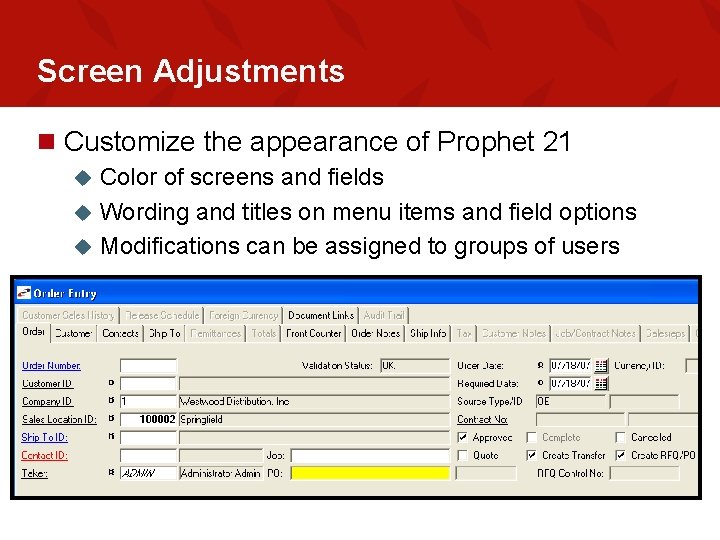
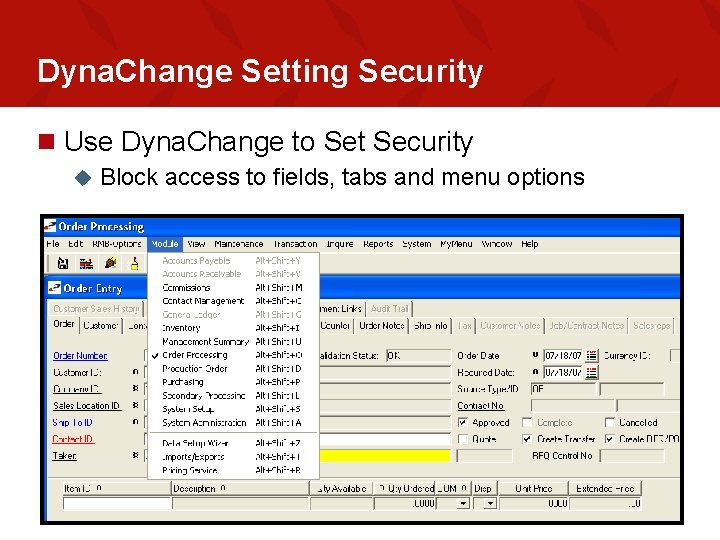
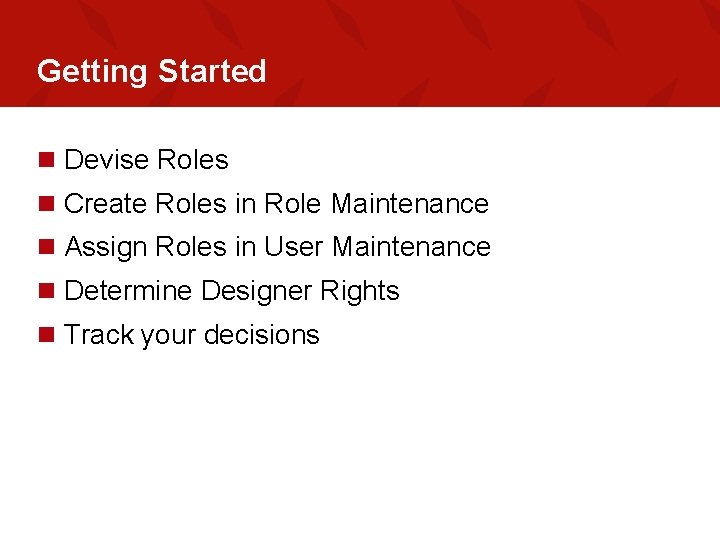
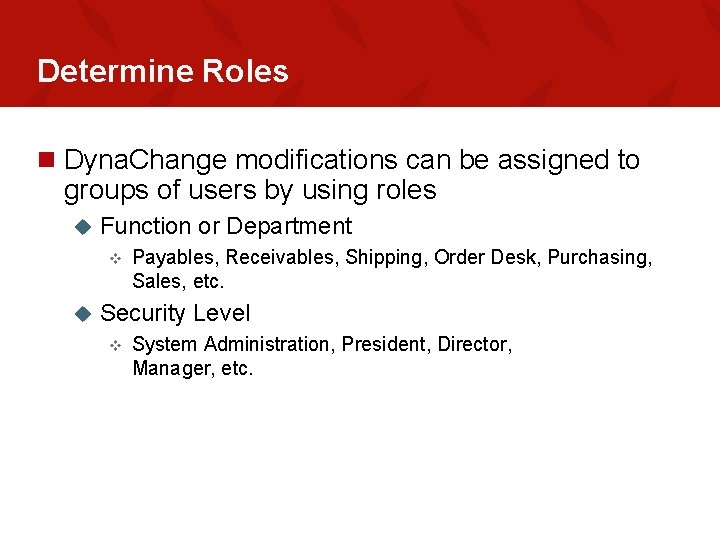
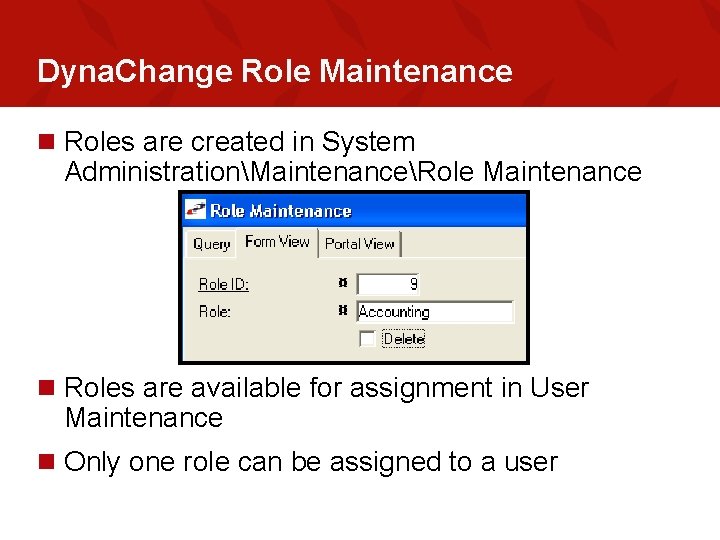
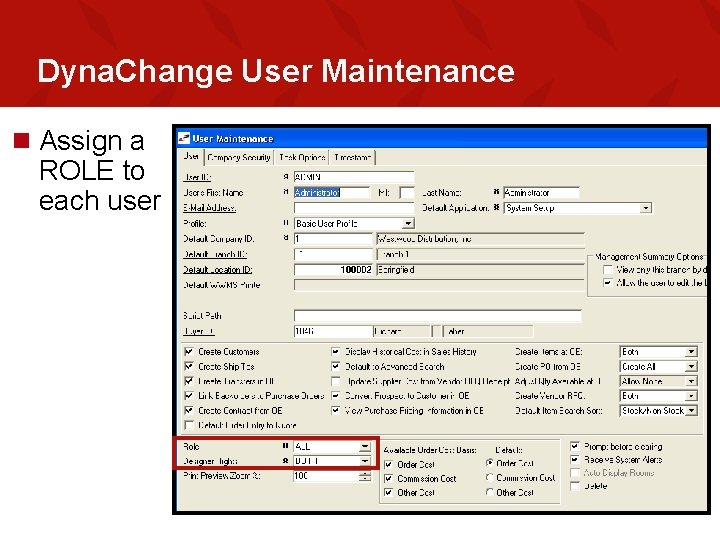
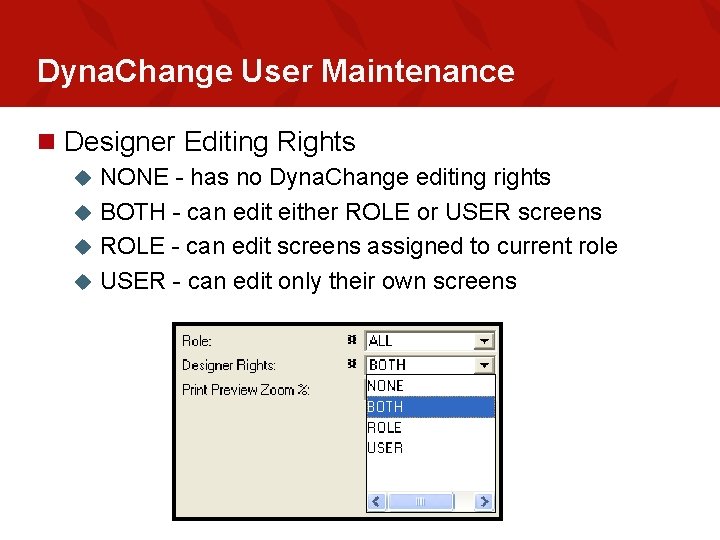
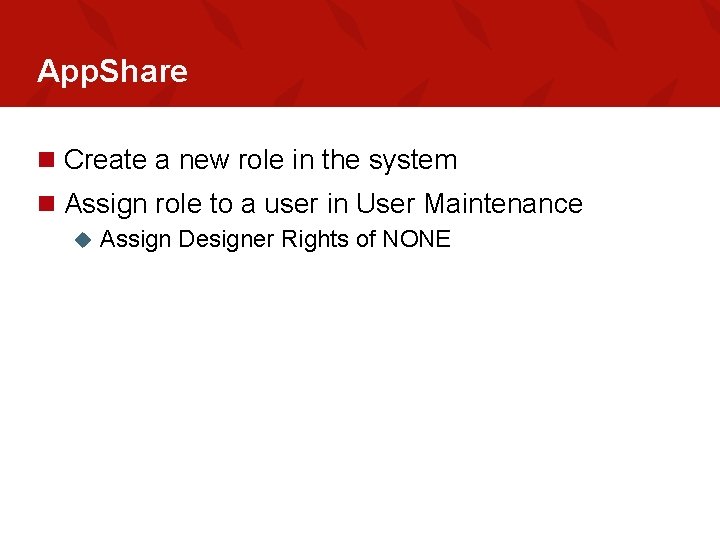
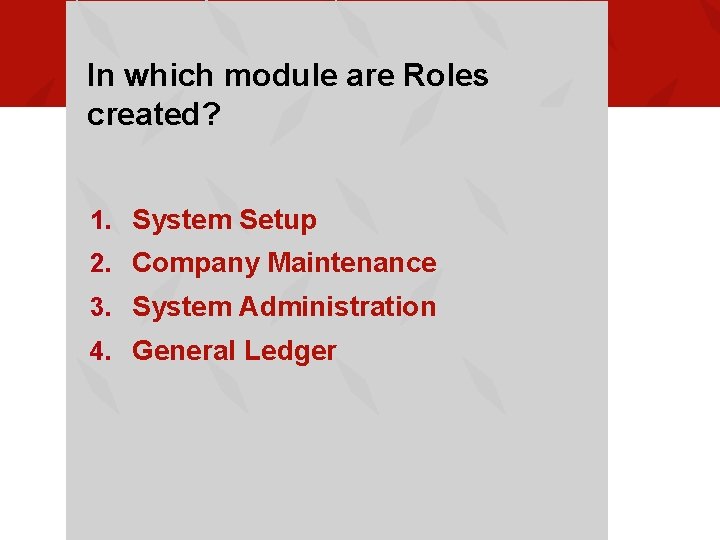

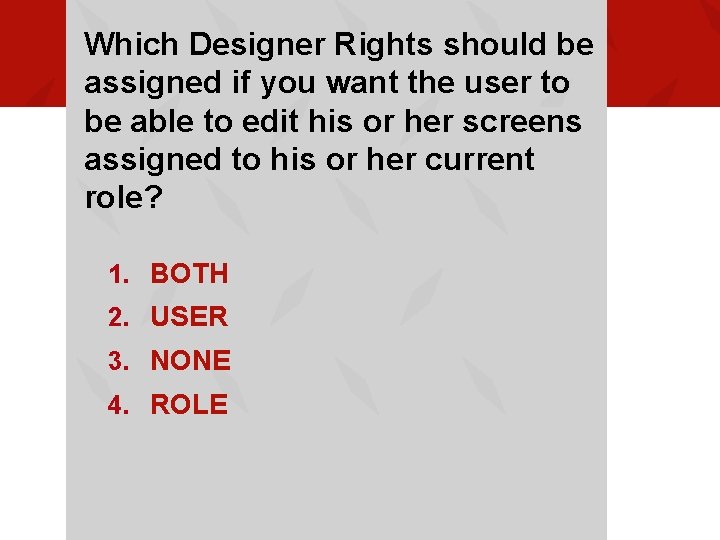
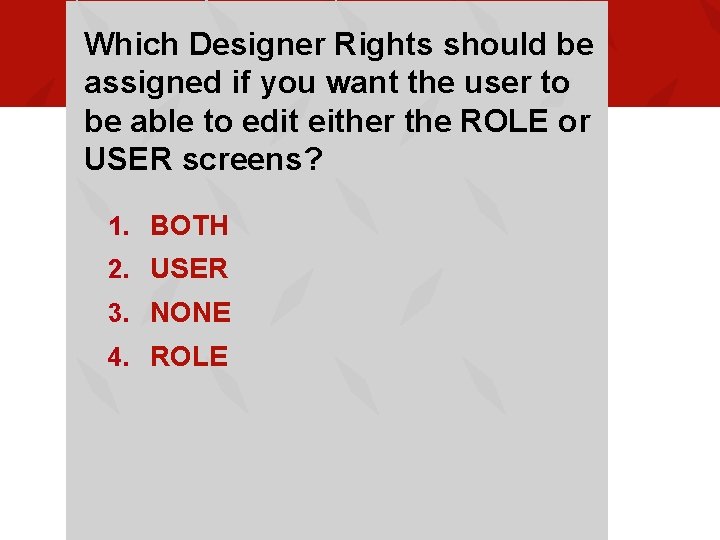
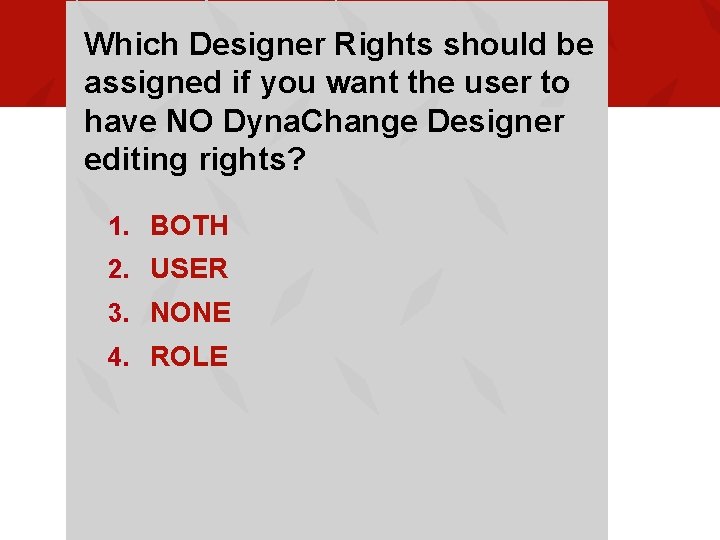
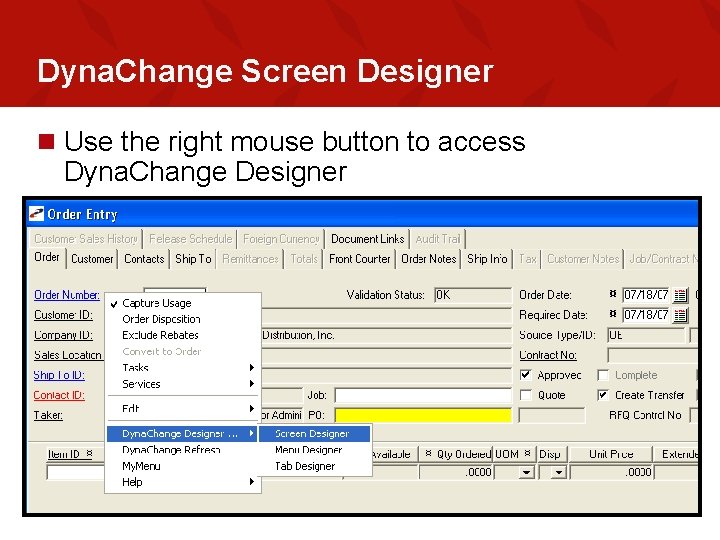
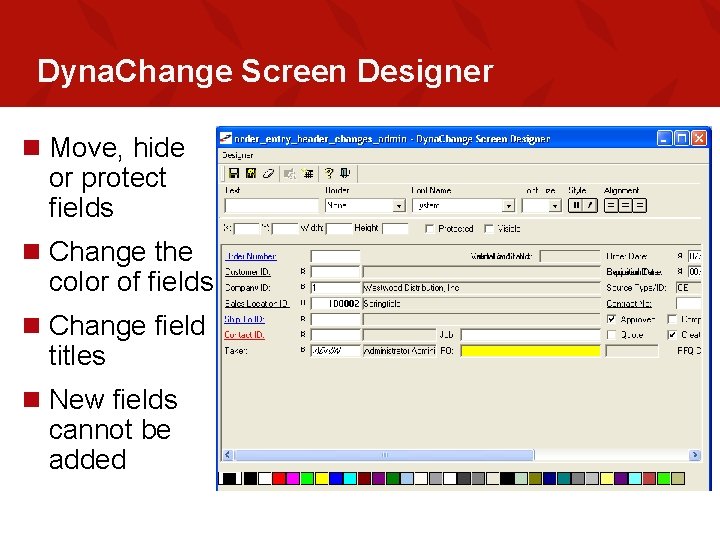
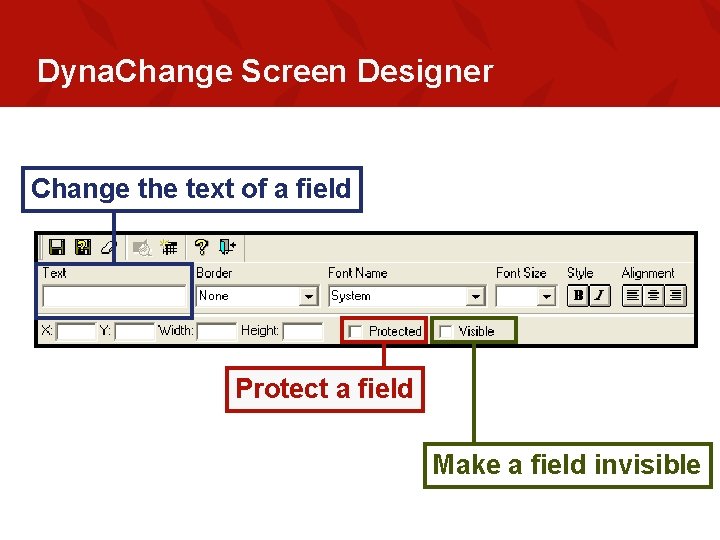
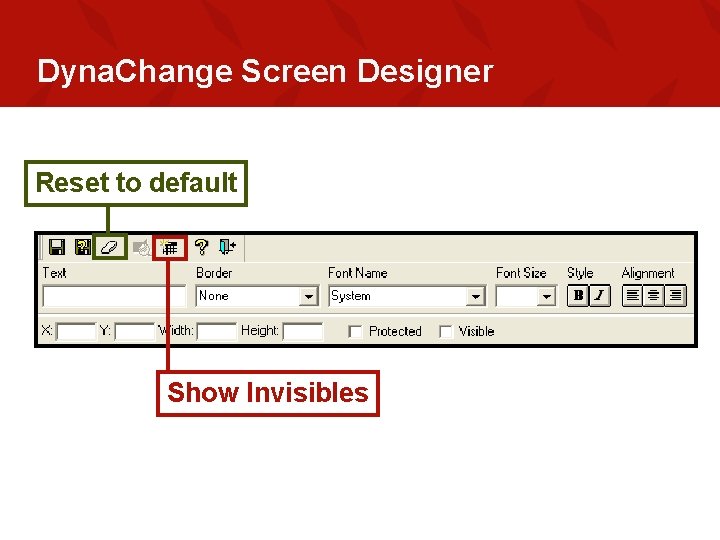
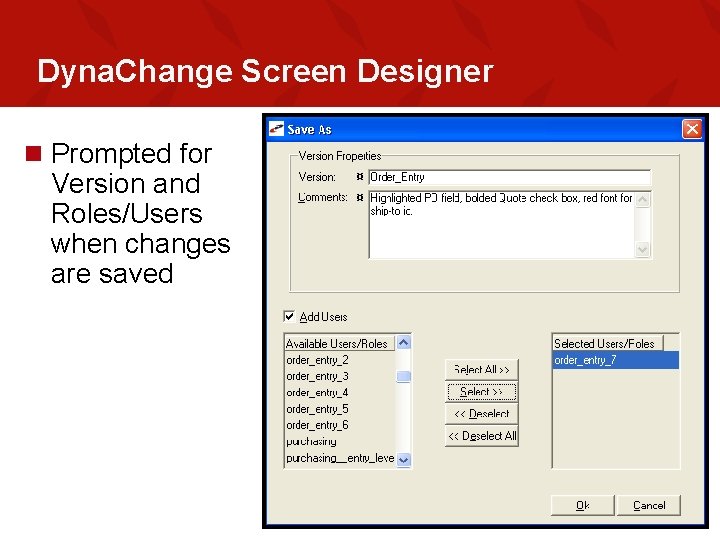
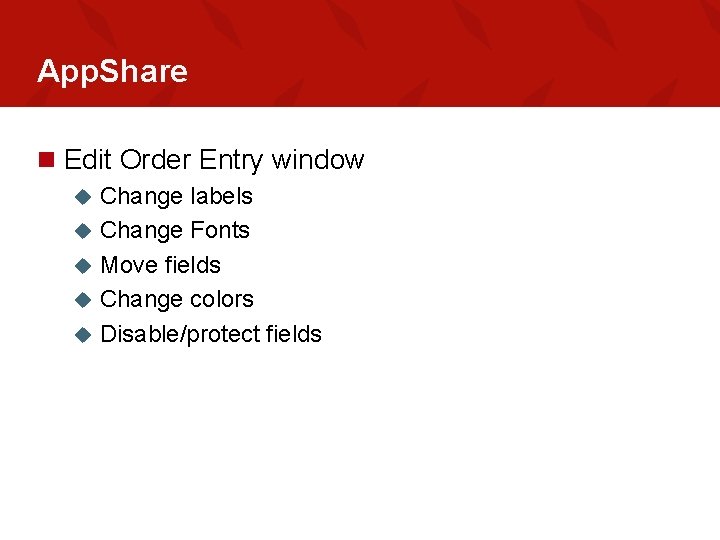
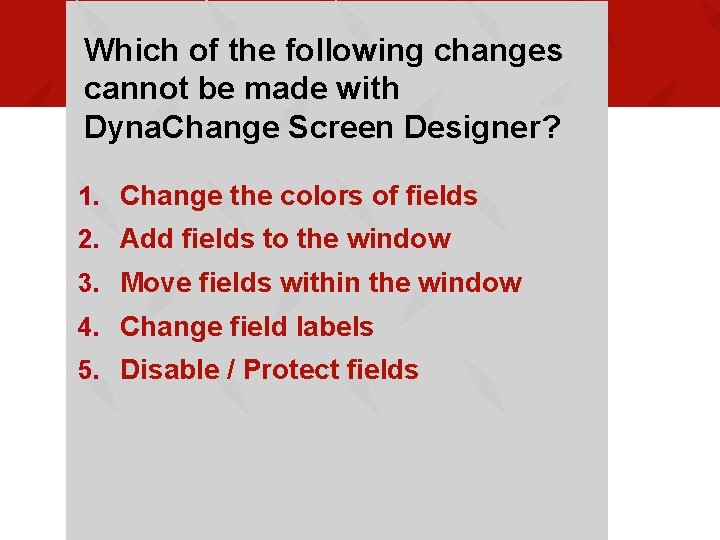
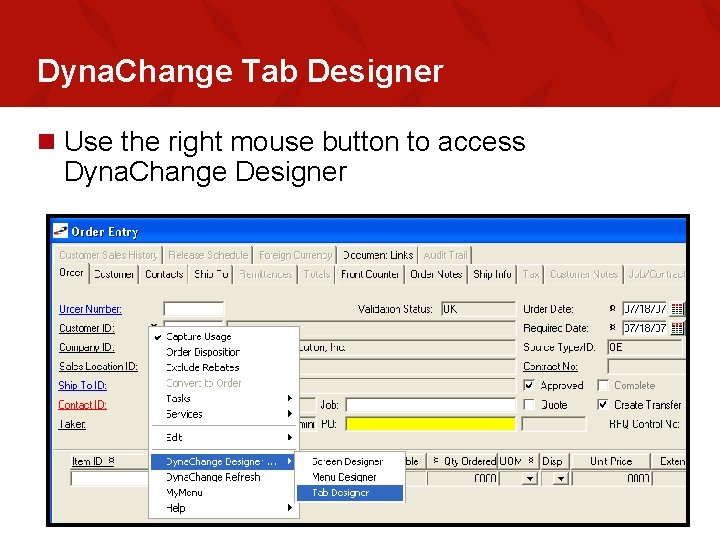
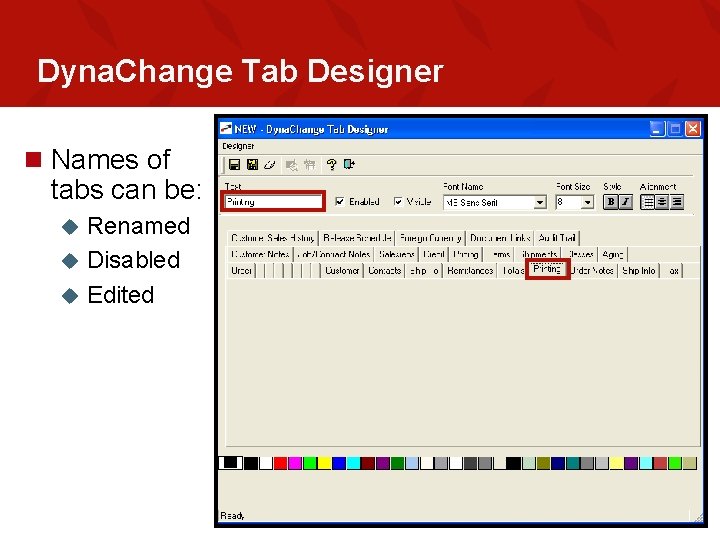
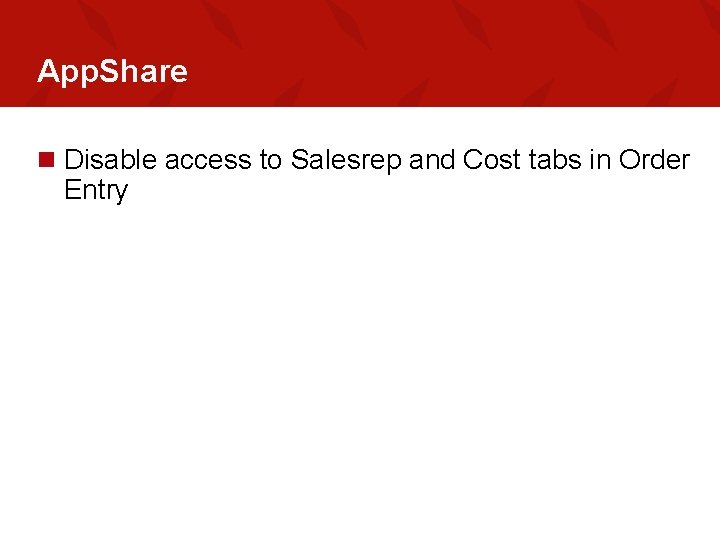
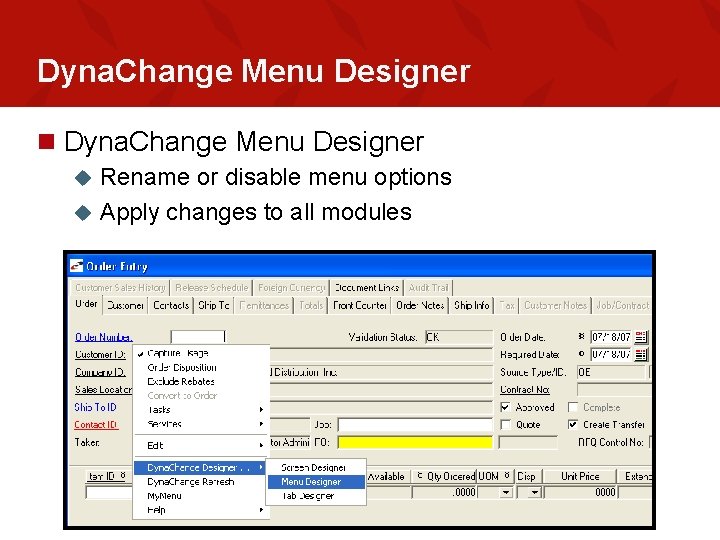
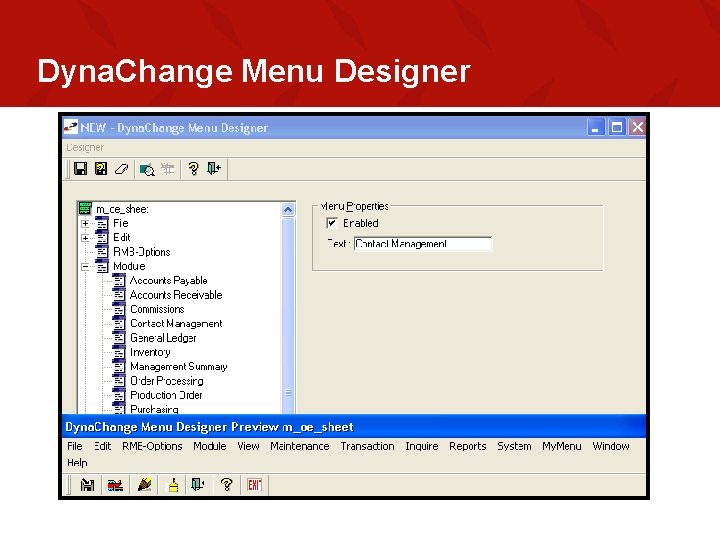
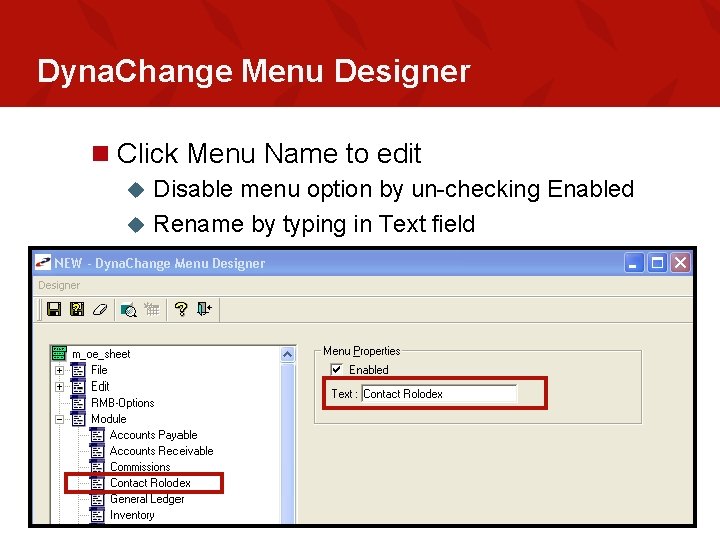
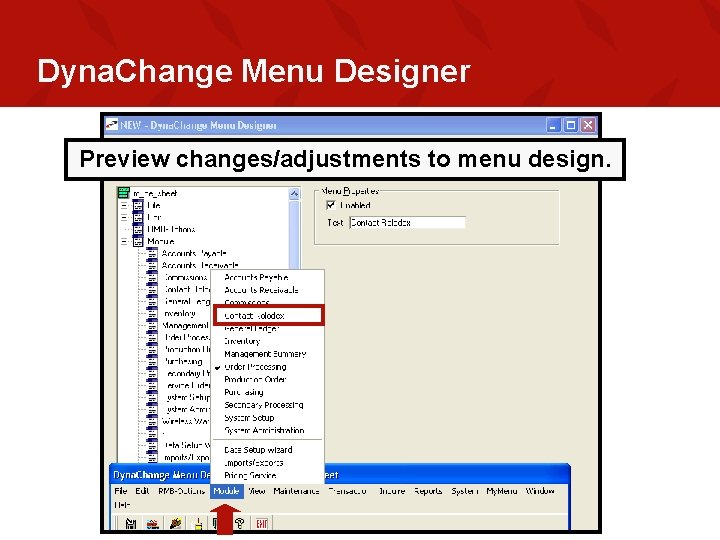
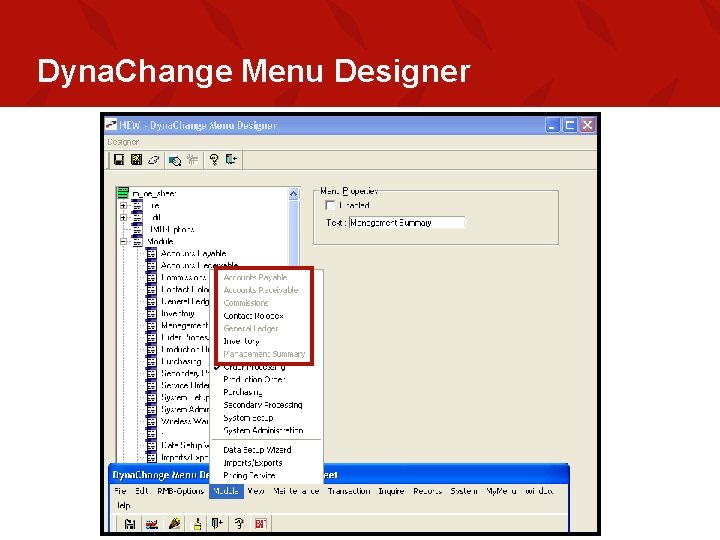
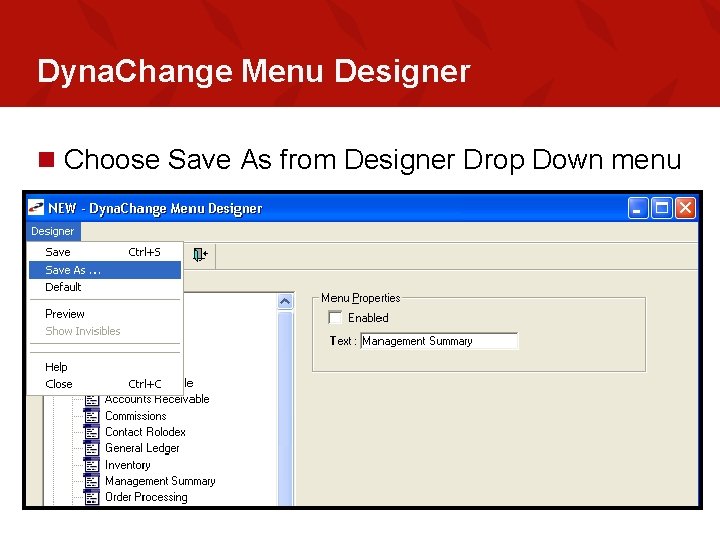
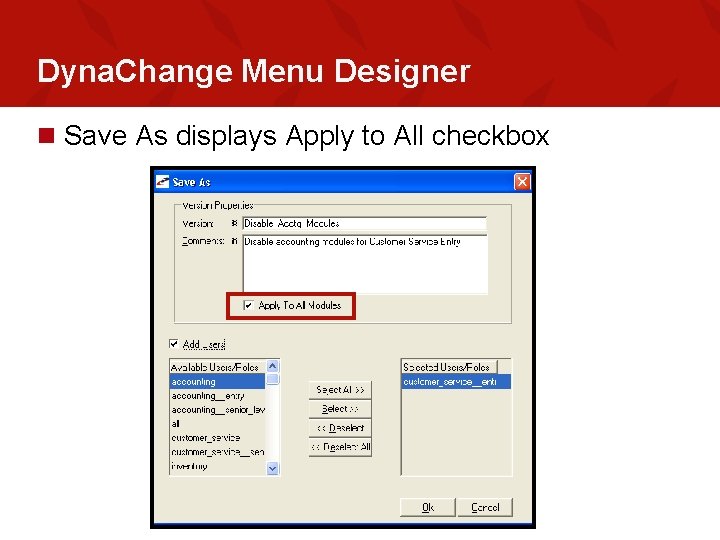
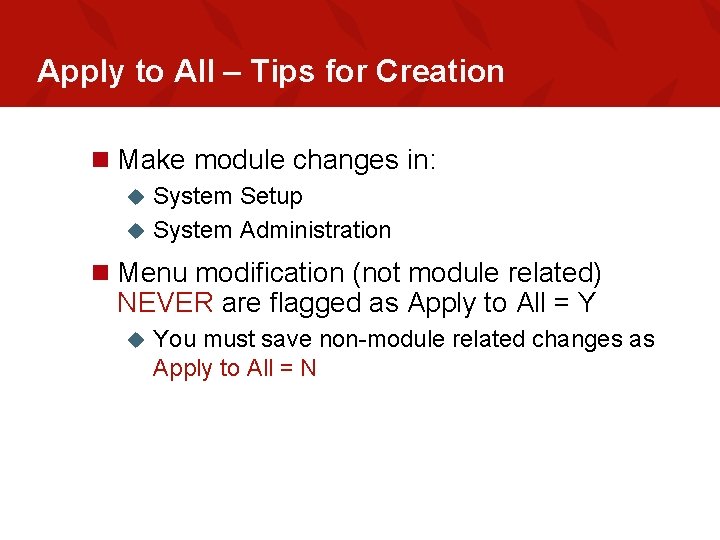
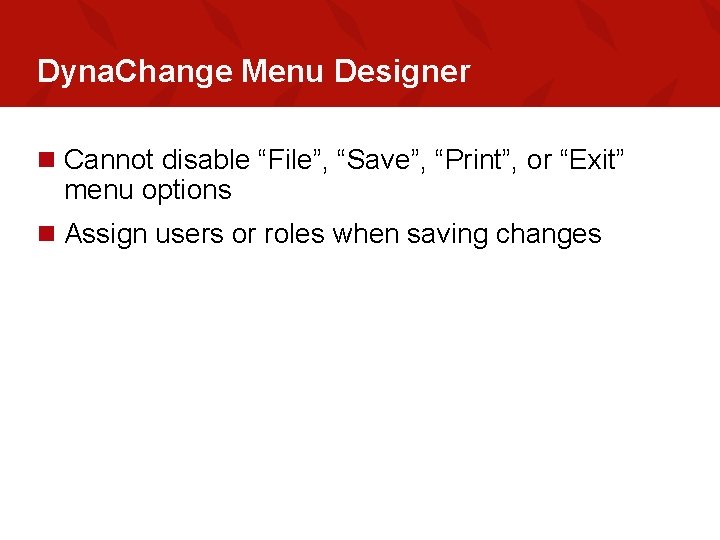
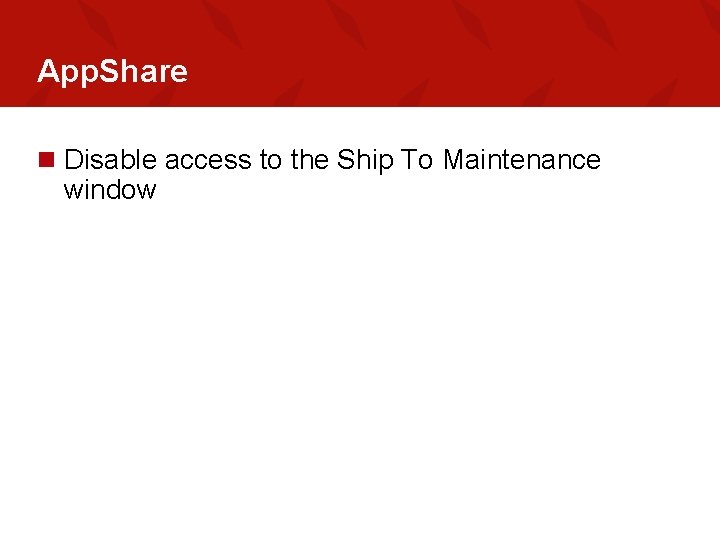
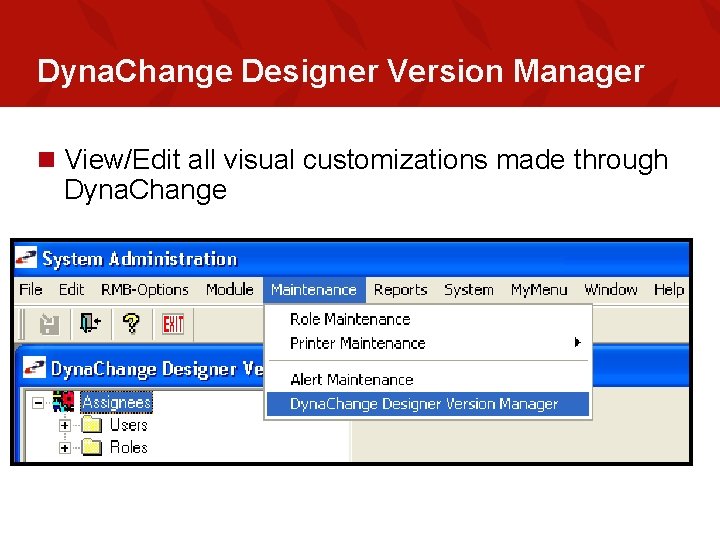
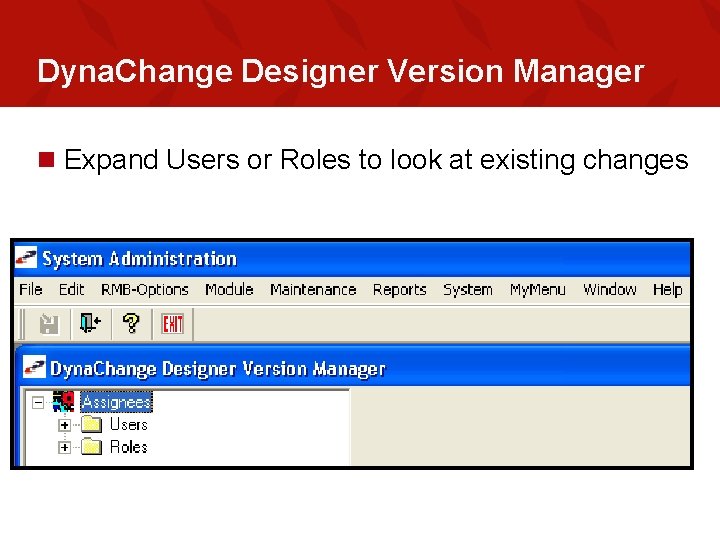
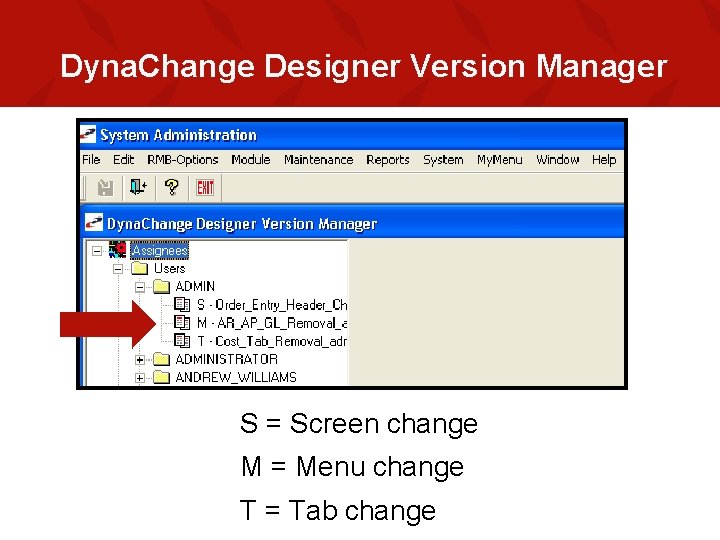
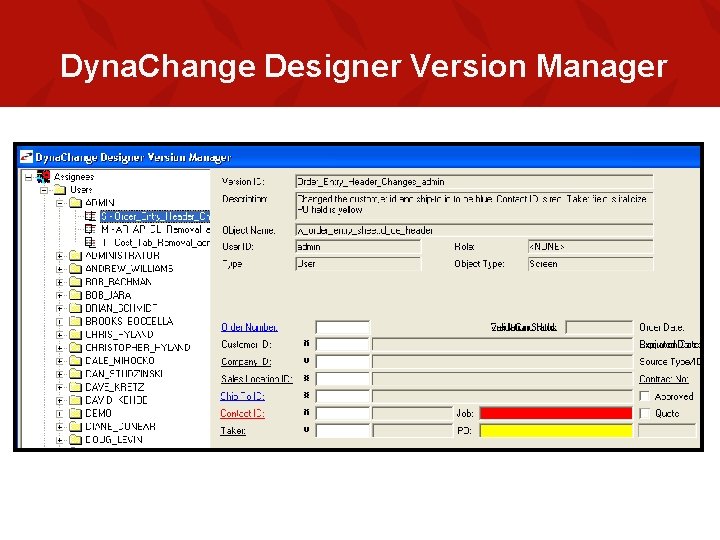
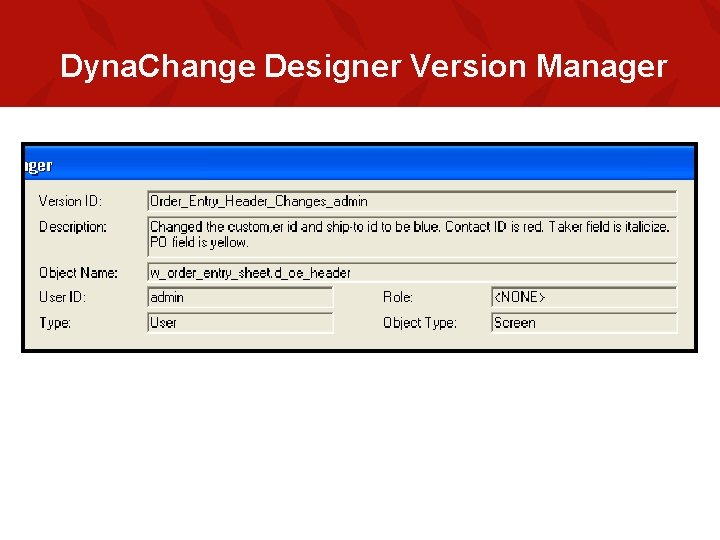
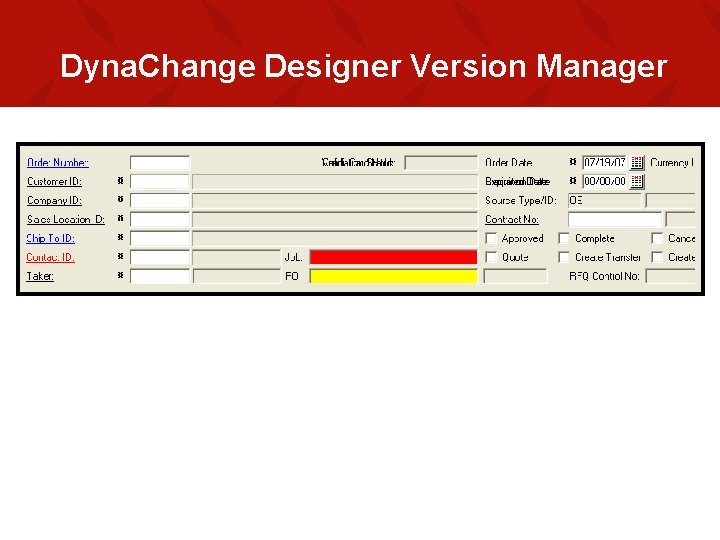
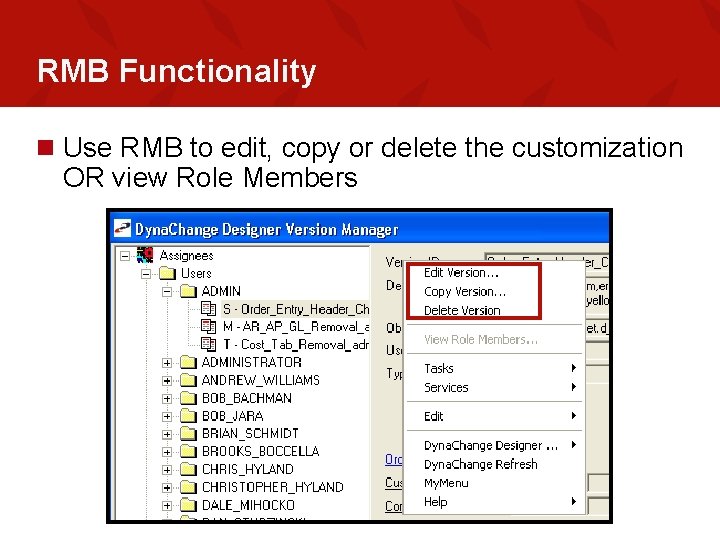
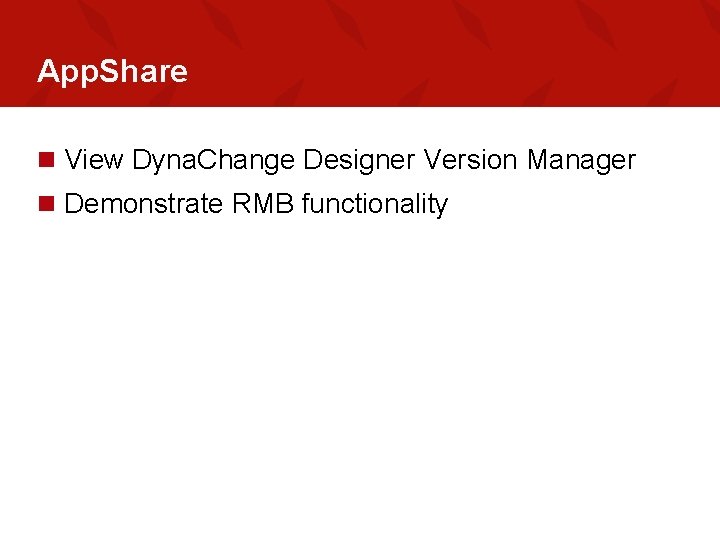
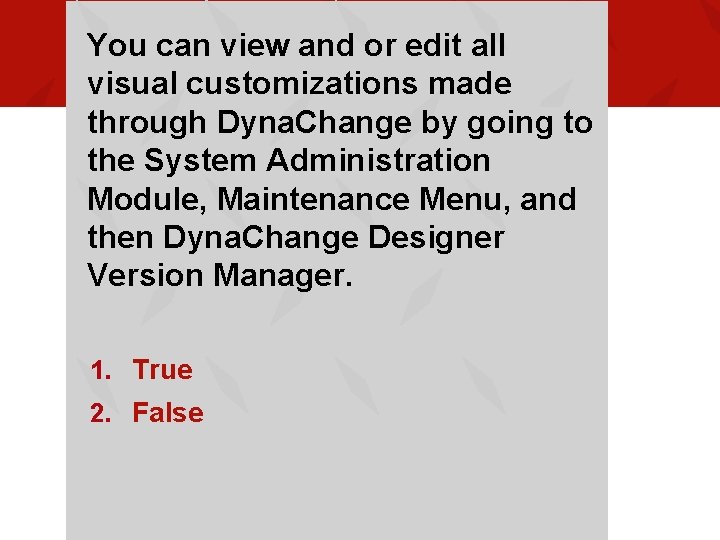
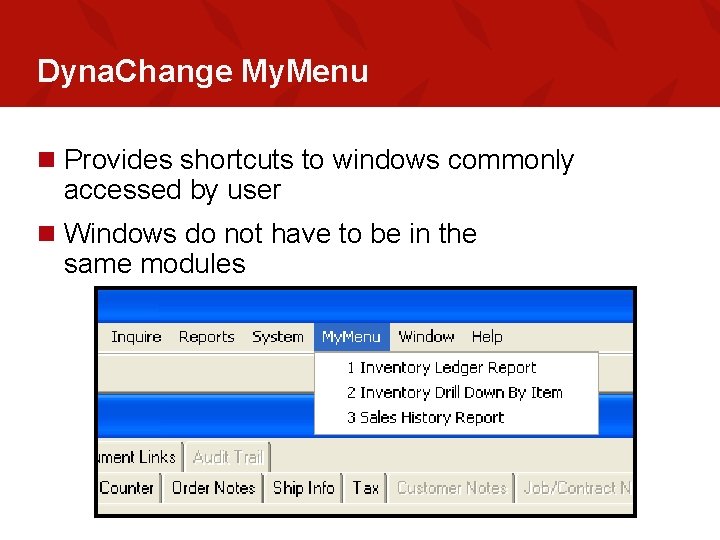
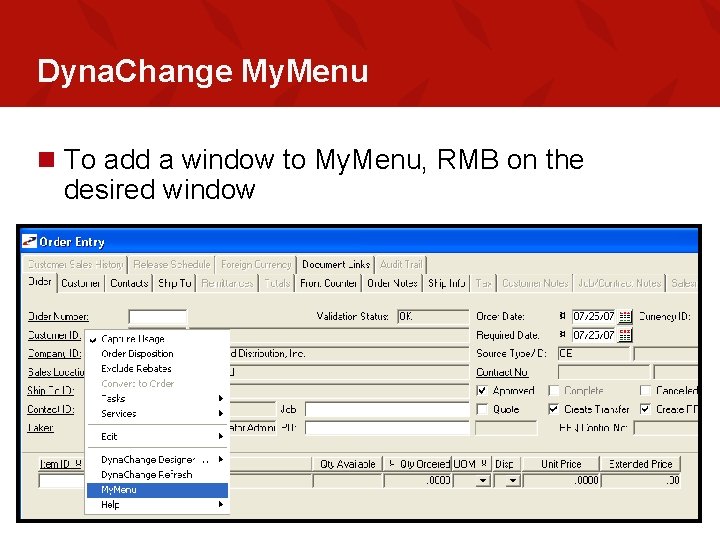
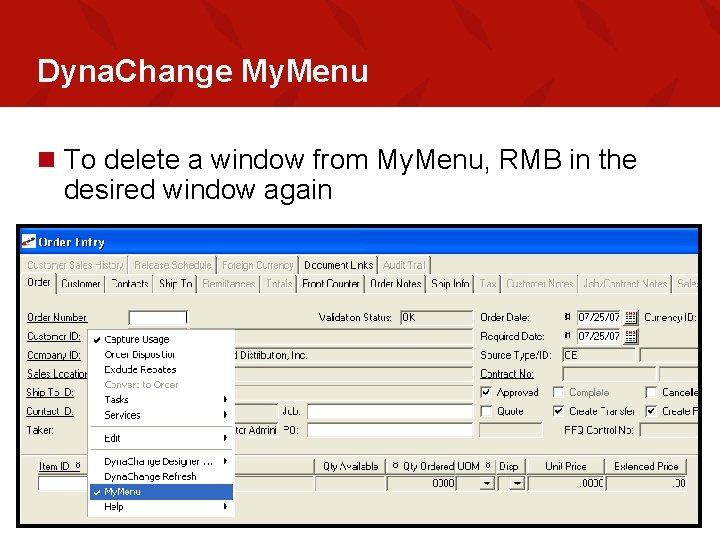
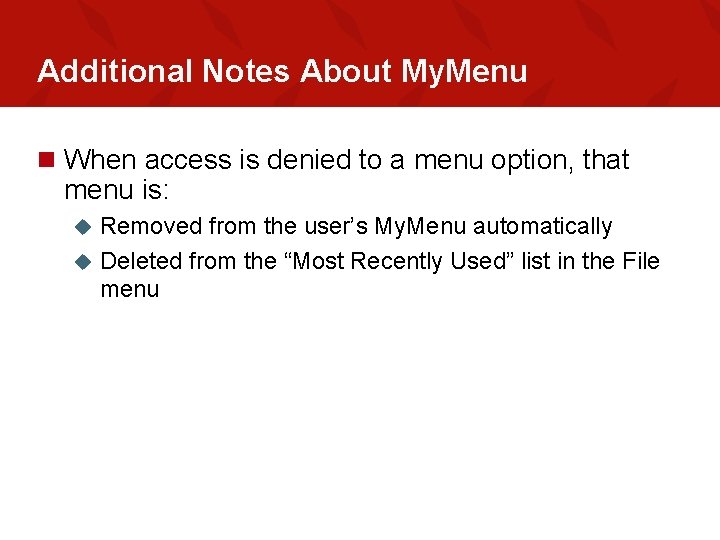
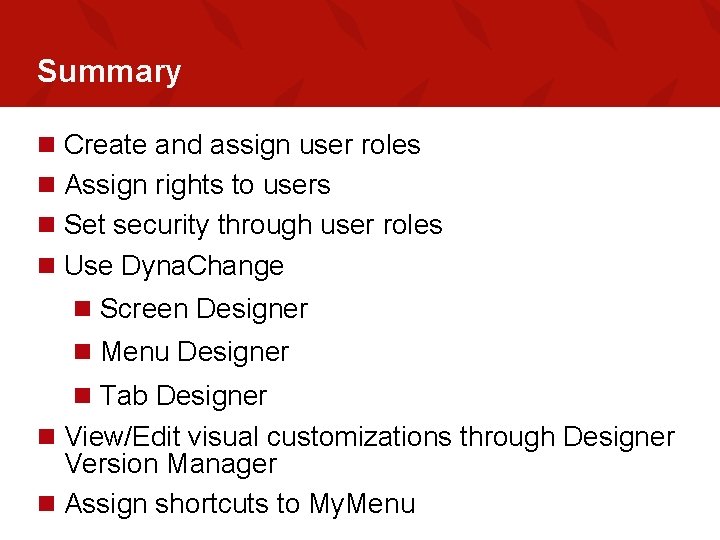
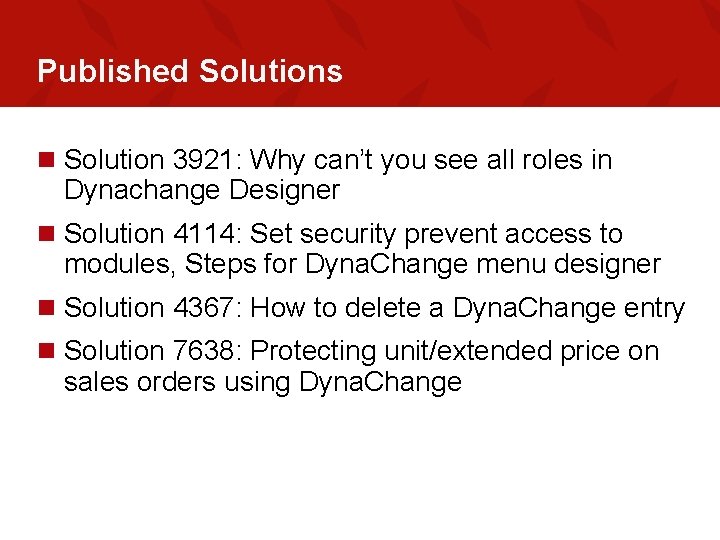
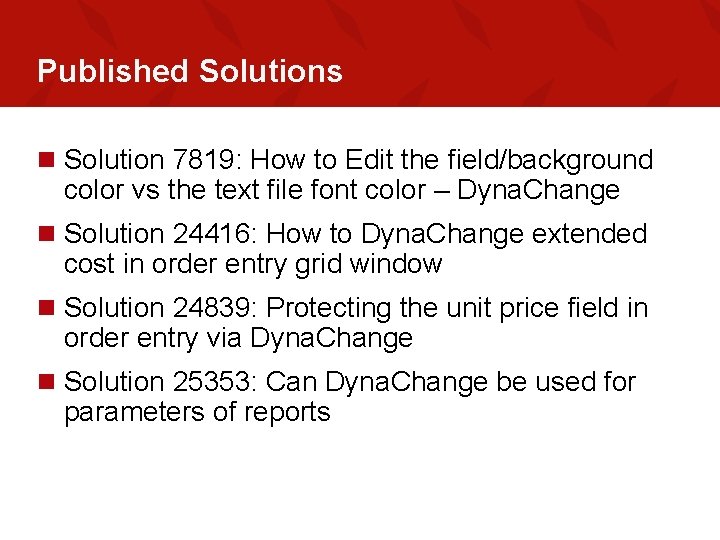
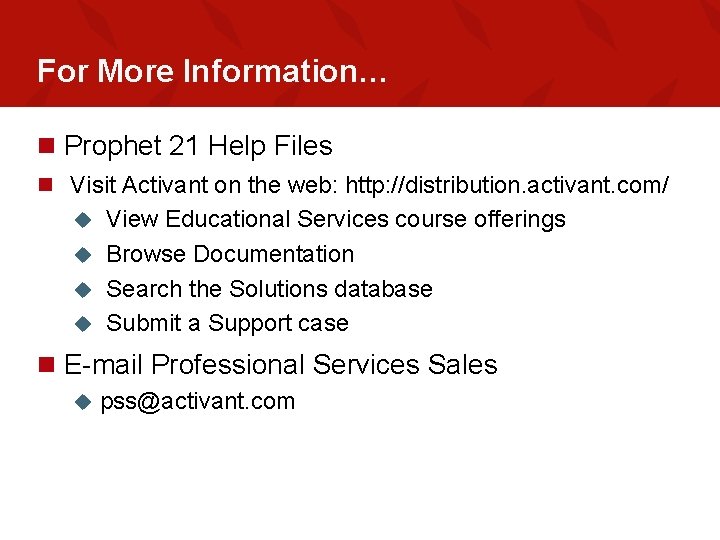
- Slides: 54
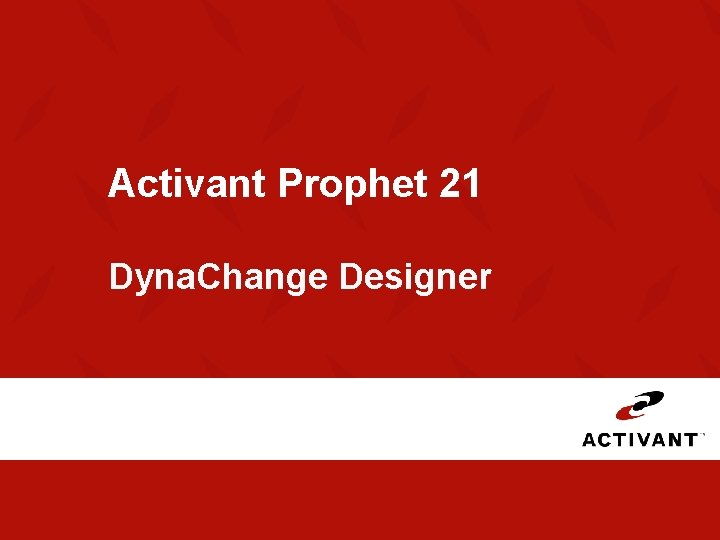
Activant Prophet 21 Dyna. Change Designer
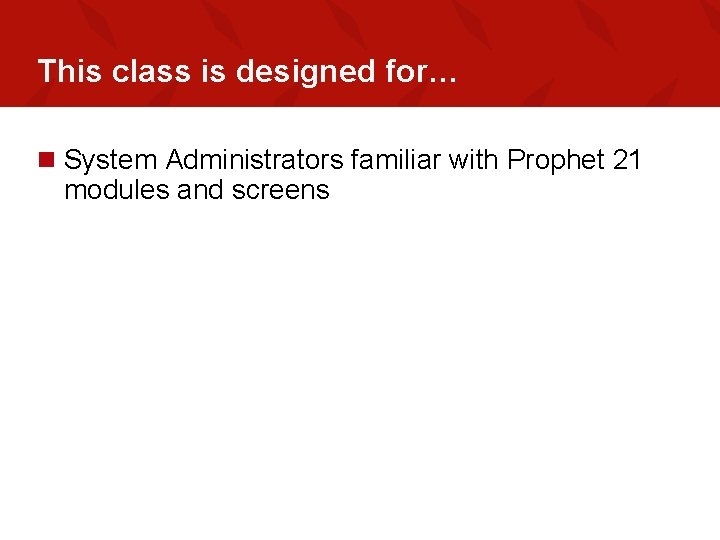
This class is designed for… n System Administrators familiar with Prophet 21 modules and screens
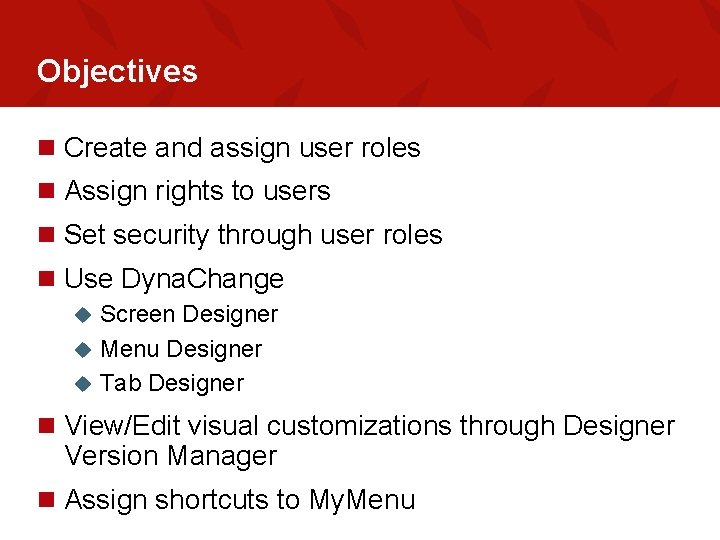
Objectives n Create and assign user roles n Assign rights to users n Set security through user roles n Use Dyna. Change Screen Designer u Menu Designer u Tab Designer u n View/Edit visual customizations through Designer Version Manager n Assign shortcuts to My. Menu
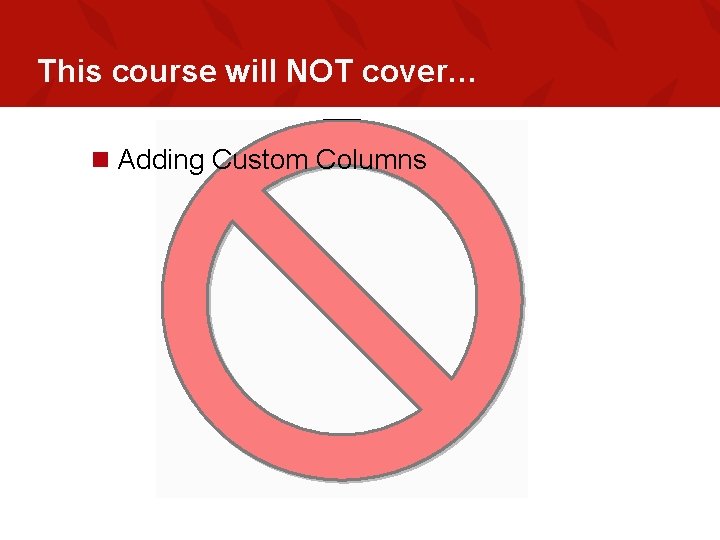
This course will NOT cover… n Adding Custom Columns
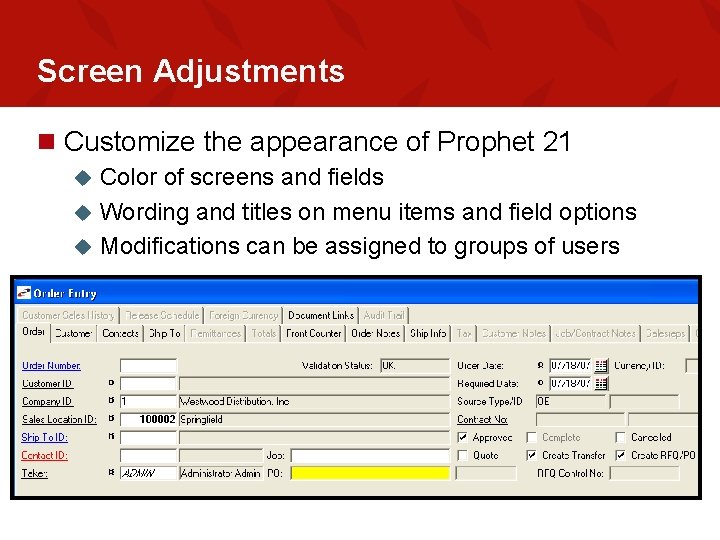
Screen Adjustments n Customize the appearance of Prophet 21 Color of screens and fields u Wording and titles on menu items and field options u Modifications can be assigned to groups of users u
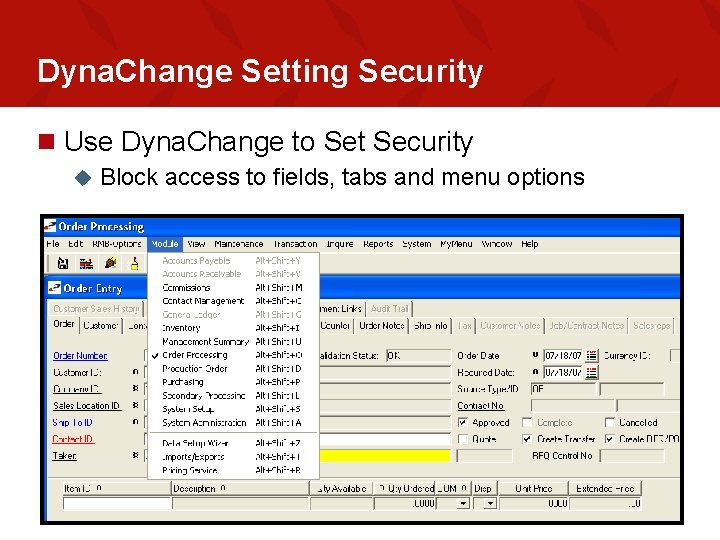
Dyna. Change Setting Security n Use Dyna. Change to Set Security u Block access to fields, tabs and menu options
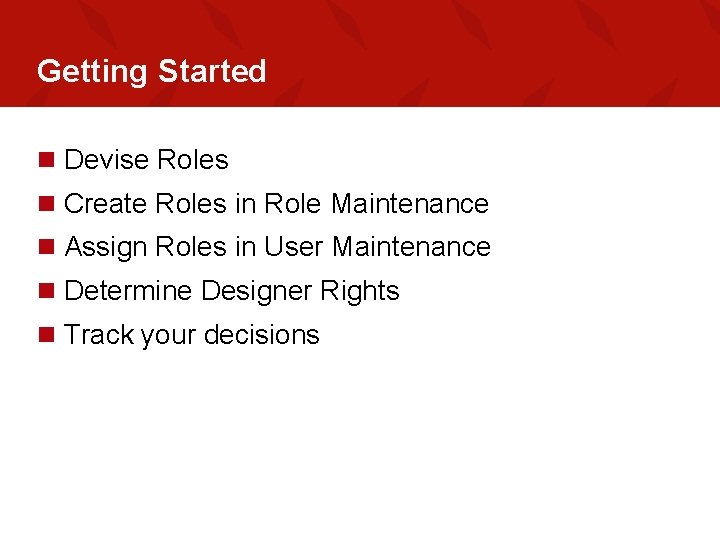
Getting Started n Devise Roles n Create Roles in Role Maintenance n Assign Roles in User Maintenance n Determine Designer Rights n Track your decisions
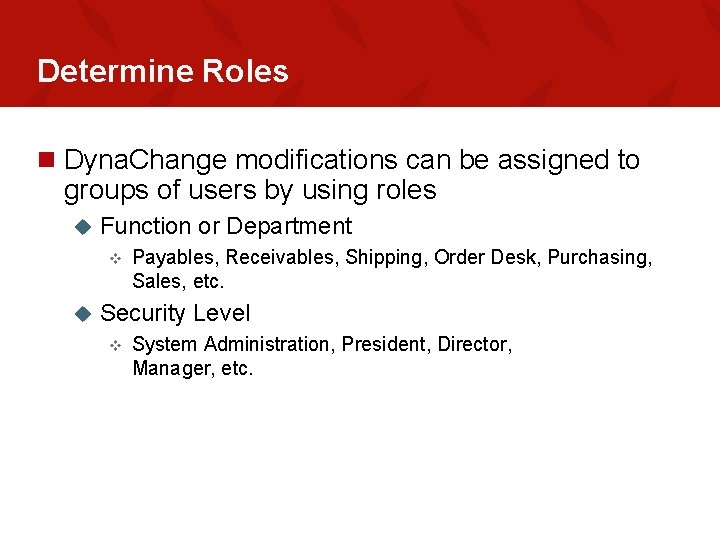
Determine Roles n Dyna. Change modifications can be assigned to groups of users by using roles u Function or Department v u Payables, Receivables, Shipping, Order Desk, Purchasing, Sales, etc. Security Level v System Administration, President, Director, Manager, etc.
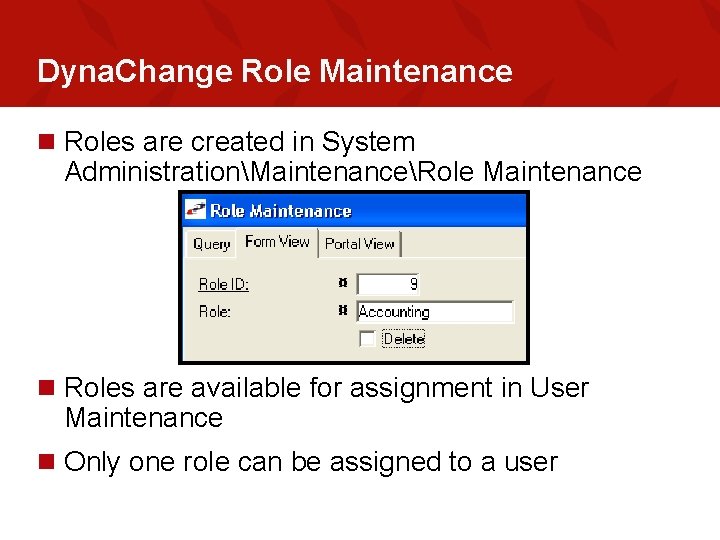
Dyna. Change Role Maintenance n Roles are created in System AdministrationMaintenanceRole Maintenance n Roles are available for assignment in User Maintenance n Only one role can be assigned to a user
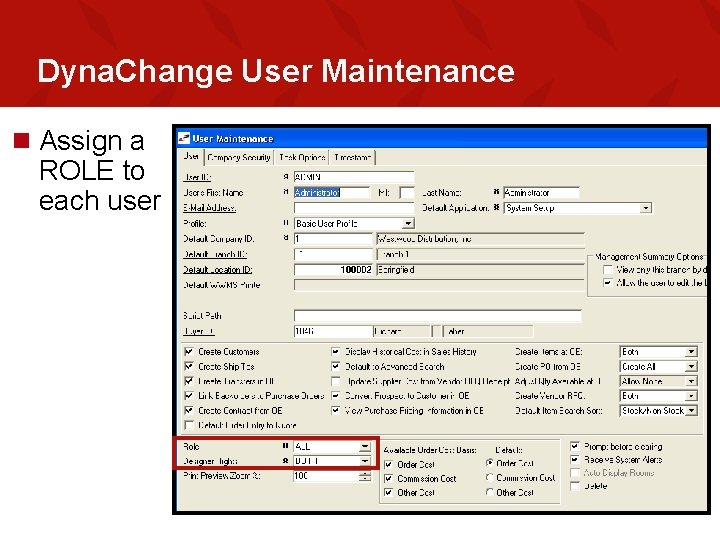
Dyna. Change User Maintenance n Assign a ROLE to each user
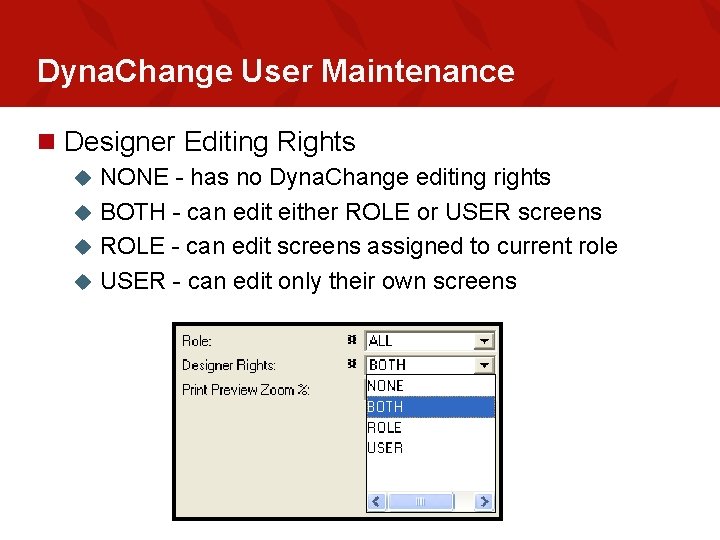
Dyna. Change User Maintenance n Designer Editing Rights NONE - has no Dyna. Change editing rights u BOTH - can edit either ROLE or USER screens u ROLE - can edit screens assigned to current role u USER - can edit only their own screens u
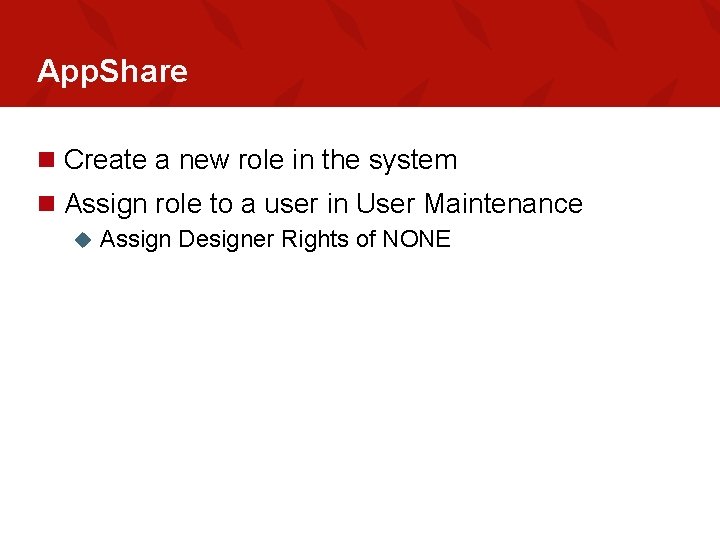
App. Share n Create a new role in the system n Assign role to a user in User Maintenance u Assign Designer Rights of NONE
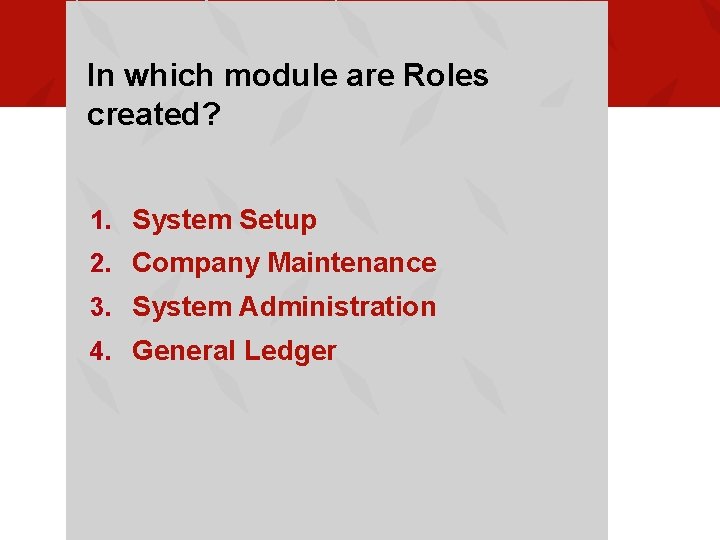
In which module are Roles created? 1. System Setup 2. Company Maintenance 3. System Administration 4. General Ledger

Which Designer Rights should be assigned if you want the user to be able to edit his or her screens only? 1. BOTH 2. USER 3. NONE 4. ROLE
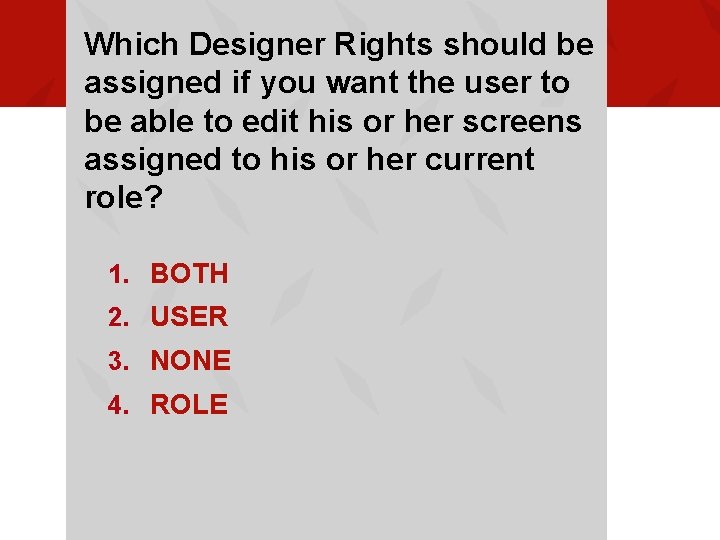
Which Designer Rights should be assigned if you want the user to be able to edit his or her screens assigned to his or her current role? 1. BOTH 2. USER 3. NONE 4. ROLE
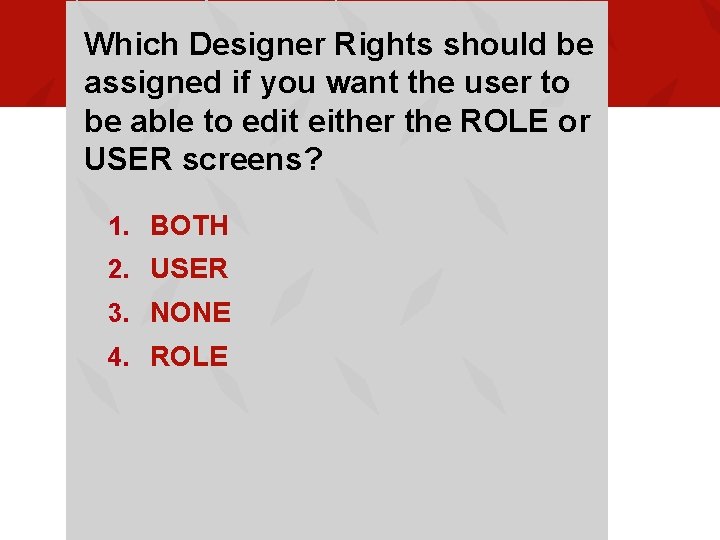
Which Designer Rights should be assigned if you want the user to be able to edit either the ROLE or USER screens? 1. BOTH 2. USER 3. NONE 4. ROLE
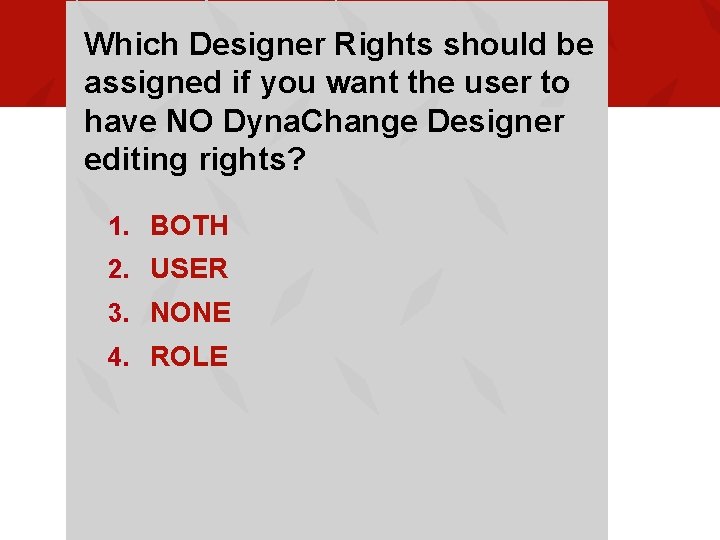
Which Designer Rights should be assigned if you want the user to have NO Dyna. Change Designer editing rights? 1. BOTH 2. USER 3. NONE 4. ROLE
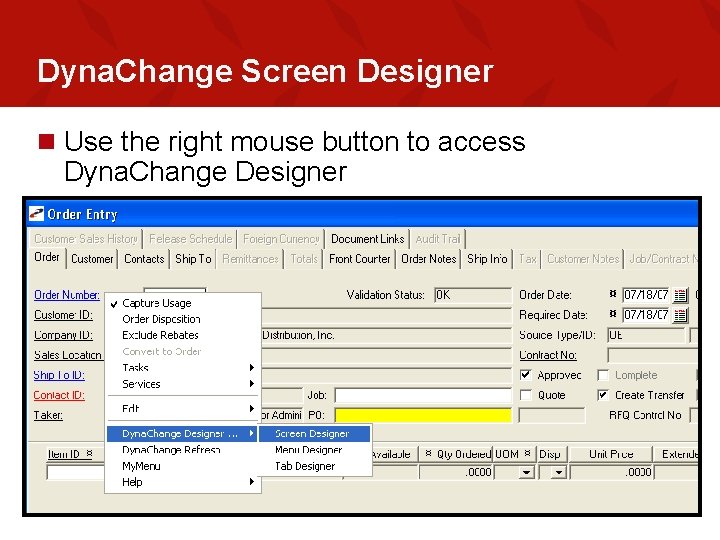
Dyna. Change Screen Designer n Use the right mouse button to access Dyna. Change Designer
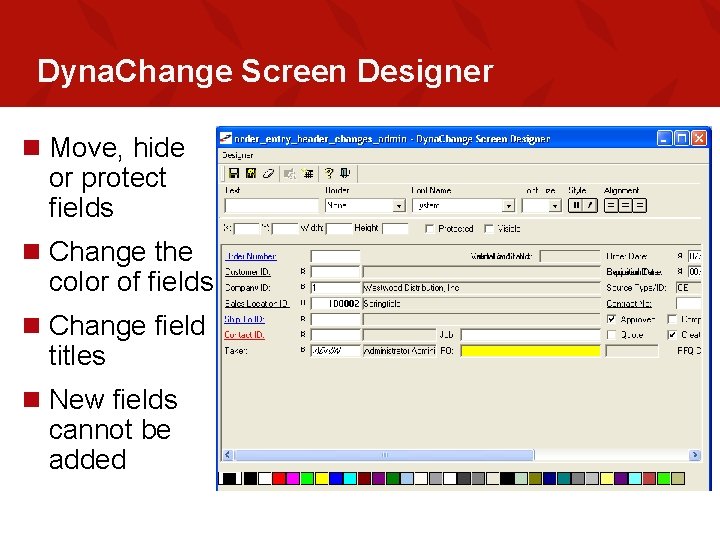
Dyna. Change Screen Designer n Move, hide or protect fields n Change the color of fields n Change field titles n New fields cannot be added
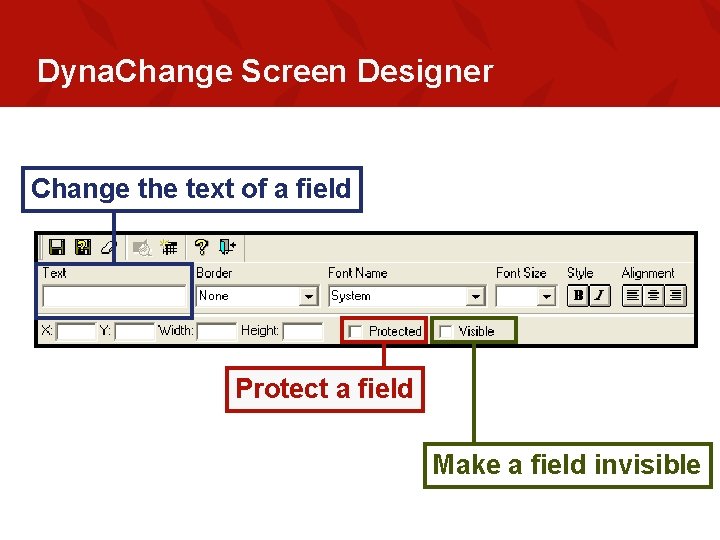
Dyna. Change Screen Designer Change the text of a field Protect a field Make a field invisible
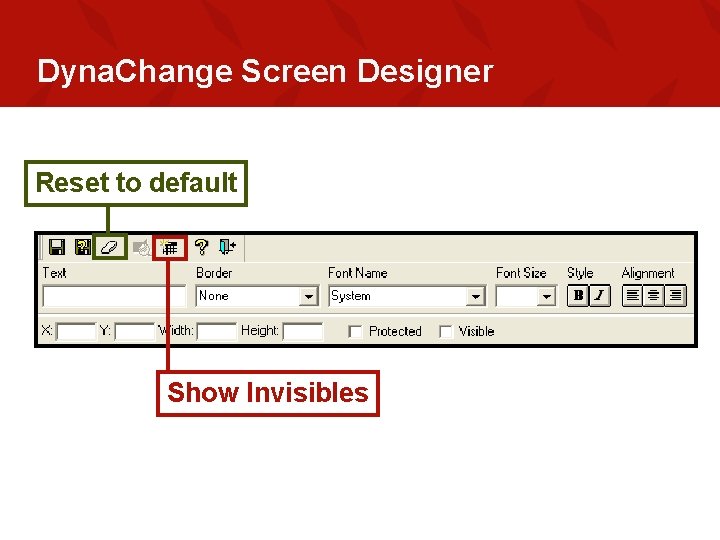
Dyna. Change Screen Designer Reset to default Show Invisibles
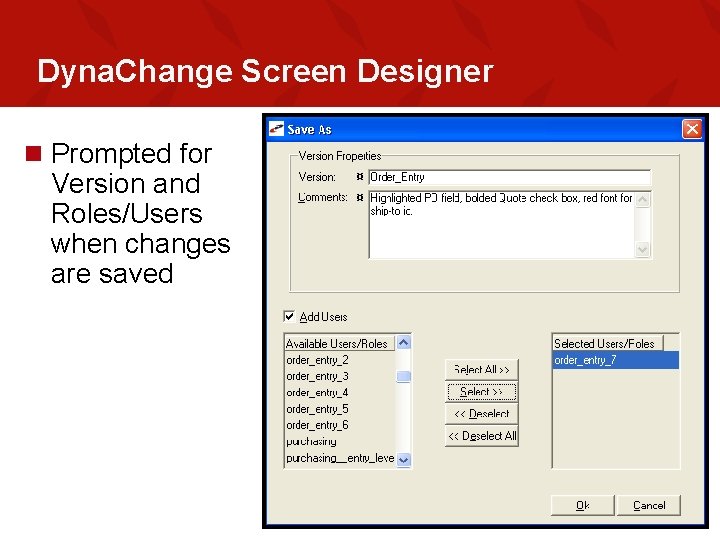
Dyna. Change Screen Designer n Prompted for Version and Roles/Users when changes are saved
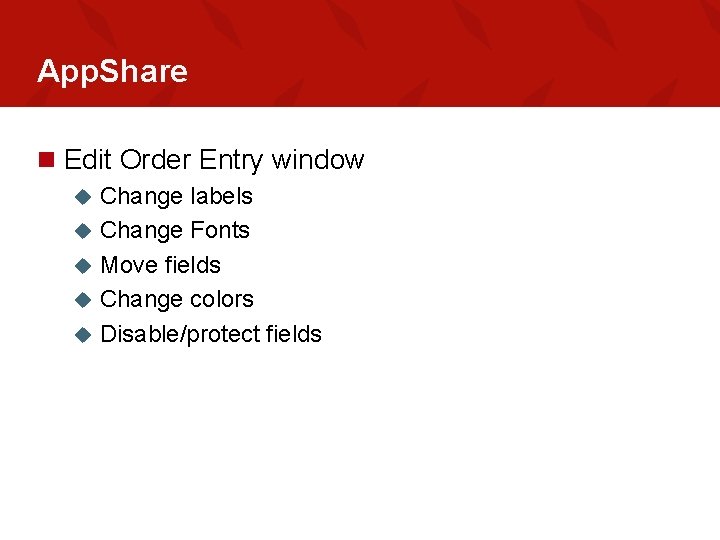
App. Share n Edit Order Entry window u u u Change labels Change Fonts Move fields Change colors Disable/protect fields
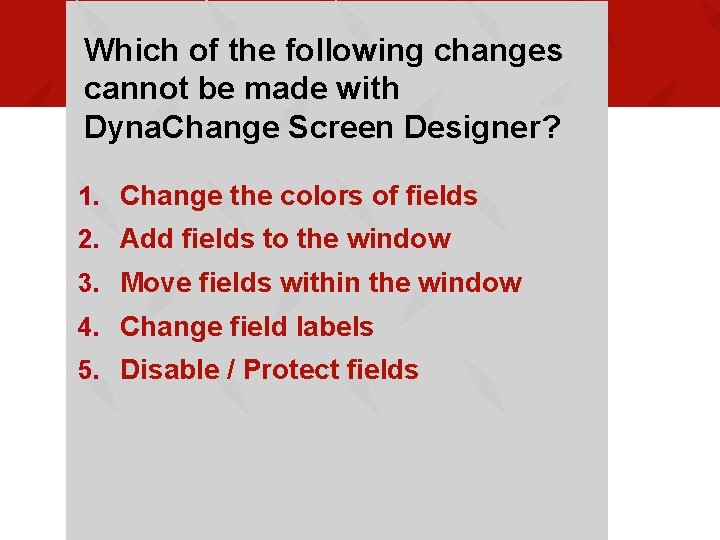
Which of the following changes cannot be made with Dyna. Change Screen Designer? 1. Change the colors of fields 2. Add fields to the window 3. Move fields within the window 4. Change field labels 5. Disable / Protect fields
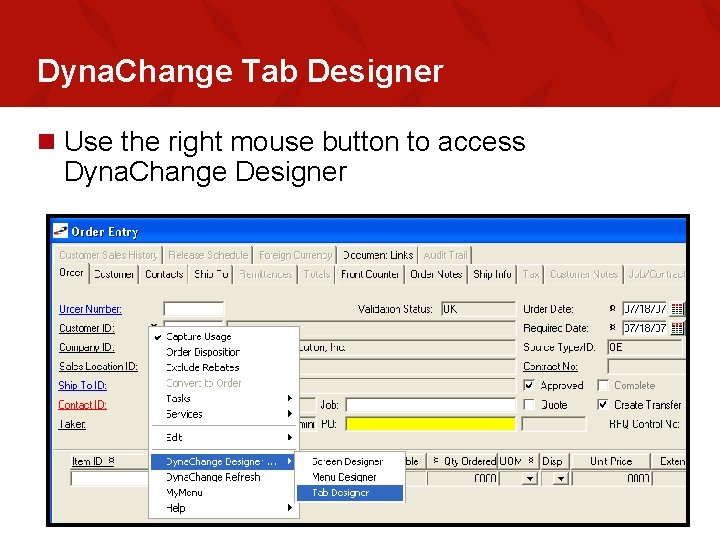
Dyna. Change Tab Designer n Use the right mouse button to access Dyna. Change Designer
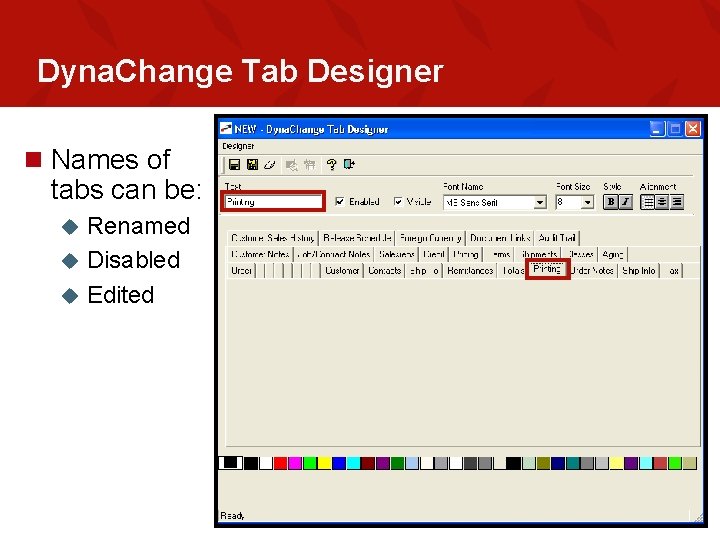
Dyna. Change Tab Designer n Names of tabs can be: Renamed u Disabled u Edited u
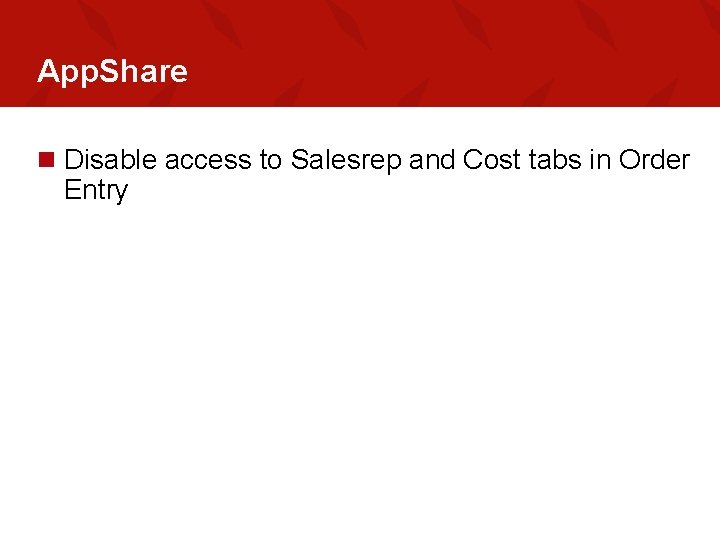
App. Share n Disable access to Salesrep and Cost tabs in Order Entry
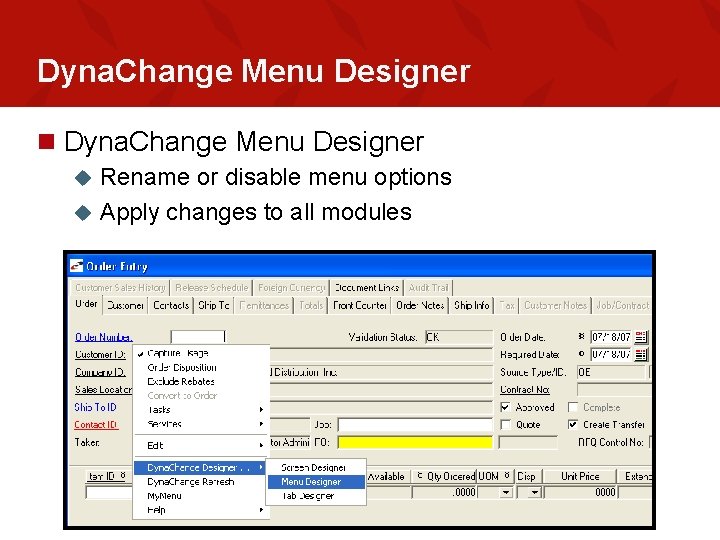
Dyna. Change Menu Designer n Dyna. Change Menu Designer Rename or disable menu options u Apply changes to all modules u
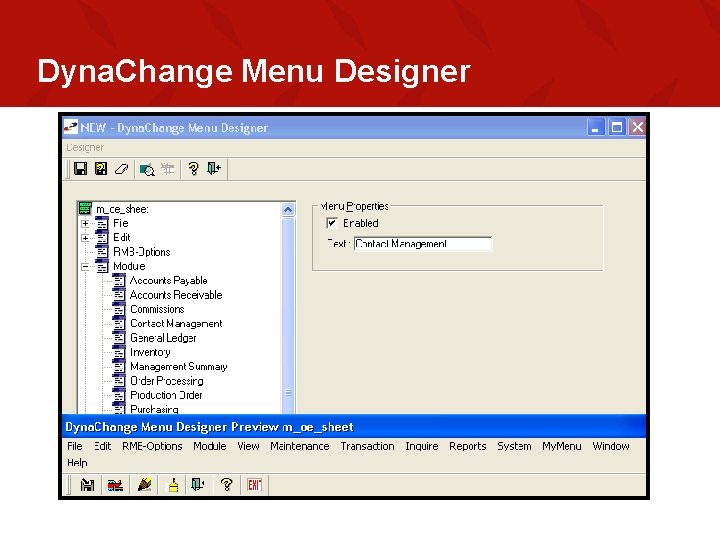
Dyna. Change Menu Designer
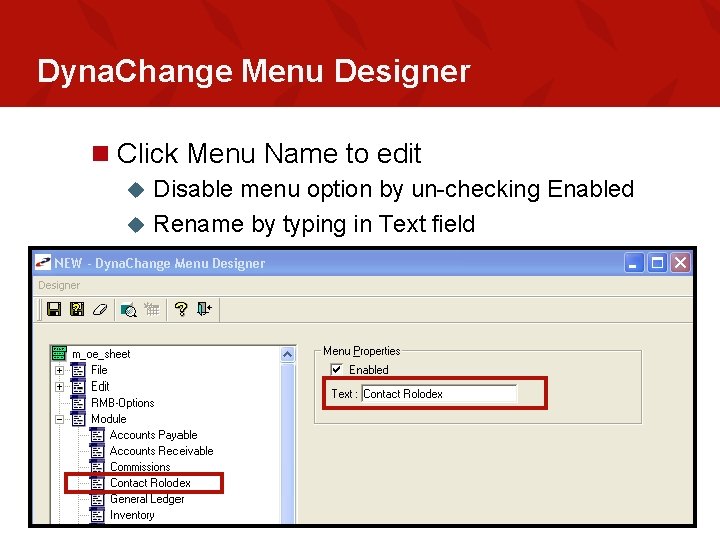
Dyna. Change Menu Designer n Click Menu Name to edit Disable menu option by un-checking Enabled u Rename by typing in Text field u
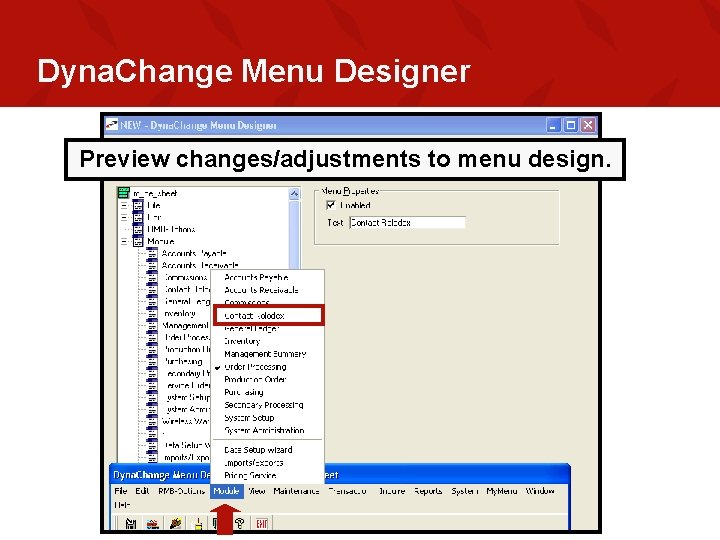
Dyna. Change Menu Designer Preview changes/adjustments to menu design.
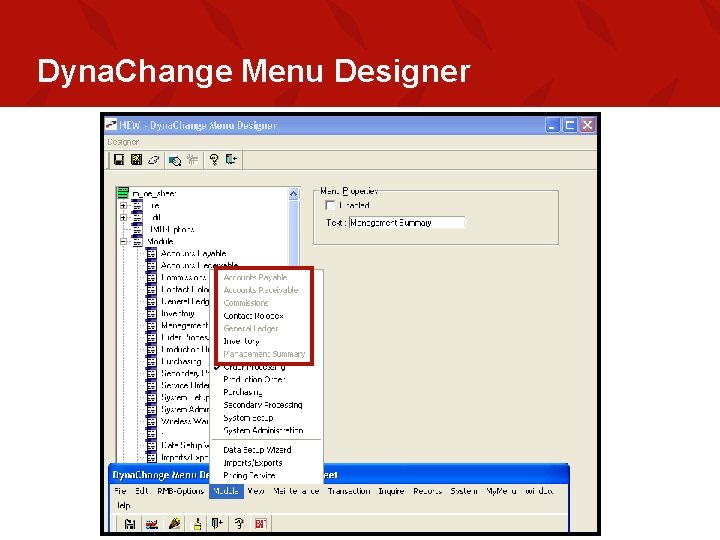
Dyna. Change Menu Designer
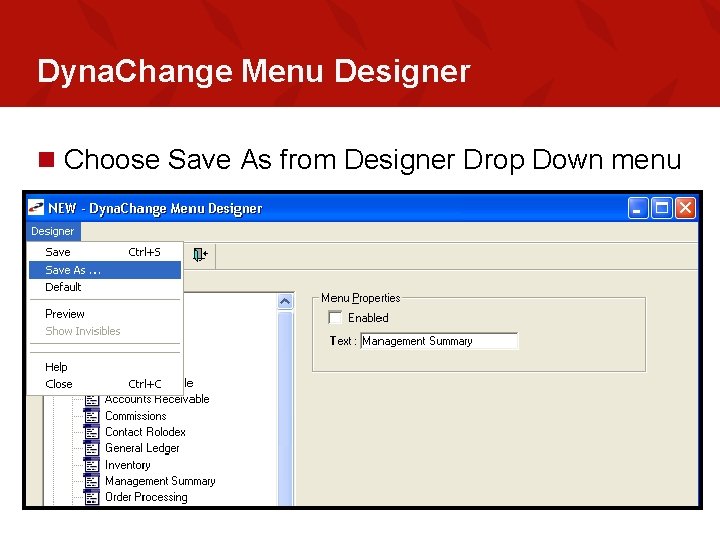
Dyna. Change Menu Designer n Choose Save As from Designer Drop Down menu
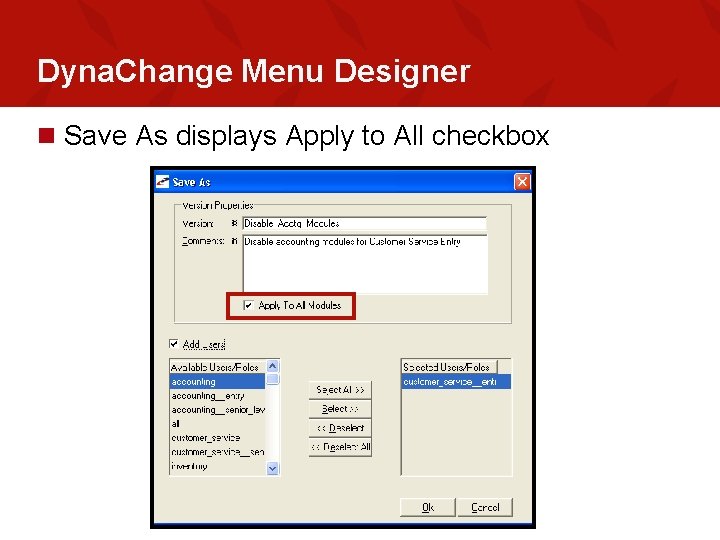
Dyna. Change Menu Designer n Save As displays Apply to All checkbox
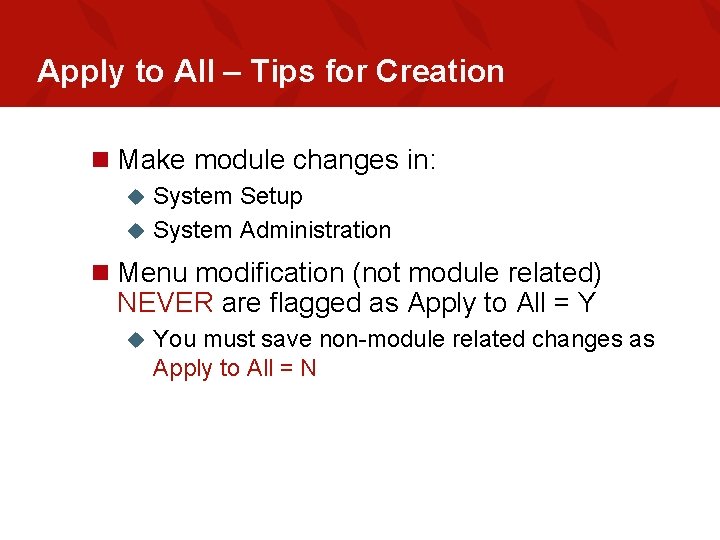
Apply to All – Tips for Creation n Make module changes in: System Setup u System Administration u n Menu modification (not module related) NEVER are flagged as Apply to All = Y u You must save non-module related changes as Apply to All = N
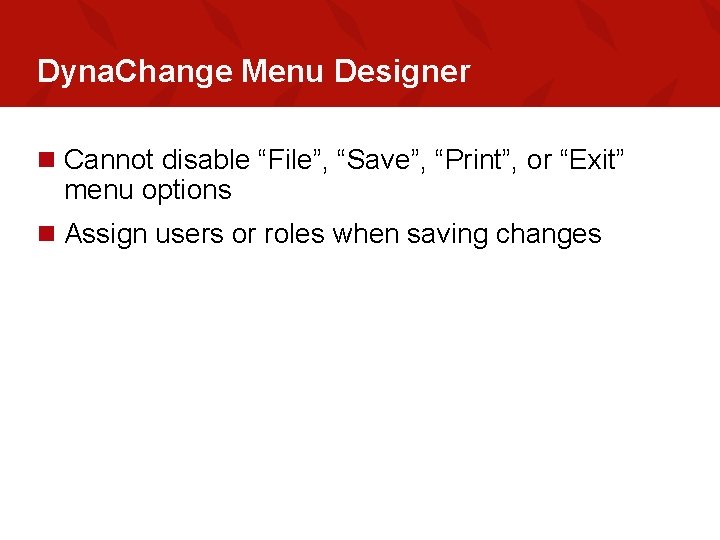
Dyna. Change Menu Designer n Cannot disable “File”, “Save”, “Print”, or “Exit” menu options n Assign users or roles when saving changes
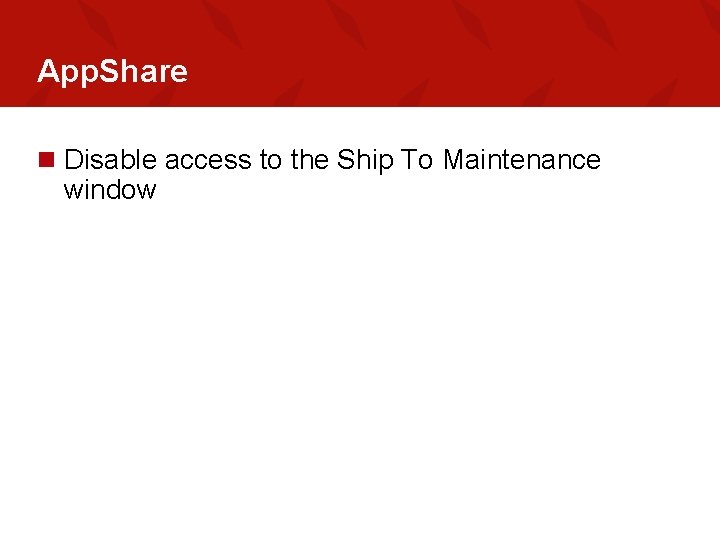
App. Share n Disable access to the Ship To Maintenance window
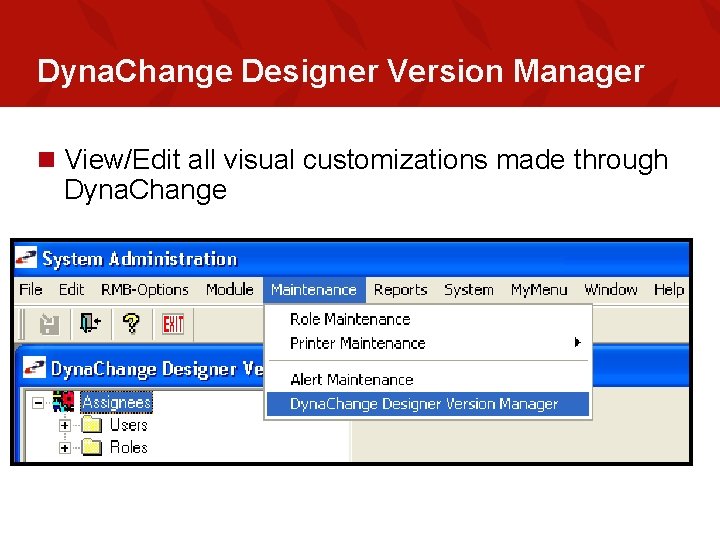
Dyna. Change Designer Version Manager n View/Edit all visual customizations made through Dyna. Change
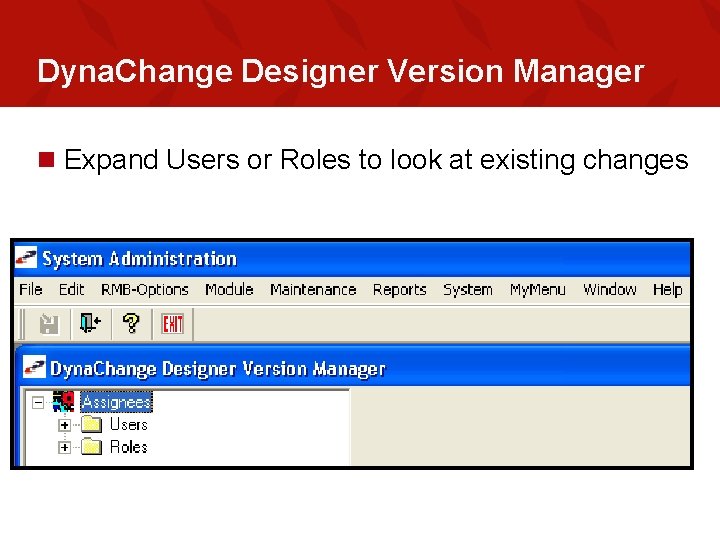
Dyna. Change Designer Version Manager n Expand Users or Roles to look at existing changes
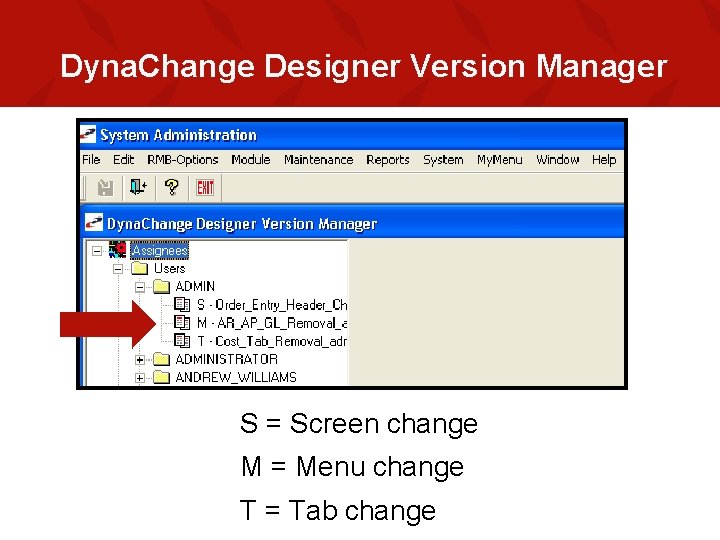
Dyna. Change Designer Version Manager S = Screen change M = Menu change T = Tab change
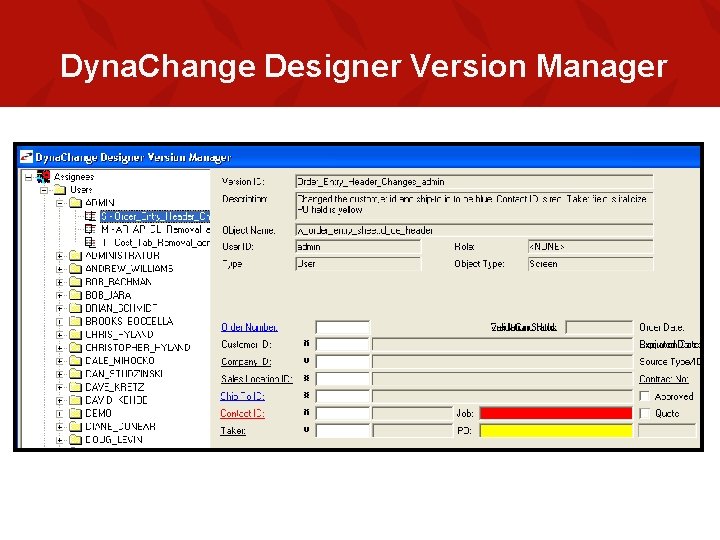
Dyna. Change Designer Version Manager
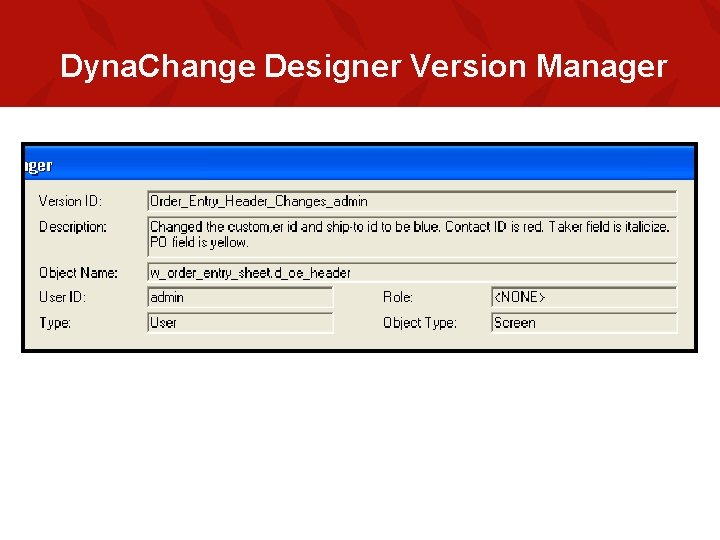
Dyna. Change Designer Version Manager
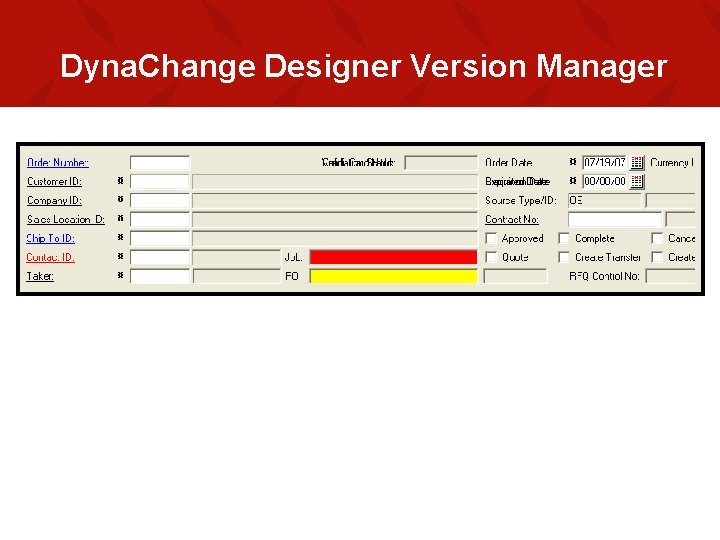
Dyna. Change Designer Version Manager
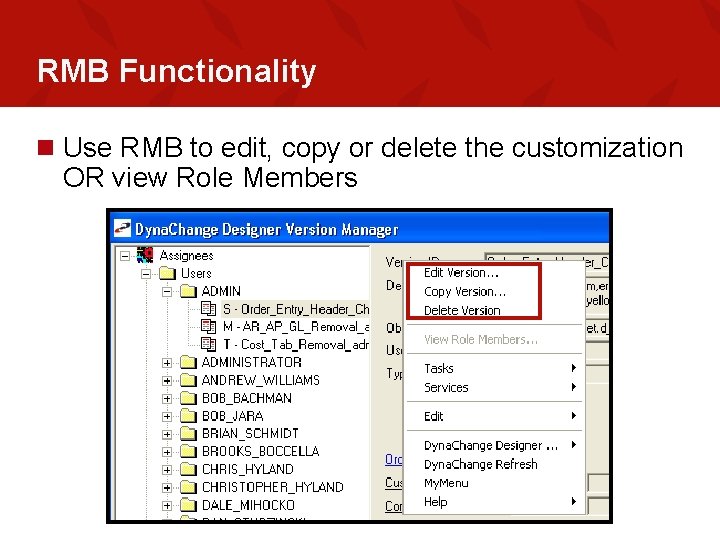
RMB Functionality n Use RMB to edit, copy or delete the customization OR view Role Members
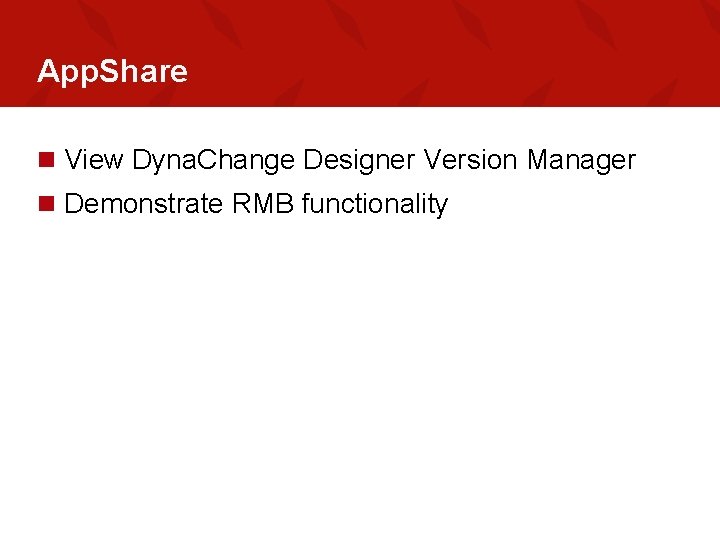
App. Share n View Dyna. Change Designer Version Manager n Demonstrate RMB functionality
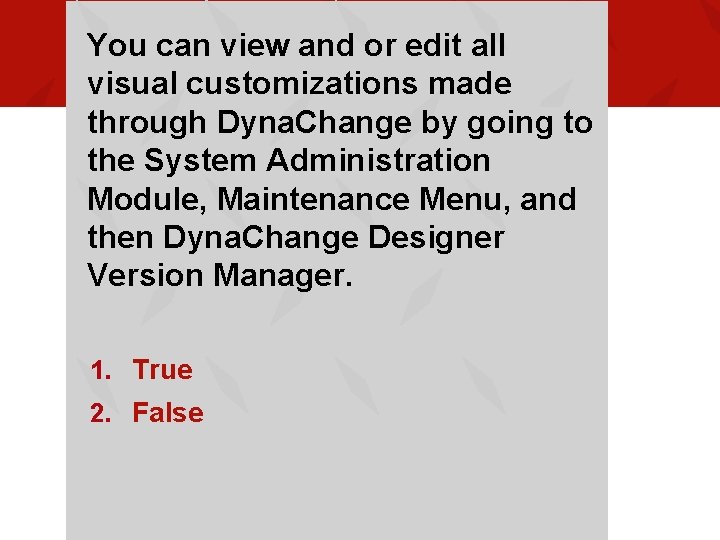
You can view and or edit all visual customizations made through Dyna. Change by going to the System Administration Module, Maintenance Menu, and then Dyna. Change Designer Version Manager. 1. True 2. False
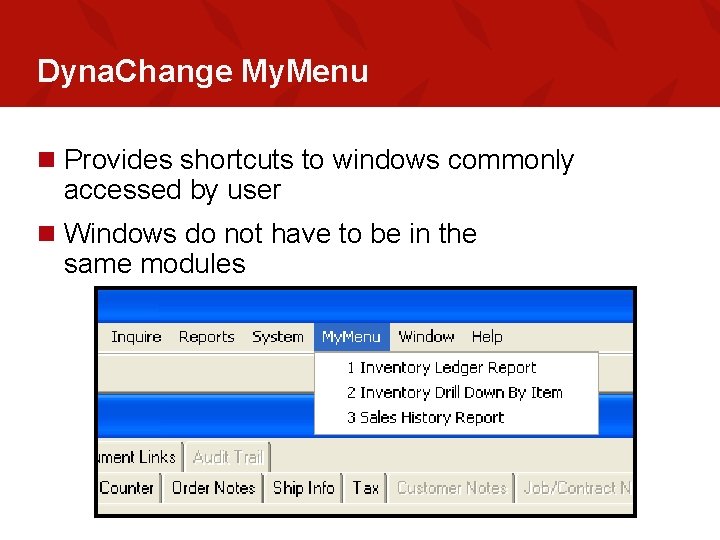
Dyna. Change My. Menu n Provides shortcuts to windows commonly accessed by user n Windows do not have to be in the same modules
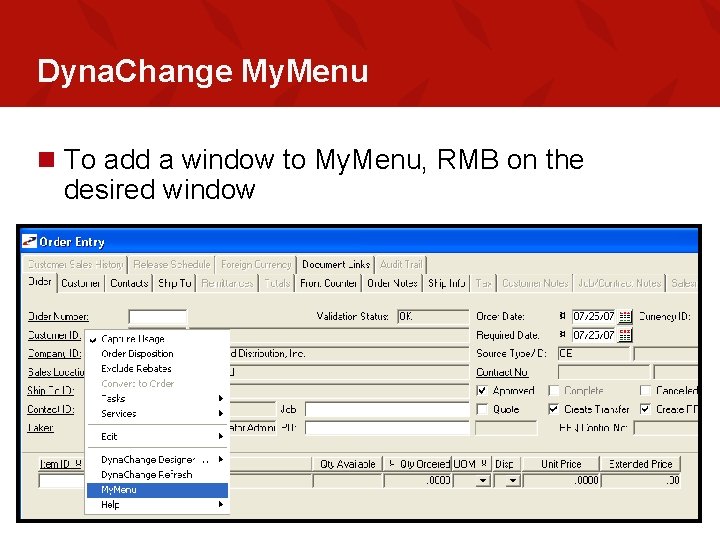
Dyna. Change My. Menu n To add a window to My. Menu, RMB on the desired window
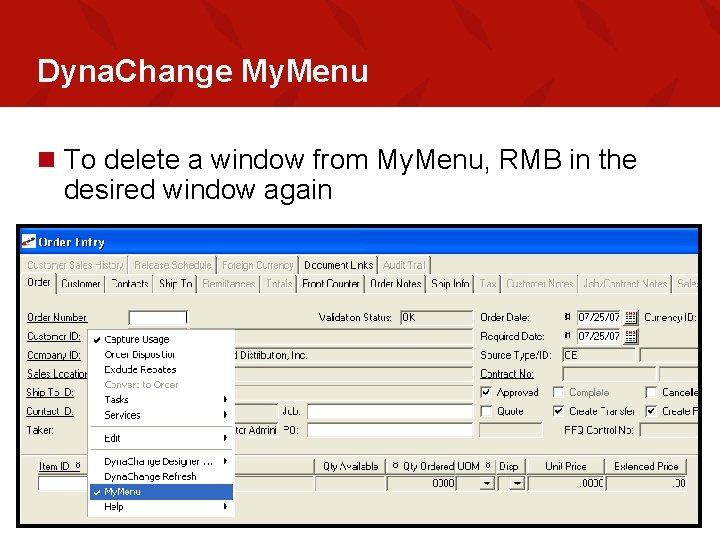
Dyna. Change My. Menu n To delete a window from My. Menu, RMB in the desired window again
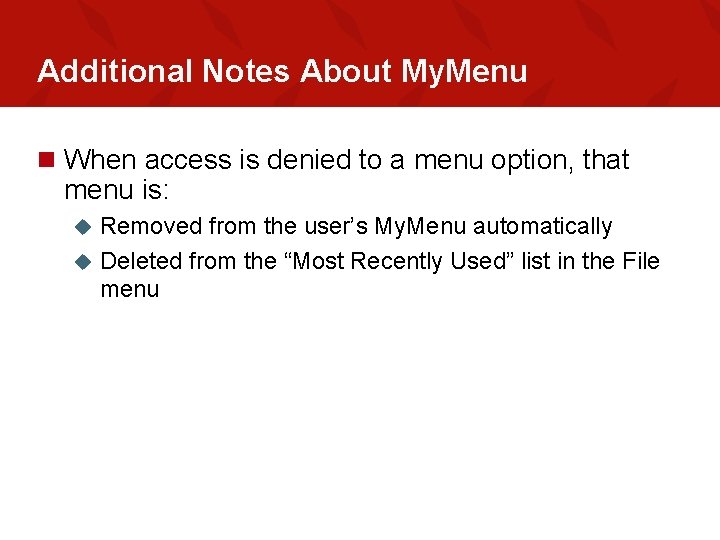
Additional Notes About My. Menu n When access is denied to a menu option, that menu is: Removed from the user’s My. Menu automatically u Deleted from the “Most Recently Used” list in the File menu u
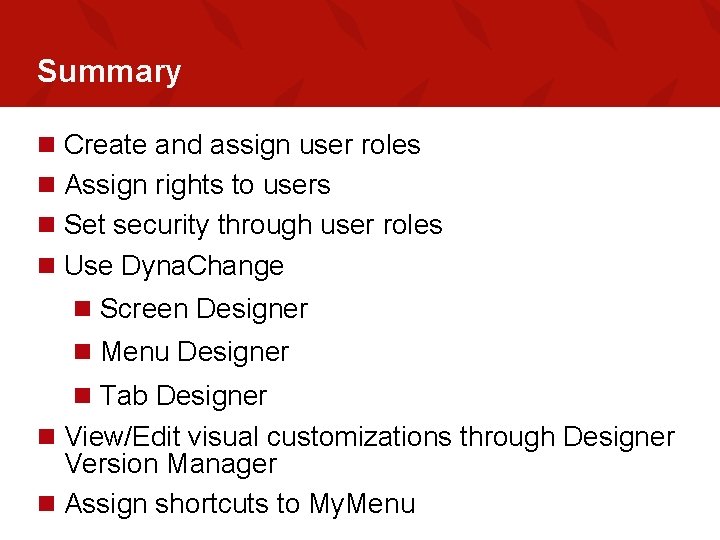
Summary n Create and assign user roles n Assign rights to users n Set security through user roles n Use Dyna. Change n Screen Designer n Menu Designer n Tab Designer n View/Edit visual customizations through Designer Version Manager n Assign shortcuts to My. Menu
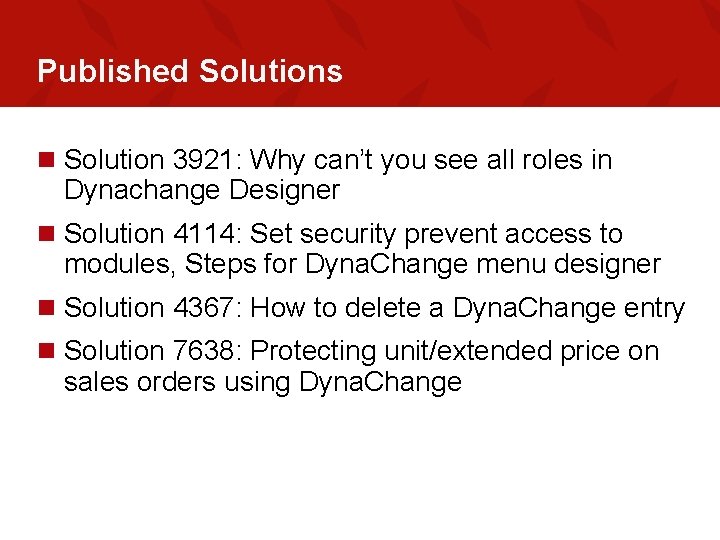
Published Solutions n Solution 3921: Why can’t you see all roles in Dynachange Designer n Solution 4114: Set security prevent access to modules, Steps for Dyna. Change menu designer n Solution 4367: How to delete a Dyna. Change entry n Solution 7638: Protecting unit/extended price on sales orders using Dyna. Change
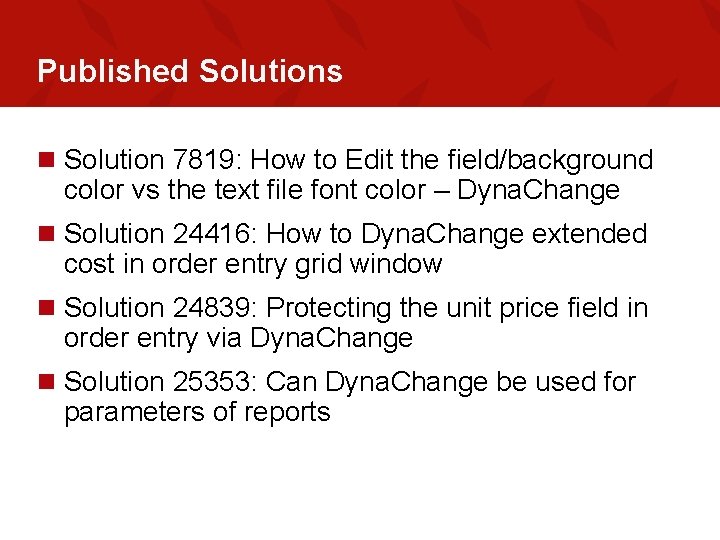
Published Solutions n Solution 7819: How to Edit the field/background color vs the text file font color – Dyna. Change n Solution 24416: How to Dyna. Change extended cost in order entry grid window n Solution 24839: Protecting the unit price field in order entry via Dyna. Change n Solution 25353: Can Dyna. Change be used for parameters of reports
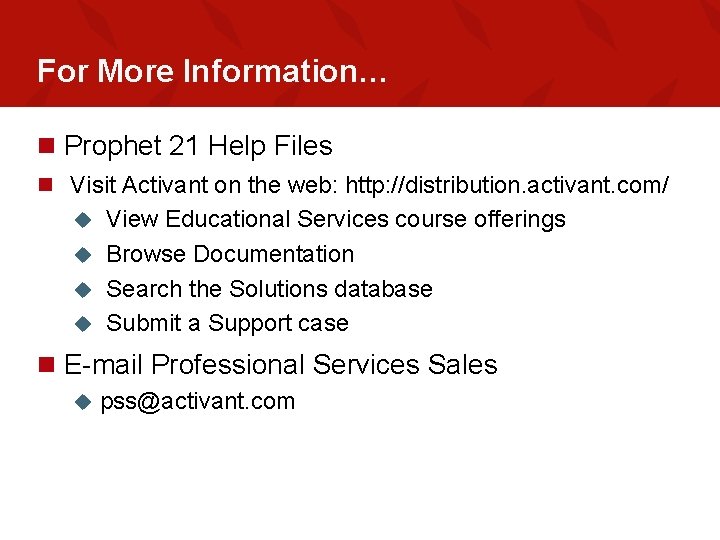
For More Information… n Prophet 21 Help Files n Visit Activant on the web: http: //distribution. activant. com/ View Educational Services course offerings u Browse Documentation u Search the Solutions database u Submit a Support case u n E-mail Professional Services Sales u pss@activant. com
 Prophet 21 dynachange
Prophet 21 dynachange Prophet 21 pricing
Prophet 21 pricing The old and young prophet
The old and young prophet Dyna intralimbal
Dyna intralimbal Dyna color
Dyna color Dynacash
Dynacash 1983
1983 Words with the root word dyna
Words with the root word dyna Pat root word
Pat root word Ls dyna airbag
Ls dyna airbag Ls dyna student
Ls dyna student Neurostretch technique
Neurostretch technique Dynar vox
Dynar vox Dyna pull off tester
Dyna pull off tester Lstc ftp
Lstc ftp Dyna greek
Dyna greek Dynatrace ajax edition
Dynatrace ajax edition Moss egg
Moss egg Painting a wall physical or chemical change
Painting a wall physical or chemical change Chemical change and physical change
Chemical change and physical change Absolute change and relative change formula
Absolute change and relative change formula What are integers
What are integers Difference between chemical and physical property
Difference between chemical and physical property Change in supply vs change in quantity supplied
Change in supply vs change in quantity supplied Change in supply and change in quantity supplied
Change in supply and change in quantity supplied Enagic compensation plan
Enagic compensation plan Reactive change is change that
Reactive change is change that What is example of physical change
What is example of physical change Spare change physical versus chemical change
Spare change physical versus chemical change Rocks change due to temperature and pressure change
Rocks change due to temperature and pressure change Whats the difference between physical and chemical changes
Whats the difference between physical and chemical changes How does a physical change differ from a chemical change
How does a physical change differ from a chemical change Study jams physical and chemical changes
Study jams physical and chemical changes First-order change and second-order change examples
First-order change and second-order change examples Is chopping wood a chemical or physical change
Is chopping wood a chemical or physical change Climate change 2014 mitigation of climate change
Climate change 2014 mitigation of climate change Class 7 chemical and physical change
Class 7 chemical and physical change Lmz1420
Lmz1420 Coil designer
Coil designer Interior design cover letter
Interior design cover letter Orchestration designer
Orchestration designer Radiation interior design
Radiation interior design Fdot designer interface
Fdot designer interface Programmablaufplan alternative
Programmablaufplan alternative Oracle designer
Oracle designer Dream job designer
Dream job designer Released fullblown multimedia authoring system
Released fullblown multimedia authoring system Cara membuat erd di power designer
Cara membuat erd di power designer Lindab structural designer
Lindab structural designer Gmc software ag
Gmc software ag Cpu error
Cpu error Domore designer
Domore designer Charlotte hughes designer
Charlotte hughes designer Adam nash designer baby
Adam nash designer baby Survey solutions pdf
Survey solutions pdf