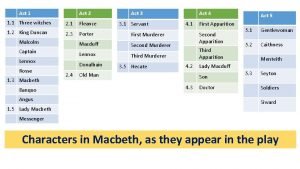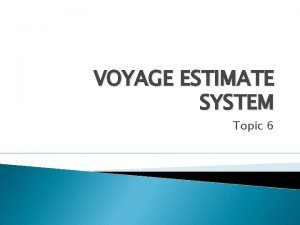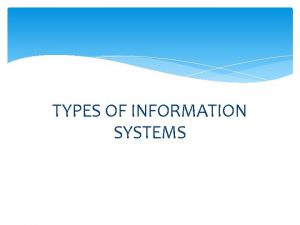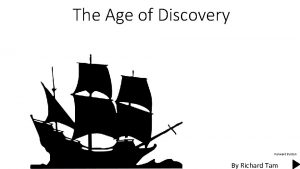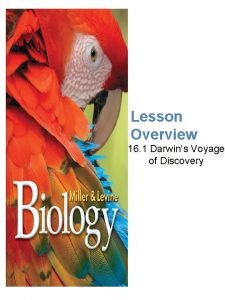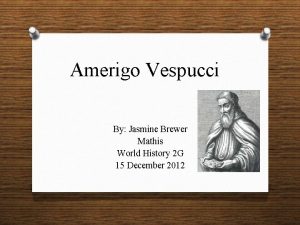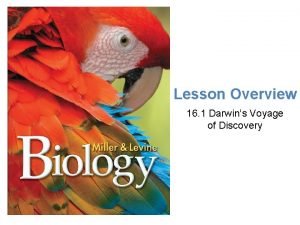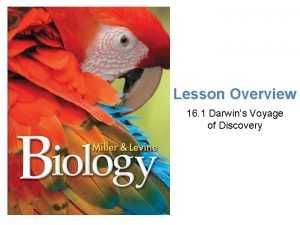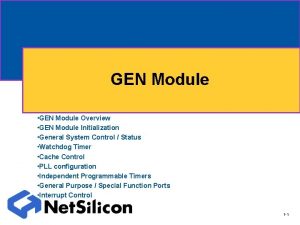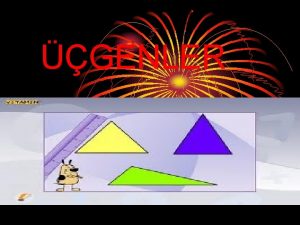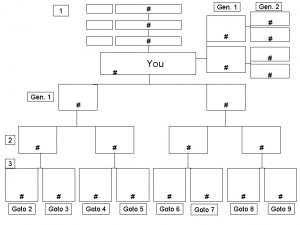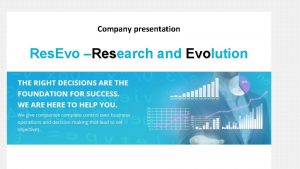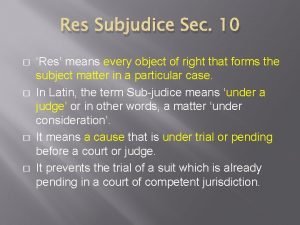Act I Voyage into Gen Res Act II
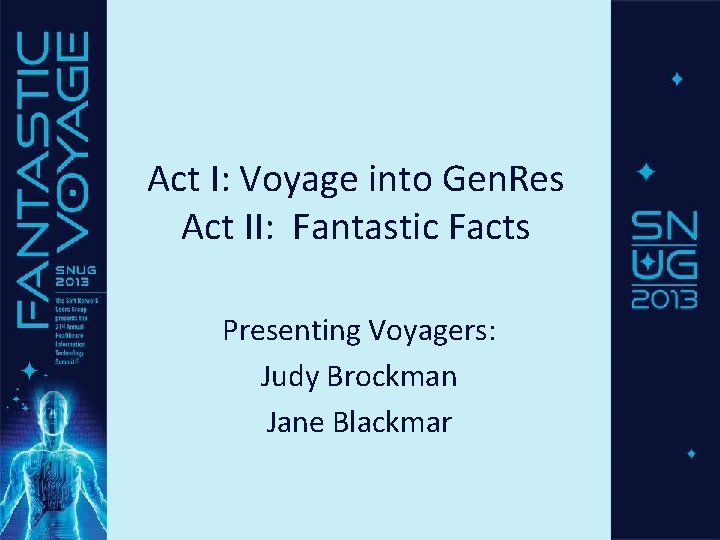

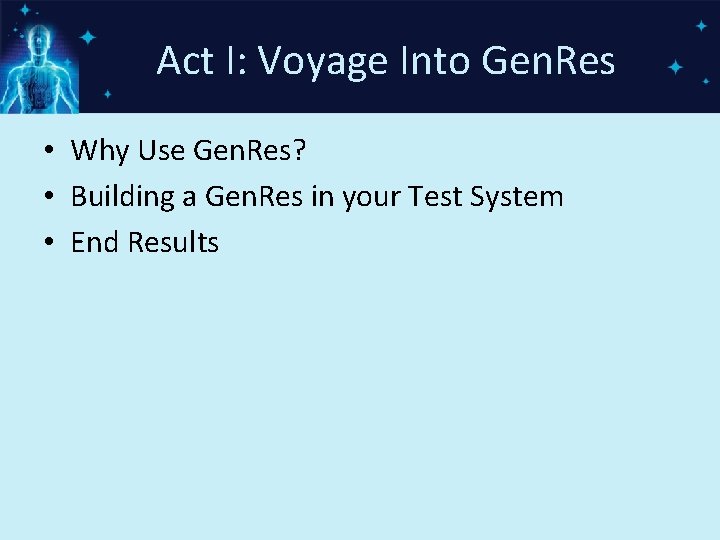
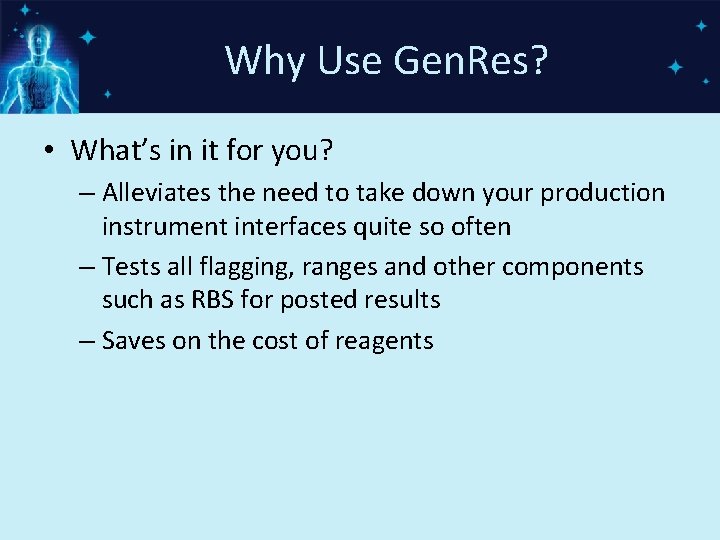
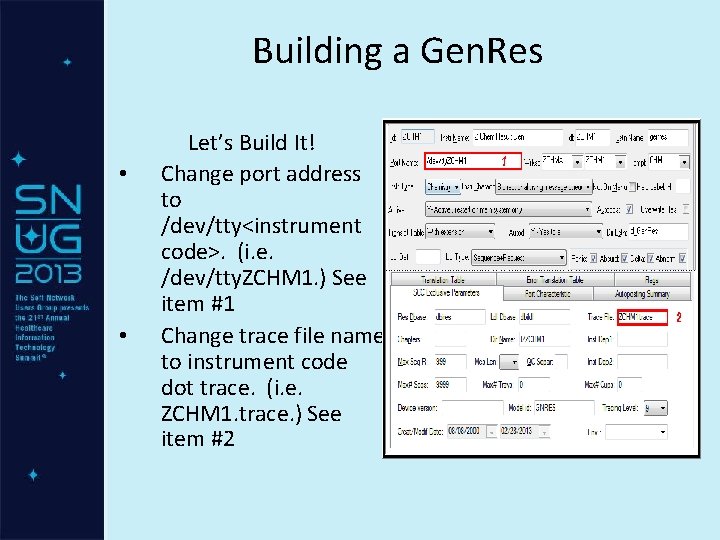

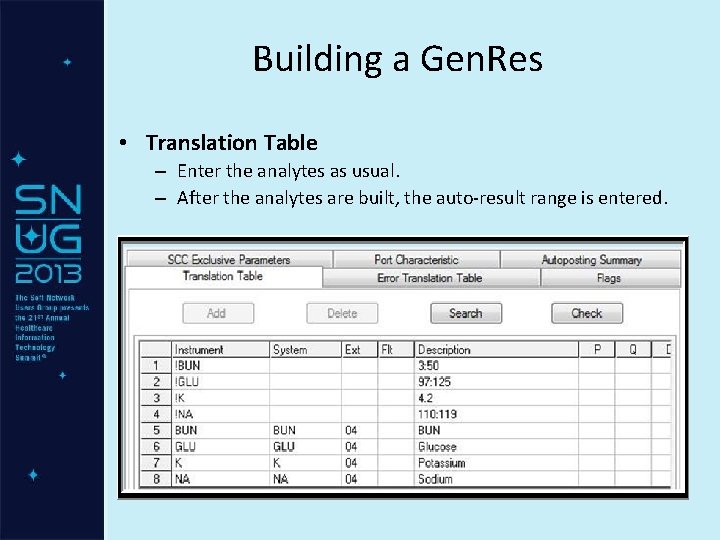
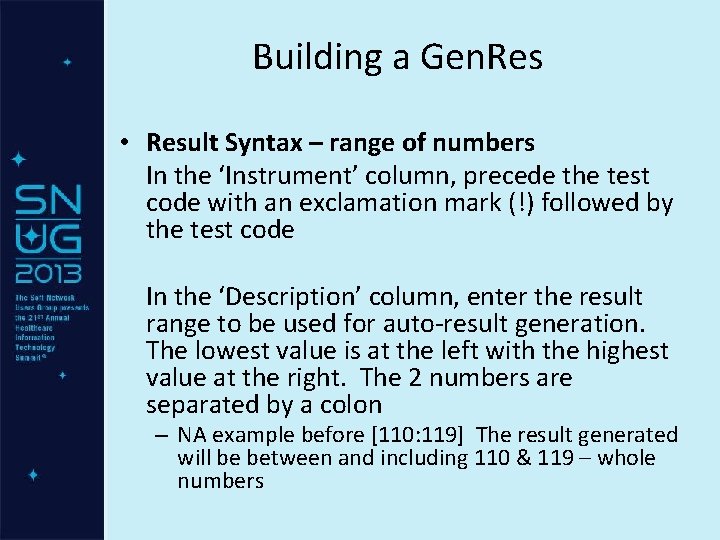


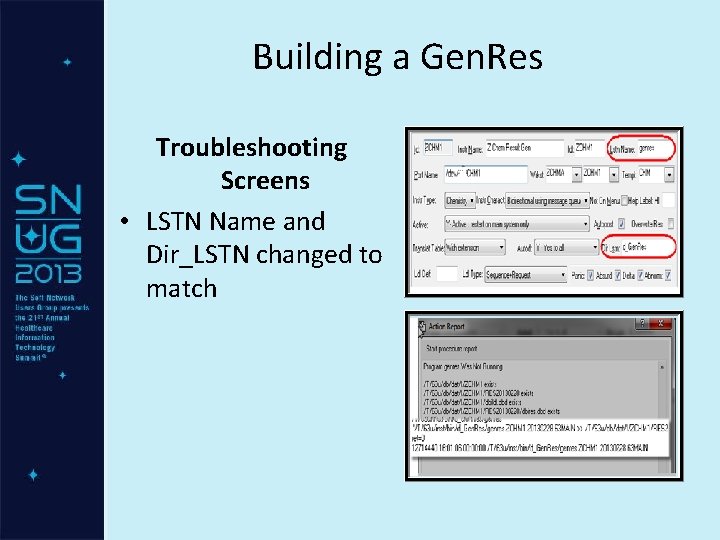
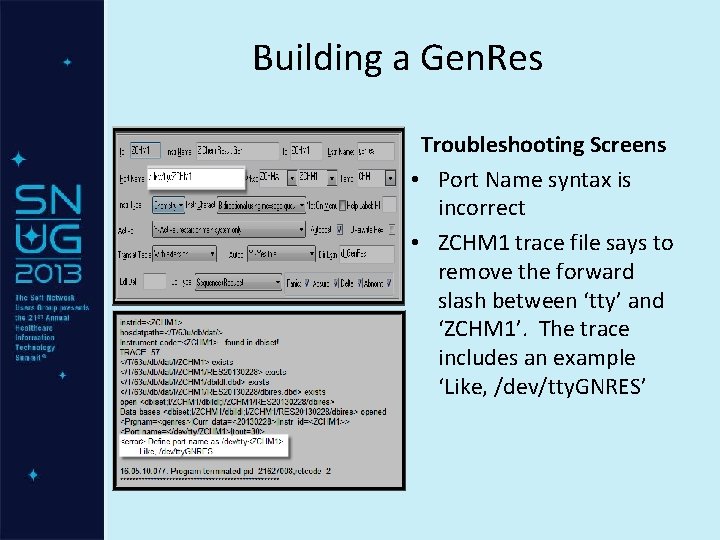
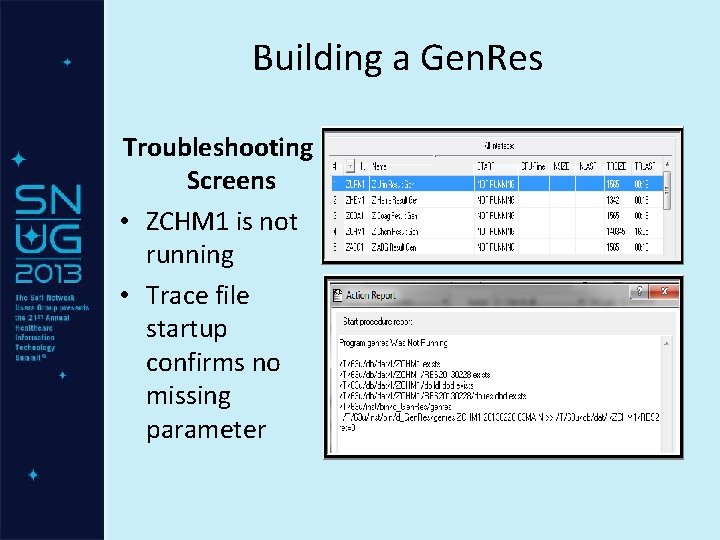
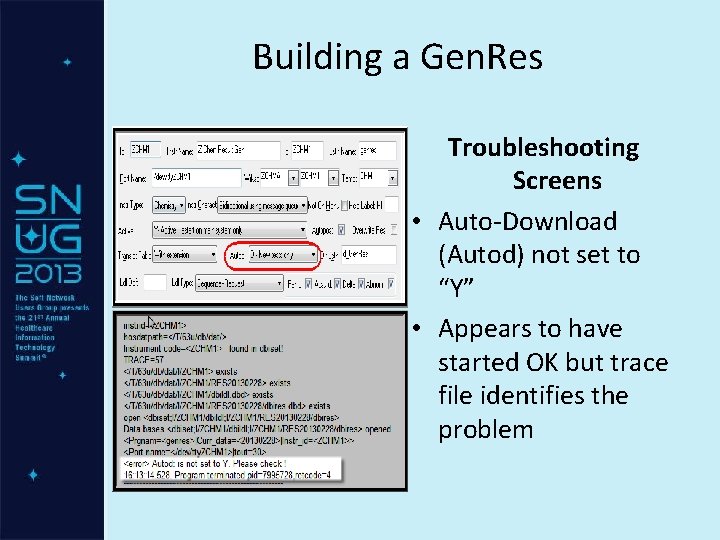
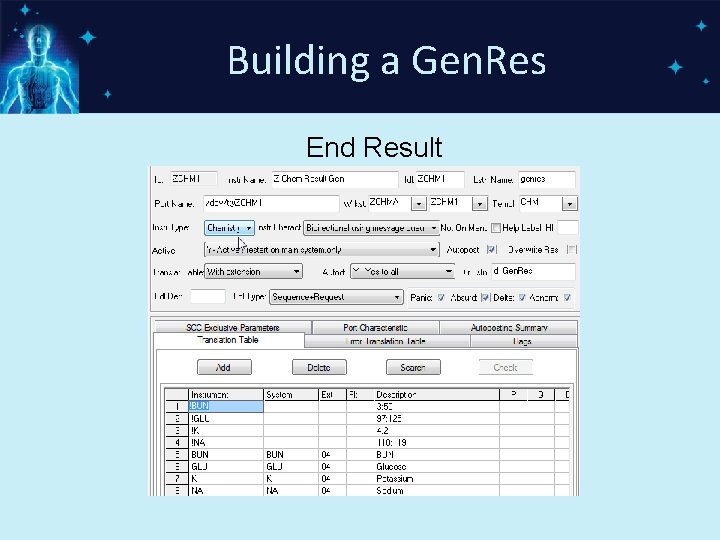

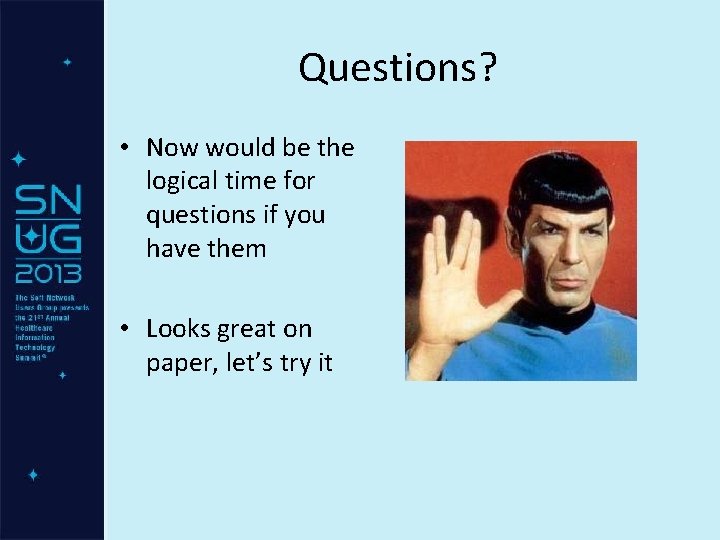
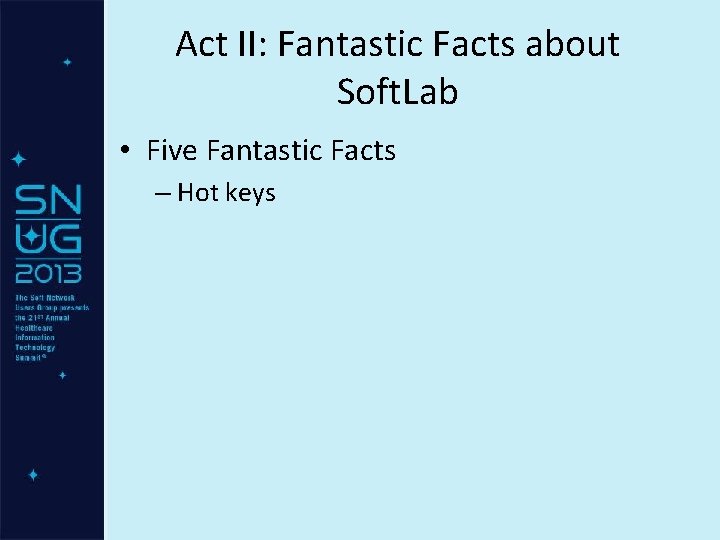
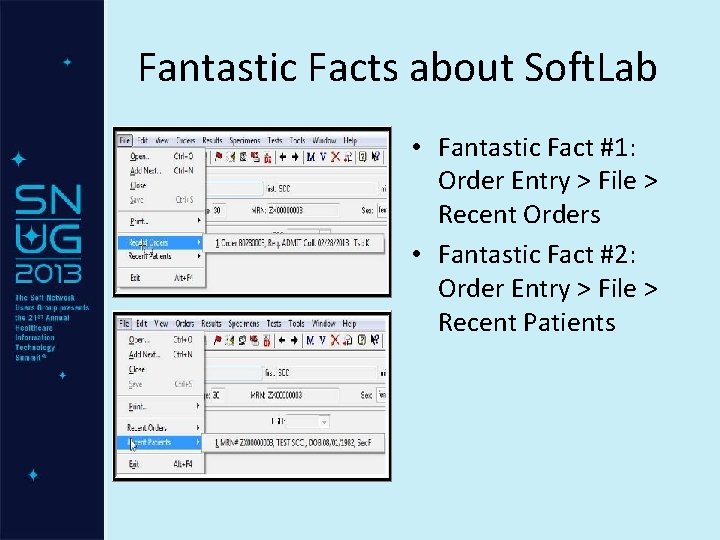
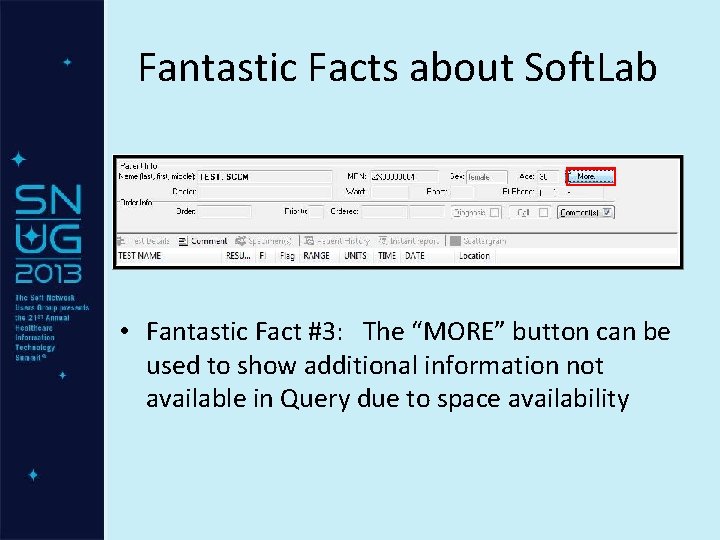

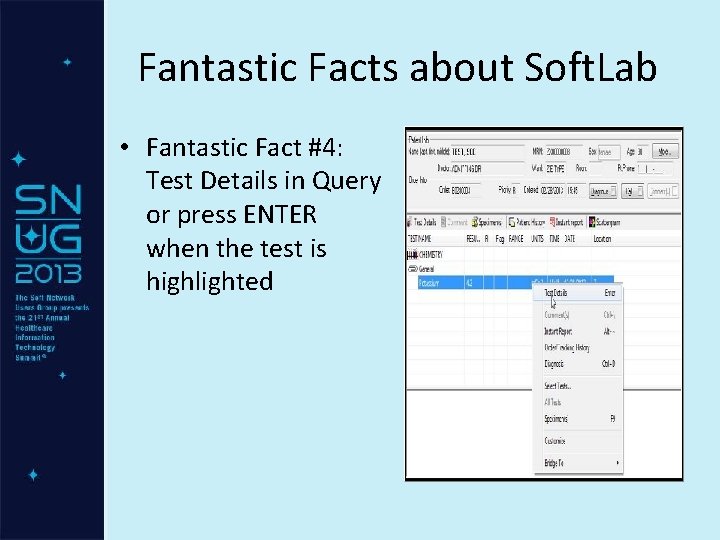


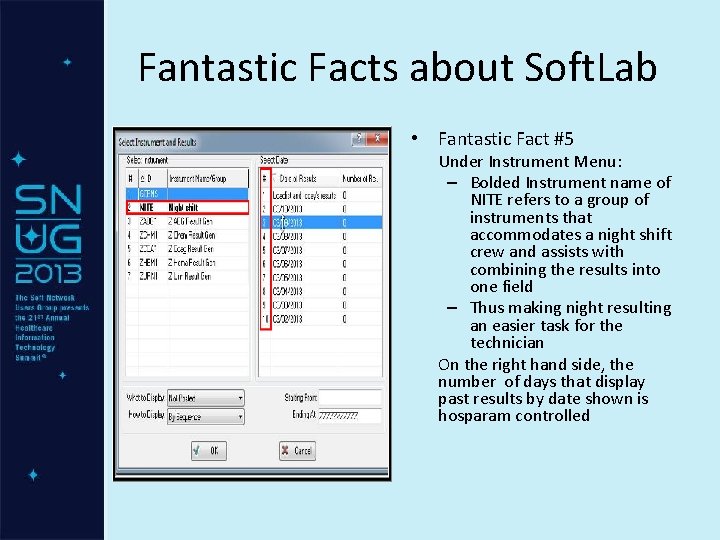
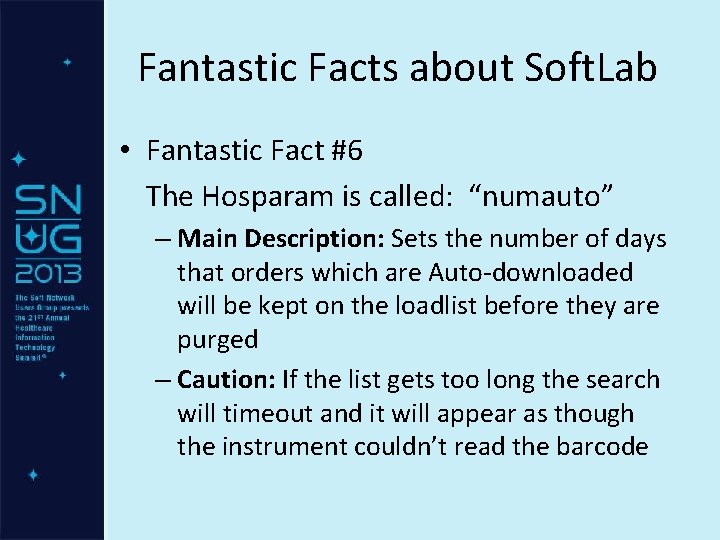
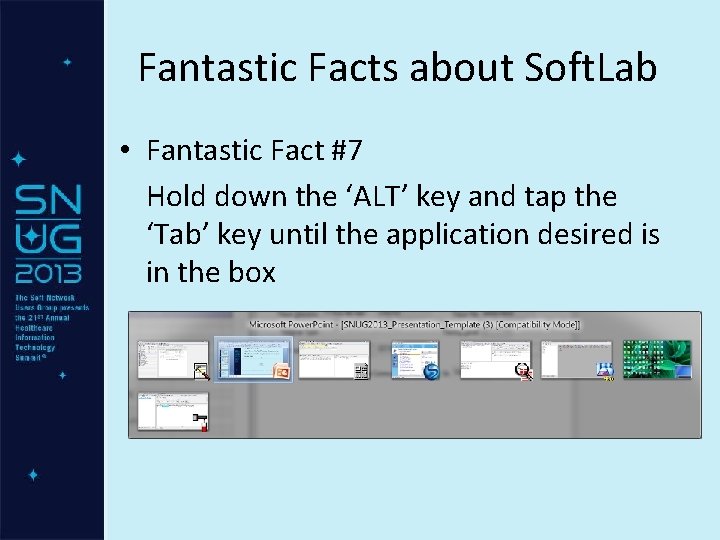


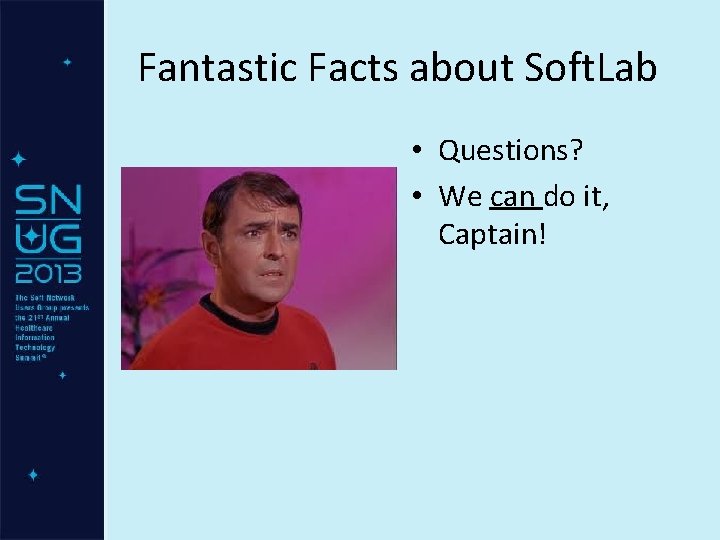
- Slides: 30
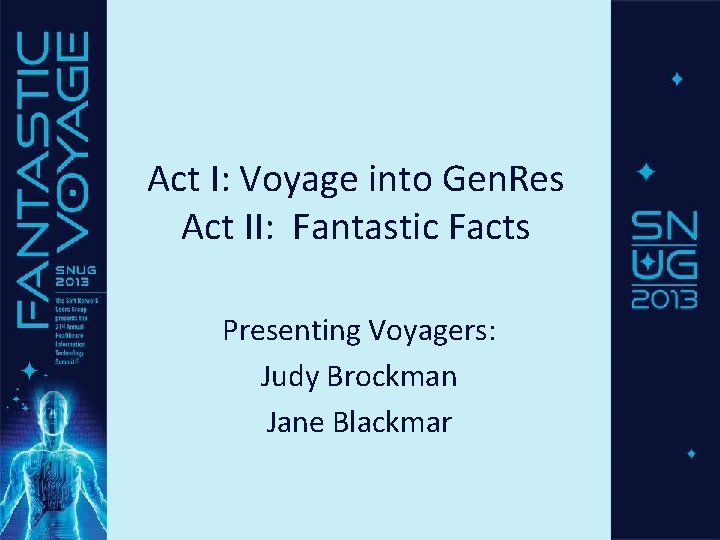
Act I: Voyage into Gen. Res Act II: Fantastic Facts Presenting Voyagers: Judy Brockman Jane Blackmar

Overview • Act I: Voyage Into Gen. Res – Why Use Gen. Res? – Building a Gen. Res in your Test System – End Results • Act II: Fantastic Facts about Soft. Lab – Seven Fantastic Facts – Hot keys
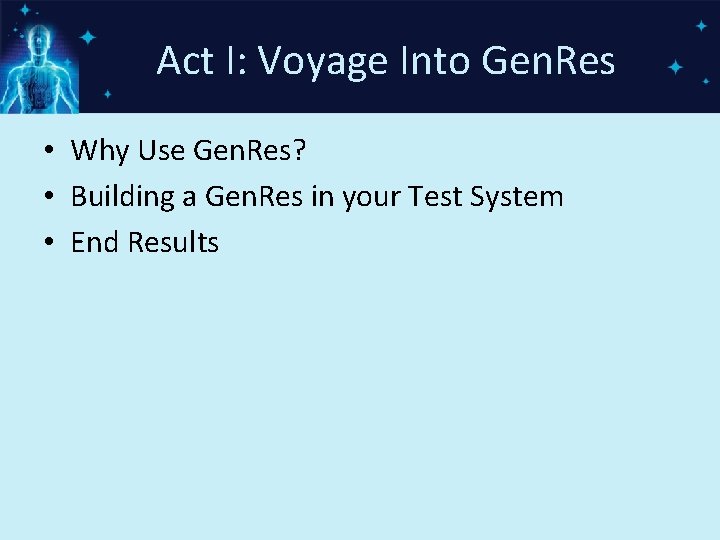
Act I: Voyage Into Gen. Res • Why Use Gen. Res? • Building a Gen. Res in your Test System • End Results
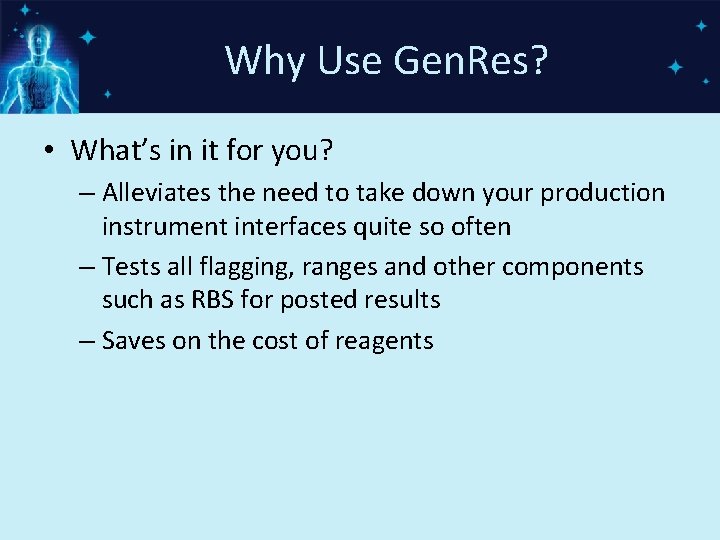
Why Use Gen. Res? • What’s in it for you? – Alleviates the need to take down your production instrument interfaces quite so often – Tests all flagging, ranges and other components such as RBS for posted results – Saves on the cost of reagents
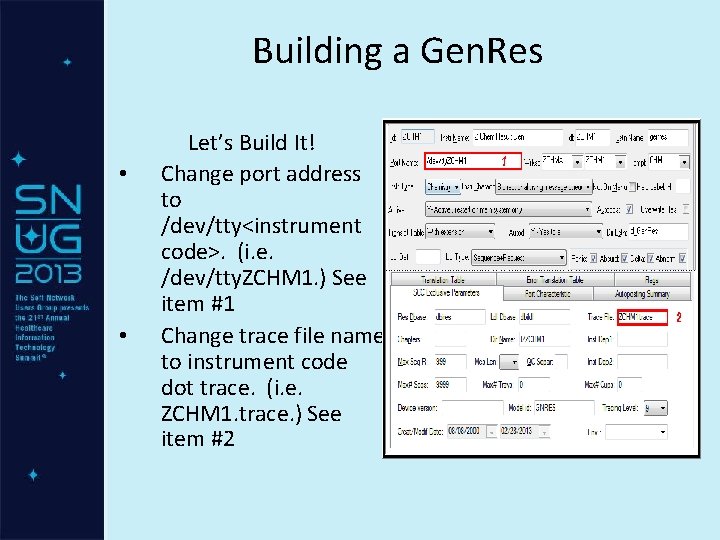
Building a Gen. Res • • Let’s Build It! Change port address to /dev/tty<instrument code>. (i. e. /dev/tty. ZCHM 1. ) See item #1 Change trace file name to instrument code dot trace. (i. e. ZCHM 1. trace. ) See item #2

Building a Gen. Res • • • Active field set to “Y” See item #3 Auto-post box Checked (yes) See Item #4 Autod (auto-download) set to “Yes to all” See item #5
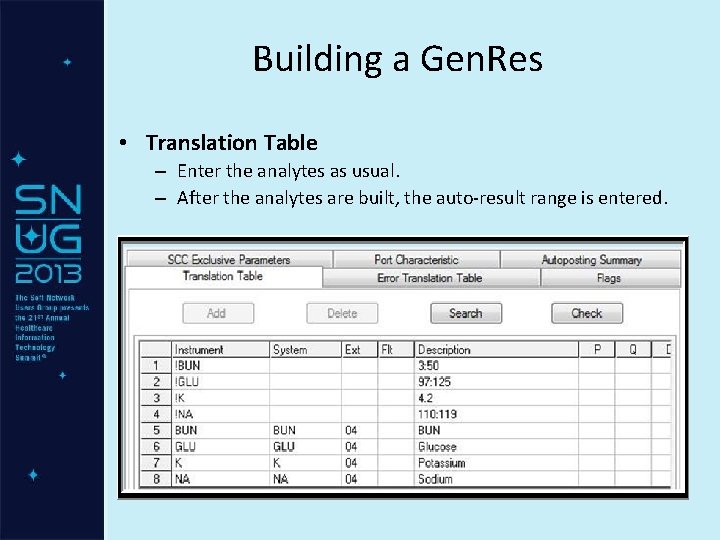
Building a Gen. Res • Translation Table – Enter the analytes as usual. – After the analytes are built, the auto-result range is entered.
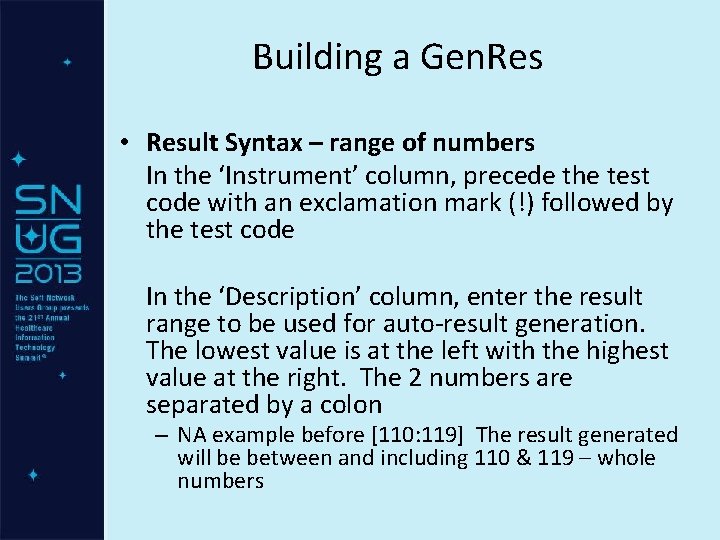
Building a Gen. Res • Result Syntax – range of numbers In the ‘Instrument’ column, precede the test code with an exclamation mark (!) followed by the test code In the ‘Description’ column, enter the result range to be used for auto-result generation. The lowest value is at the left with the highest value at the right. The 2 numbers are separated by a colon – NA example before [110: 119] The result generated will be between and including 110 & 119 – whole numbers

Building a Gen. Res • Result Syntax – single number If only a single result is desired, enter only that value in the ‘Description’ – 4. 2 • Result Syntax – alphanumeric Enter the results separated by commas – Positive, Negative, Non-reactive

Building a Gen. Res Troubleshooting Screens Lstn Name and Dir Lstn don’t match. A ‘missing’ parameter is present when the interface is restarted.
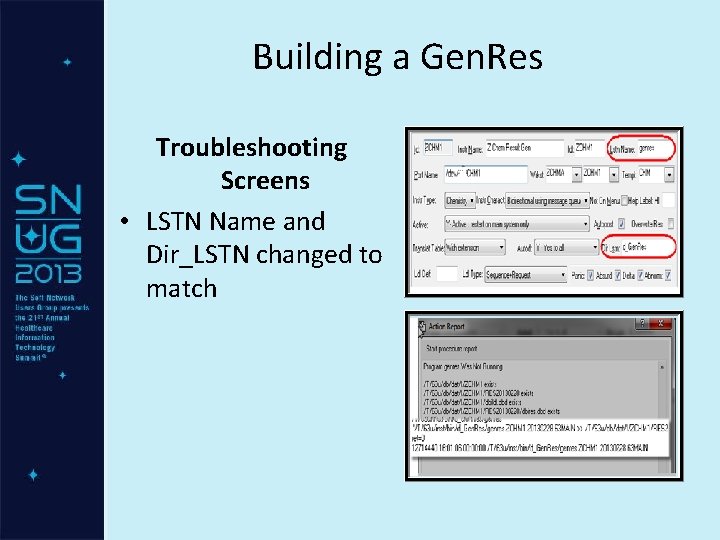
Building a Gen. Res Troubleshooting Screens • LSTN Name and Dir_LSTN changed to match
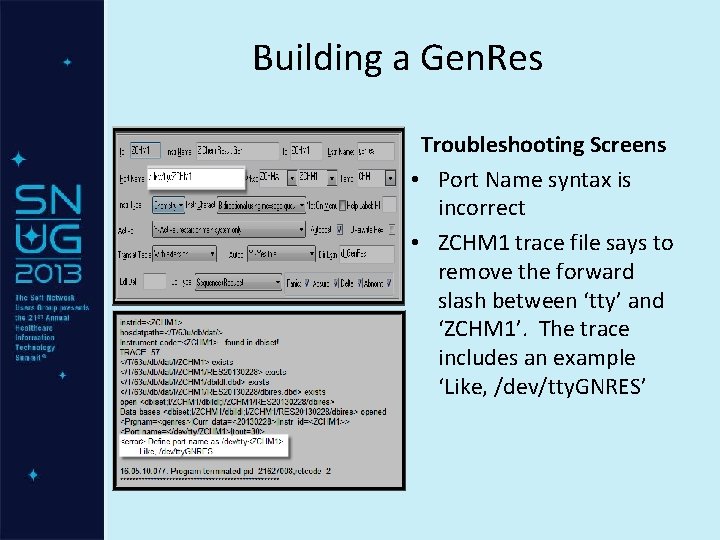
Building a Gen. Res Troubleshooting Screens • Port Name syntax is incorrect • ZCHM 1 trace file says to remove the forward slash between ‘tty’ and ‘ZCHM 1’. The trace includes an example ‘Like, /dev/tty. GNRES’
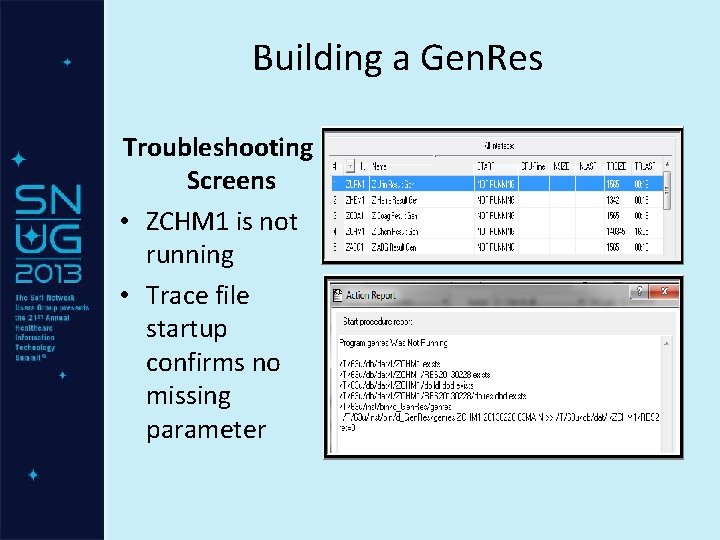
Building a Gen. Res Troubleshooting Screens • ZCHM 1 is not running • Trace file startup confirms no missing parameter
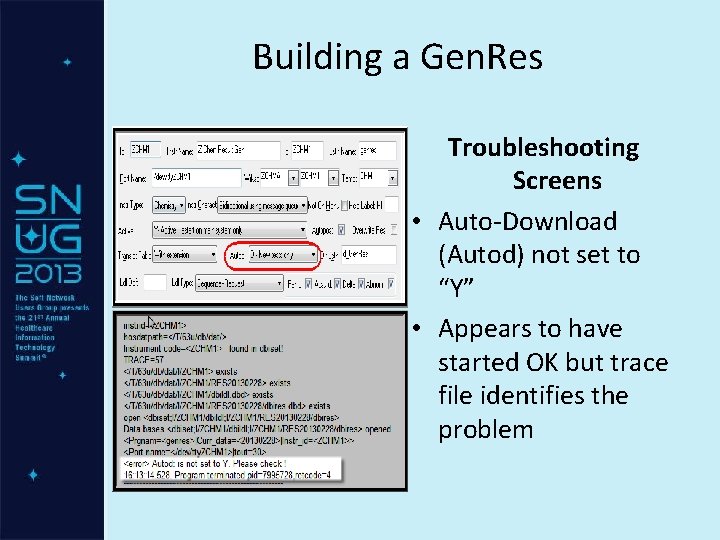
Building a Gen. Res Troubleshooting Screens • Auto-Download (Autod) not set to “Y” • Appears to have started OK but trace file identifies the problem
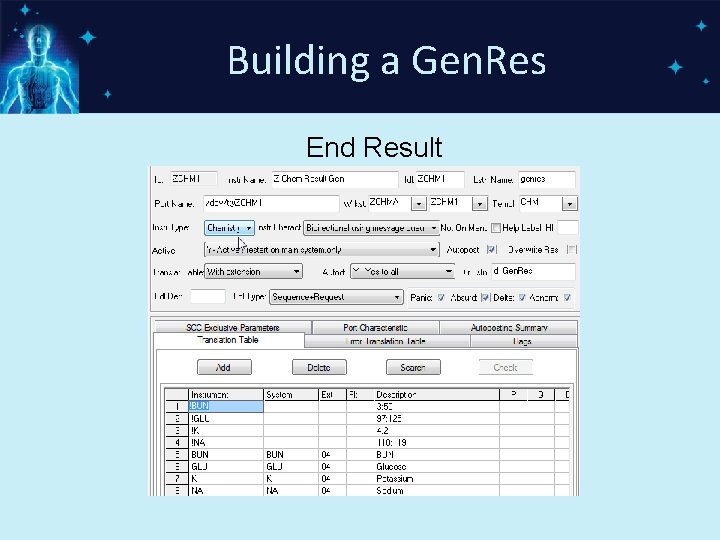
Building a Gen. Res End Result

Building a Gen. Res
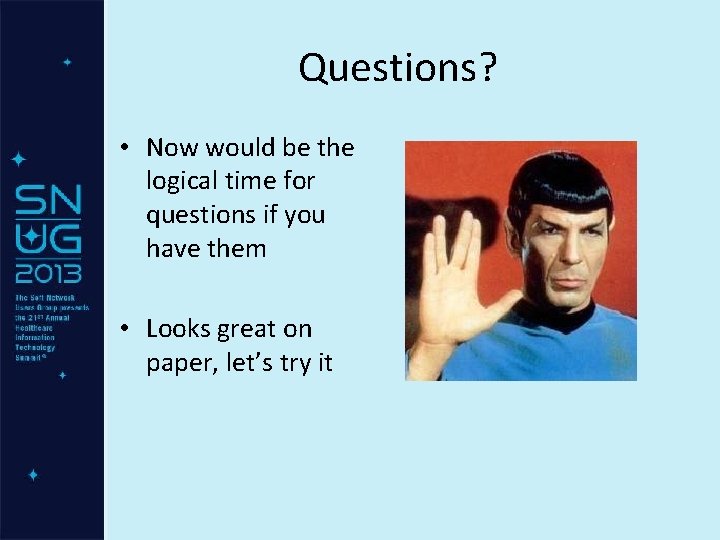
Questions? • Now would be the logical time for questions if you have them • Looks great on paper, let’s try it
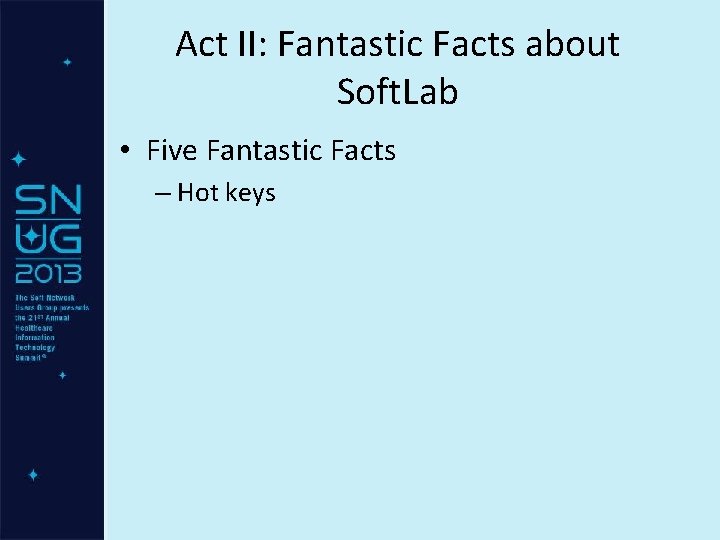
Act II: Fantastic Facts about Soft. Lab • Five Fantastic Facts – Hot keys
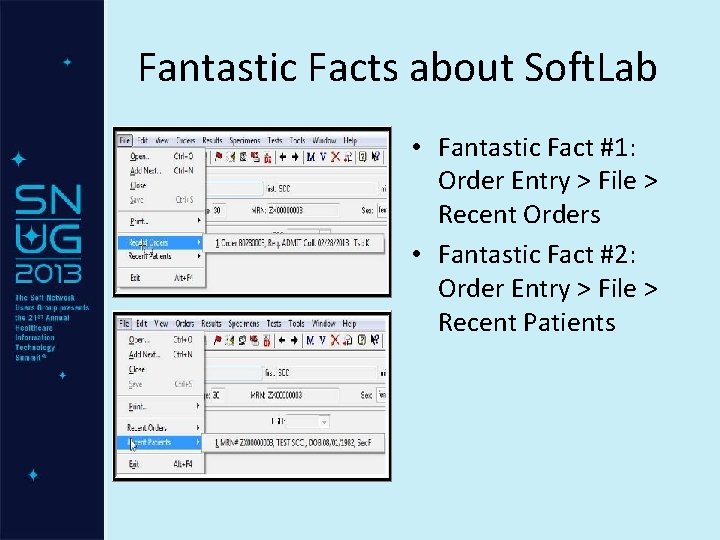
Fantastic Facts about Soft. Lab • Fantastic Fact #1: Order Entry > File > Recent Orders • Fantastic Fact #2: Order Entry > File > Recent Patients
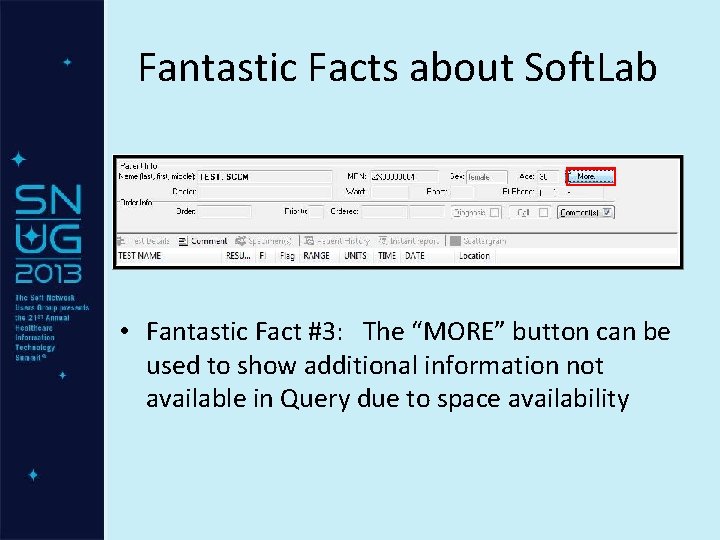
Fantastic Facts about Soft. Lab • Fantastic Fact #3: The “MORE” button can be used to show additional information not available in Query due to space availability

Fantastic Facts about Soft. Lab • Additional information displayed using MORE button
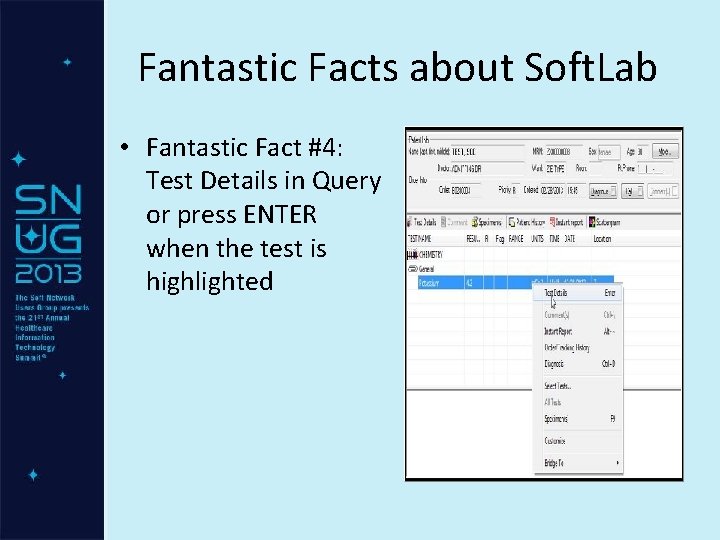
Fantastic Facts about Soft. Lab • Fantastic Fact #4: Test Details in Query or press ENTER when the test is highlighted

Fantastic Facts about Soft. Lab • Test Details Screen captures a lot of information such as: – Test Status: assigned, collected, received, downloaded, resulted, verified (will also include called and ! for reported. ) – Provides the ordering and the Testing workstations. – If supervisor reported and / or reviewed: shows ID of the supervisor with the date and time

Fantastic Facts about Soft. Lab • By clicking the Rep. Hist button at the bottom of the Test Details window additional report history information will display – Supervisor Review Dialog
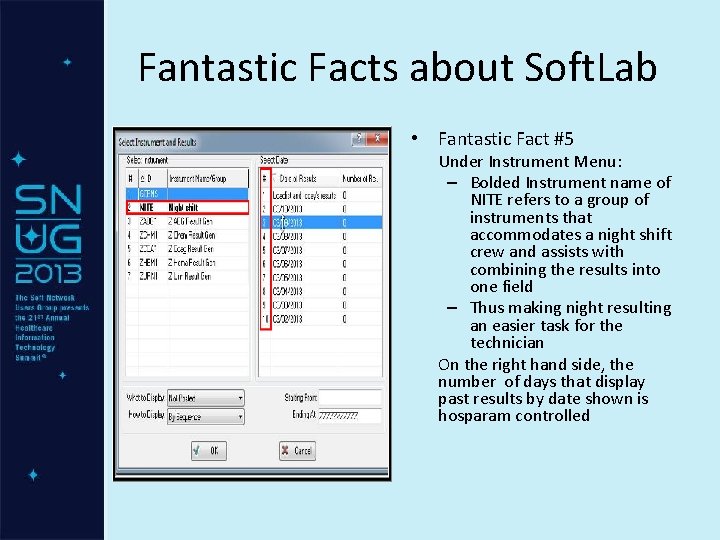
Fantastic Facts about Soft. Lab • Fantastic Fact #5 Under Instrument Menu: – Bolded Instrument name of NITE refers to a group of instruments that accommodates a night shift crew and assists with combining the results into one field – Thus making night resulting an easier task for the technician On the right hand side, the number of days that display past results by date shown is hosparam controlled
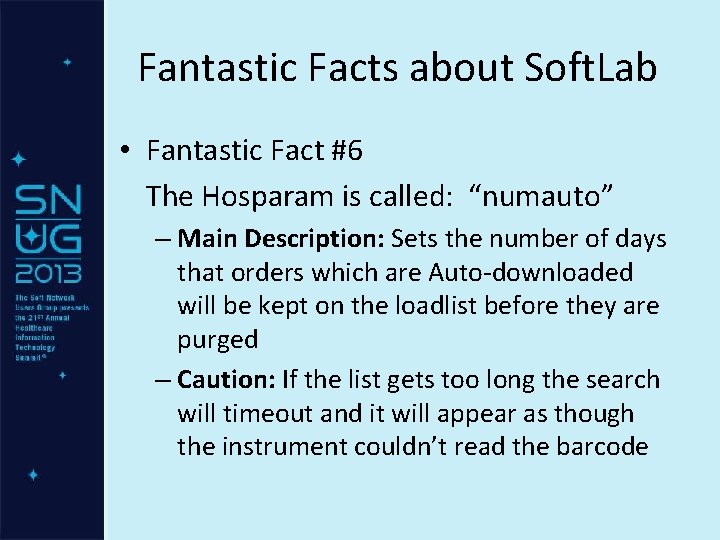
Fantastic Facts about Soft. Lab • Fantastic Fact #6 The Hosparam is called: “numauto” – Main Description: Sets the number of days that orders which are Auto-downloaded will be kept on the loadlist before they are purged – Caution: If the list gets too long the search will timeout and it will appear as though the instrument couldn’t read the barcode
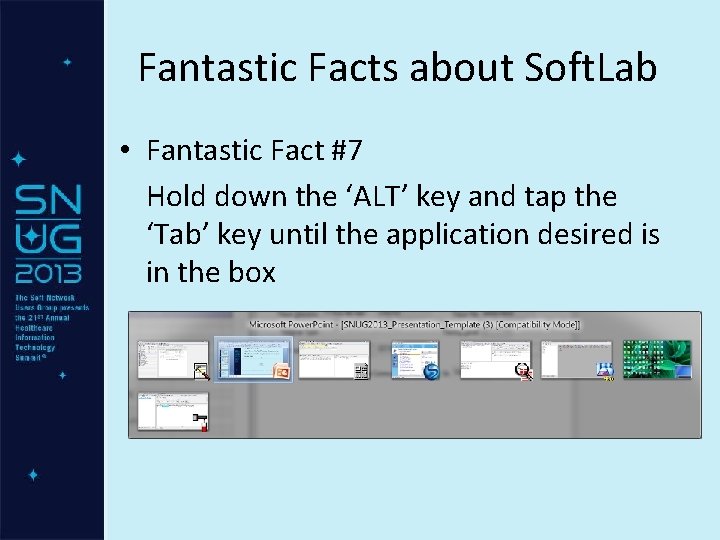
Fantastic Facts about Soft. Lab • Fantastic Fact #7 Hold down the ‘ALT’ key and tap the ‘Tab’ key until the application desired is in the box

Fantastic Facts about Soft. Lab Hot Keys: Any menu items that have hot keys will list them to the right (circled) The underlined letter in the menu option can also be used as a hot key

Summary • Act I: Voyage Into Gen. Res – Why Use Gen. Res? – Building a Gen. Res in your Test System – End Results • Act II: Fantastic Facts about Soft. Lab – Seven Fantastic Facts – Hot keys
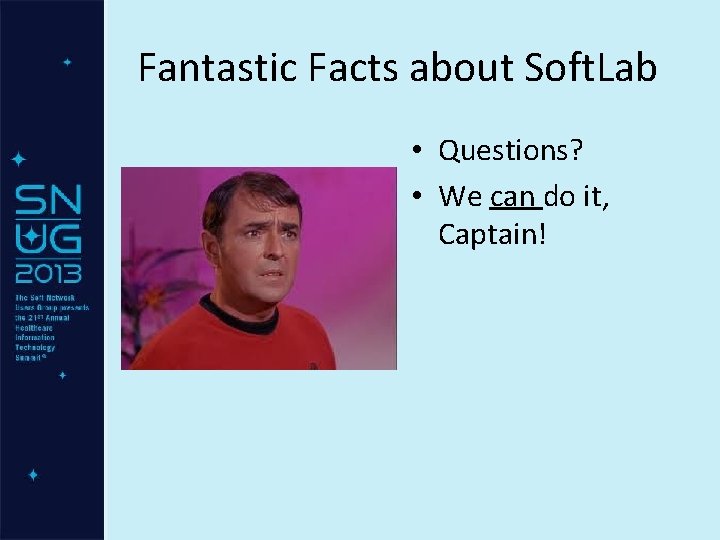
Fantastic Facts about Soft. Lab • Questions? • We can do it, Captain!
 Voyage voyage
Voyage voyage Chanson avec le mot voyage
Chanson avec le mot voyage Res. 1102-404 y res. 785
Res. 1102-404 y res. 785 Quintadeclinazione latino
Quintadeclinazione latino Astronomo vermeer
Astronomo vermeer Macbeth summary
Macbeth summary Voyage scolaire saragosse
Voyage scolaire saragosse Voyage scolaire baux de provence
Voyage scolaire baux de provence Voyage scolaire en italie
Voyage scolaire en italie Voyage scolaire irlande
Voyage scolaire irlande Voyage estimate
Voyage estimate Systeme sexagesimal
Systeme sexagesimal Diagramme de classe generalisation
Diagramme de classe generalisation Diagramme de classe réservation vol
Diagramme de classe réservation vol Types of tps
Types of tps Francisco pizarro's route
Francisco pizarro's route Souhait de voyage
Souhait de voyage Il meurt lentement celui qui
Il meurt lentement celui qui Pablo neruda il meurt lentement analyse
Pablo neruda il meurt lentement analyse Meurt lentement
Meurt lentement Celui qui ne voyage pas meurt lentement
Celui qui ne voyage pas meurt lentement What country did henry hudson sail for
What country did henry hudson sail for Lesson 1 a voyage of discovery
Lesson 1 a voyage of discovery Hernando cortes voyage route
Hernando cortes voyage route Charterbare
Charterbare Bonjour et bon voyage
Bonjour et bon voyage Amerigo vespucci accomplishments
Amerigo vespucci accomplishments Voyage scolaire vésuve
Voyage scolaire vésuve Séjour linguistique définition
Séjour linguistique définition Artificial selection
Artificial selection Species vary locally
Species vary locally