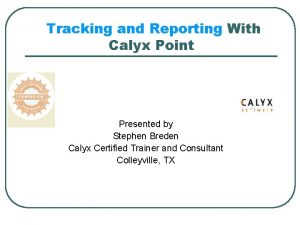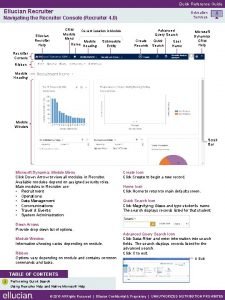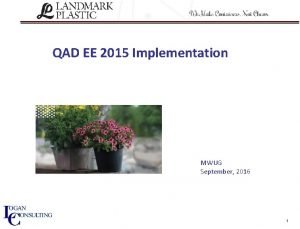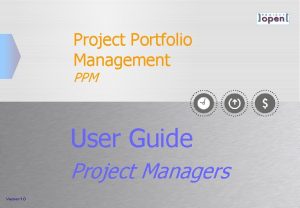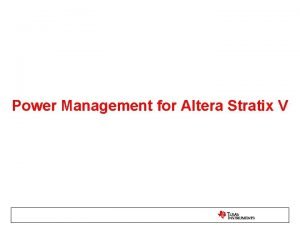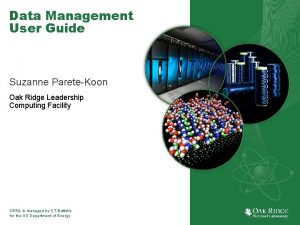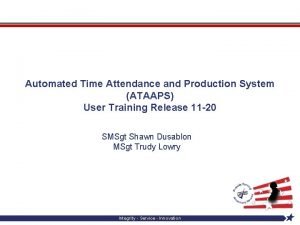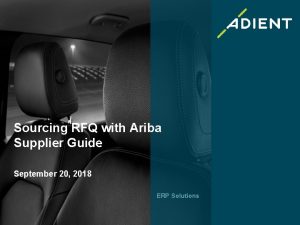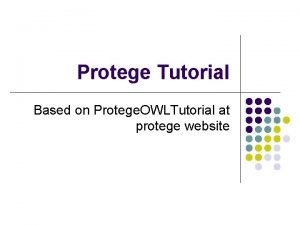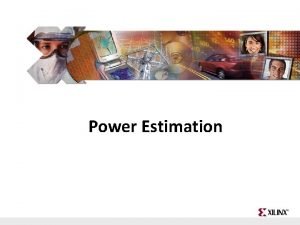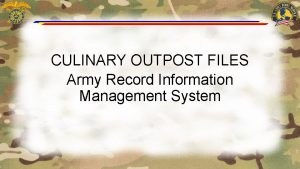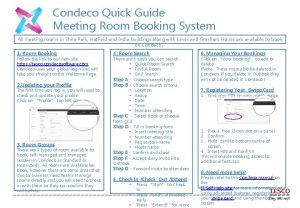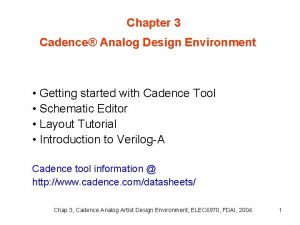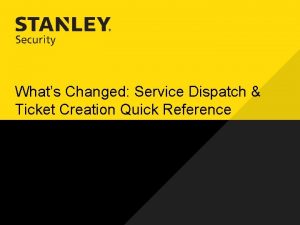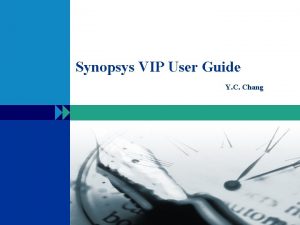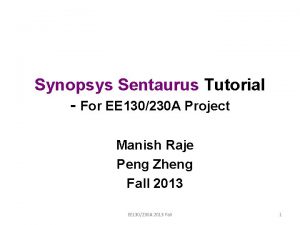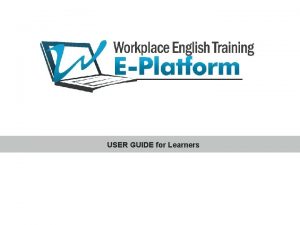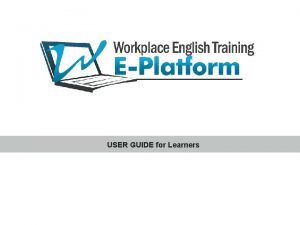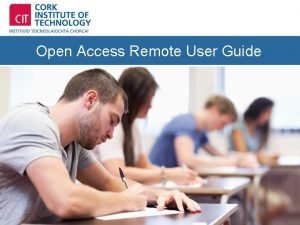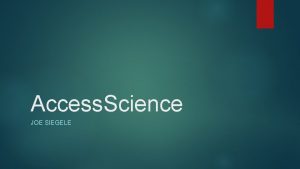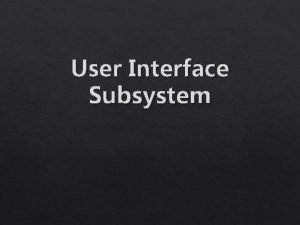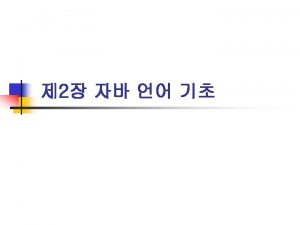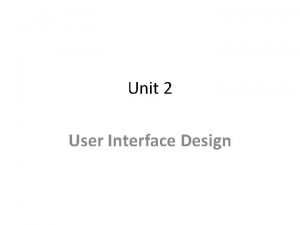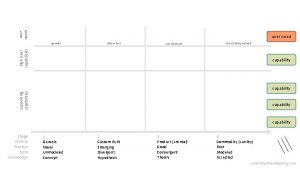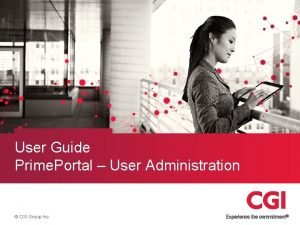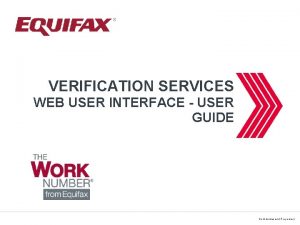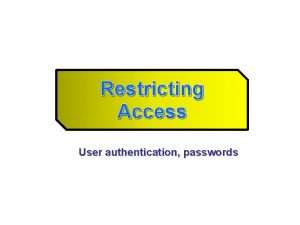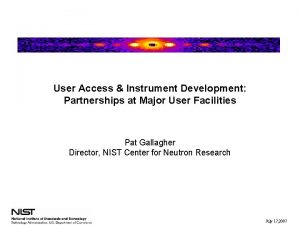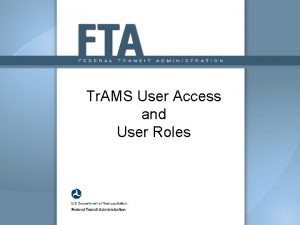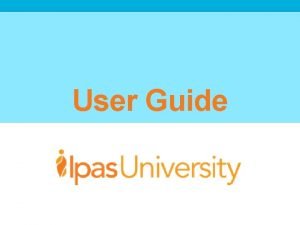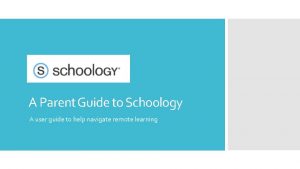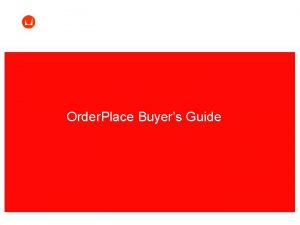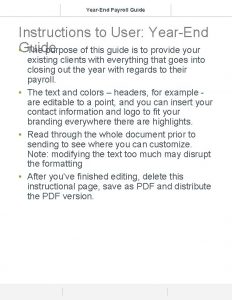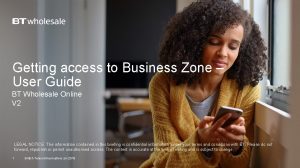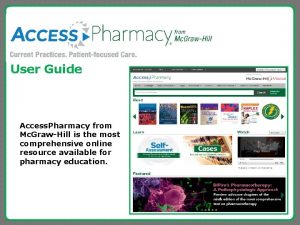Access Science User Guide www Access Science com
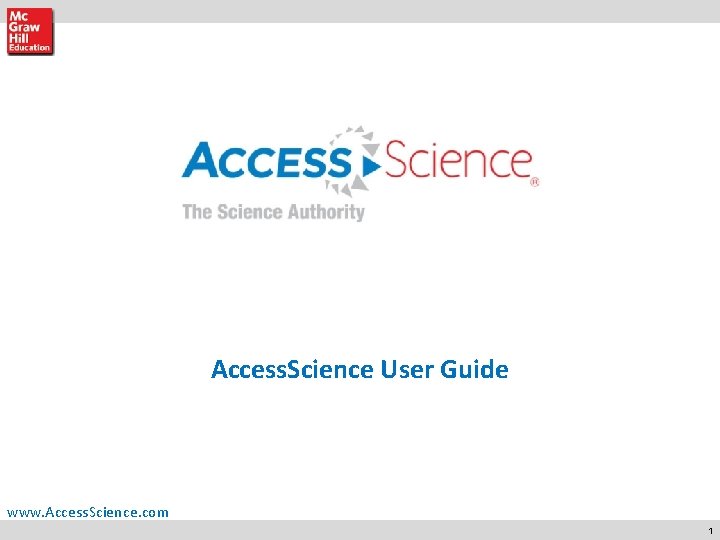
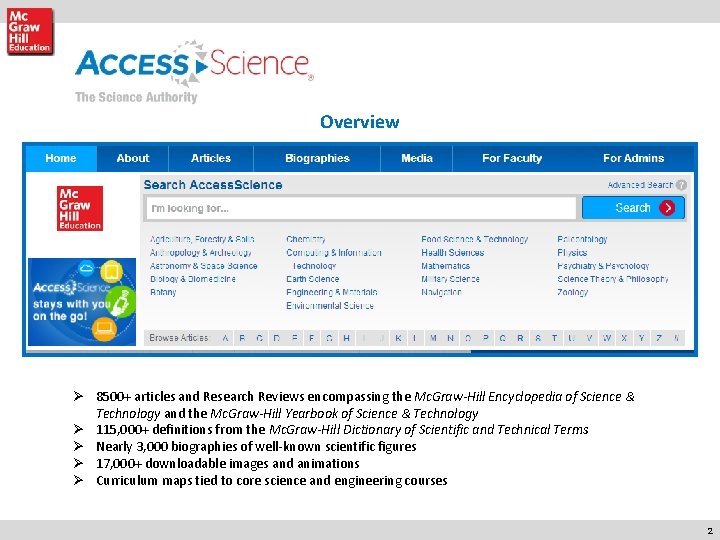
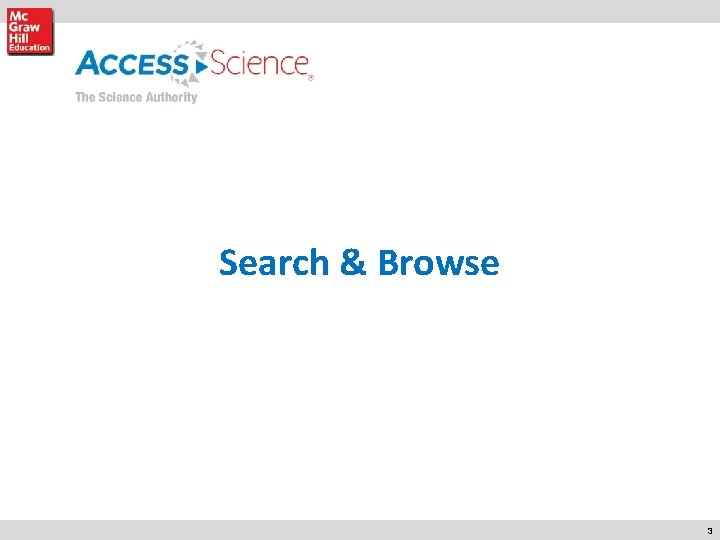
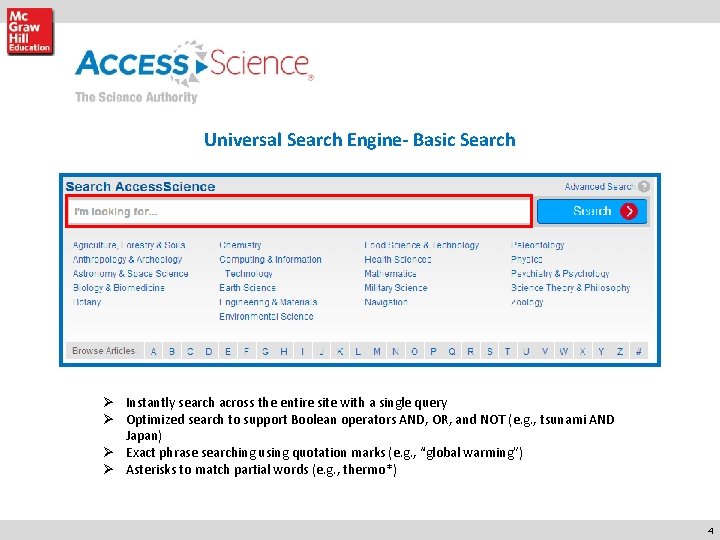
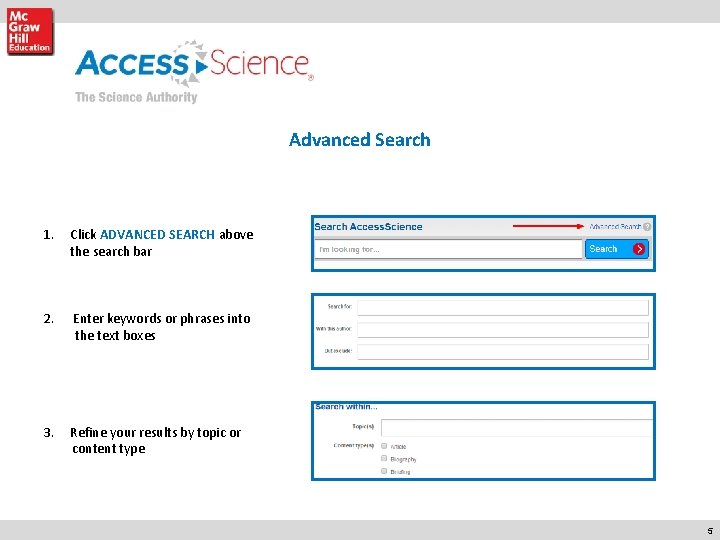
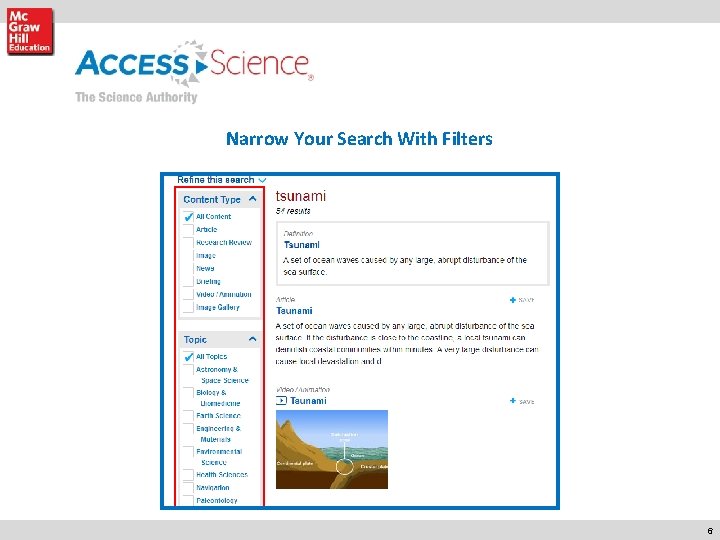
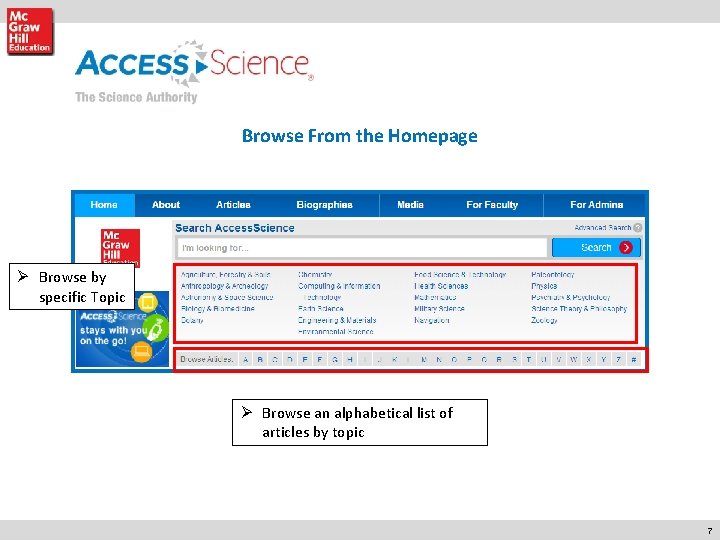
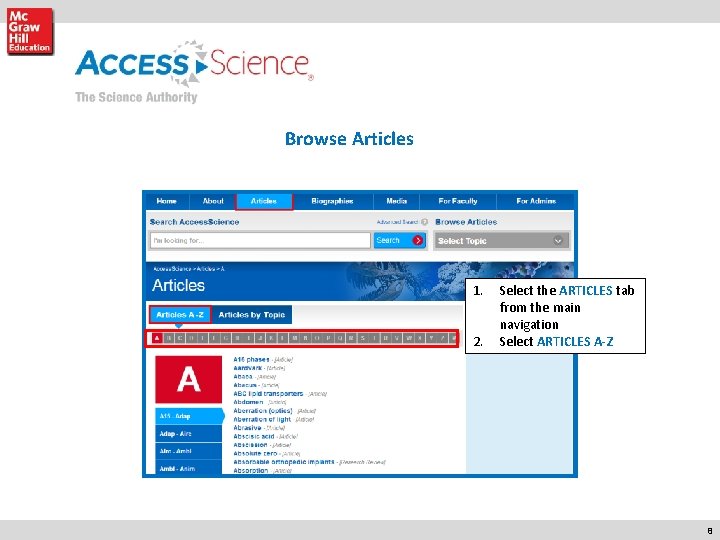
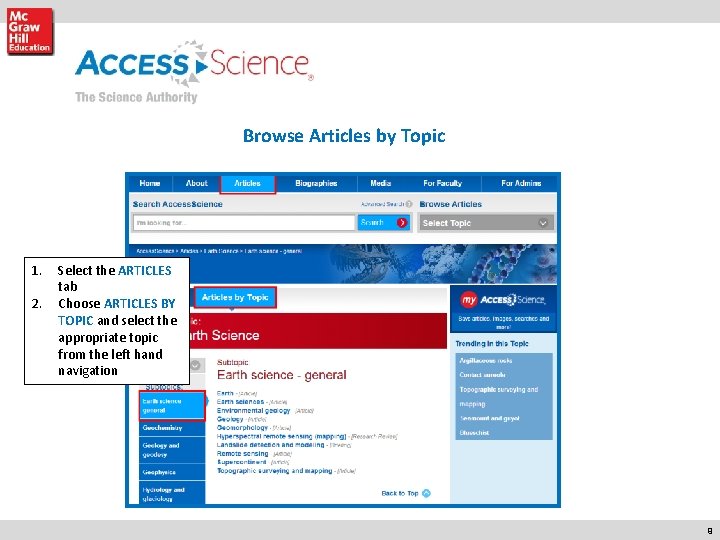
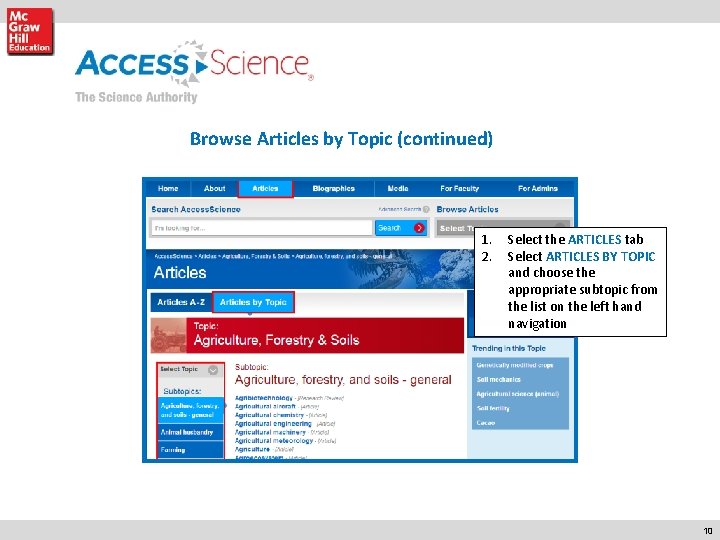

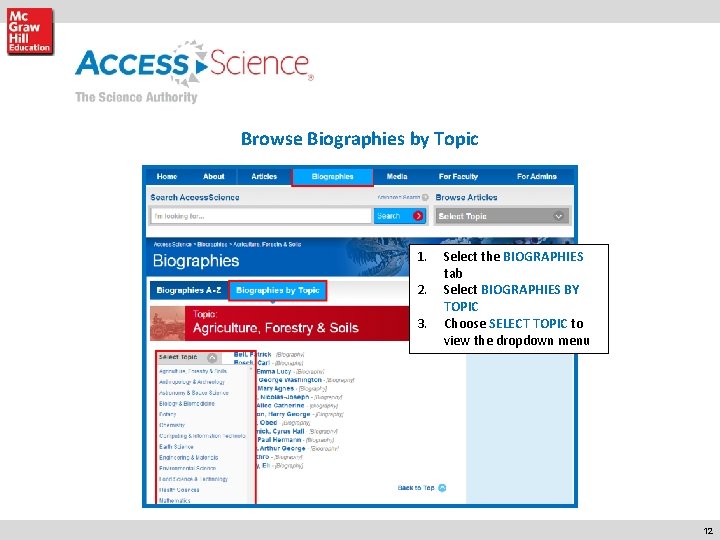
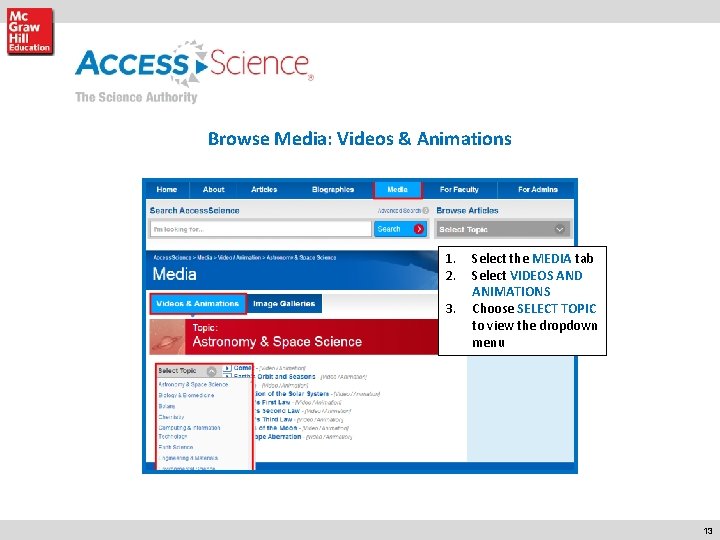
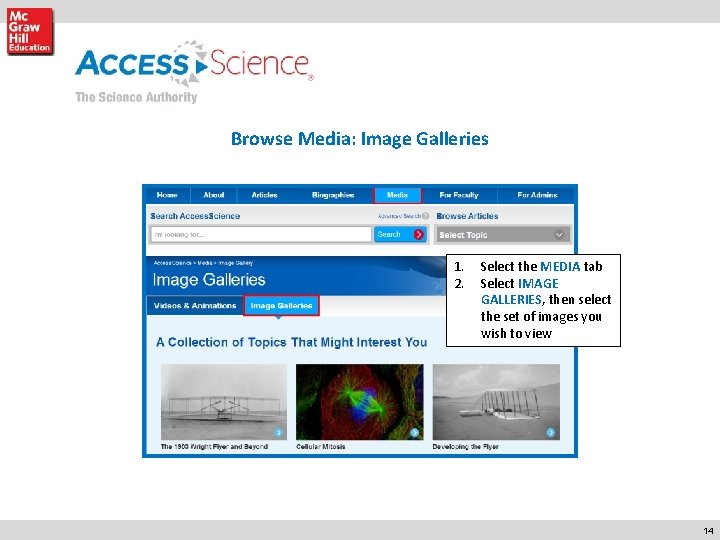
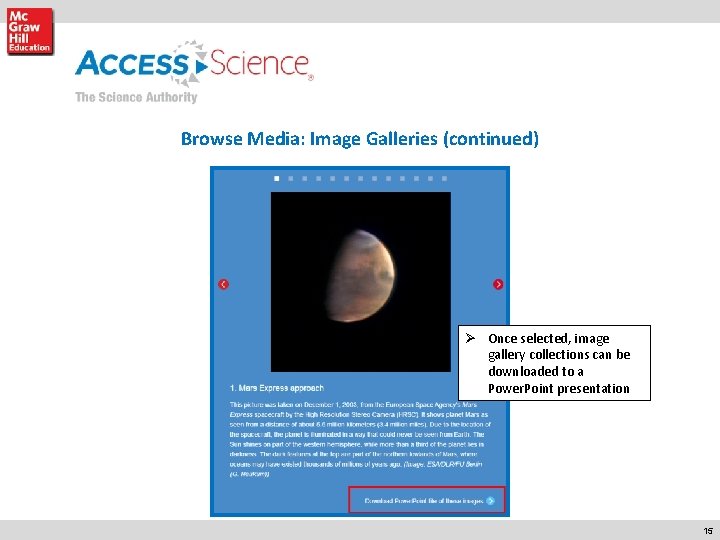
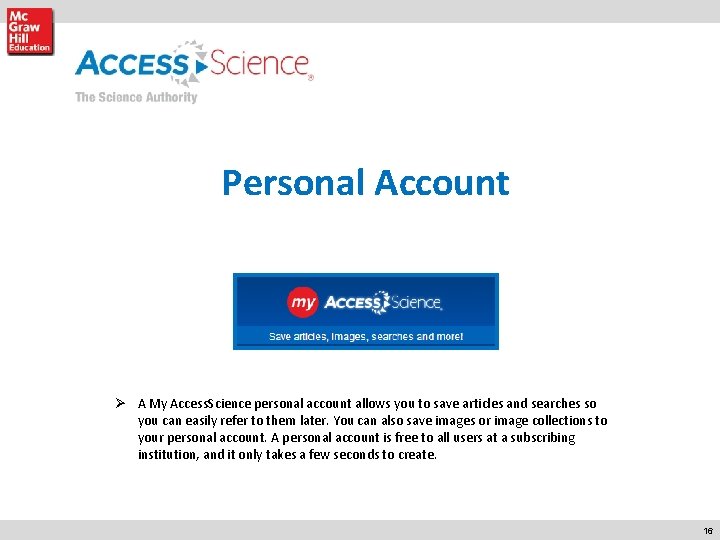
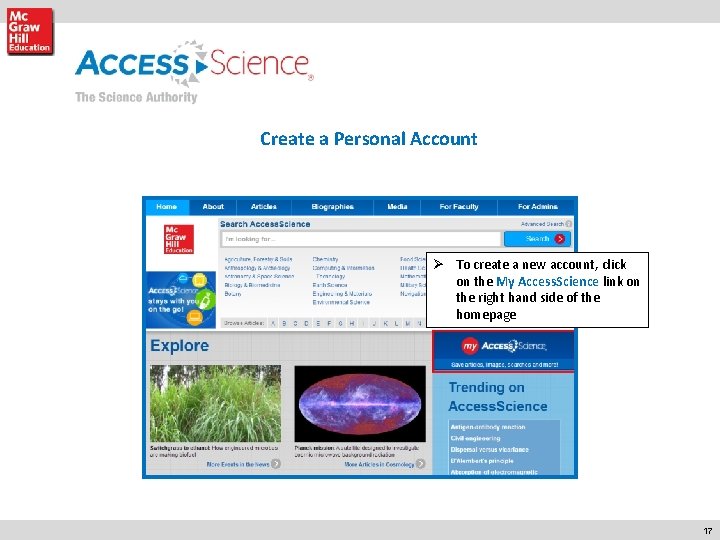
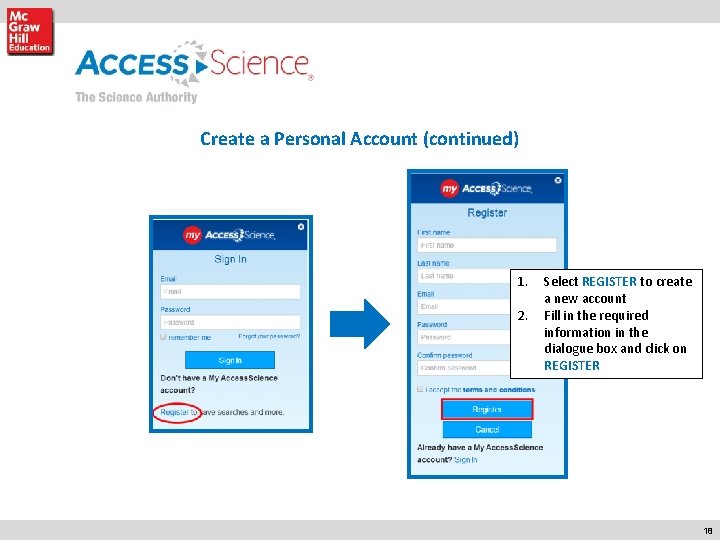
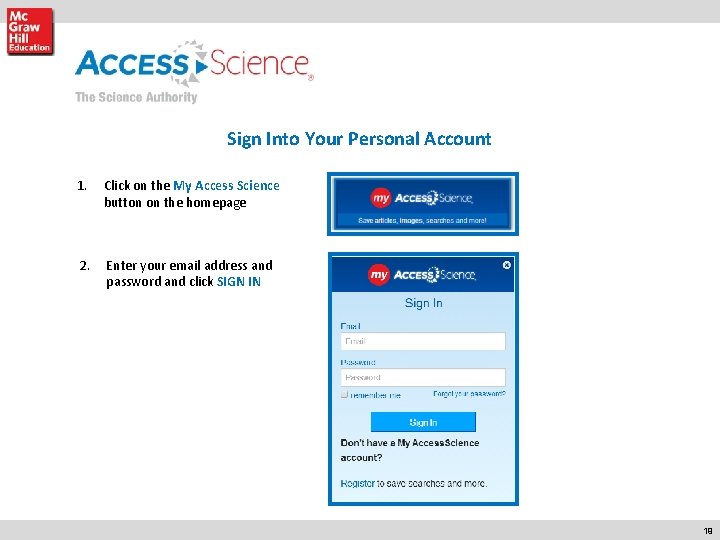
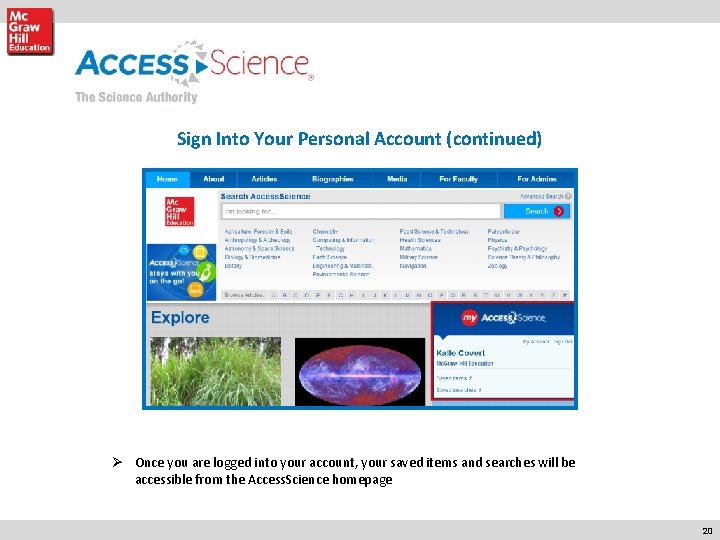
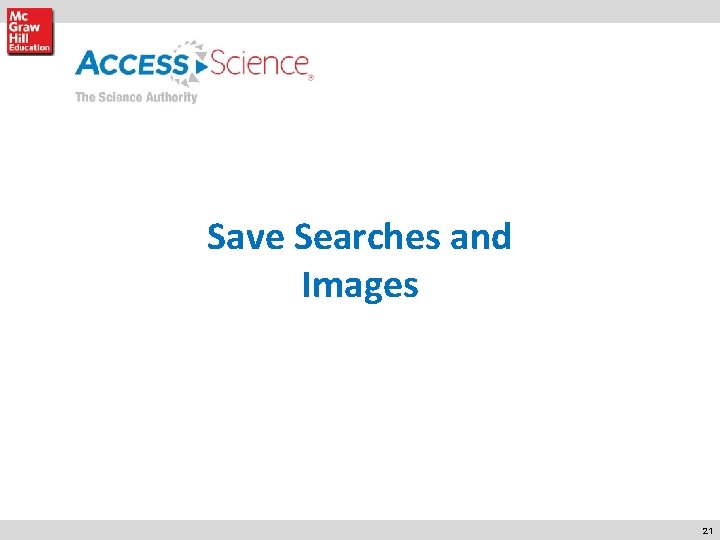
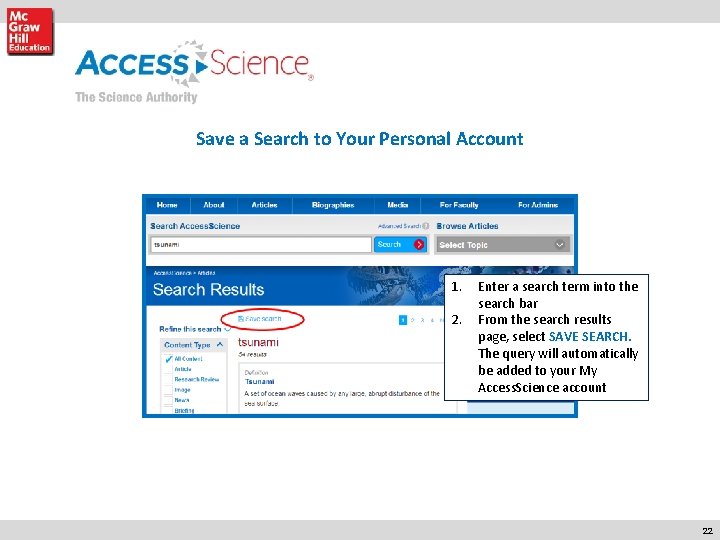
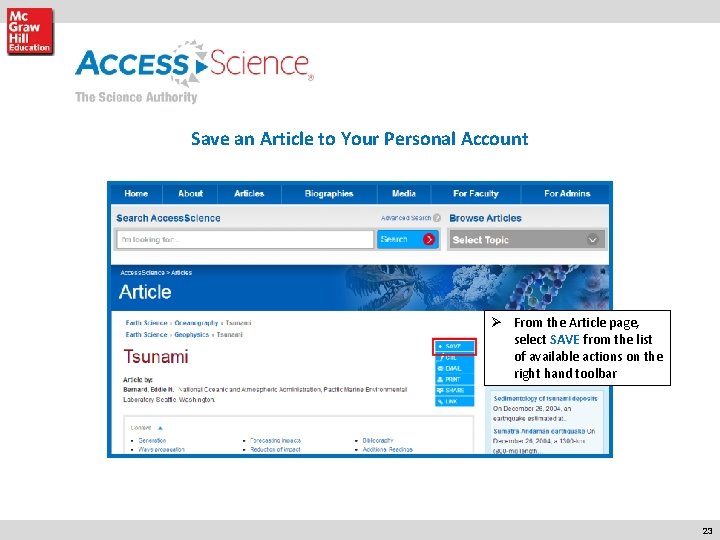
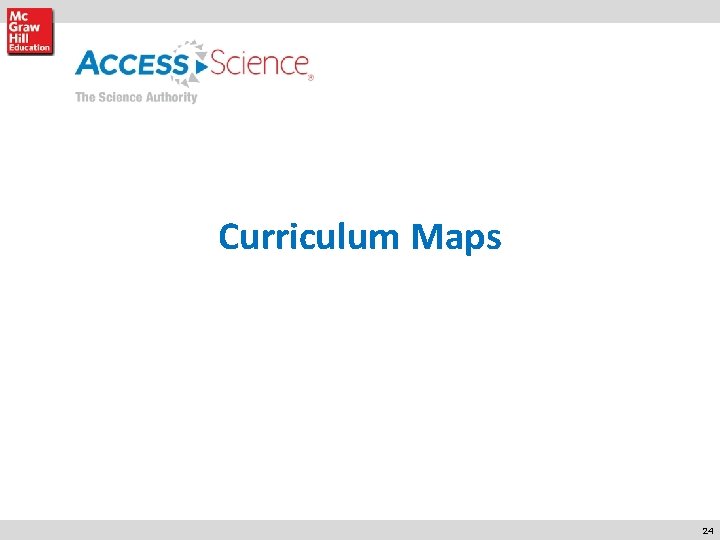

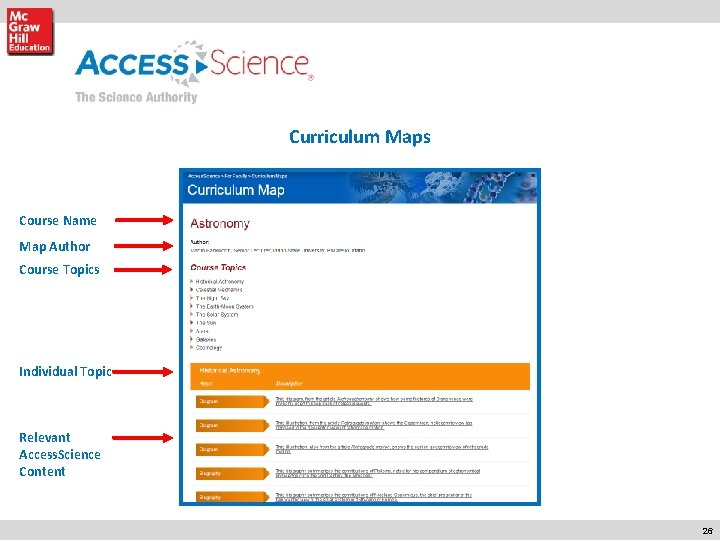
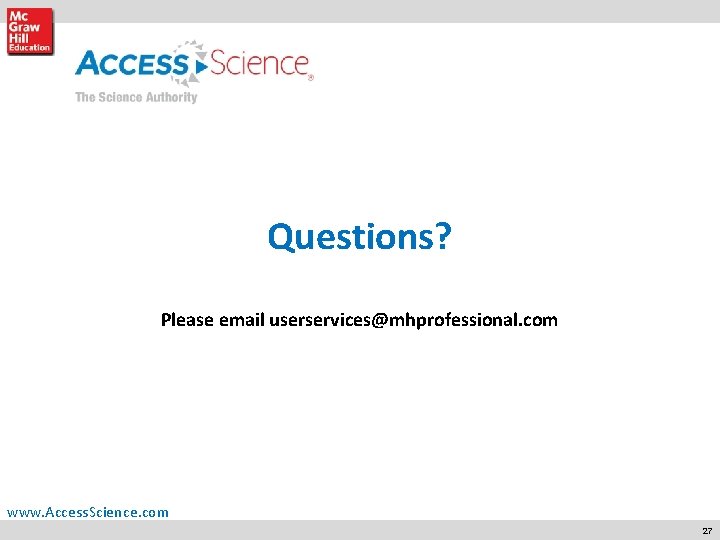
- Slides: 27
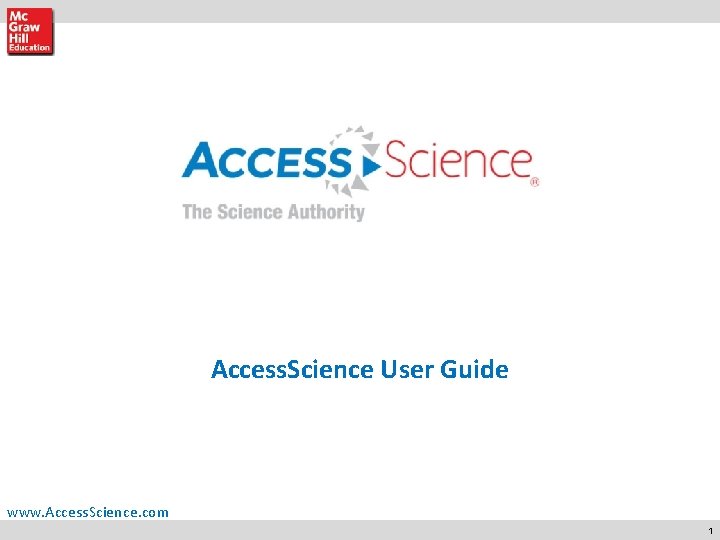
Access. Science User Guide www. Access. Science. com Mc. Graw-Hill Professional Learn More. Do More. 1
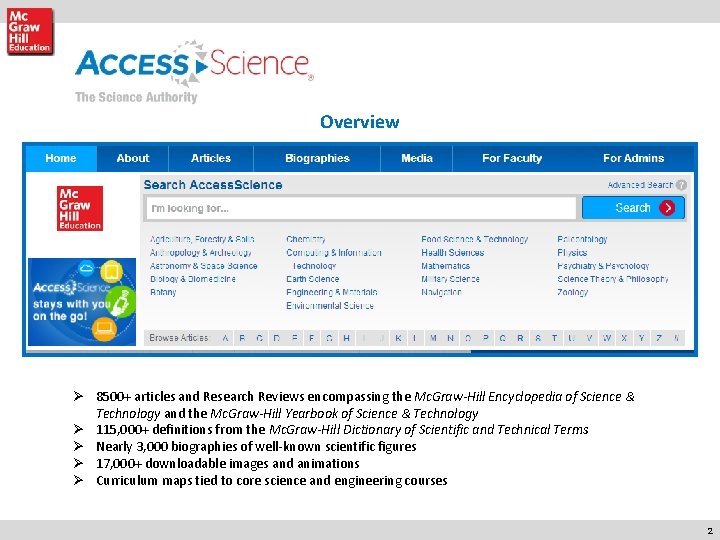
Overview Ø 8500+ articles and Research Reviews encompassing the Mc. Graw-Hill Encyclopedia of Science & Technology and the Mc. Graw-Hill Yearbook of Science & Technology Ø 115, 000+ definitions from the Mc. Graw-Hill Dictionary of Scientific and Technical Terms Ø Nearly 3, 000 biographies of well-known scientific figures Ø 17, 000+ downloadable images and animations Ø Curriculum maps tied to core science and engineering courses Mc. Graw-Hill Professional Learn More. Do More. 2
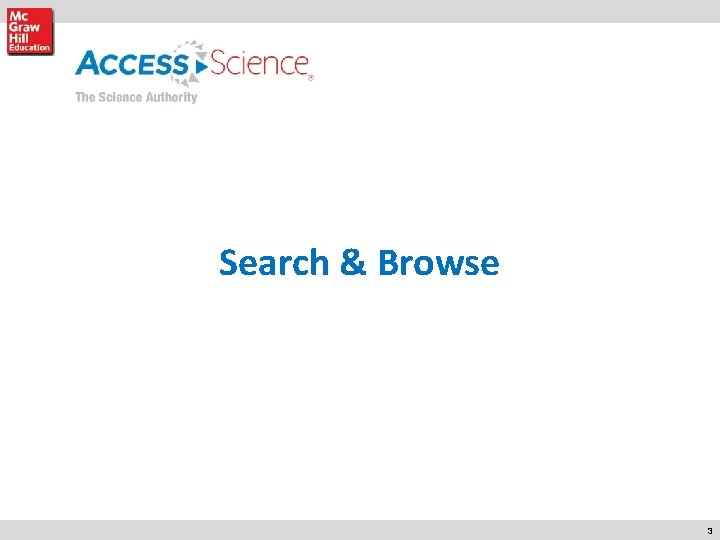
Search & Browse Mc. Graw-Hill Professional Learn More. Do More. 3
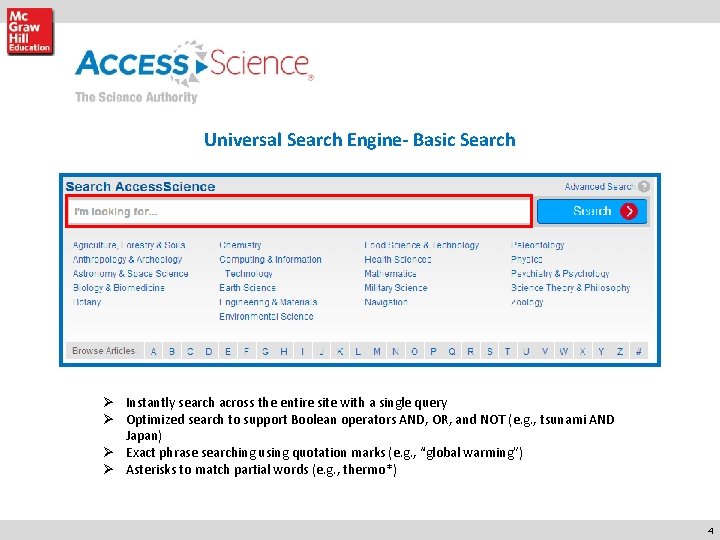
Universal Search Engine- Basic Search Ø Instantly search across the entire site with a single query Ø Optimized search to support Boolean operators AND, OR, and NOT (e. g. , tsunami AND Japan) Ø Exact phrase searching using quotation marks (e. g. , “global warming”) Ø Asterisks to match partial words (e. g. , thermo*) Mc. Graw-Hill Professional Learn More. Do More. 4
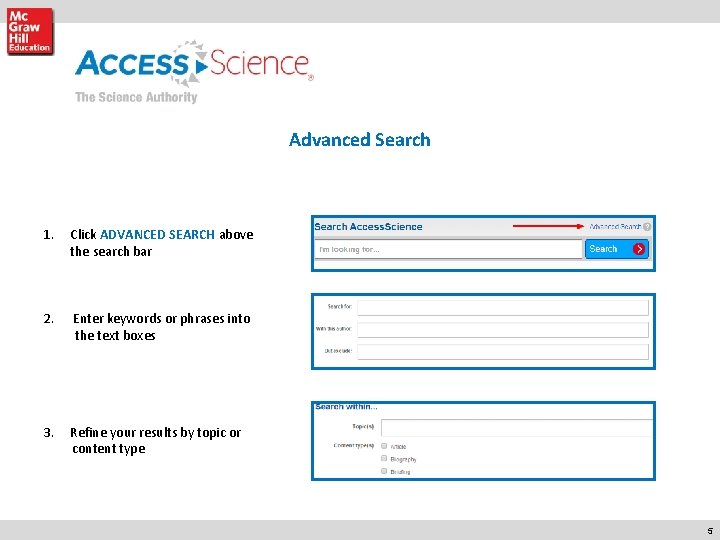
Advanced Search 1. Click ADVANCED SEARCH above the search bar 2. Enter keywords or phrases into the text boxes 3. Refine your results by topic or content type Mc. Graw-Hill Professional Learn More. Do More. 5
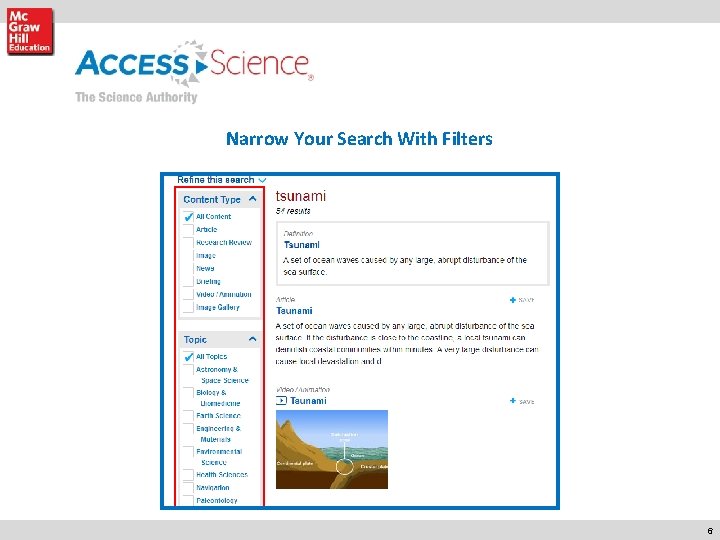
Narrow Your Search With Filters Mc. Graw-Hill Professional Learn More. Do More. 6
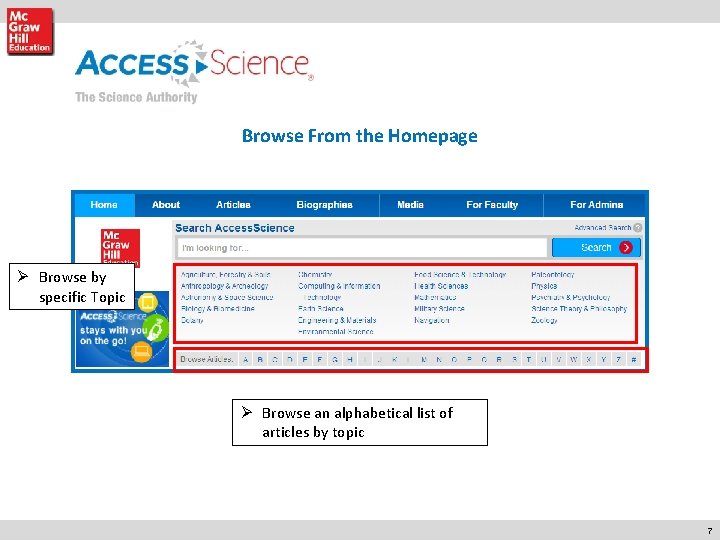
Browse From the Homepage Ø Browse by specific Topic Ø Browse an alphabetical list of articles by topic Mc. Graw-Hill Professional Learn More. Do More. 7
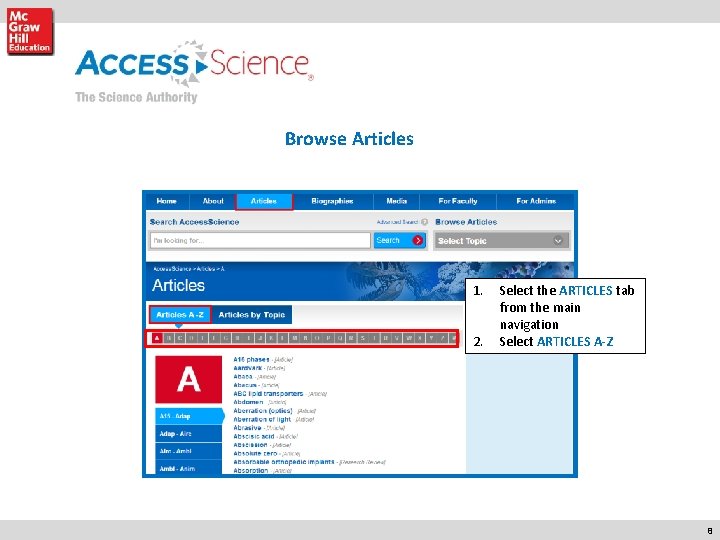
Browse Articles 1. 2. Mc. Graw-Hill Professional Learn More. Do More. Select the ARTICLES tab from the main navigation Select ARTICLES A-Z 8
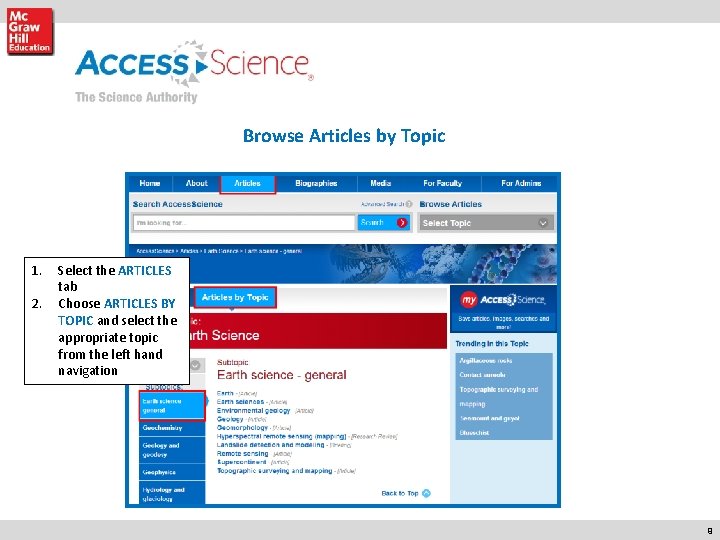
Browse Articles by Topic 1. 2. Select the ARTICLES tab Choose ARTICLES BY TOPIC and select the appropriate topic from the left hand navigation Mc. Graw-Hill Professional Learn More. Do More. 9
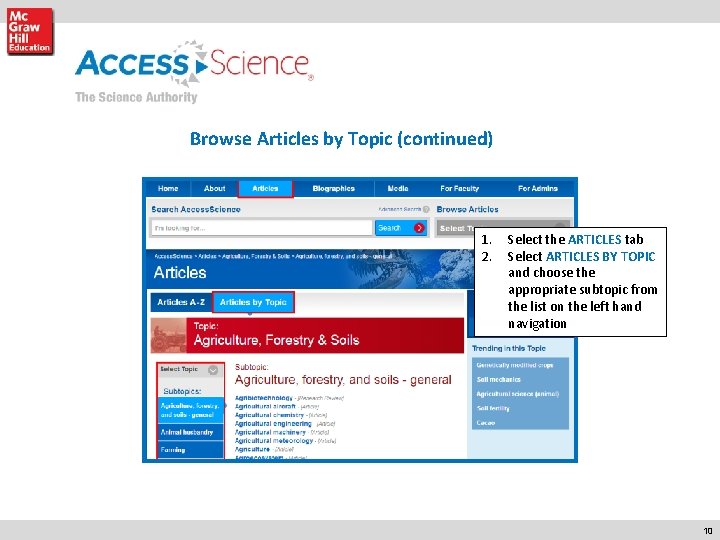
Browse Articles by Topic (continued) 1. 2. Mc. Graw-Hill Professional Learn More. Do More. Select the ARTICLES tab Select ARTICLES BY TOPIC and choose the appropriate subtopic from the list on the left hand navigation 10

Browse Biographies by Name 1. 2. Select the BIOGRAPHIES tab Choose BIOGRAPHIES A-Z then browse from the list of names *The Mc. Graw-Hill Professional Learn More. Do More. icon indicates a video biography 11
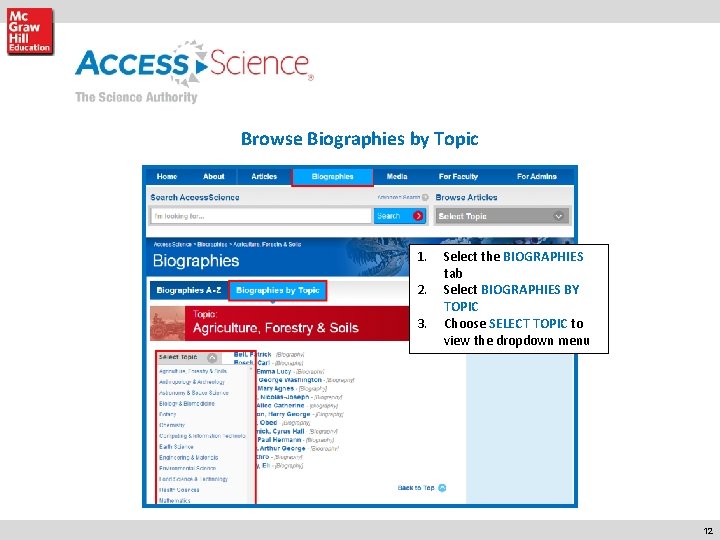
Browse Biographies by Topic 1. 2. 3. Mc. Graw-Hill Professional Learn More. Do More. Select the BIOGRAPHIES tab Select BIOGRAPHIES BY TOPIC Choose SELECT TOPIC to view the dropdown menu 12
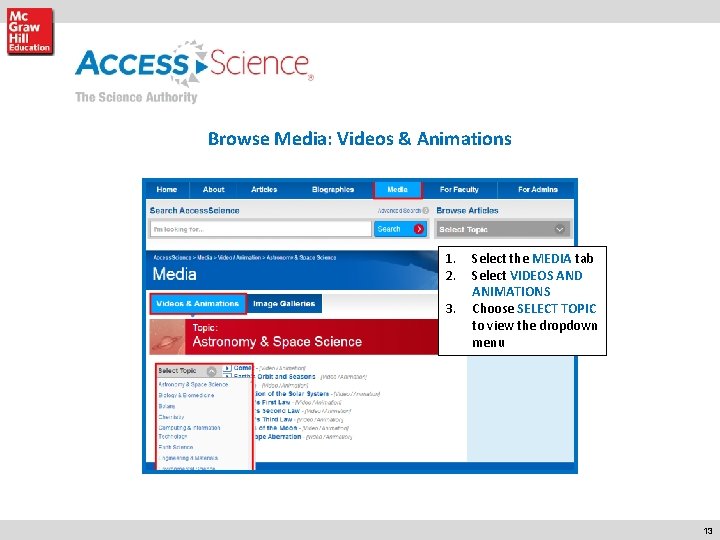
Browse Media: Videos & Animations 1. 2. 3. Mc. Graw-Hill Professional Learn More. Do More. Select the MEDIA tab Select VIDEOS AND ANIMATIONS Choose SELECT TOPIC to view the dropdown menu 13
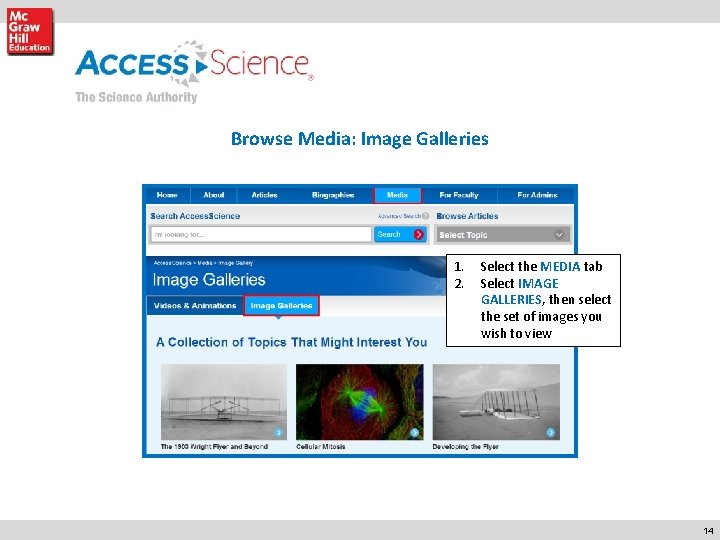
Browse Media: Image Galleries 1. 2. Mc. Graw-Hill Professional Learn More. Do More. Select the MEDIA tab Select IMAGE GALLERIES, then select the set of images you wish to view 14
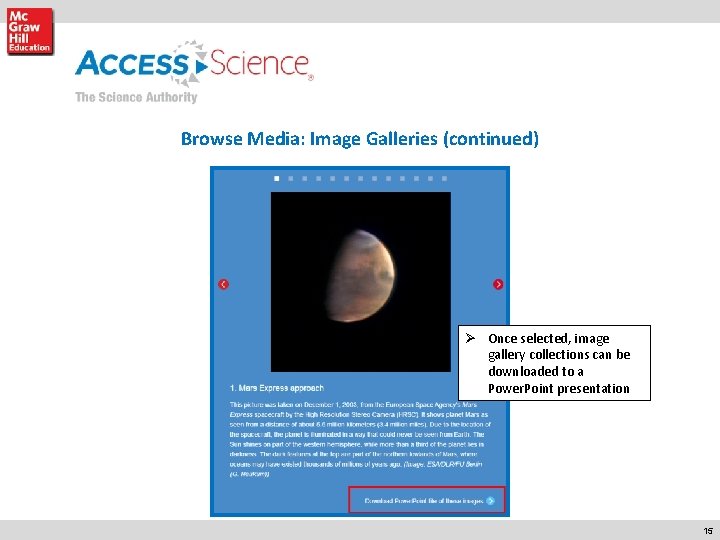
Browse Media: Image Galleries (continued) Ø Once selected, image gallery collections can be downloaded to a Power. Point presentation Mc. Graw-Hill Professional Learn More. Do More. 15
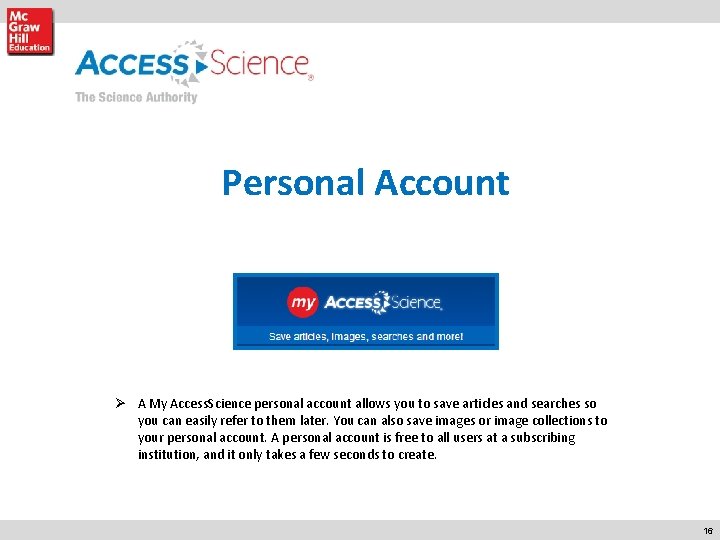
Personal Account Ø A My Access. Science personal account allows you to save articles and searches so you can easily refer to them later. You can also save images or image collections to your personal account. A personal account is free to all users at a subscribing institution, and it only takes a few seconds to create. Mc. Graw-Hill Professional Learn More. Do More. 16
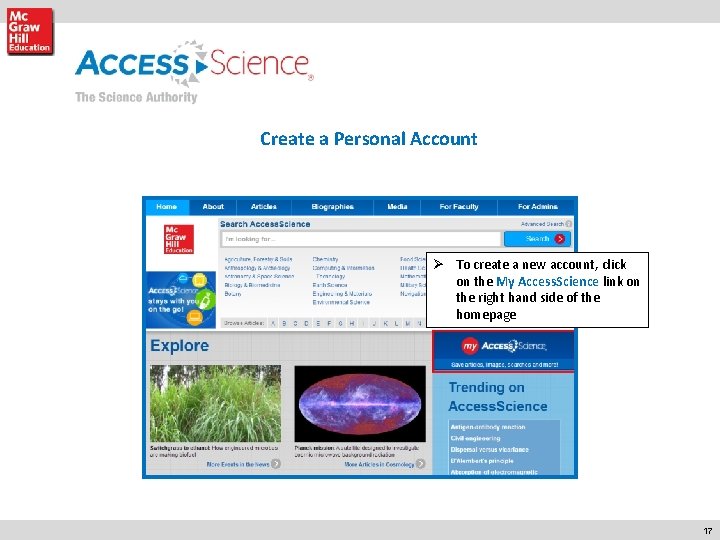
Create a Personal Account Ø To create a new account, click on the My Access. Science link on the right hand side of the homepage Mc. Graw-Hill Professional Learn More. Do More. 17
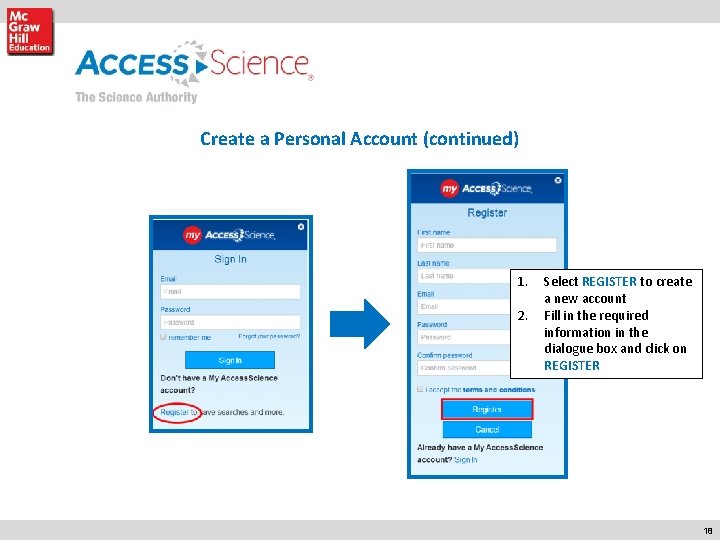
Create a Personal Account (continued) 1. 2. Mc. Graw-Hill Professional Learn More. Do More. Select REGISTER to create a new account Fill in the required information in the dialogue box and click on REGISTER 18
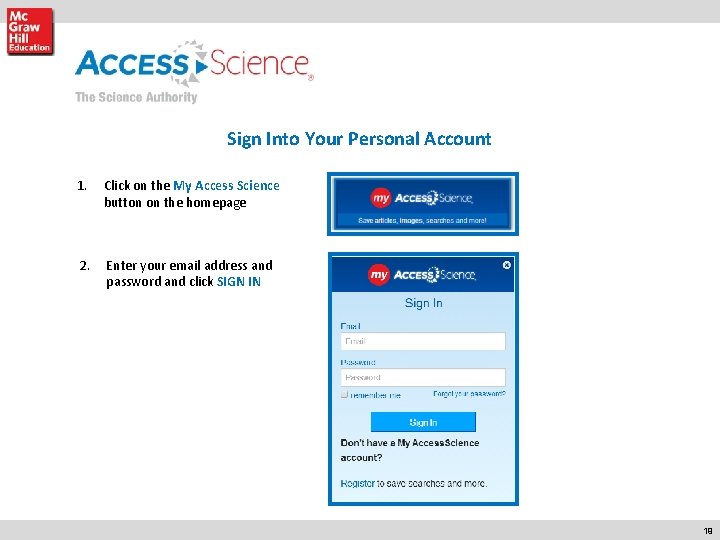
Sign Into Your Personal Account 1. Click on the My Access Science button on the homepage 2. Enter your email address and password and click SIGN IN Mc. Graw-Hill Professional Learn More. Do More. 19
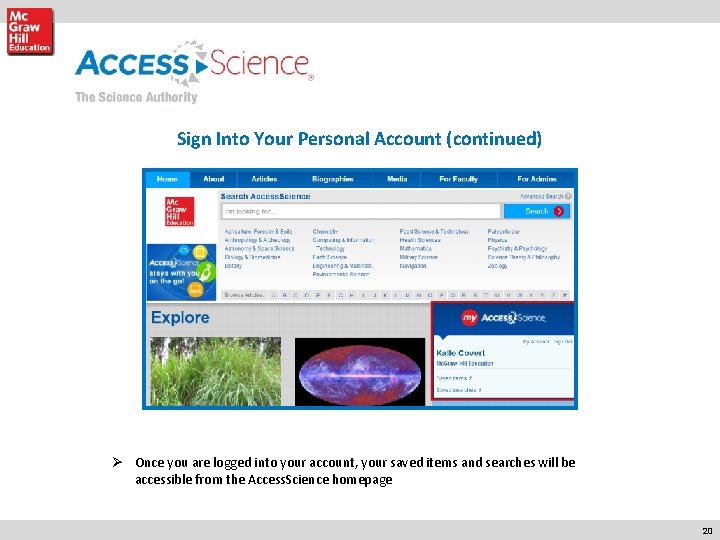
Sign Into Your Personal Account (continued) Ø Once you are logged into your account, your saved items and searches will be accessible from the Access. Science homepage Mc. Graw-Hill Professional Learn More. Do More. 20
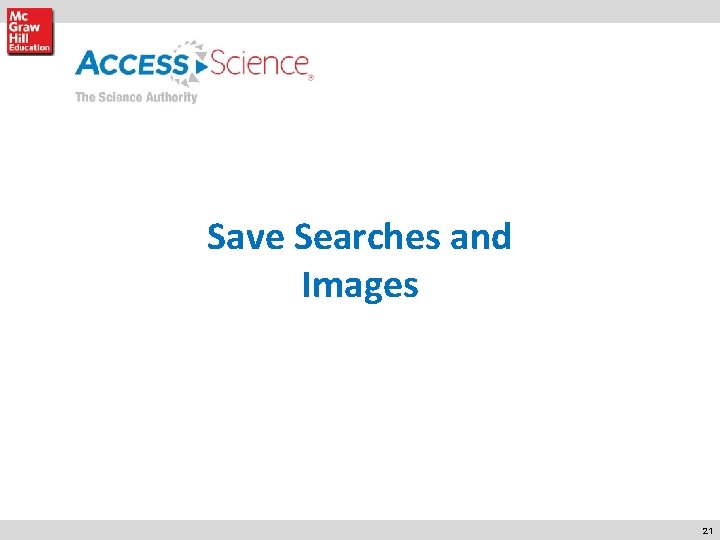
Save Searches and Images Mc. Graw-Hill Professional Learn More. Do More. 21
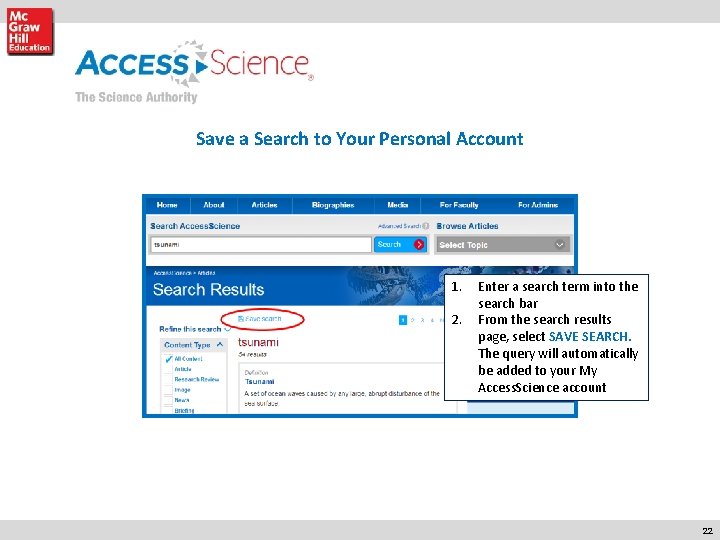
Save a Search to Your Personal Account 1. 2. Mc. Graw-Hill Professional Learn More. Do More. Enter a search term into the search bar From the search results page, select SAVE SEARCH. The query will automatically be added to your My Access. Science account 22
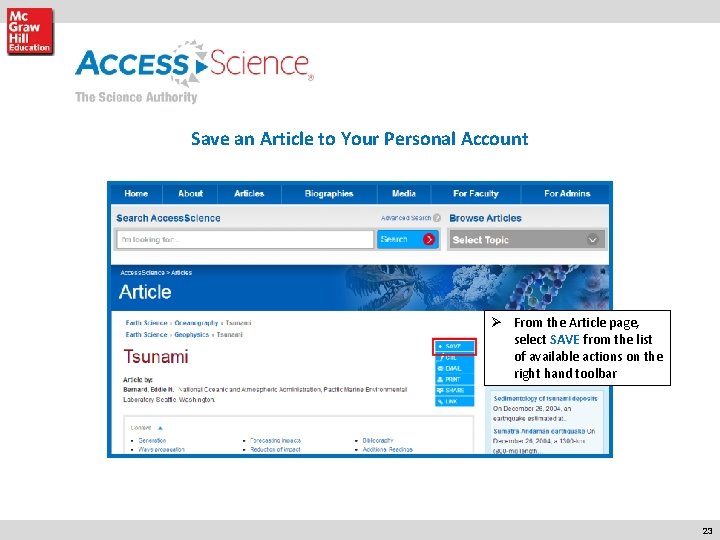
Save an Article to Your Personal Account Ø From the Article page, select SAVE from the list of available actions on the right hand toolbar Mc. Graw-Hill Professional Learn More. Do More. 23
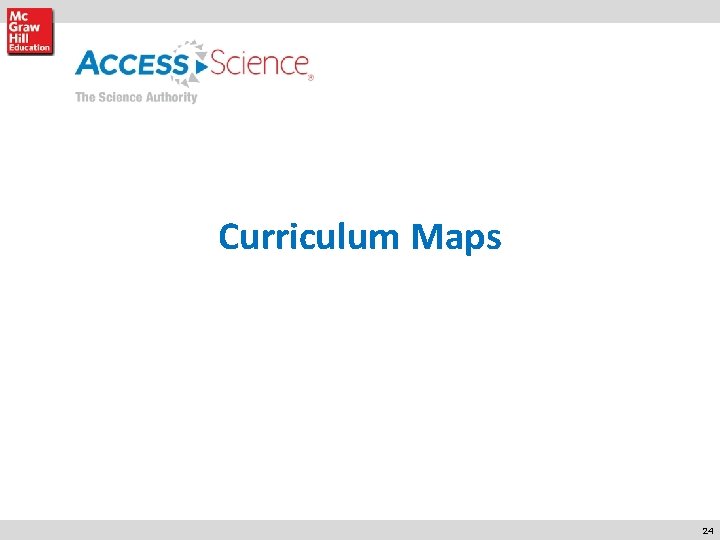
Curriculum Maps Mc. Graw-Hill Professional Learn More. Do More. 24

Curriculum Maps Ø From the FOR FACULTY tab, select the desired Curriculum Map from the list on the right hand side of the page Mc. Graw-Hill Professional Learn More. Do More. 25
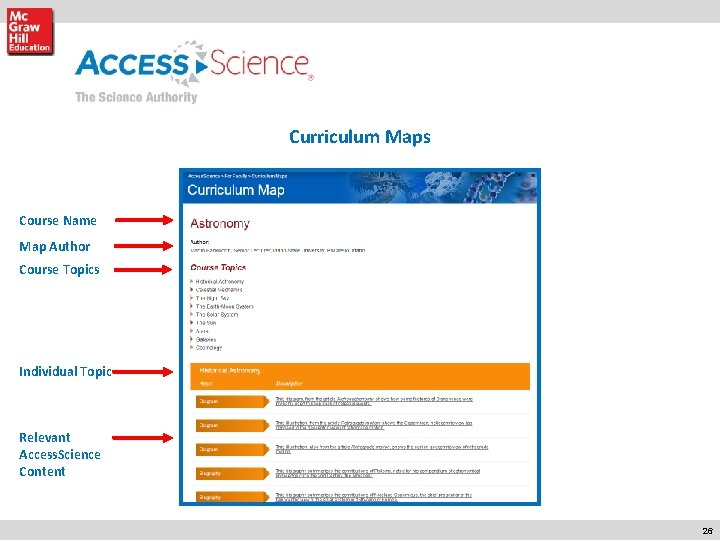
Curriculum Maps Course Name Map Author Course Topics Individual Topic Relevant Access. Science Content Mc. Graw-Hill Professional Learn More. Do More. 26
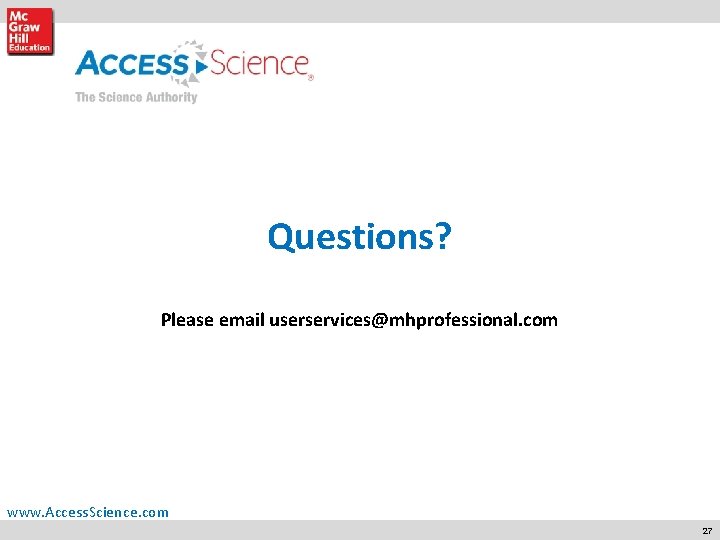
Questions? Please email userservices@mhprofessional. com www. Access. Science. com Mc. Graw-Hill Professional Learn More. Do More. 27
 Dậy thổi cơm mua thịt cá
Dậy thổi cơm mua thịt cá Cơm
Cơm Single user and multiple user operating system
Single user and multiple user operating system Multi user operating system
Multi user operating system Enfdr
Enfdr Calyx tracking
Calyx tracking Stratix 10 emif user guide
Stratix 10 emif user guide Ellucian recruiter
Ellucian recruiter Qad barcoding solution
Qad barcoding solution Hp ppm project management user guide
Hp ppm project management user guide Tps6213
Tps6213 Hp data protector documentation
Hp data protector documentation Fsaa dei user guide
Fsaa dei user guide Olcf summit user guide
Olcf summit user guide Ataposs
Ataposs Mmcme
Mmcme Ariba sourcing
Ariba sourcing Pizza ontology tutorial
Pizza ontology tutorial Xilinx power estimator
Xilinx power estimator Pentaho user guide
Pentaho user guide Culinary outpost
Culinary outpost Condeco car parking
Condeco car parking Chrome river invoice
Chrome river invoice Cadence ic design
Cadence ic design Ca workload automation esp user guide
Ca workload automation esp user guide Astea user guide
Astea user guide Sentaurus
Sentaurus Synopsys tcad tutorial
Synopsys tcad tutorial