Access 2016 Lesson 13 Displaying and Sharing Data
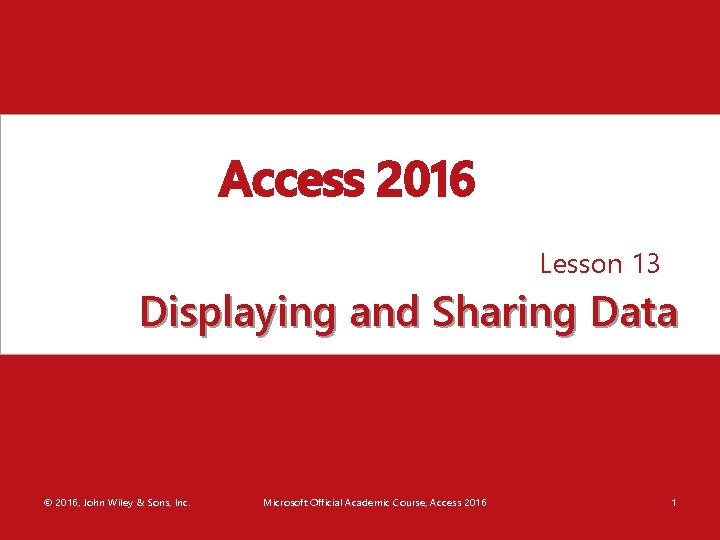
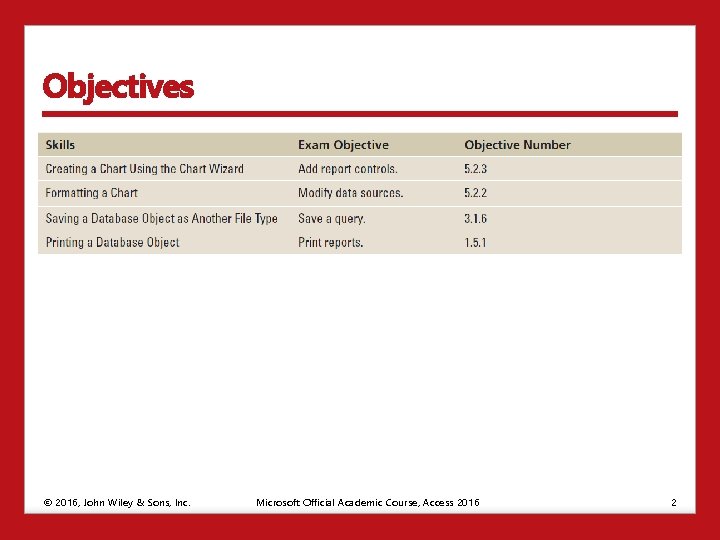
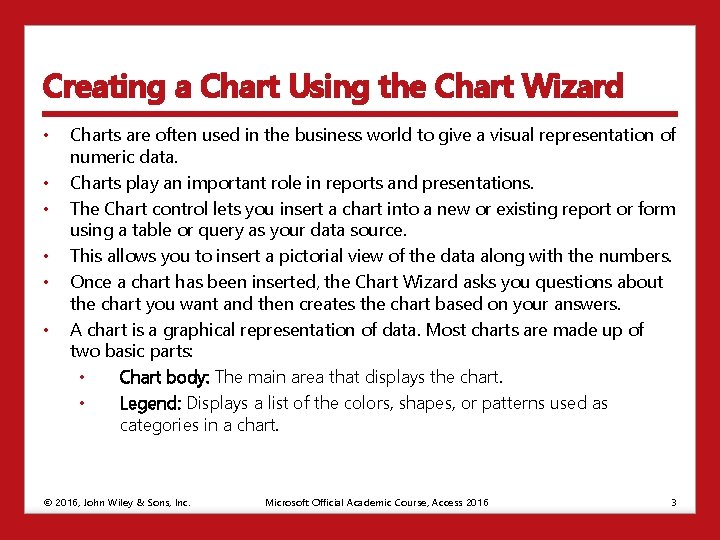
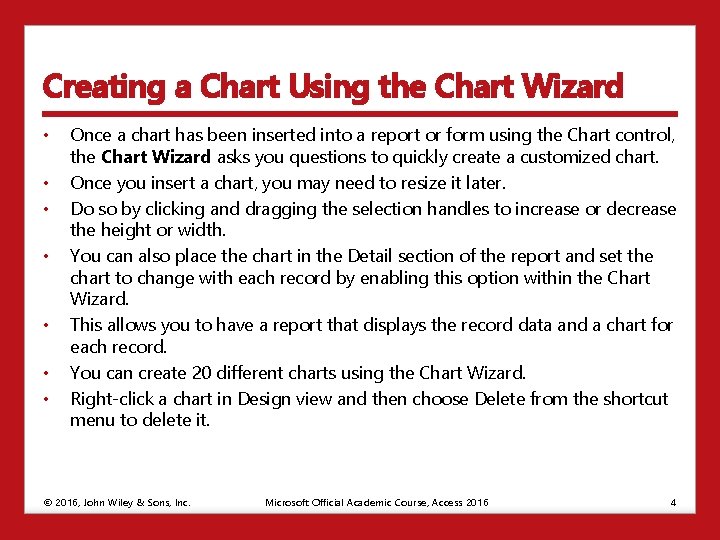
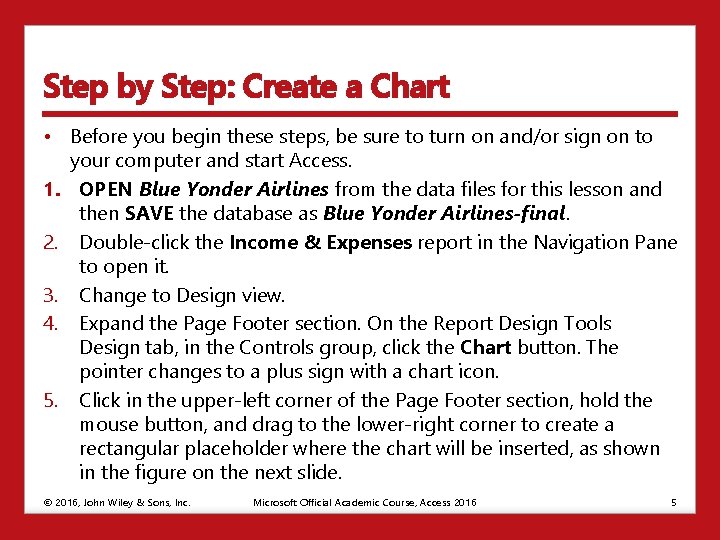
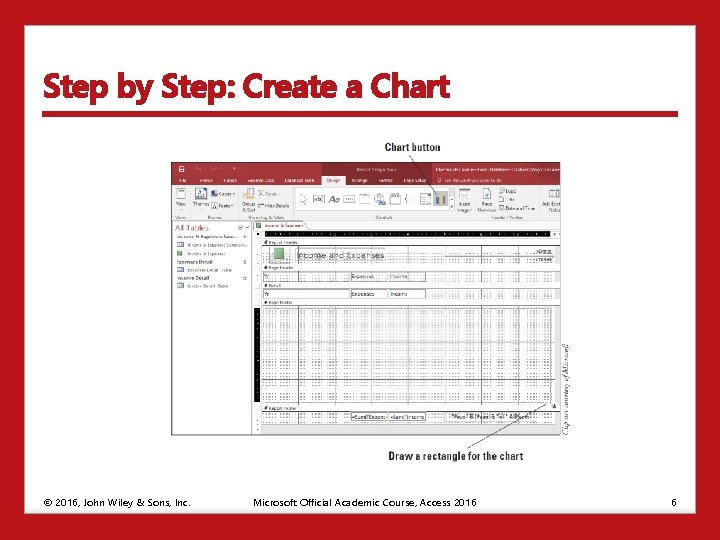
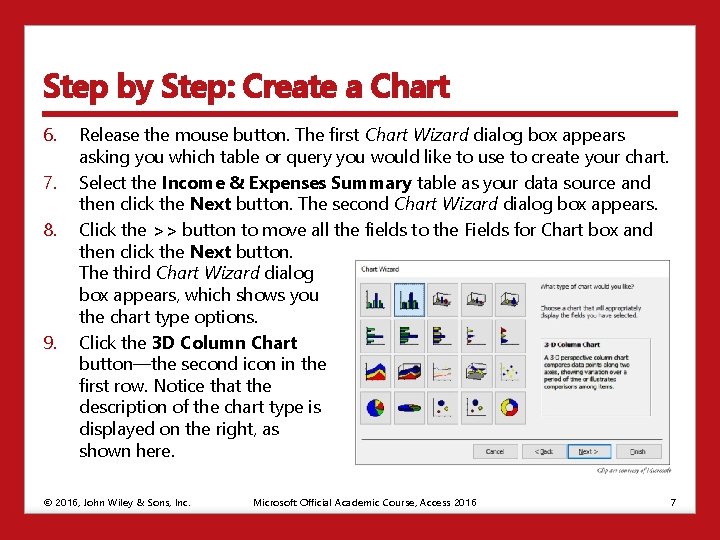
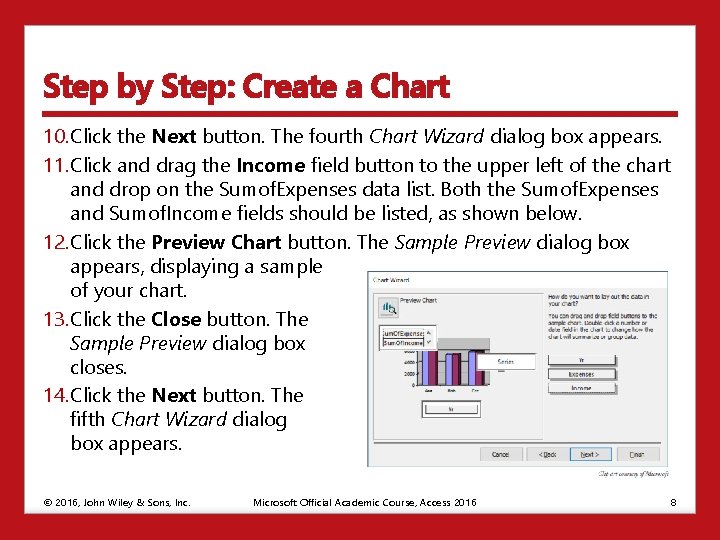
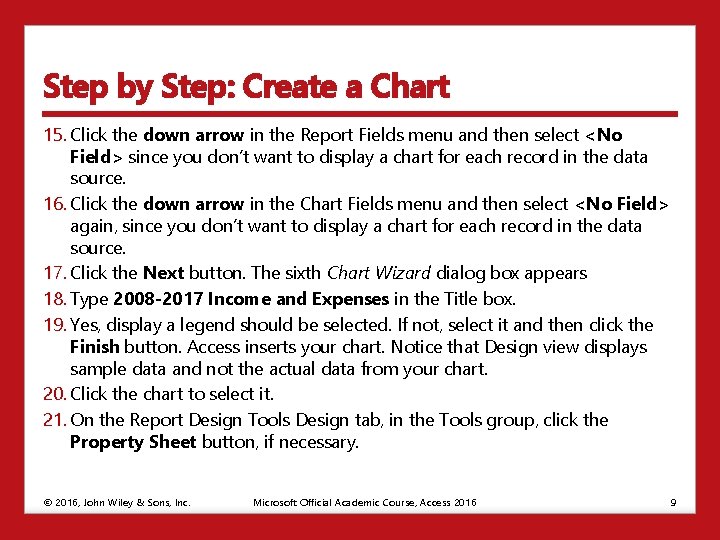
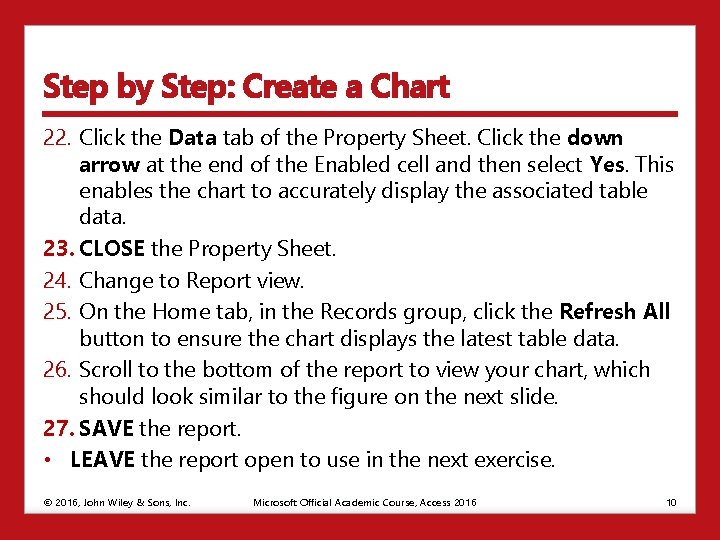
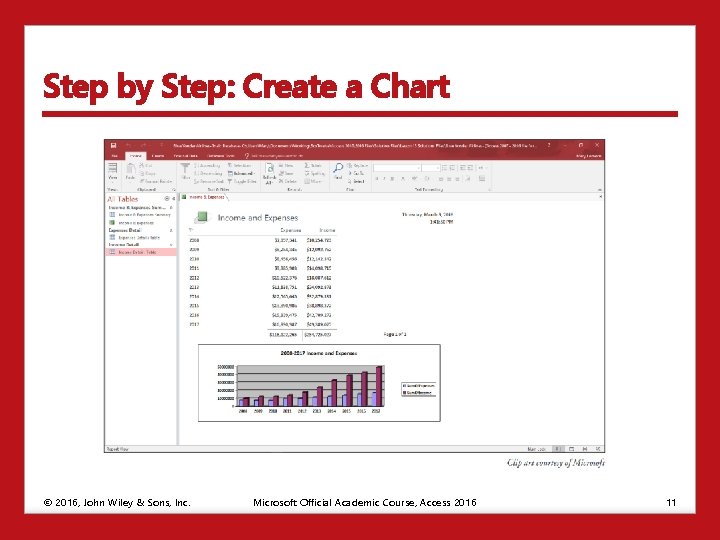

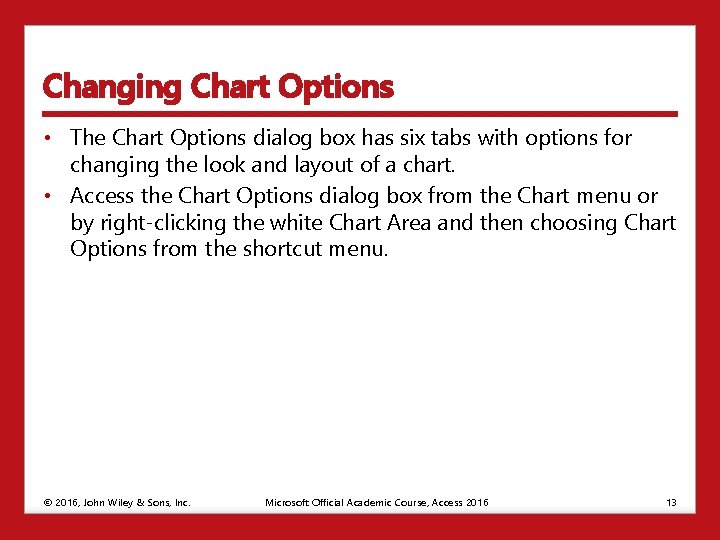
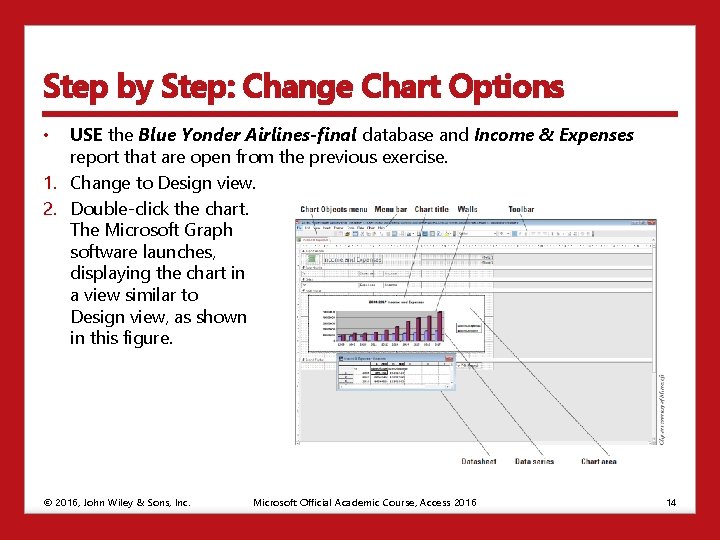
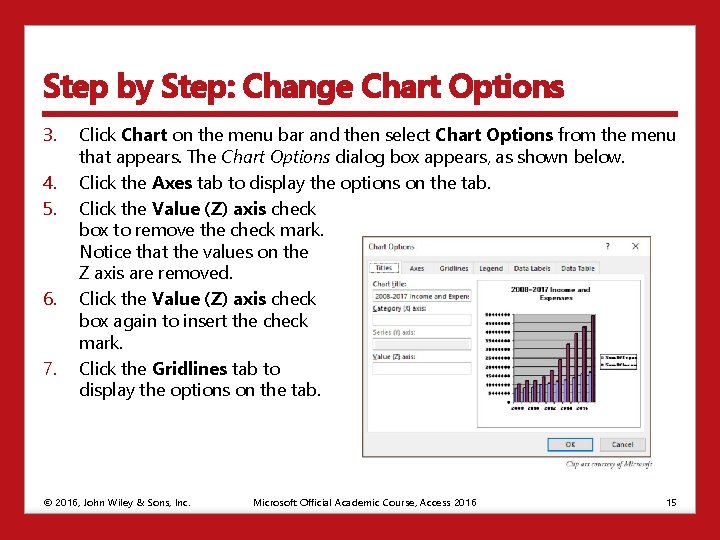
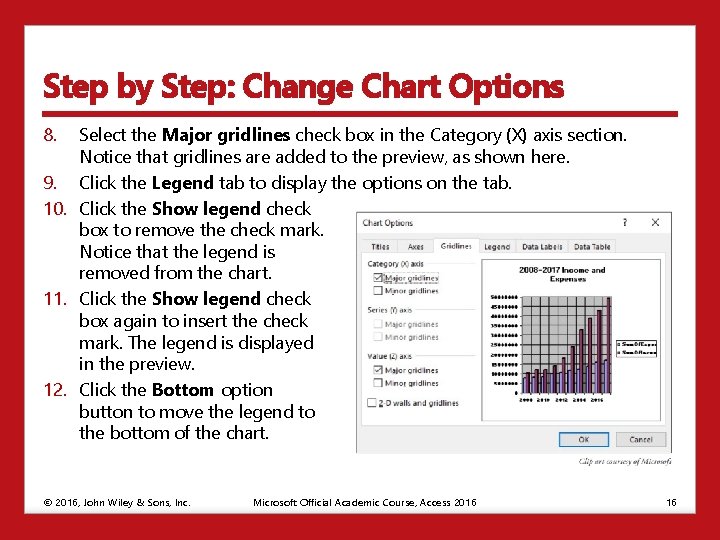
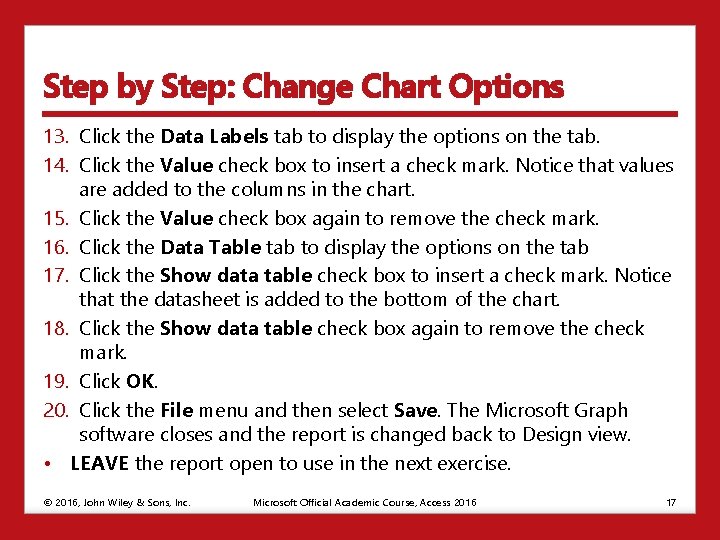
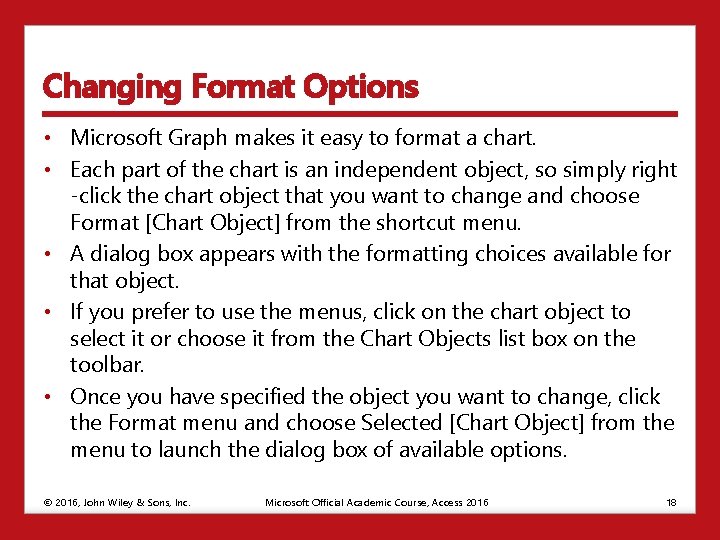
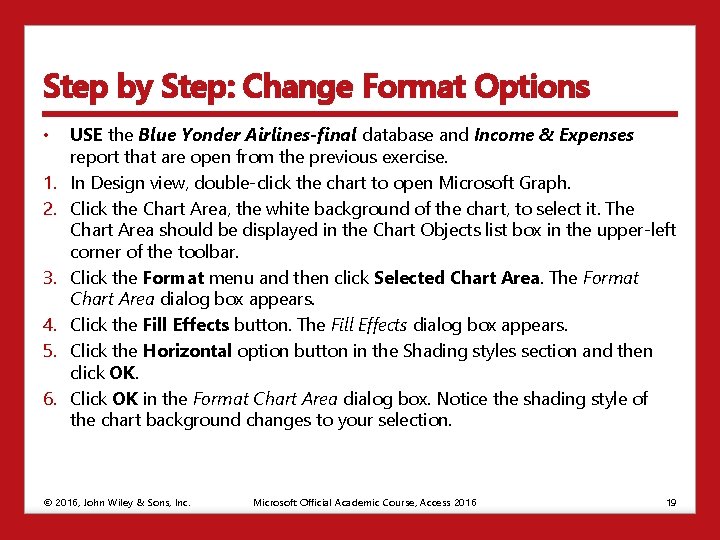
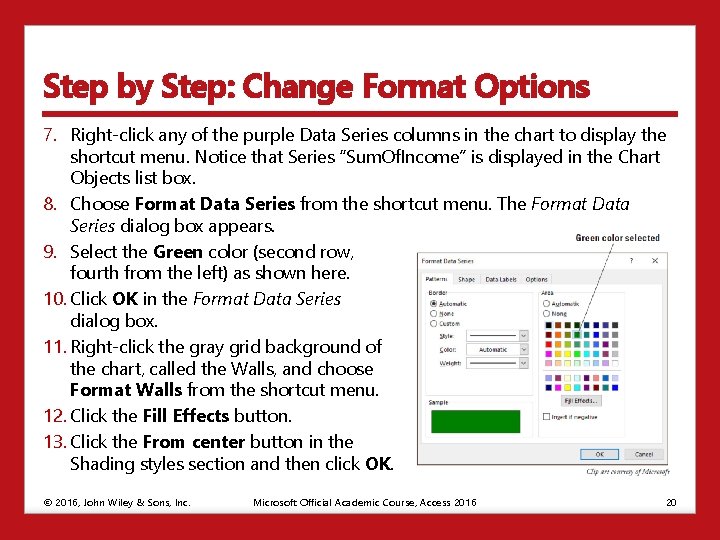
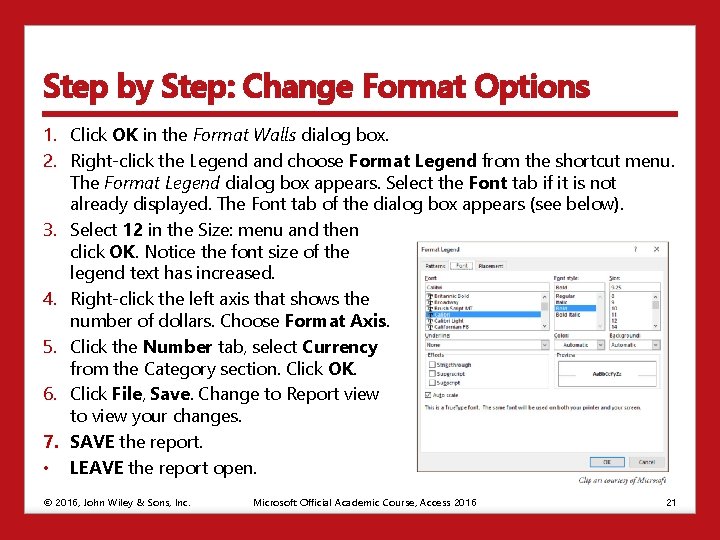
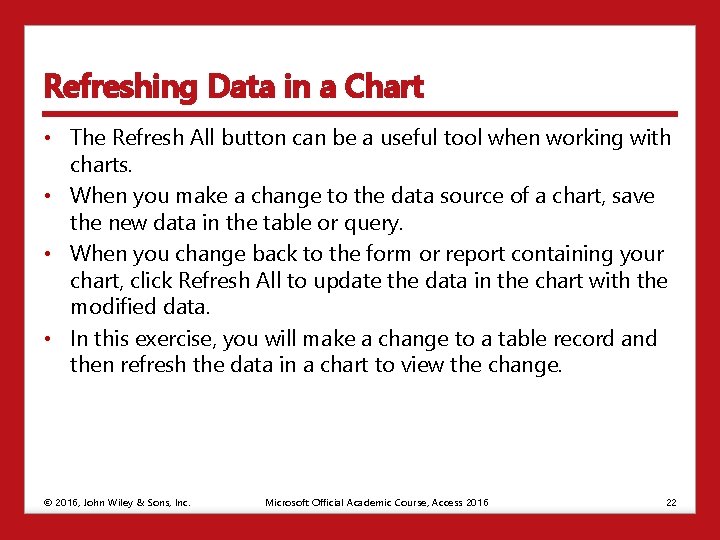
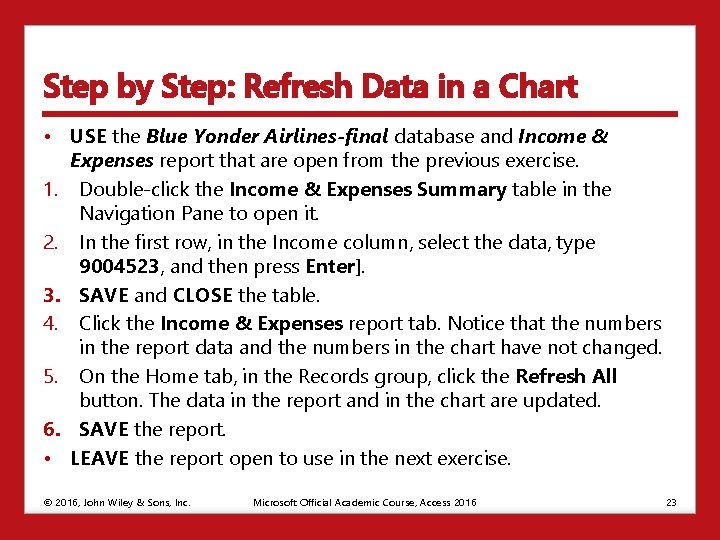
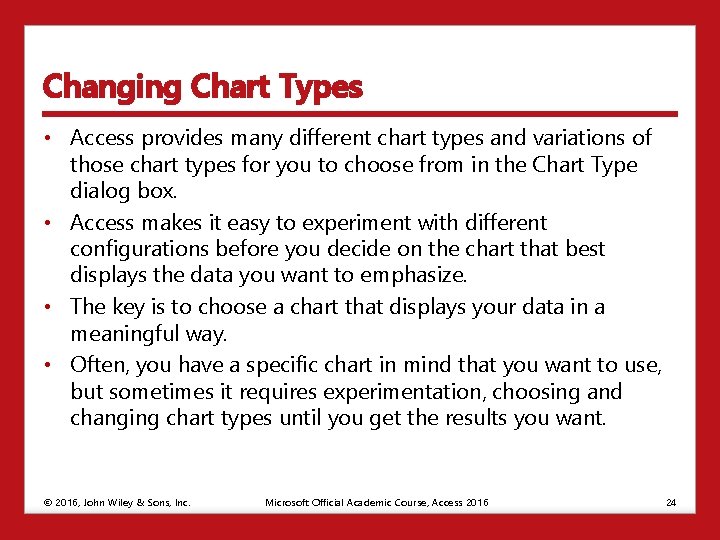
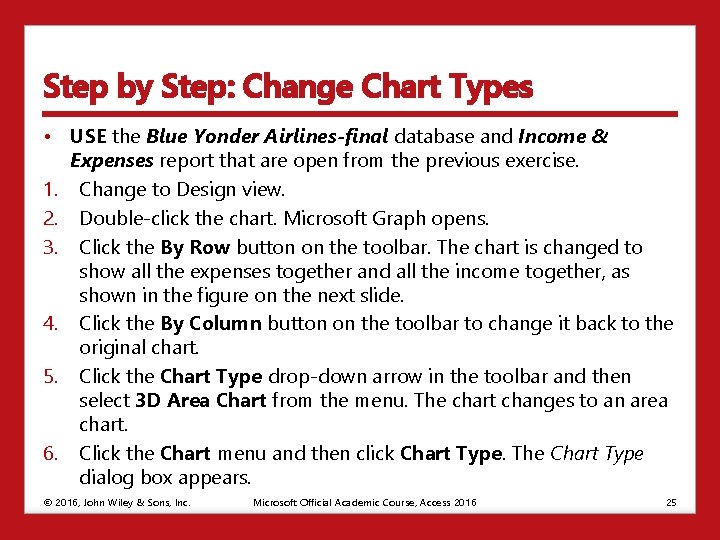
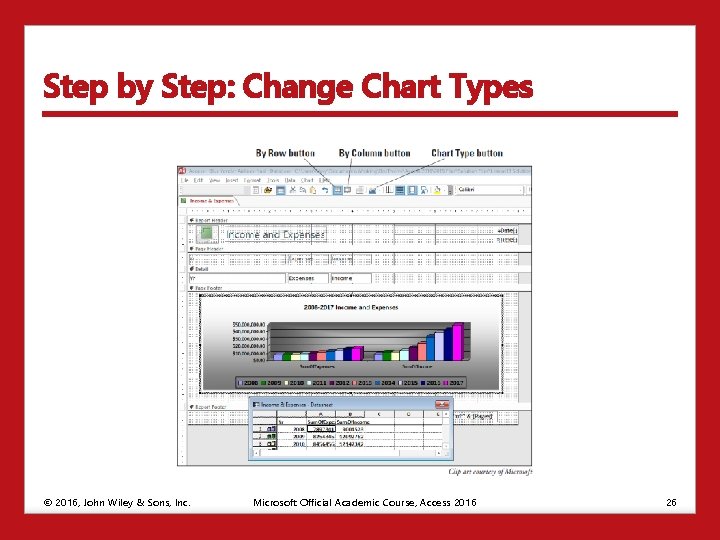
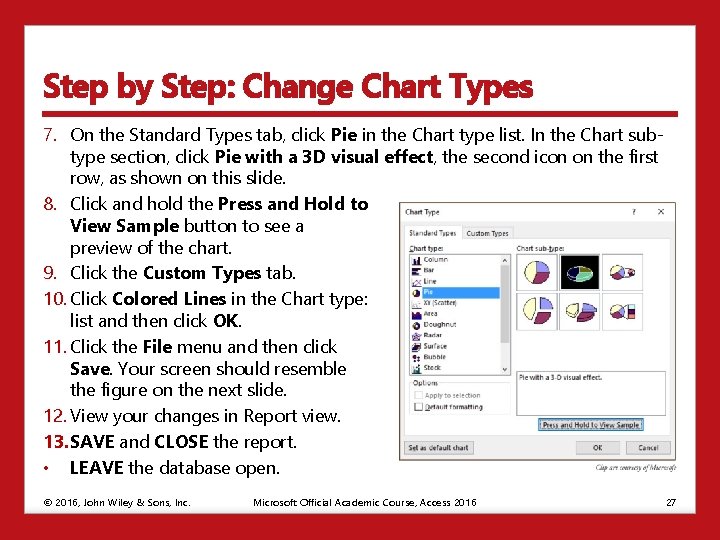
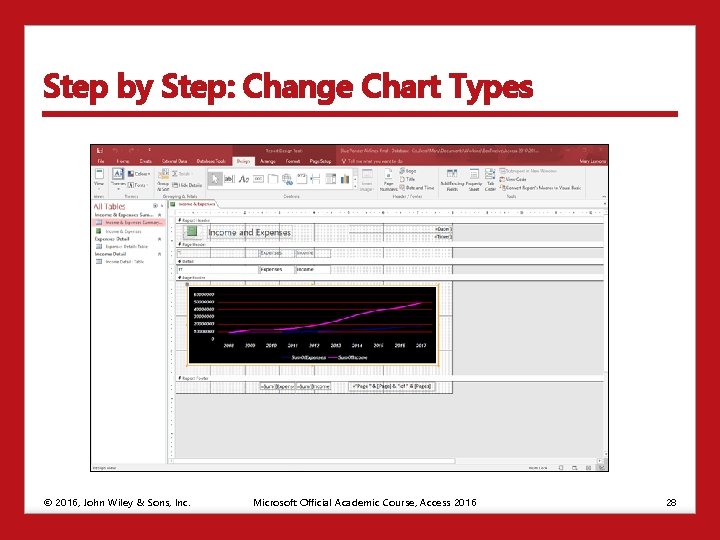

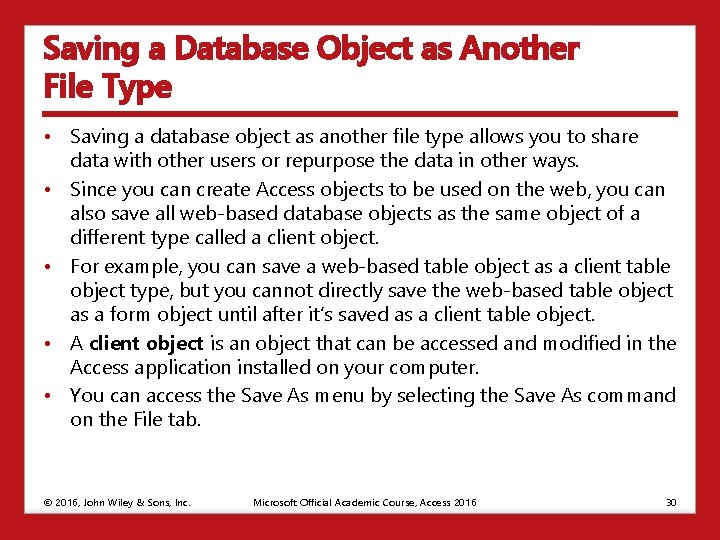
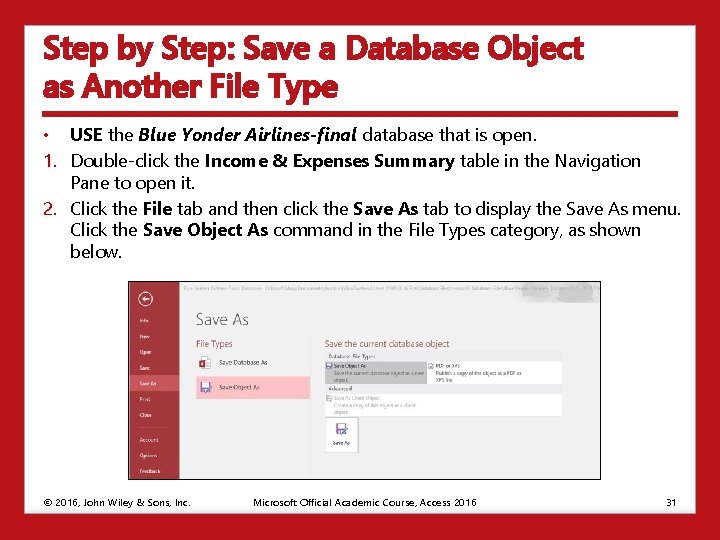
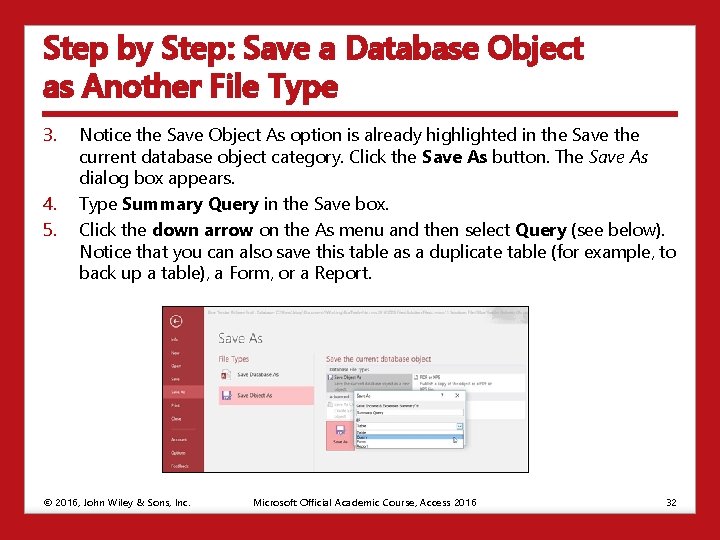
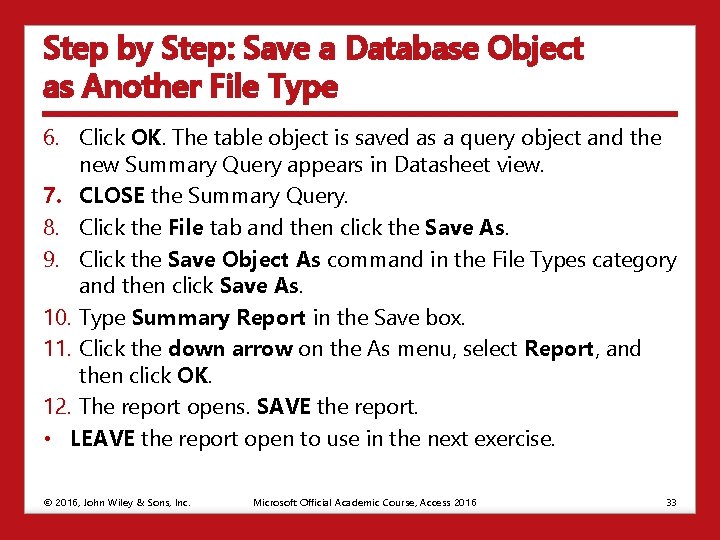
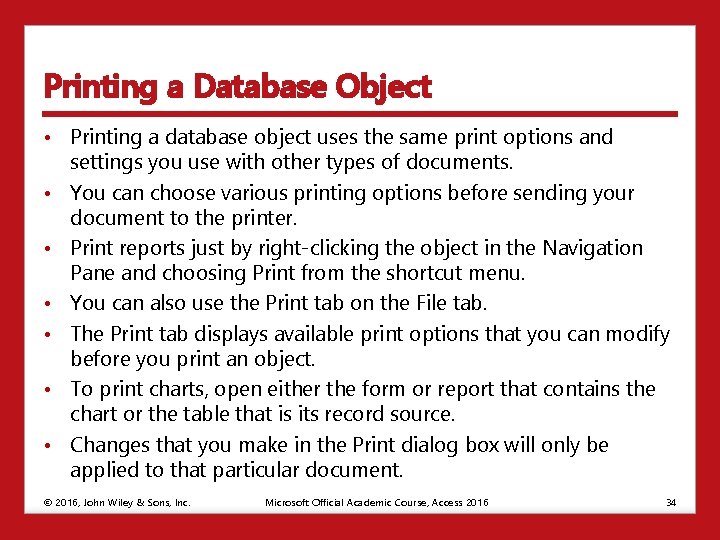
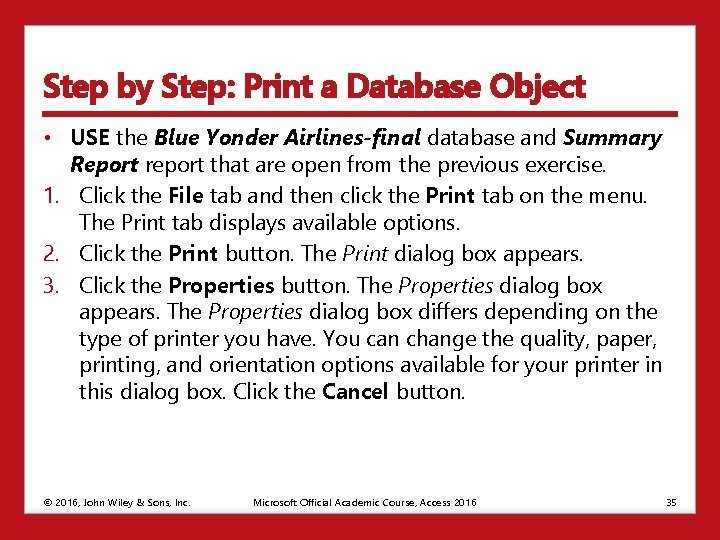
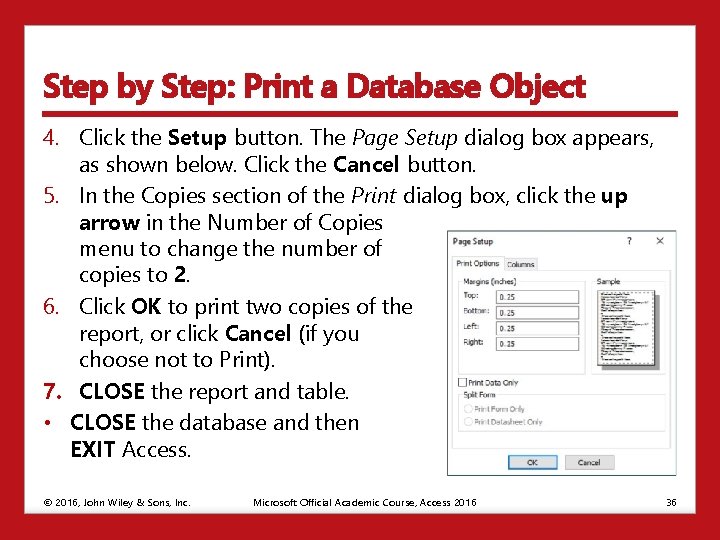
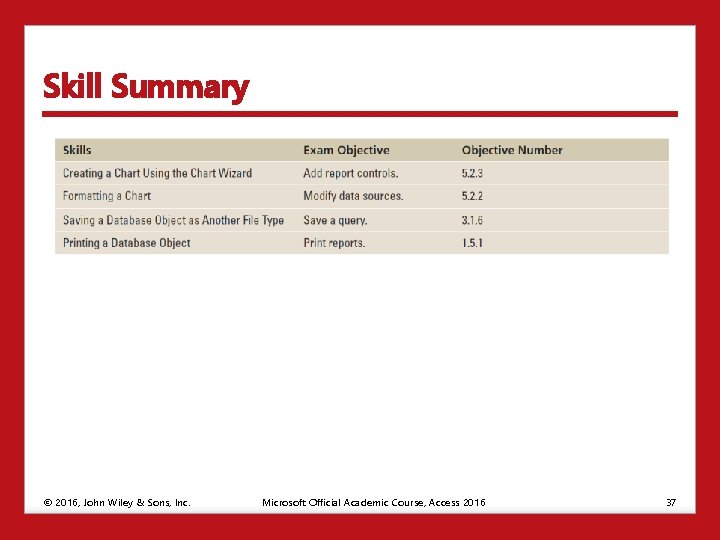
- Slides: 37
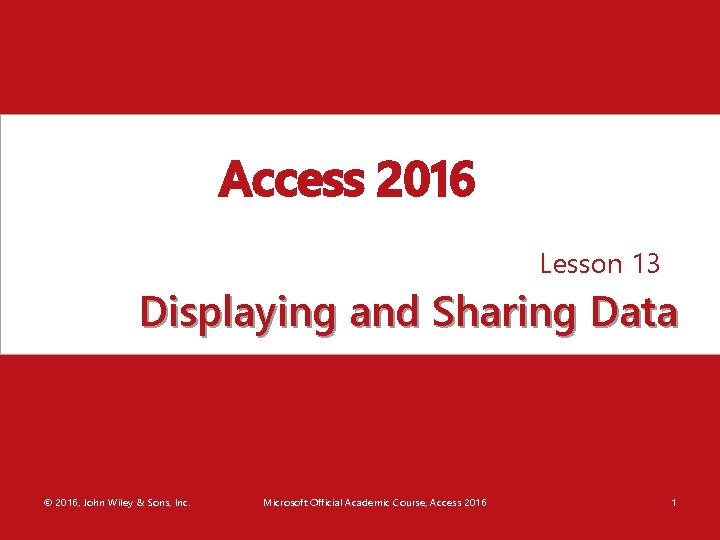
Access 2016 Lesson 13 Displaying and Sharing Data © 2016, John Wiley & Sons, Inc. Microsoft Official Academic Course, Access 2016 1
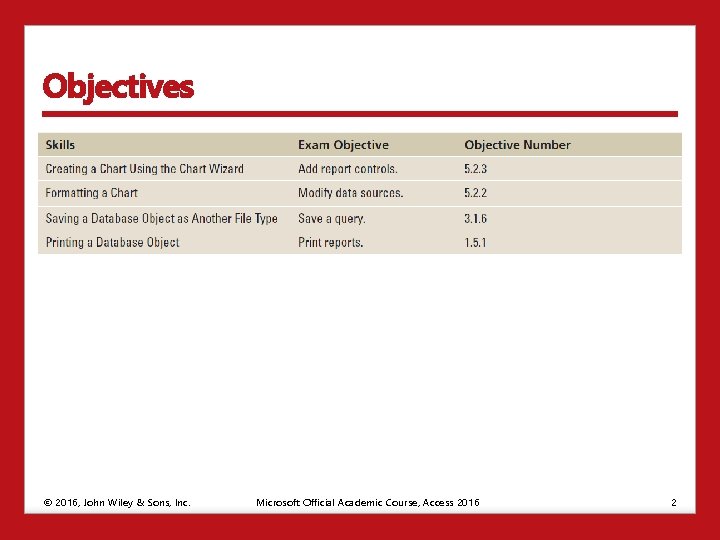
Objectives © 2016, John Wiley & Sons, Inc. Microsoft Official Academic Course, Access 2016 2
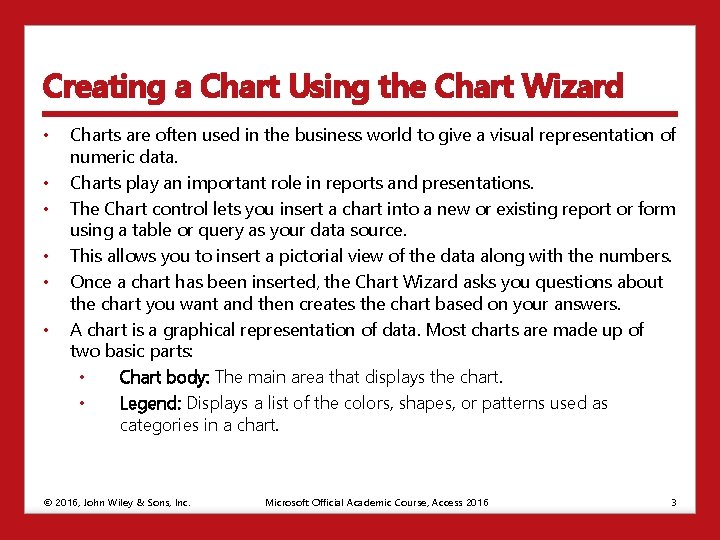
Creating a Chart Using the Chart Wizard • • • Charts are often used in the business world to give a visual representation of numeric data. Charts play an important role in reports and presentations. The Chart control lets you insert a chart into a new or existing report or form using a table or query as your data source. This allows you to insert a pictorial view of the data along with the numbers. Once a chart has been inserted, the Chart Wizard asks you questions about the chart you want and then creates the chart based on your answers. A chart is a graphical representation of data. Most charts are made up of two basic parts: • Chart body: The main area that displays the chart. • Legend: Displays a list of the colors, shapes, or patterns used as categories in a chart. © 2016, John Wiley & Sons, Inc. Microsoft Official Academic Course, Access 2016 3
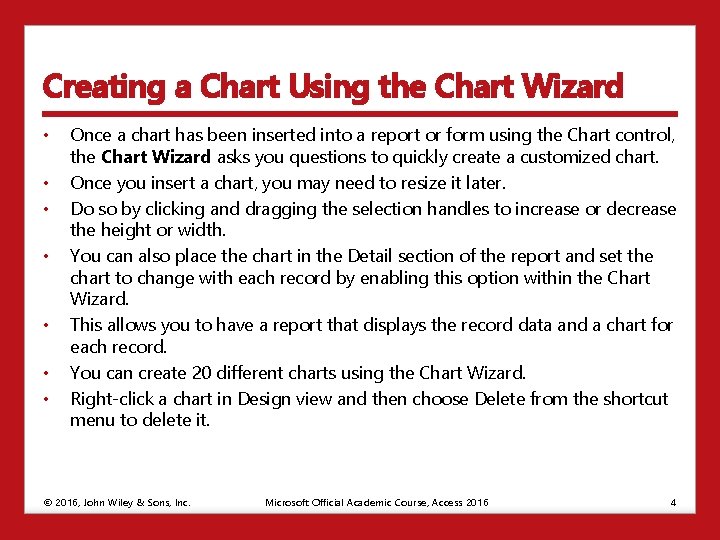
Creating a Chart Using the Chart Wizard • • Once a chart has been inserted into a report or form using the Chart control, the Chart Wizard asks you questions to quickly create a customized chart. Once you insert a chart, you may need to resize it later. Do so by clicking and dragging the selection handles to increase or decrease the height or width. You can also place the chart in the Detail section of the report and set the chart to change with each record by enabling this option within the Chart Wizard. This allows you to have a report that displays the record data and a chart for each record. You can create 20 different charts using the Chart Wizard. Right-click a chart in Design view and then choose Delete from the shortcut menu to delete it. © 2016, John Wiley & Sons, Inc. Microsoft Official Academic Course, Access 2016 4
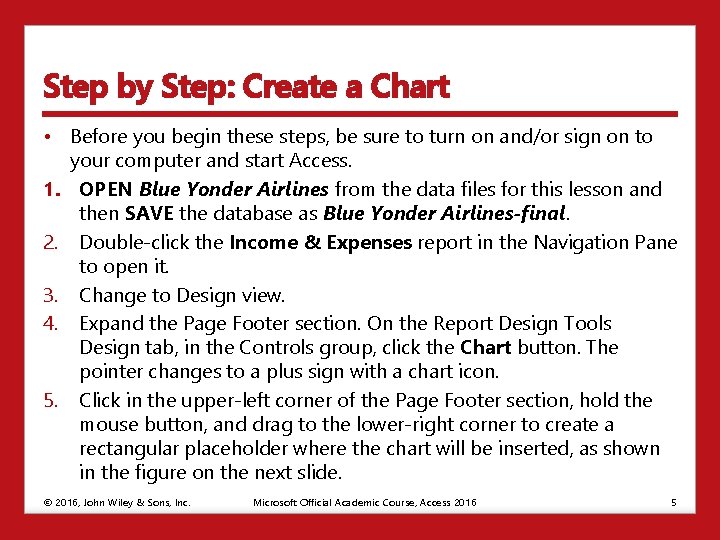
Step by Step: Create a Chart • Before you begin these steps, be sure to turn on and/or sign on to your computer and start Access. 1. OPEN Blue Yonder Airlines from the data files for this lesson and then SAVE the database as Blue Yonder Airlines-final. 2. Double-click the Income & Expenses report in the Navigation Pane to open it. 3. Change to Design view. 4. Expand the Page Footer section. On the Report Design Tools Design tab, in the Controls group, click the Chart button. The pointer changes to a plus sign with a chart icon. 5. Click in the upper-left corner of the Page Footer section, hold the mouse button, and drag to the lower-right corner to create a rectangular placeholder where the chart will be inserted, as shown in the figure on the next slide. © 2016, John Wiley & Sons, Inc. Microsoft Official Academic Course, Access 2016 5
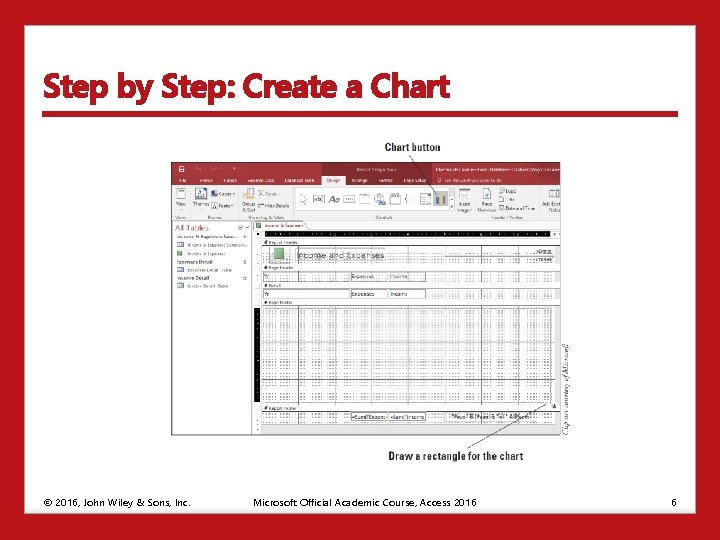
Step by Step: Create a Chart © 2016, John Wiley & Sons, Inc. Microsoft Official Academic Course, Access 2016 6
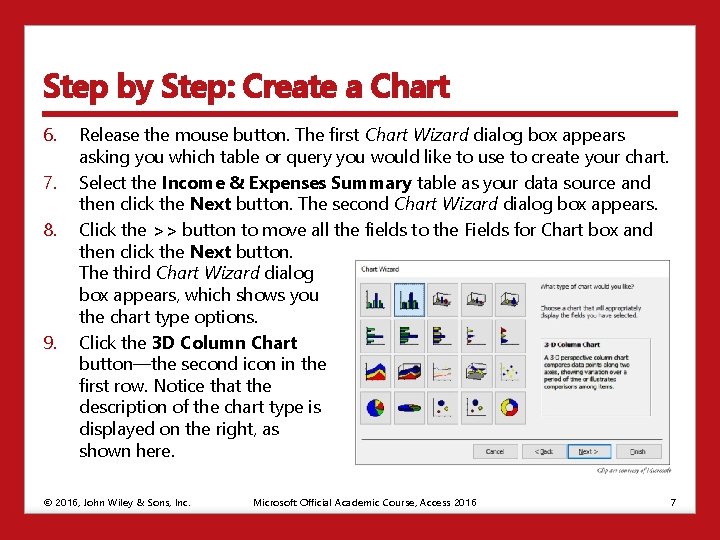
Step by Step: Create a Chart 6. 7. 8. 9. Release the mouse button. The first Chart Wizard dialog box appears asking you which table or query you would like to use to create your chart. Select the Income & Expenses Summary table as your data source and then click the Next button. The second Chart Wizard dialog box appears. Click the >> button to move all the fields to the Fields for Chart box and then click the Next button. The third Chart Wizard dialog box appears, which shows you the chart type options. Click the 3 D Column Chart button—the second icon in the first row. Notice that the description of the chart type is displayed on the right, as shown here. © 2016, John Wiley & Sons, Inc. Microsoft Official Academic Course, Access 2016 7
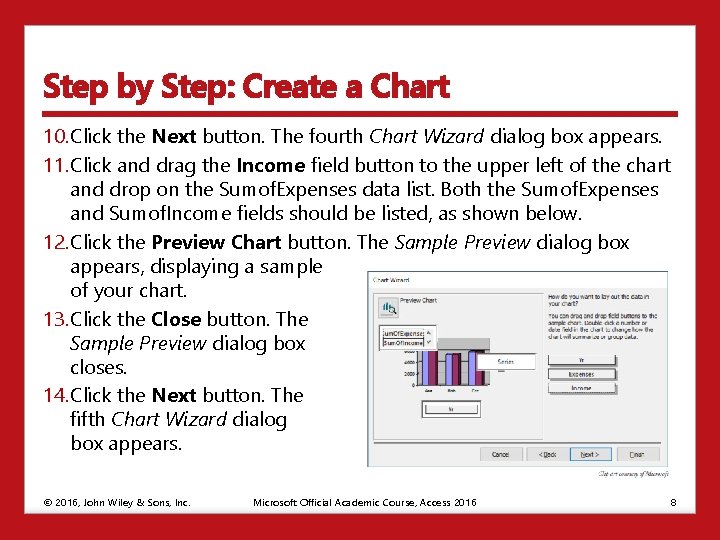
Step by Step: Create a Chart 10. Click the Next button. The fourth Chart Wizard dialog box appears. 11. Click and drag the Income field button to the upper left of the chart and drop on the Sumof. Expenses data list. Both the Sumof. Expenses and Sumof. Income fields should be listed, as shown below. 12. Click the Preview Chart button. The Sample Preview dialog box appears, displaying a sample of your chart. 13. Click the Close button. The Sample Preview dialog box closes. 14. Click the Next button. The fifth Chart Wizard dialog box appears. © 2016, John Wiley & Sons, Inc. Microsoft Official Academic Course, Access 2016 8
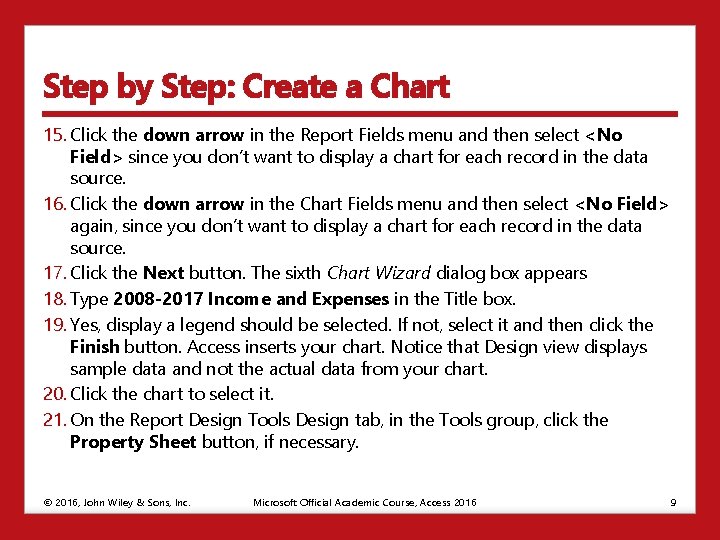
Step by Step: Create a Chart 15. Click the down arrow in the Report Fields menu and then select <No Field> since you don’t want to display a chart for each record in the data source. 16. Click the down arrow in the Chart Fields menu and then select <No Field> again, since you don’t want to display a chart for each record in the data source. 17. Click the Next button. The sixth Chart Wizard dialog box appears 18. Type 2008 -2017 Income and Expenses in the Title box. 19. Yes, display a legend should be selected. If not, select it and then click the Finish button. Access inserts your chart. Notice that Design view displays sample data and not the actual data from your chart. 20. Click the chart to select it. 21. On the Report Design Tools Design tab, in the Tools group, click the Property Sheet button, if necessary. © 2016, John Wiley & Sons, Inc. Microsoft Official Academic Course, Access 2016 9
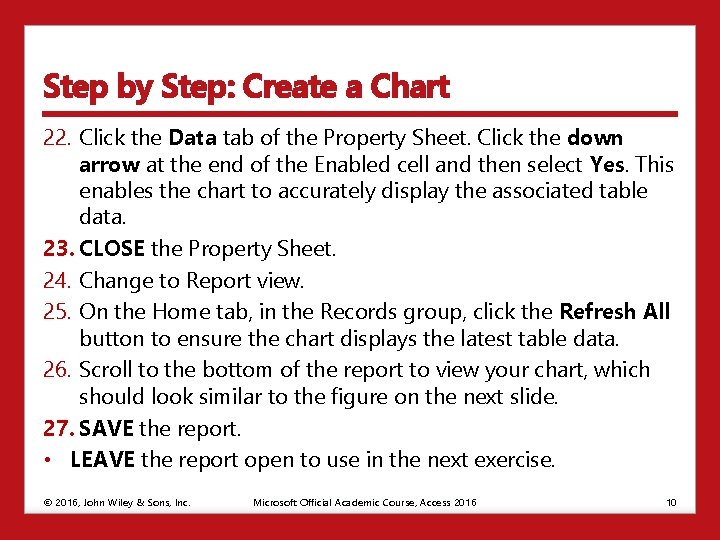
Step by Step: Create a Chart 22. Click the Data tab of the Property Sheet. Click the down arrow at the end of the Enabled cell and then select Yes. This enables the chart to accurately display the associated table data. 23. CLOSE the Property Sheet. 24. Change to Report view. 25. On the Home tab, in the Records group, click the Refresh All button to ensure the chart displays the latest table data. 26. Scroll to the bottom of the report to view your chart, which should look similar to the figure on the next slide. 27. SAVE the report. • LEAVE the report open to use in the next exercise. © 2016, John Wiley & Sons, Inc. Microsoft Official Academic Course, Access 2016 10
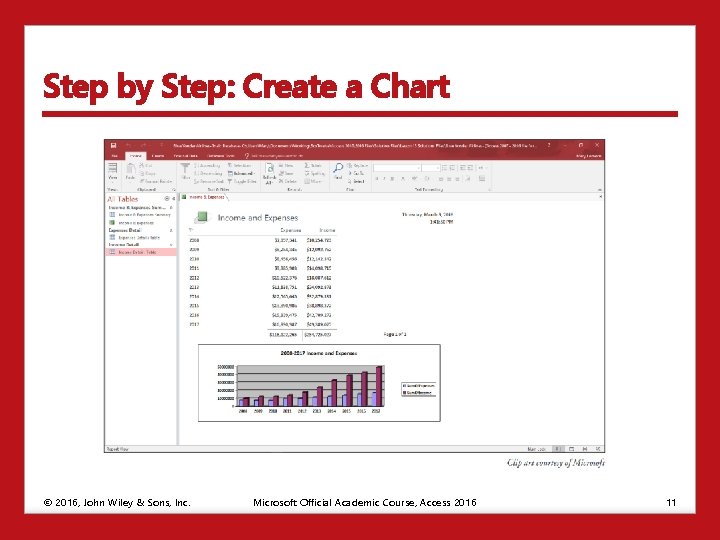
Step by Step: Create a Chart © 2016, John Wiley & Sons, Inc. Microsoft Official Academic Course, Access 2016 11

Formatting a Chart • • You can use Microsoft Graph to change the formatting of charts created with the Chart Wizard, such as: • How the title and labels are displayed • Where you want the legend located. • The color of the chart’s background • The color and size of the data blocks in the chart After you create a chart using the Chart Wizard, you can edit it using Microsoft Graph, which is a component of Office 2016. To launch Microsoft Graph, double-click a chart in Design view. Microsoft Graph displays the chart and datasheet. You can choose commands from the menu bar or the toolbar. After you make changes to the chart, save the changes using the Save command on the File menu. After you save a chart, Microsoft Graph closes and changes you back to Design view. © 2016, John Wiley & Sons, Inc. Microsoft Official Academic Course, Access 2016 12
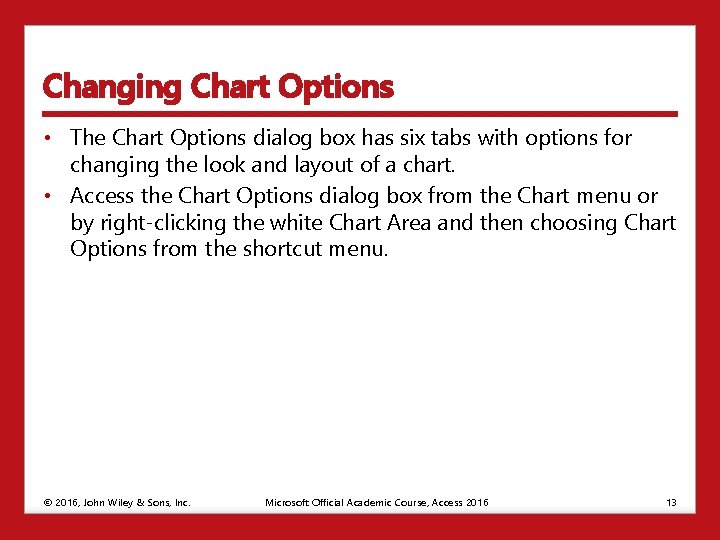
Changing Chart Options • The Chart Options dialog box has six tabs with options for changing the look and layout of a chart. • Access the Chart Options dialog box from the Chart menu or by right-clicking the white Chart Area and then choosing Chart Options from the shortcut menu. © 2016, John Wiley & Sons, Inc. Microsoft Official Academic Course, Access 2016 13
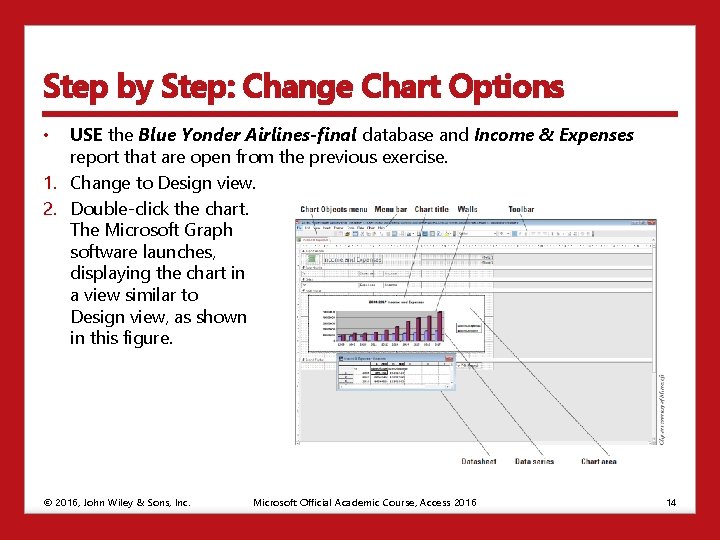
Step by Step: Change Chart Options • USE the Blue Yonder Airlines-final database and Income & Expenses report that are open from the previous exercise. 1. Change to Design view. 2. Double-click the chart. The Microsoft Graph software launches, displaying the chart in a view similar to Design view, as shown in this figure. © 2016, John Wiley & Sons, Inc. Microsoft Official Academic Course, Access 2016 14
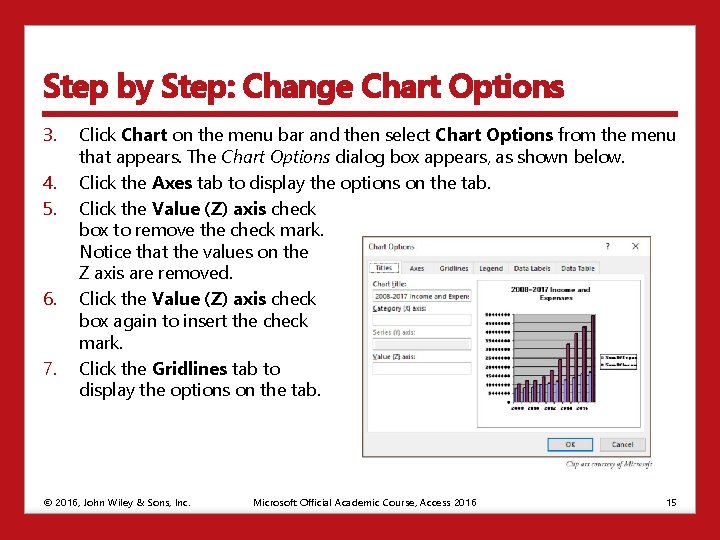
Step by Step: Change Chart Options 3. 4. 5. 6. 7. Click Chart on the menu bar and then select Chart Options from the menu that appears. The Chart Options dialog box appears, as shown below. Click the Axes tab to display the options on the tab. Click the Value (Z) axis check box to remove the check mark. Notice that the values on the Z axis are removed. Click the Value (Z) axis check box again to insert the check mark. Click the Gridlines tab to display the options on the tab. © 2016, John Wiley & Sons, Inc. Microsoft Official Academic Course, Access 2016 15
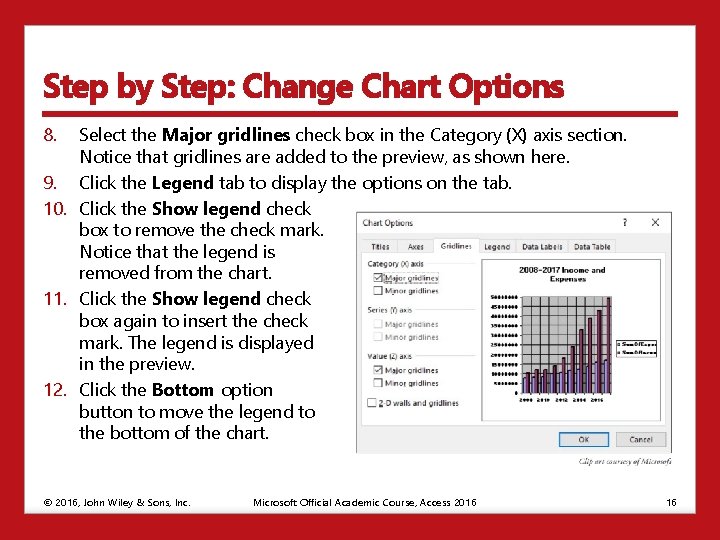
Step by Step: Change Chart Options 8. Select the Major gridlines check box in the Category (X) axis section. Notice that gridlines are added to the preview, as shown here. 9. Click the Legend tab to display the options on the tab. 10. Click the Show legend check box to remove the check mark. Notice that the legend is removed from the chart. 11. Click the Show legend check box again to insert the check mark. The legend is displayed in the preview. 12. Click the Bottom option button to move the legend to the bottom of the chart. © 2016, John Wiley & Sons, Inc. Microsoft Official Academic Course, Access 2016 16
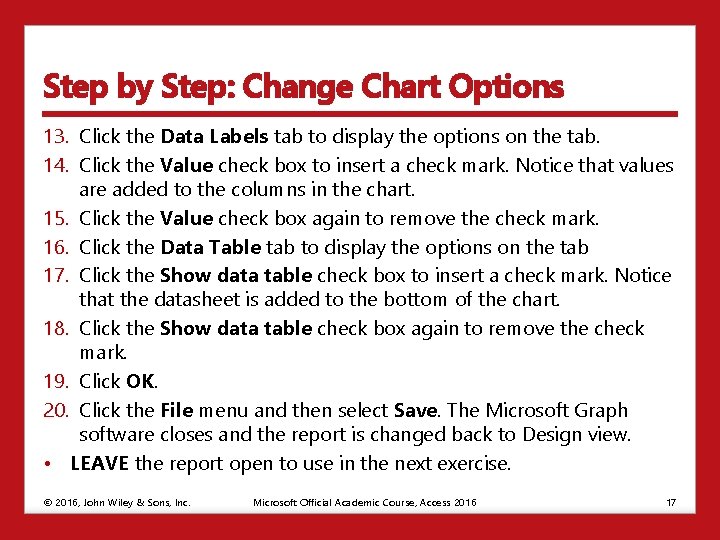
Step by Step: Change Chart Options 13. Click the Data Labels tab to display the options on the tab. 14. Click the Value check box to insert a check mark. Notice that values are added to the columns in the chart. 15. Click the Value check box again to remove the check mark. 16. Click the Data Table tab to display the options on the tab 17. Click the Show data table check box to insert a check mark. Notice that the datasheet is added to the bottom of the chart. 18. Click the Show data table check box again to remove the check mark. 19. Click OK. 20. Click the File menu and then select Save. The Microsoft Graph software closes and the report is changed back to Design view. • LEAVE the report open to use in the next exercise. © 2016, John Wiley & Sons, Inc. Microsoft Official Academic Course, Access 2016 17
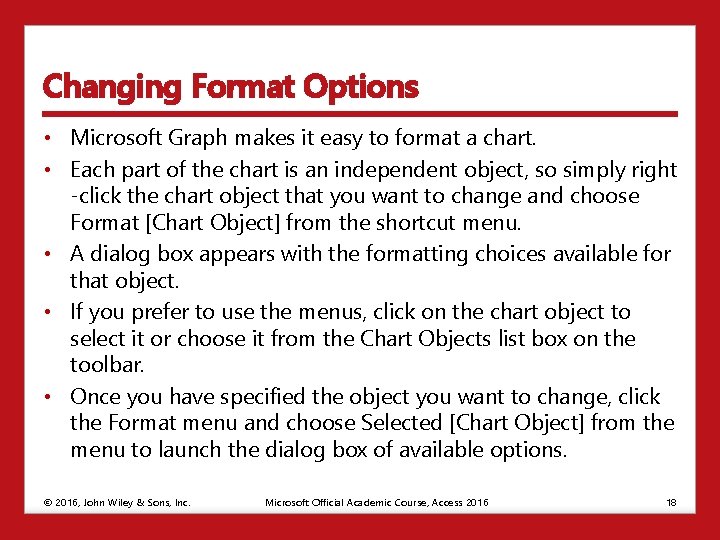
Changing Format Options • Microsoft Graph makes it easy to format a chart. • Each part of the chart is an independent object, so simply right -click the chart object that you want to change and choose Format [Chart Object] from the shortcut menu. • A dialog box appears with the formatting choices available for that object. • If you prefer to use the menus, click on the chart object to select it or choose it from the Chart Objects list box on the toolbar. • Once you have specified the object you want to change, click the Format menu and choose Selected [Chart Object] from the menu to launch the dialog box of available options. © 2016, John Wiley & Sons, Inc. Microsoft Official Academic Course, Access 2016 18
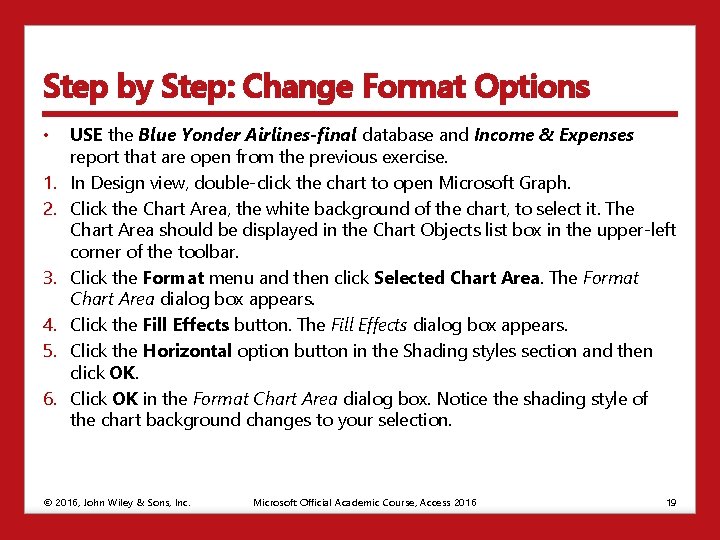
Step by Step: Change Format Options • 1. 2. 3. 4. 5. 6. USE the Blue Yonder Airlines-final database and Income & Expenses report that are open from the previous exercise. In Design view, double-click the chart to open Microsoft Graph. Click the Chart Area, the white background of the chart, to select it. The Chart Area should be displayed in the Chart Objects list box in the upper-left corner of the toolbar. Click the Format menu and then click Selected Chart Area. The Format Chart Area dialog box appears. Click the Fill Effects button. The Fill Effects dialog box appears. Click the Horizontal option button in the Shading styles section and then click OK. Click OK in the Format Chart Area dialog box. Notice the shading style of the chart background changes to your selection. © 2016, John Wiley & Sons, Inc. Microsoft Official Academic Course, Access 2016 19
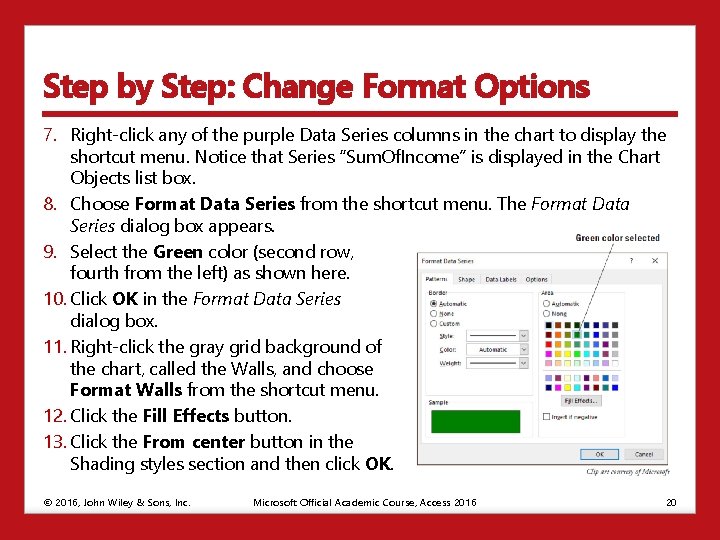
Step by Step: Change Format Options 7. Right-click any of the purple Data Series columns in the chart to display the shortcut menu. Notice that Series “Sum. Of. Income” is displayed in the Chart Objects list box. 8. Choose Format Data Series from the shortcut menu. The Format Data Series dialog box appears. 9. Select the Green color (second row, fourth from the left) as shown here. 10. Click OK in the Format Data Series dialog box. 11. Right-click the gray grid background of the chart, called the Walls, and choose Format Walls from the shortcut menu. 12. Click the Fill Effects button. 13. Click the From center button in the Shading styles section and then click OK. © 2016, John Wiley & Sons, Inc. Microsoft Official Academic Course, Access 2016 20
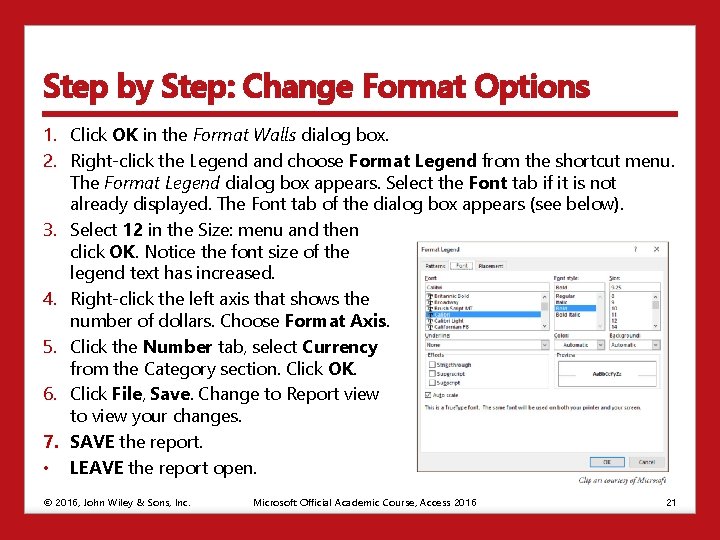
Step by Step: Change Format Options 1. Click OK in the Format Walls dialog box. 2. Right-click the Legend and choose Format Legend from the shortcut menu. The Format Legend dialog box appears. Select the Font tab if it is not already displayed. The Font tab of the dialog box appears (see below). 3. Select 12 in the Size: menu and then click OK. Notice the font size of the legend text has increased. 4. Right-click the left axis that shows the number of dollars. Choose Format Axis. 5. Click the Number tab, select Currency from the Category section. Click OK. 6. Click File, Save. Change to Report view to view your changes. 7. SAVE the report. • LEAVE the report open. © 2016, John Wiley & Sons, Inc. Microsoft Official Academic Course, Access 2016 21
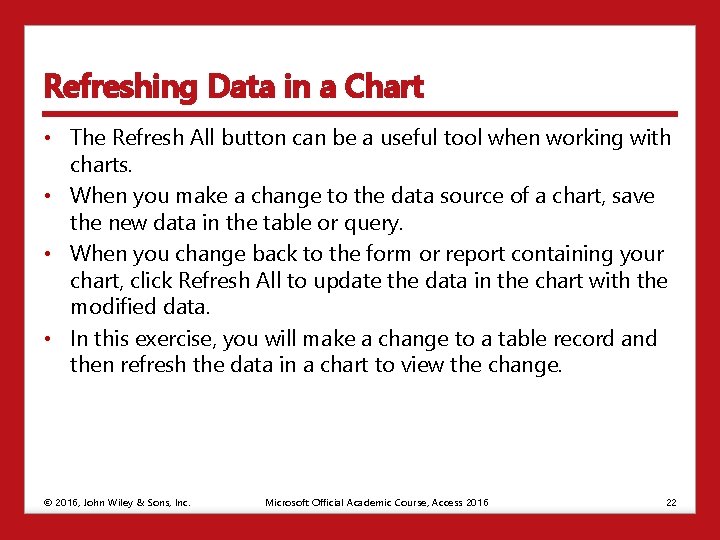
Refreshing Data in a Chart • The Refresh All button can be a useful tool when working with charts. • When you make a change to the data source of a chart, save the new data in the table or query. • When you change back to the form or report containing your chart, click Refresh All to update the data in the chart with the modified data. • In this exercise, you will make a change to a table record and then refresh the data in a chart to view the change. © 2016, John Wiley & Sons, Inc. Microsoft Official Academic Course, Access 2016 22
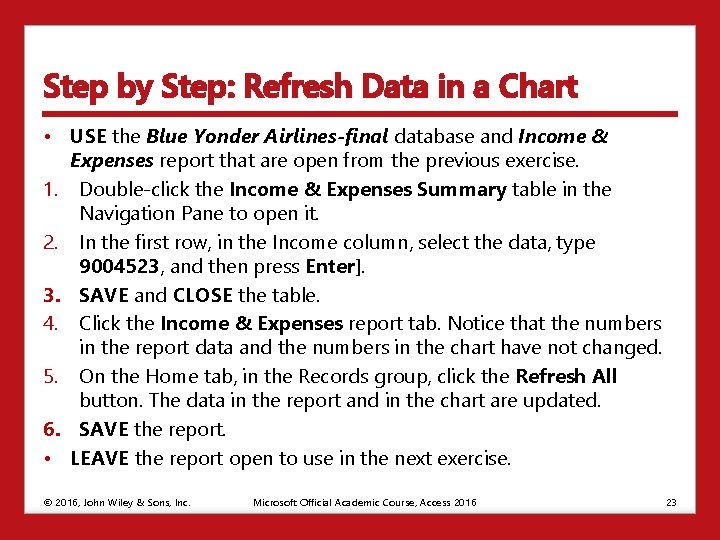
Step by Step: Refresh Data in a Chart • USE the Blue Yonder Airlines-final database and Income & Expenses report that are open from the previous exercise. 1. Double-click the Income & Expenses Summary table in the Navigation Pane to open it. 2. In the first row, in the Income column, select the data, type 9004523, and then press Enter]. 3. SAVE and CLOSE the table. 4. Click the Income & Expenses report tab. Notice that the numbers in the report data and the numbers in the chart have not changed. 5. On the Home tab, in the Records group, click the Refresh All button. The data in the report and in the chart are updated. 6. SAVE the report. • LEAVE the report open to use in the next exercise. © 2016, John Wiley & Sons, Inc. Microsoft Official Academic Course, Access 2016 23
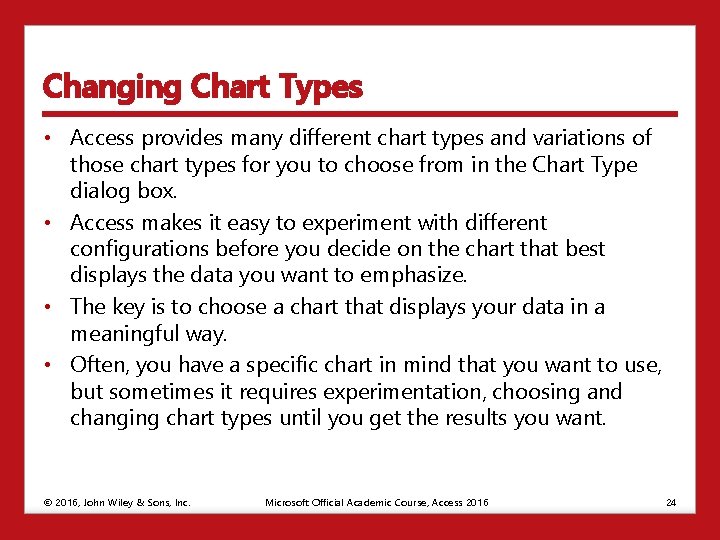
Changing Chart Types • Access provides many different chart types and variations of those chart types for you to choose from in the Chart Type dialog box. • Access makes it easy to experiment with different configurations before you decide on the chart that best displays the data you want to emphasize. • The key is to choose a chart that displays your data in a meaningful way. • Often, you have a specific chart in mind that you want to use, but sometimes it requires experimentation, choosing and changing chart types until you get the results you want. © 2016, John Wiley & Sons, Inc. Microsoft Official Academic Course, Access 2016 24
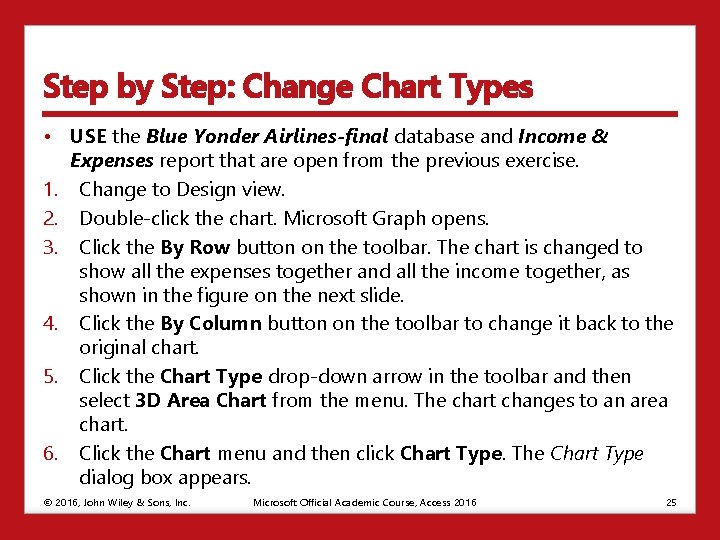
Step by Step: Change Chart Types • USE the Blue Yonder Airlines-final database and Income & Expenses report that are open from the previous exercise. 1. Change to Design view. 2. Double-click the chart. Microsoft Graph opens. 3. Click the By Row button on the toolbar. The chart is changed to show all the expenses together and all the income together, as shown in the figure on the next slide. 4. Click the By Column button on the toolbar to change it back to the original chart. 5. Click the Chart Type drop-down arrow in the toolbar and then select 3 D Area Chart from the menu. The chart changes to an area chart. 6. Click the Chart menu and then click Chart Type. The Chart Type dialog box appears. © 2016, John Wiley & Sons, Inc. Microsoft Official Academic Course, Access 2016 25
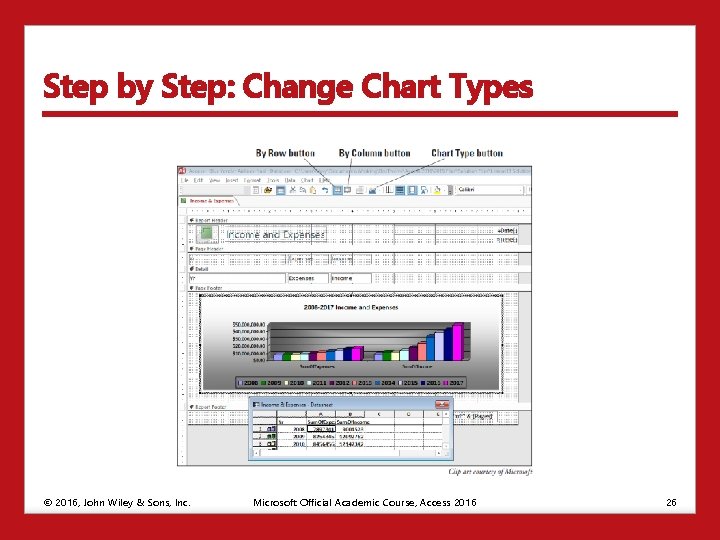
Step by Step: Change Chart Types © 2016, John Wiley & Sons, Inc. Microsoft Official Academic Course, Access 2016 26
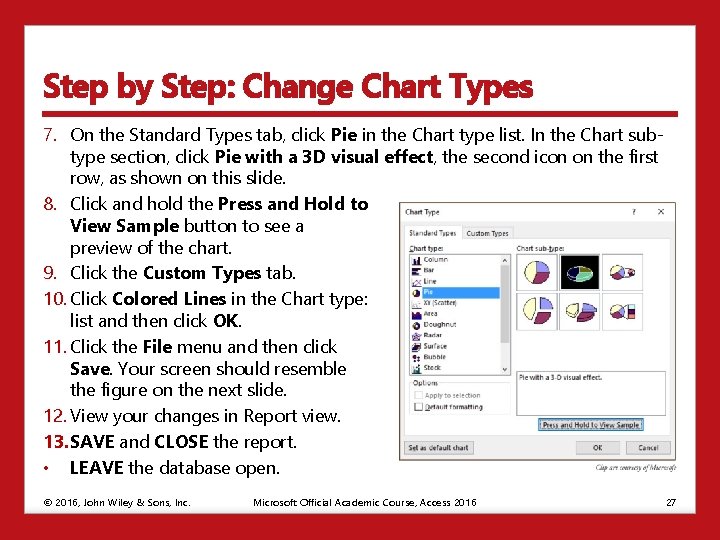
Step by Step: Change Chart Types 7. On the Standard Types tab, click Pie in the Chart type list. In the Chart subtype section, click Pie with a 3 D visual effect, the second icon on the first row, as shown on this slide. 8. Click and hold the Press and Hold to View Sample button to see a preview of the chart. 9. Click the Custom Types tab. 10. Click Colored Lines in the Chart type: list and then click OK. 11. Click the File menu and then click Save. Your screen should resemble the figure on the next slide. 12. View your changes in Report view. 13. SAVE and CLOSE the report. • LEAVE the database open. © 2016, John Wiley & Sons, Inc. Microsoft Official Academic Course, Access 2016 27
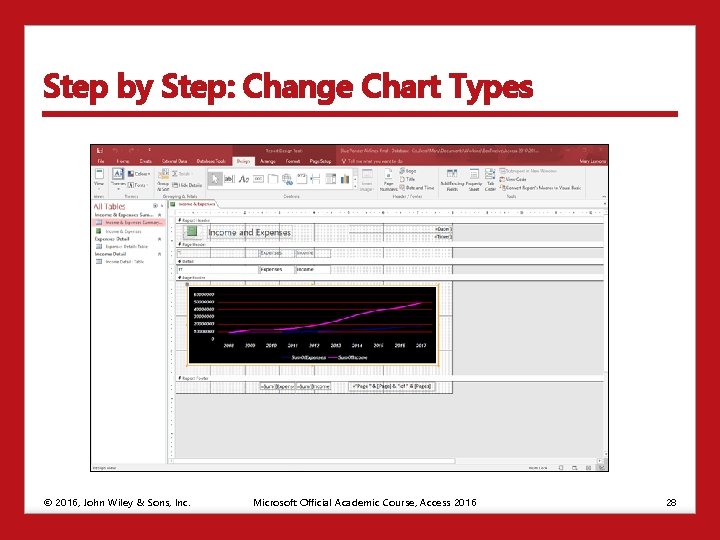
Step by Step: Change Chart Types © 2016, John Wiley & Sons, Inc. Microsoft Official Academic Course, Access 2016 28

Saving a Database Object as Another File Type • • Use the Save Object As command to save database objects as other types of objects. For example, you can save a table as a report. Access doesn’t allow you to save reports as other object types. You can save all database objects as PDF or XPS file formats. The PDF file format maintains the exact layout of the original file and can easily be shared. The XPS file format preserves document formatting; can be easily shared, printed, and archived; and is more secure. The Save Object As command also allows you to save a database object as a client object. Saving an object as a client object is used when you want to save a webbased Access object as one that can be accessed and modified in the Access application installed on your computer. © 2016, John Wiley & Sons, Inc. Microsoft Official Academic Course, Access 2016 29
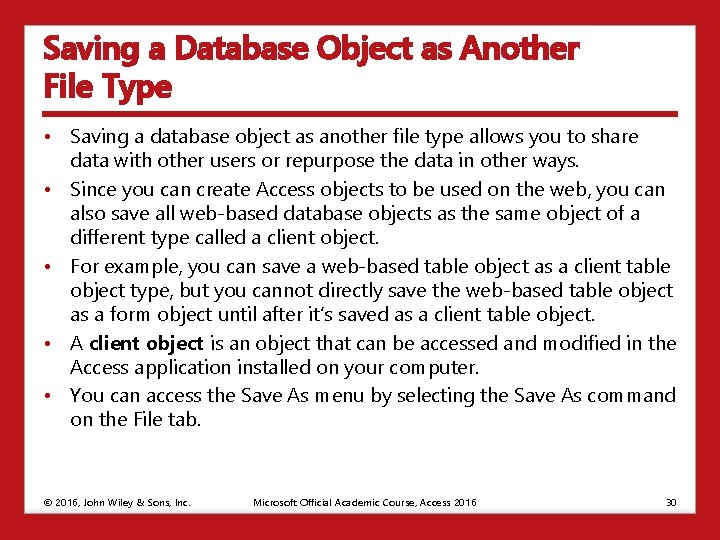
Saving a Database Object as Another File Type • Saving a database object as another file type allows you to share data with other users or repurpose the data in other ways. • Since you can create Access objects to be used on the web, you can also save all web-based database objects as the same object of a different type called a client object. • For example, you can save a web-based table object as a client table object type, but you cannot directly save the web-based table object as a form object until after it’s saved as a client table object. • A client object is an object that can be accessed and modified in the Access application installed on your computer. • You can access the Save As menu by selecting the Save As command on the File tab. © 2016, John Wiley & Sons, Inc. Microsoft Official Academic Course, Access 2016 30
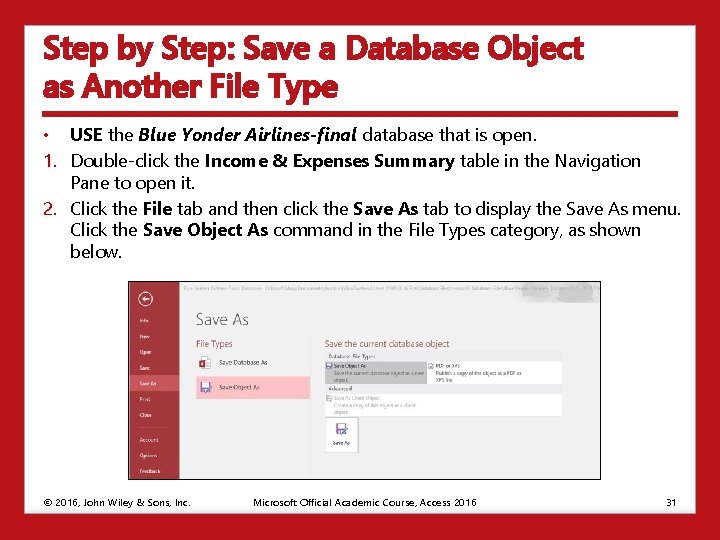
Step by Step: Save a Database Object as Another File Type • USE the Blue Yonder Airlines-final database that is open. 1. Double-click the Income & Expenses Summary table in the Navigation Pane to open it. 2. Click the File tab and then click the Save As tab to display the Save As menu. Click the Save Object As command in the File Types category, as shown below. © 2016, John Wiley & Sons, Inc. Microsoft Official Academic Course, Access 2016 31
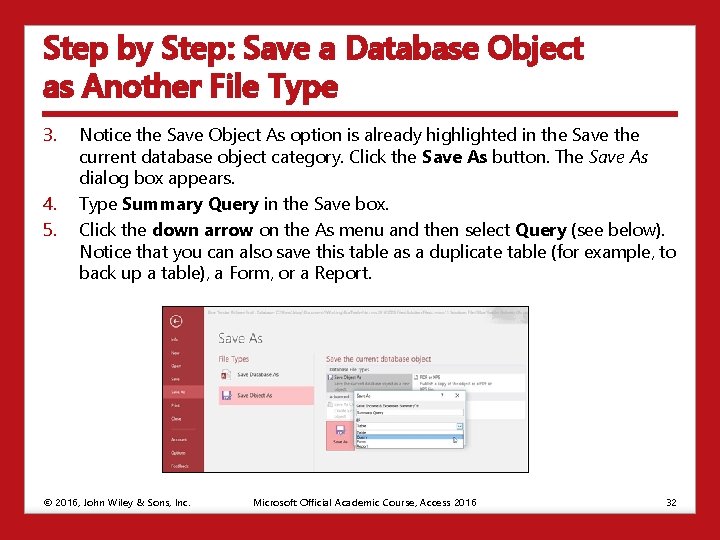
Step by Step: Save a Database Object as Another File Type 3. 4. 5. Notice the Save Object As option is already highlighted in the Save the current database object category. Click the Save As button. The Save As dialog box appears. Type Summary Query in the Save box. Click the down arrow on the As menu and then select Query (see below). Notice that you can also save this table as a duplicate table (for example, to back up a table), a Form, or a Report. © 2016, John Wiley & Sons, Inc. Microsoft Official Academic Course, Access 2016 32
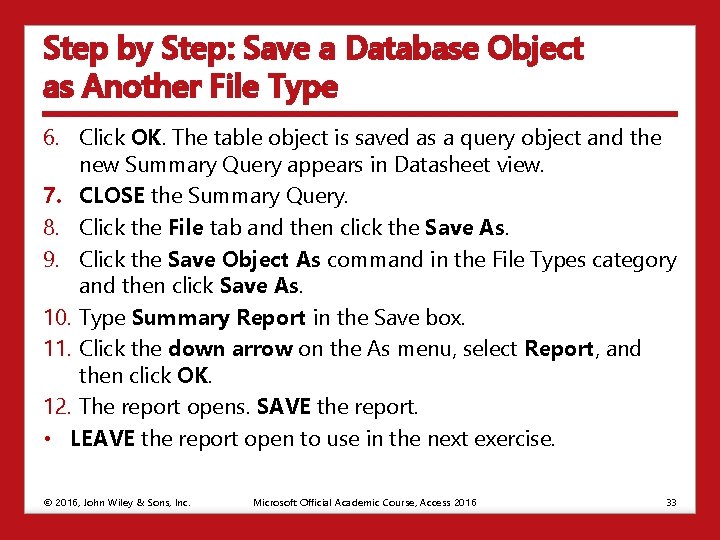
Step by Step: Save a Database Object as Another File Type 6. Click OK. The table object is saved as a query object and the new Summary Query appears in Datasheet view. 7. CLOSE the Summary Query. 8. Click the File tab and then click the Save As. 9. Click the Save Object As command in the File Types category and then click Save As. 10. Type Summary Report in the Save box. 11. Click the down arrow on the As menu, select Report, and then click OK. 12. The report opens. SAVE the report. • LEAVE the report open to use in the next exercise. © 2016, John Wiley & Sons, Inc. Microsoft Official Academic Course, Access 2016 33
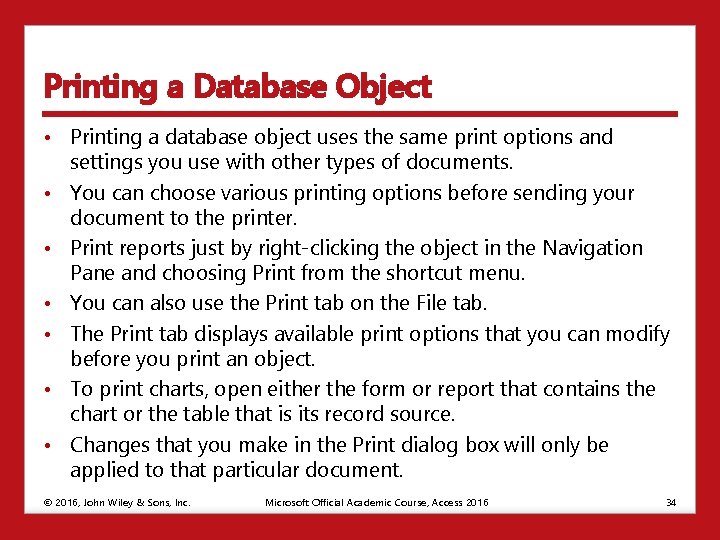
Printing a Database Object • Printing a database object uses the same print options and settings you use with other types of documents. • You can choose various printing options before sending your document to the printer. • Print reports just by right-clicking the object in the Navigation Pane and choosing Print from the shortcut menu. • You can also use the Print tab on the File tab. • The Print tab displays available print options that you can modify before you print an object. • To print charts, open either the form or report that contains the chart or the table that is its record source. • Changes that you make in the Print dialog box will only be applied to that particular document. © 2016, John Wiley & Sons, Inc. Microsoft Official Academic Course, Access 2016 34
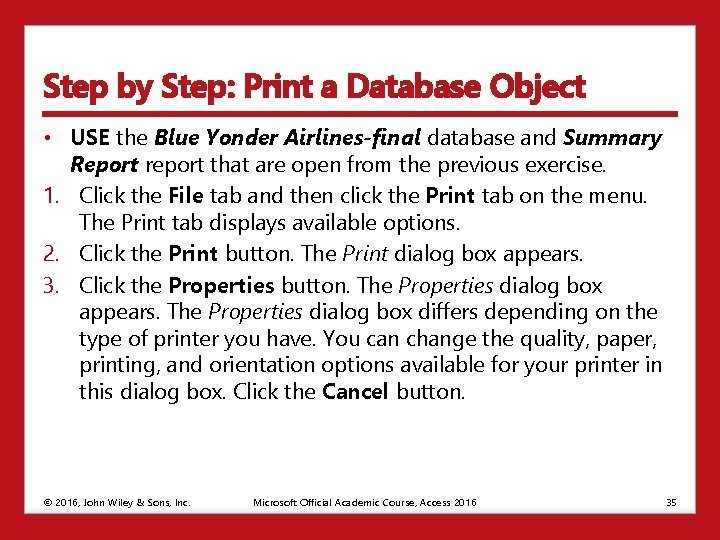
Step by Step: Print a Database Object • USE the Blue Yonder Airlines-final database and Summary Report report that are open from the previous exercise. 1. Click the File tab and then click the Print tab on the menu. The Print tab displays available options. 2. Click the Print button. The Print dialog box appears. 3. Click the Properties button. The Properties dialog box appears. The Properties dialog box differs depending on the type of printer you have. You can change the quality, paper, printing, and orientation options available for your printer in this dialog box. Click the Cancel button. © 2016, John Wiley & Sons, Inc. Microsoft Official Academic Course, Access 2016 35
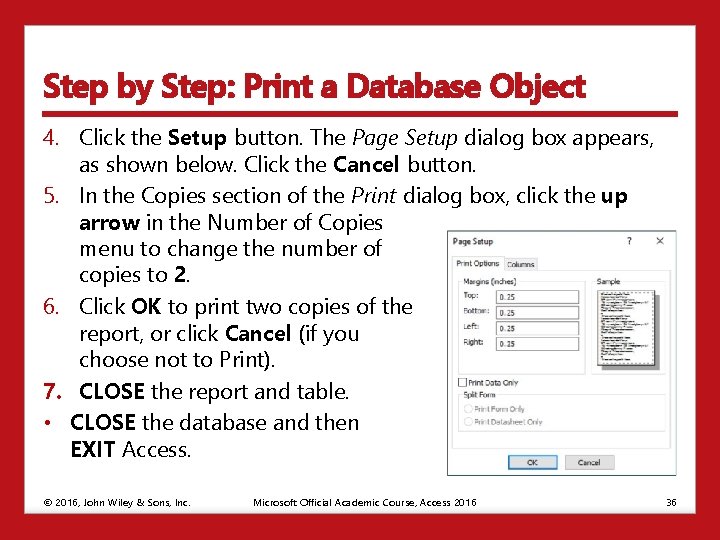
Step by Step: Print a Database Object 4. Click the Setup button. The Page Setup dialog box appears, as shown below. Click the Cancel button. 5. In the Copies section of the Print dialog box, click the up arrow in the Number of Copies menu to change the number of copies to 2. 6. Click OK to print two copies of the report, or click Cancel (if you choose not to Print). 7. CLOSE the report and table. • CLOSE the database and then EXIT Access. © 2016, John Wiley & Sons, Inc. Microsoft Official Academic Course, Access 2016 36
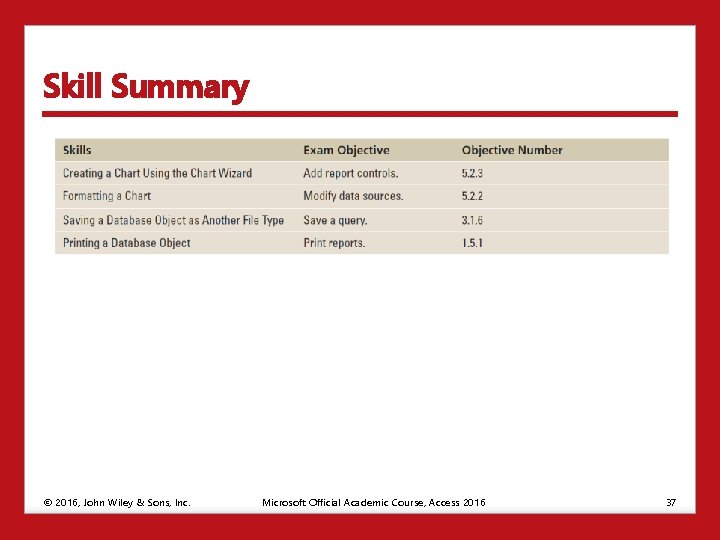
Skill Summary © 2016, John Wiley & Sons, Inc. Microsoft Official Academic Course, Access 2016 37