Accela User Guide City of San Leandro Building
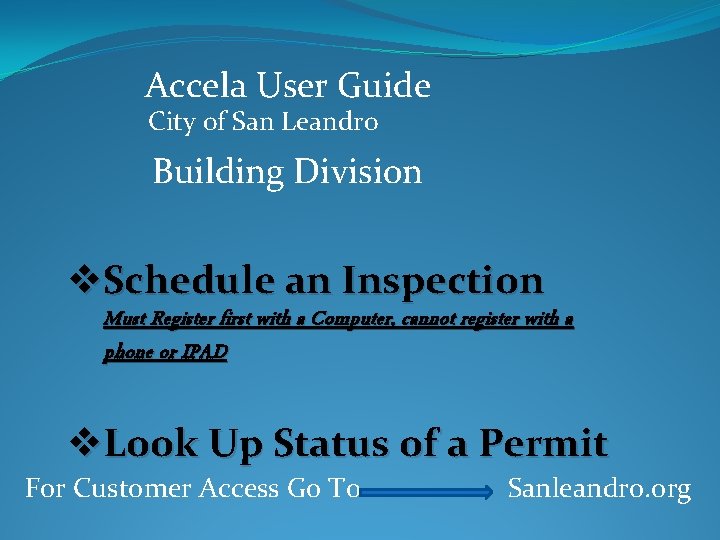
Accela User Guide City of San Leandro Building Division v. Schedule an Inspection Must Register first with a Computer, cannot register with a phone or IPAD v. Look Up Status of a Permit For Customer Access Go To Sanleandro. org
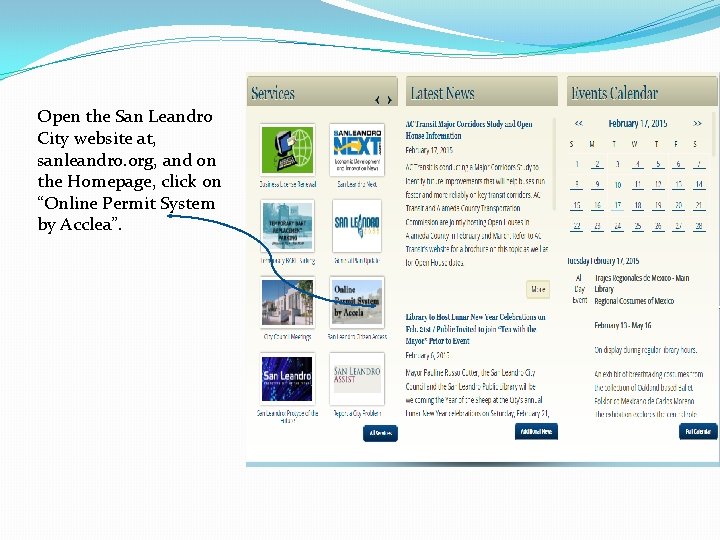
Open the San Leandro City website at, sanleandro. org, and on the Homepage, click on “Online Permit System by Acclea”.
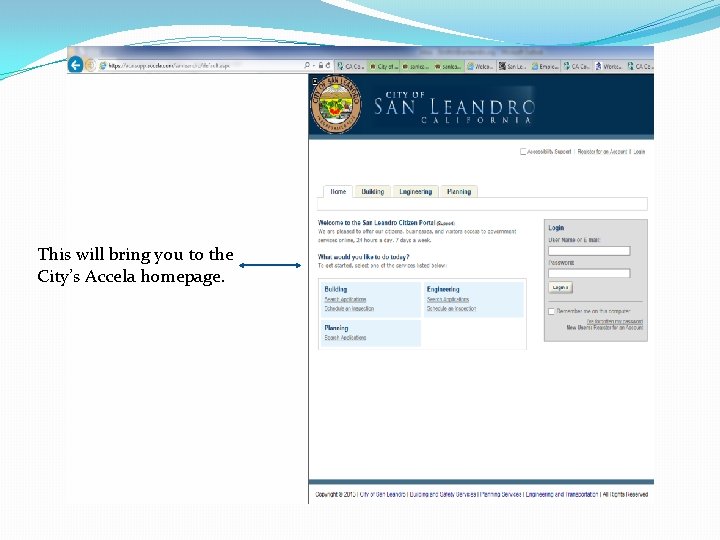
This will bring you to the City’s Accela homepage.
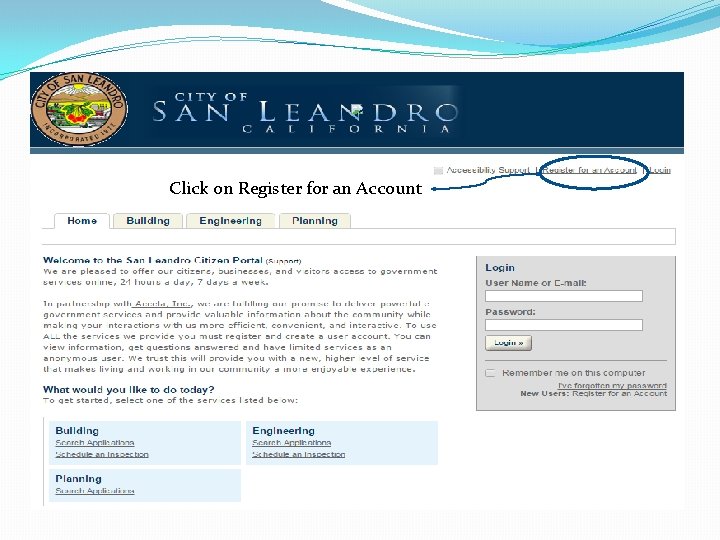
Click on Register for an Account
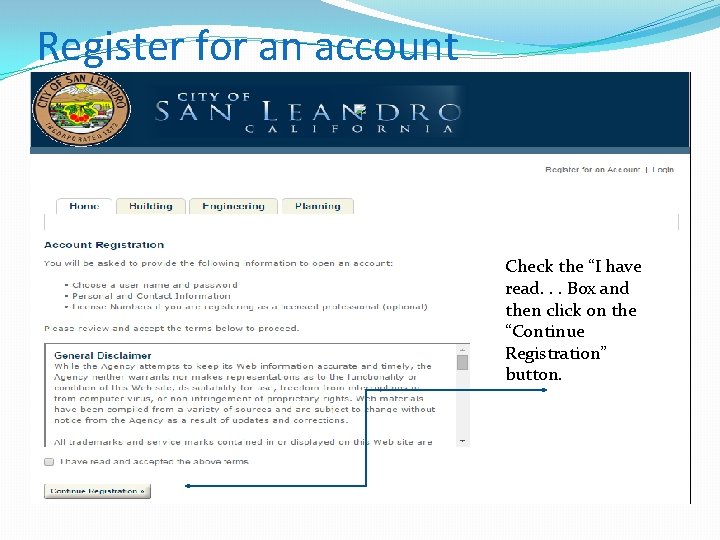
Register for an account Check the “I have read. . . Box and then click on the “C 0 ntinue Registration” button.

Fill in the Login Information and then click on “Add New” This will take you to “Select Contact Type” Remember to record your login information and keep it handy!!!
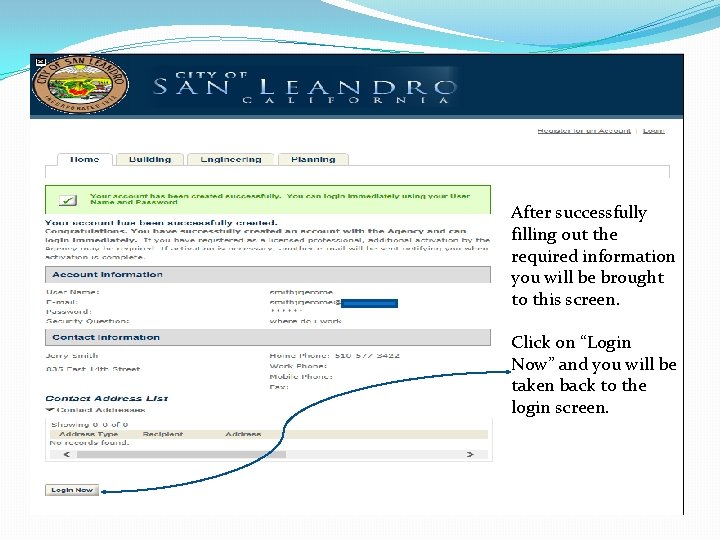
After successfully filling out the required information you will be brought to this screen. Click on “Login Now” and you will be taken back to the login screen.
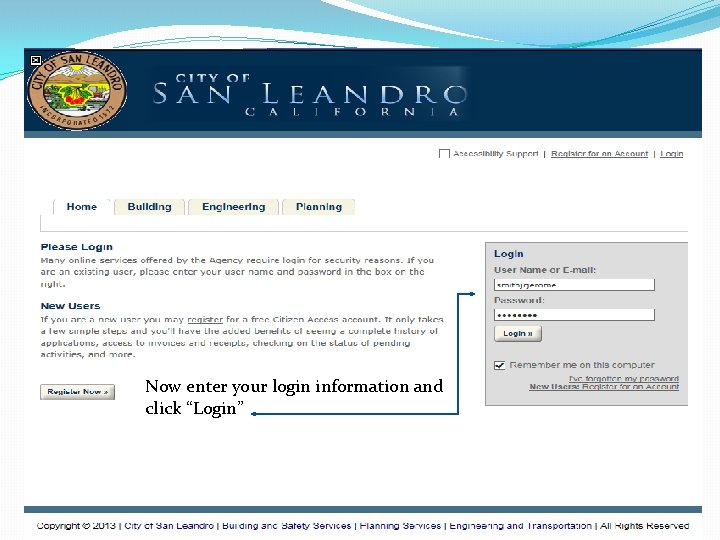
Now enter your login information and click “Login”
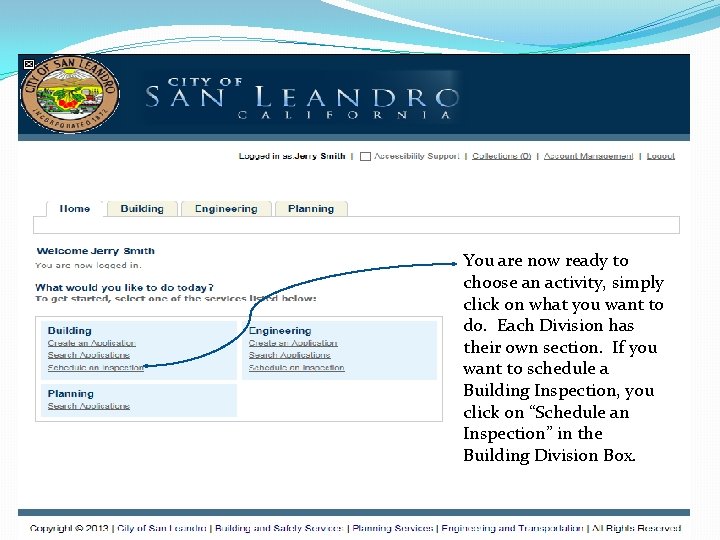
You are now ready to choose an activity, simply click on what you want to do. Each Division has their own section. If you want to schedule a Building Inspection, you click on “Schedule an Inspection” in the Building Division Box.
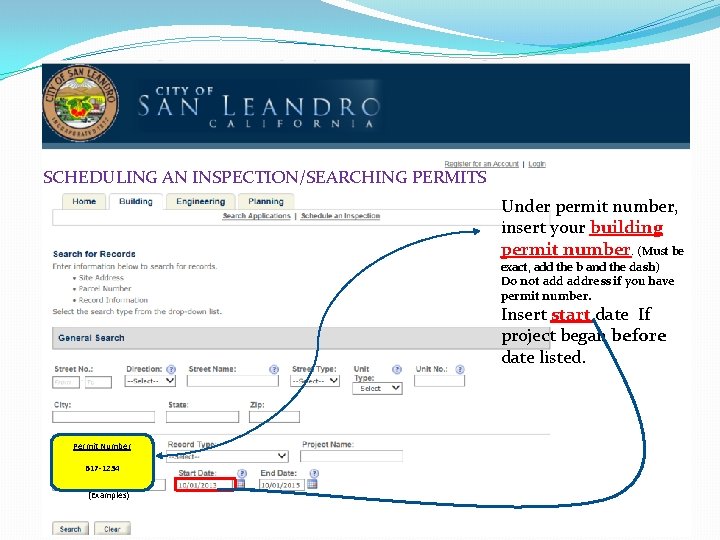
SCHEDULING AN INSPECTION/SEARCHING PERMITS Under permit number, insert your building permit number. (Must be exact, add the b and the dash) Do not address if you have permit number. Insert start date If project began before date listed. Permit Number B 17 -1234 (Examples)
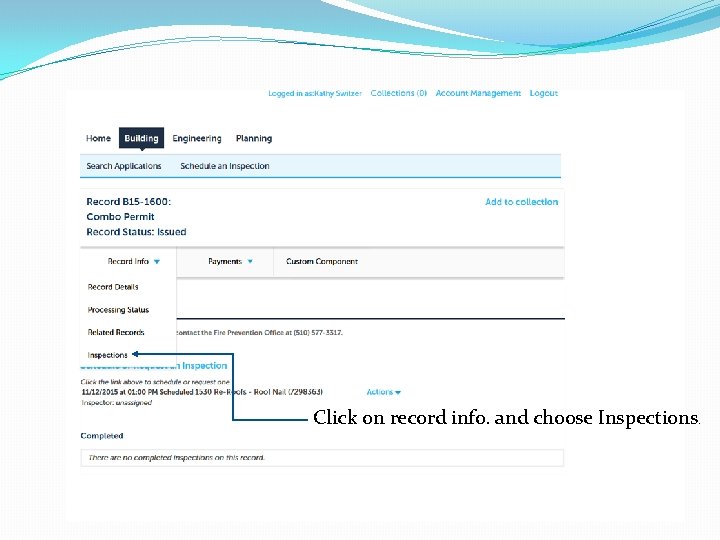
Click on record info. and choose Inspections.
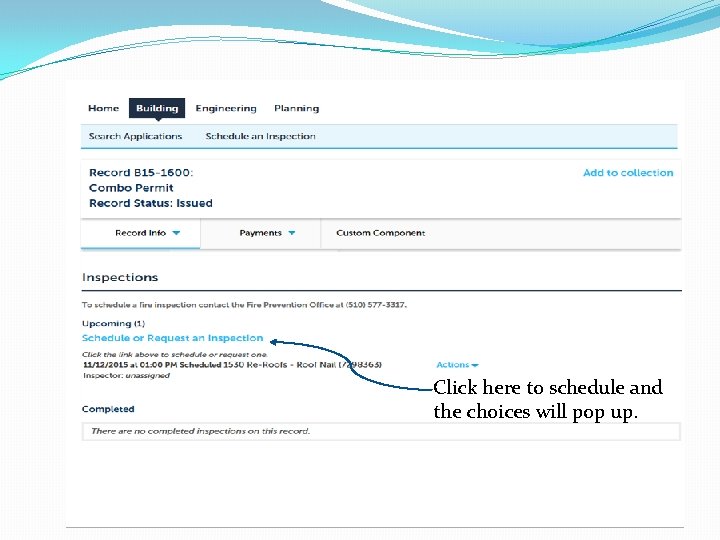
Click here to schedule and the choices will pop up.
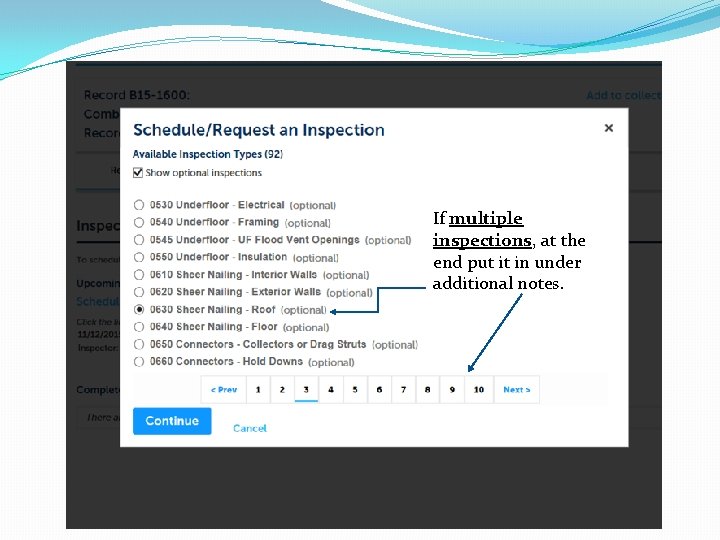
If multiple inspections, at the end put it in under additional notes.
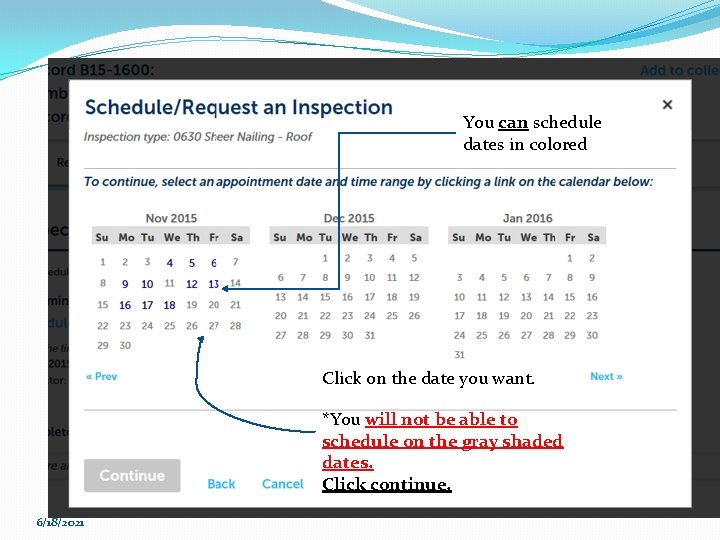
You can schedule dates in colored Click on the date you want. *You will not be able to schedule on the gray shaded dates. Click continue. 6/18/2021
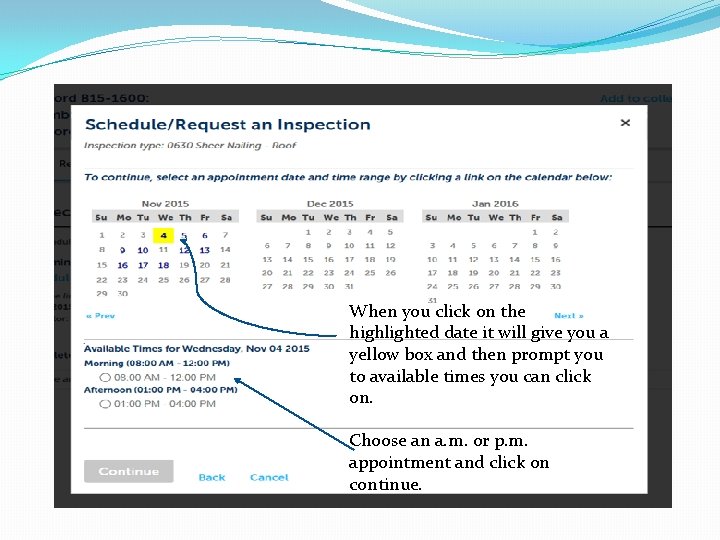
When you click on the highlighted date it will give you a yellow box and then prompt you to available times you can click on. Choose an a. m. or p. m. appointment and click on continue.
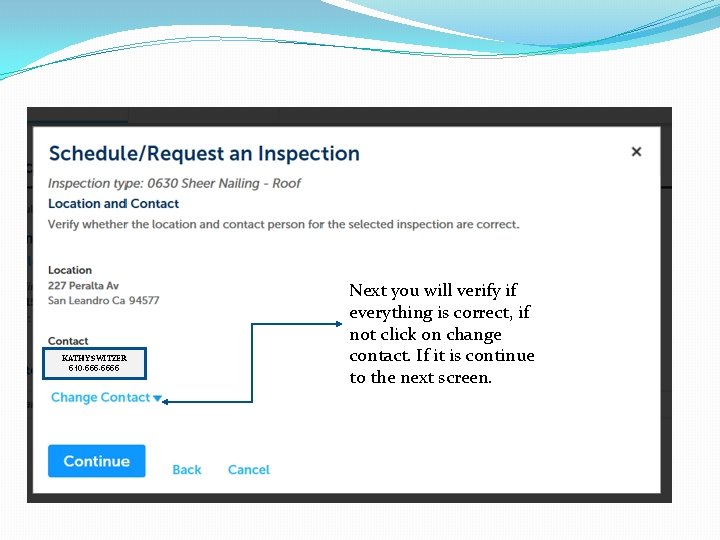
KATHY SWITZER 510 -5555 Next you will verify if everything is correct, if not click on change contact. If it is continue to the next screen.
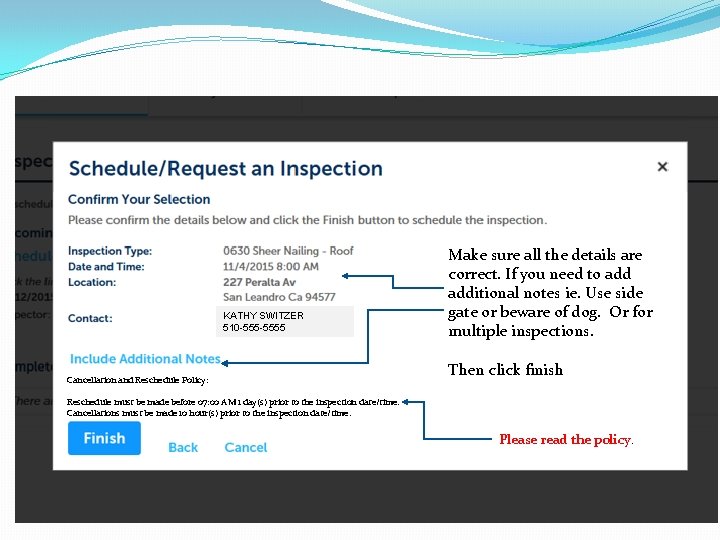
KATHY SWITZER 510 -5555 Cancellation and Reschedule Policy: Make sure all the details are correct. If you need to additional notes ie. Use side gate or beware of dog. Or for multiple inspections. Then click finish Reschedule must be made before 07: 00 AM 1 day(s) prior to the inspection date/time. Cancellations must be made 10 hour(s) prior to the inspection date/time. Please read the policy.
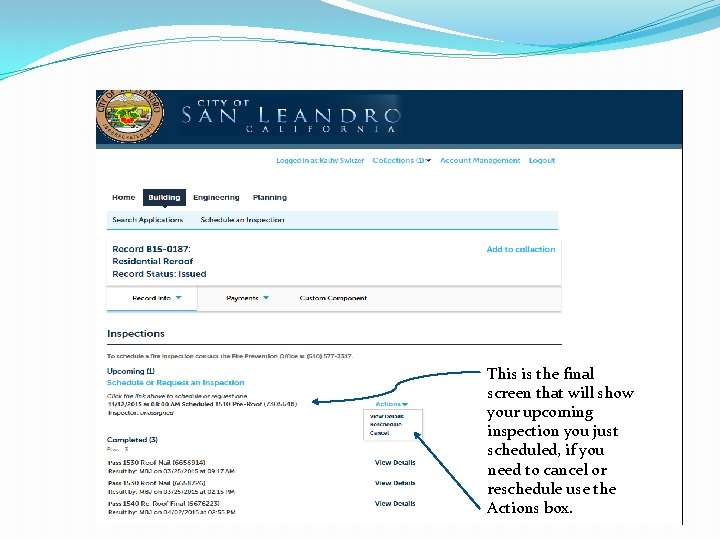
This is the final screen that will show your upcoming inspection you just scheduled, if you need to cancel or reschedule use the Actions box.
- Slides: 18