A Quick Reference Guide Work Order System Infor

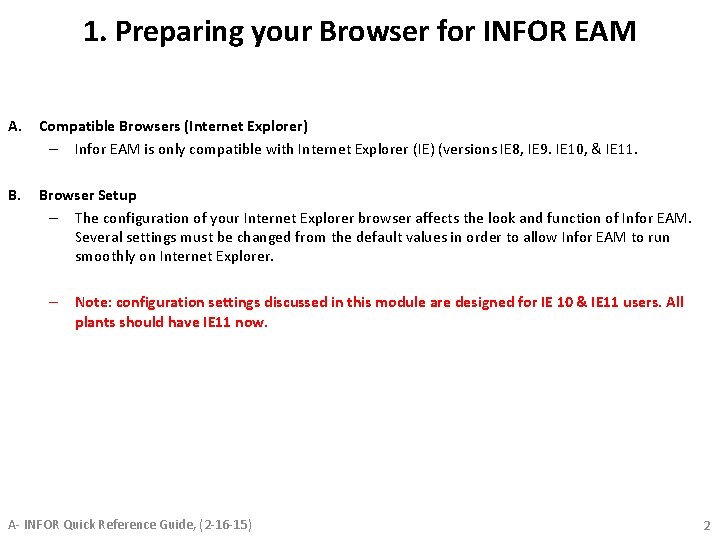

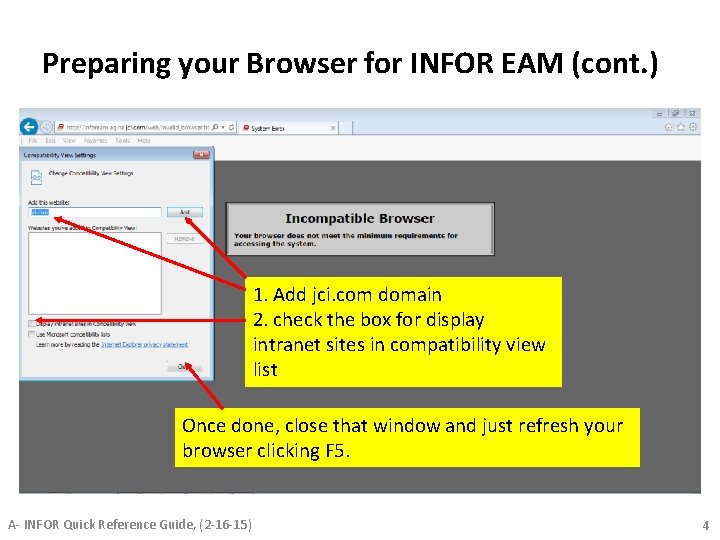
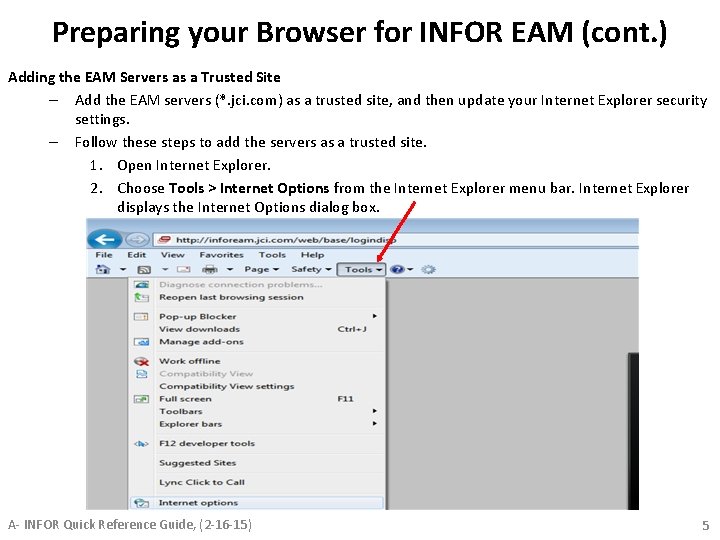
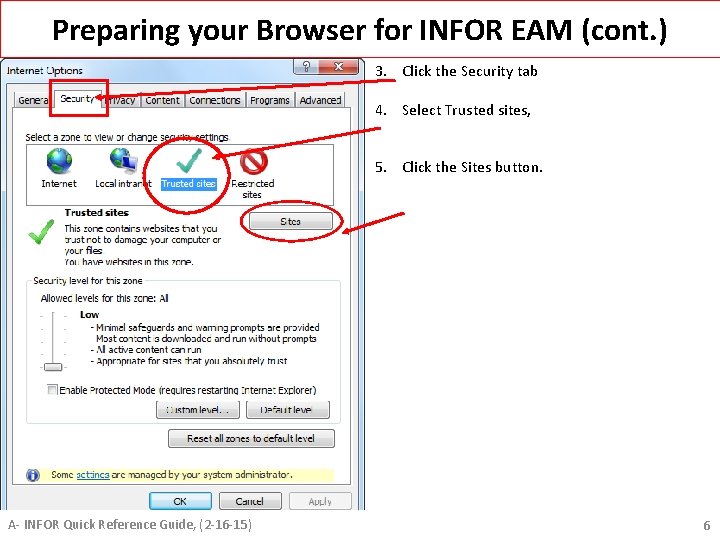
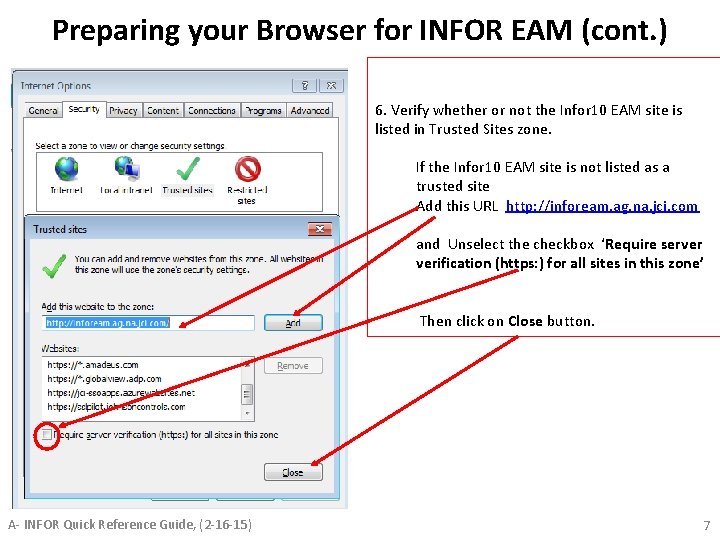
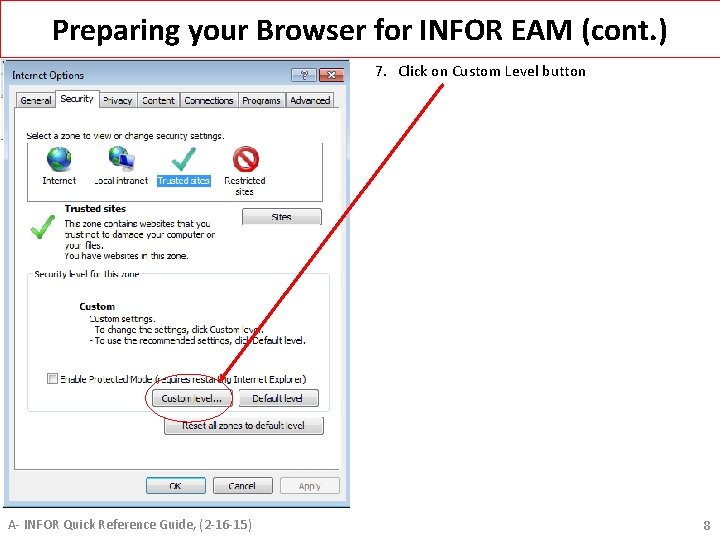
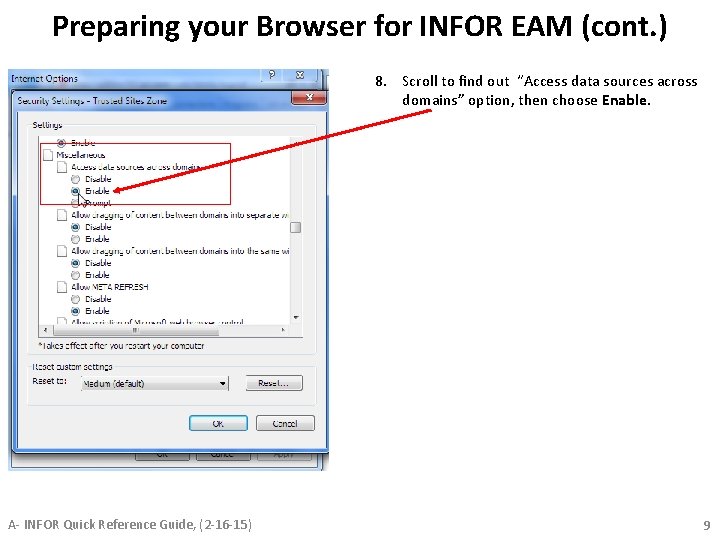
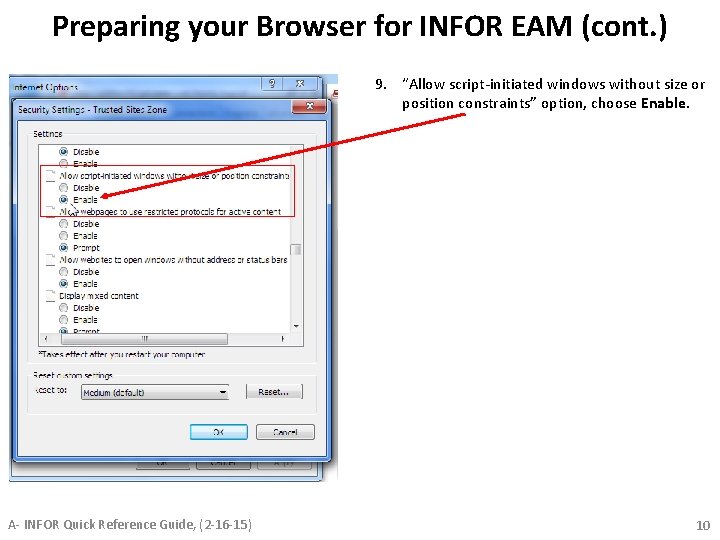
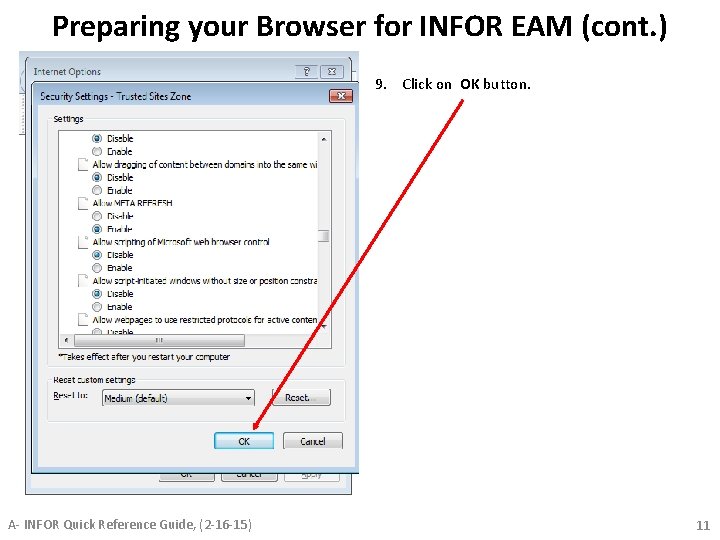
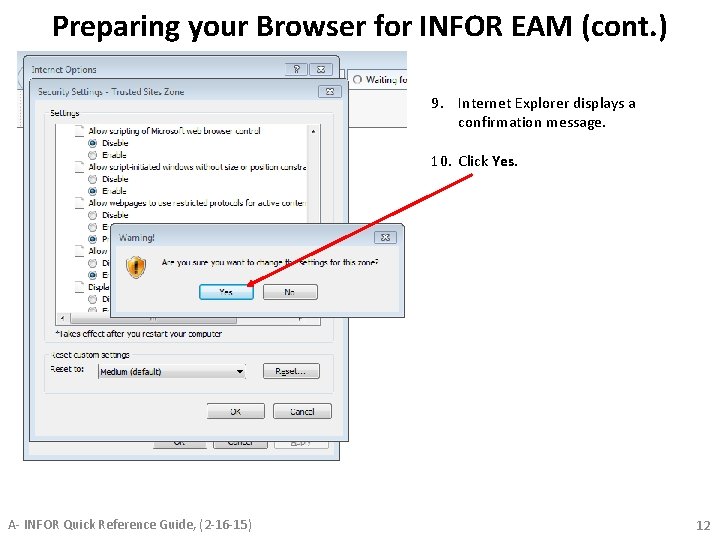
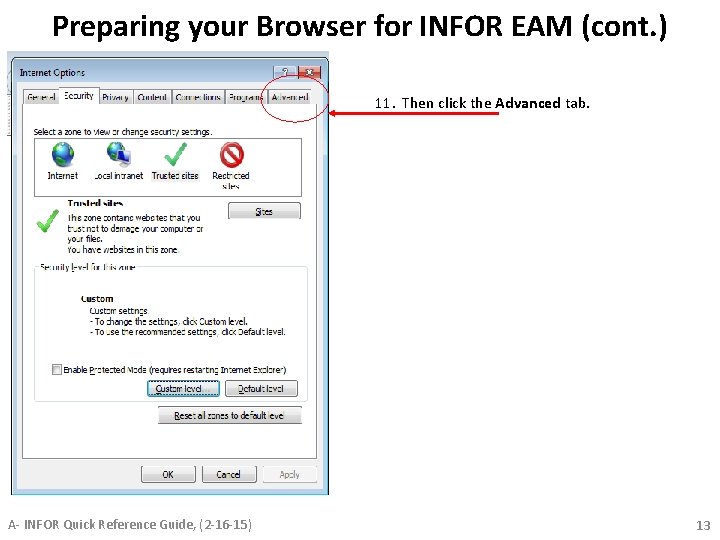
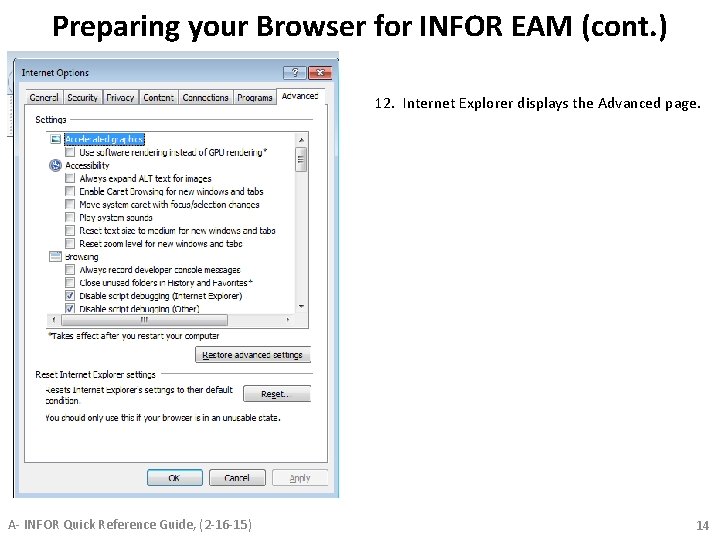
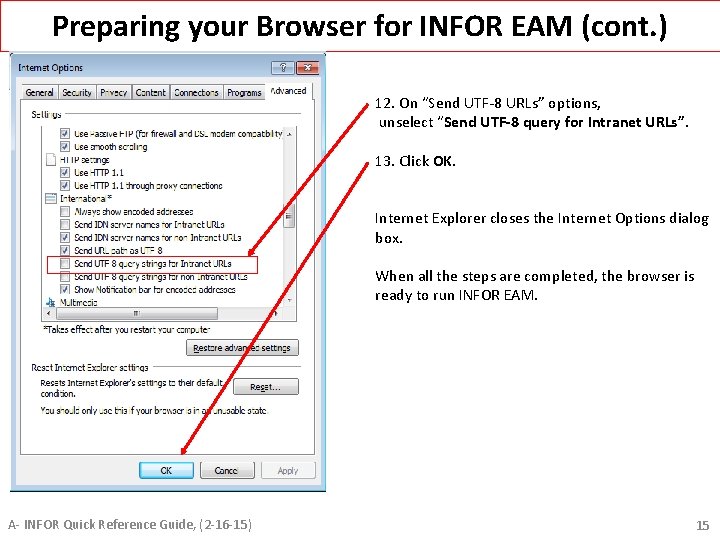
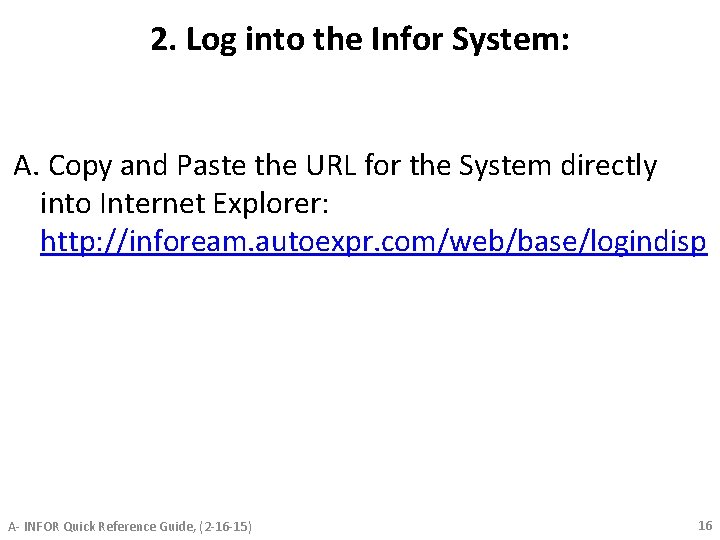
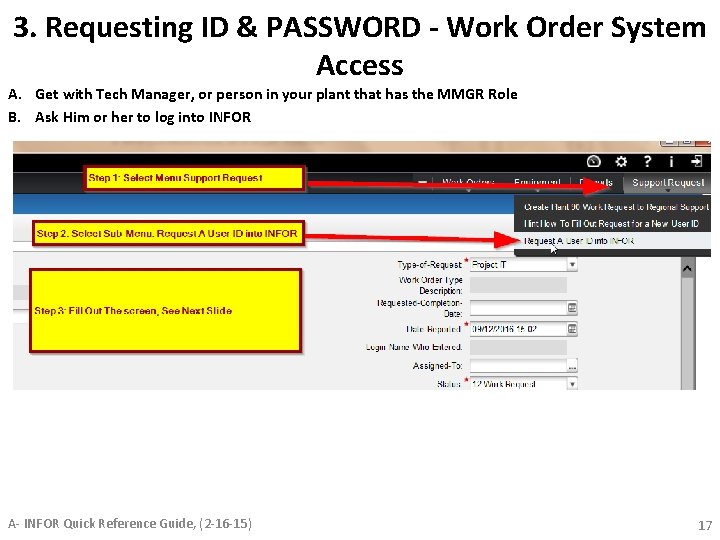
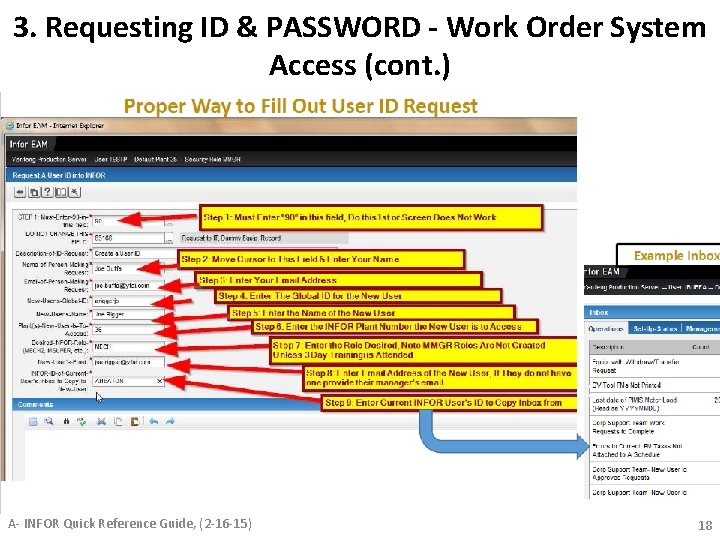
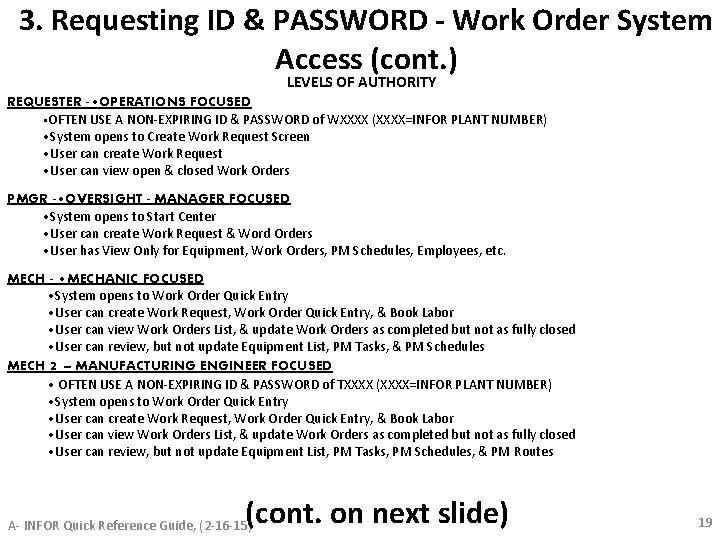
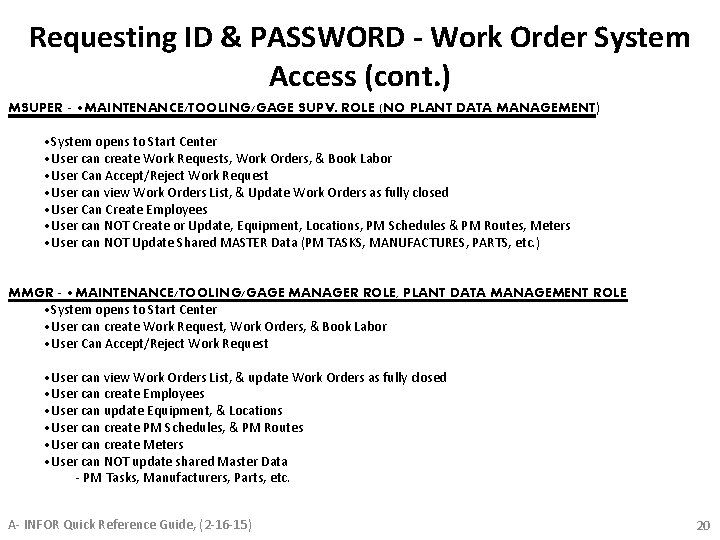
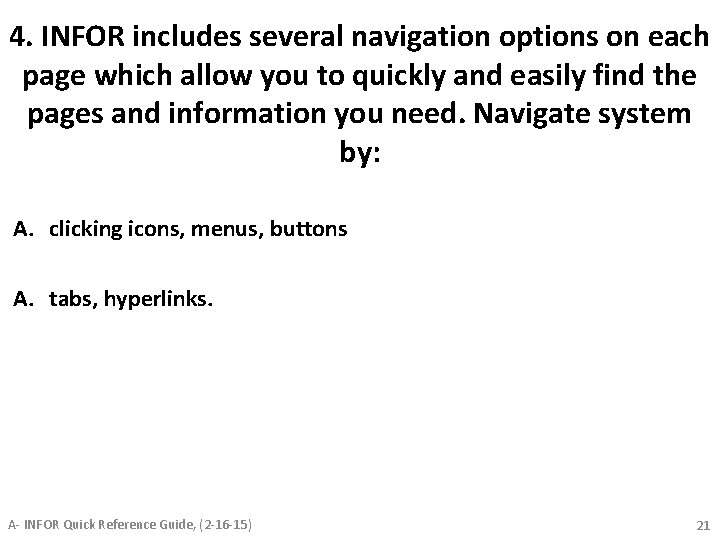
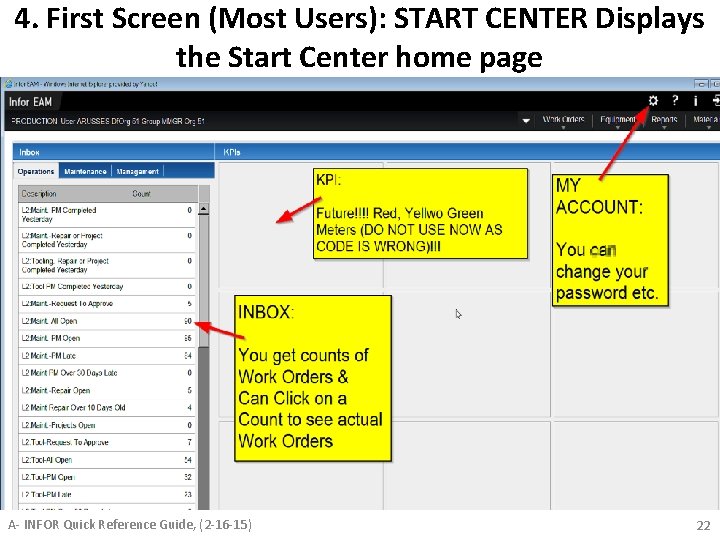
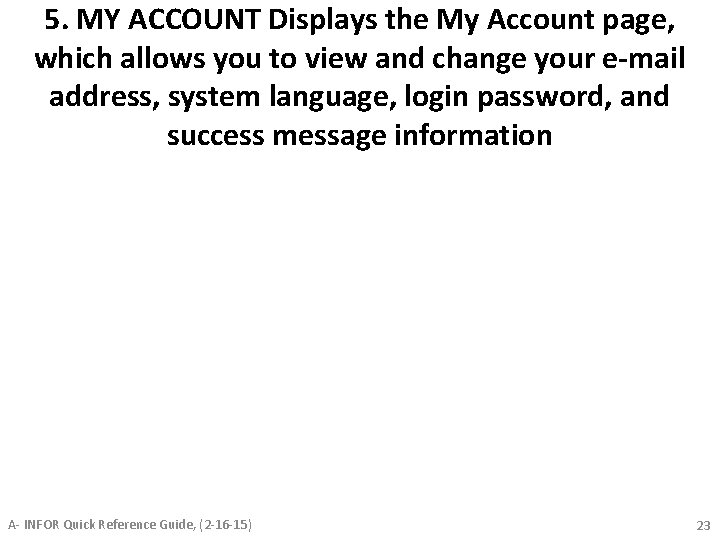
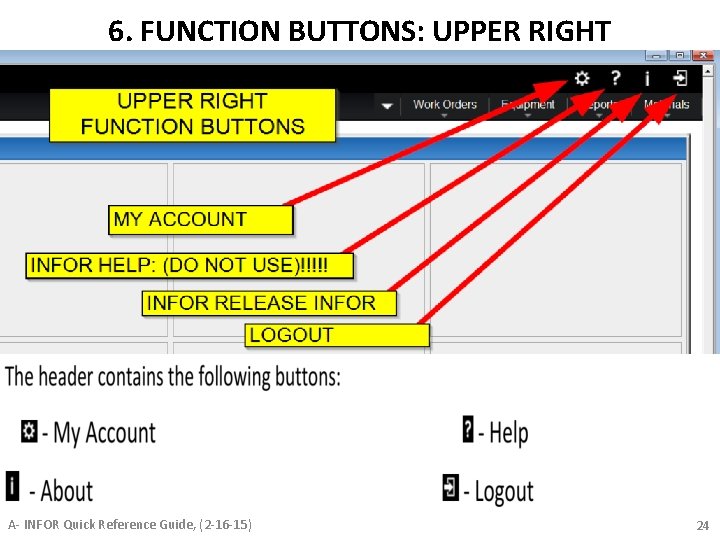
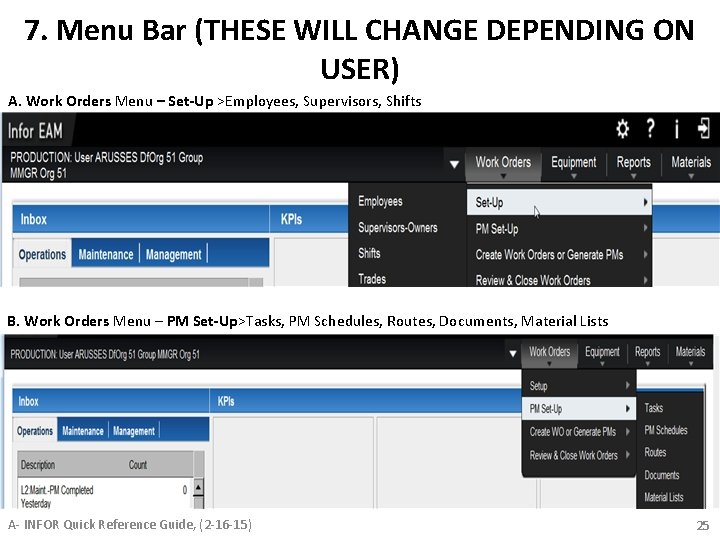
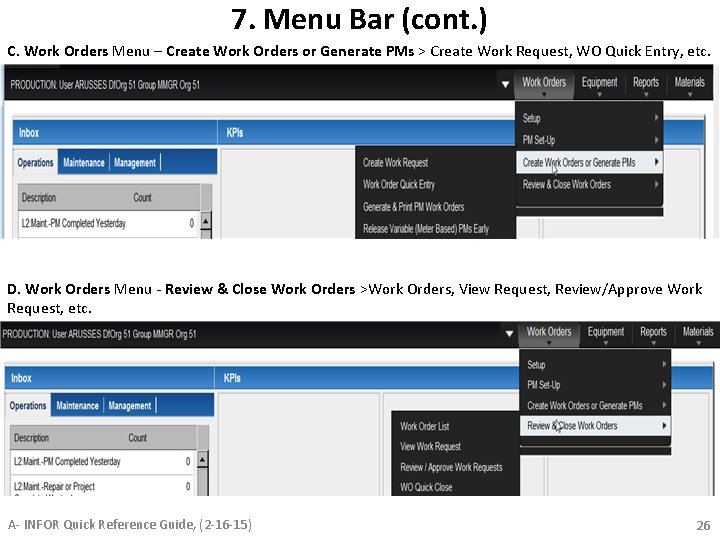
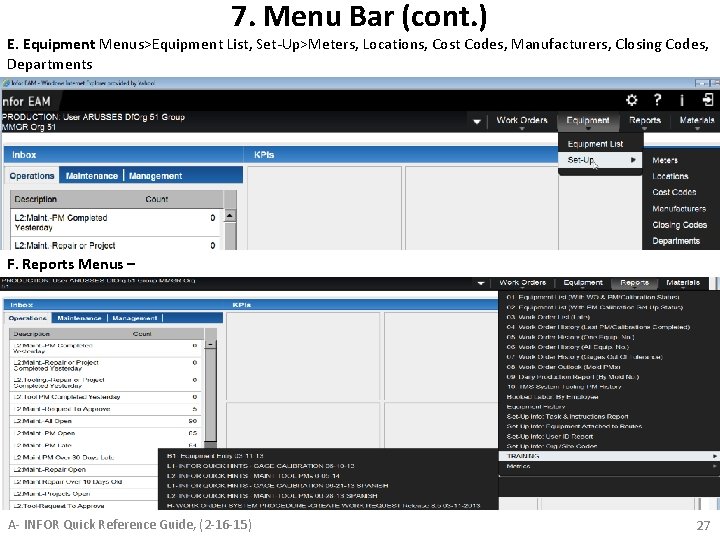
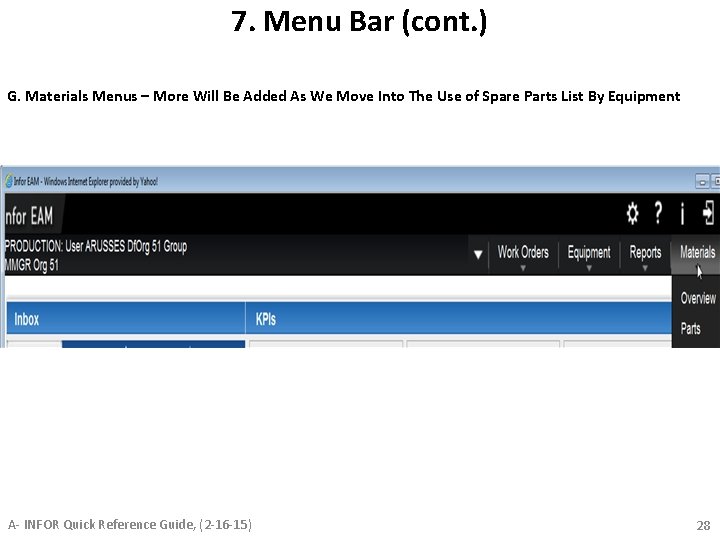
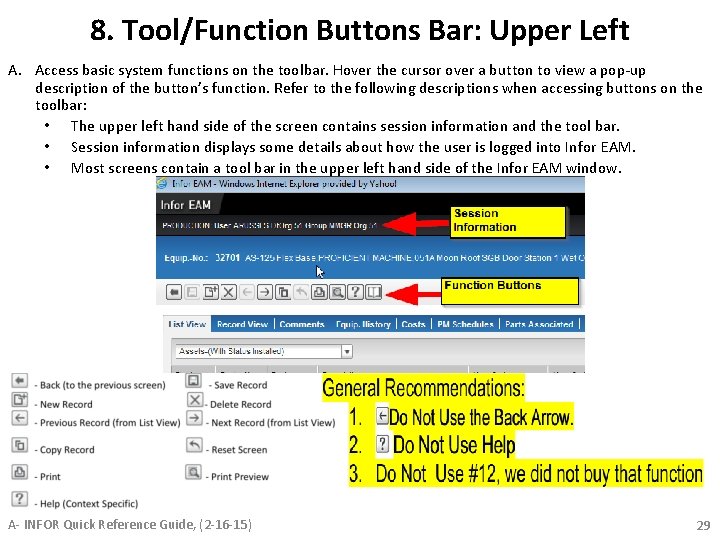
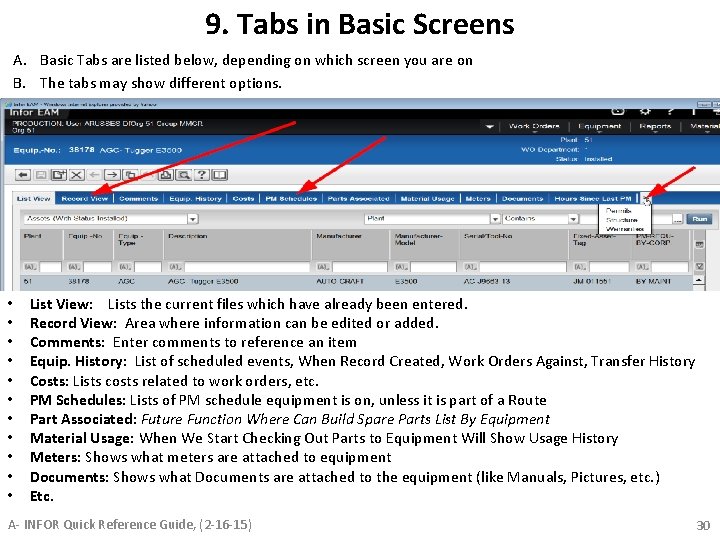
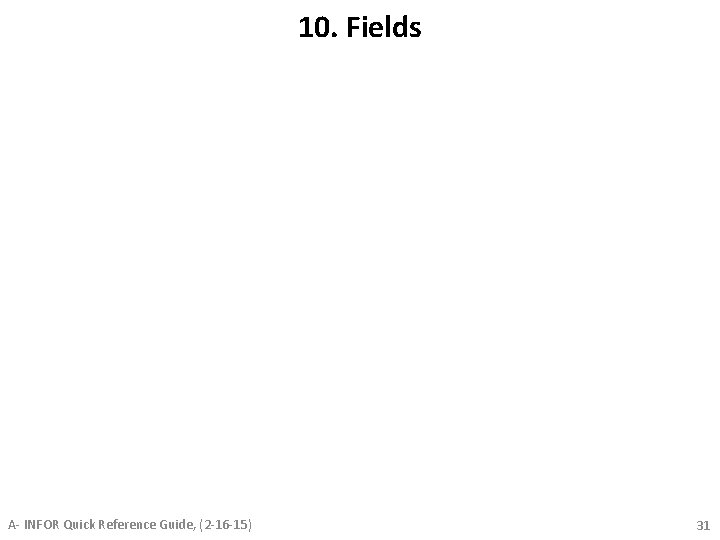
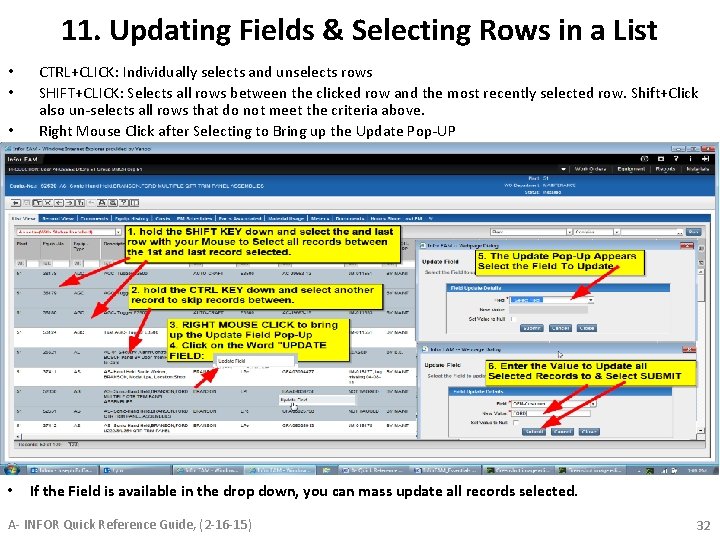
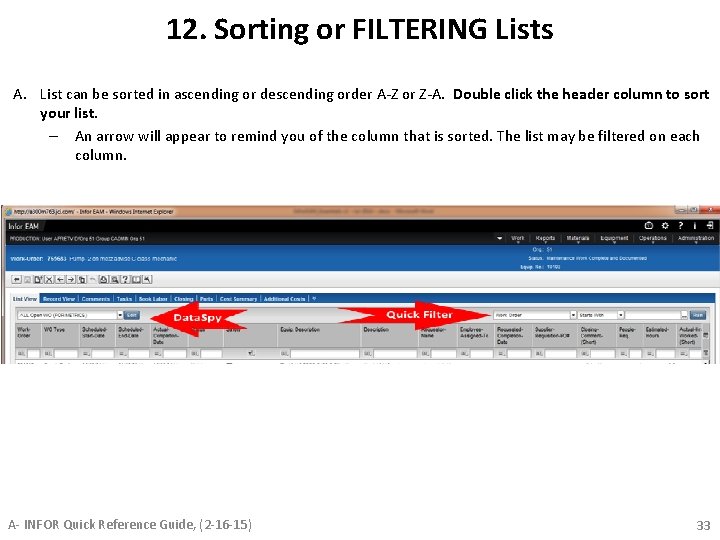
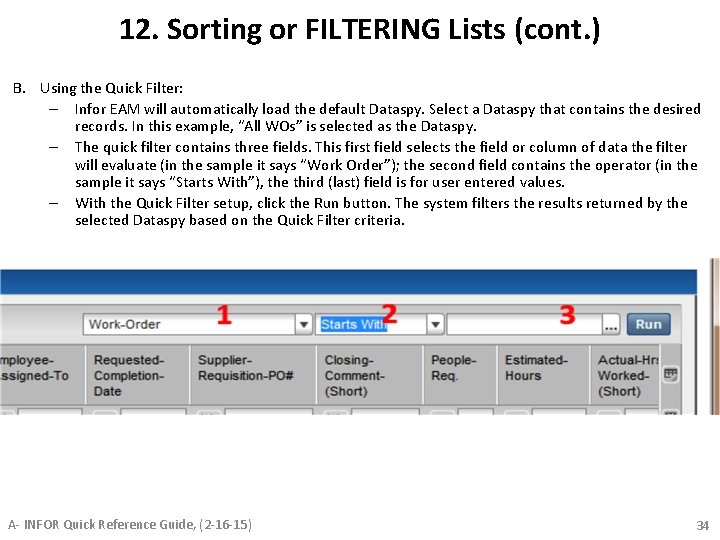
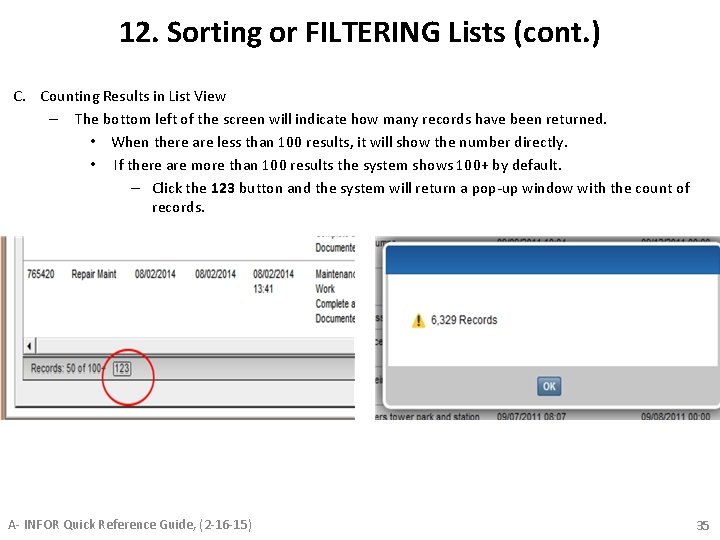
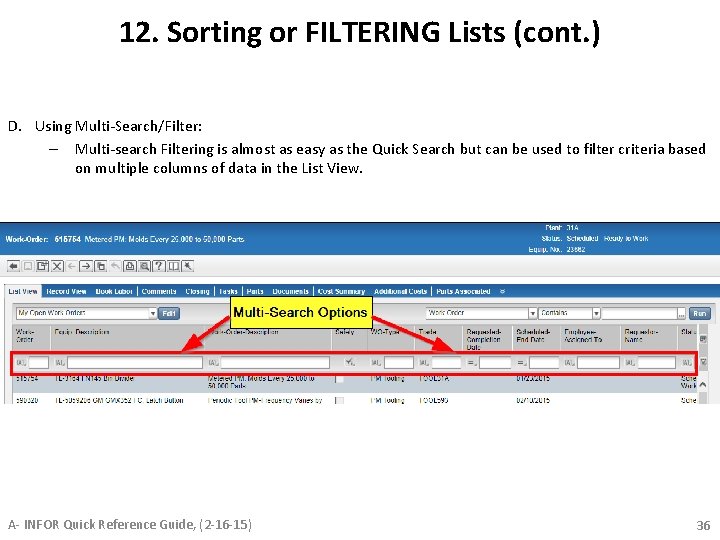
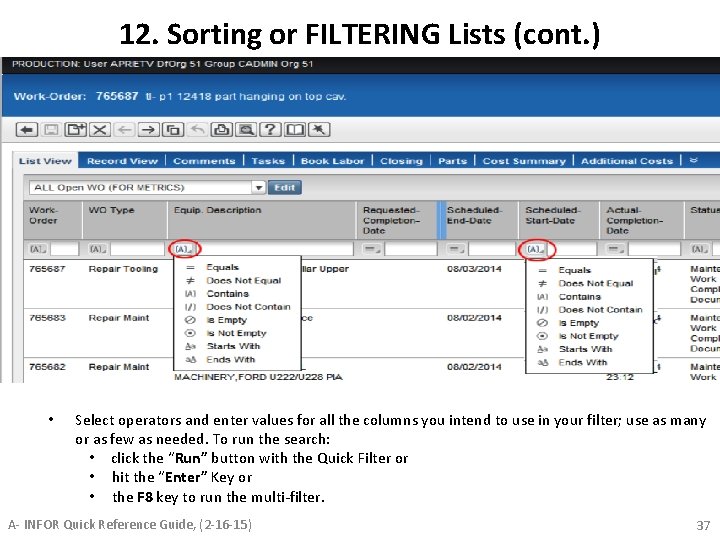
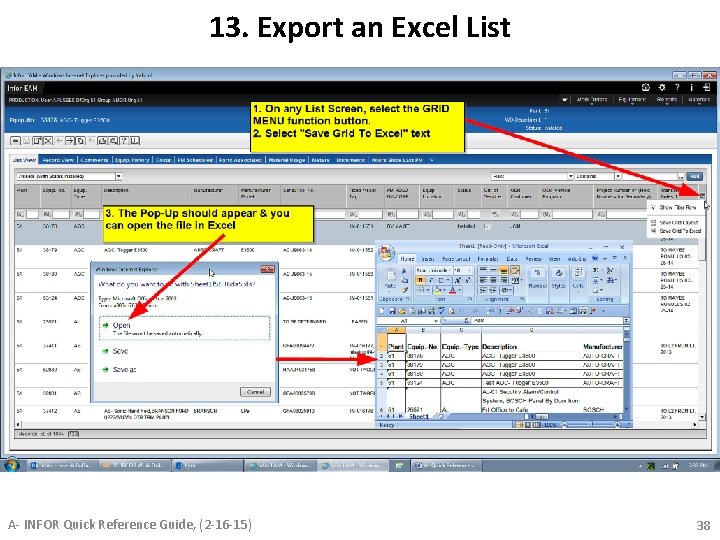
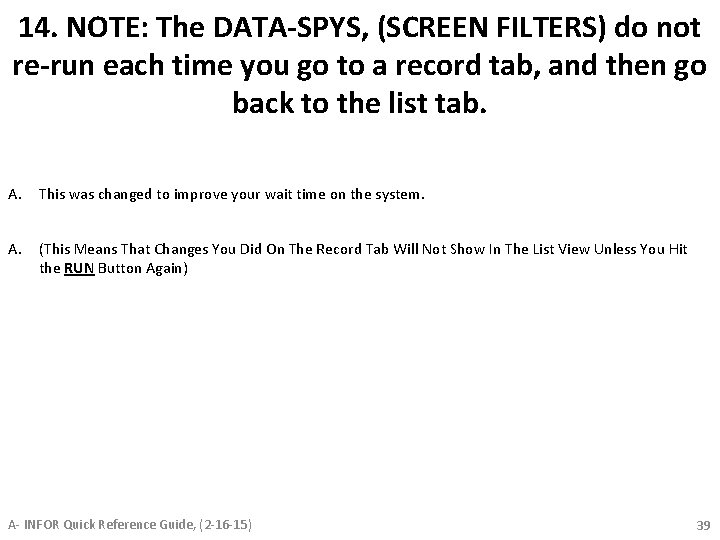
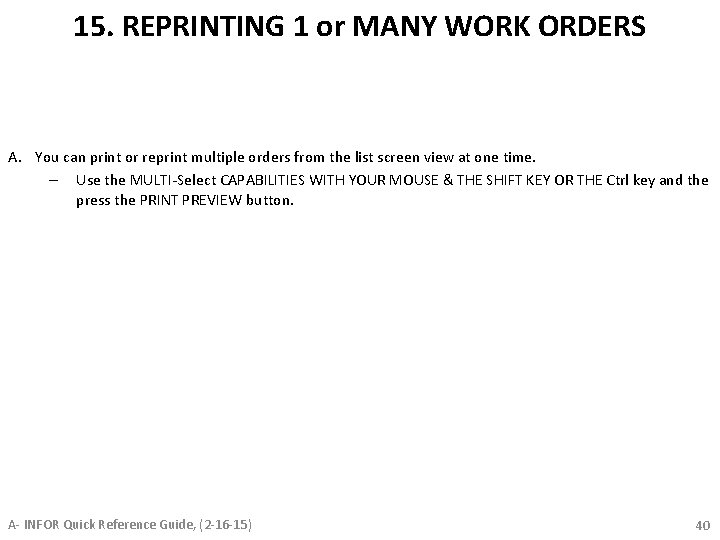
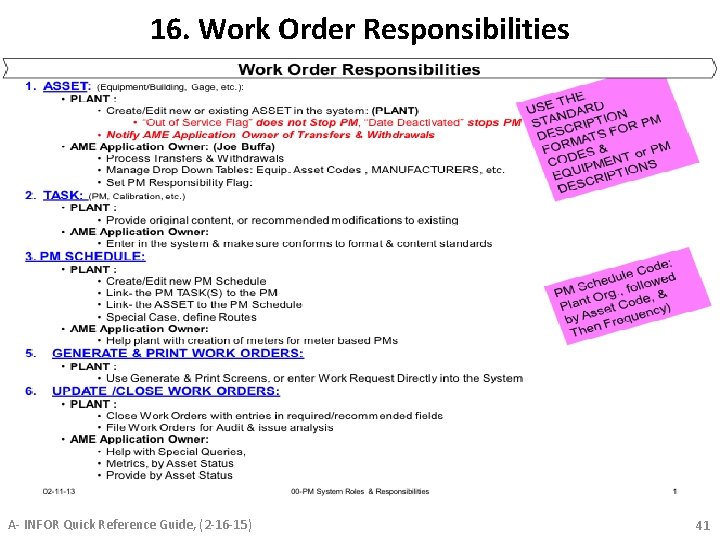
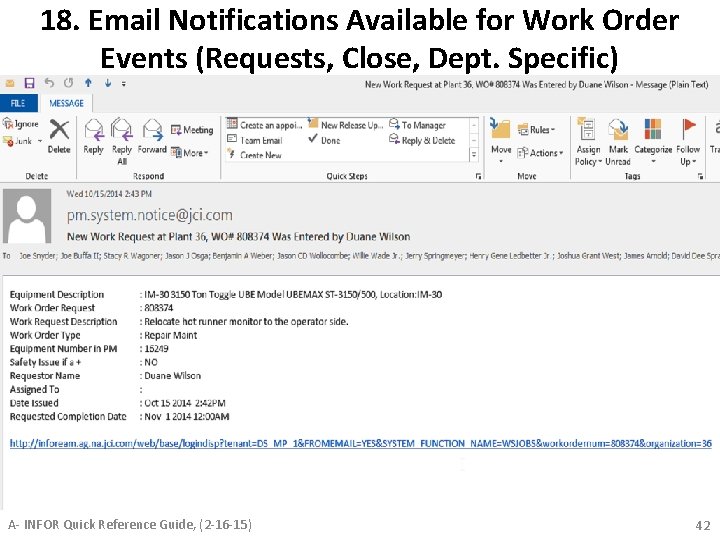
- Slides: 42

A. Quick Reference Guide Work Order System Infor 10 (EAM) 08 -30 -16 URL for the System: http: //infoream. autoexpr. com/web/base/logindisp A- INFOR Quick Reference Guide, (2 -16 -15) 1
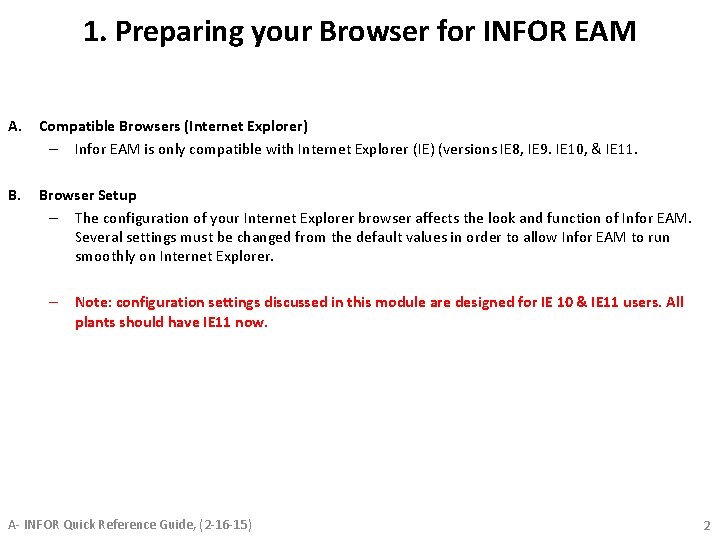
1. Preparing your Browser for INFOR EAM A. Compatible Browsers (Internet Explorer) – Infor EAM is only compatible with Internet Explorer (IE) (versions IE 8, IE 9. IE 10, & IE 11. B. Browser Setup – The configuration of your Internet Explorer browser affects the look and function of Infor EAM. Several settings must be changed from the default values in order to allow Infor EAM to run smoothly on Internet Explorer. – Note: configuration settings discussed in this module are designed for IE 10 & IE 11 users. All plants should have IE 11 now. A- INFOR Quick Reference Guide, (2 -16 -15) 2

Preparing your Browser for INFOR EAM (cont. ) • This setting is only valid if you are using IE version 10 or 11. Open your IE and go to menu bar Tools-> Compatibility View Settings. A- INFOR Quick Reference Guide, (2 -16 -15) 3
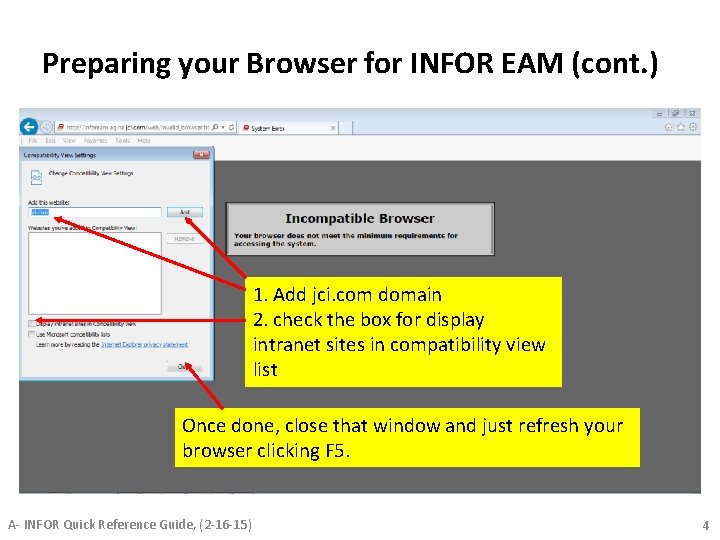
Preparing your Browser for INFOR EAM (cont. ) 1. Add jci. com domain 2. check the box for display intranet sites in compatibility view list Once done, close that window and just refresh your browser clicking F 5. A- INFOR Quick Reference Guide, (2 -16 -15) 4
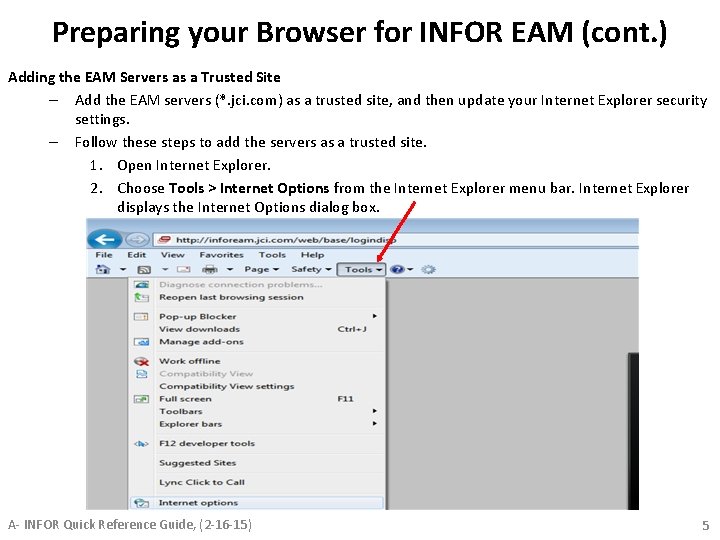
Preparing your Browser for INFOR EAM (cont. ) Adding the EAM Servers as a Trusted Site – Add the EAM servers (*. jci. com) as a trusted site, and then update your Internet Explorer security settings. – Follow these steps to add the servers as a trusted site. 1. Open Internet Explorer. 2. Choose Tools > Internet Options from the Internet Explorer menu bar. Internet Explorer displays the Internet Options dialog box. A- INFOR Quick Reference Guide, (2 -16 -15) 5
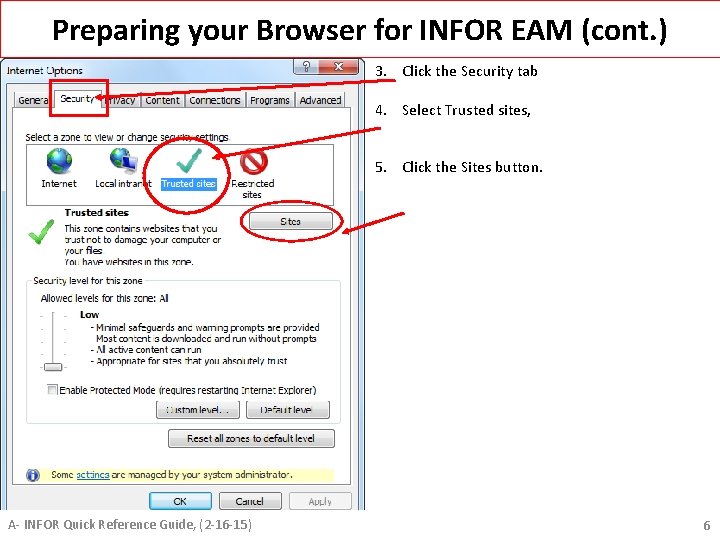
Preparing your Browser for INFOR EAM (cont. ) 3. Click the Security tab 4. Select Trusted sites, 5. Click the Sites button. A- INFOR Quick Reference Guide, (2 -16 -15) 6
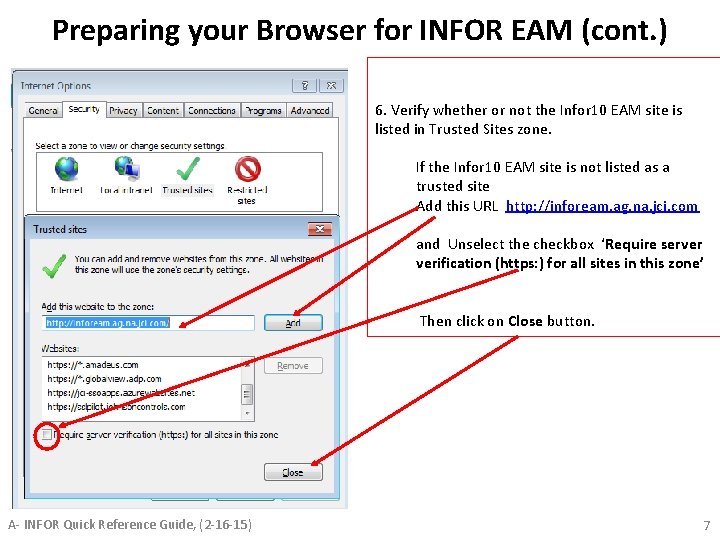
Preparing your Browser for INFOR EAM (cont. ) 6. Verify whether or not the Infor 10 EAM site is listed in Trusted Sites zone. If the Infor 10 EAM site is not listed as a trusted site Add this URL http: //infoream. ag. na. jci. com and Unselect the checkbox ‘Require server verification (https: ) for all sites in this zone’ Then click on Close button. A- INFOR Quick Reference Guide, (2 -16 -15) 7
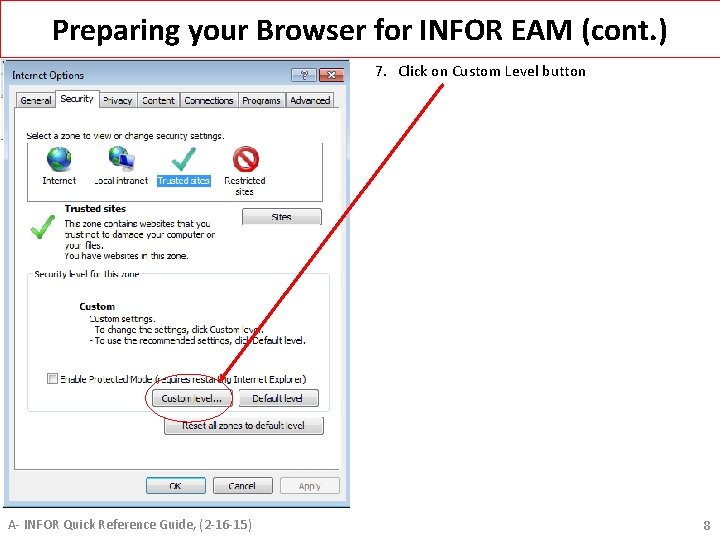
Preparing your Browser for INFOR EAM (cont. ) 7. Click on Custom Level button A- INFOR Quick Reference Guide, (2 -16 -15) 8
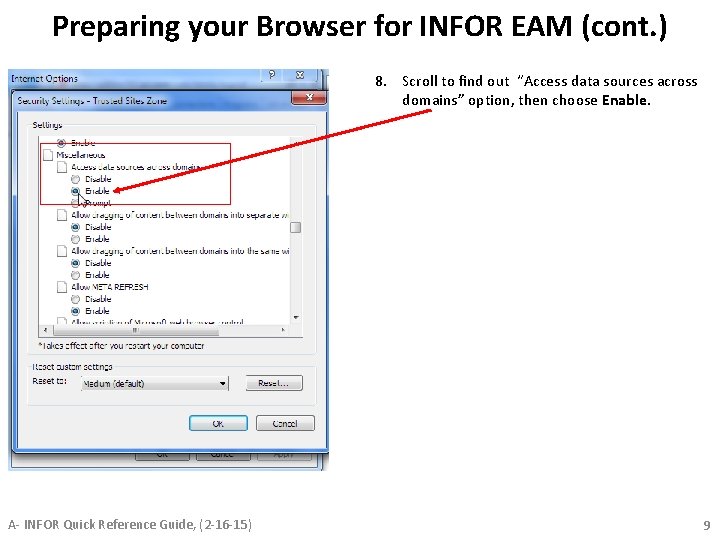
Preparing your Browser for INFOR EAM (cont. ) 8. Scroll to find out “Access data sources across domains” option, then choose Enable. A- INFOR Quick Reference Guide, (2 -16 -15) 9
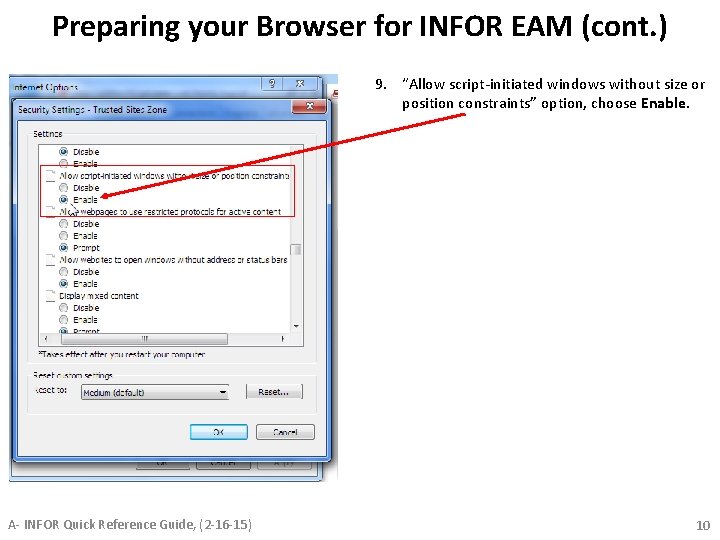
Preparing your Browser for INFOR EAM (cont. ) 9. “Allow script-initiated windows without size or position constraints” option, choose Enable. A- INFOR Quick Reference Guide, (2 -16 -15) 10
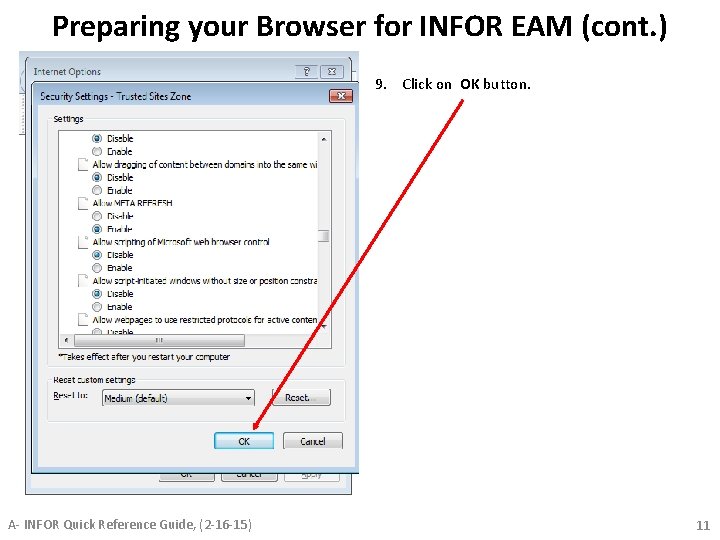
Preparing your Browser for INFOR EAM (cont. ) 9. Click on OK button. A- INFOR Quick Reference Guide, (2 -16 -15) 11
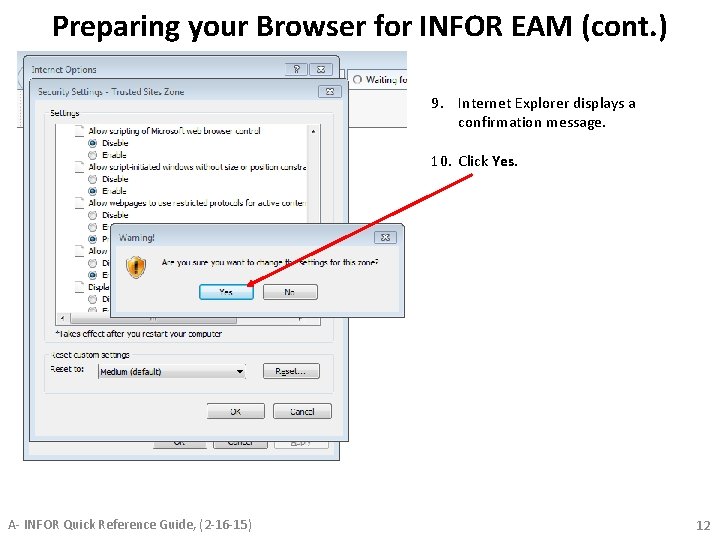
Preparing your Browser for INFOR EAM (cont. ) 9. Internet Explorer displays a confirmation message. 10. Click Yes. A- INFOR Quick Reference Guide, (2 -16 -15) 12
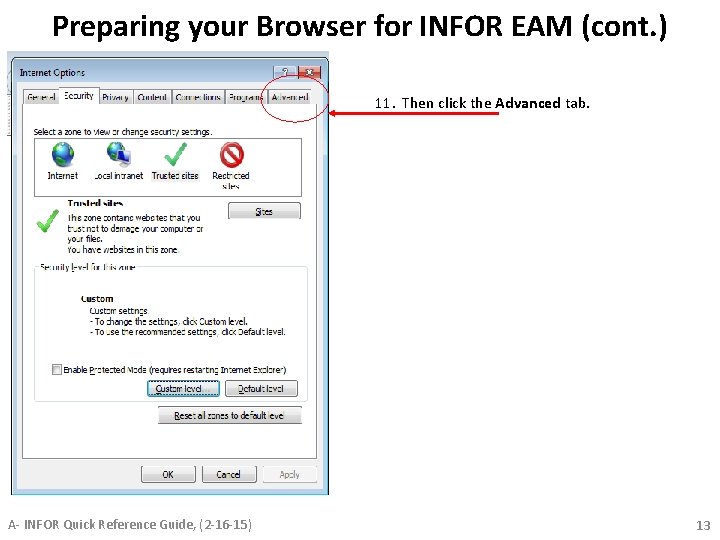
Preparing your Browser for INFOR EAM (cont. ) 11. Then click the Advanced tab. A- INFOR Quick Reference Guide, (2 -16 -15) 13
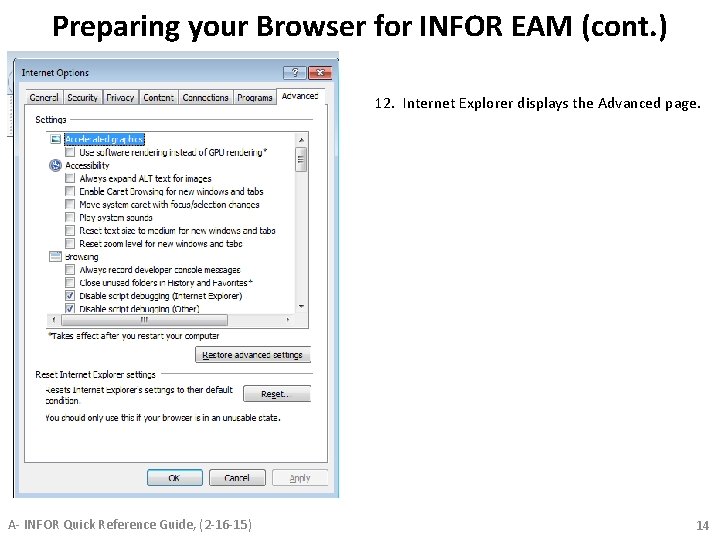
Preparing your Browser for INFOR EAM (cont. ) 12. Internet Explorer displays the Advanced page. A- INFOR Quick Reference Guide, (2 -16 -15) 14
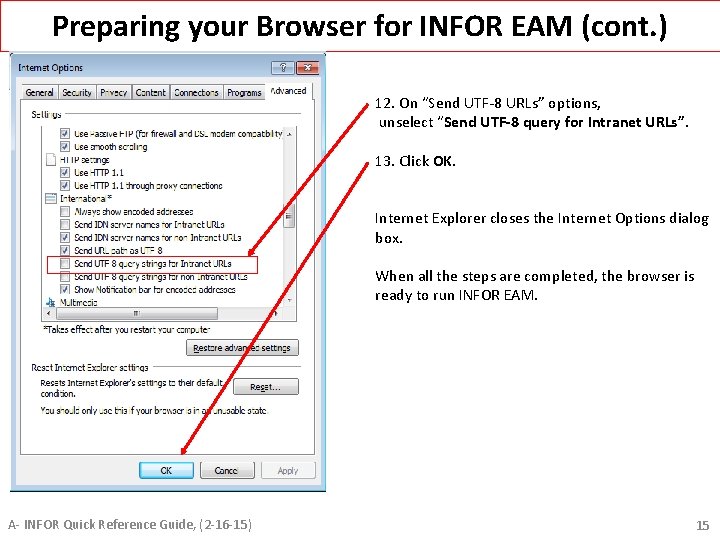
Preparing your Browser for INFOR EAM (cont. ) 12. On “Send UTF-8 URLs” options, unselect “Send UTF-8 query for Intranet URLs”. 13. Click OK. Internet Explorer closes the Internet Options dialog box. When all the steps are completed, the browser is ready to run INFOR EAM. A- INFOR Quick Reference Guide, (2 -16 -15) 15
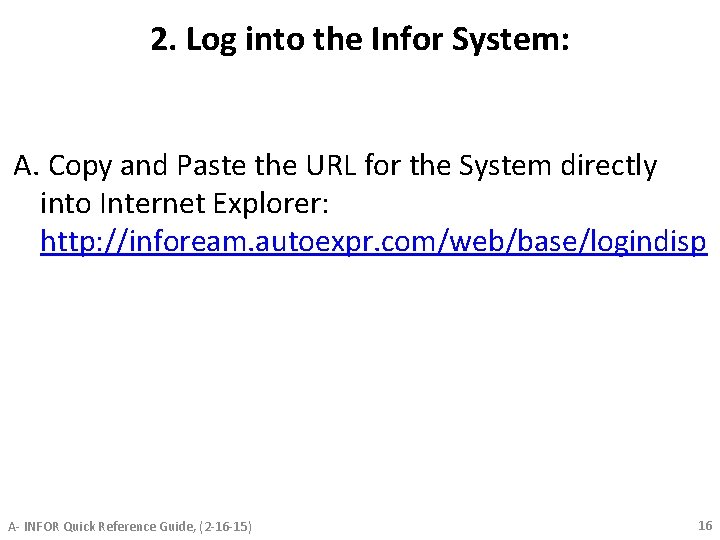
2. Log into the Infor System: A. Copy and Paste the URL for the System directly into Internet Explorer: http: //infoream. autoexpr. com/web/base/logindisp A- INFOR Quick Reference Guide, (2 -16 -15) 16
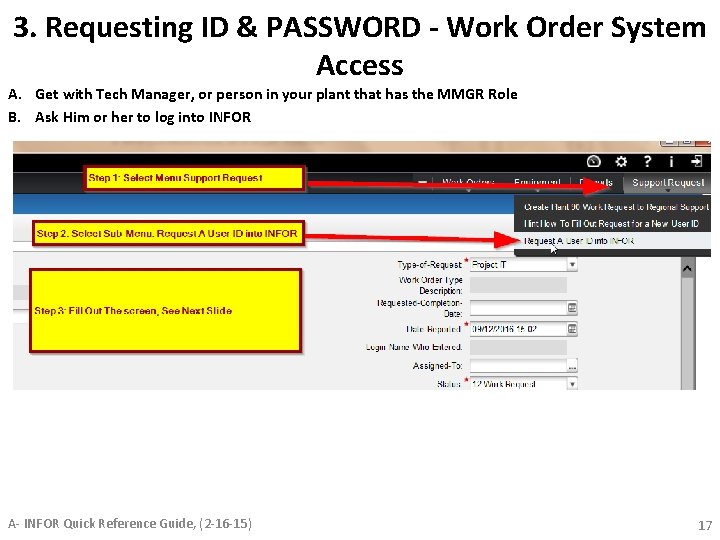
3. Requesting ID & PASSWORD - Work Order System Access A. Get with Tech Manager, or person in your plant that has the MMGR Role B. Ask Him or her to log into INFOR A- INFOR Quick Reference Guide, (2 -16 -15) 17
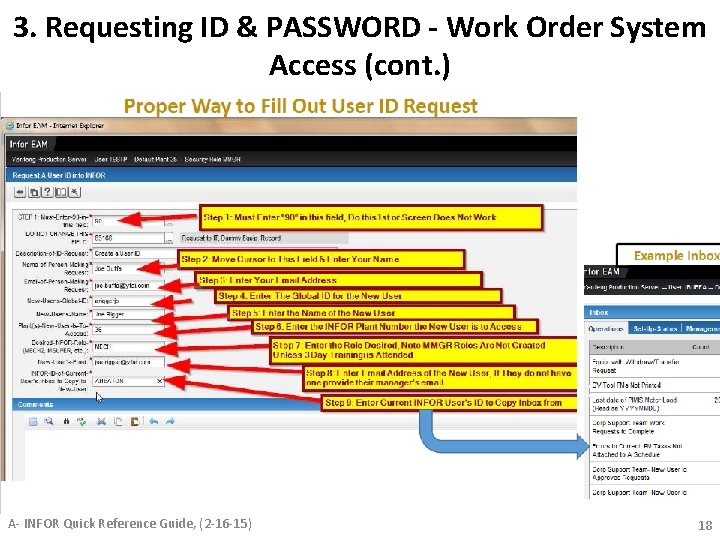
3. Requesting ID & PASSWORD - Work Order System Access (cont. ) A- INFOR Quick Reference Guide, (2 -16 -15) 18
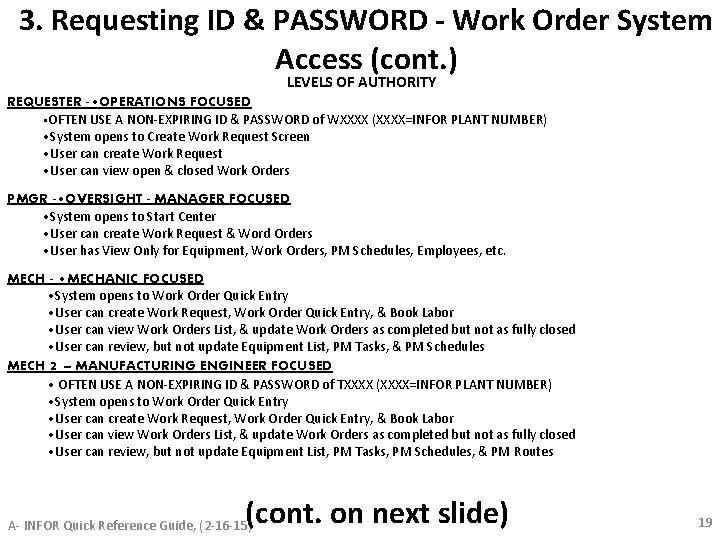
3. Requesting ID & PASSWORD - Work Order System Access (cont. ) LEVELS OF AUTHORITY REQUESTER - • OPERATIONS FOCUSED • OFTEN USE A NON-EXPIRING ID & PASSWORD of WXXXX (XXXX=INFOR PLANT NUMBER) • System opens to Create Work Request Screen • User can create Work Request • User can view open & closed Work Orders PMGR - • OVERSIGHT - MANAGER FOCUSED • System opens to Start Center • User can create Work Request & Word Orders • User has View Only for Equipment, Work Orders, PM Schedules, Employees, etc. MECH - • MECHANIC FOCUSED • System opens to Work Order Quick Entry • User can create Work Request, Work Order Quick Entry, & Book Labor • User can view Work Orders List, & update Work Orders as completed but not as fully closed • User can review, but not update Equipment List, PM Tasks, & PM Schedules MECH 2 – MANUFACTURING ENGINEER FOCUSED • OFTEN USE A NON-EXPIRING ID & PASSWORD of TXXXX (XXXX=INFOR PLANT NUMBER) • System opens to Work Order Quick Entry • User can create Work Request, Work Order Quick Entry, & Book Labor • User can view Work Orders List, & update Work Orders as completed but not as fully closed • User can review, but not update Equipment List, PM Tasks, PM Schedules, & PM Routes (cont. on next slide) A- INFOR Quick Reference Guide, (2 -16 -15) 19
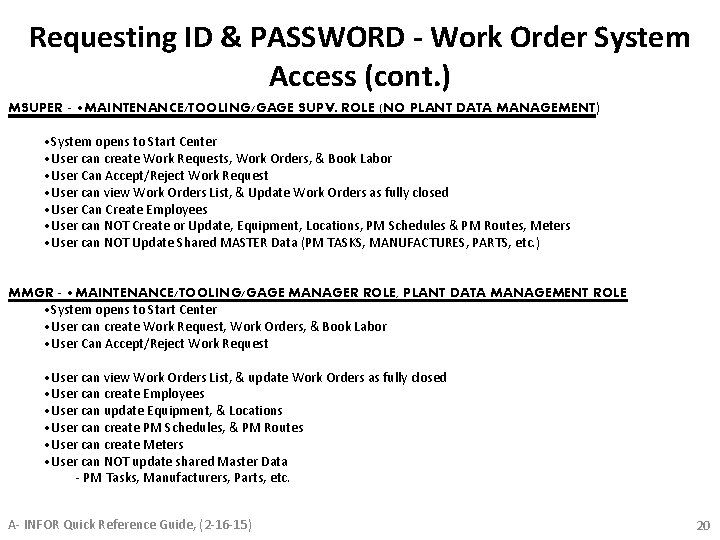
Requesting ID & PASSWORD - Work Order System Access (cont. ) MSUPER - • MAINTENANCE/TOOLING/GAGE SUPV. ROLE (NO PLANT DATA MANAGEMENT) • System opens to Start Center • User can create Work Requests, Work Orders, & Book Labor • User Can Accept/Reject Work Request • User can view Work Orders List, & Update Work Orders as fully closed • User Can Create Employees • User can NOT Create or Update, Equipment, Locations, PM Schedules & PM Routes, Meters • User can NOT Update Shared MASTER Data (PM TASKS, MANUFACTURES, PARTS, etc. ) MMGR - • MAINTENANCE/TOOLING/GAGE MANAGER ROLE, PLANT DATA MANAGEMENT ROLE • System opens to Start Center • User can create Work Request, Work Orders, & Book Labor • User Can Accept/Reject Work Request • User can view Work Orders List, & update Work Orders as fully closed • User can create Employees • User can update Equipment, & Locations • User can create PM Schedules, & PM Routes • User can create Meters • User can NOT update shared Master Data - PM Tasks, Manufacturers, Parts, etc. A- INFOR Quick Reference Guide, (2 -16 -15) 20
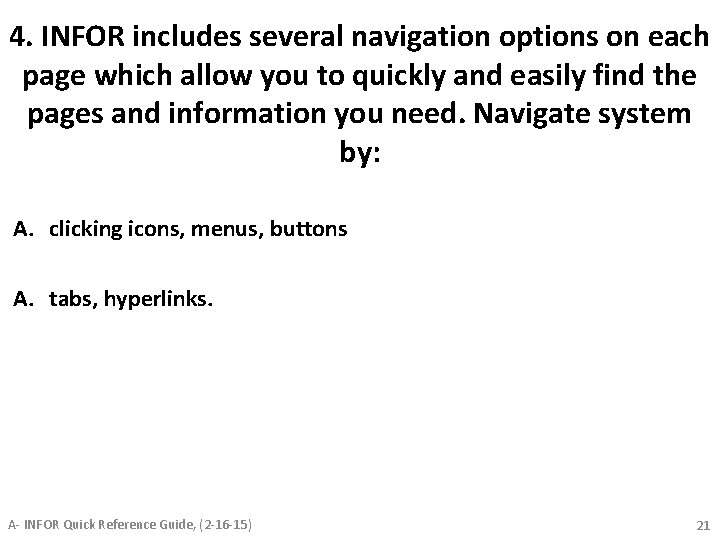
4. INFOR includes several navigation options on each page which allow you to quickly and easily find the pages and information you need. Navigate system by: A. clicking icons, menus, buttons A. tabs, hyperlinks. A- INFOR Quick Reference Guide, (2 -16 -15) 21
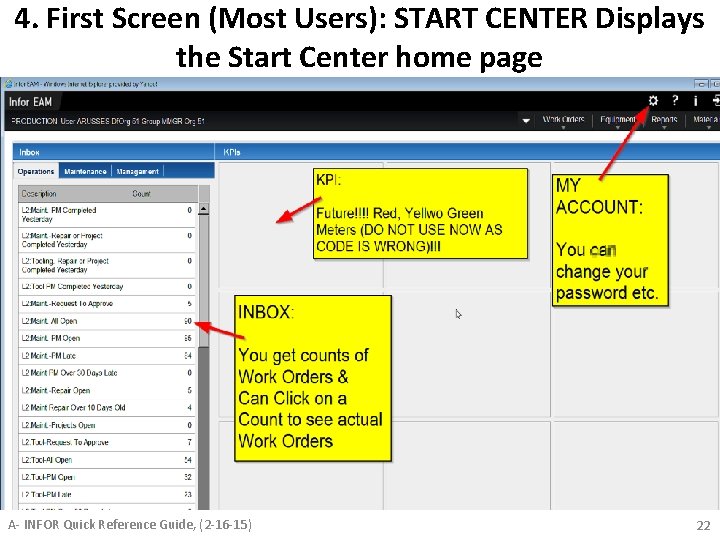
4. First Screen (Most Users): START CENTER Displays the Start Center home page A- INFOR Quick Reference Guide, (2 -16 -15) 22
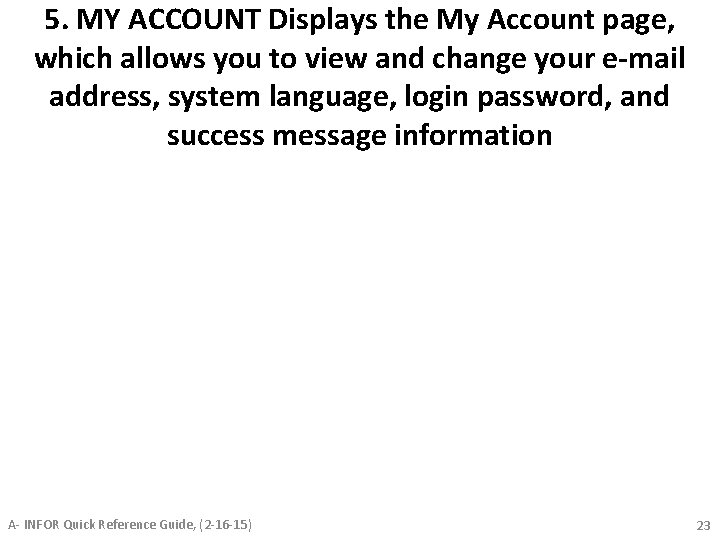
5. MY ACCOUNT Displays the My Account page, which allows you to view and change your e-mail address, system language, login password, and success message information A- INFOR Quick Reference Guide, (2 -16 -15) 23
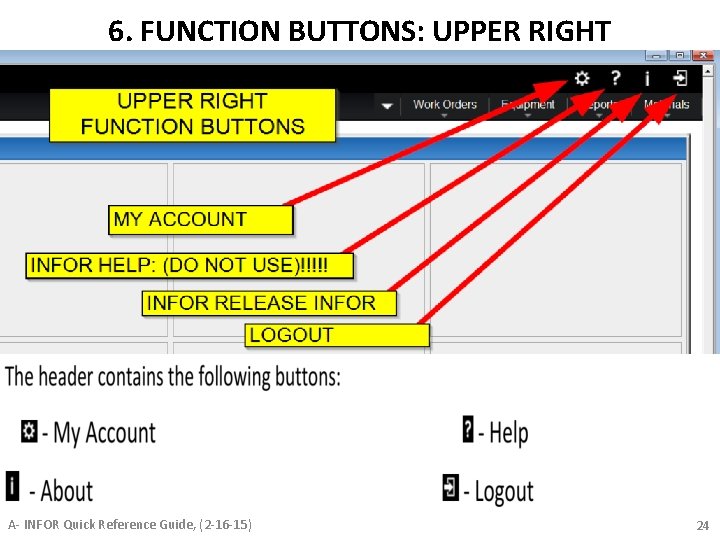
6. FUNCTION BUTTONS: UPPER RIGHT A- INFOR Quick Reference Guide, (2 -16 -15) 24
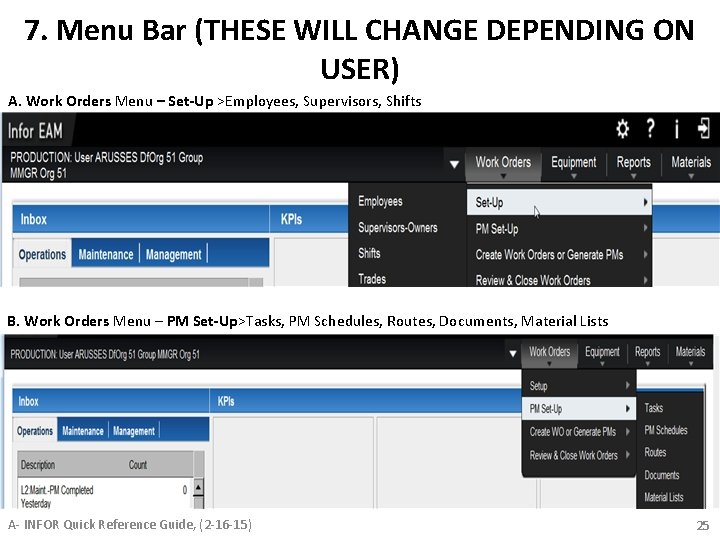
7. Menu Bar (THESE WILL CHANGE DEPENDING ON USER) A. Work Orders Menu – Set-Up >Employees, Supervisors, Shifts B. Work Orders Menu – PM Set-Up>Tasks, PM Schedules, Routes, Documents, Material Lists A- INFOR Quick Reference Guide, (2 -16 -15) 25
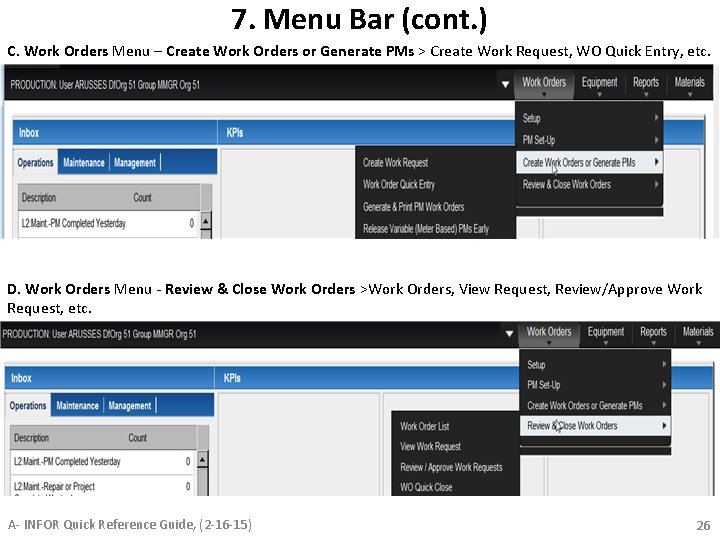
7. Menu Bar (cont. ) C. Work Orders Menu – Create Work Orders or Generate PMs > Create Work Request, WO Quick Entry, etc. D. Work Orders Menu - Review & Close Work Orders >Work Orders, View Request, Review/Approve Work Request, etc. A- INFOR Quick Reference Guide, (2 -16 -15) 26
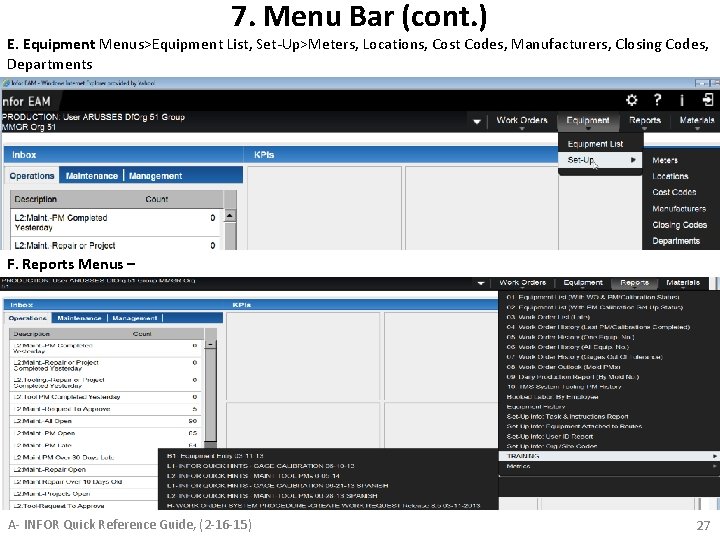
7. Menu Bar (cont. ) E. Equipment Menus>Equipment List, Set-Up>Meters, Locations, Cost Codes, Manufacturers, Closing Codes, Departments F. Reports Menus – A- INFOR Quick Reference Guide, (2 -16 -15) 27
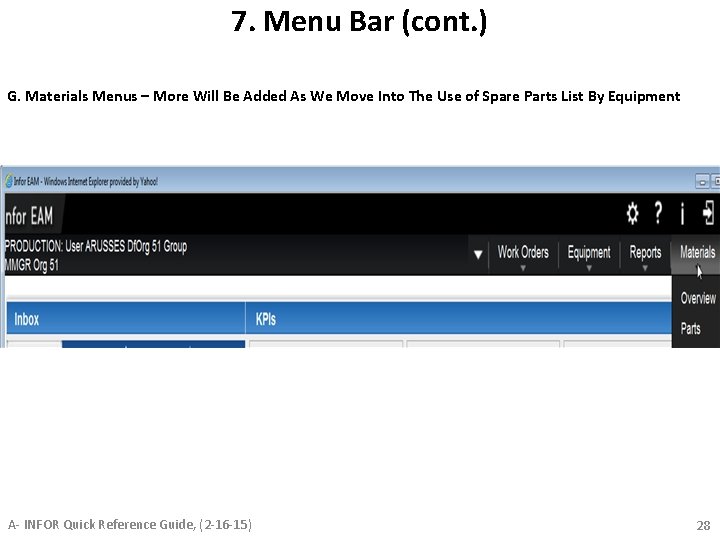
7. Menu Bar (cont. ) G. Materials Menus – More Will Be Added As We Move Into The Use of Spare Parts List By Equipment A- INFOR Quick Reference Guide, (2 -16 -15) 28
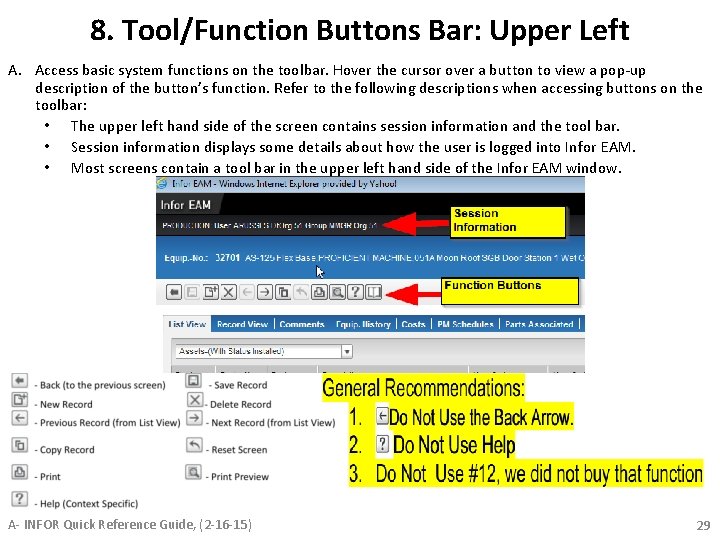
8. Tool/Function Buttons Bar: Upper Left A. Access basic system functions on the toolbar. Hover the cursor over a button to view a pop-up description of the button’s function. Refer to the following descriptions when accessing buttons on the toolbar: • The upper left hand side of the screen contains session information and the tool bar. • Session information displays some details about how the user is logged into Infor EAM. • Most screens contain a tool bar in the upper left hand side of the Infor EAM window. A- INFOR Quick Reference Guide, (2 -16 -15) 29
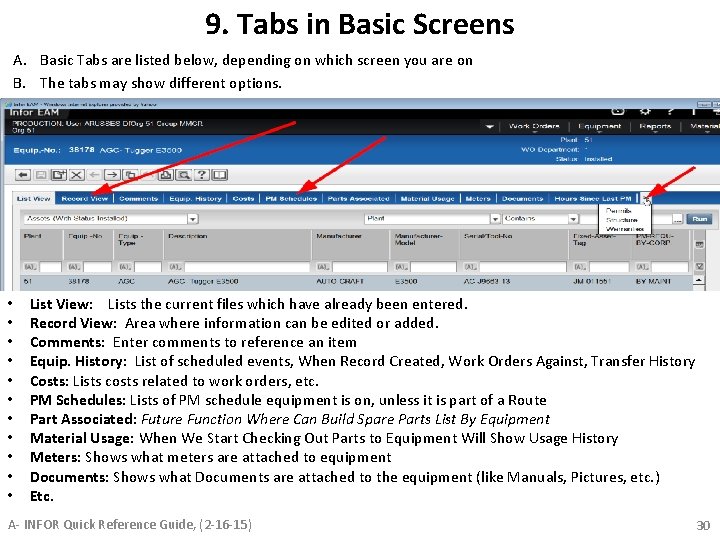
9. Tabs in Basic Screens A. Basic Tabs are listed below, depending on which screen you are on B. The tabs may show different options. • • • List View: Lists the current files which have already been entered. Record View: Area where information can be edited or added. Comments: Enter comments to reference an item Equip. History: List of scheduled events, When Record Created, Work Orders Against, Transfer History Costs: Lists costs related to work orders, etc. PM Schedules: Lists of PM schedule equipment is on, unless it is part of a Route Part Associated: Future Function Where Can Build Spare Parts List By Equipment Material Usage: When We Start Checking Out Parts to Equipment Will Show Usage History Meters: Shows what meters are attached to equipment Documents: Shows what Documents are attached to the equipment (like Manuals, Pictures, etc. ) Etc. A- INFOR Quick Reference Guide, (2 -16 -15) 30
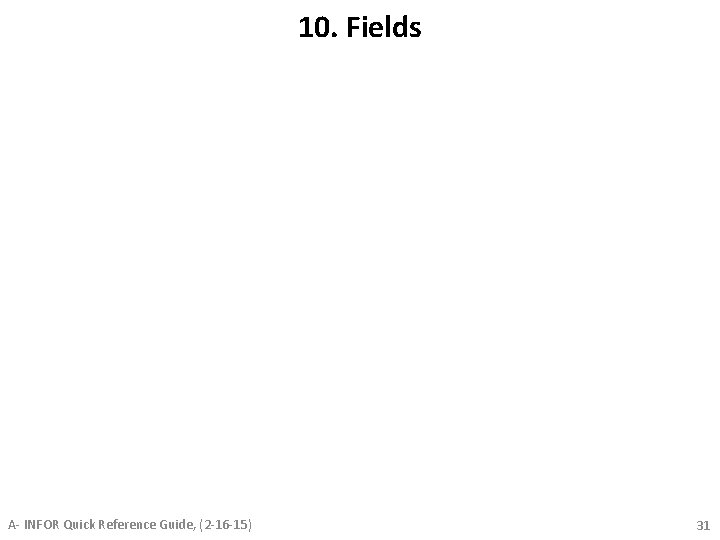
10. Fields A- INFOR Quick Reference Guide, (2 -16 -15) 31
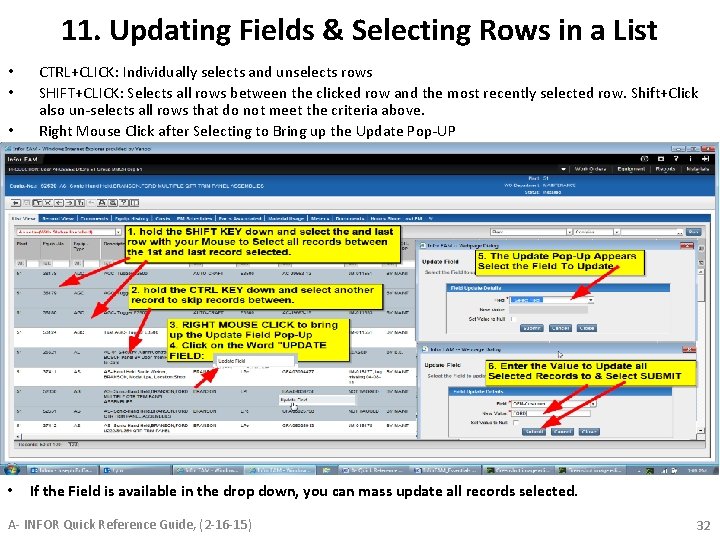
11. Updating Fields & Selecting Rows in a List • • CTRL+CLICK: Individually selects and unselects rows SHIFT+CLICK: Selects all rows between the clicked row and the most recently selected row. Shift+Click also un-selects all rows that do not meet the criteria above. Right Mouse Click after Selecting to Bring up the Update Pop-UP If the Field is available in the drop down, you can mass update all records selected. A- INFOR Quick Reference Guide, (2 -16 -15) 32
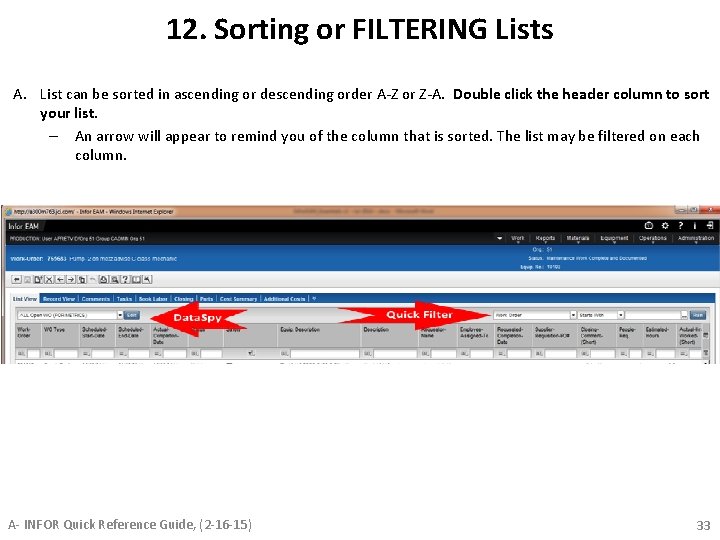
12. Sorting or FILTERING Lists A. List can be sorted in ascending or descending order A-Z or Z-A. Double click the header column to sort your list. – An arrow will appear to remind you of the column that is sorted. The list may be filtered on each column. A- INFOR Quick Reference Guide, (2 -16 -15) 33
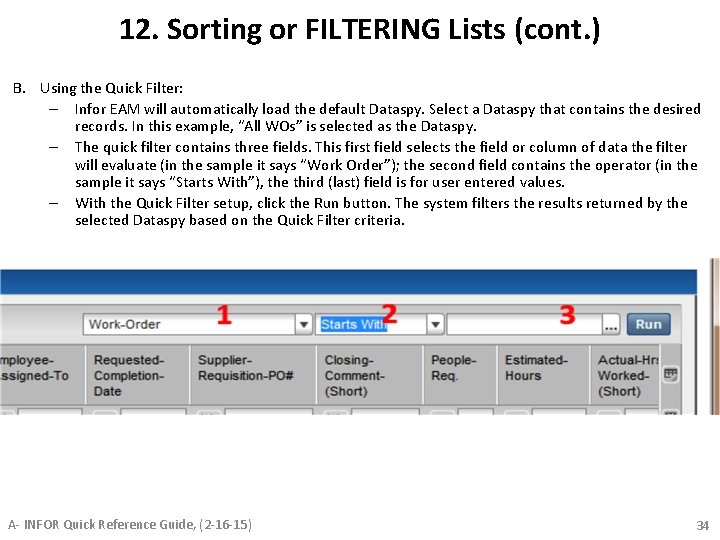
12. Sorting or FILTERING Lists (cont. ) B. Using the Quick Filter: – Infor EAM will automatically load the default Dataspy. Select a Dataspy that contains the desired records. In this example, “All WOs” is selected as the Dataspy. – The quick filter contains three fields. This first field selects the field or column of data the filter will evaluate (in the sample it says “Work Order”); the second field contains the operator (in the sample it says “Starts With”), the third (last) field is for user entered values. – With the Quick Filter setup, click the Run button. The system filters the results returned by the selected Dataspy based on the Quick Filter criteria. A- INFOR Quick Reference Guide, (2 -16 -15) 34
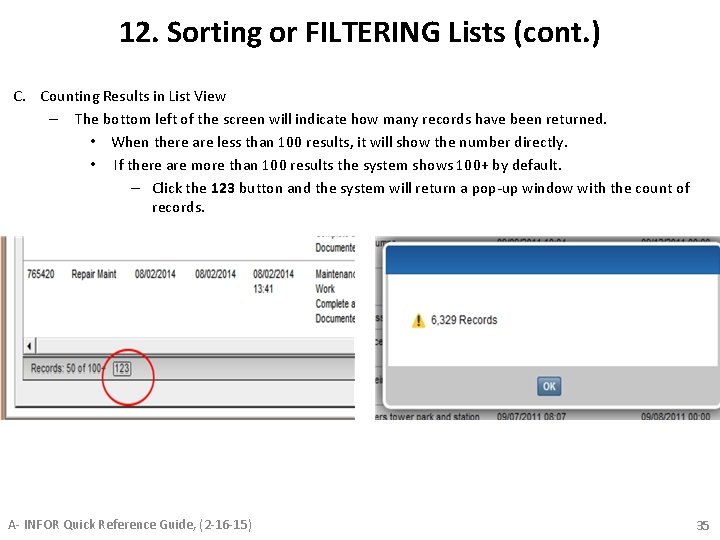
12. Sorting or FILTERING Lists (cont. ) C. Counting Results in List View – The bottom left of the screen will indicate how many records have been returned. • When there are less than 100 results, it will show the number directly. • If there are more than 100 results the system shows 100+ by default. – Click the 123 button and the system will return a pop-up window with the count of records. A- INFOR Quick Reference Guide, (2 -16 -15) 35
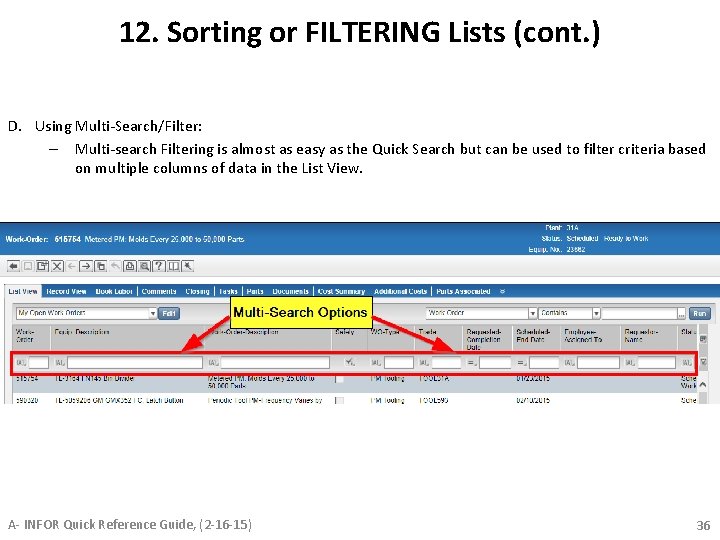
12. Sorting or FILTERING Lists (cont. ) D. Using Multi-Search/Filter: – Multi-search Filtering is almost as easy as the Quick Search but can be used to filter criteria based on multiple columns of data in the List View. A- INFOR Quick Reference Guide, (2 -16 -15) 36
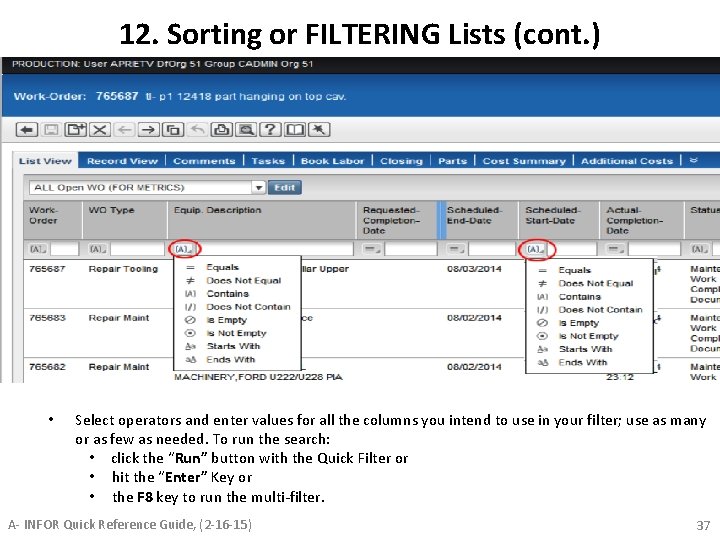
12. Sorting or FILTERING Lists (cont. ) • Select operators and enter values for all the columns you intend to use in your filter; use as many or as few as needed. To run the search: • click the “Run” button with the Quick Filter or • hit the “Enter” Key or • the F 8 key to run the multi-filter. A- INFOR Quick Reference Guide, (2 -16 -15) 37
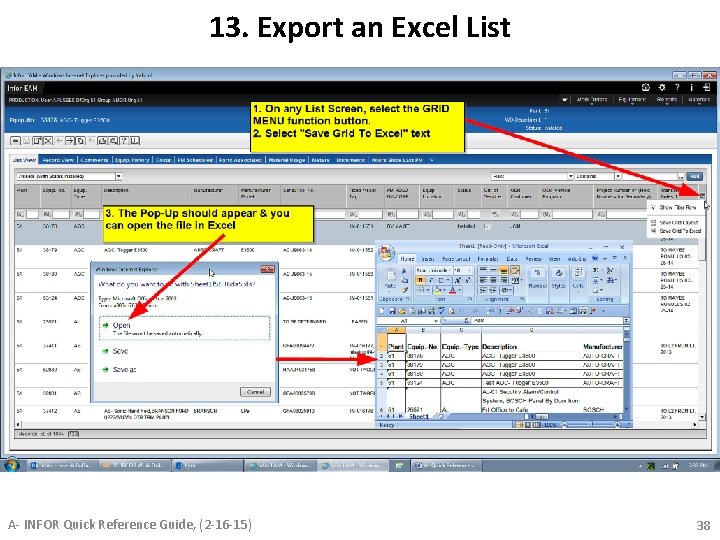
13. Export an Excel List A- INFOR Quick Reference Guide, (2 -16 -15) 38
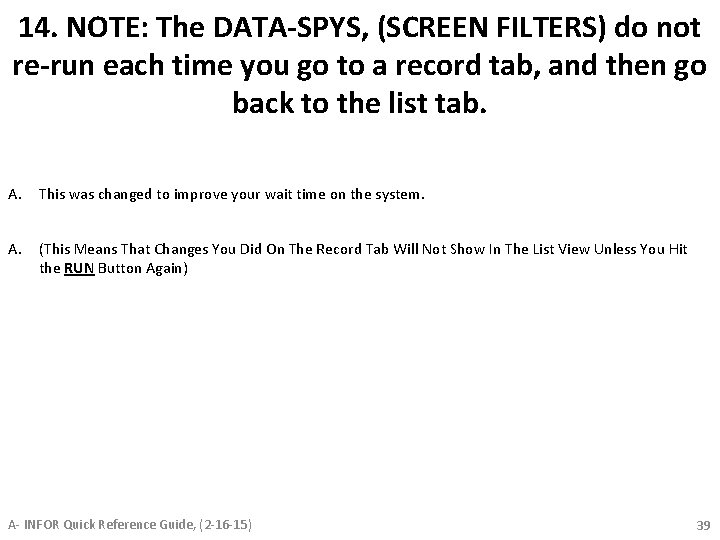
14. NOTE: The DATA-SPYS, (SCREEN FILTERS) do not re-run each time you go to a record tab, and then go back to the list tab. A. This was changed to improve your wait time on the system. A. (This Means That Changes You Did On The Record Tab Will Not Show In The List View Unless You Hit the RUN Button Again) A- INFOR Quick Reference Guide, (2 -16 -15) 39
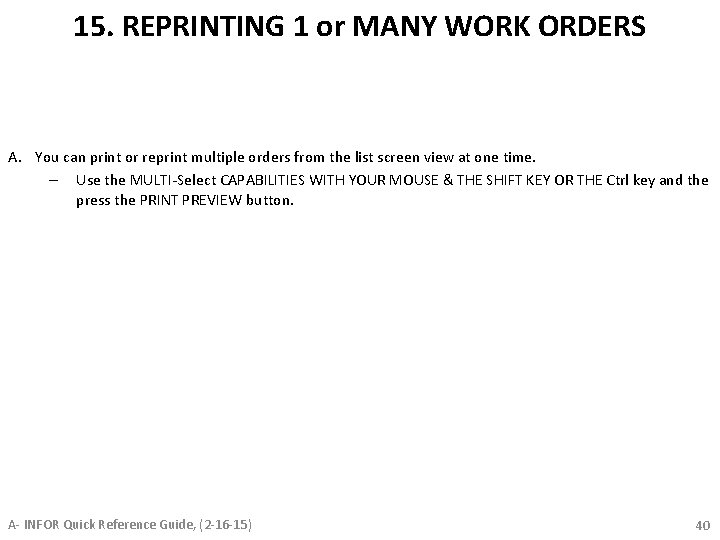
15. REPRINTING 1 or MANY WORK ORDERS A. You can print or reprint multiple orders from the list screen view at one time. – Use the MULTI-Select CAPABILITIES WITH YOUR MOUSE & THE SHIFT KEY OR THE Ctrl key and the press the PRINT PREVIEW button. A- INFOR Quick Reference Guide, (2 -16 -15) 40
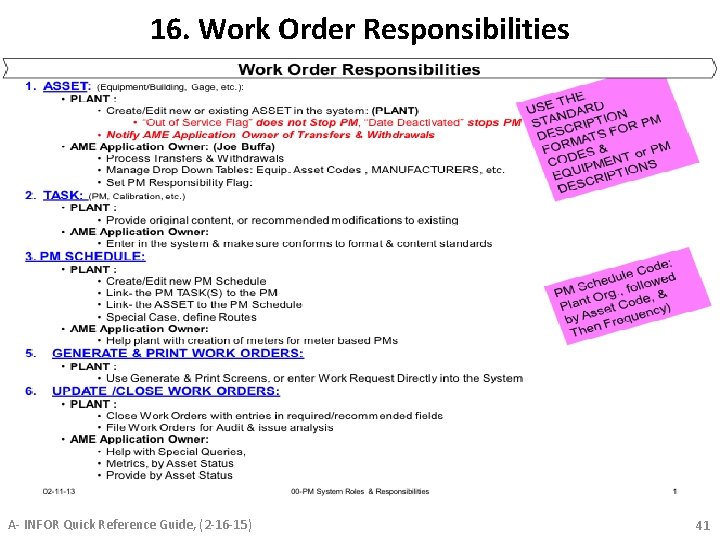
16. Work Order Responsibilities A- INFOR Quick Reference Guide, (2 -16 -15) 41
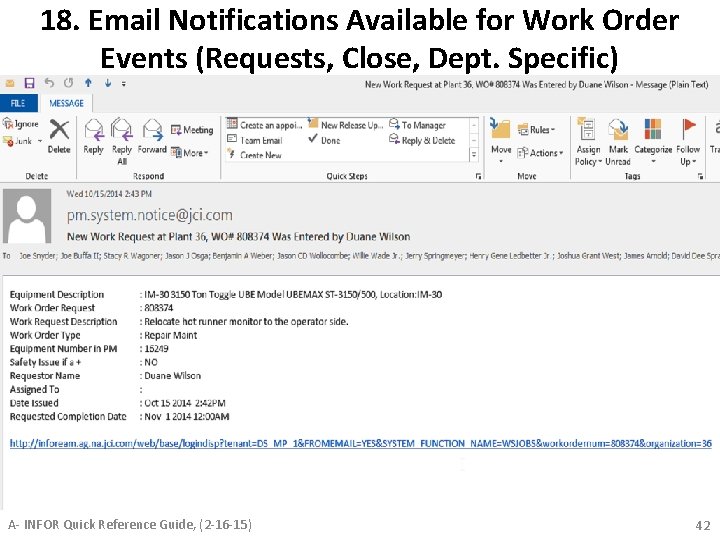
18. Email Notifications Available for Work Order Events (Requests, Close, Dept. Specific) A- INFOR Quick Reference Guide, (2 -16 -15) 42