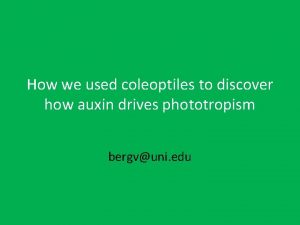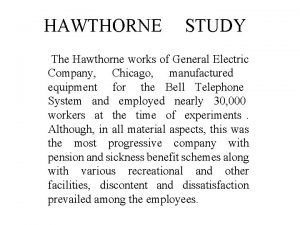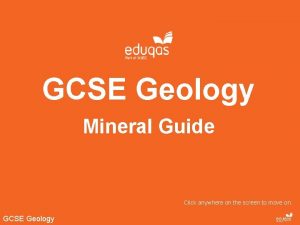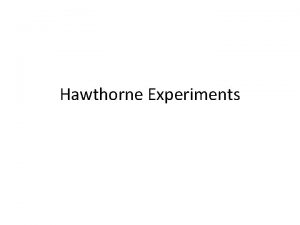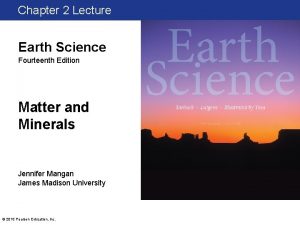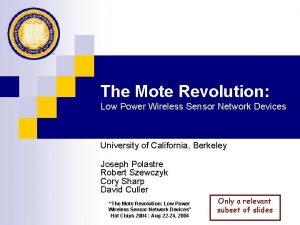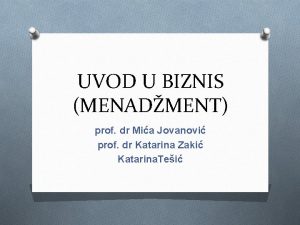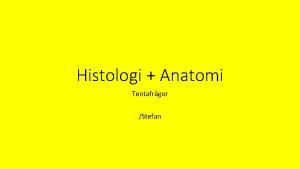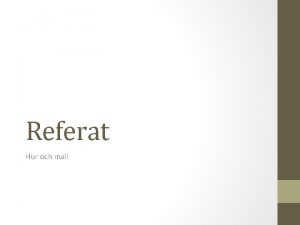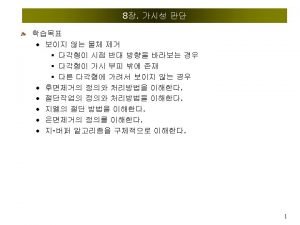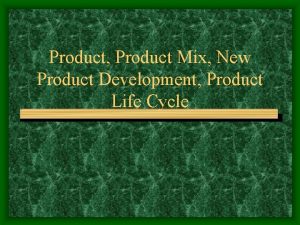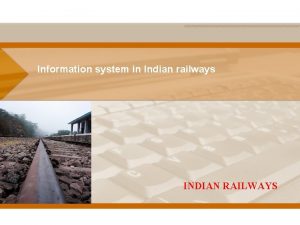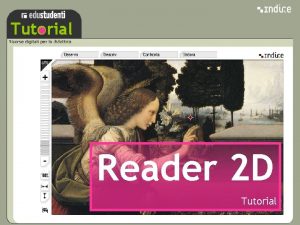A Product from MICA Tutorial for MICA Indian


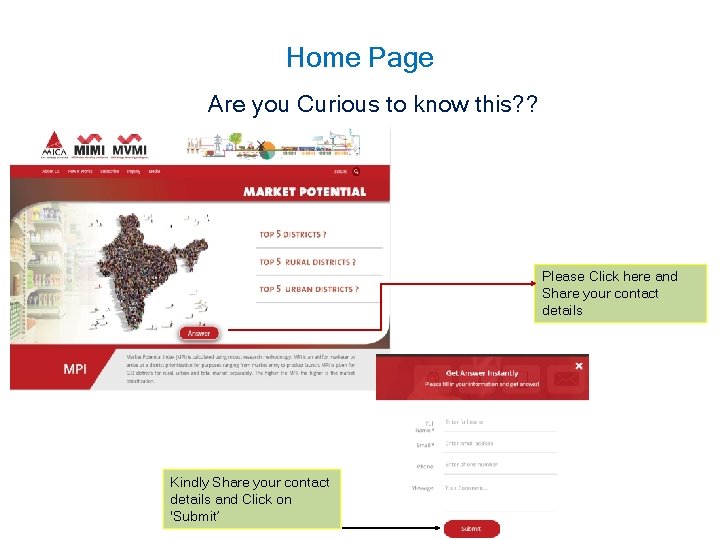
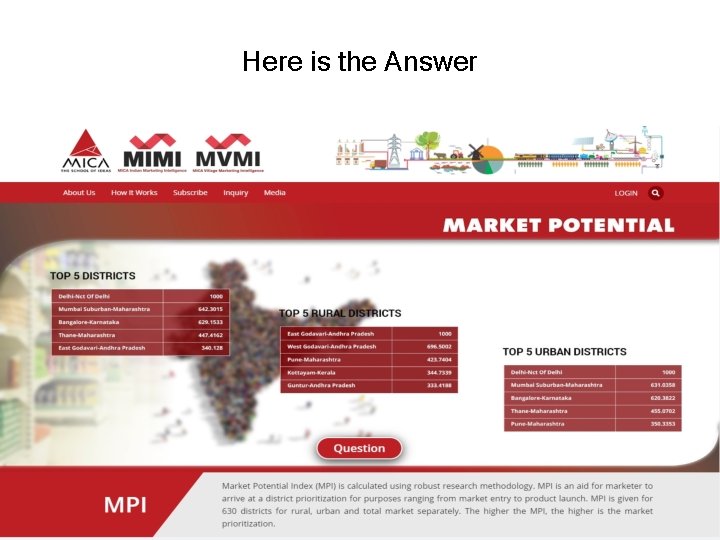
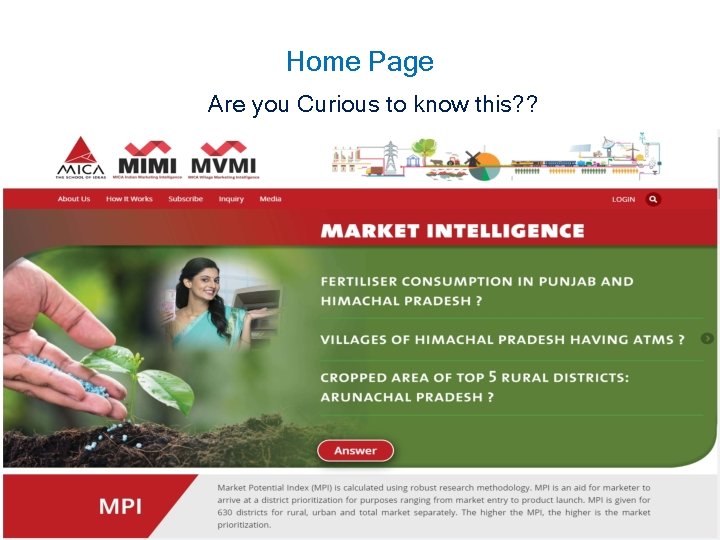

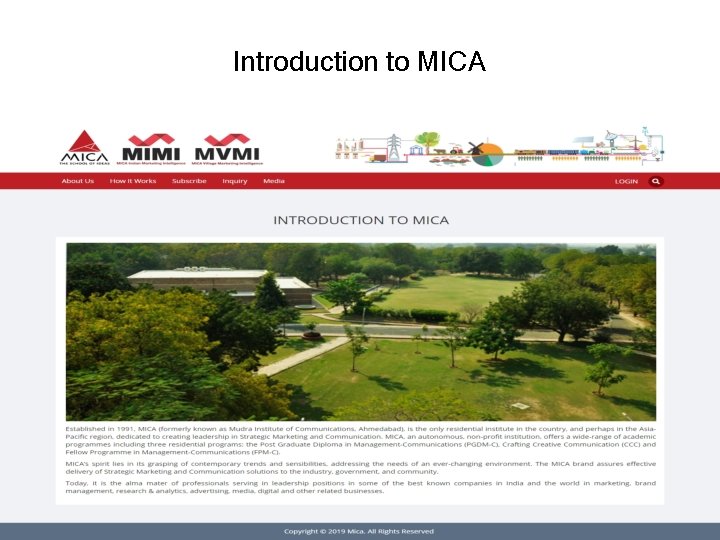
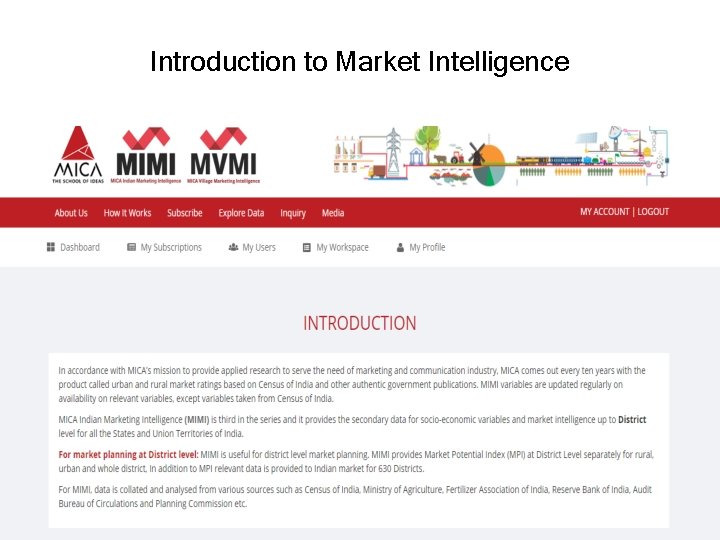
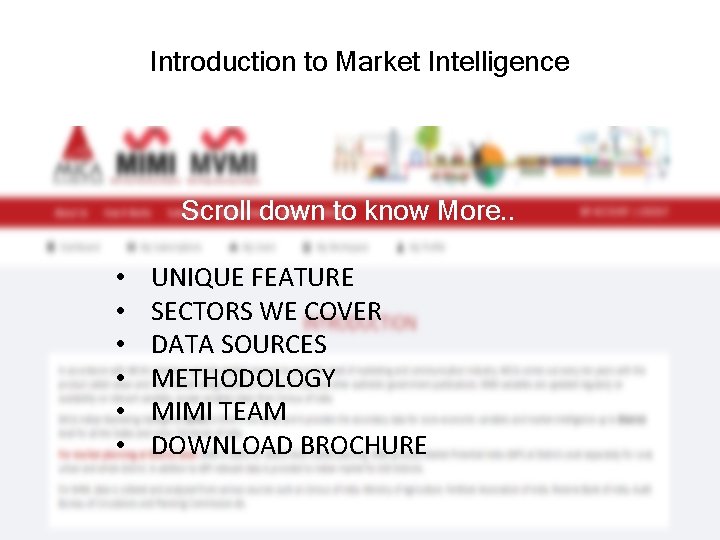
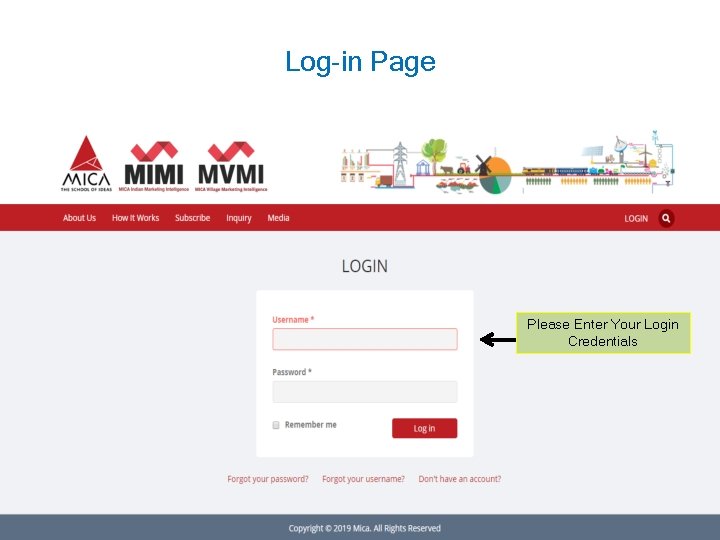

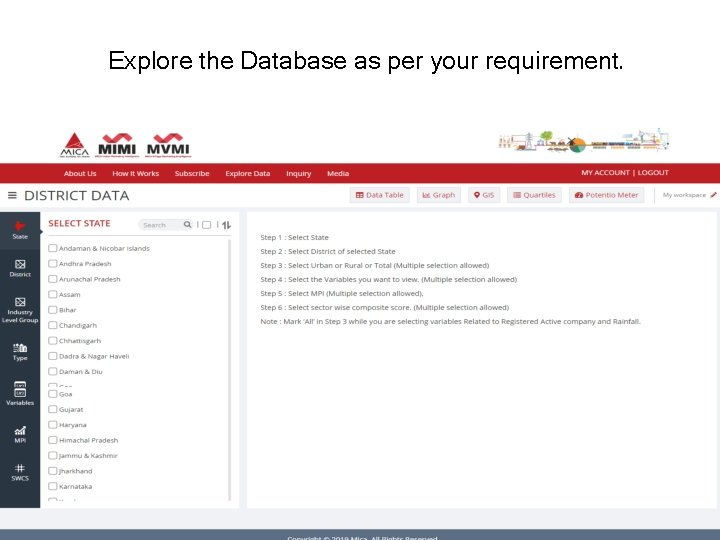
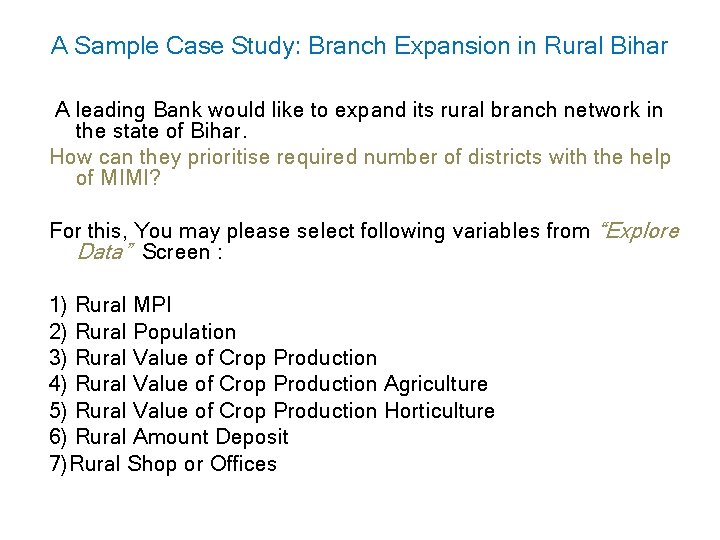

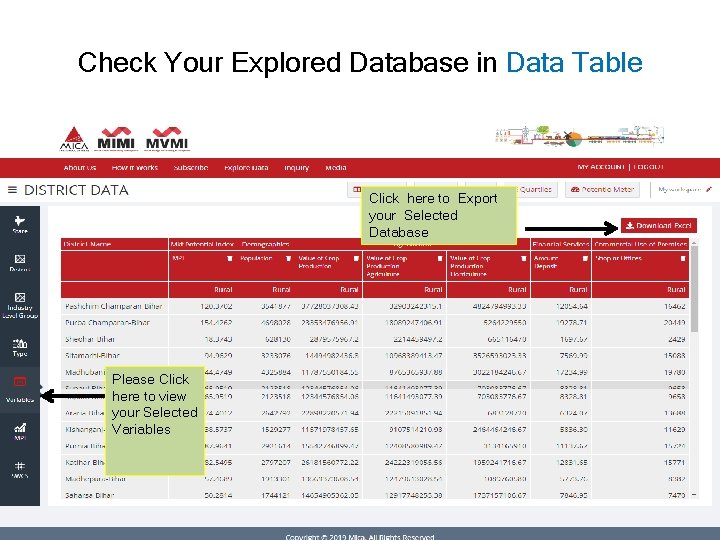
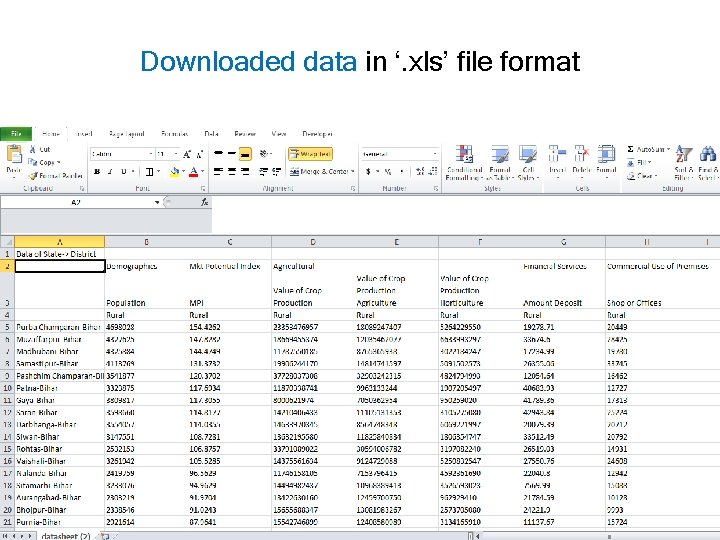

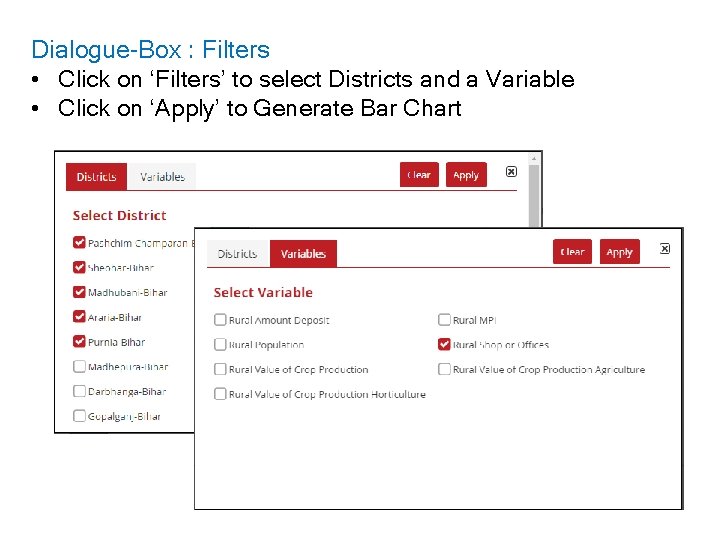
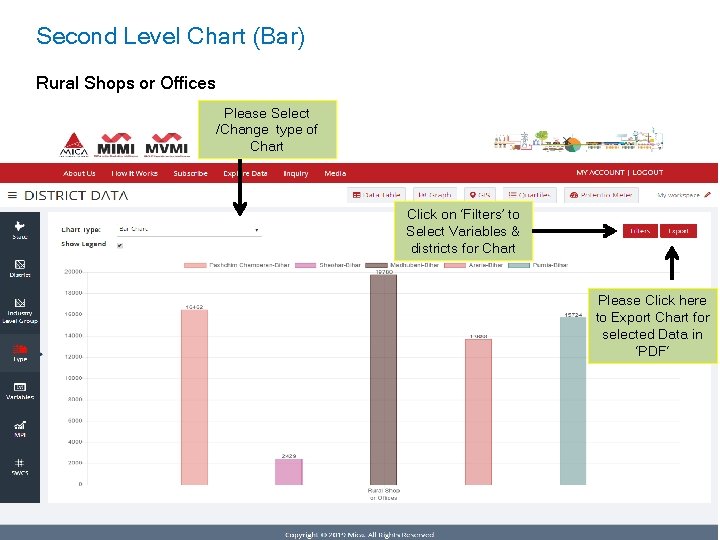
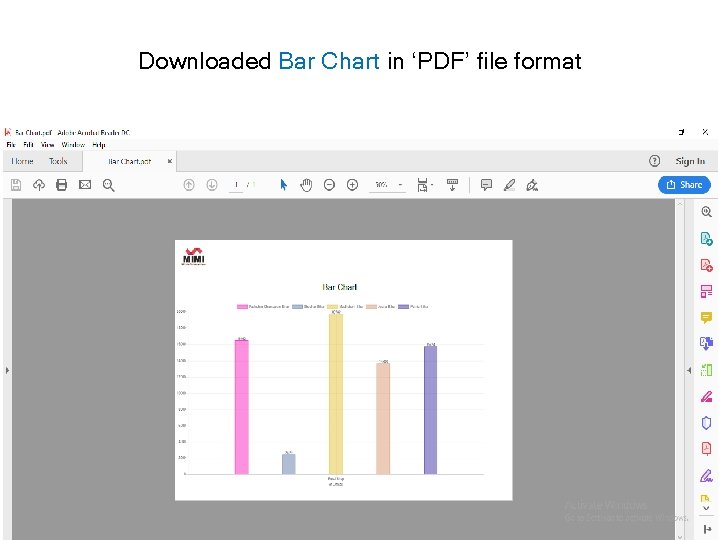
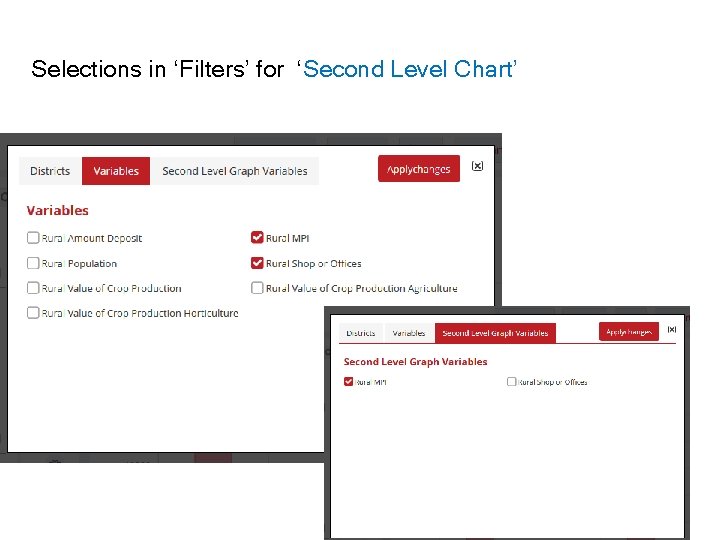
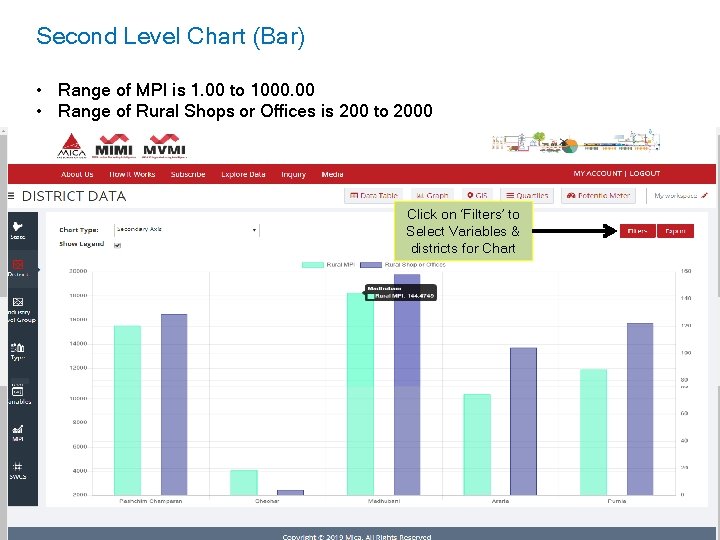
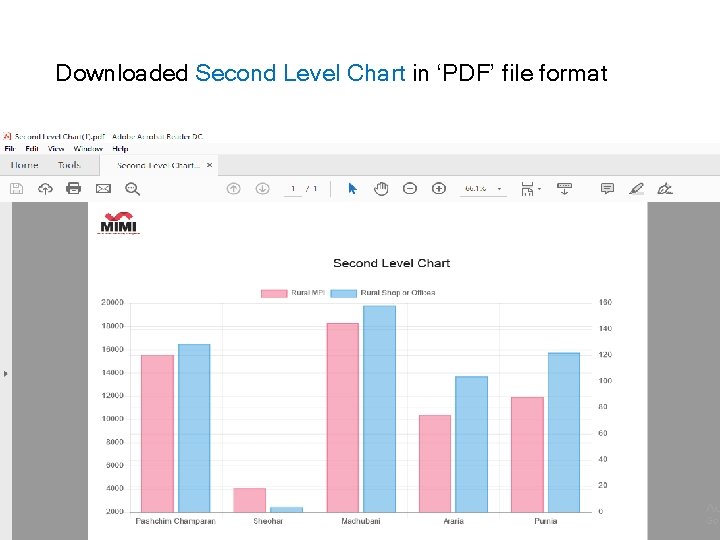
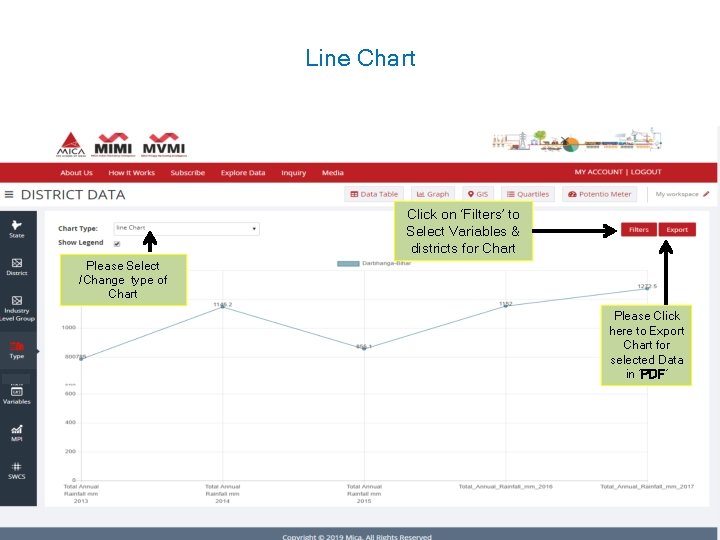
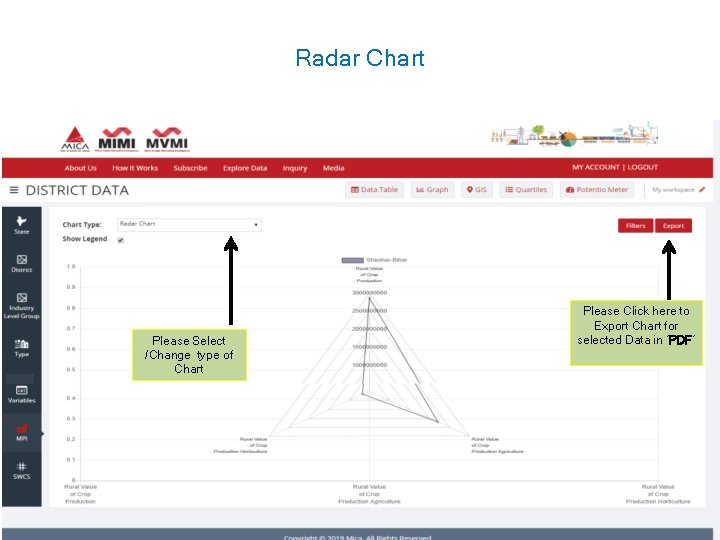
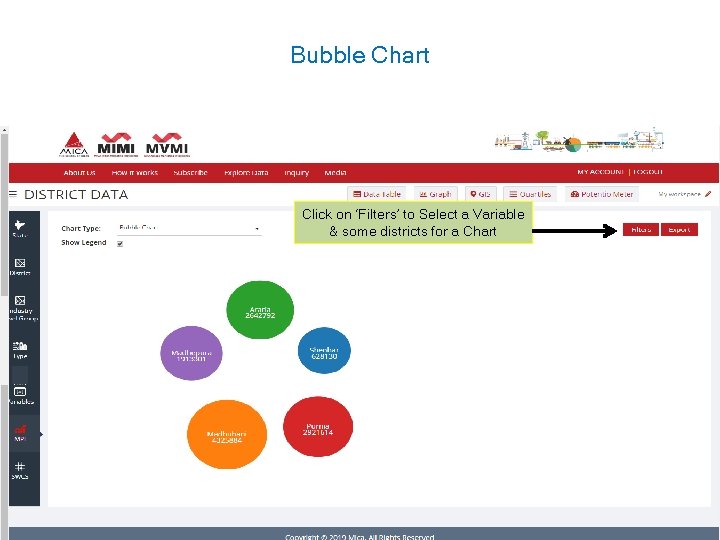
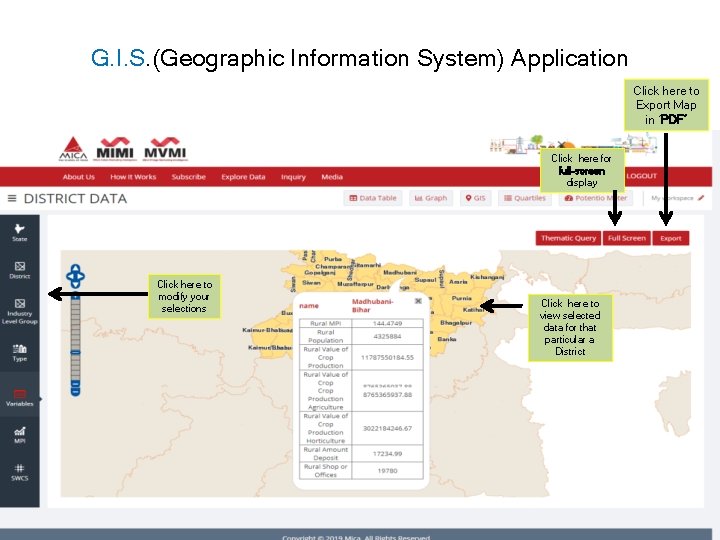
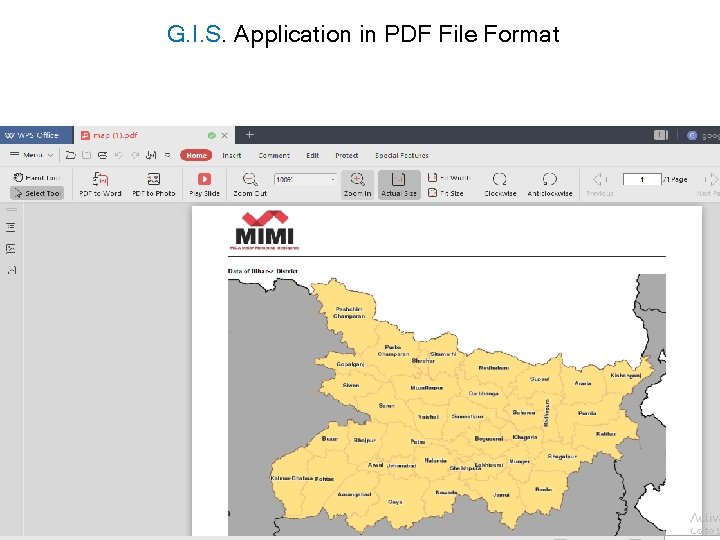
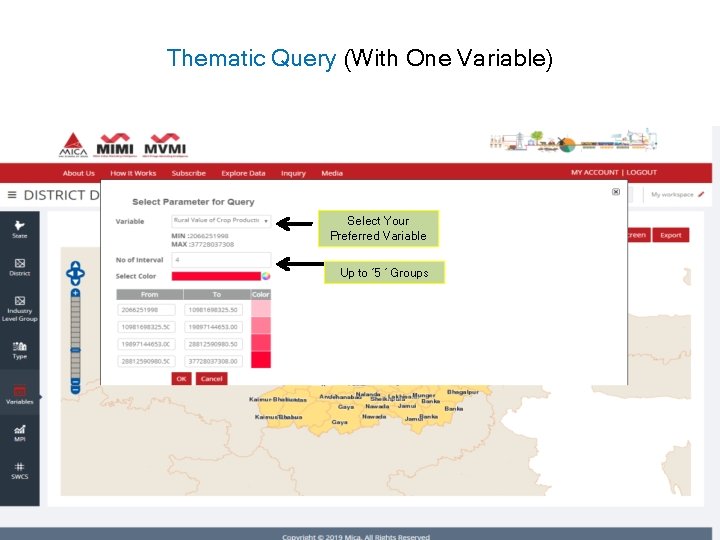


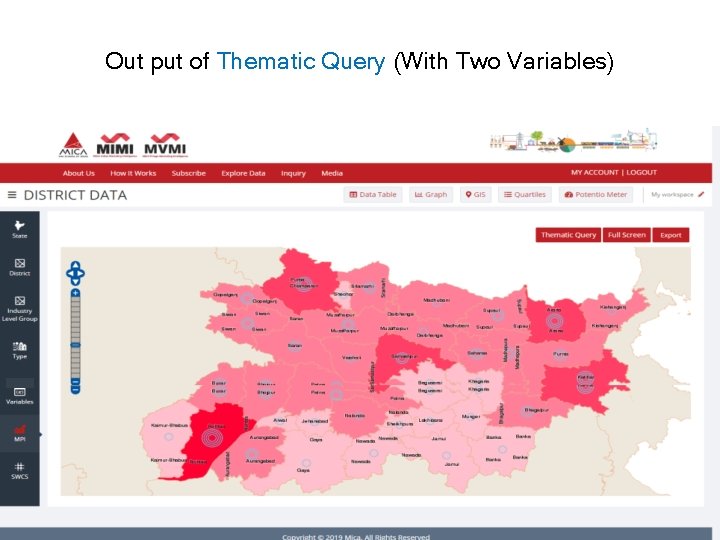
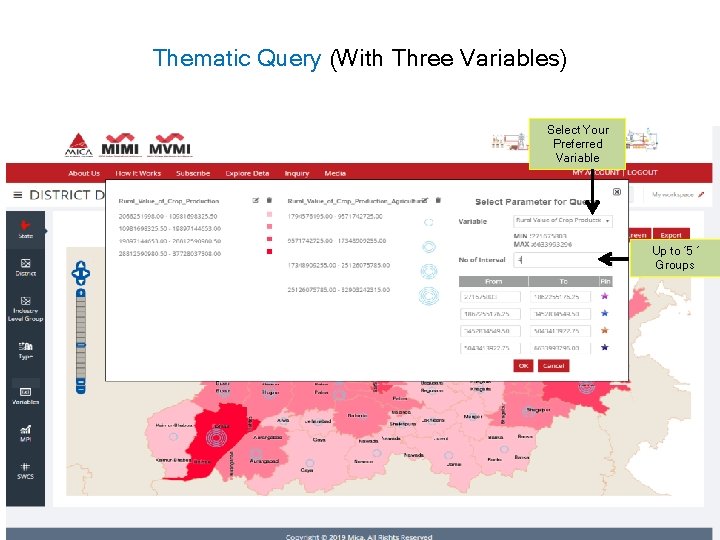

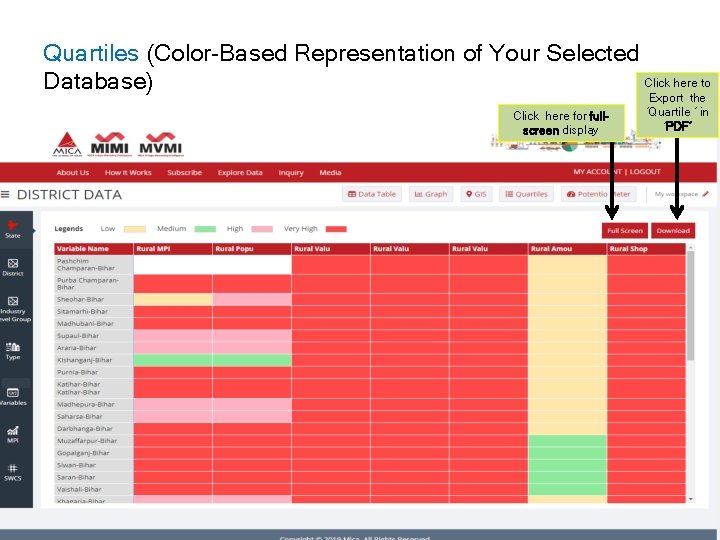

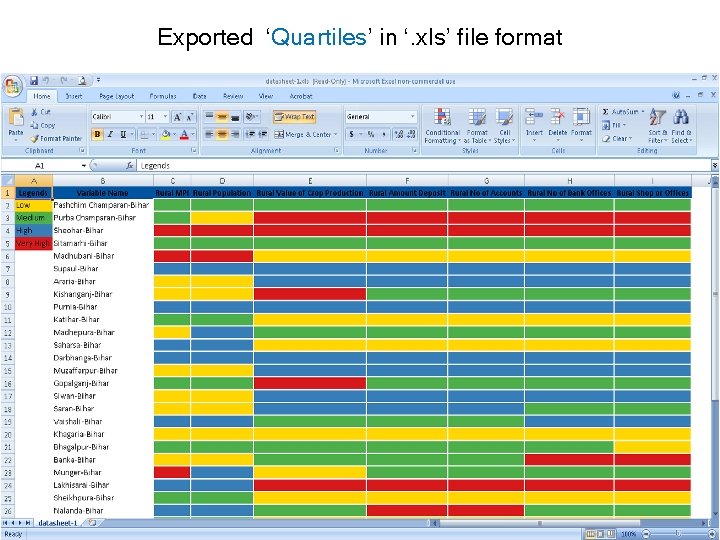
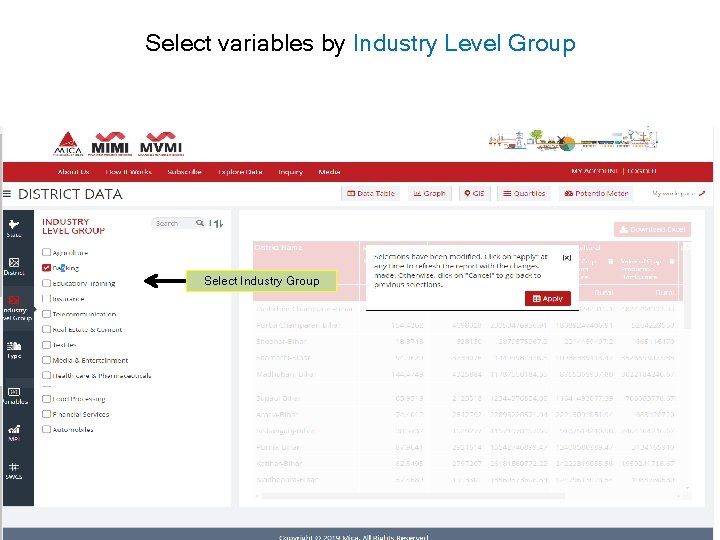
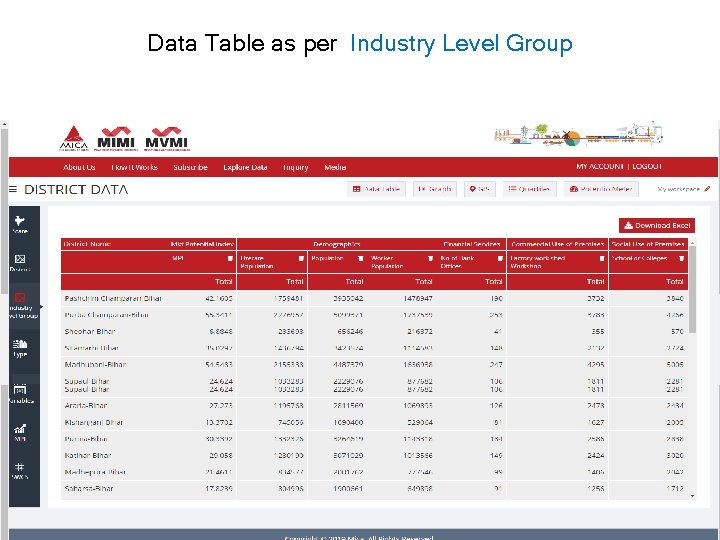
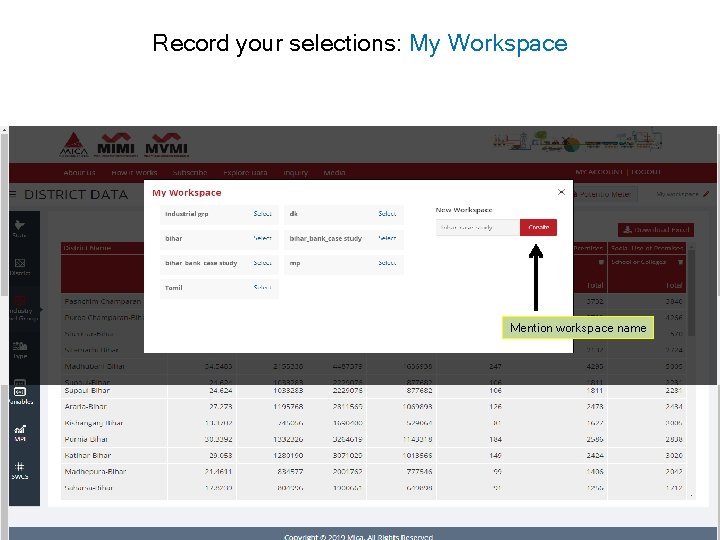
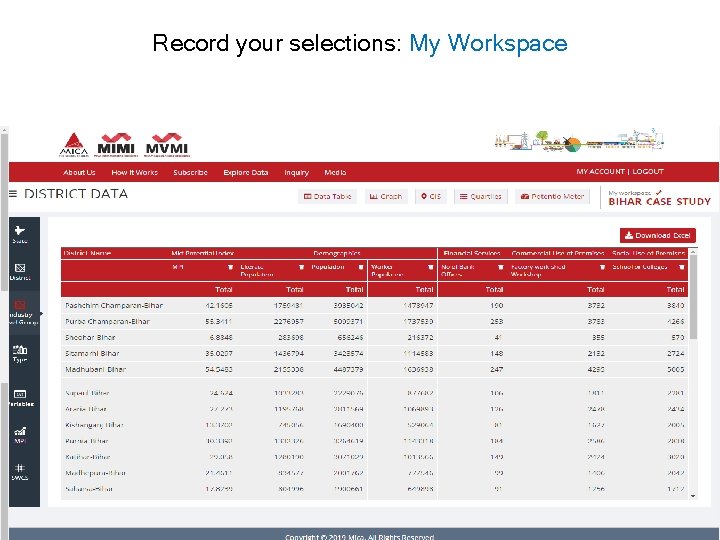
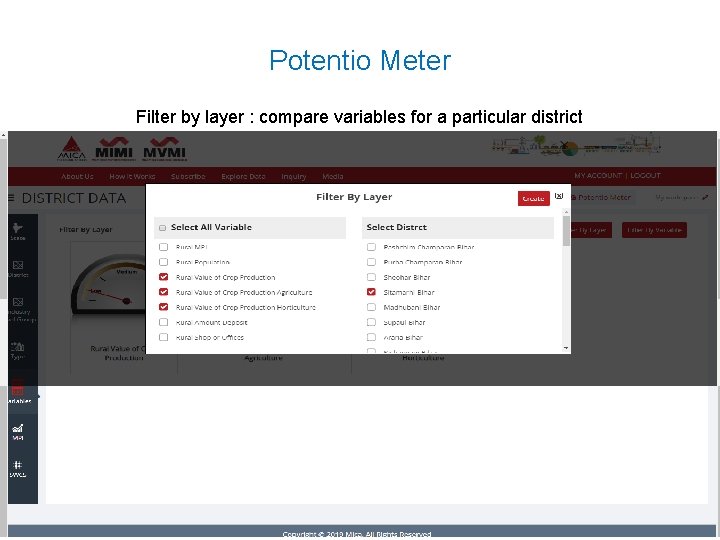
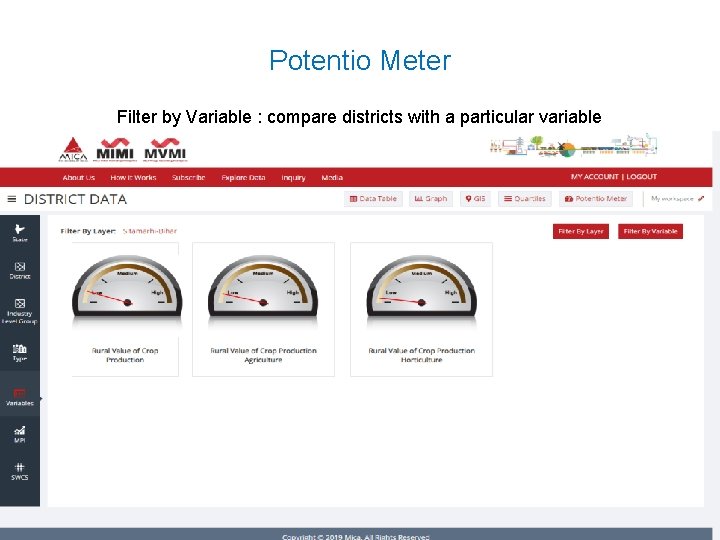
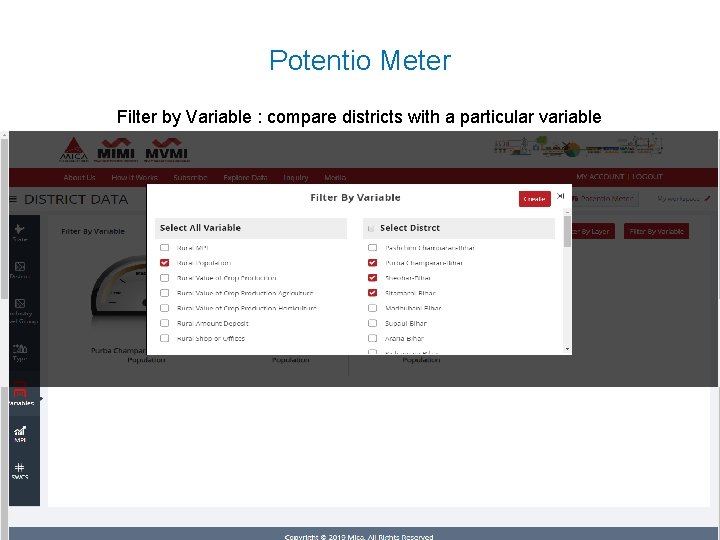
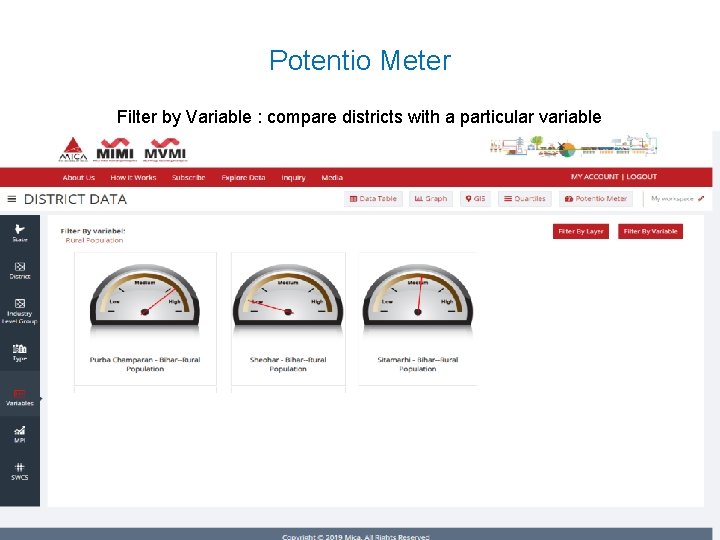
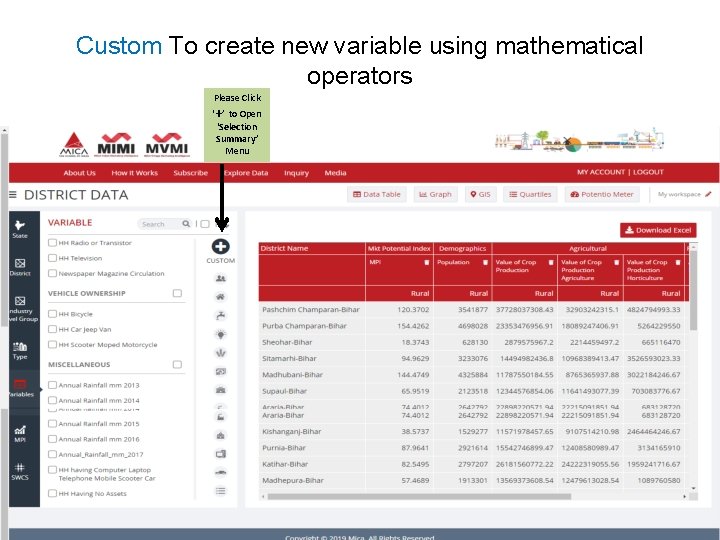
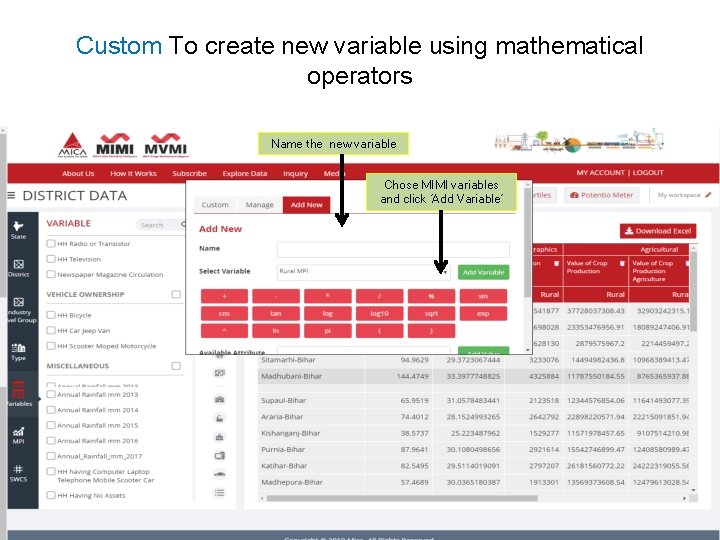
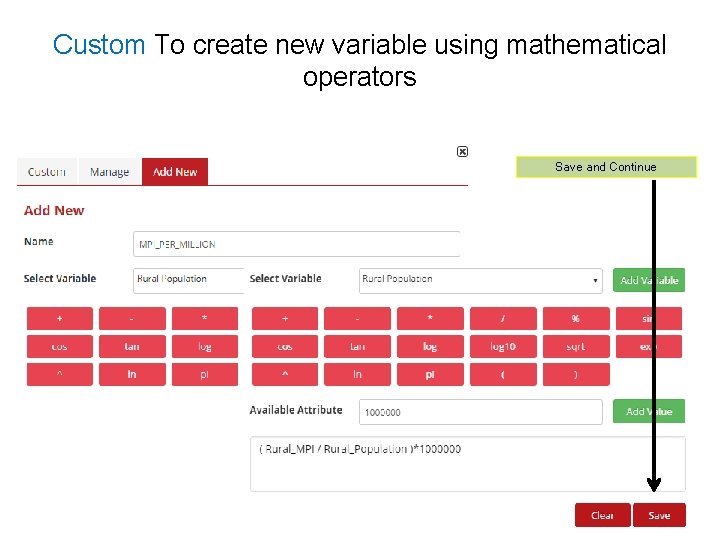
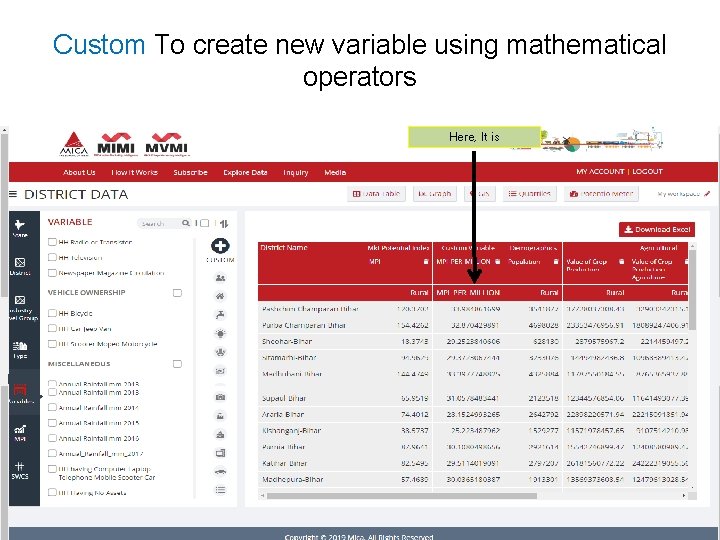
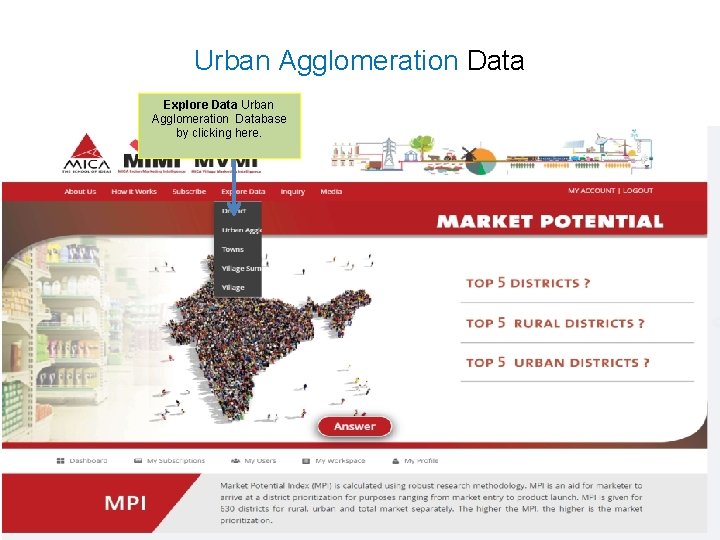
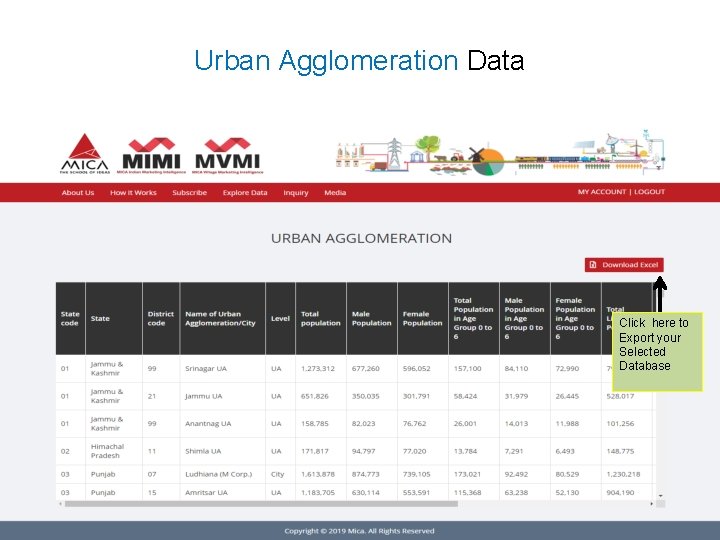

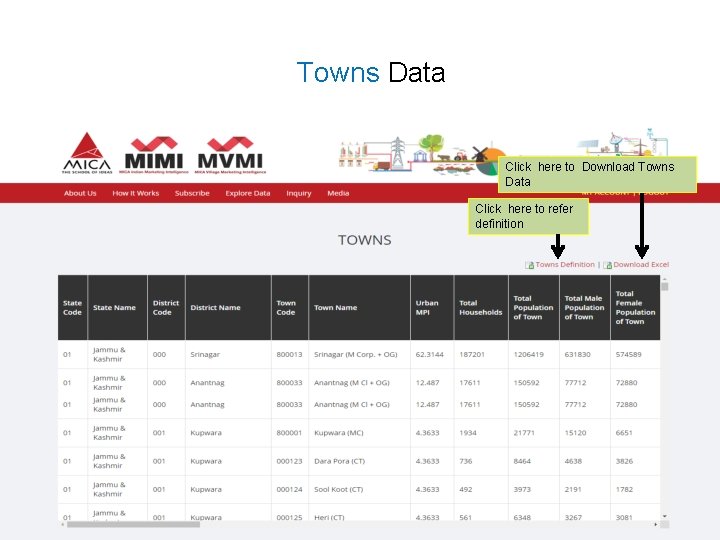
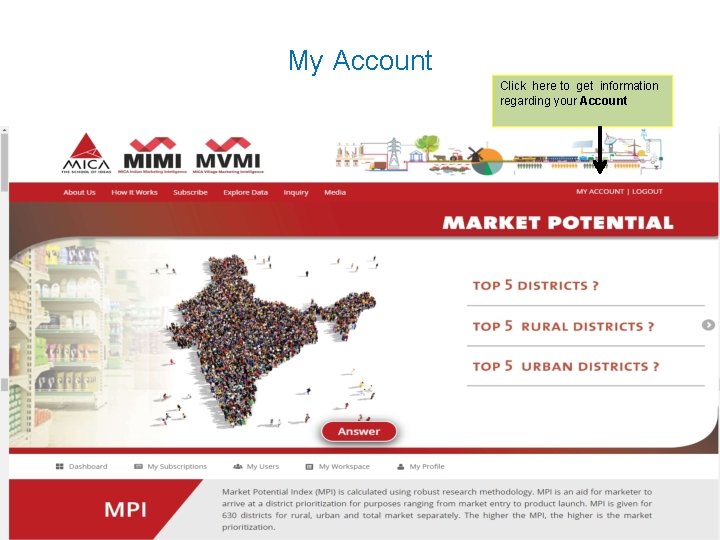
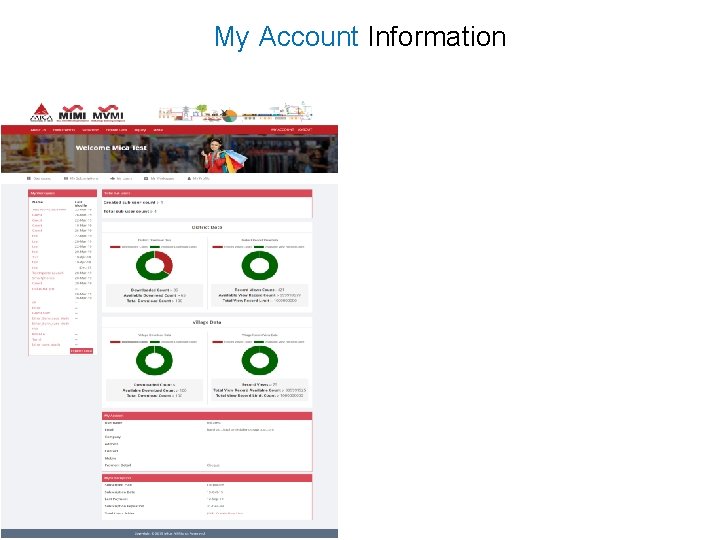
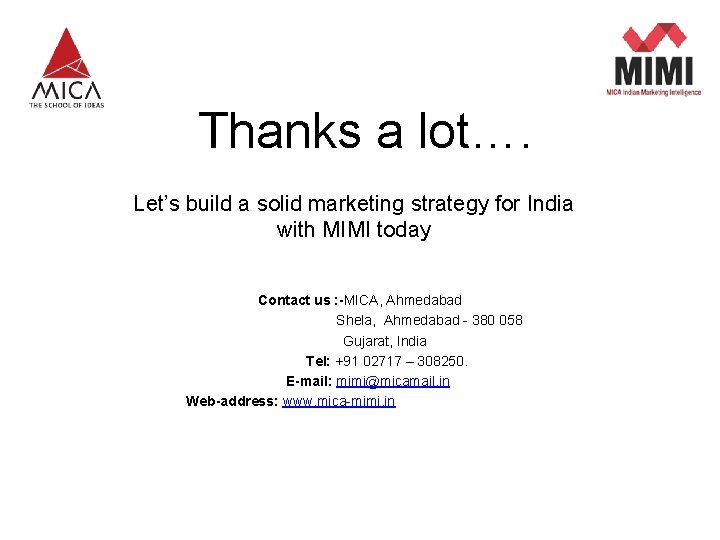
- Slides: 56

A Product from MICA Tutorial for MICA Indian Marketing Intelligence (MIMI) www. mica-mimi. in

Home Page
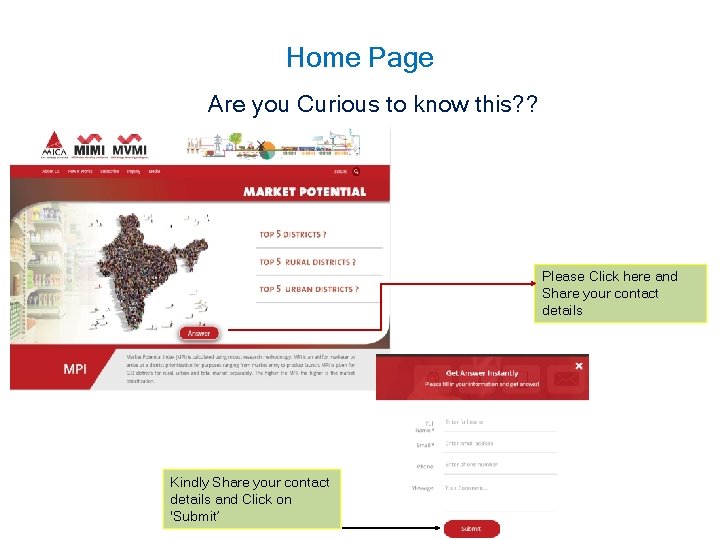
Home Page Are you Curious to know this? ? Please Click here and Share your contact details Kindly Share your contact details and Click on 'Submit’
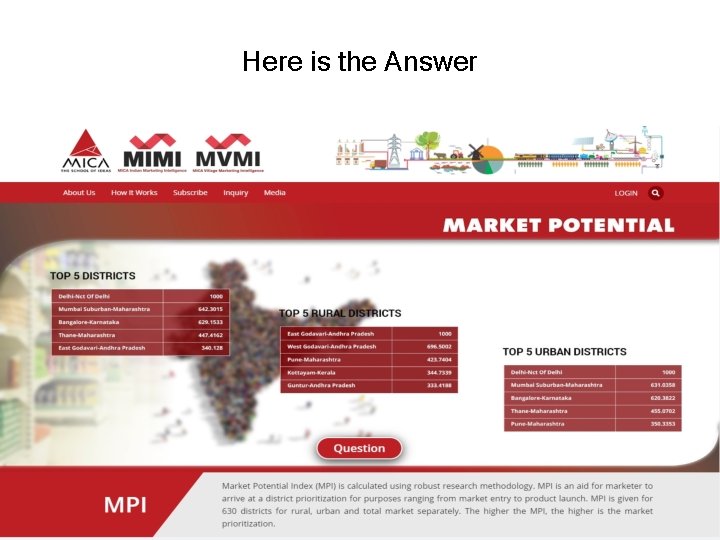
Here is the Answer
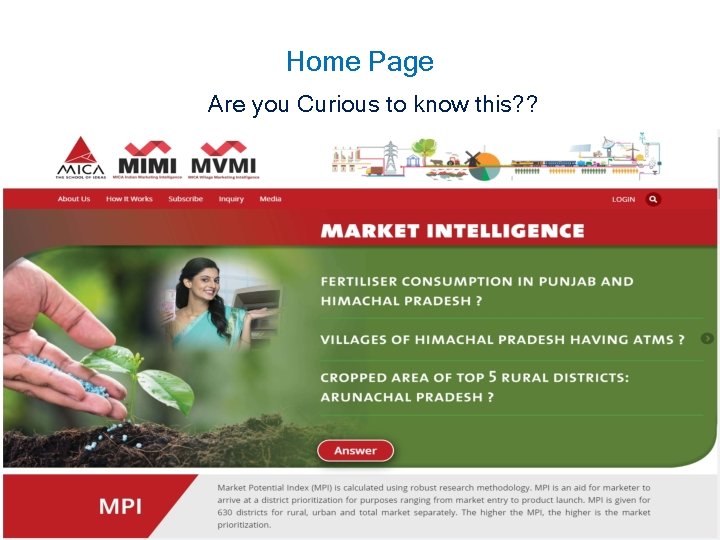
Home Page Are you Curious to know this? ?

Here is the Answer
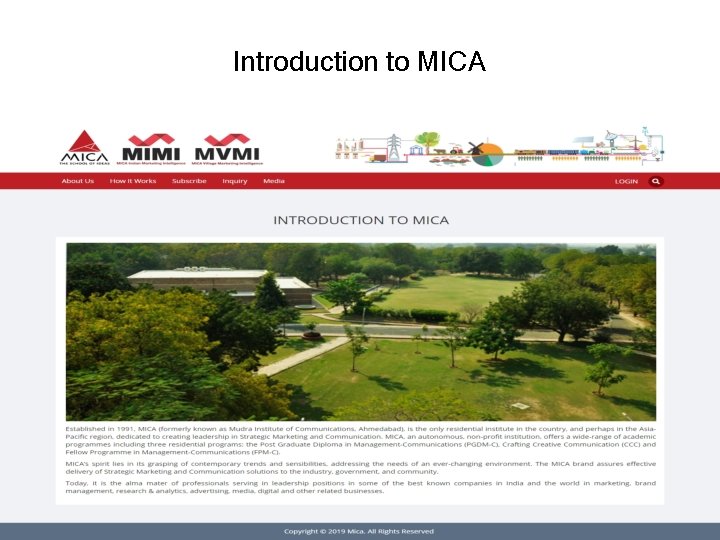
Introduction to MICA
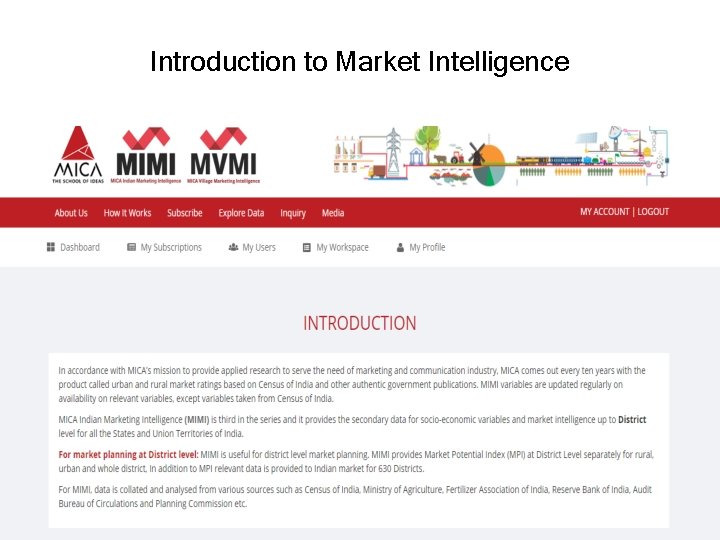
Introduction to Market Intelligence
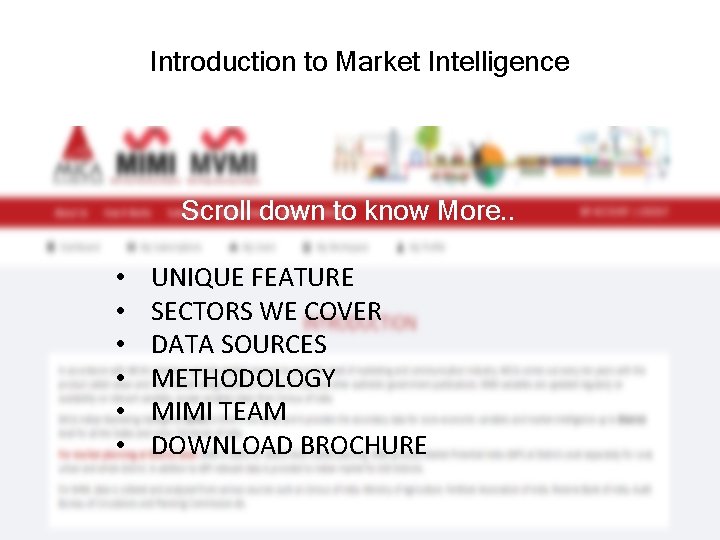
Introduction to Market Intelligence Scroll down to know More. . • • • UNIQUE FEATURE SECTORS WE COVER DATA SOURCES METHODOLOGY MIMI TEAM DOWNLOAD BROCHURE
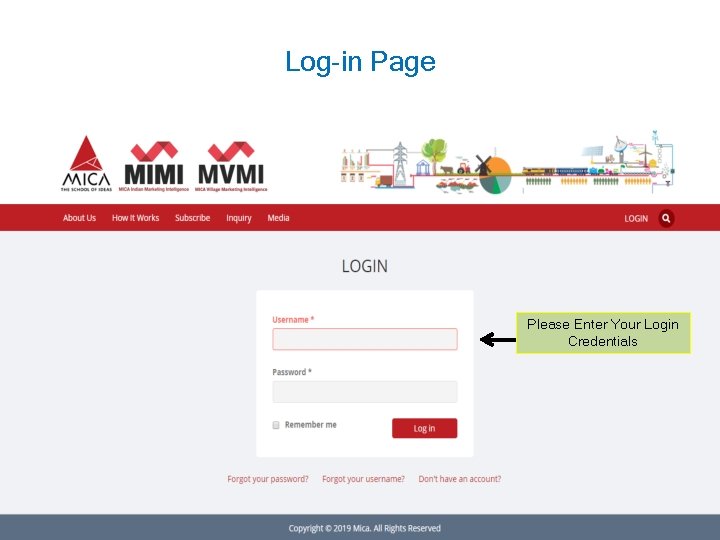
Log-in Page Please Enter Your Login Credentials

Explore Data (District level/Urban Agglomeration/ Towns) Explore Data District
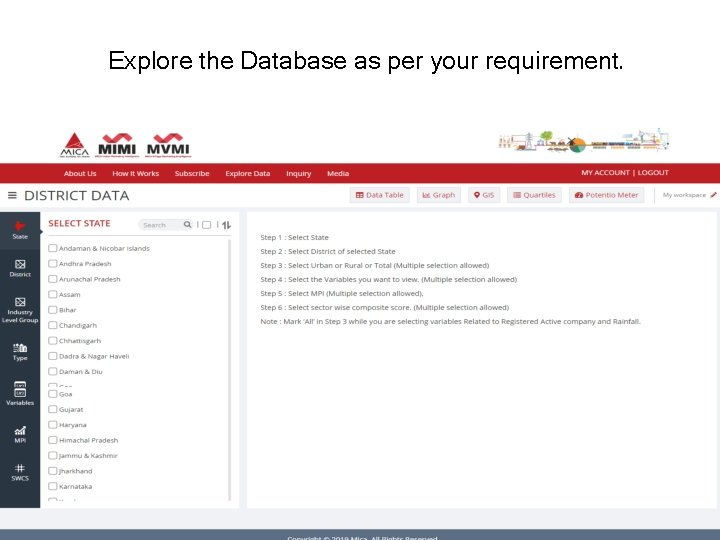
Explore the Database as per your requirement.
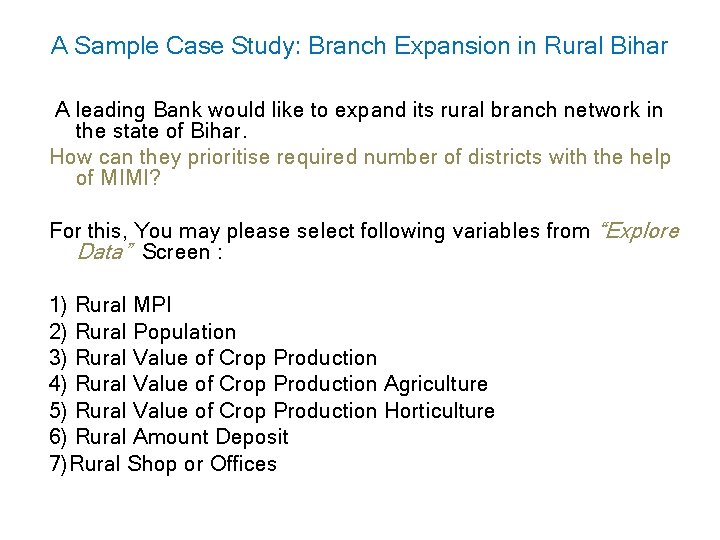
A Sample Case Study: Branch Expansion in Rural Bihar A leading Bank would like to expand its rural branch network in the state of Bihar. How can they prioritise required number of districts with the help of MIMI? For this, You may please select following variables from “Explore Data” Screen : 1) Rural MPI 2) Rural Population 3) Rural Value of Crop Production 4) Rural Value of Crop Production Agriculture 5) Rural Value of Crop Production Horticulture 6) Rural Amount Deposit 7)Rural Shop or Offices

Exploring the database for Case Study Click Here ‘Apply Changes’
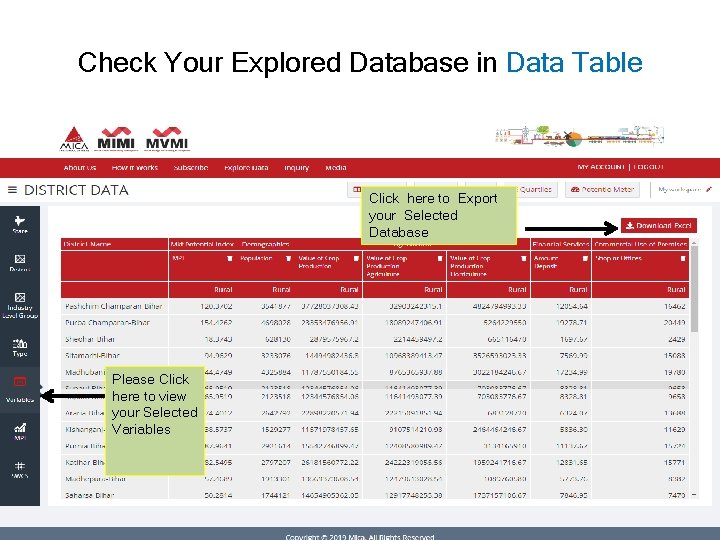
Check Your Explored Database in Data Table Click here to Export your Selected Database Please Click here to view your Selected Variables
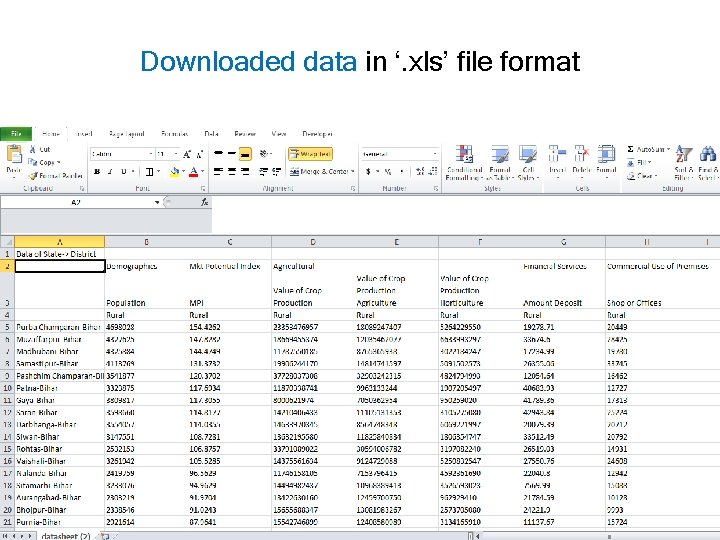
Downloaded data in ‘. xls’ file format

You can easily represent your selected data graphically by using four different type of Charts Please Select /Change type of Chart Click on ‘Filters’ to Select Variables & districts for Chart Please Click here to Export Chart for selected Data in ‘PDF‘
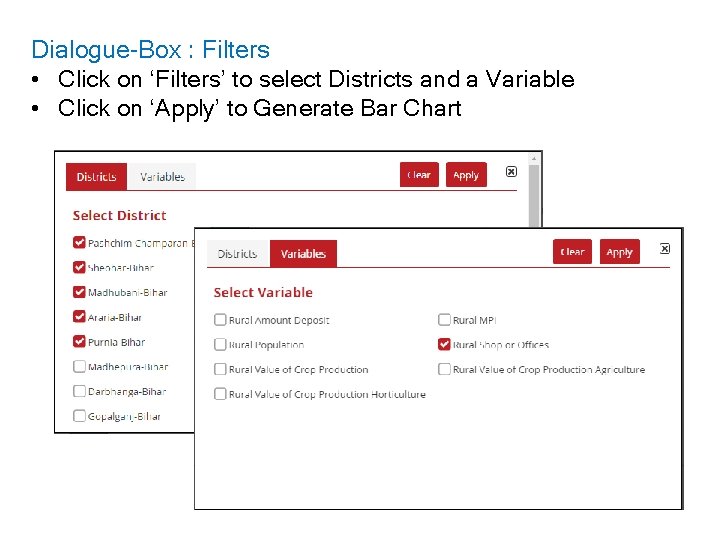
Dialogue-Box : Filters • Click on ‘Filters’ to select Districts and a Variable • Click on ‘Apply’ to Generate Bar Chart
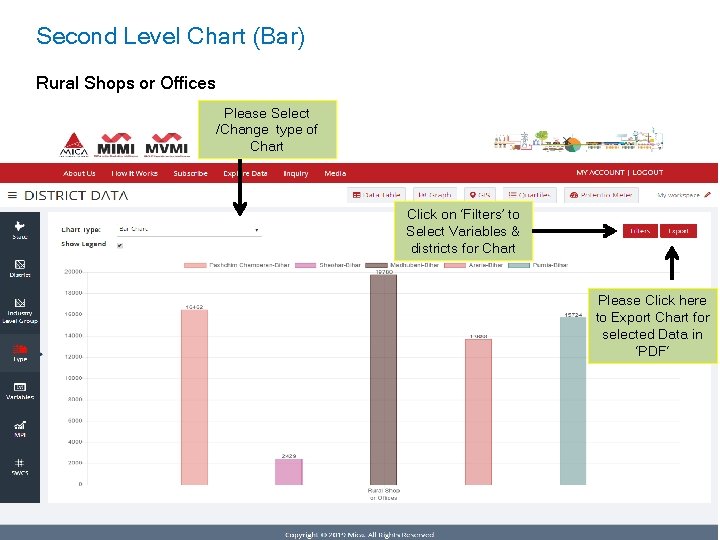
Second Level Chart (Bar) Rural Shops or Offices Please Select /Change type of Chart Click on ‘Filters’ to Select Variables & districts for Chart Please Click here to Export Chart for selected Data in ‘PDF‘
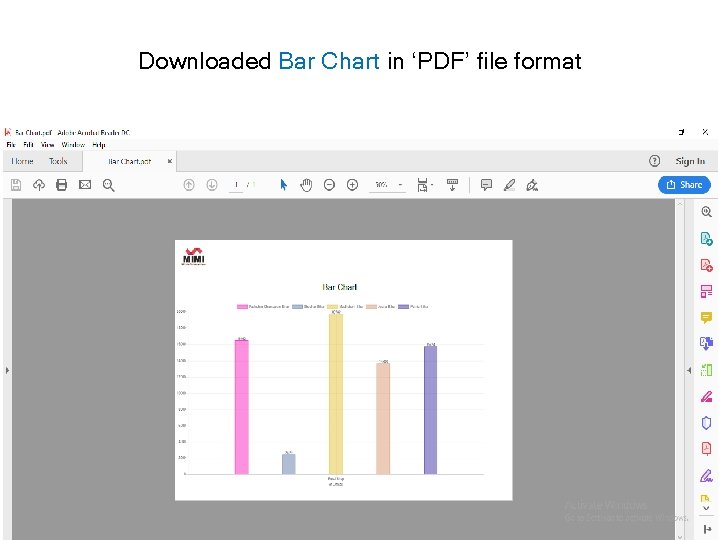
Downloaded Bar Chart in ‘PDF’ file format
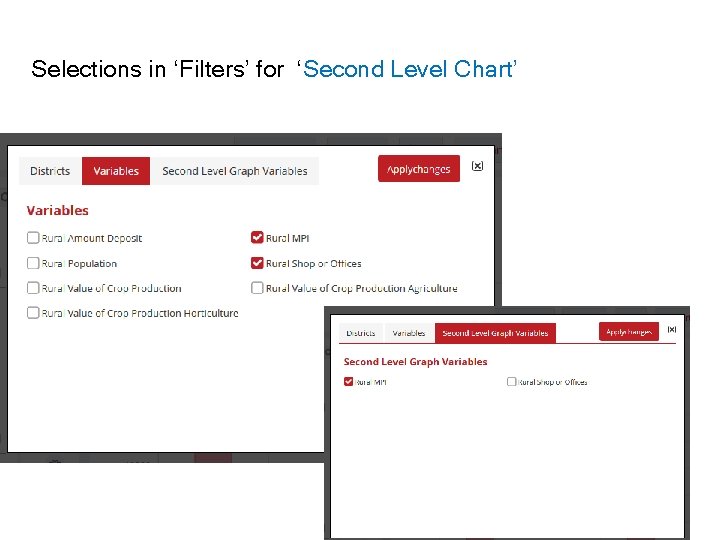
Selections in ‘Filters’ for ‘Second Level Chart’
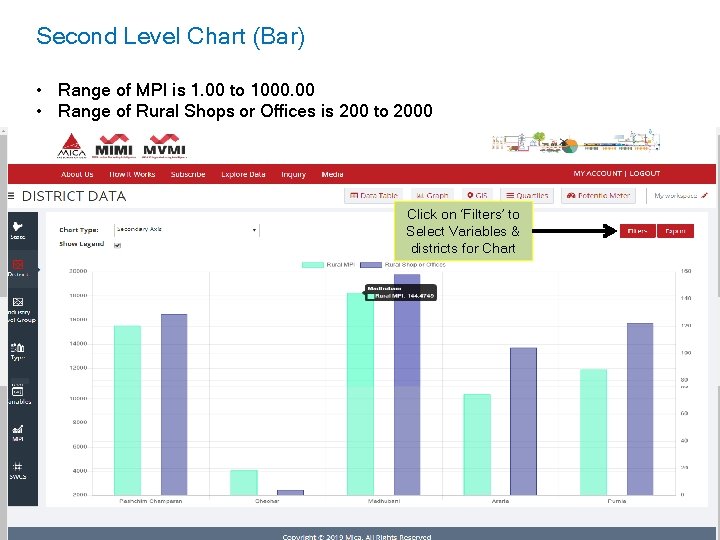
Second Level Chart (Bar) • Range of MPI is 1. 00 to 1000. 00 • Range of Rural Shops or Offices is 200 to 2000 Click on ‘Filters’ to Select Variables & districts for Chart
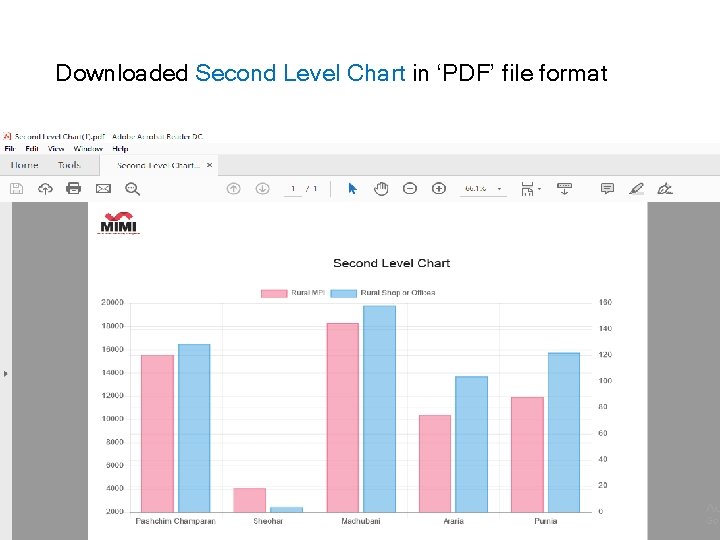
Downloaded Second Level Chart in ‘PDF’ file format
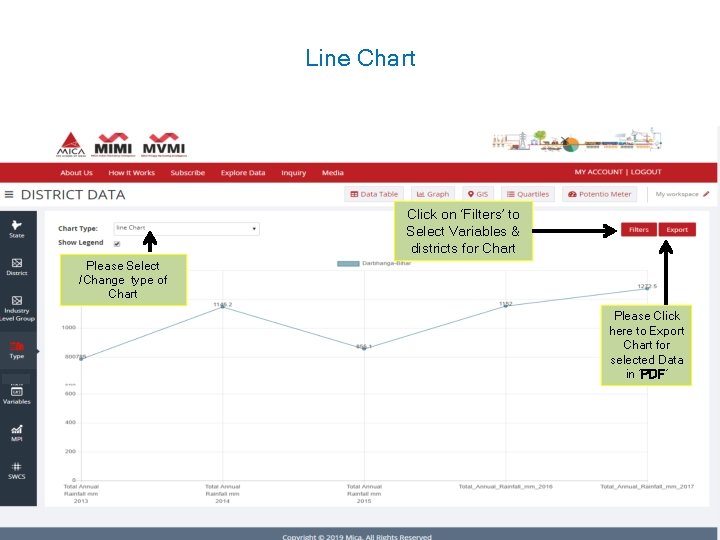
Line Chart Click on ‘Filters’ to Select Variables & districts for Chart Please Select /Change type of Chart Please Click here to Export Chart for selected Data in ‘PDF‘
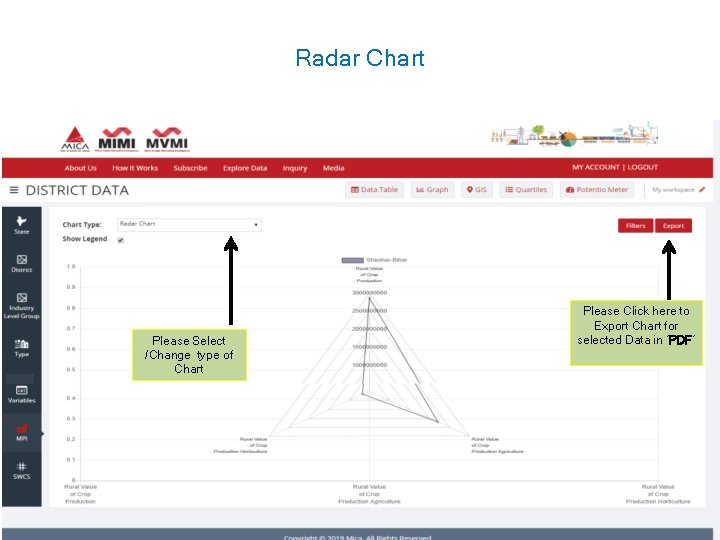
Radar Chart Please Select /Change type of Chart Please Click here to Export Chart for selected Data in ‘PDF‘
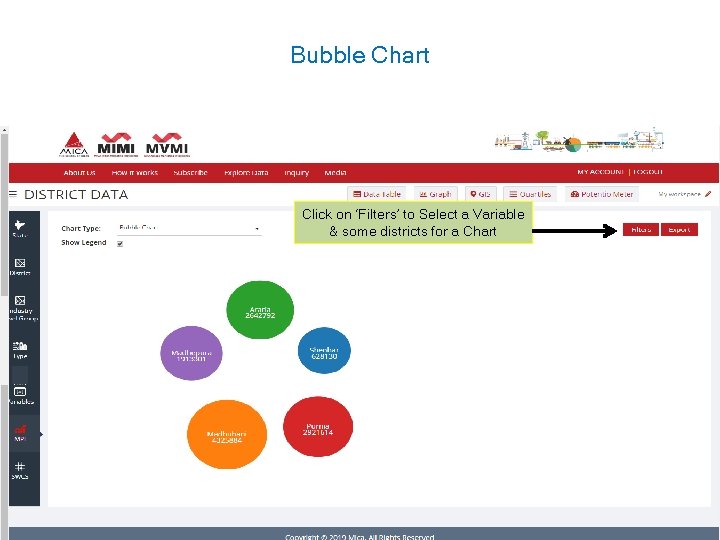
Bubble Chart Click on ‘Filters’ to Select a Variable & some districts for a Chart
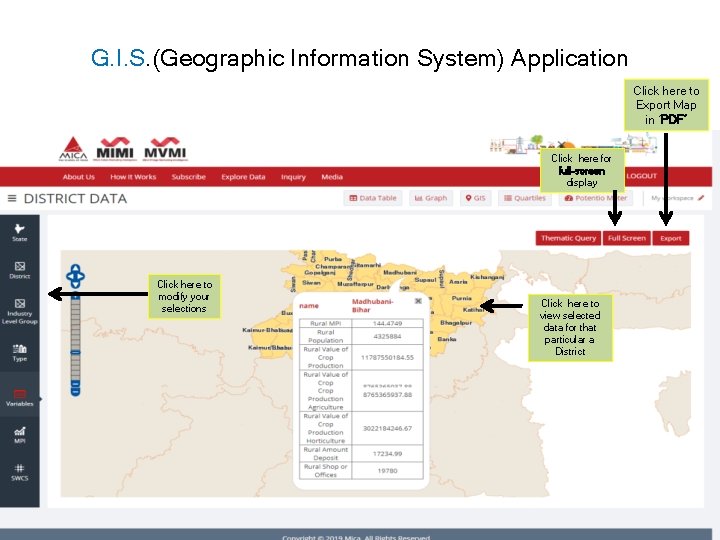
G. I. S. (Geographic Information System) Application Click here to Export Map in ‘PDF’ Click here for full-screen display Click here to modify your selections Click here to view selected data for that particular a District
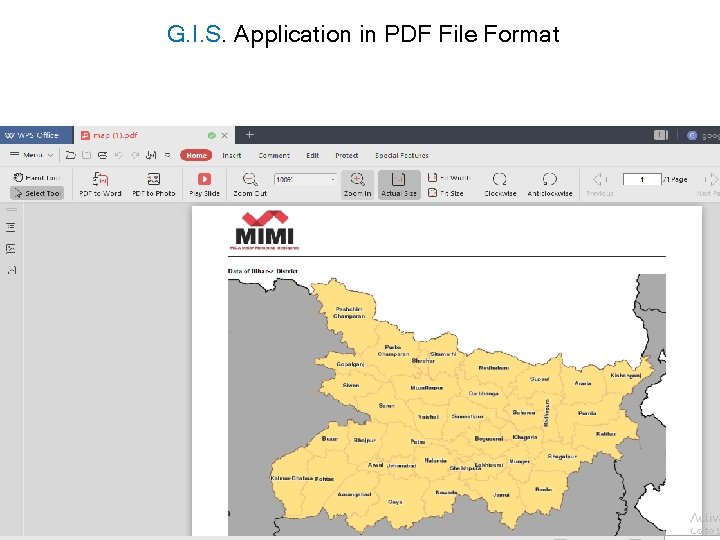
G. I. S. Application in PDF File Format
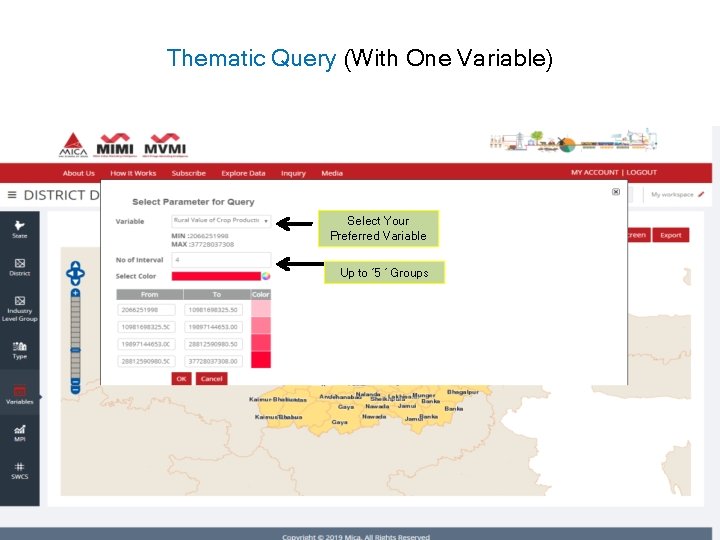
Thematic Query (With One Variable) Select Your Preferred Variable Up to ‘ 5 ‘ Groups

Out put of Thematic Query (With One Variable) Click here to Export Map in PDF Click here for fullscreen display

Thematic Query (With Two Variables) Select Your Preferred Variable Up to ‘ 5 ‘ Groups
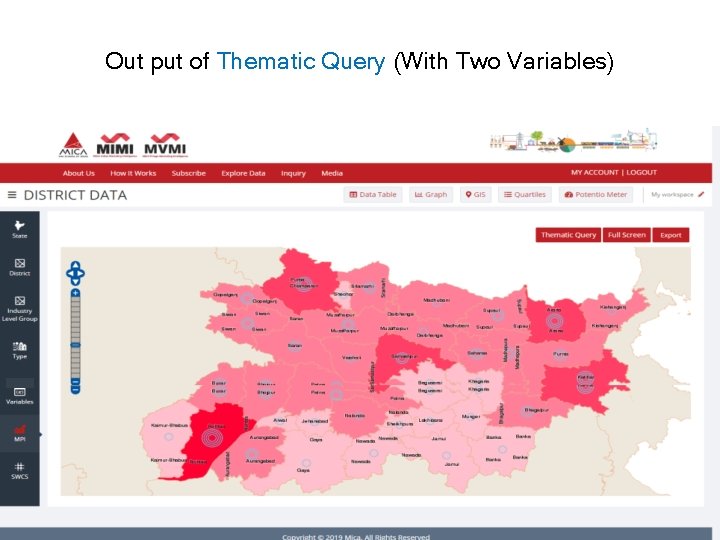
Out put of Thematic Query (With Two Variables)
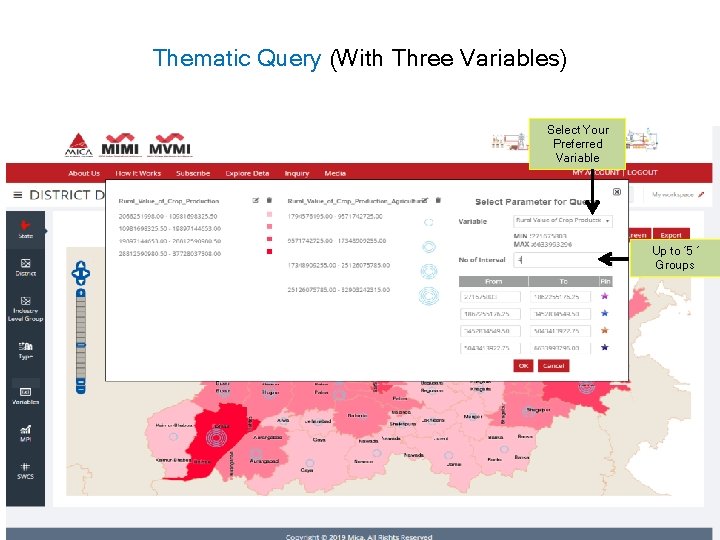
Thematic Query (With Three Variables) Select Your Preferred Variable Up to ‘ 5 ‘ Groups

Out put of Thematic Query (With Three Variables)
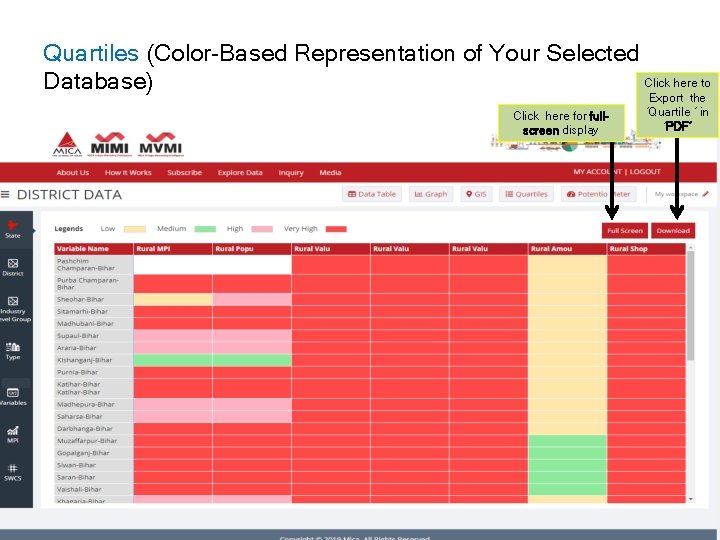
Quartiles (Color-Based Representation of Your Selected Click here to Database) Click here for fullscreen display Export the ‘Quartile ‘ in ‘PDF’

Full Screen Display of ‘Quartiles’ Click here to Export the ‘Quartile ‘ in ‘PDF’
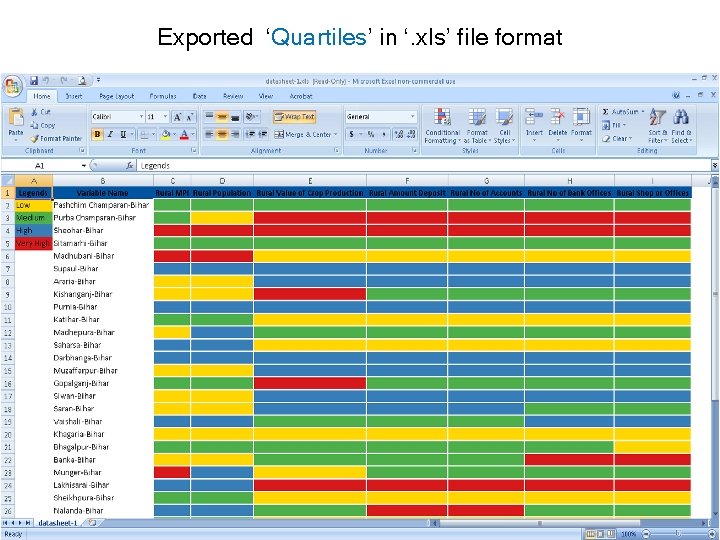
Exported ‘Quartiles’ in ‘. xls’ file format
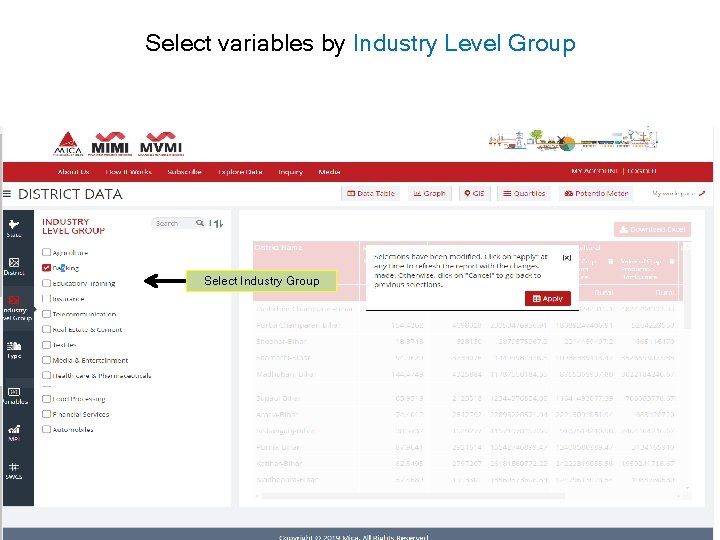
Select variables by Industry Level Group Select Industry Group
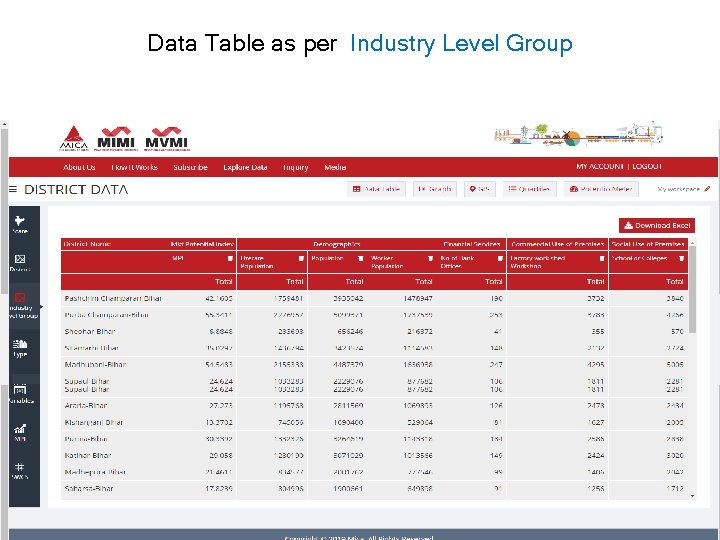
Data Table as per Industry Level Group
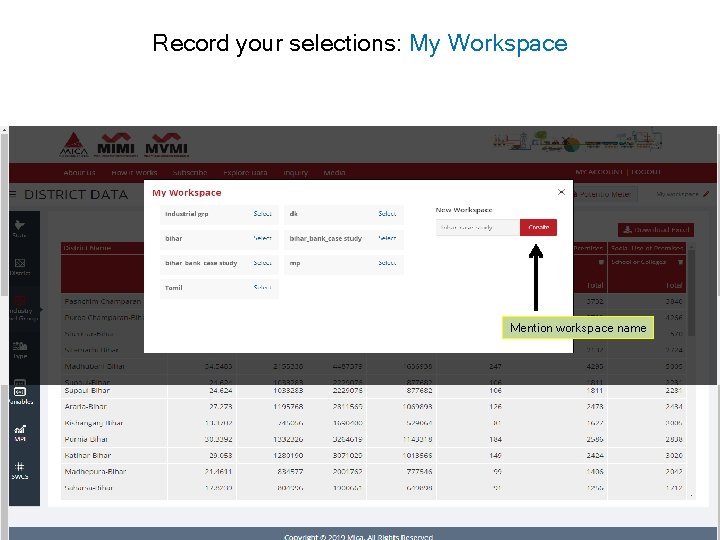
Record your selections: My Workspace Mention workspace name
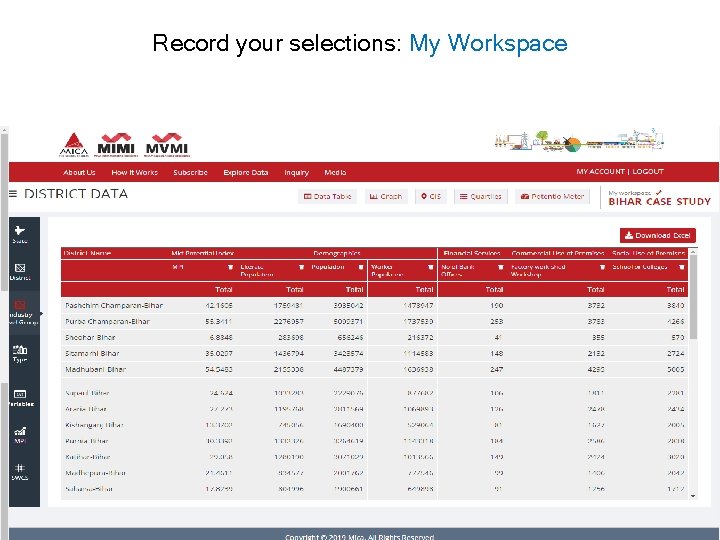
Record your selections: My Workspace
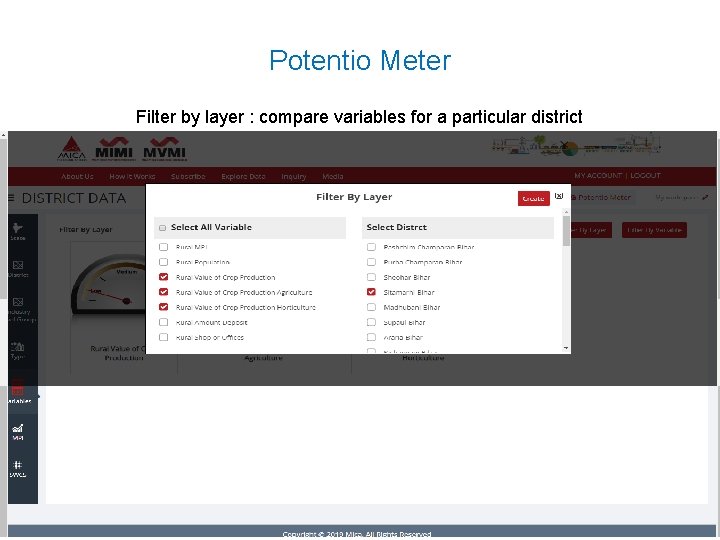
Potentio Meter Filter by layer : compare variables for a particular district
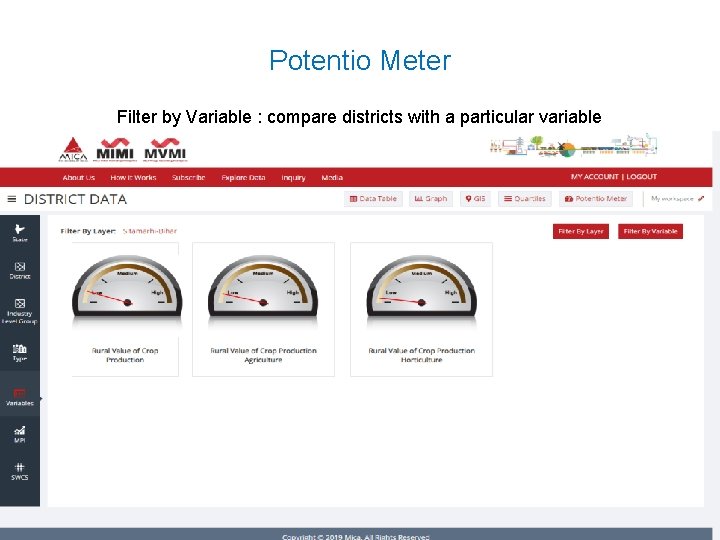
Potentio Meter Filter by Variable : compare districts with a particular variable
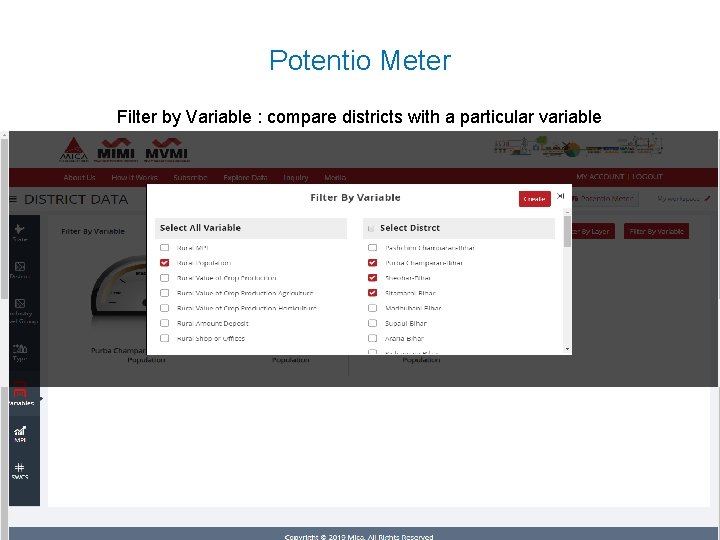
Potentio Meter Filter by Variable : compare districts with a particular variable
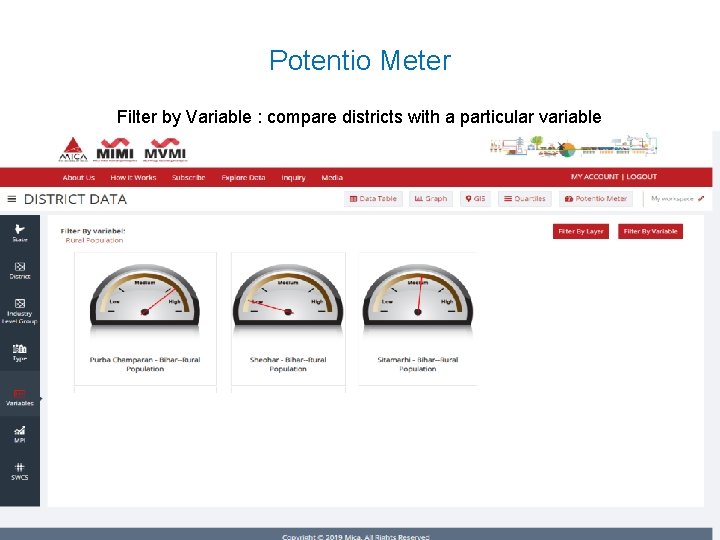
Potentio Meter Filter by Variable : compare districts with a particular variable
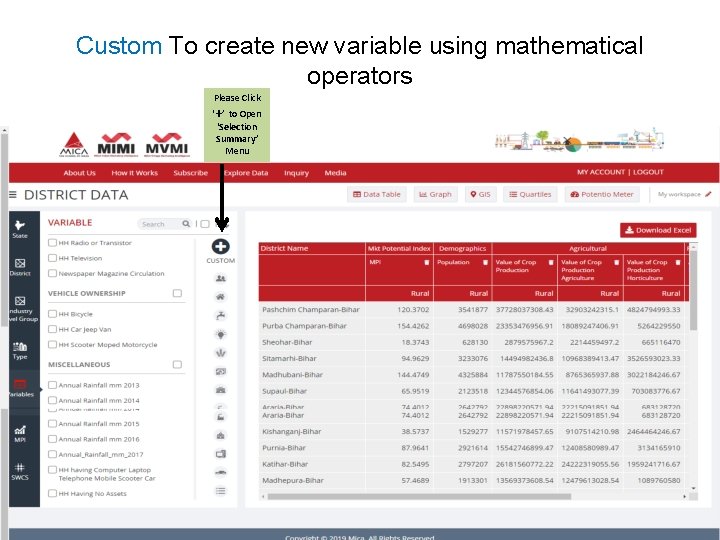
Custom To create new variable using mathematical operators Please Click ‘+’ to Open ‘Selection Summary’ Menu
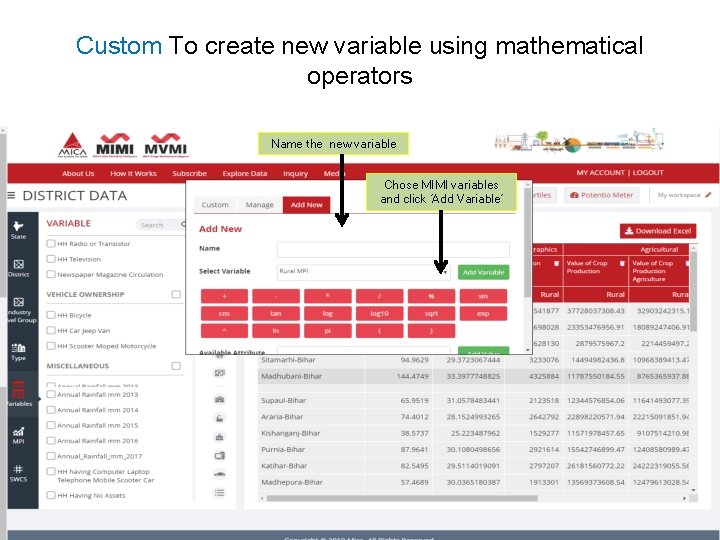
Custom To create new variable using mathematical operators Name the new variable Chose MIMI variables and click ‘Add Variable’
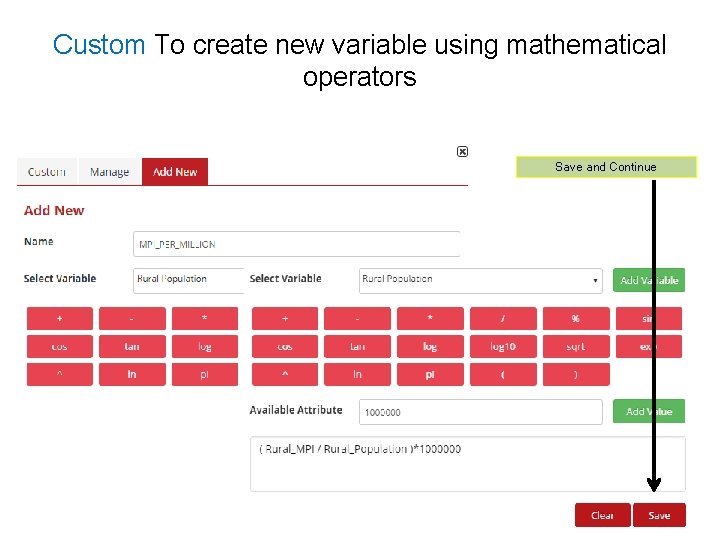
Custom To create new variable using mathematical operators Save and Continue
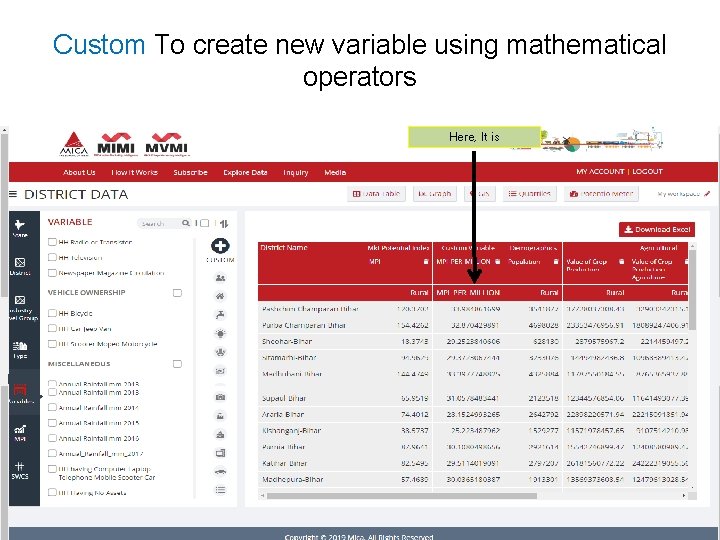
Custom To create new variable using mathematical operators Here, It is
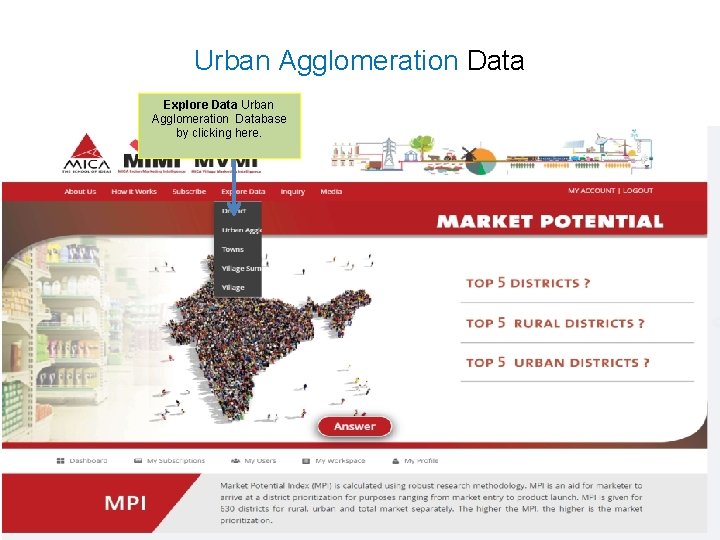
Urban Agglomeration Data Explore Data Urban Agglomeration Database by clicking here.
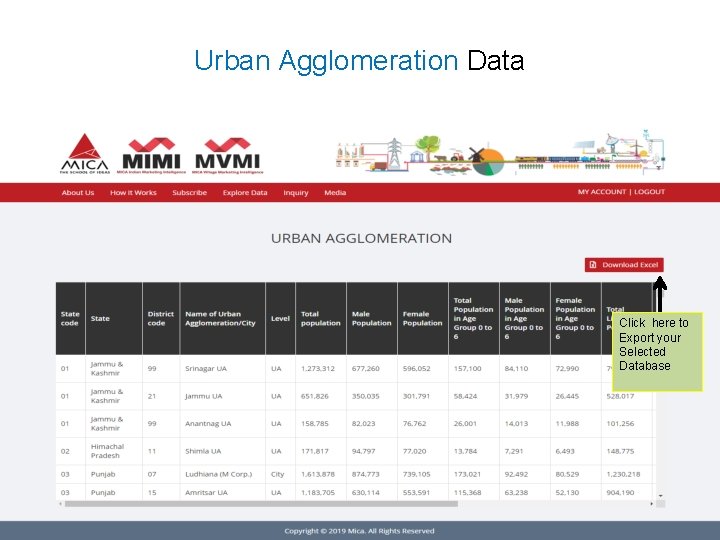
Urban Agglomeration Data Click here to Export your Selected Database

Towns Data Explore Data Town level Database by clicking here.
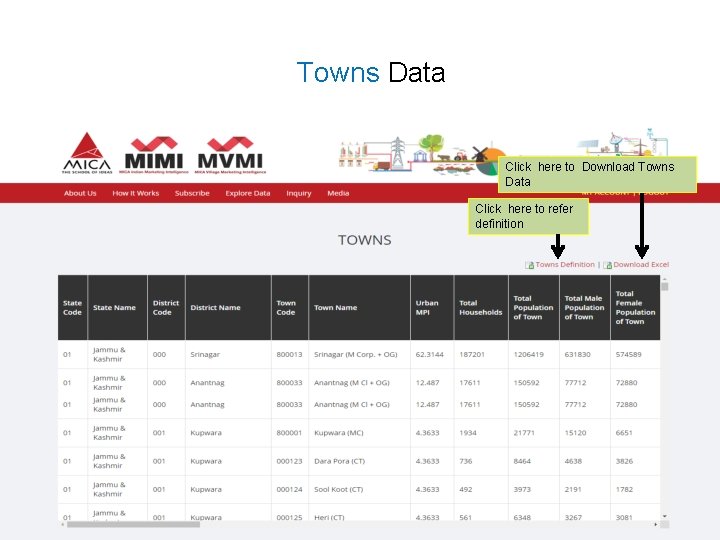
Towns Data Click here to Download Towns Data Click here to refer definition
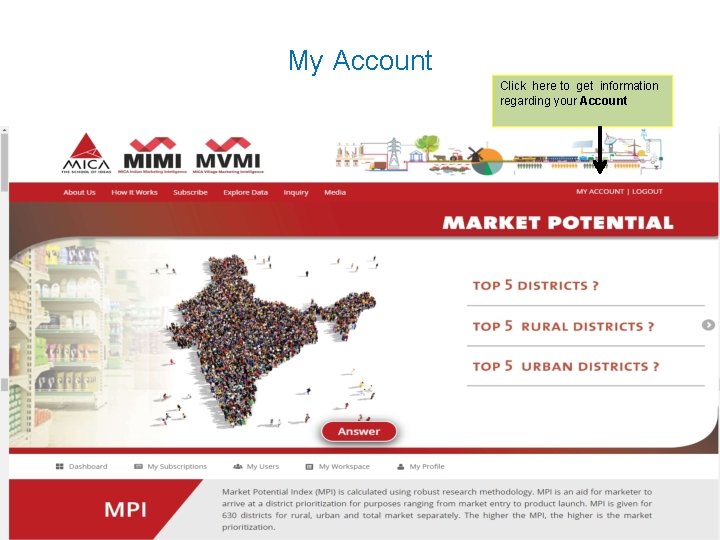
My Account Click here to get information regarding your Account
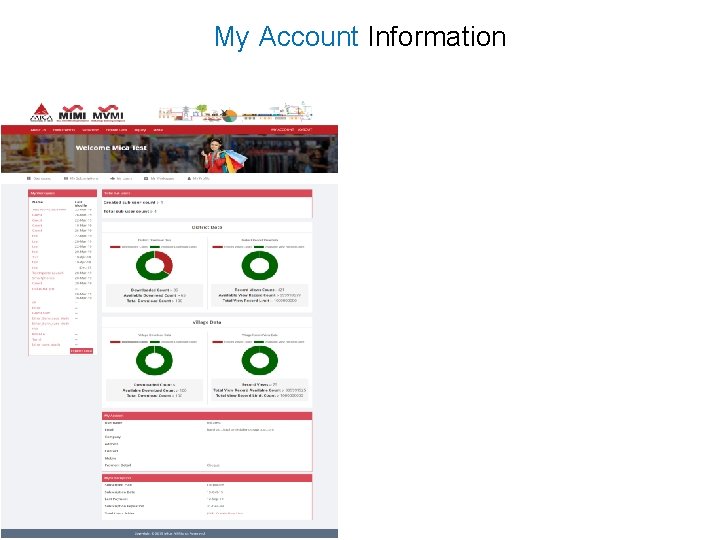
My Account Information
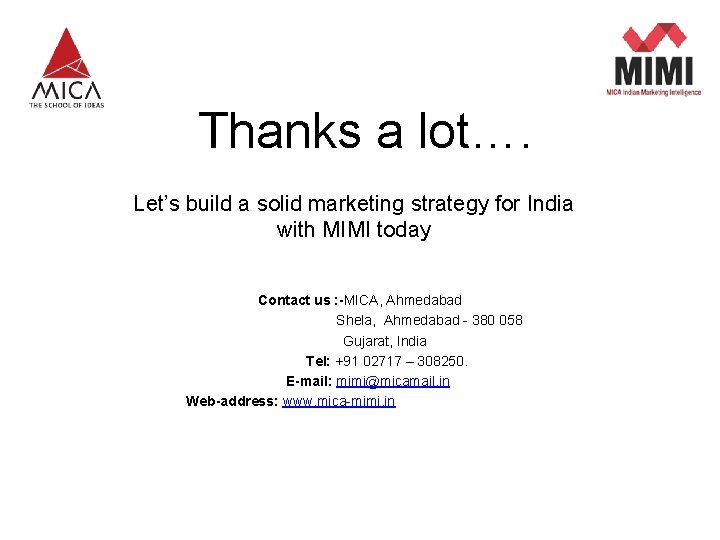
Thanks a lot…. Let’s build a solid marketing strategy for India with MIMI today Contact us : -MICA, Ahmedabad Shela, Ahmedabad - 380 058 Gujarat, India Tel: +91 02717 – 308250. E-mail: mimi@micamail. in Web-address: www. mica-mimi. in
 Mica plate auxin
Mica plate auxin Mica splitting test room
Mica splitting test room Mica hardness
Mica hardness Mica viotti
Mica viotti Test structura calculatorului
Test structura calculatorului Stema mica unire
Stema mica unire Animale domestice proiect didactic grupa mica
Animale domestice proiect didactic grupa mica Hawthorne experiment
Hawthorne experiment Mica
Mica Mica mote
Mica mote Cele 7 minuni ale lumii gradinile suspendate
Cele 7 minuni ale lumii gradinile suspendate The major advantage of a mica capacitor over other types is
The major advantage of a mica capacitor over other types is Mica village
Mica village Produto de solubilidade
Produto de solubilidade Concentraçao em mol
Concentraçao em mol Liceul tehnologic nicolae teclu copsa mica
Liceul tehnologic nicolae teclu copsa mica Dibujos de la importancia del agua
Dibujos de la importancia del agua La mia prof
La mia prof Formuö
Formuö Typiska drag för en novell
Typiska drag för en novell Nationell inriktning för artificiell intelligens
Nationell inriktning för artificiell intelligens Ekologiskt fotavtryck
Ekologiskt fotavtryck Varför kallas perioden 1918-1939 för mellankrigstiden?
Varför kallas perioden 1918-1939 för mellankrigstiden? En lathund för arbete med kontinuitetshantering
En lathund för arbete med kontinuitetshantering Särskild löneskatt för pensionskostnader
Särskild löneskatt för pensionskostnader Tidbok för yrkesförare
Tidbok för yrkesförare Sura för anatom
Sura för anatom Förklara densitet för barn
Förklara densitet för barn Datorkunskap för nybörjare
Datorkunskap för nybörjare Stig kerman
Stig kerman Tes debattartikel
Tes debattartikel Delegerande ledarstil
Delegerande ledarstil Nyckelkompetenser för livslångt lärande
Nyckelkompetenser för livslångt lärande Påbyggnader för flakfordon
Påbyggnader för flakfordon Tryck formel
Tryck formel Svenskt ramverk för digital samverkan
Svenskt ramverk för digital samverkan Lyckans minut erik lindorm analys
Lyckans minut erik lindorm analys Presentera för publik crossboss
Presentera för publik crossboss Vad är ett minoritetsspråk
Vad är ett minoritetsspråk Vem räknas som jude
Vem räknas som jude Treserva lathund
Treserva lathund Luftstrupen för medicinare
Luftstrupen för medicinare Claes martinsson
Claes martinsson Cks
Cks Lågenergihus nyproduktion
Lågenergihus nyproduktion Bra mat för unga idrottare
Bra mat för unga idrottare Verktyg för automatisering av utbetalningar
Verktyg för automatisering av utbetalningar Rutin för avvikelsehantering
Rutin för avvikelsehantering Smärtskolan kunskap för livet
Smärtskolan kunskap för livet Ministerstyre för och nackdelar
Ministerstyre för och nackdelar Tack för att ni har lyssnat
Tack för att ni har lyssnat Referat mall
Referat mall Redogör för vad psykologi är
Redogör för vad psykologi är Matematisk modellering eksempel
Matematisk modellering eksempel Atmosfr
Atmosfr Borra hål för knoppar
Borra hål för knoppar Vilken grundregel finns det för tronföljden i sverige?
Vilken grundregel finns det för tronföljden i sverige?