A Prime Example of HCI Application Unity 3
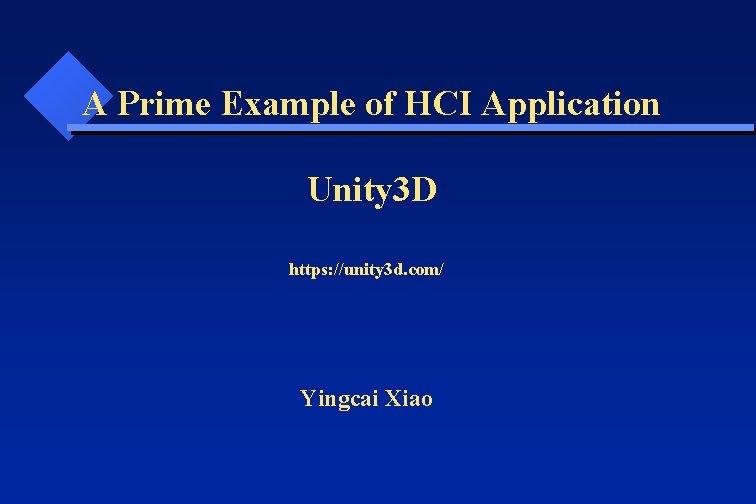

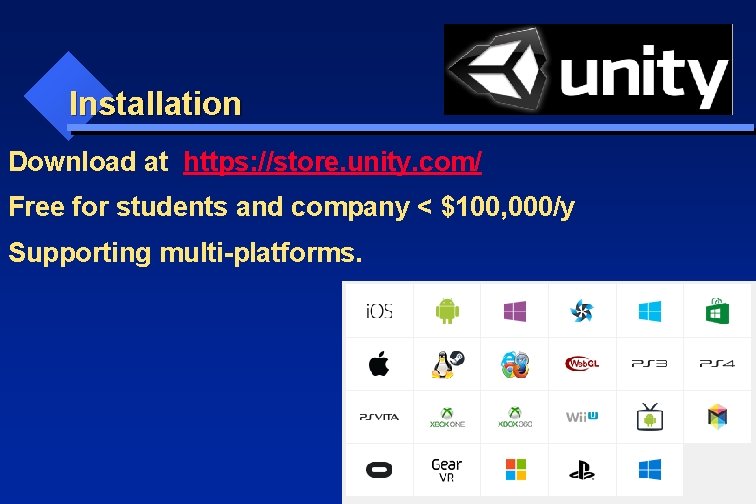
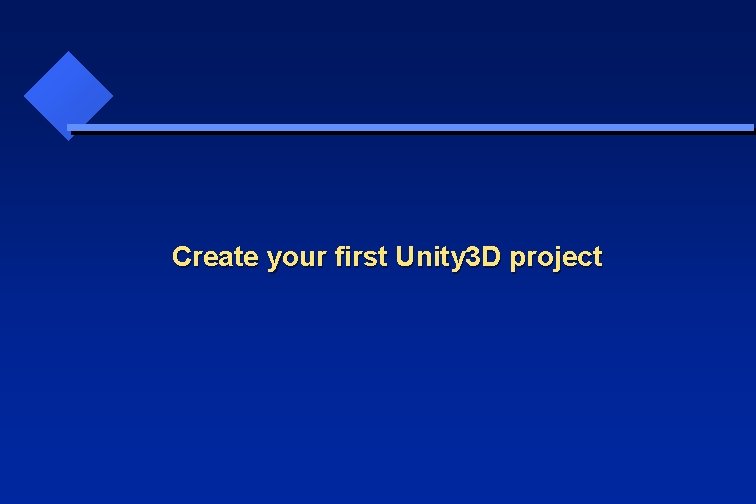
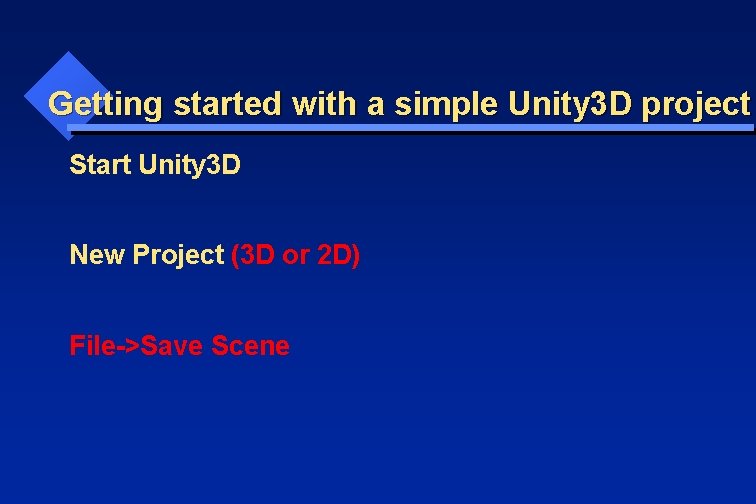
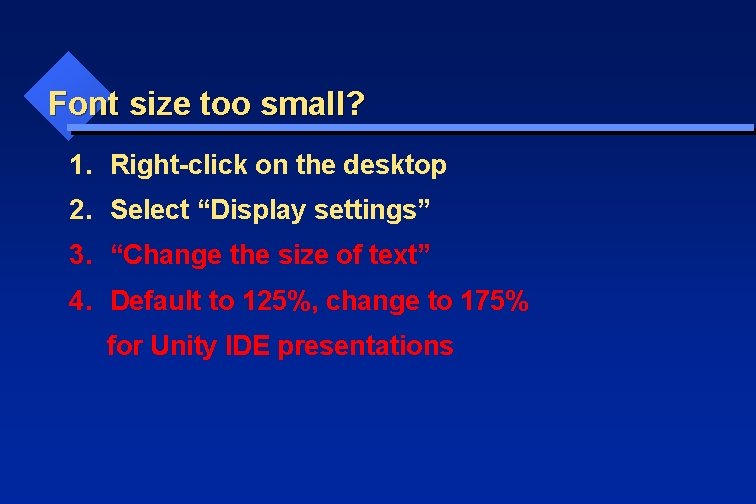
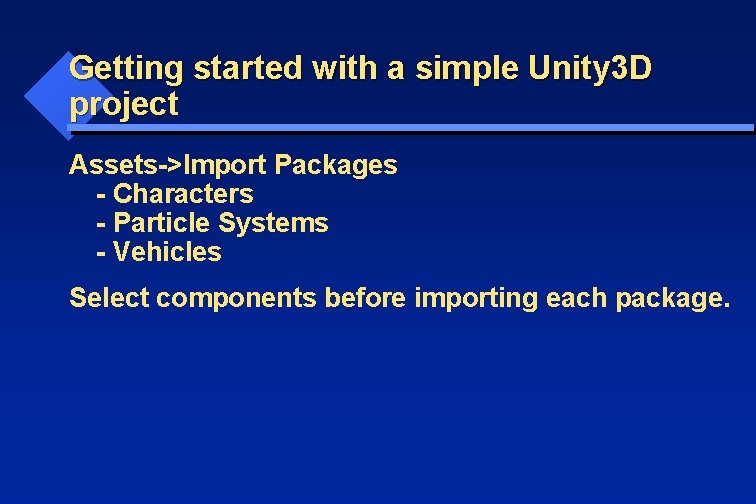
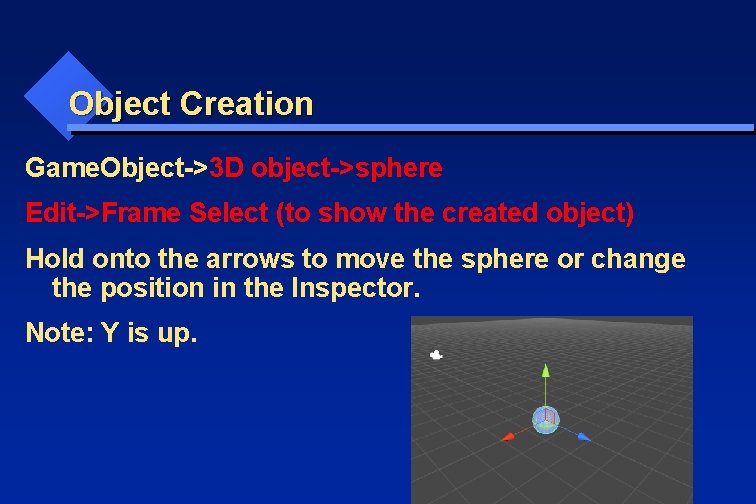
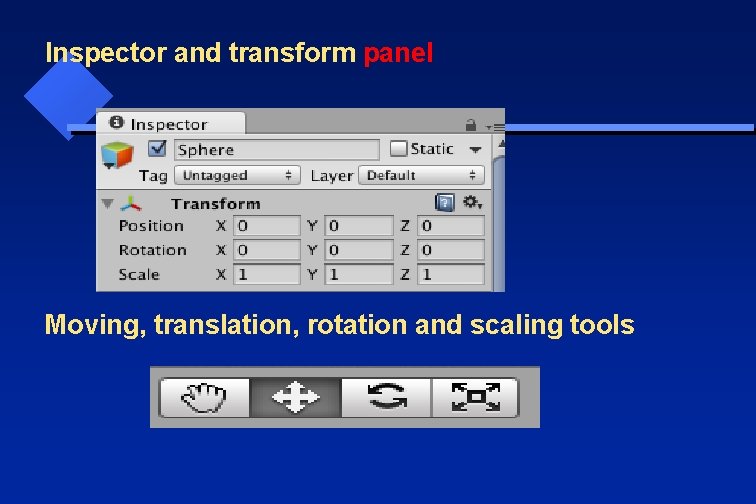

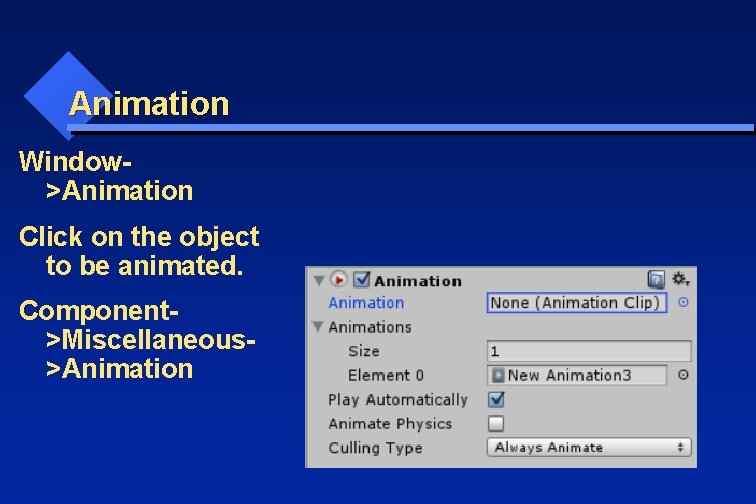
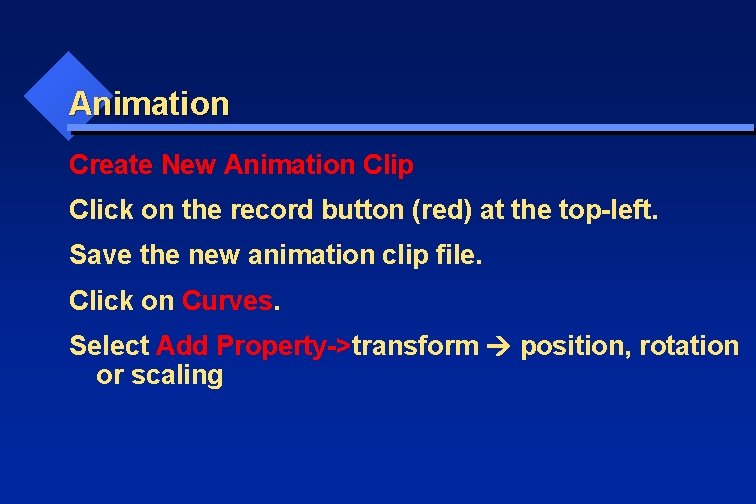
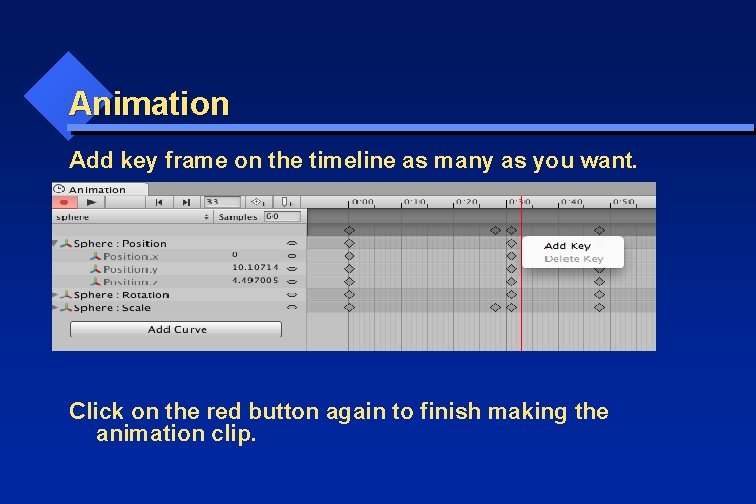
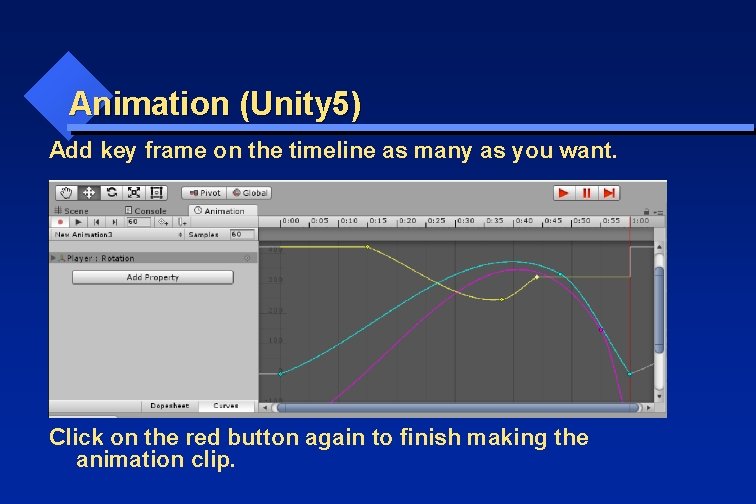
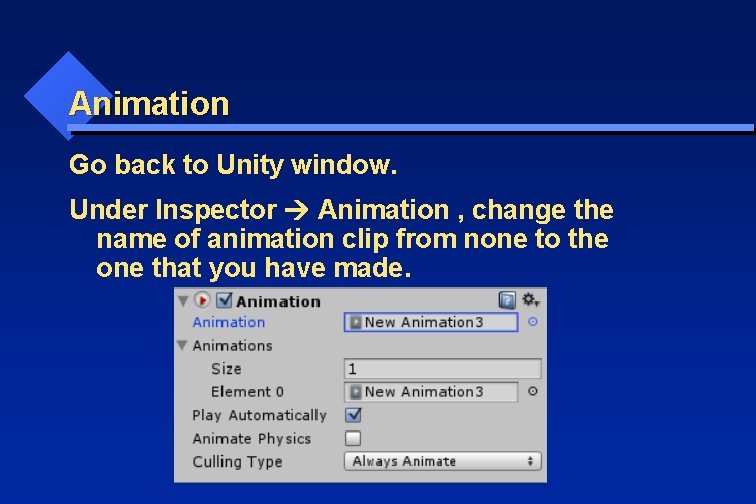
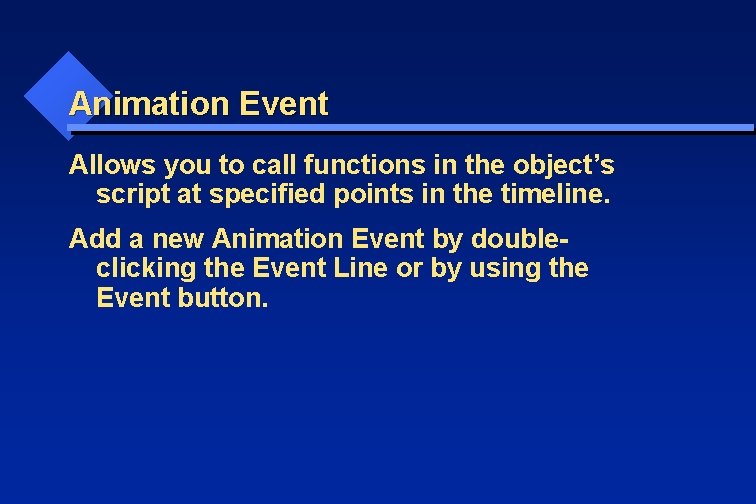
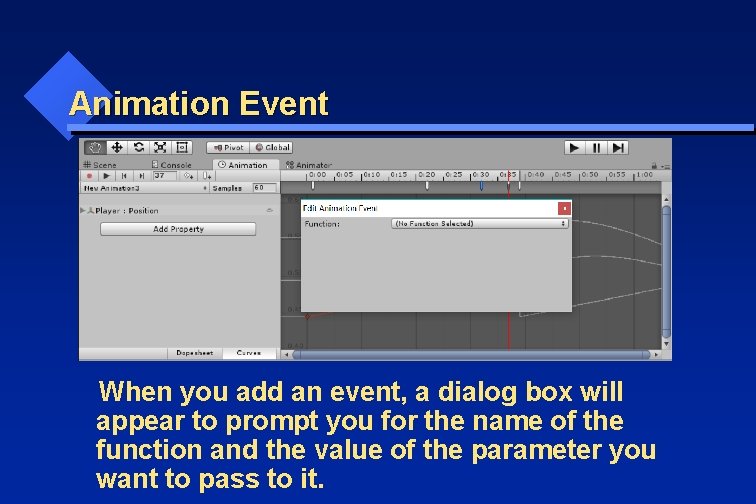
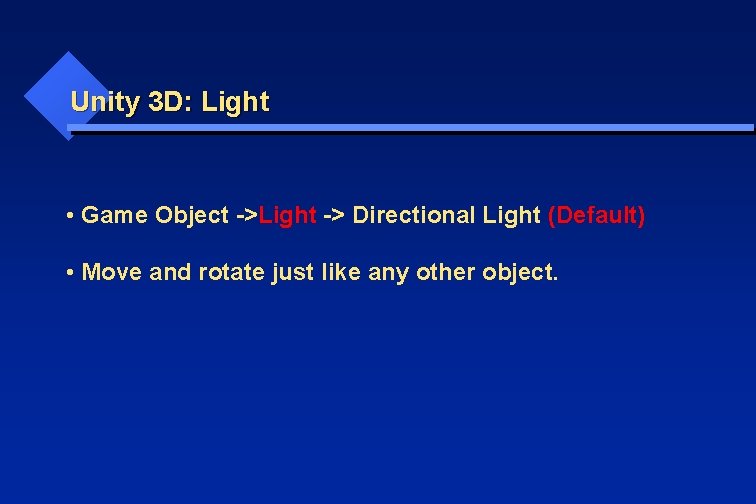
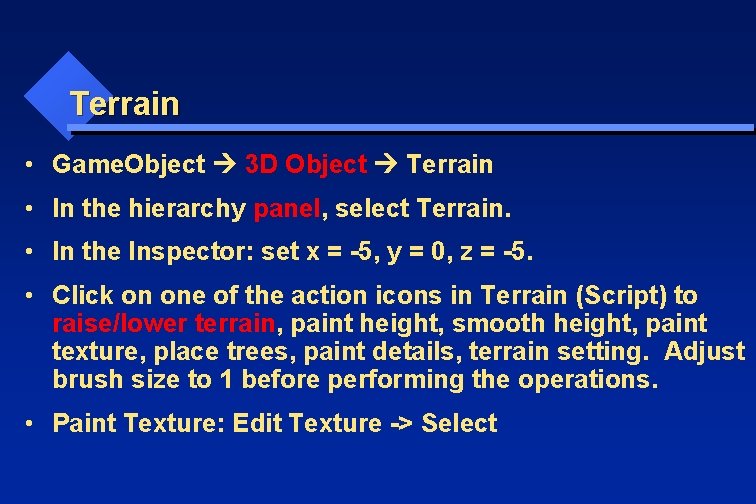
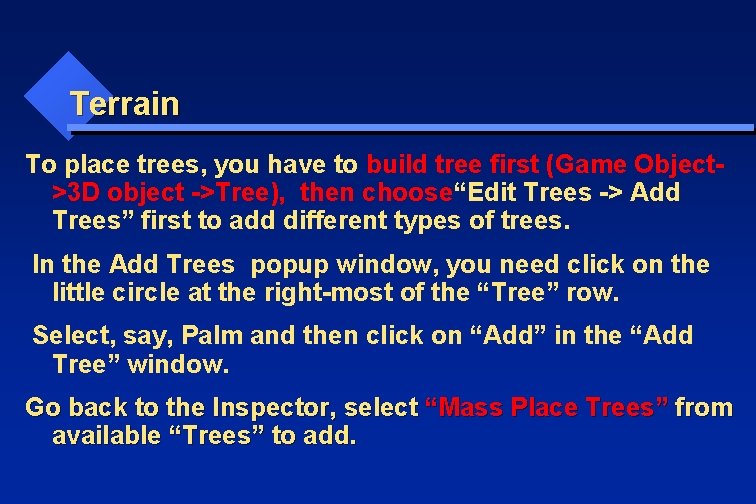
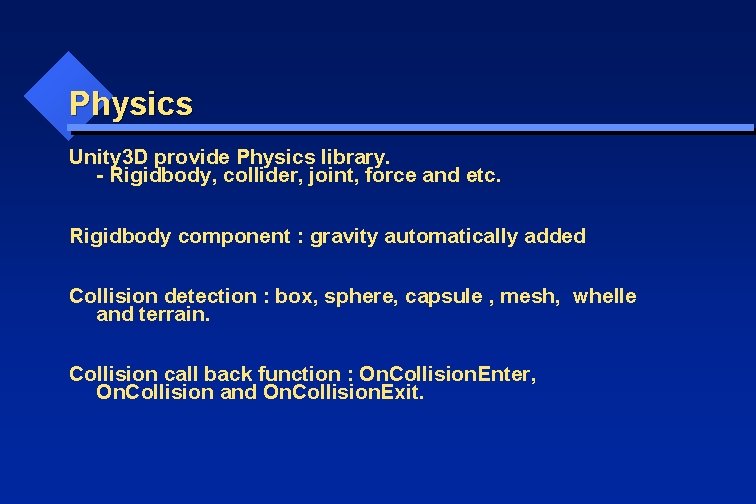
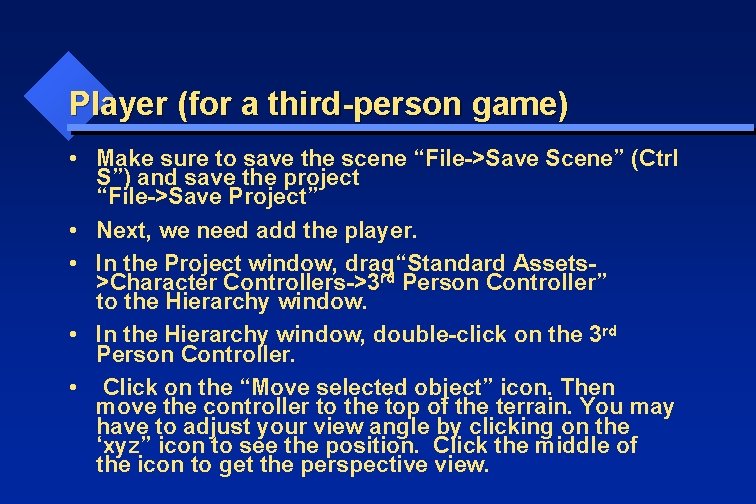
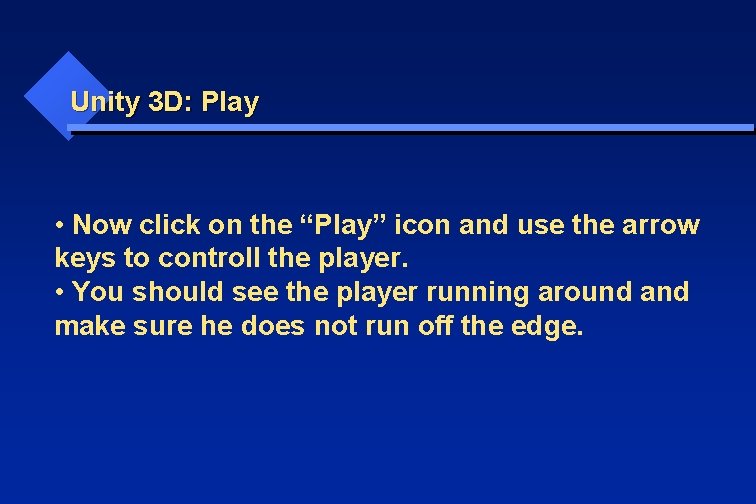
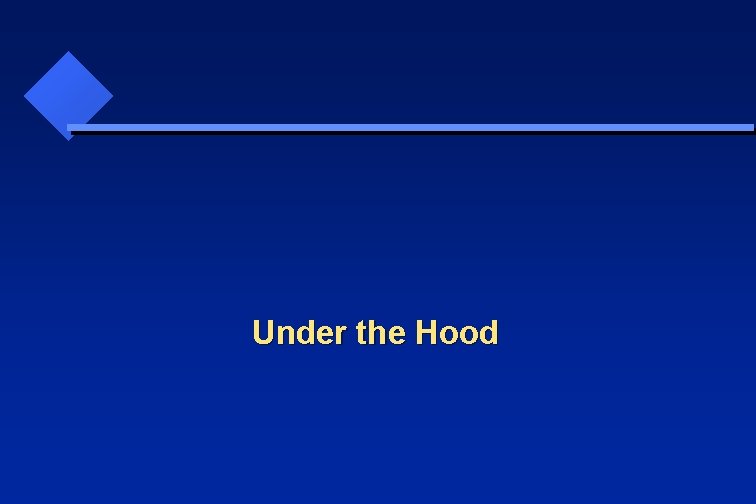
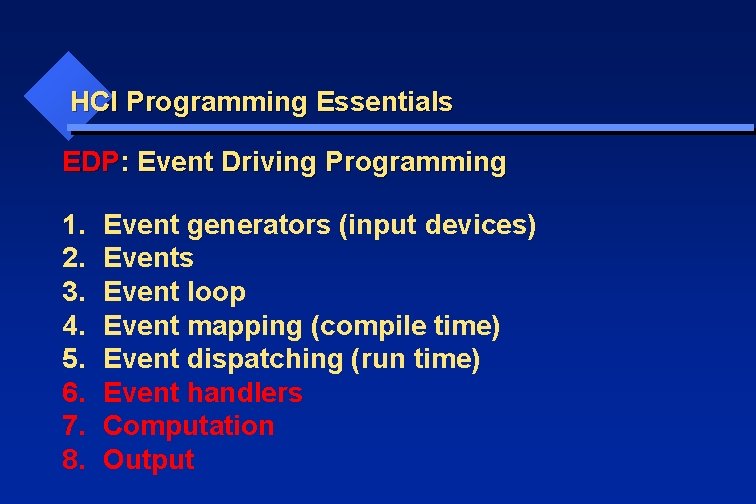
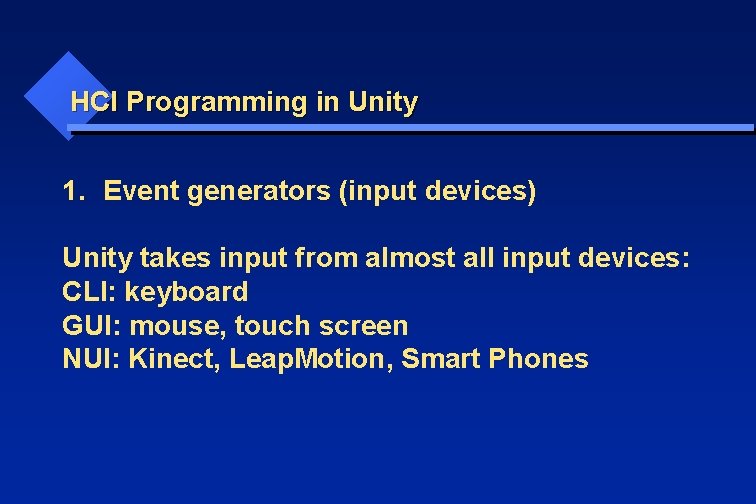
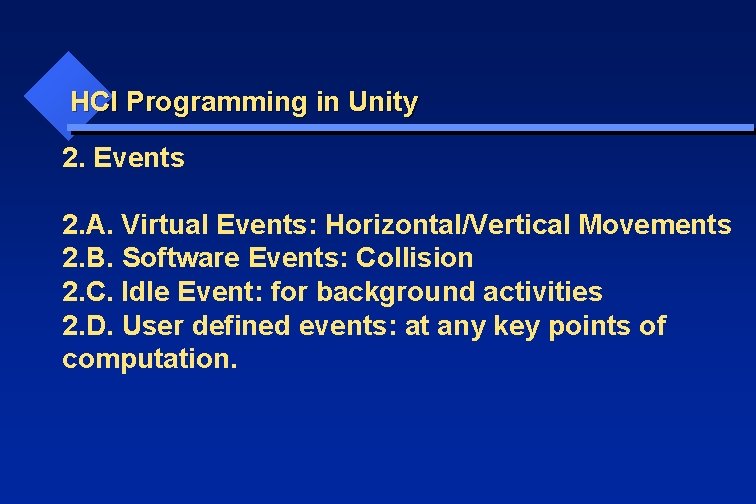
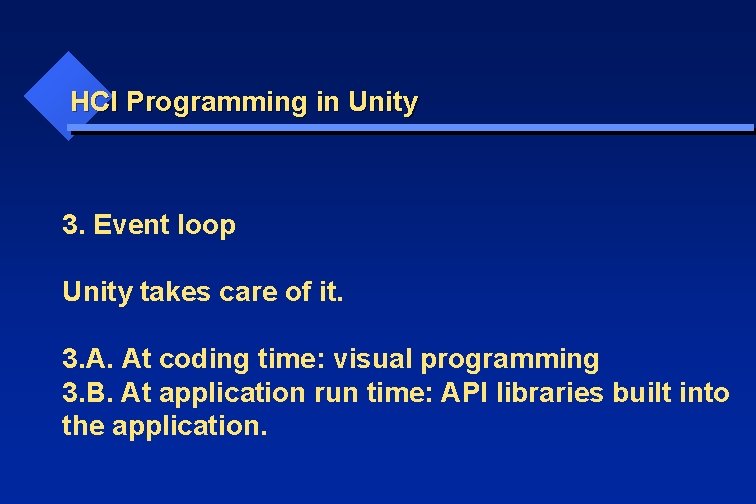
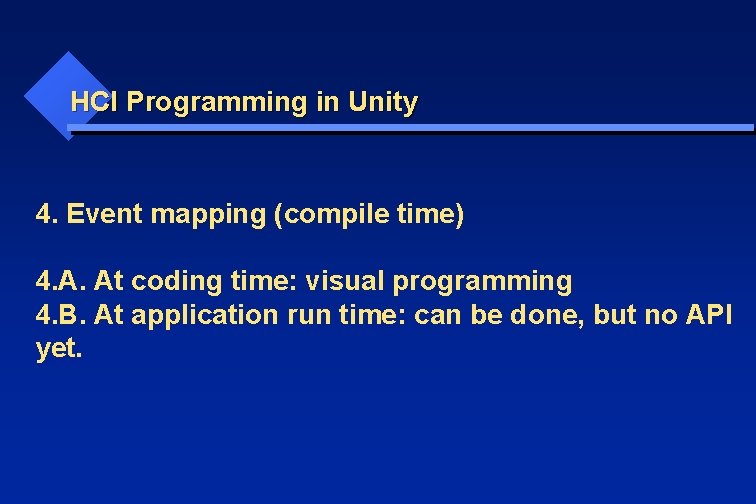
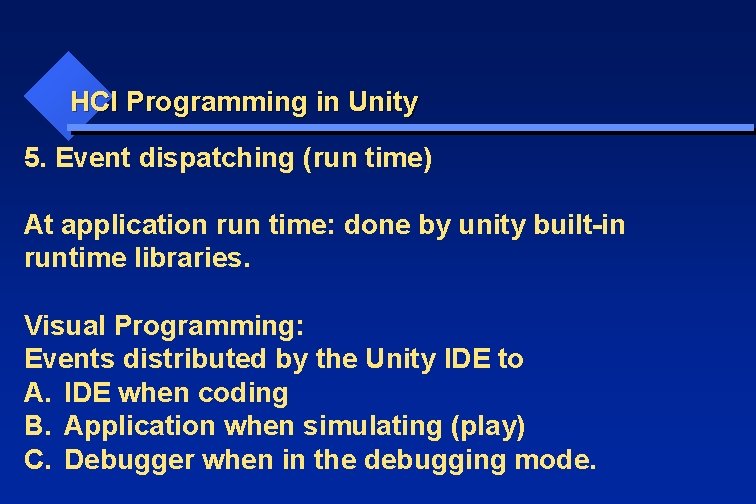
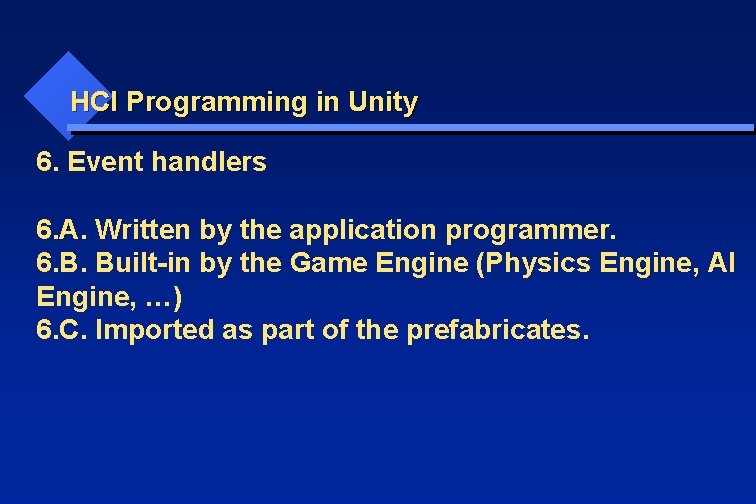
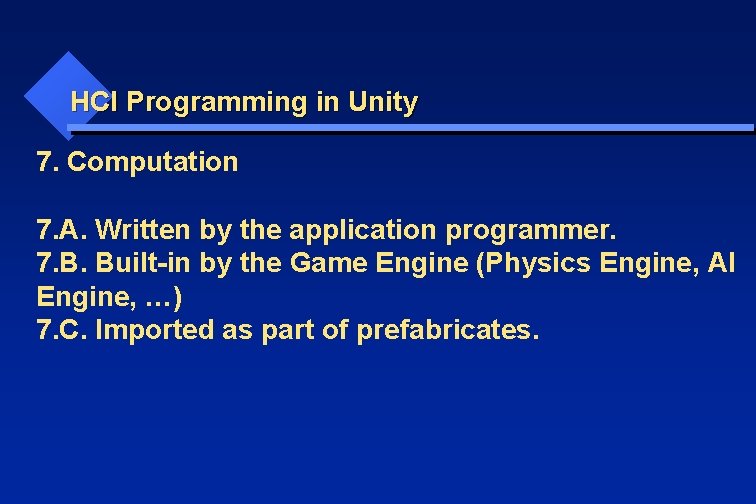
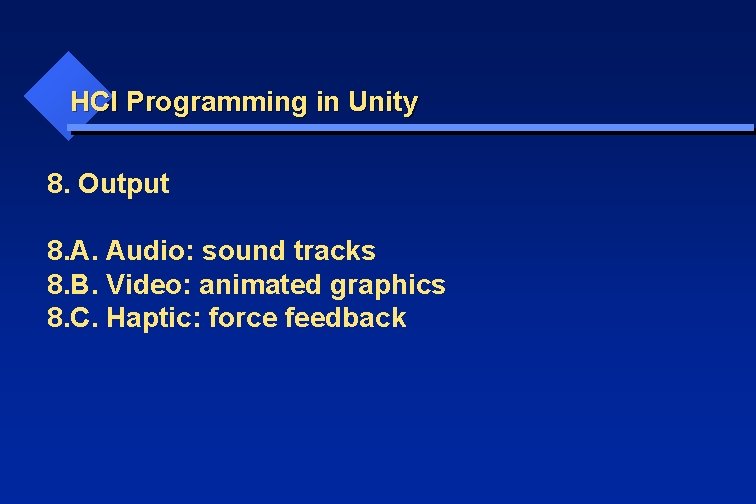
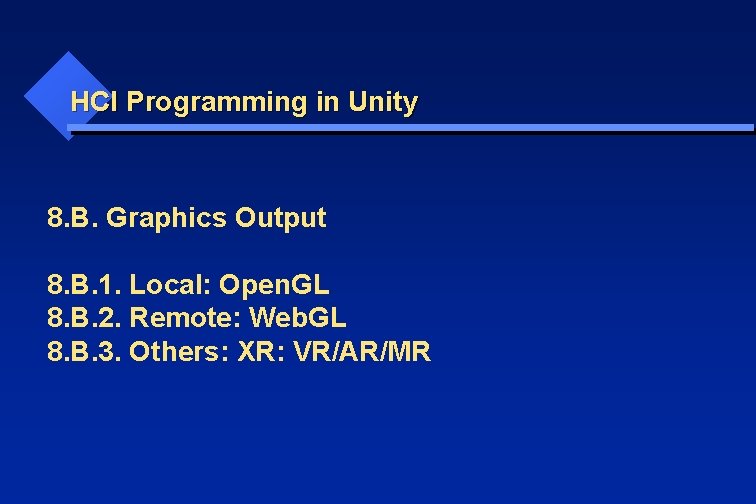
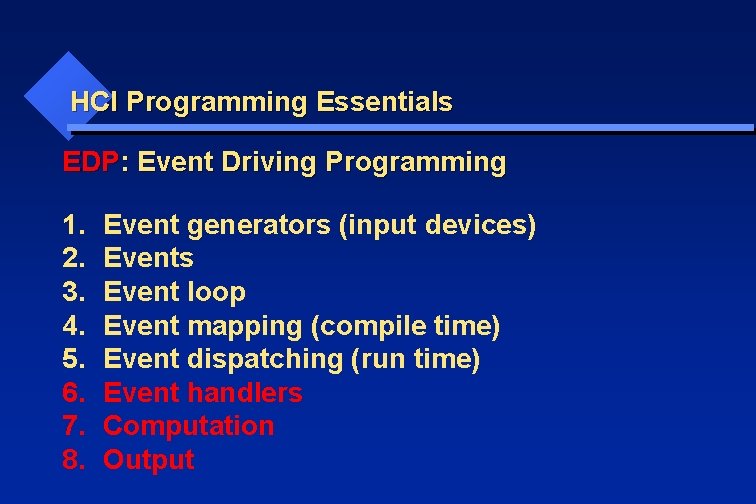
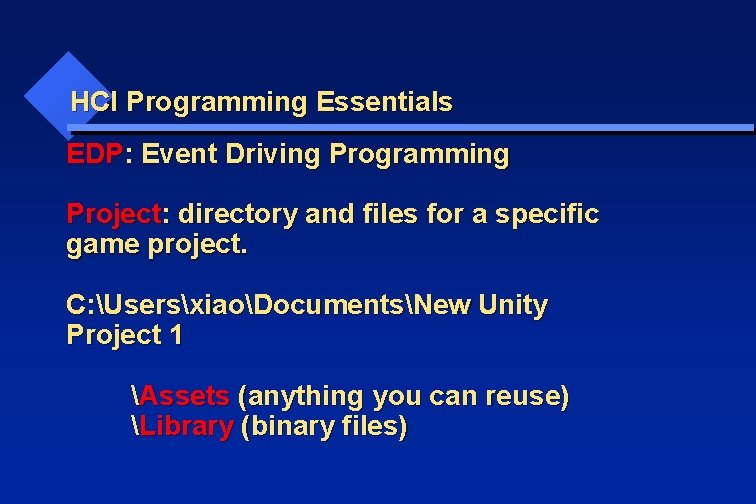

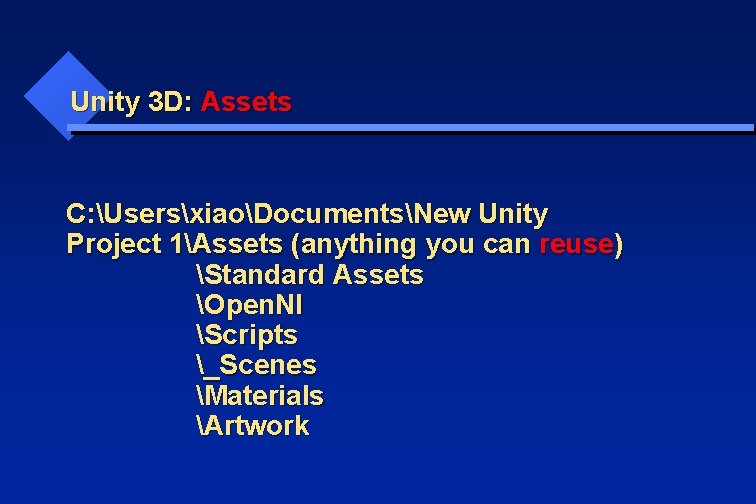
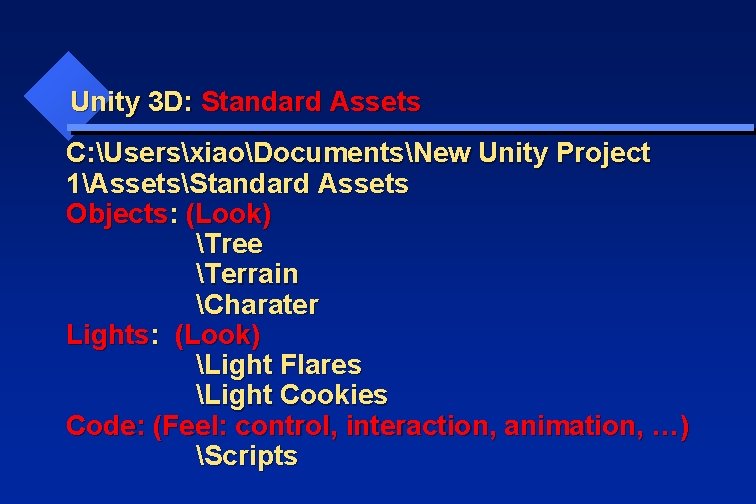
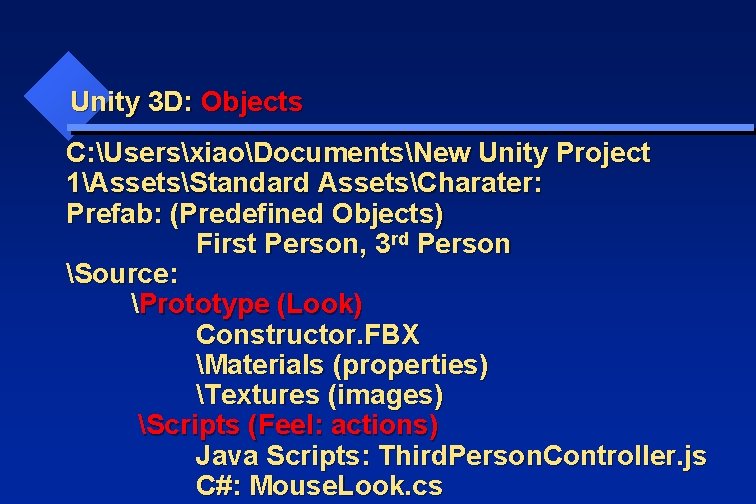
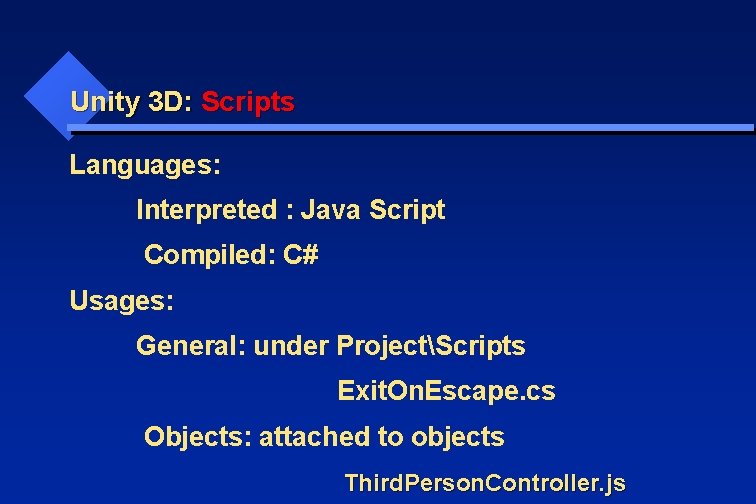
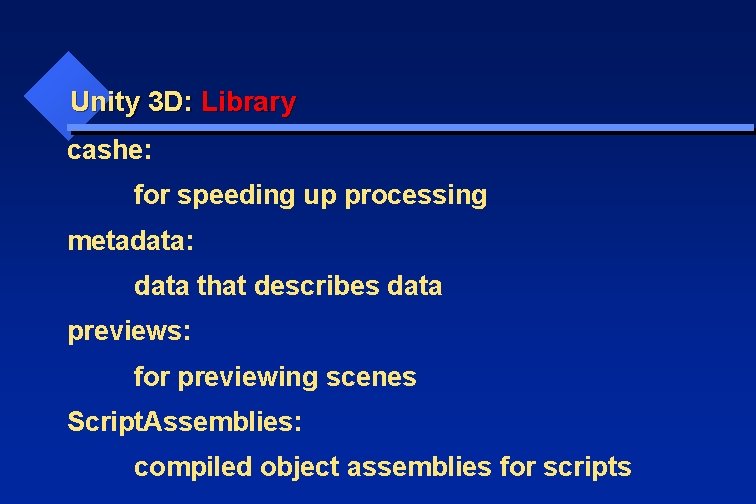
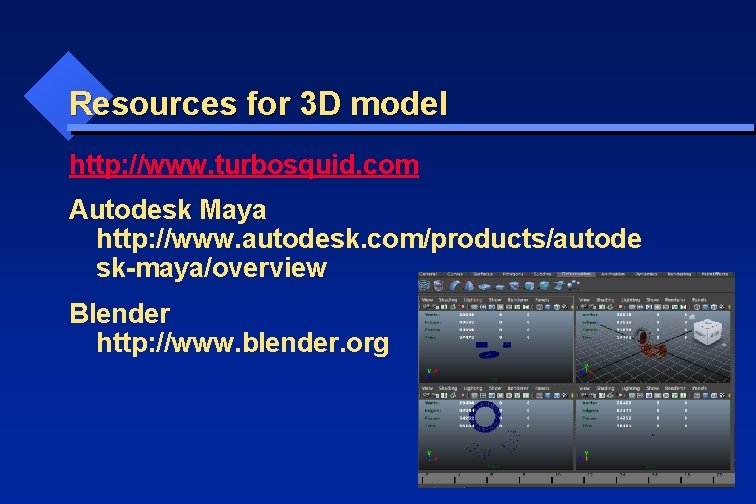
- Slides: 43
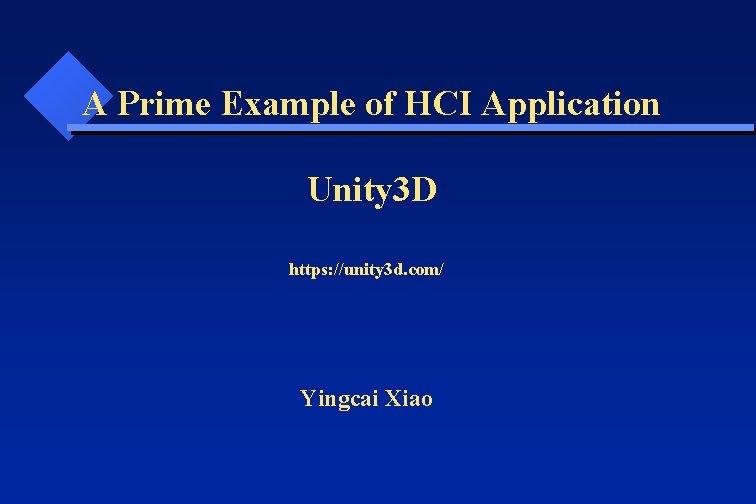
A Prime Example of HCI Application Unity 3 D https: //unity 3 d. com/ Yingcai Xiao

Unity 3 D Engine IDE Visual Programming Assets Tutorial Examples
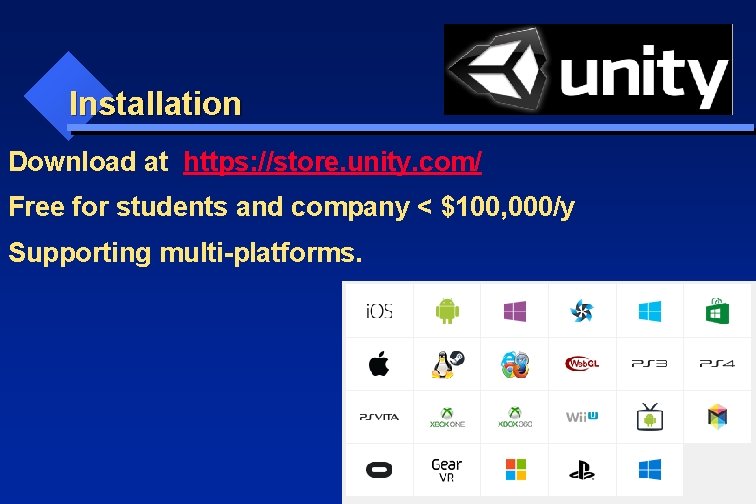
Installation Download at https: //store. unity. com/ Free for students and company < $100, 000/y Supporting multi-platforms.
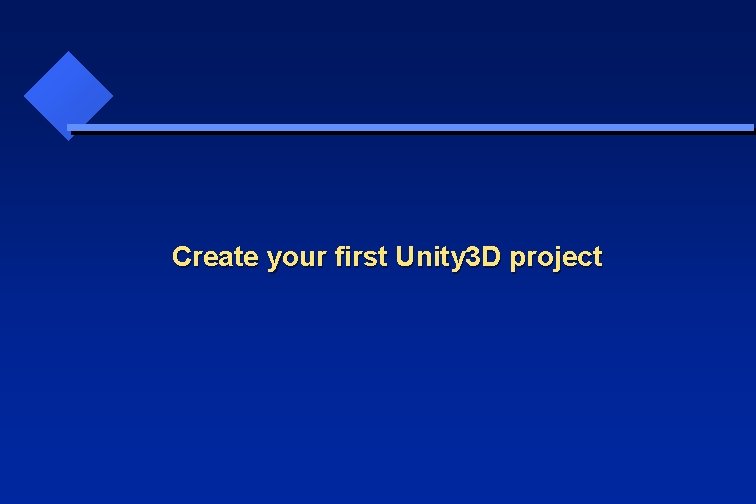
Create your first Unity 3 D project
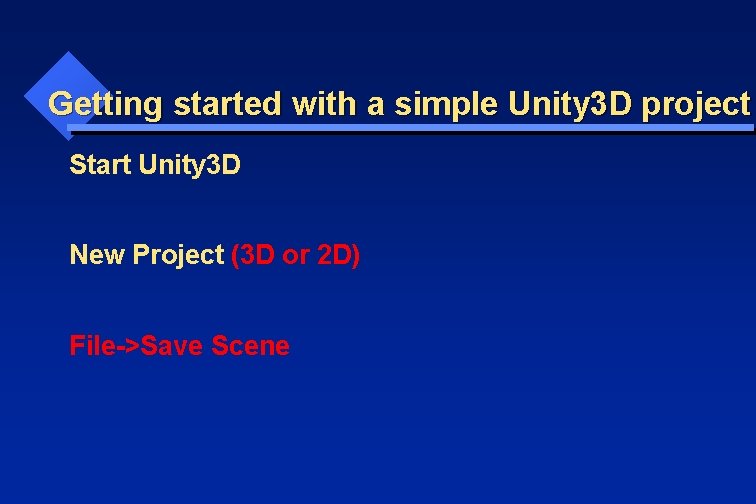
Getting started with a simple Unity 3 D project Start Unity 3 D New Project (3 D or 2 D) File->Save Scene
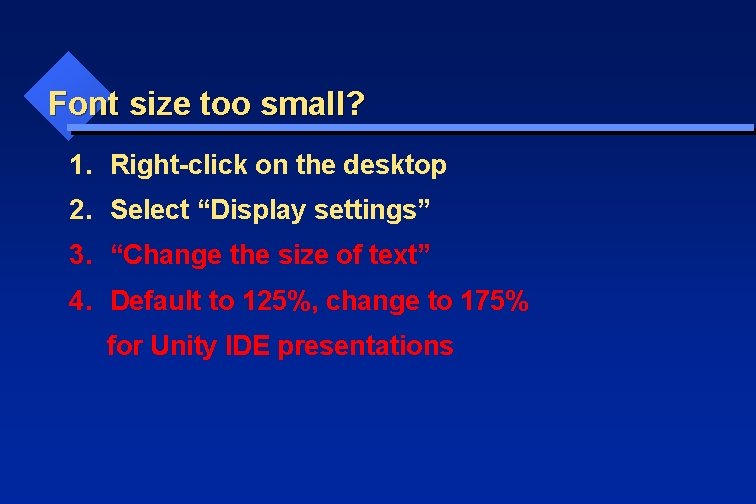
Font size too small? 1. Right-click on the desktop 2. Select “Display settings” 3. “Change the size of text” 4. Default to 125%, change to 175% for Unity IDE presentations
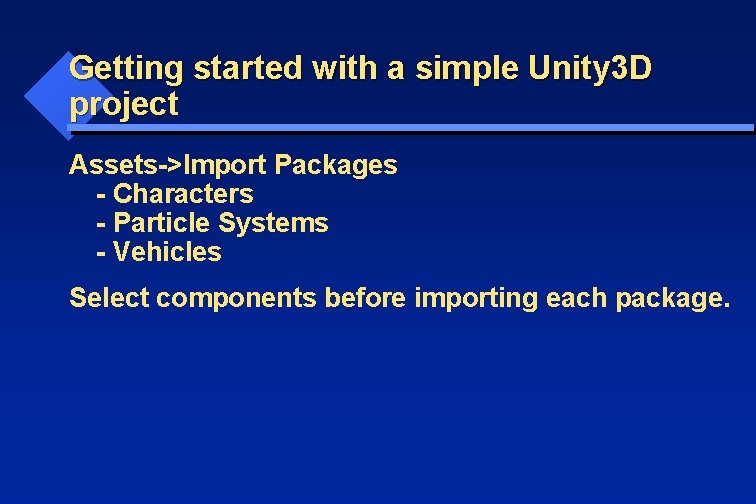
Getting started with a simple Unity 3 D project Assets->Import Packages - Characters - Particle Systems - Vehicles Select components before importing each package.
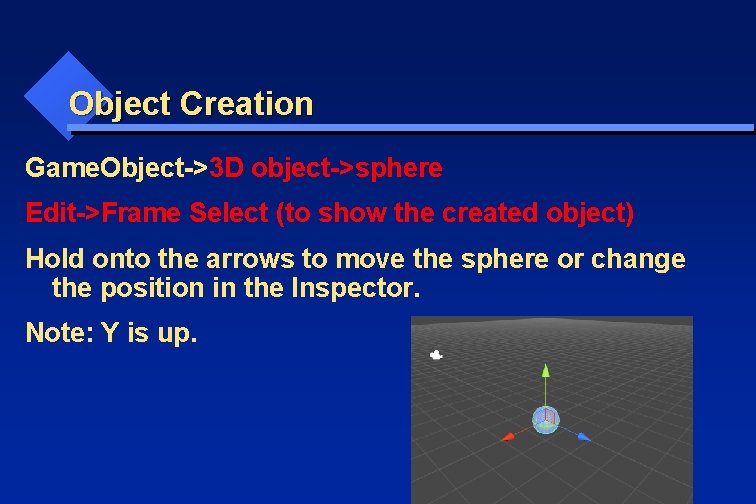
Object Creation Game. Object->3 D object->sphere Edit->Frame Select (to show the created object) Hold onto the arrows to move the sphere or change the position in the Inspector. Note: Y is up.
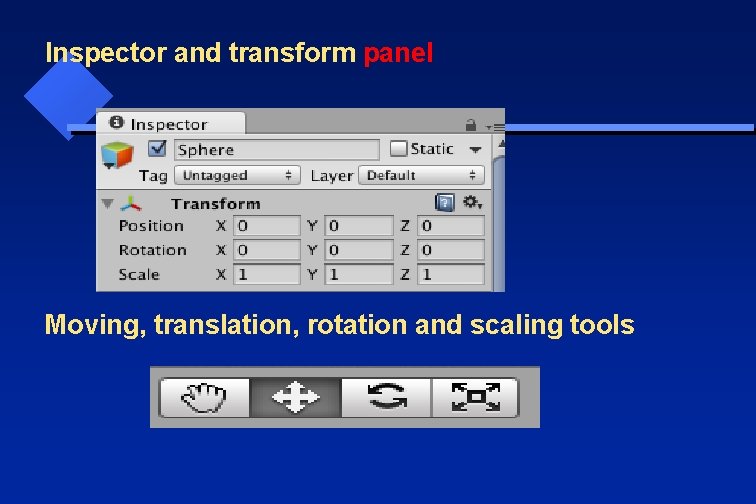
Inspector and transform panel Moving, translation, rotation and scaling tools

Unity 3 D: Component Select Created Game Object->Component->Physics>Rigidbody • Rigid Objects: non-deformable with physical properties (gravity, inertial). • Non-rigid Objects: • Deformable: changeable geometry • Breakable: changeable topology. • Intangible Objects: No predefined shape. fire, clouds, …
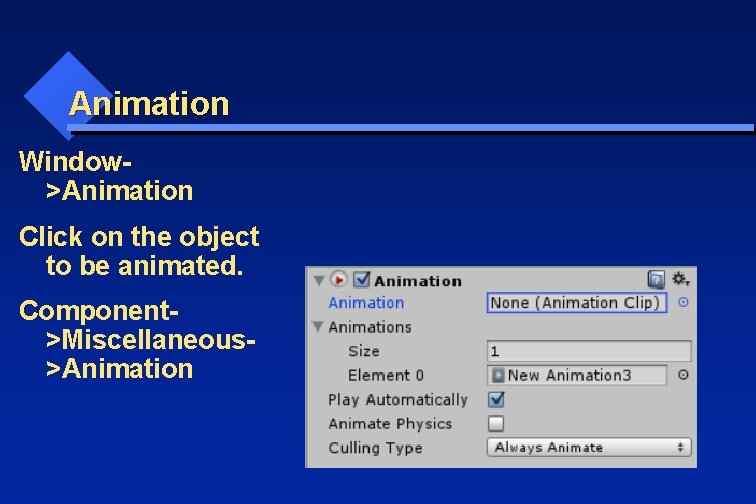
Animation Window>Animation Click on the object to be animated. Component>Miscellaneous>Animation
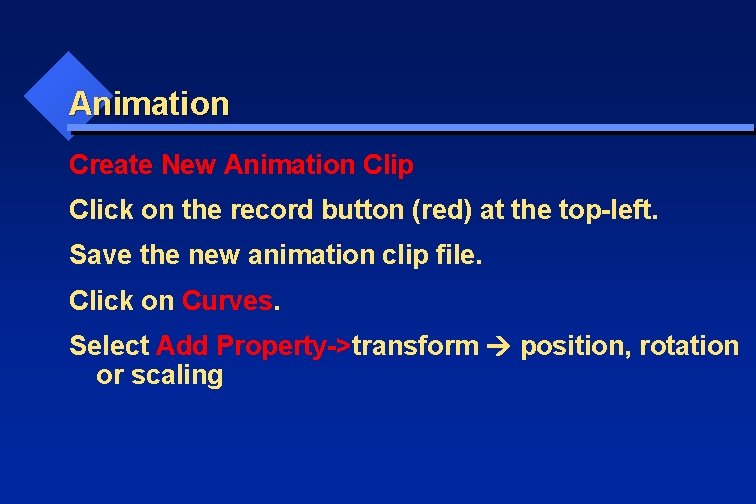
Animation Create New Animation Clip Click on the record button (red) at the top-left. Save the new animation clip file. Click on Curves. Select Add Property->transform position, rotation or scaling
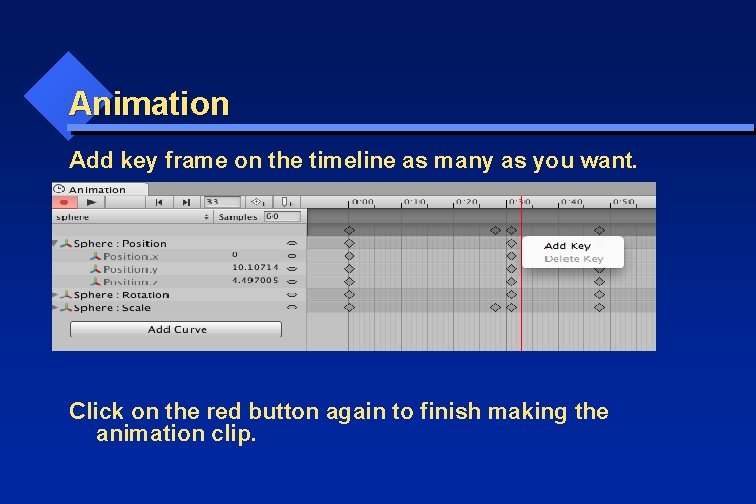
Animation Add key frame on the timeline as many as you want. Click on the red button again to finish making the animation clip.
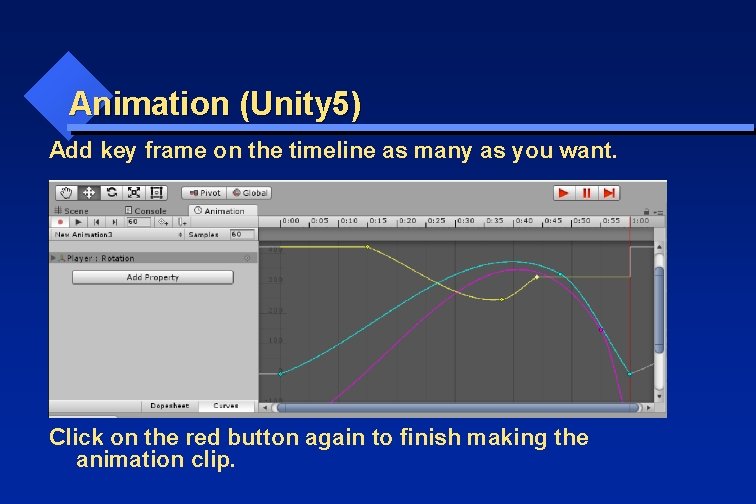
Animation (Unity 5) Add key frame on the timeline as many as you want. Click on the red button again to finish making the animation clip.
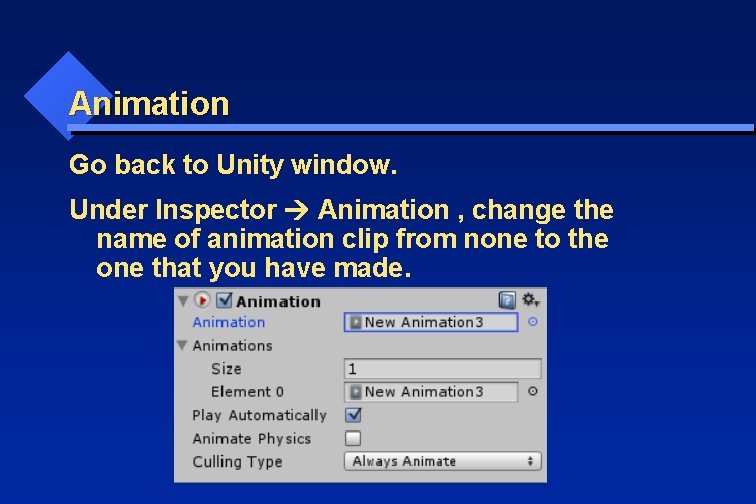
Animation Go back to Unity window. Under Inspector Animation , change the name of animation clip from none to the one that you have made.
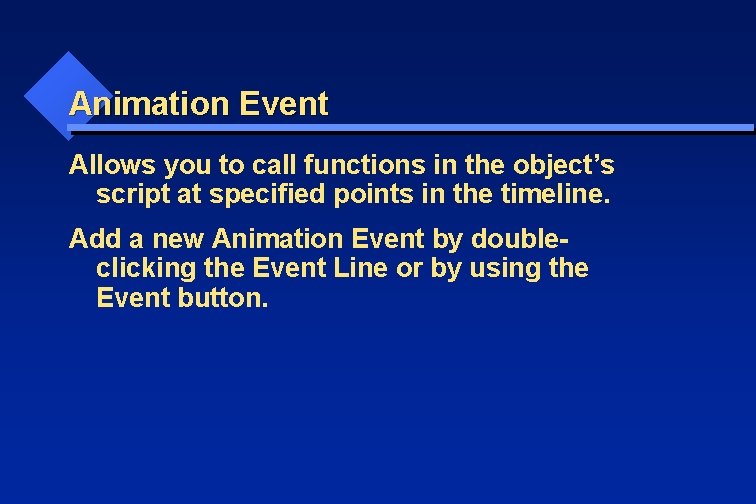
Animation Event Allows you to call functions in the object’s script at specified points in the timeline. Add a new Animation Event by doubleclicking the Event Line or by using the Event button.
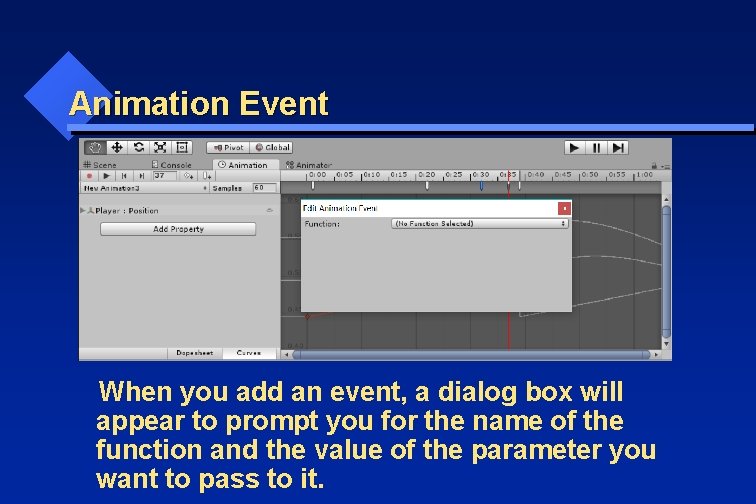
Animation Event When you add an event, a dialog box will appear to prompt you for the name of the function and the value of the parameter you want to pass to it.
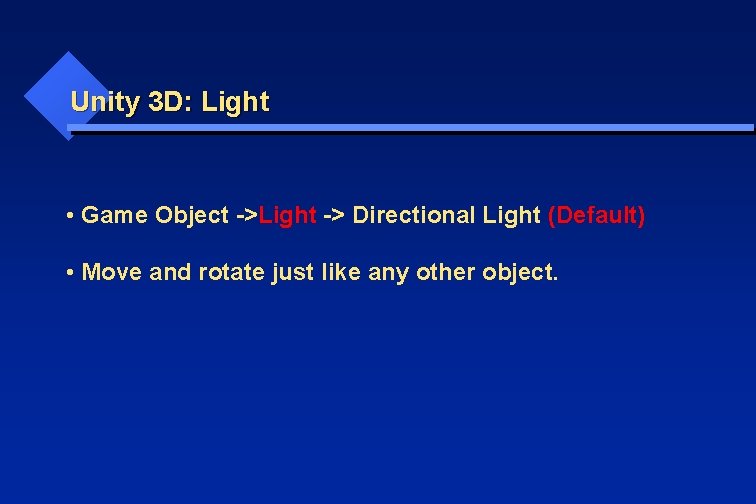
Unity 3 D: Light • Game Object ->Light -> Directional Light (Default) • Move and rotate just like any other object.
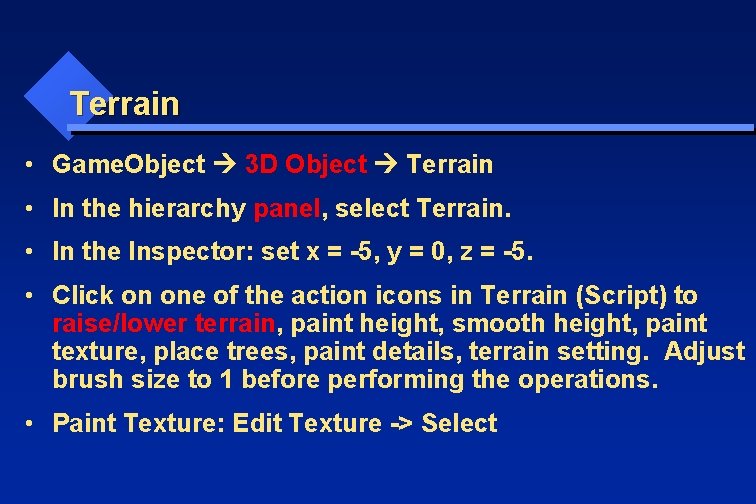
Terrain • Game. Object 3 D Object Terrain • In the hierarchy panel, select Terrain. • In the Inspector: set x = -5, y = 0, z = -5. • Click on one of the action icons in Terrain (Script) to raise/lower terrain, paint height, smooth height, paint texture, place trees, paint details, terrain setting. Adjust brush size to 1 before performing the operations. • Paint Texture: Edit Texture -> Select
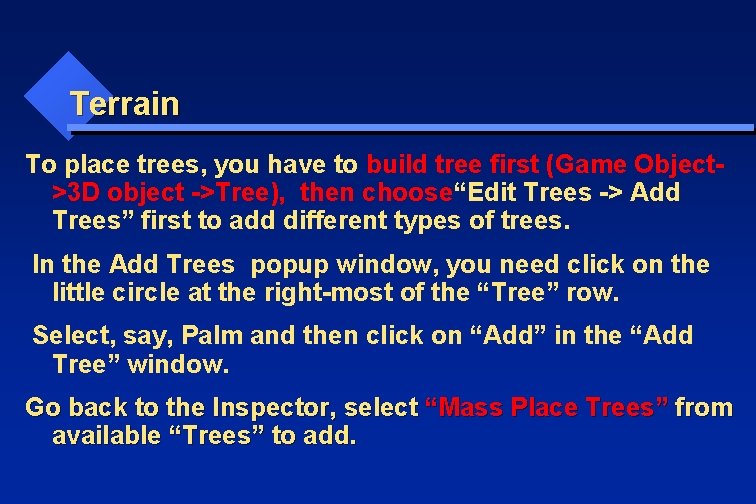
Terrain To place trees, you have to build tree first (Game Object>3 D object ->Tree), then choose“Edit Trees -> Add Trees” first to add different types of trees. In the Add Trees popup window, you need click on the little circle at the right-most of the “Tree” row. Select, say, Palm and then click on “Add” in the “Add Tree” window. Go back to the Inspector, select “Mass Place Trees” from available “Trees” to add.
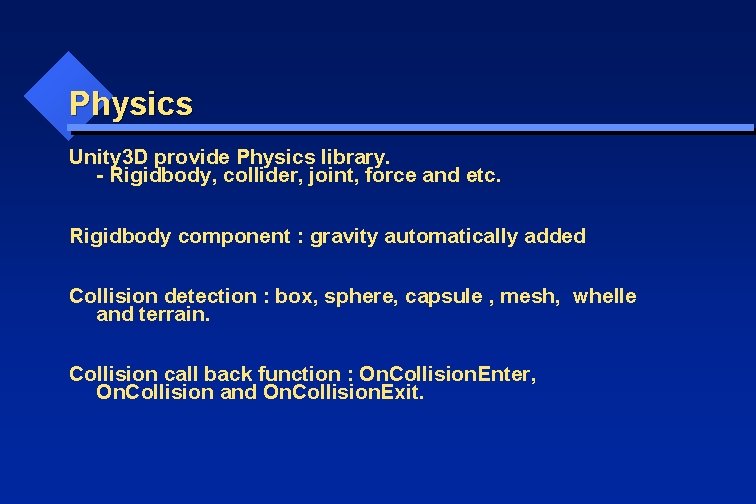
Physics Unity 3 D provide Physics library. - Rigidbody, collider, joint, force and etc. Rigidbody component : gravity automatically added Collision detection : box, sphere, capsule , mesh, whelle and terrain. Collision call back function : On. Collision. Enter, On. Collision and On. Collision. Exit.
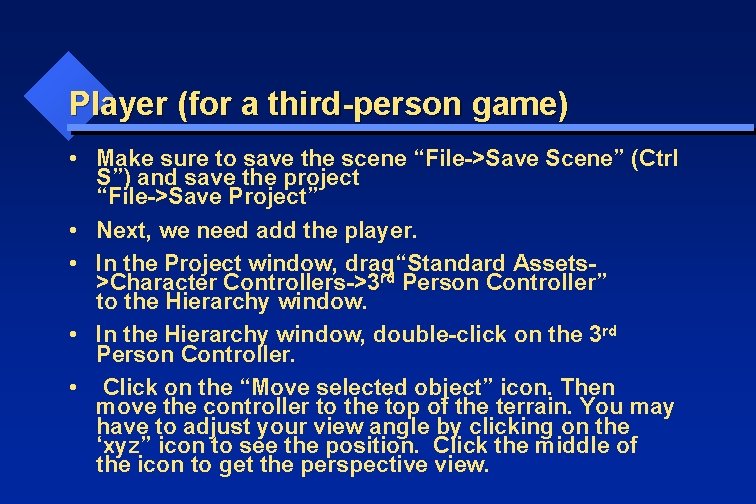
Player (for a third-person game) • Make sure to save the scene “File->Save Scene” (Ctrl S”) and save the project “File->Save Project” • Next, we need add the player. • In the Project window, drag“Standard Assets>Character Controllers->3 rd Person Controller” to the Hierarchy window. • In the Hierarchy window, double-click on the 3 rd Person Controller. • Click on the “Move selected object” icon. Then move the controller to the top of the terrain. You may have to adjust your view angle by clicking on the ‘xyz” icon to see the position. Click the middle of the icon to get the perspective view.
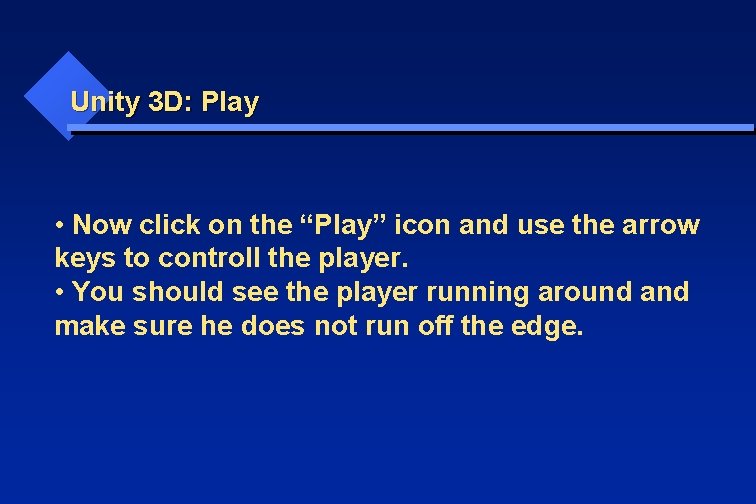
Unity 3 D: Play • Now click on the “Play” icon and use the arrow keys to controll the player. • You should see the player running around and make sure he does not run off the edge.
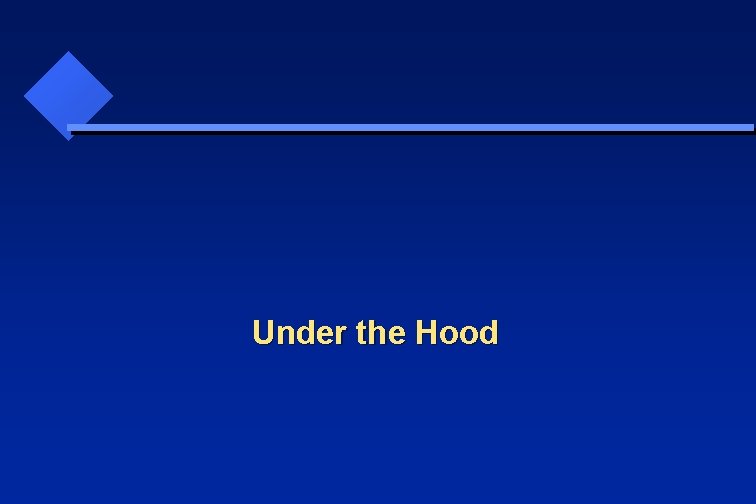
Under the Hood
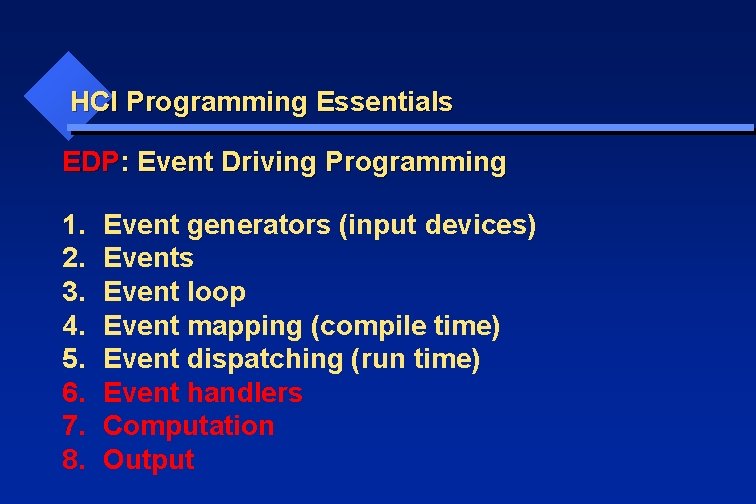
HCI Programming Essentials EDP: Event Driving Programming 1. 2. 3. 4. 5. 6. 7. 8. Event generators (input devices) Events Event loop Event mapping (compile time) Event dispatching (run time) Event handlers Computation Output
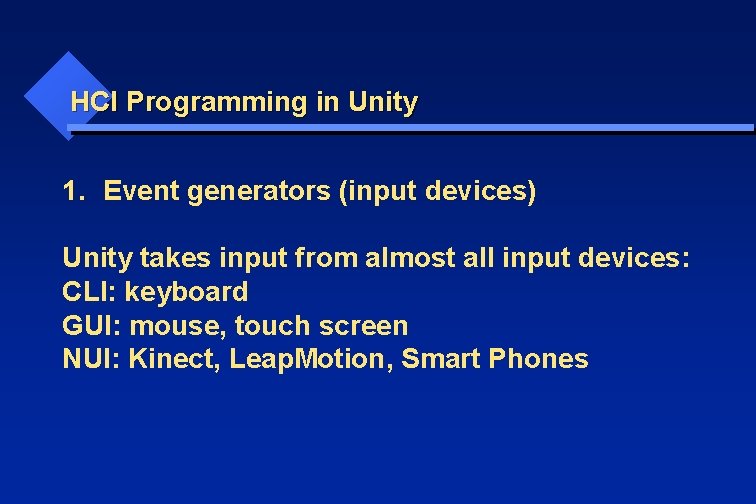
HCI Programming in Unity 1. Event generators (input devices) Unity takes input from almost all input devices: CLI: keyboard GUI: mouse, touch screen NUI: Kinect, Leap. Motion, Smart Phones
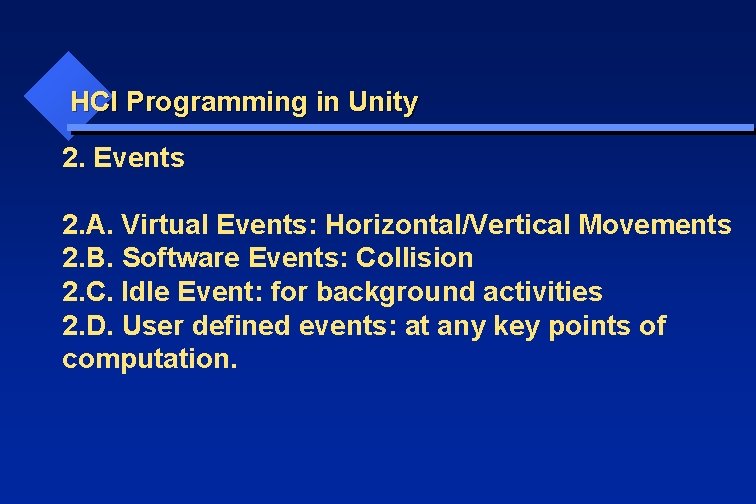
HCI Programming in Unity 2. Events 2. A. Virtual Events: Horizontal/Vertical Movements 2. B. Software Events: Collision 2. C. Idle Event: for background activities 2. D. User defined events: at any key points of computation.
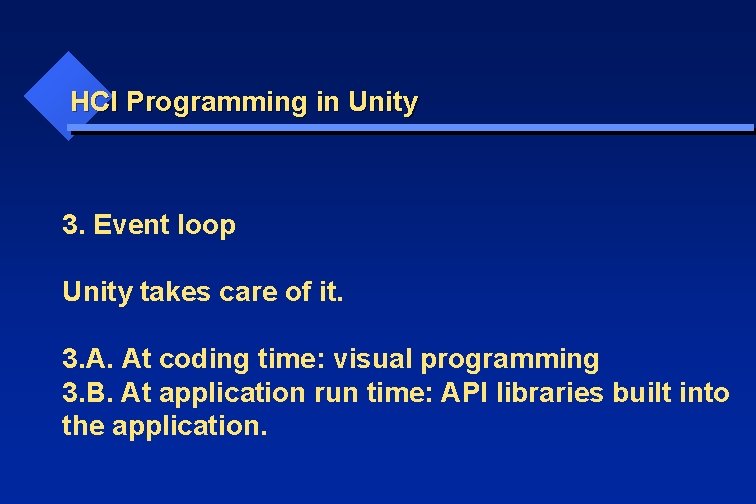
HCI Programming in Unity 3. Event loop Unity takes care of it. 3. A. At coding time: visual programming 3. B. At application run time: API libraries built into the application.
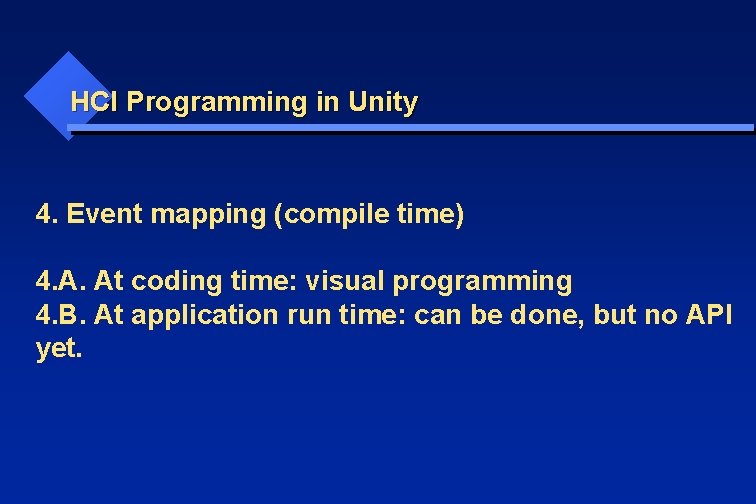
HCI Programming in Unity 4. Event mapping (compile time) 4. A. At coding time: visual programming 4. B. At application run time: can be done, but no API yet.
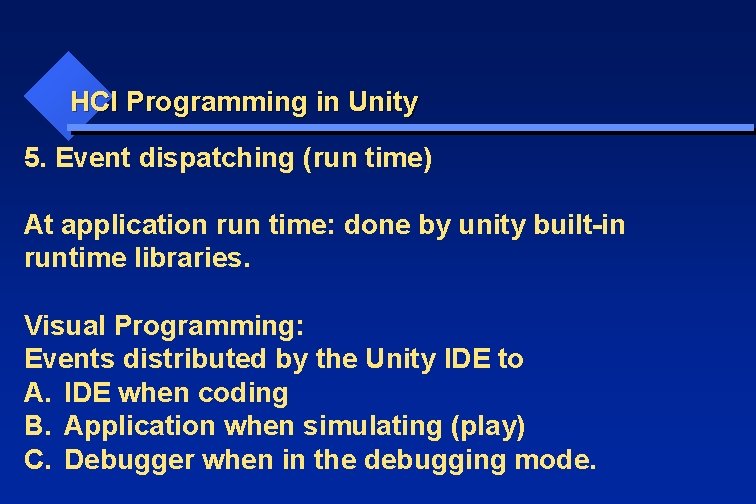
HCI Programming in Unity 5. Event dispatching (run time) At application run time: done by unity built-in runtime libraries. Visual Programming: Events distributed by the Unity IDE to A. IDE when coding B. Application when simulating (play) C. Debugger when in the debugging mode.
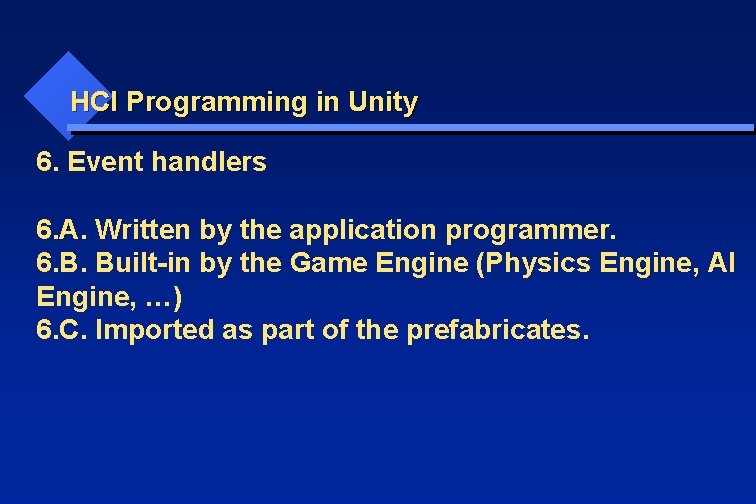
HCI Programming in Unity 6. Event handlers 6. A. Written by the application programmer. 6. B. Built-in by the Game Engine (Physics Engine, AI Engine, …) 6. C. Imported as part of the prefabricates.
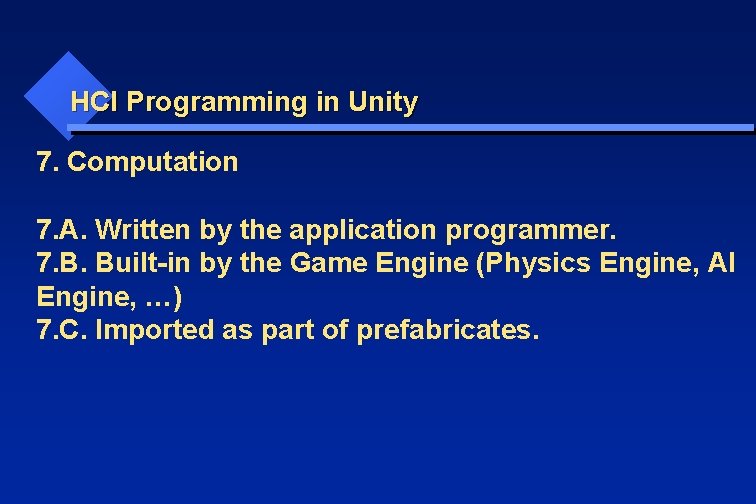
HCI Programming in Unity 7. Computation 7. A. Written by the application programmer. 7. B. Built-in by the Game Engine (Physics Engine, AI Engine, …) 7. C. Imported as part of prefabricates.
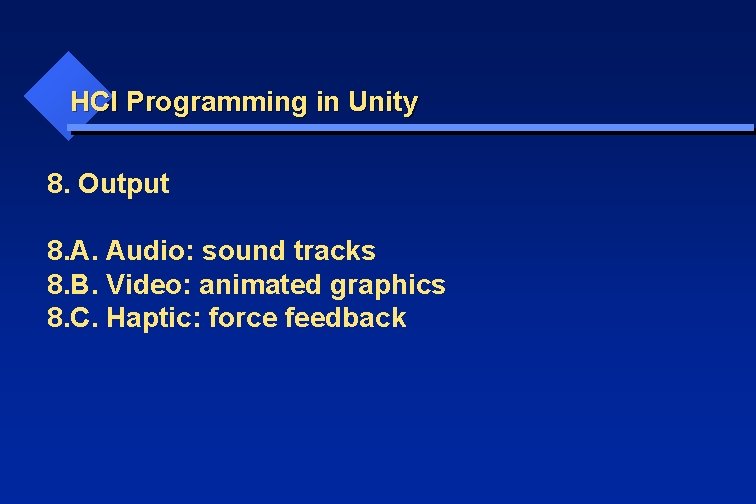
HCI Programming in Unity 8. Output 8. A. Audio: sound tracks 8. B. Video: animated graphics 8. C. Haptic: force feedback
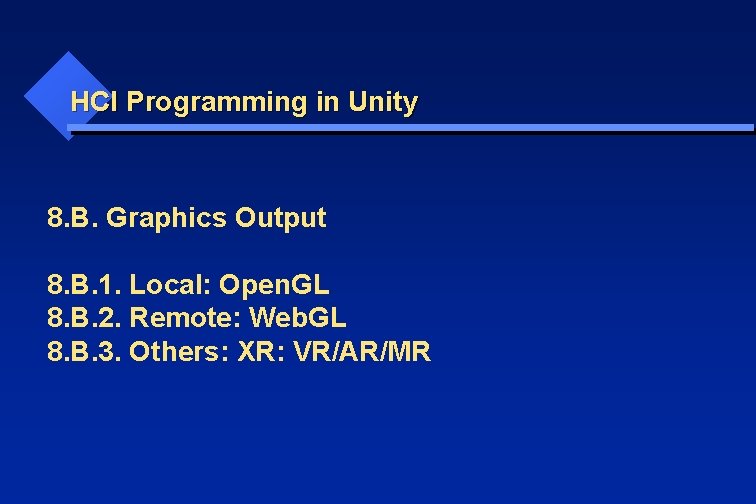
HCI Programming in Unity 8. B. Graphics Output 8. B. 1. Local: Open. GL 8. B. 2. Remote: Web. GL 8. B. 3. Others: XR: VR/AR/MR
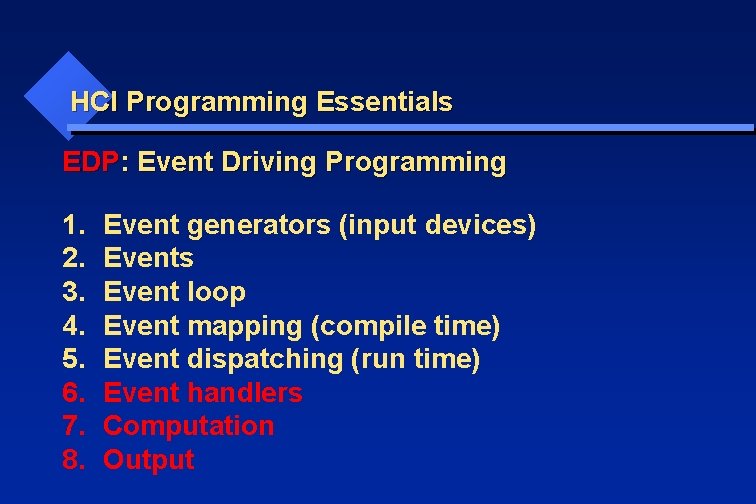
HCI Programming Essentials EDP: Event Driving Programming 1. 2. 3. 4. 5. 6. 7. 8. Event generators (input devices) Events Event loop Event mapping (compile time) Event dispatching (run time) Event handlers Computation Output
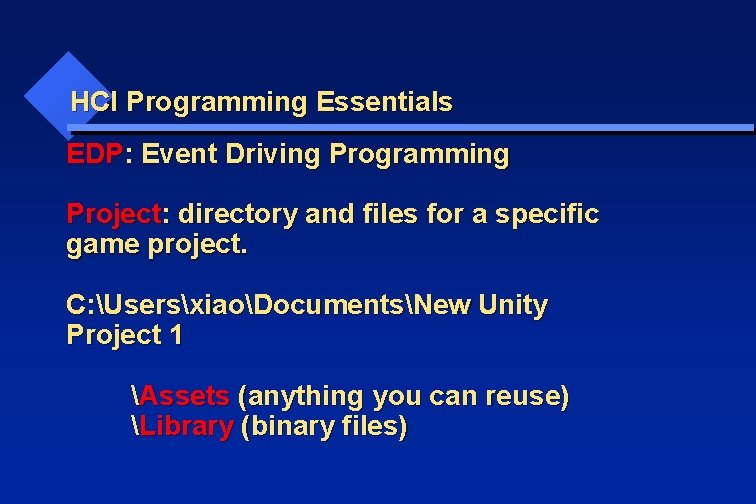
HCI Programming Essentials EDP: Event Driving Programming Project: directory and files for a specific game project. C: UsersxiaoDocumentsNew Unity Project 1 Assets (anything you can reuse) Library (binary files)

Unity 3 D IDE: Integrated Development Environment Project: directory and files for a specific game project. C: UsersxiaoDocumentsNew Unity Project 1 Assets (anything you can reuse) Library (binary files)
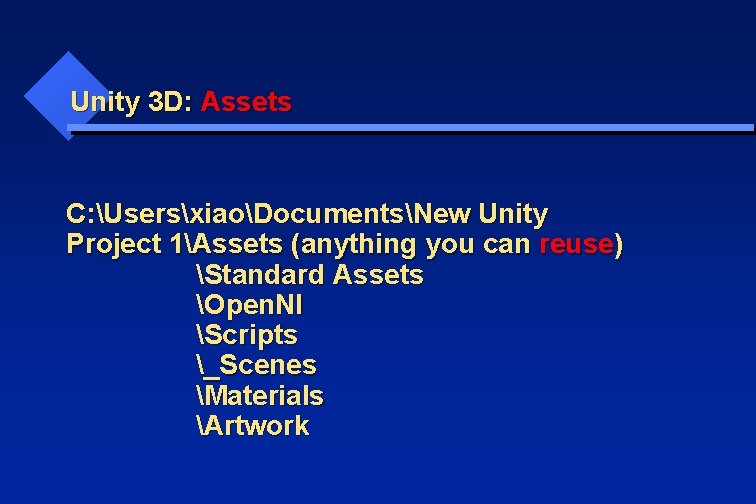
Unity 3 D: Assets C: UsersxiaoDocumentsNew Unity Project 1Assets (anything you can reuse) Standard Assets Open. NI Scripts _Scenes Materials Artwork
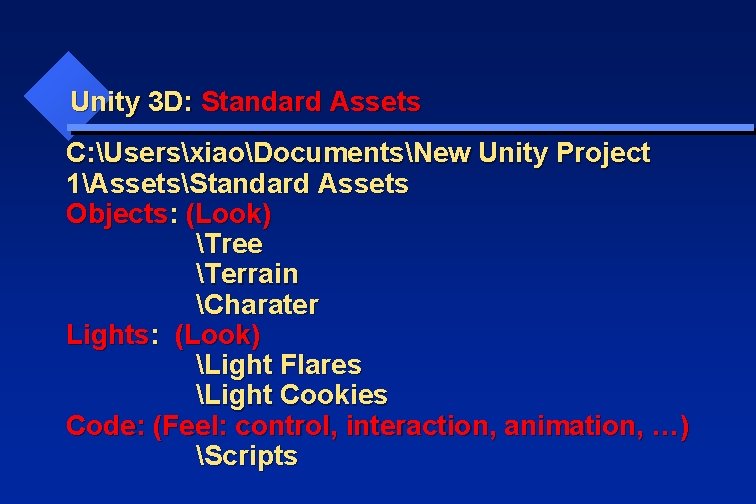
Unity 3 D: Standard Assets C: UsersxiaoDocumentsNew Unity Project 1AssetsStandard Assets Objects: (Look) Tree Terrain Charater Lights: (Look) Light Flares Light Cookies Code: (Feel: control, interaction, animation, …) Scripts
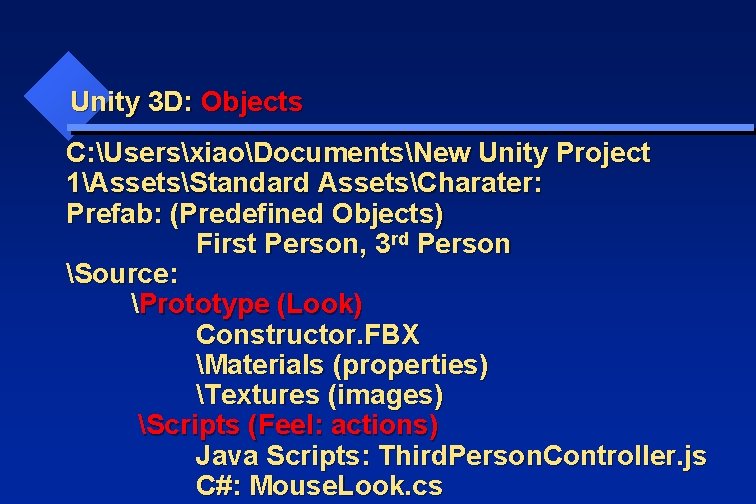
Unity 3 D: Objects C: UsersxiaoDocumentsNew Unity Project 1AssetsStandard AssetsCharater: Prefab: (Predefined Objects) First Person, 3 rd Person Source: Prototype (Look) Constructor. FBX Materials (properties) Textures (images) Scripts (Feel: actions) Java Scripts: Third. Person. Controller. js C#: Mouse. Look. cs
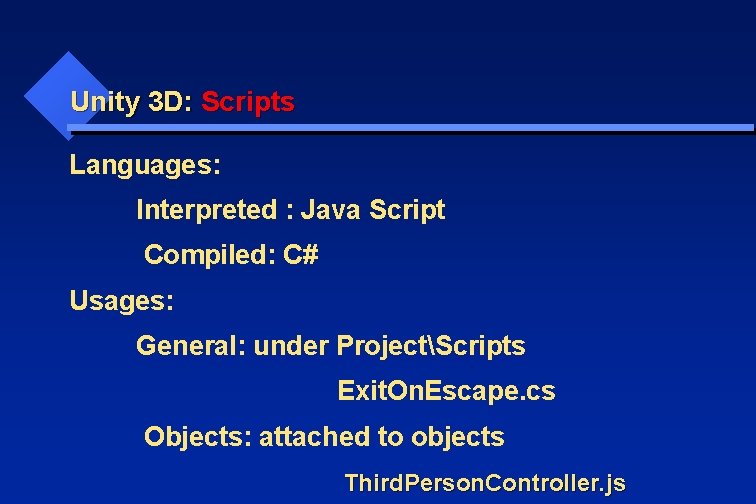
Unity 3 D: Scripts Languages: Interpreted : Java Script Compiled: C# Usages: General: under ProjectScripts Exit. On. Escape. cs Objects: attached to objects Third. Person. Controller. js
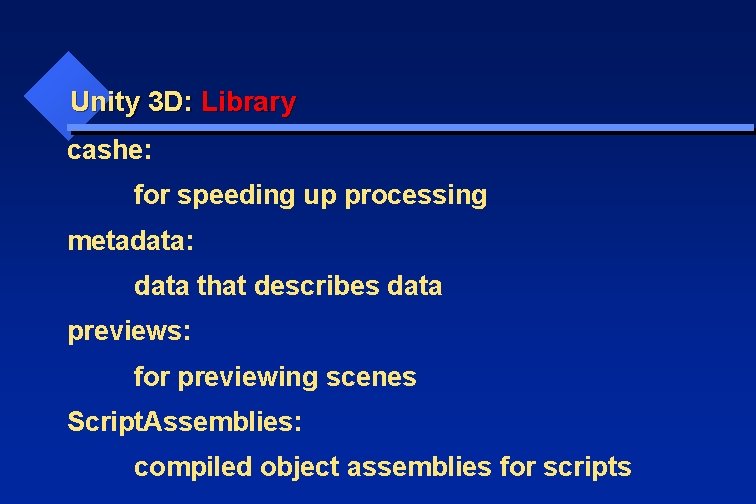
Unity 3 D: Library cashe: for speeding up processing metadata: data that describes data previews: for previewing scenes Script. Assemblies: compiled object assemblies for scripts
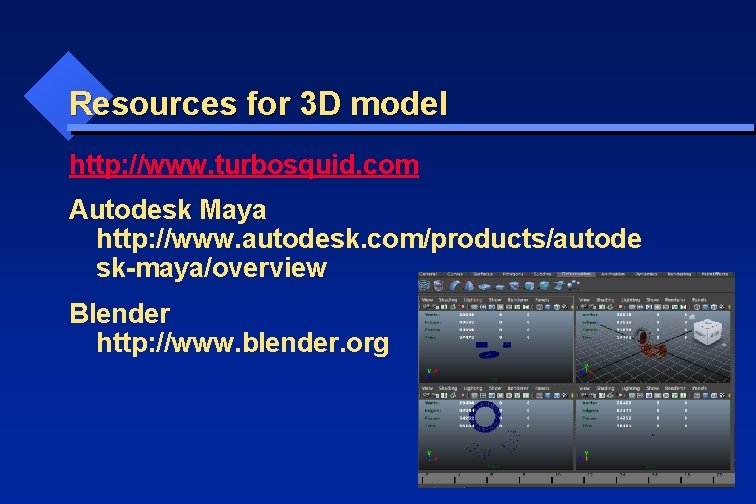
Resources for 3 D model http: //www. turbosquid. com Autodesk Maya http: //www. autodesk. com/products/autode sk-maya/overview Blender http: //www. blender. org