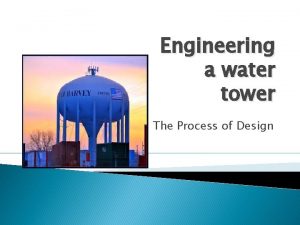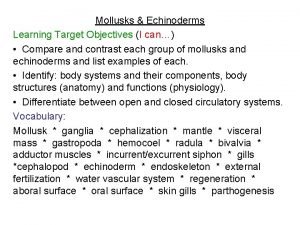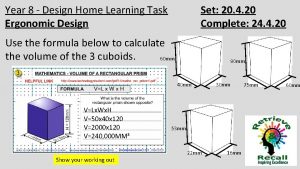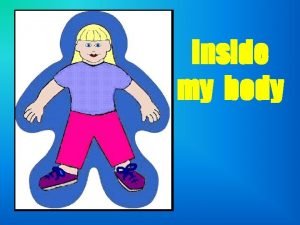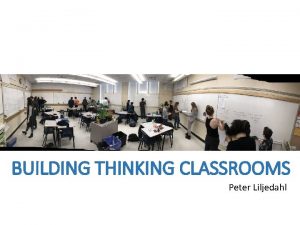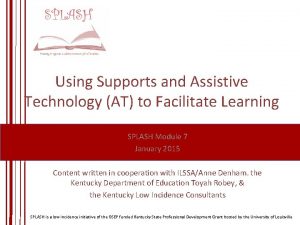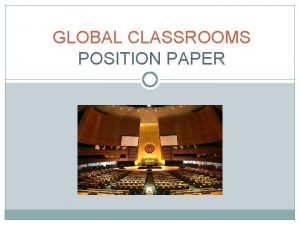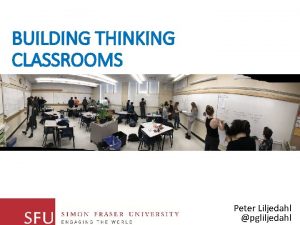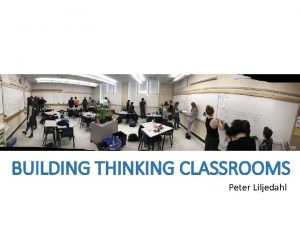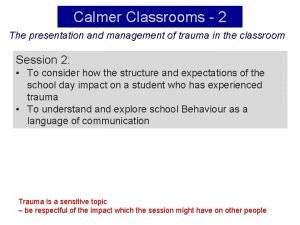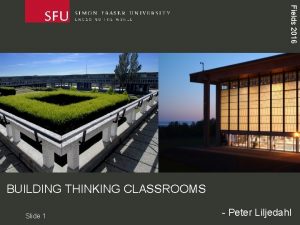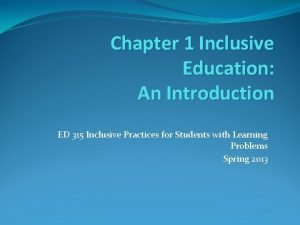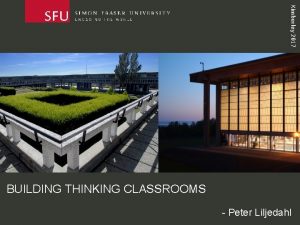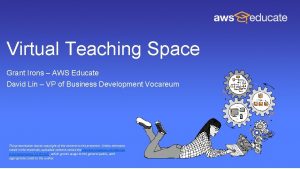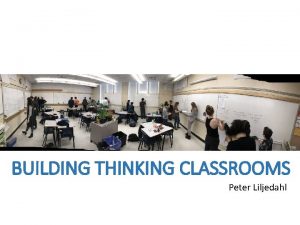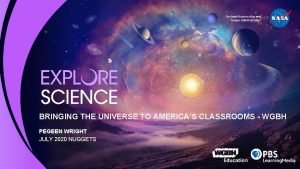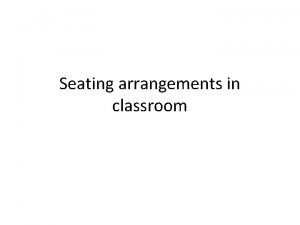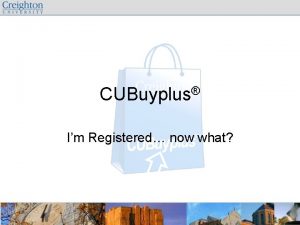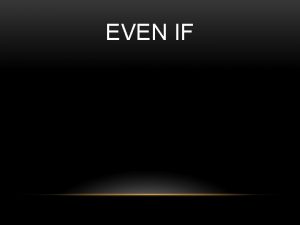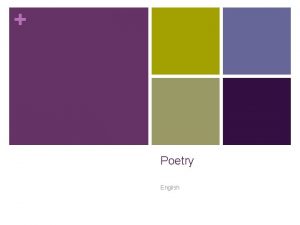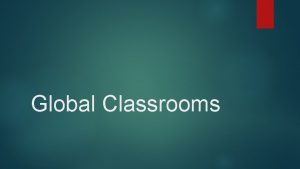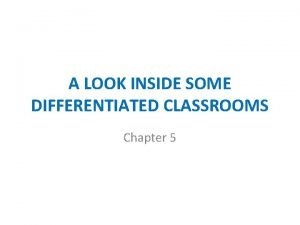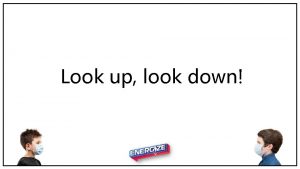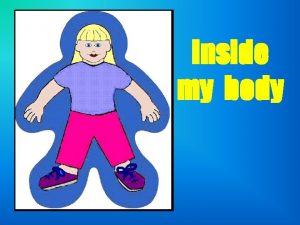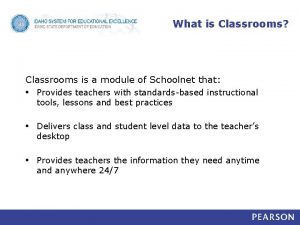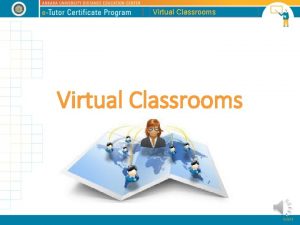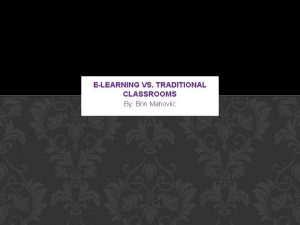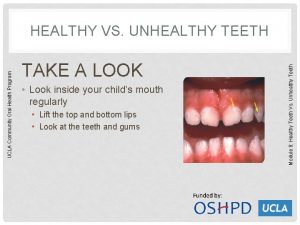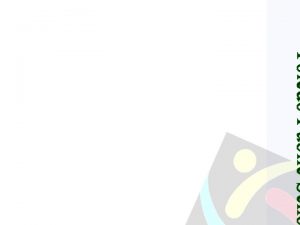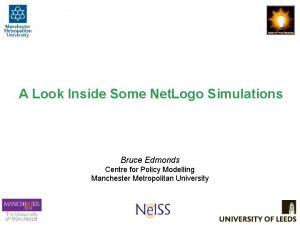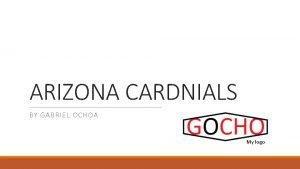A look inside some Arizona classrooms Creighton Elementary
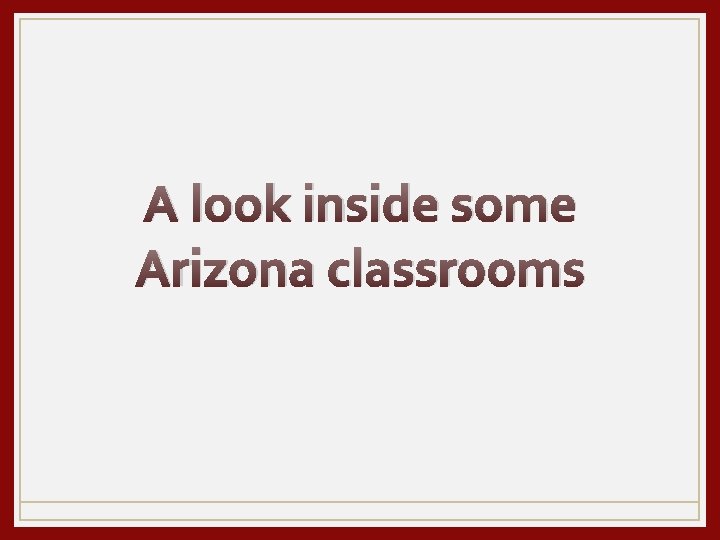
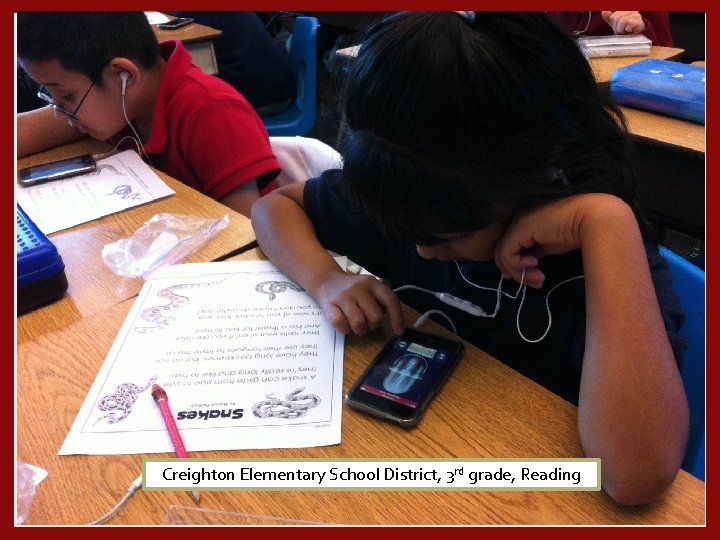
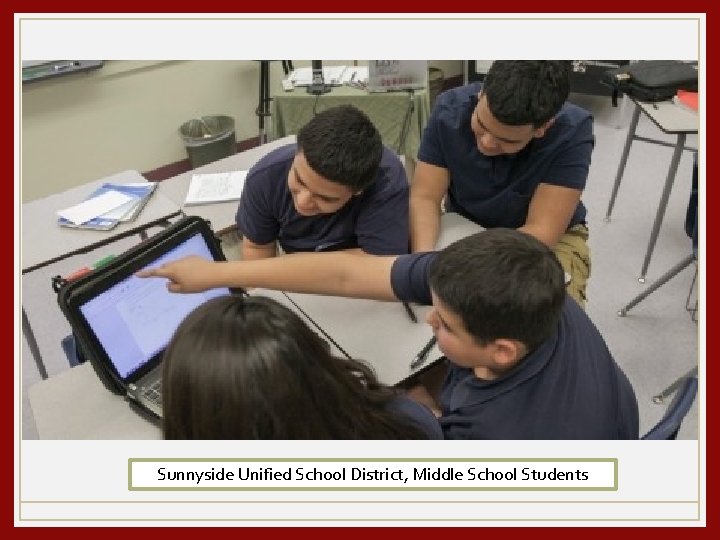
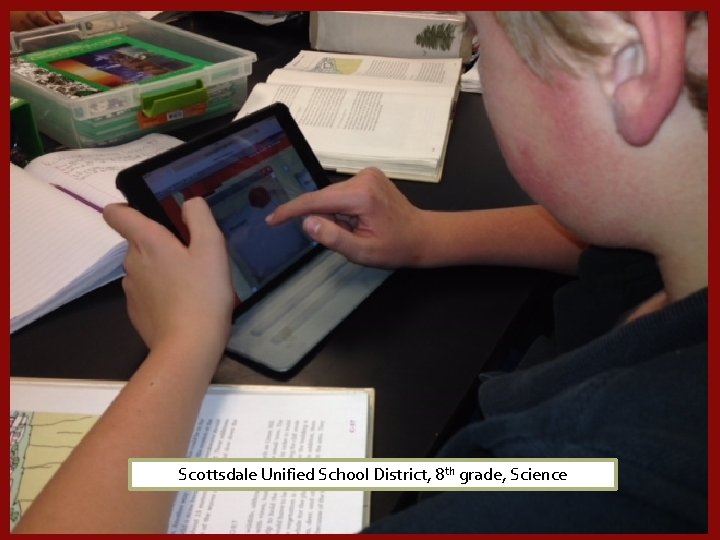
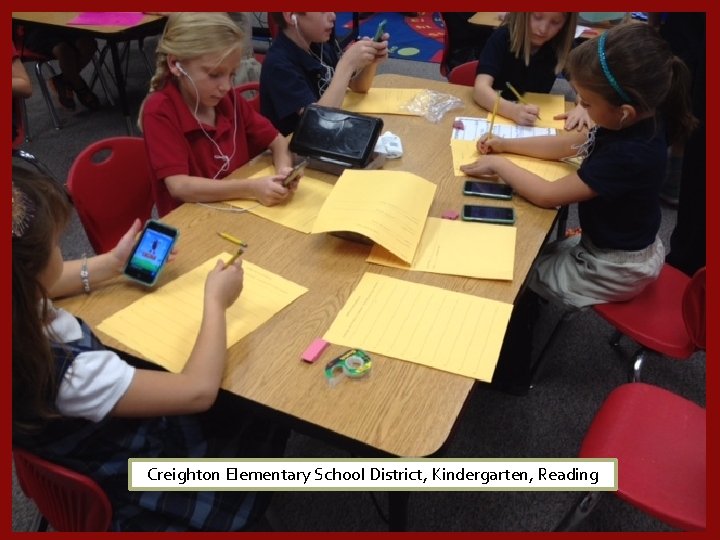
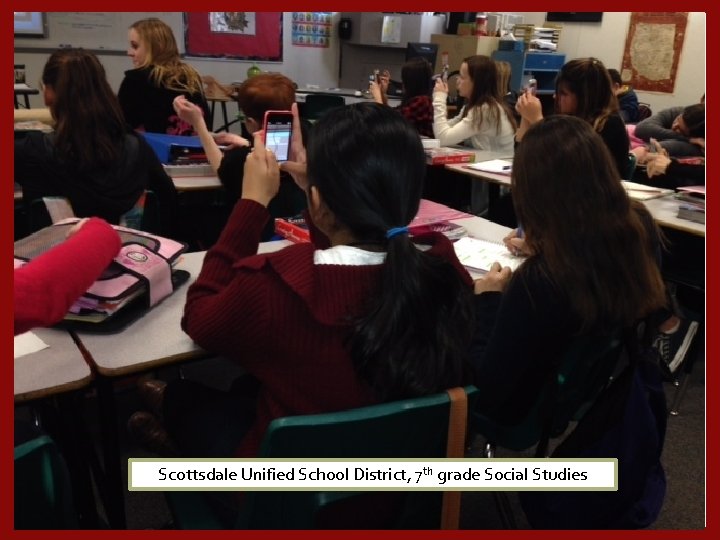
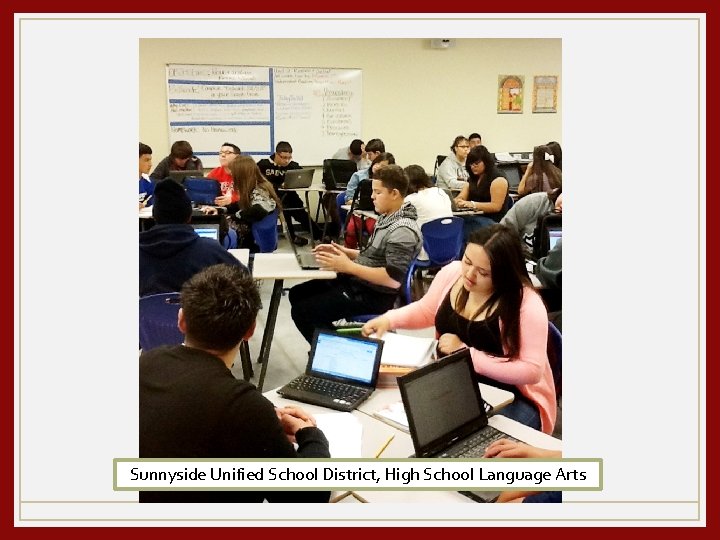
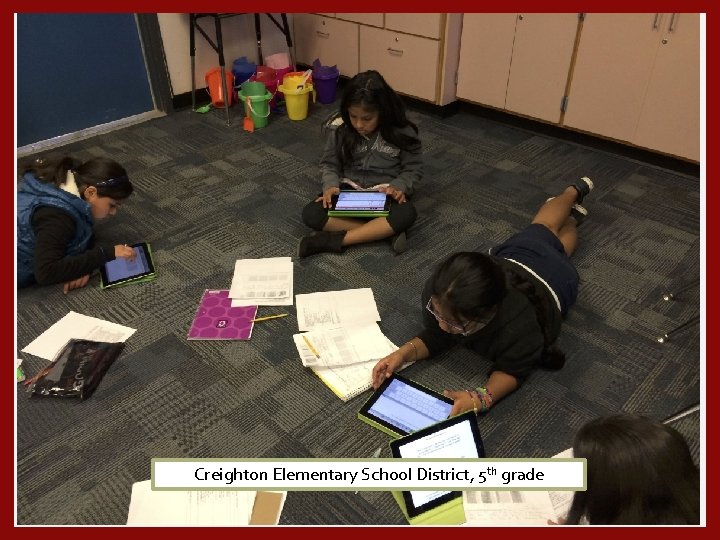
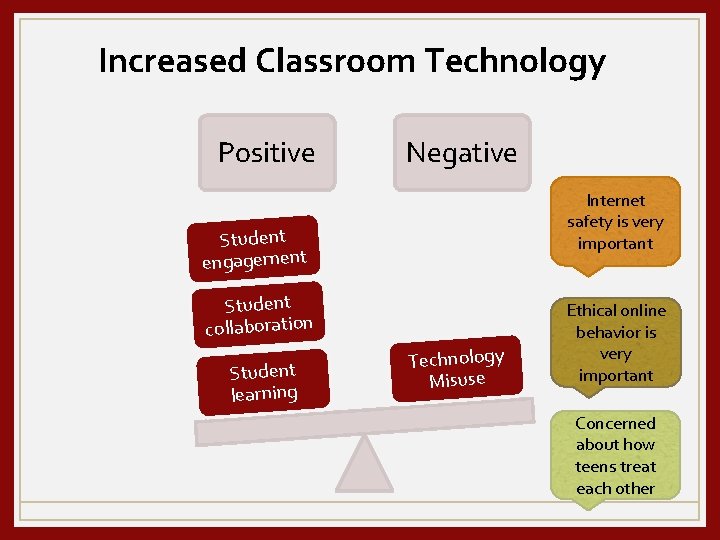
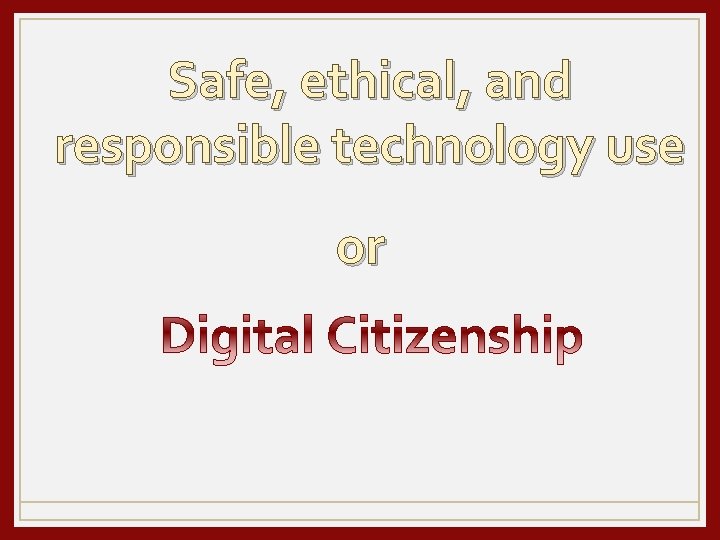
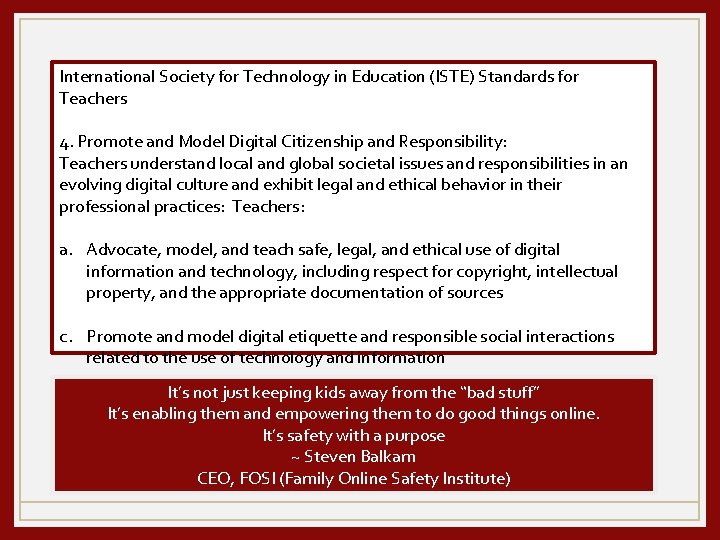
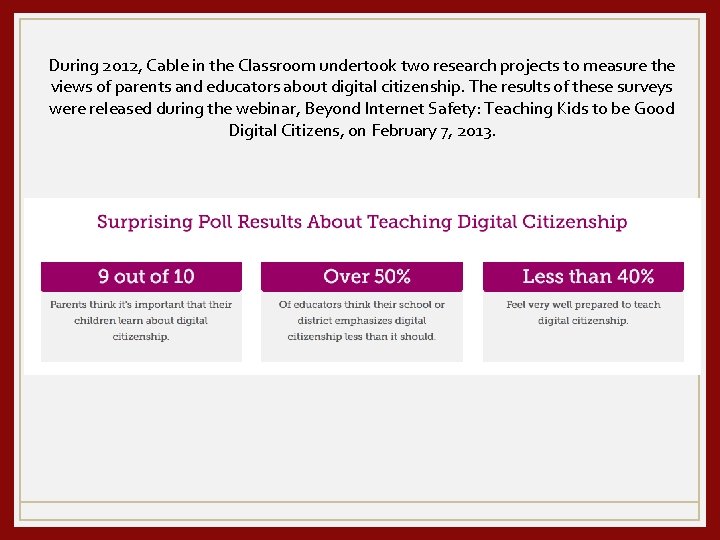
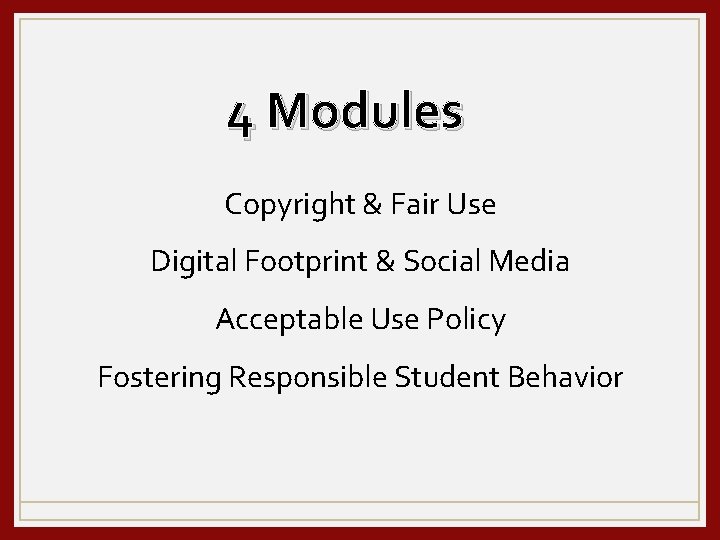
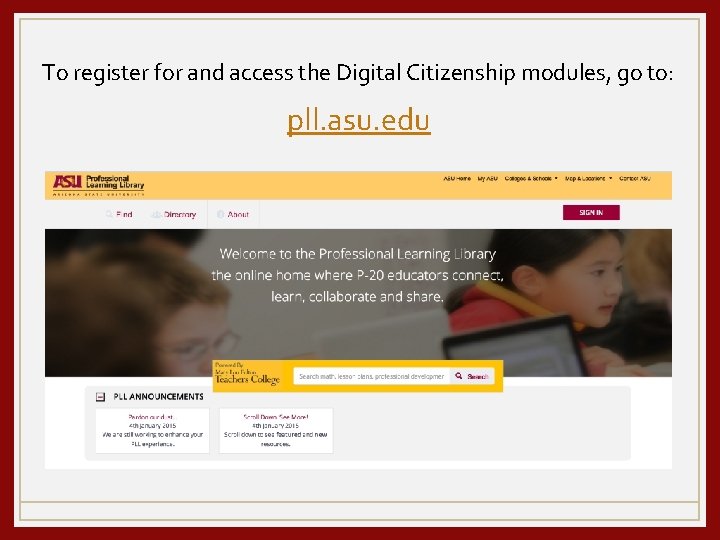
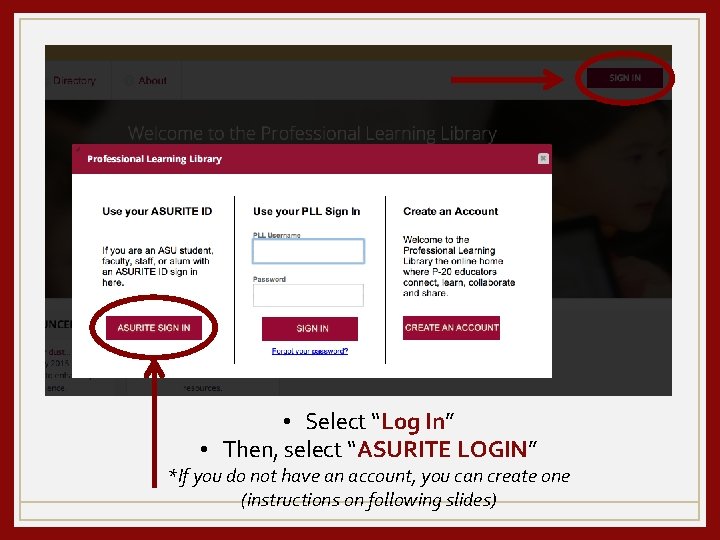
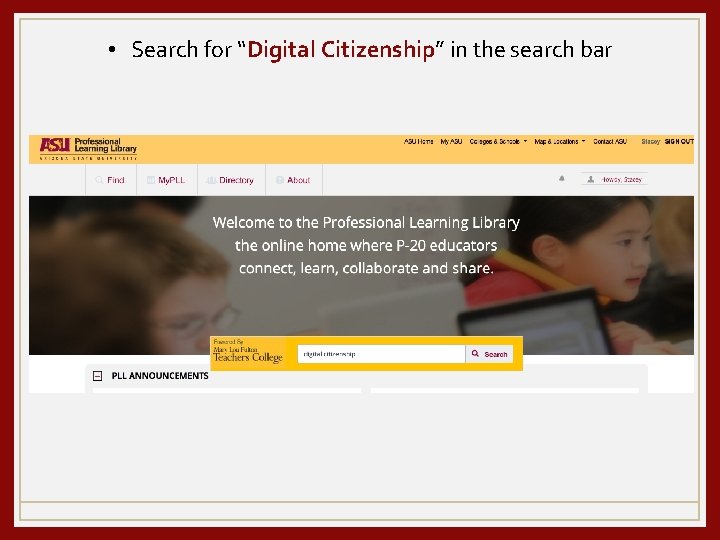
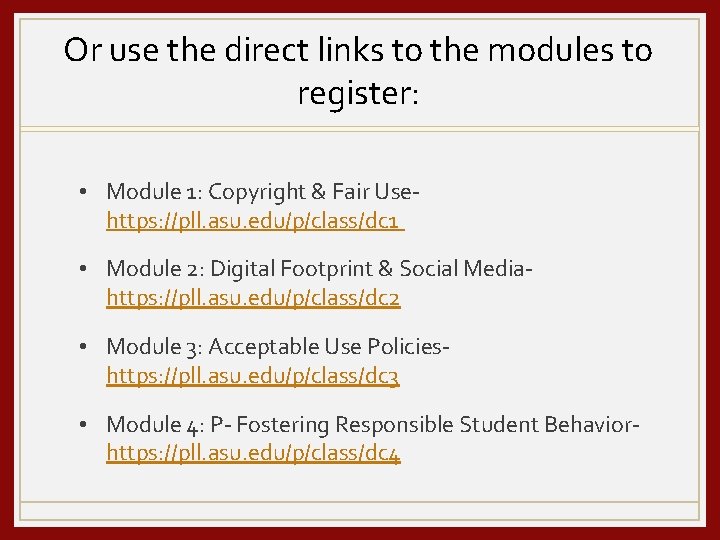
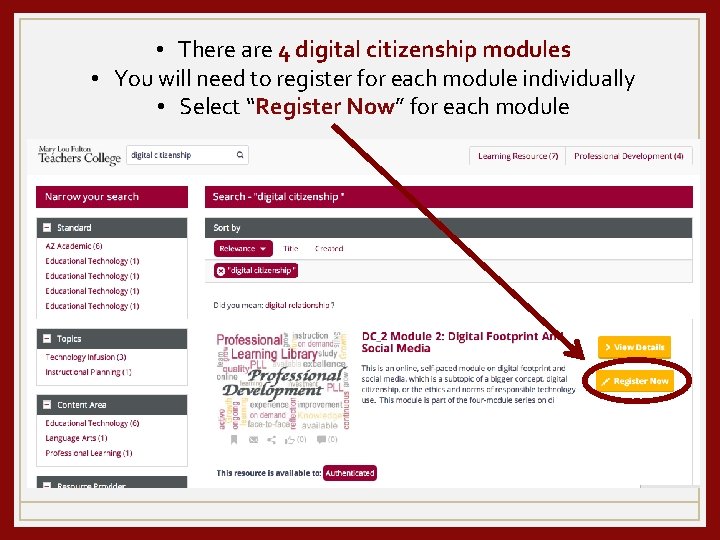
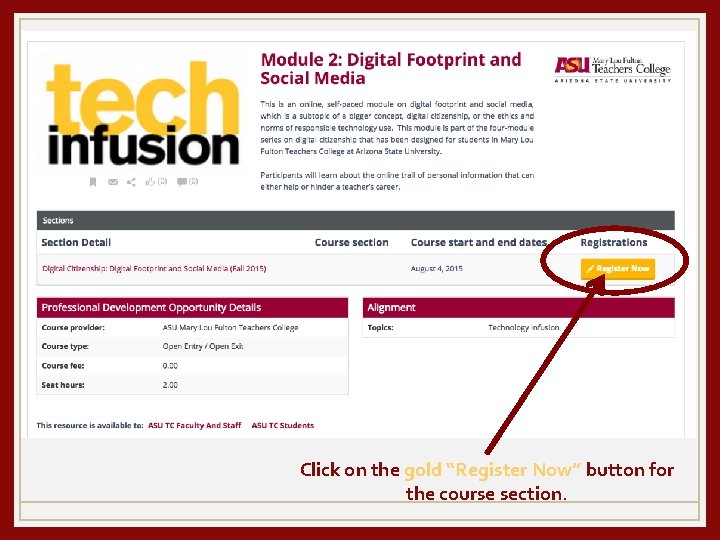
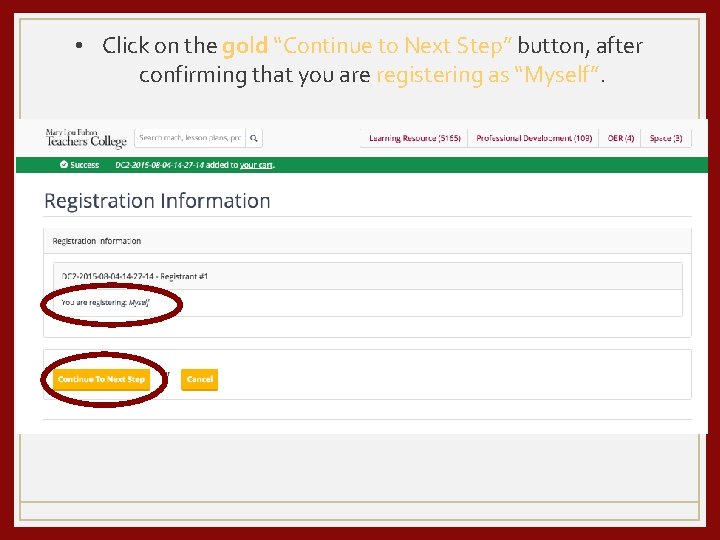
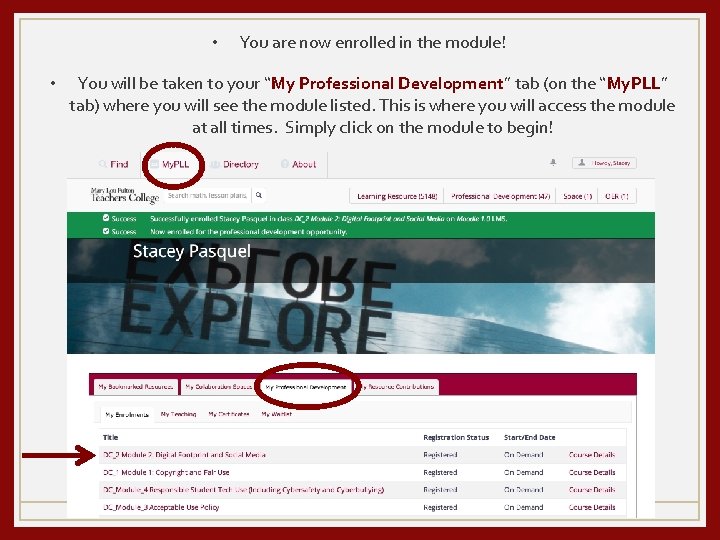
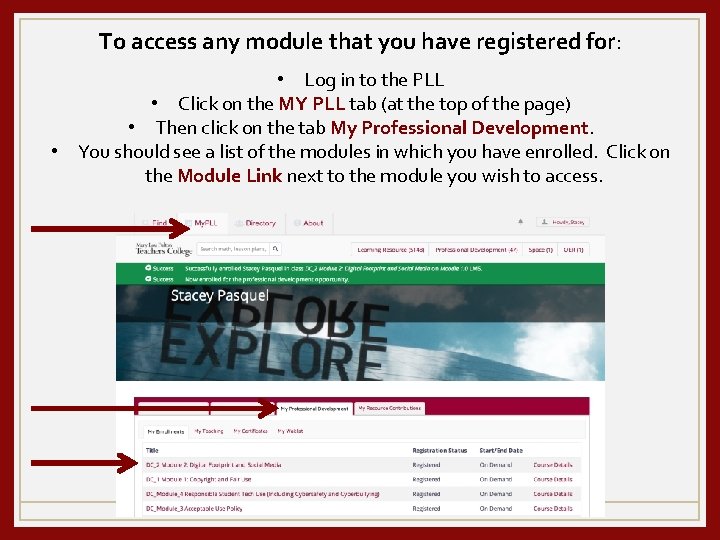
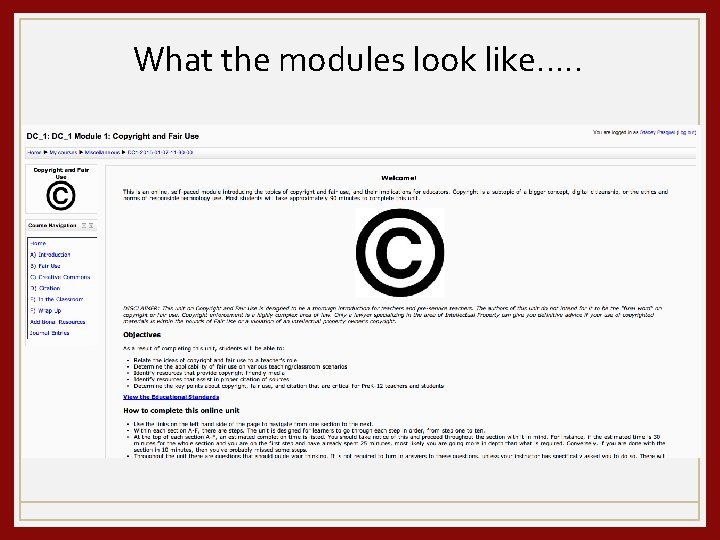
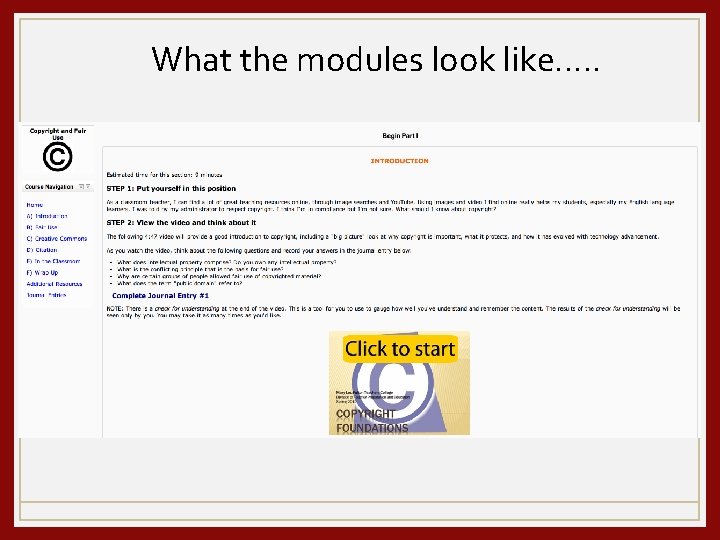
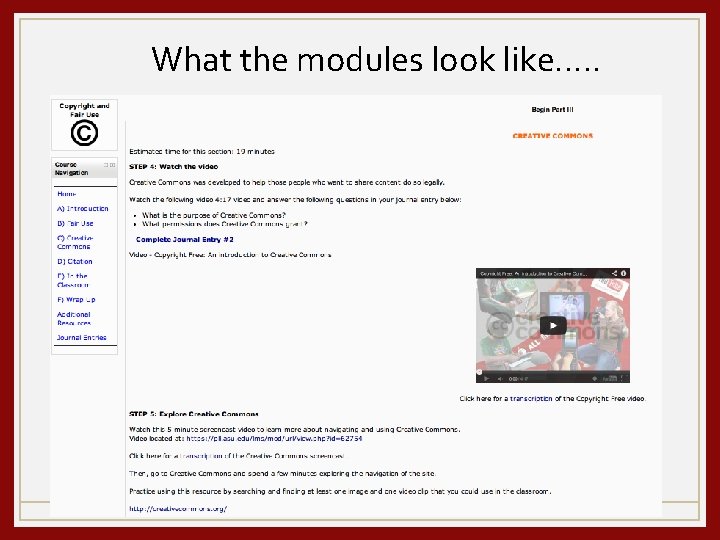
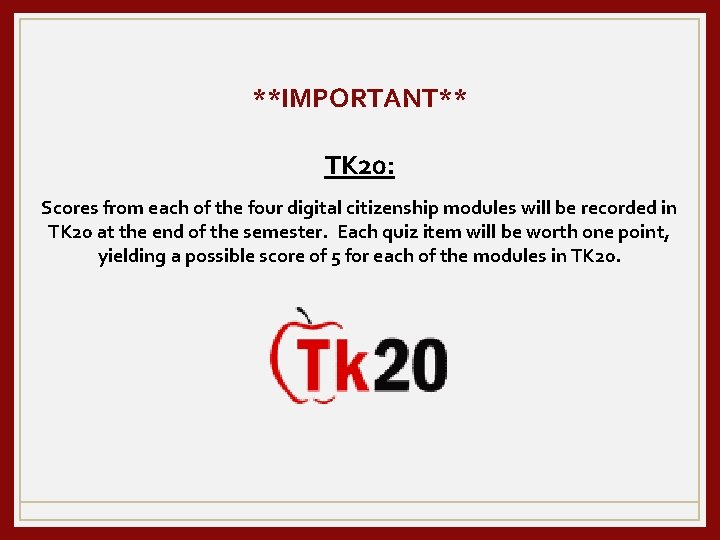
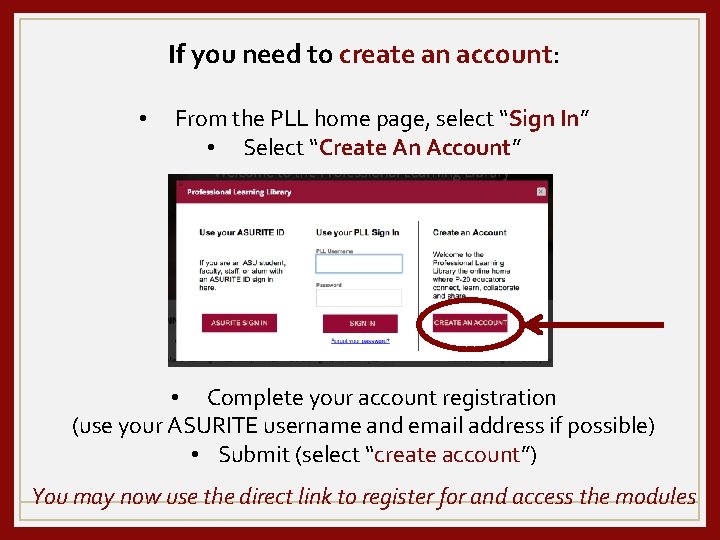
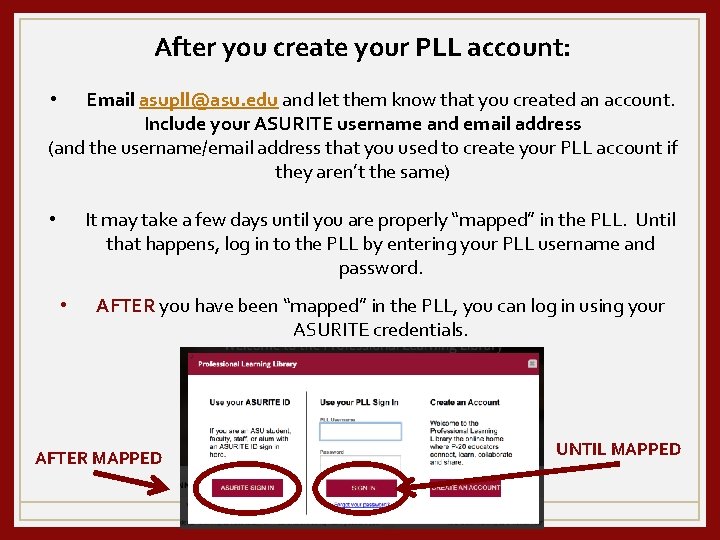
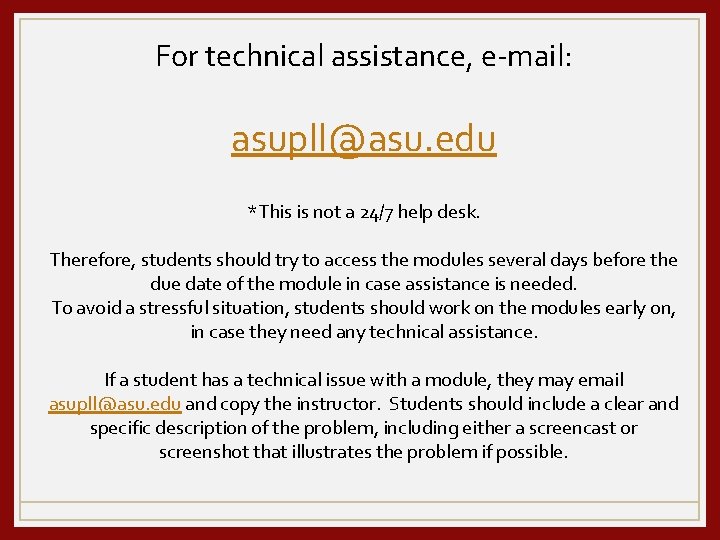
- Slides: 29
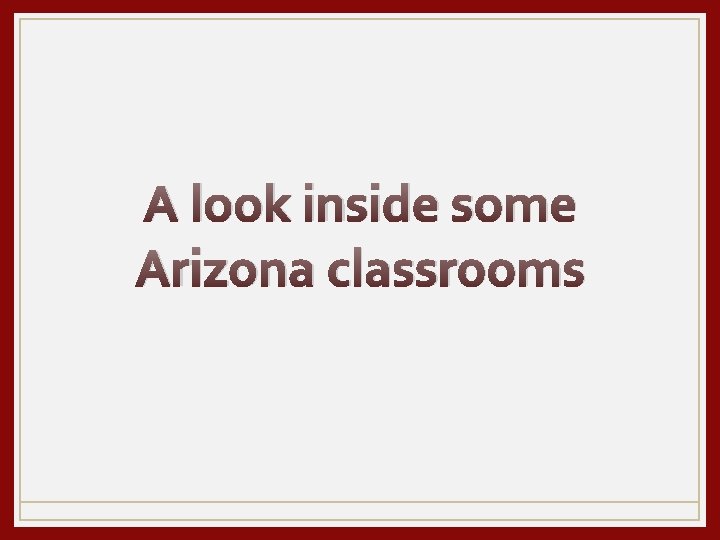
A look inside some Arizona classrooms
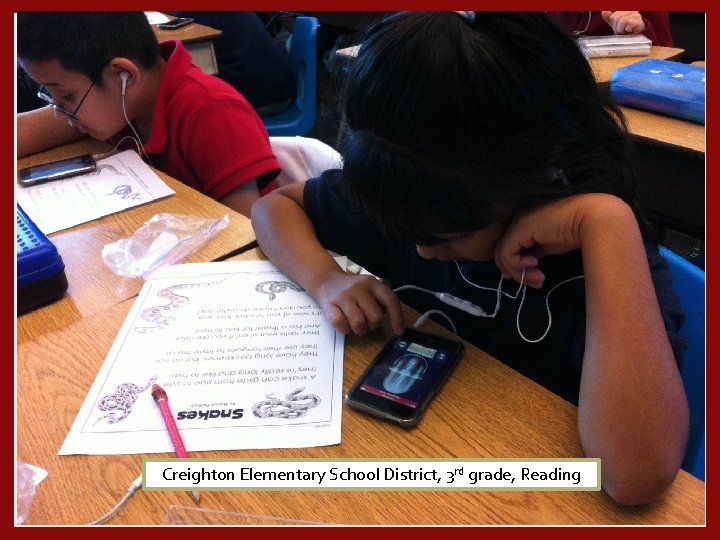
Creighton Elementary School District, 3 rd grade, Reading
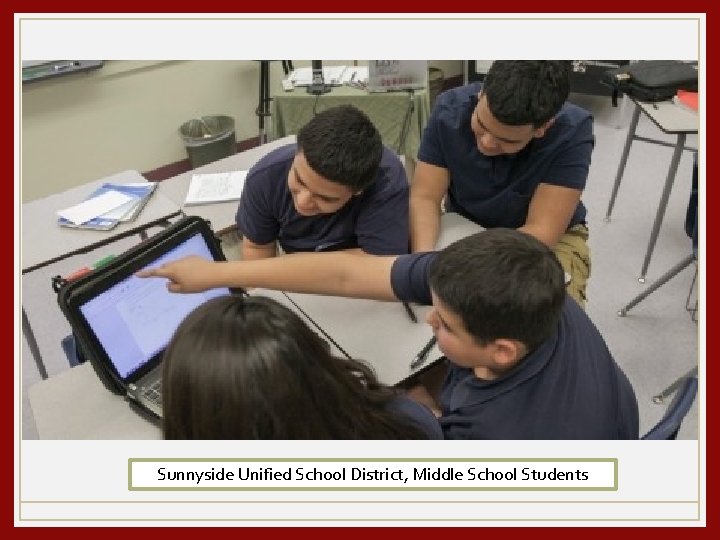
Sunnyside Unified School District, Middle School Students
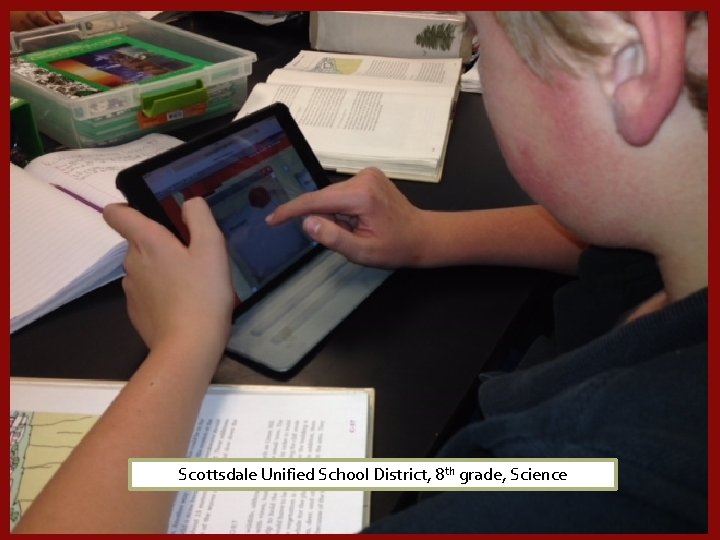
Scottsdale Unified School District, 8 th grade, Science
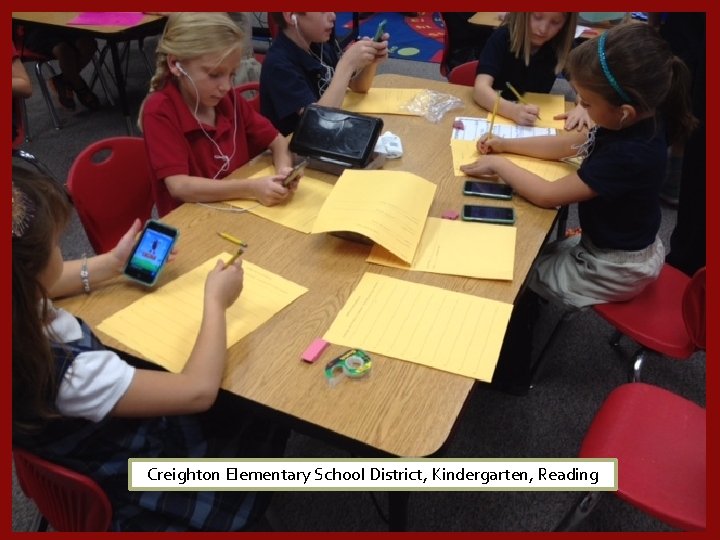
Creighton Elementary School District, Kindergarten, Reading
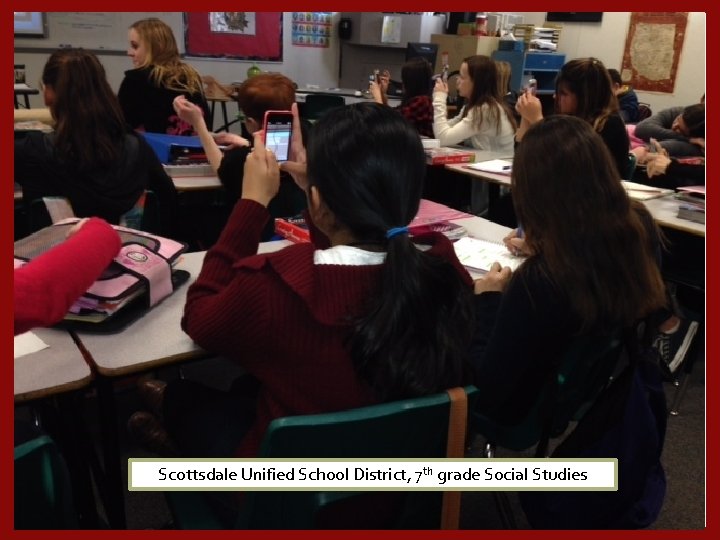
Scottsdale Unified School District, 7 th grade Social Studies
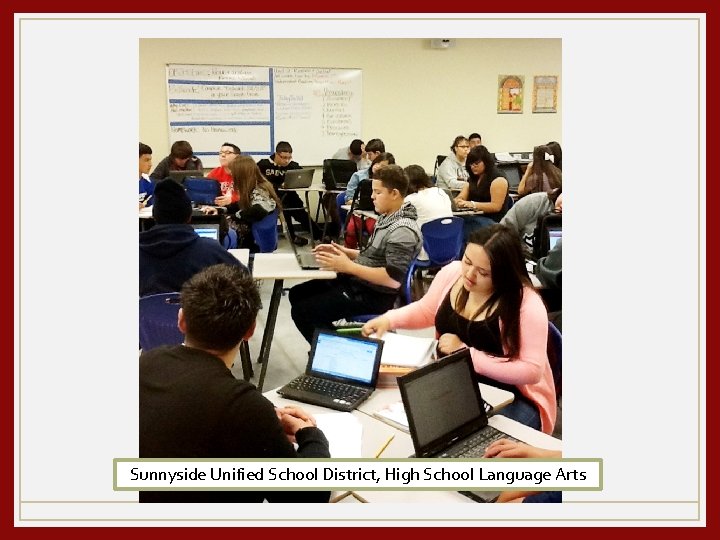
Sunnyside Unified School District, High School Language Arts
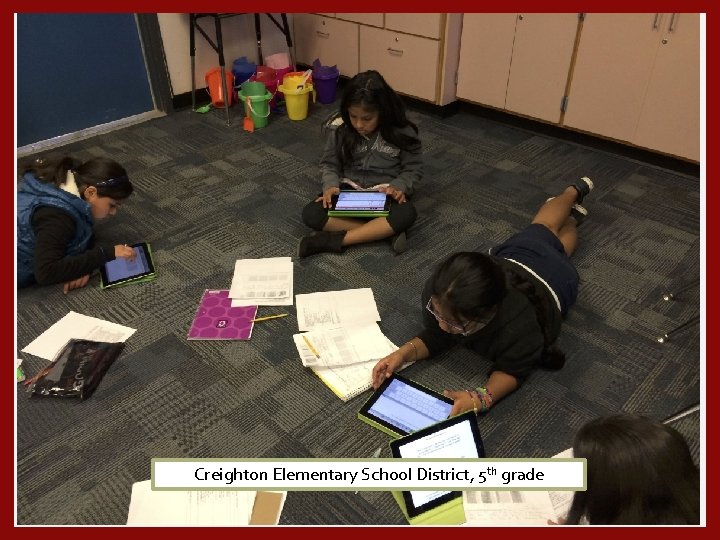
Creighton Elementary School District, 5 th grade
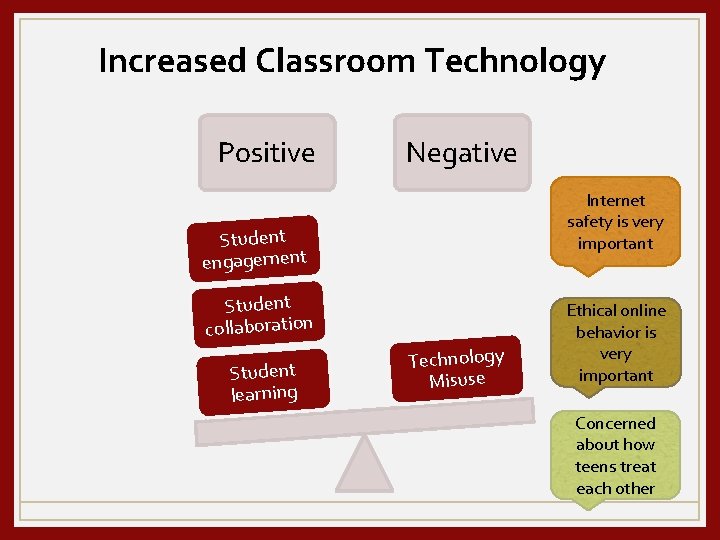
Increased Classroom Technology Positive Negative Internet safety is very important Student engagement Student collaboration Student learning Technology Misuse Ethical online behavior is very important Concerned about how teens treat each other
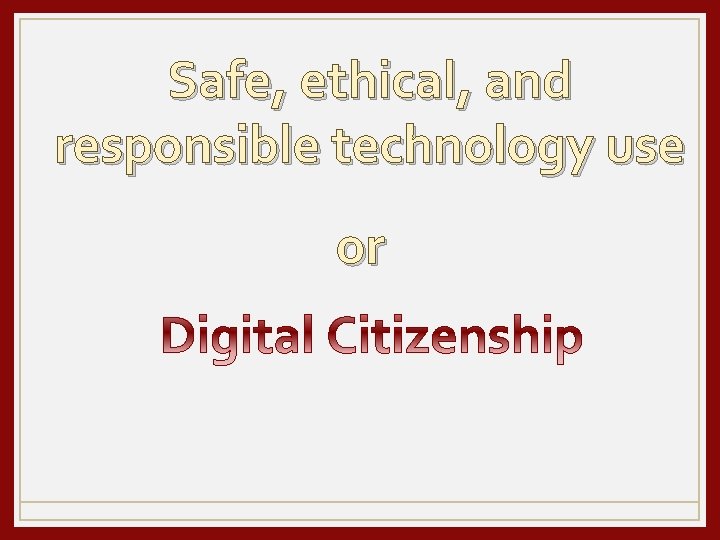
Safe, ethical, and responsible technology use or
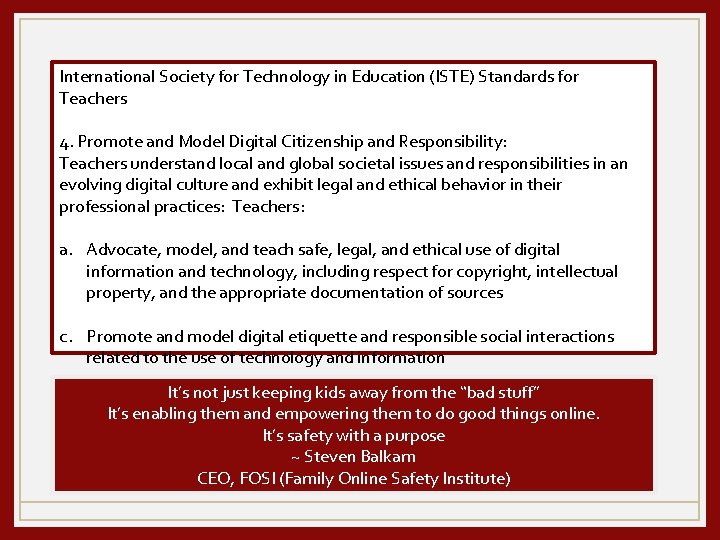
International Society for Technology in Education (ISTE) Standards for Teachers 4. Promote and Model Digital Citizenship and Responsibility: Teachers understand local and global societal issues and responsibilities in an evolving digital culture and exhibit legal and ethical behavior in their professional practices: Teachers: a. Advocate, model, and teach safe, legal, and ethical use of digital information and technology, including respect for copyright, intellectual property, and the appropriate documentation of sources c. Promote and model digital etiquette and responsible social interactions related to the use of technology and information It’s not just keeping kids away from the “bad stuff” It’s enabling them and empowering them to do good things online. It’s safety with a purpose ~ Steven Balkam CEO, FOSI (Family Online Safety Institute)
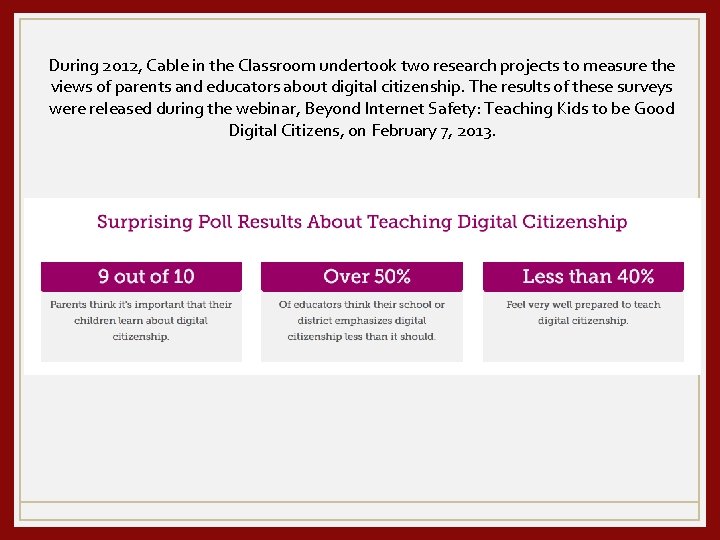
During 2012, Cable in the Classroom undertook two research projects to measure the views of parents and educators about digital citizenship. The results of these surveys were released during the webinar, Beyond Internet Safety: Teaching Kids to be Good Digital Citizens, on February 7, 2013.
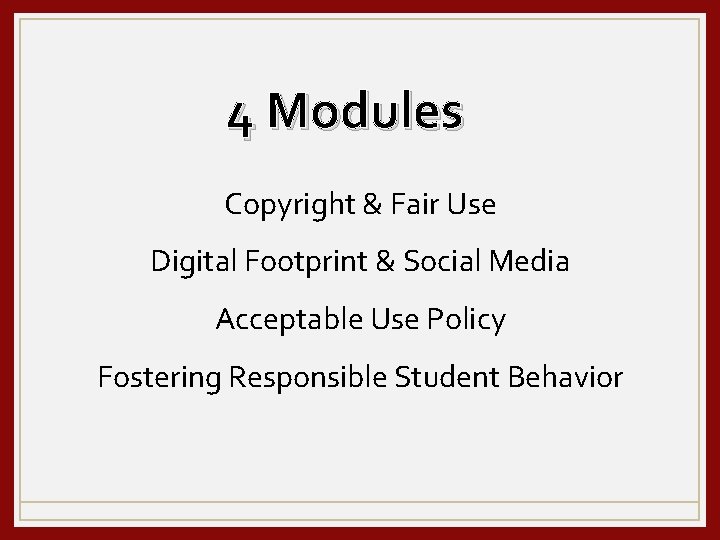
4 Modules Copyright & Fair Use Digital Footprint & Social Media Acceptable Use Policy Fostering Responsible Student Behavior
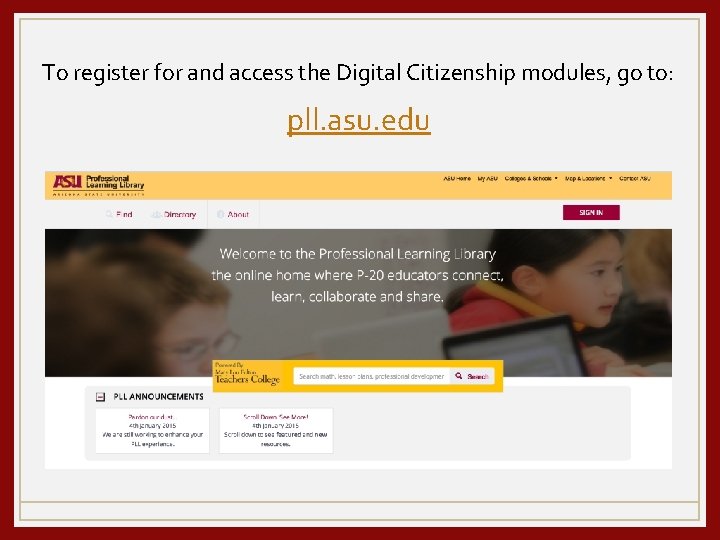
To register for and access the Digital Citizenship modules, go to: pll. asu. edu
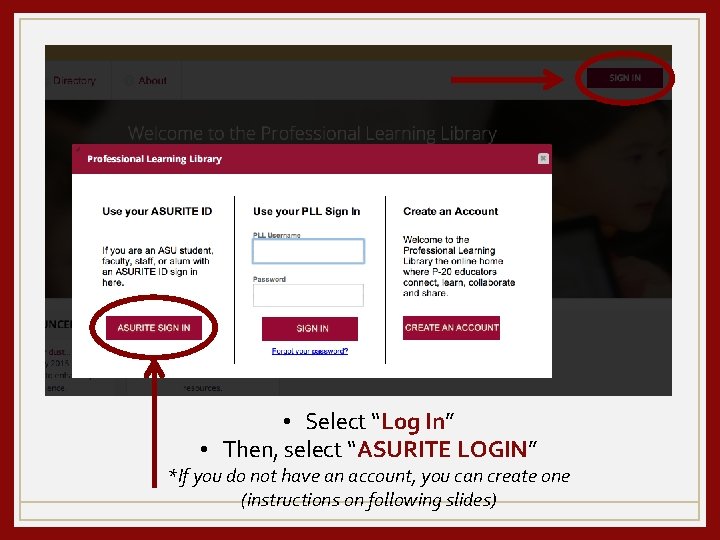
• Select “Log In” • Then, select “ASURITE LOGIN” *If you do not have an account, you can create one (instructions on following slides)
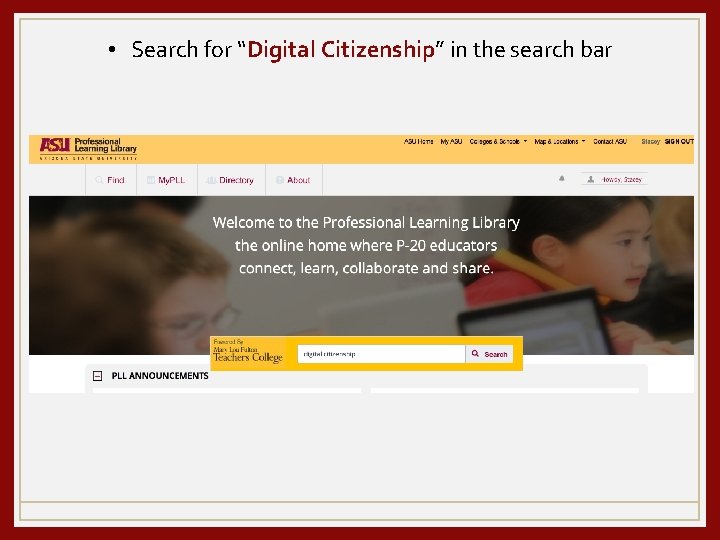
• Search for “Digital Citizenship” in the search bar
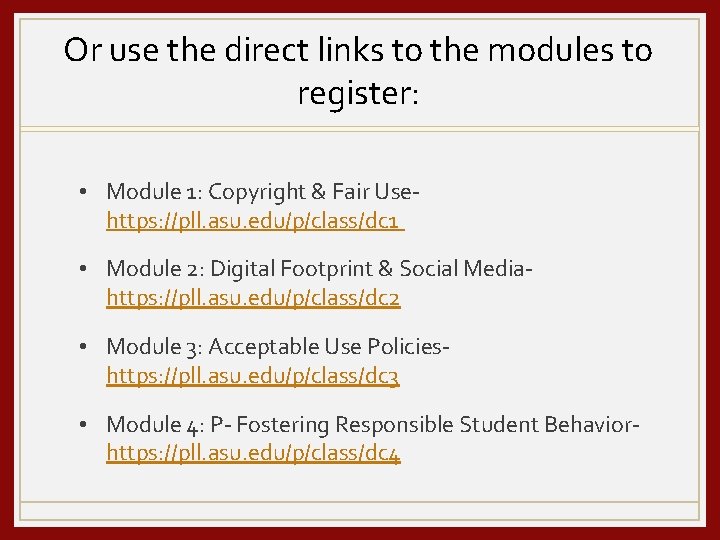
Or use the direct links to the modules to register: • Module 1: Copyright & Fair Use- https: //pll. asu. edu/p/class/dc 1 • Module 2: Digital Footprint & Social Media- https: //pll. asu. edu/p/class/dc 2 • Module 3: Acceptable Use Policies- https: //pll. asu. edu/p/class/dc 3 • Module 4: P- Fostering Responsible Student Behaviorhttps: //pll. asu. edu/p/class/dc 4
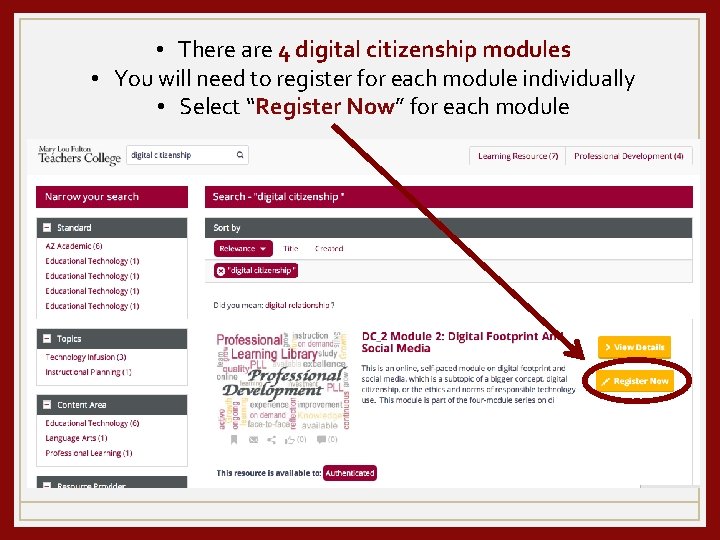
• There are 4 digital citizenship modules • You will need to register for each module individually • Select “Register Now” for each module
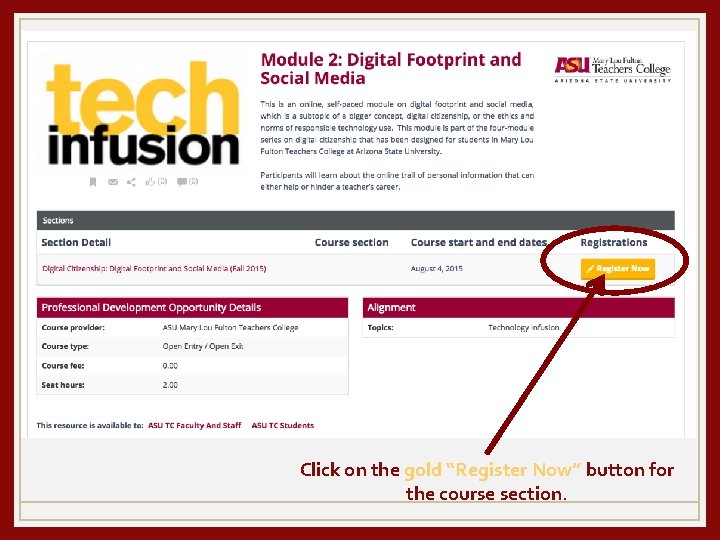
Click on the gold “Register Now” button for the course section.
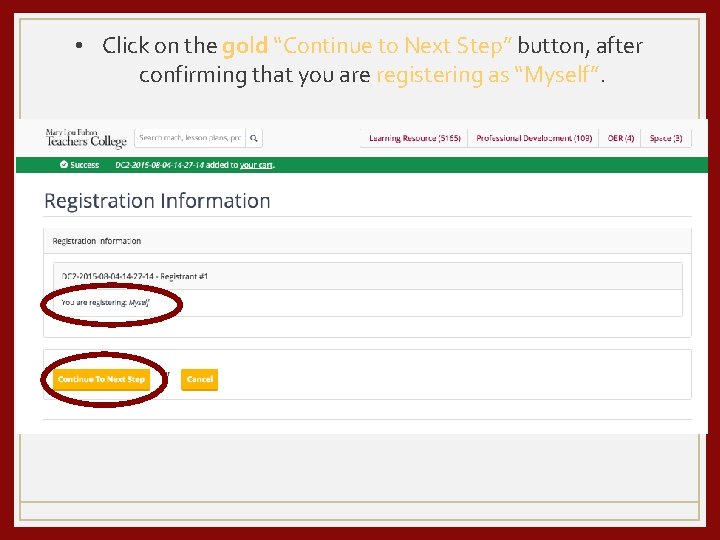
• Click on the gold “Continue to Next Step” button, after confirming that you are registering as “Myself”.
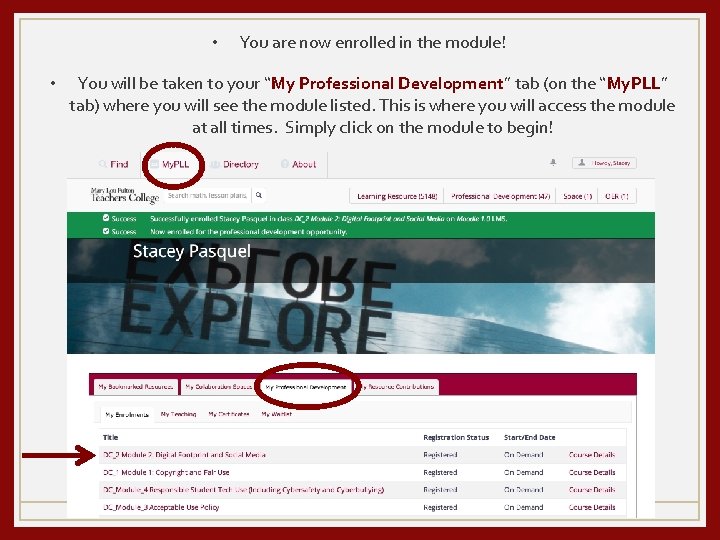
• • You are now enrolled in the module! You will be taken to your “My Professional Development” tab (on the “My. PLL” tab) where you will see the module listed. This is where you will access the module at all times. Simply click on the module to begin!
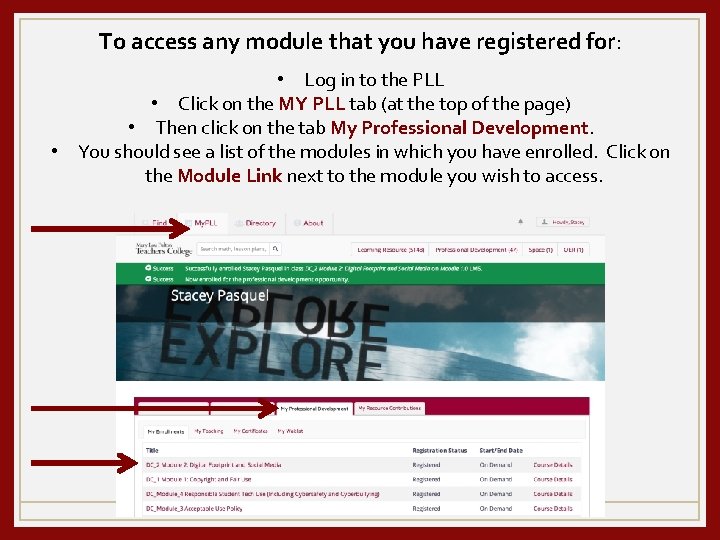
To access any module that you have registered for: • Log in to the PLL • Click on the MY PLL tab (at the top of the page) • Then click on the tab My Professional Development. • You should see a list of the modules in which you have enrolled. Click on the Module Link next to the module you wish to access.
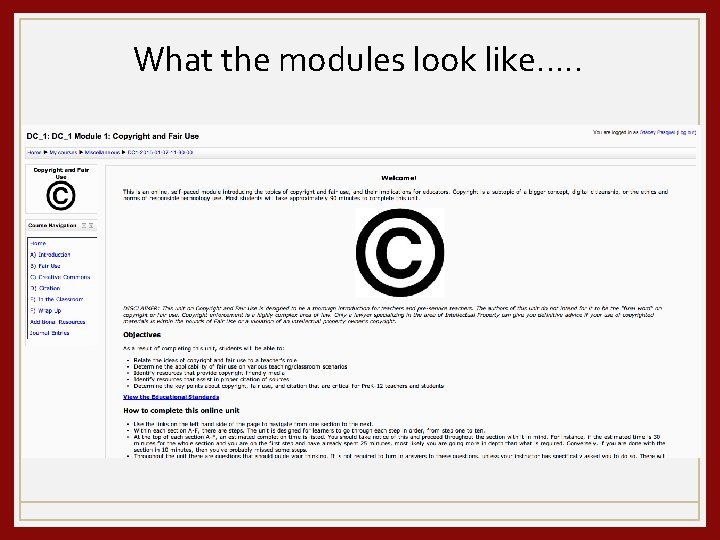
What the modules look like…. .
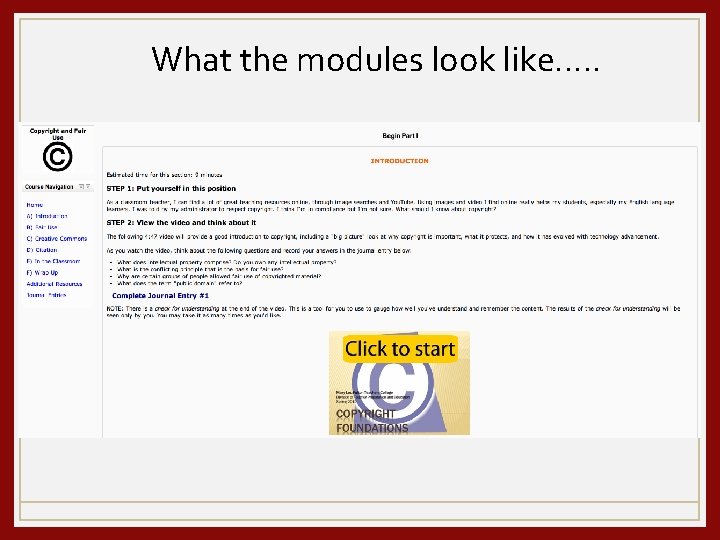
What the modules look like…. .
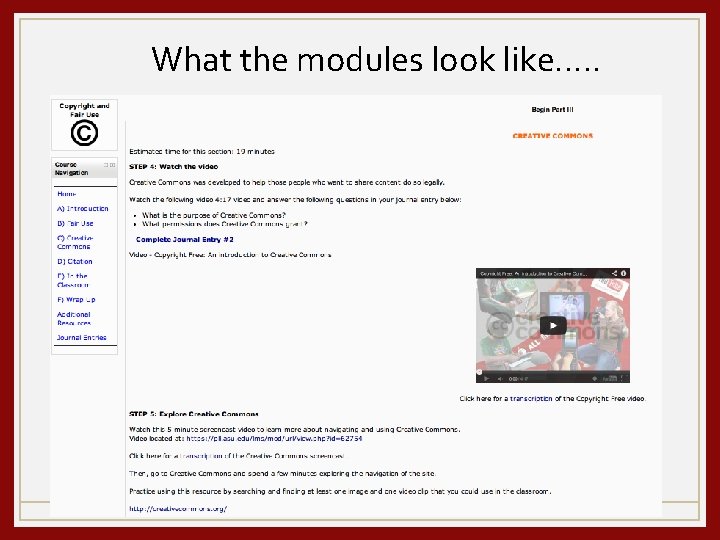
What the modules look like…. .
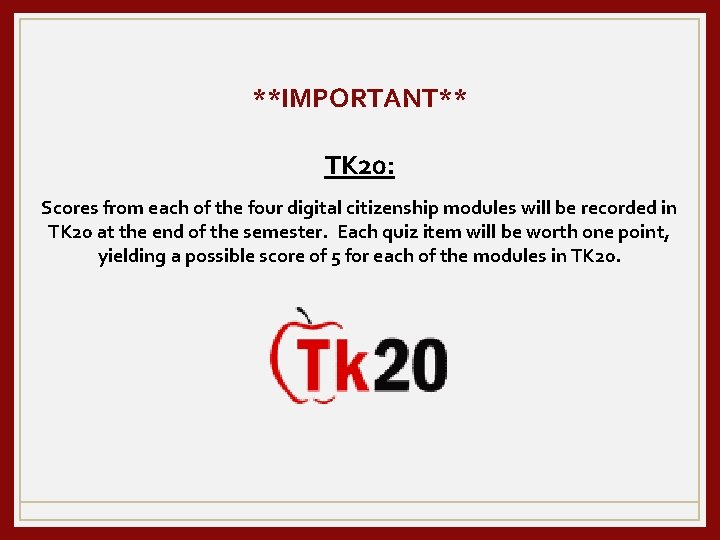
**IMPORTANT** TK 20: Scores from each of the four digital citizenship modules will be recorded in TK 20 at the end of the semester. Each quiz item will be worth one point, yielding a possible score of 5 for each of the modules in TK 20.
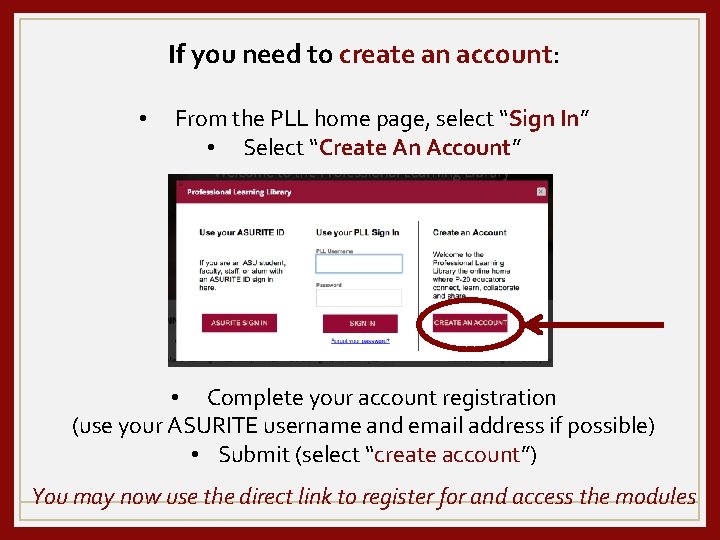
If you need to create an account: • From the PLL home page, select “Sign In” • Select “Create An Account” • Complete your account registration (use your ASURITE username and email address if possible) • Submit (select “create account”) You may now use the direct link to register for and access the modules
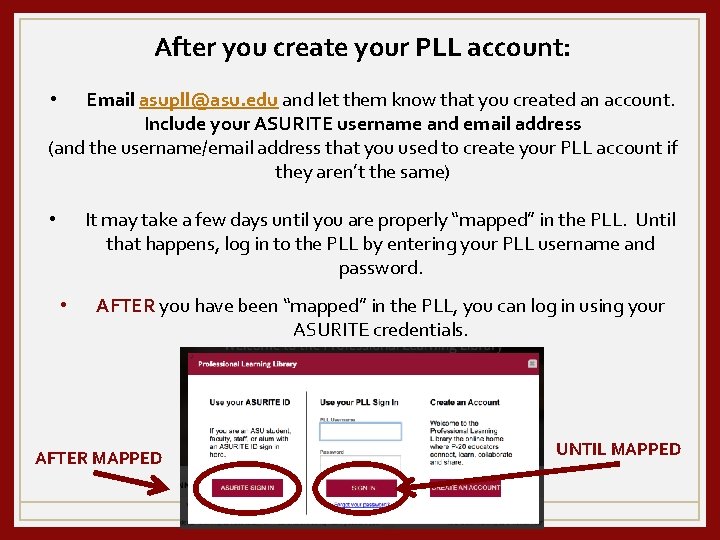
After you create your PLL account: Email asupll@asu. edu and let them know that you created an account. Include your ASURITE username and email address (and the username/email address that you used to create your PLL account if they aren’t the same) • It may take a few days until you are properly “mapped” in the PLL. Until that happens, log in to the PLL by entering your PLL username and password. • • AFTER you have been “mapped” in the PLL, you can log in using your ASURITE credentials. AFTER MAPPED UNTIL MAPPED
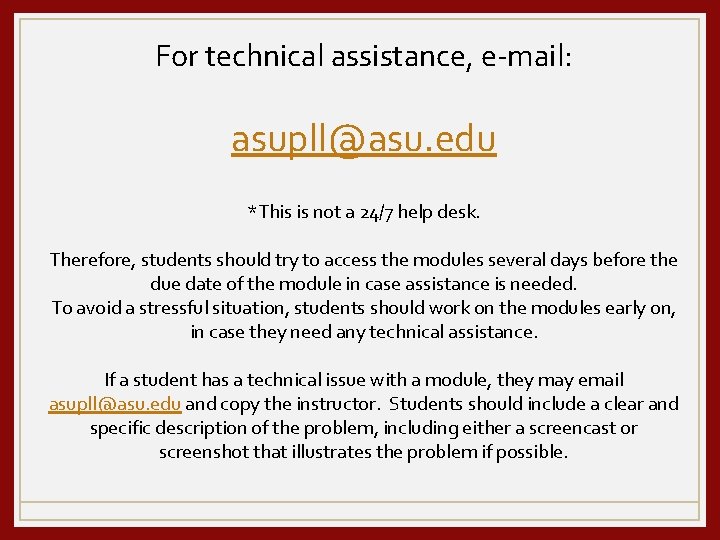
For technical assistance, e-mail: asupll@asu. edu *This is not a 24/7 help desk. Therefore, students should try to access the modules several days before the due date of the module in case assistance is needed. To avoid a stressful situation, students should work on the modules early on, in case they need any technical assistance. If a student has a technical issue with a module, they may email asupll@asu. edu and copy the instructor. Students should include a clear and specific description of the problem, including either a screencast or screenshot that illustrates the problem if possible.
 Look up and down gif
Look up and down gif Inside of a water tower
Inside of a water tower Common bile duct empties into
Common bile duct empties into Clam
Clam Learning task 2 look around your home
Learning task 2 look around your home Let's look inside
Let's look inside There's a hero inside of you
There's a hero inside of you Peter liljedahl thinking classrooms book
Peter liljedahl thinking classrooms book Assistive technology in classrooms
Assistive technology in classrooms Global classroom position paper
Global classroom position paper Peter liljedahl
Peter liljedahl Peter liljedahl thinking classrooms
Peter liljedahl thinking classrooms Calmer classrooms
Calmer classrooms Building thinking classrooms
Building thinking classrooms Critical dimensions of inclusive classrooms
Critical dimensions of inclusive classrooms Peter liljedahl building thinking classrooms
Peter liljedahl building thinking classrooms Vocareum aws
Vocareum aws Thinking classroom
Thinking classroom Bringing the universe to america's classrooms
Bringing the universe to america's classrooms Best seating arrangement for classroom
Best seating arrangement for classroom Creighton cubuyplus
Creighton cubuyplus Wade pearson
Wade pearson Creighton flpa
Creighton flpa Career center creighton
Career center creighton Dave reed random
Dave reed random Creighton honors program
Creighton honors program Ilac creighton
Ilac creighton Creighton blueline
Creighton blueline Sometimes you win some sometimes you lose some
Sometimes you win some sometimes you lose some Fire and ice diamante poem
Fire and ice diamante poem