A LECTURE ON Arduino Interface With Lab VIEW
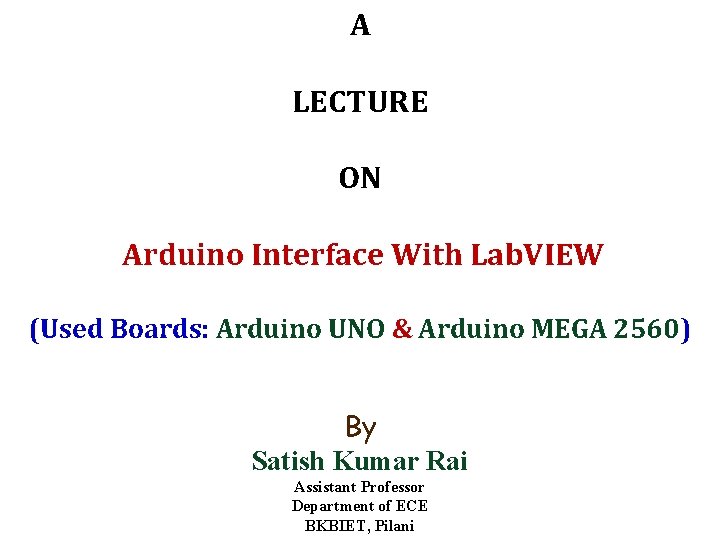
A LECTURE ON Arduino Interface With Lab. VIEW (Used Boards: Arduino UNO & Arduino MEGA 2560) By Satish Kumar Rai Assistant Professor Department of ECE BKBIET, Pilani
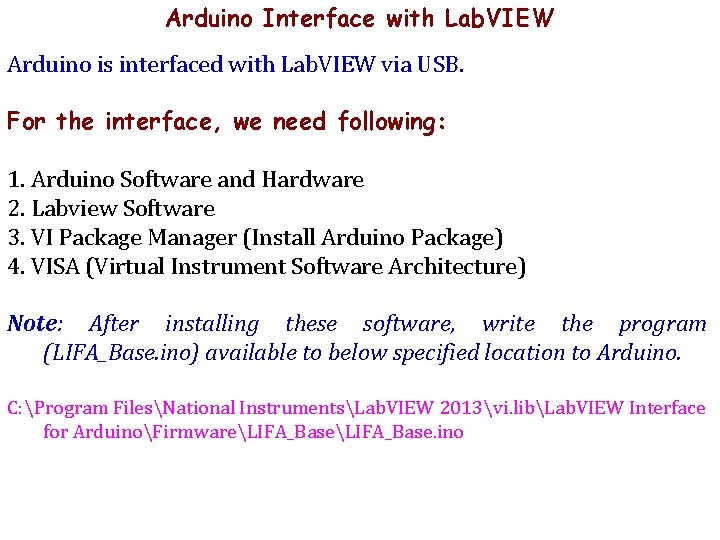
Arduino Interface with Lab. VIEW Arduino is interfaced with Lab. VIEW via USB. For the interface, we need following: 1. Arduino Software and Hardware 2. Labview Software 3. VI Package Manager (Install Arduino Package) 4. VISA (Virtual Instrument Software Architecture) Note: After installing these software, write the program (LIFA_Base. ino) available to below specified location to Arduino. C: Program FilesNational InstrumentsLab. VIEW 2013vi. libLab. VIEW Interface for ArduinoFirmwareLIFA_Base. ino
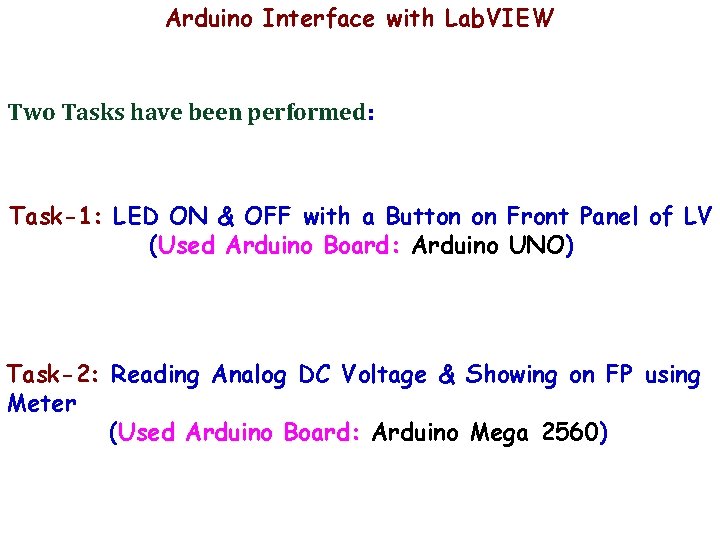
Arduino Interface with Lab. VIEW Two Tasks have been performed: Task-1: LED ON & OFF with a Button on Front Panel of LV (Used Arduino Board: Arduino UNO) Task-2: Reading Analog DC Voltage & Showing on FP using Meter (Used Arduino Board: Arduino Mega 2560)

Task-1: LED ON & OFF with a Button on Front Panel of LV (Used Arduino Board: Arduino UNO)
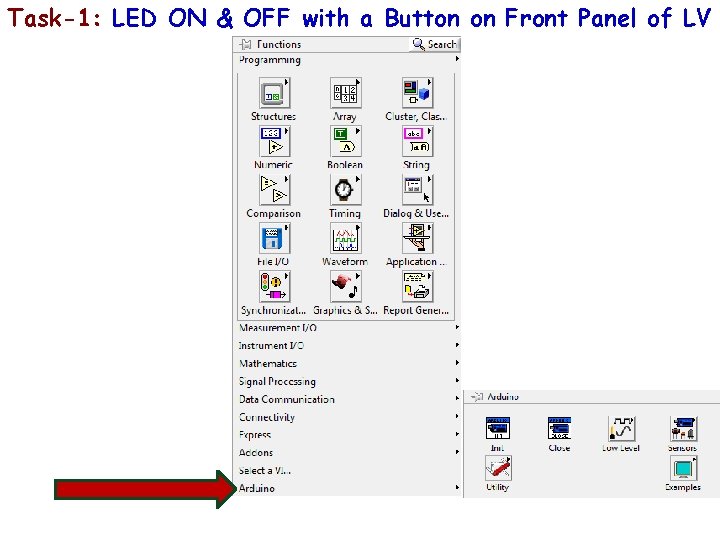
Task-1: LED ON & OFF with a Button on Front Panel of LV Lab. VIEW
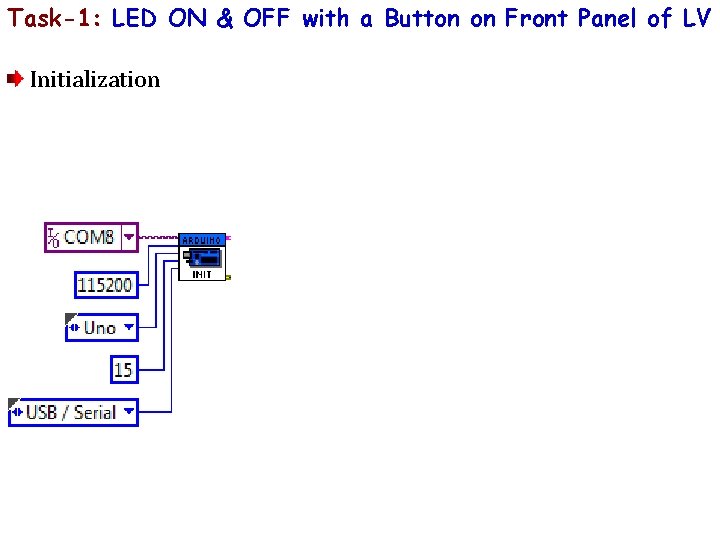
Task-1: LED ON & OFF with a Button on Front Panel of LV Initialization
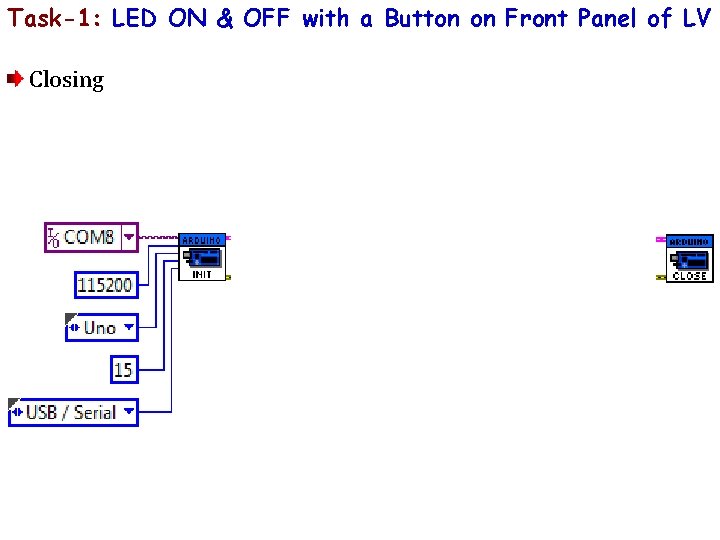
Task-1: LED ON & OFF with a Button on Front Panel of LV Closing
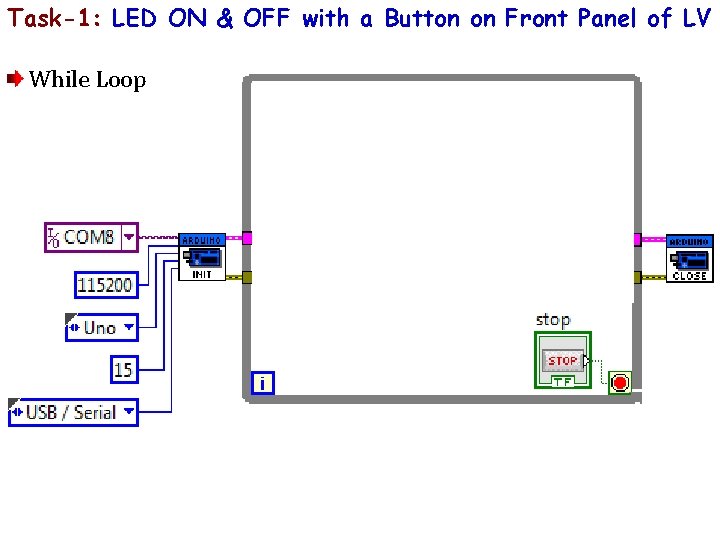
Task-1: LED ON & OFF with a Button on Front Panel of LV While Loop
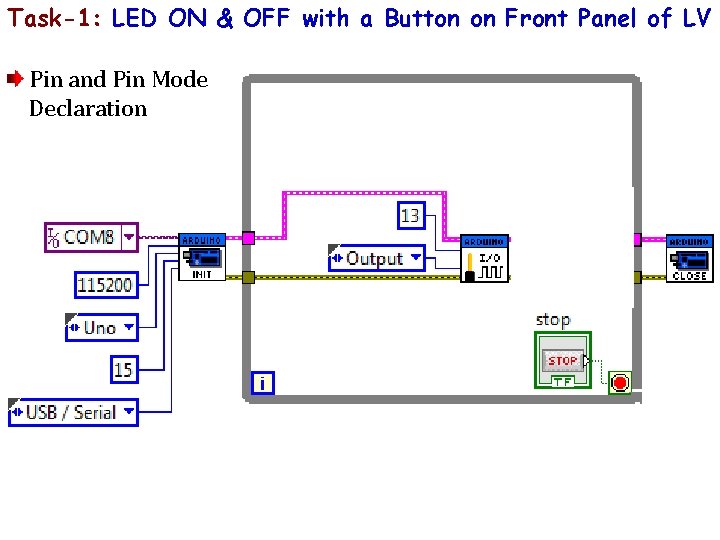
Task-1: LED ON & OFF with a Button on Front Panel of LV Pin and Pin Mode Declaration
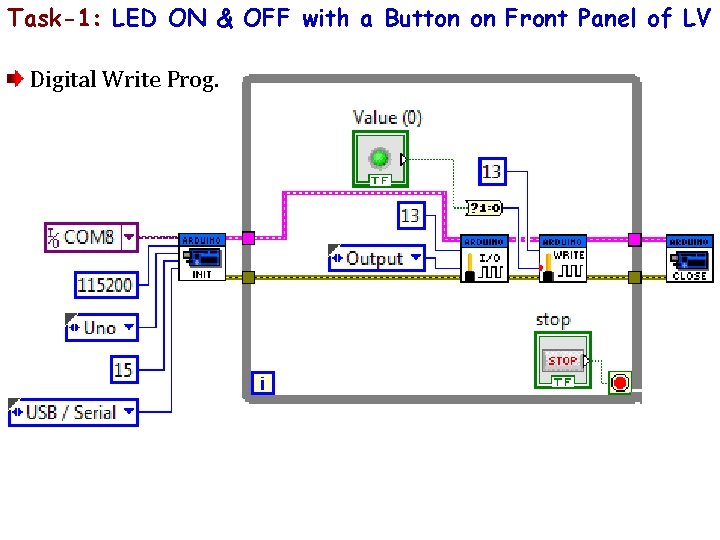
Task-1: LED ON & OFF with a Button on Front Panel of LV Digital Write Prog.
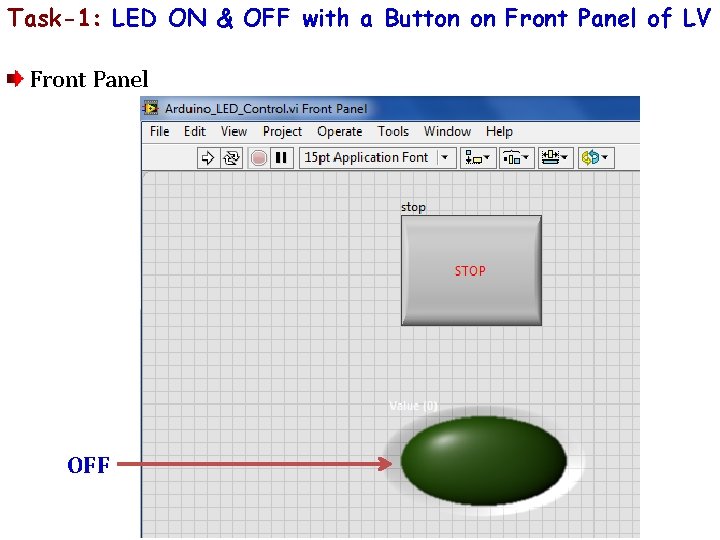
Task-1: LED ON & OFF with a Button on Front Panel of LV Front Panel OFF
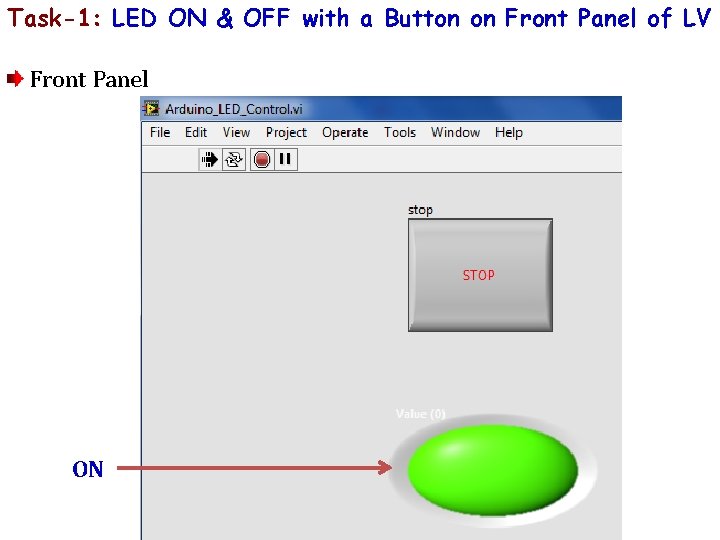
Task-1: LED ON & OFF with a Button on Front Panel of LV Front Panel ON
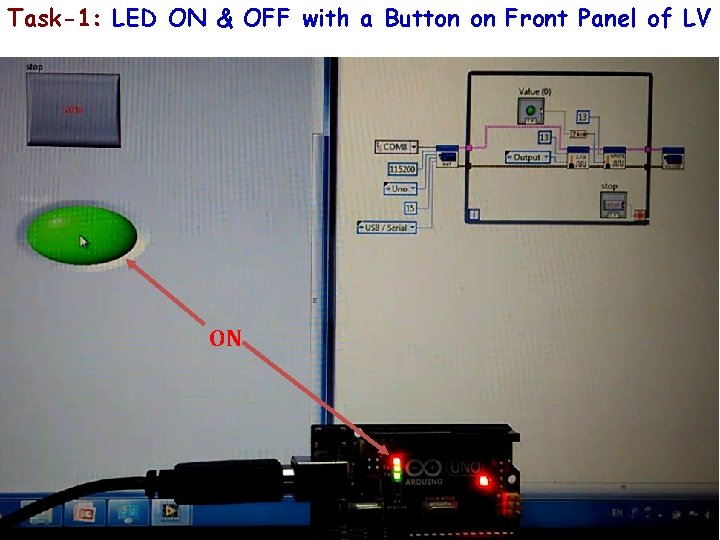
Task-1: LED ON & OFF with a Button on Front Panel of LV ON
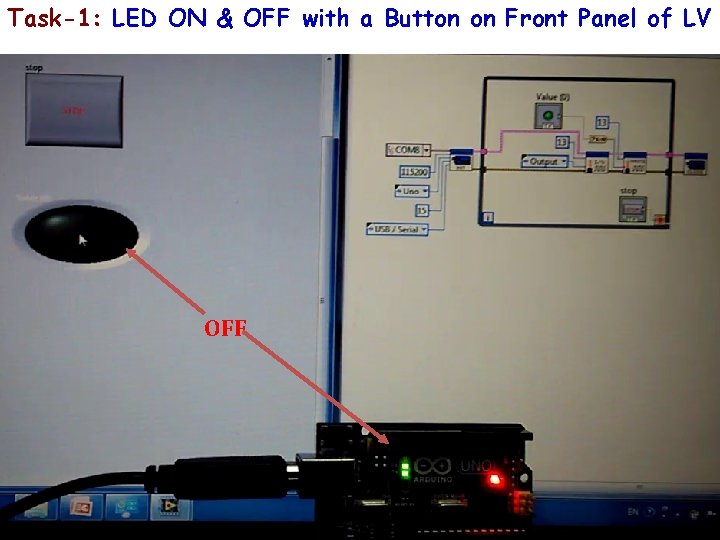
Task-1: LED ON & OFF with a Button on Front Panel of LV OFF
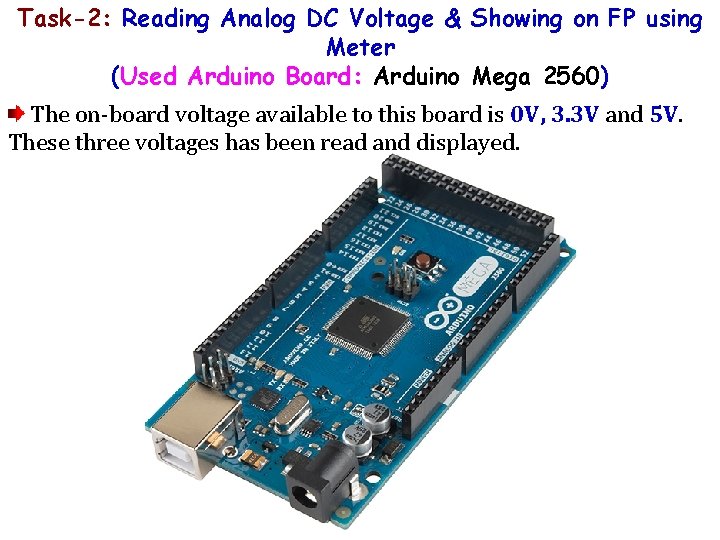
Task-2: Reading Analog DC Voltage & Showing on FP using Meter (Used Arduino Board: Arduino Mega 2560) The on-board voltage available to this board is 0 V, 3. 3 V and 5 V. These three voltages has been read and displayed.
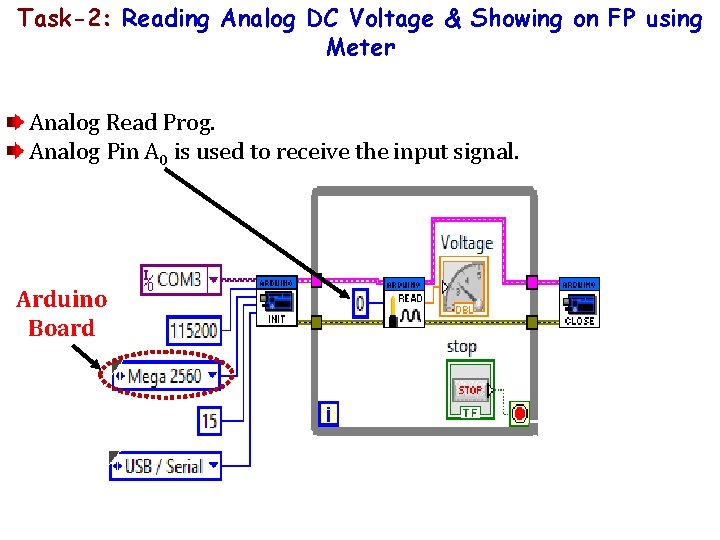
Task-2: Reading Analog DC Voltage & Showing on FP using Meter Analog Read Prog. Analog Pin A 0 is used to receive the input signal. Arduino Board
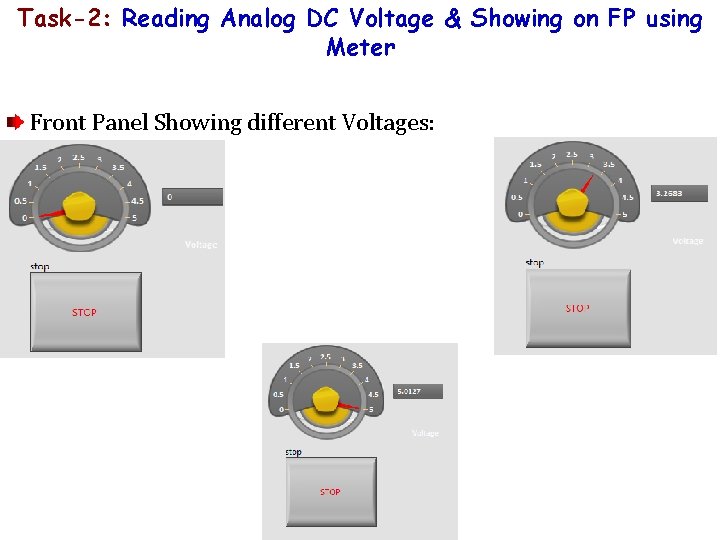
Task-2: Reading Analog DC Voltage & Showing on FP using Meter Front Panel Showing different Voltages:
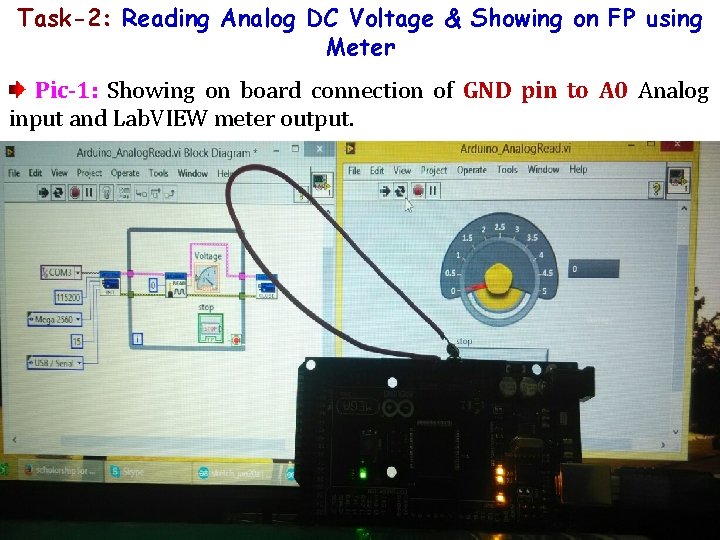
Task-2: Reading Analog DC Voltage & Showing on FP using Meter Pic-1: Showing on board connection of GND pin to A 0 Analog input and Lab. VIEW meter output.
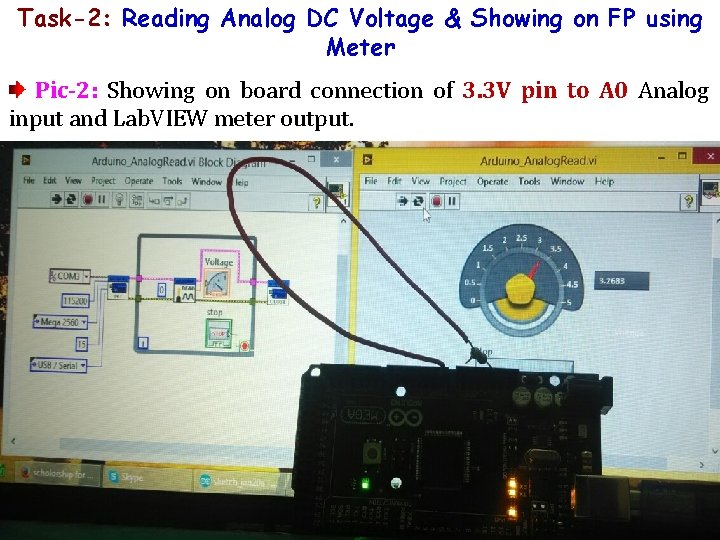
Task-2: Reading Analog DC Voltage & Showing on FP using Meter Pic-2: Showing on board connection of 3. 3 V pin to A 0 Analog input and Lab. VIEW meter output.
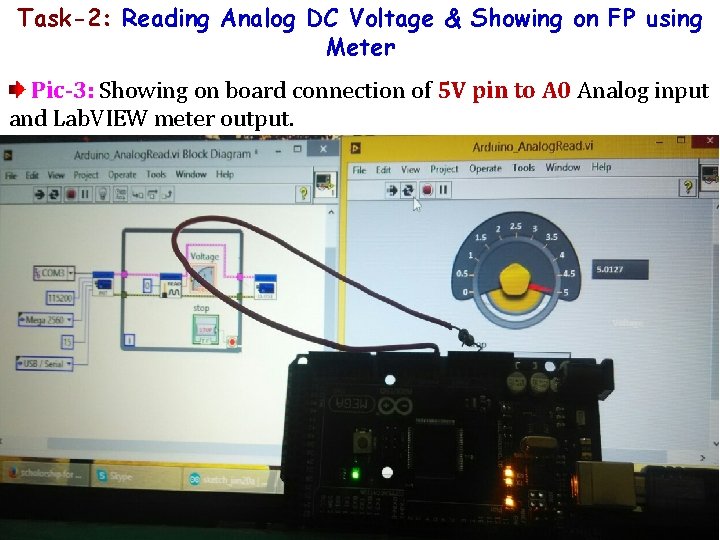
Task-2: Reading Analog DC Voltage & Showing on FP using Meter Pic-3: Showing on board connection of 5 V pin to A 0 Analog input and Lab. VIEW meter output.
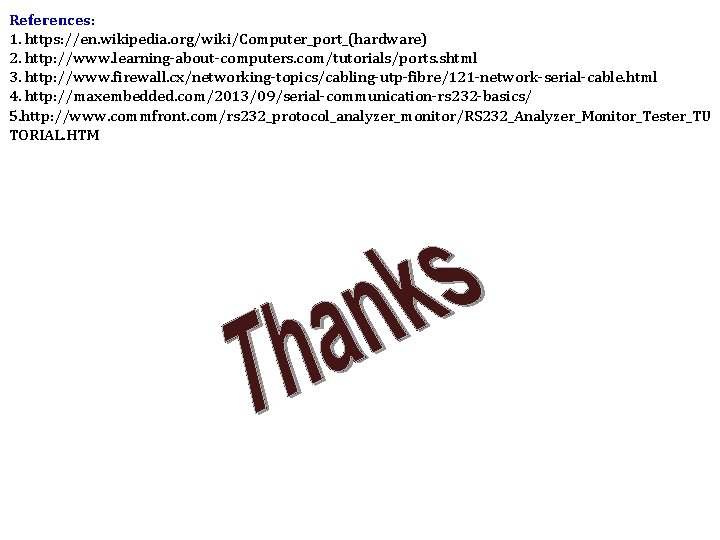
References: 1. https: //en. wikipedia. org/wiki/Computer_port_(hardware) 2. http: //www. learning-about-computers. com/tutorials/ports. shtml 3. http: //www. firewall. cx/networking-topics/cabling-utp-fibre/121 -network-serial-cable. html 4. http: //maxembedded. com/2013/09/serial-communication-rs 232 -basics/ 5. http: //www. commfront. com/rs 232_protocol_analyzer_monitor/RS 232_Analyzer_Monitor_Tester_TU TORIAL. HTM
- Slides: 21