a HAIKU for you 5 syllables 7 syllables
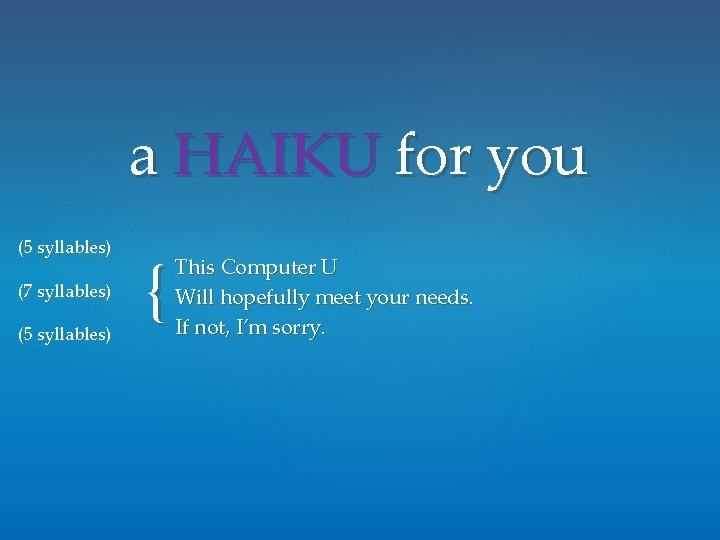
a HAIKU for you (5 syllables) (7 syllables) (5 syllables) { This Computer U Will hopefully meet your needs. If not, I’m sorry.
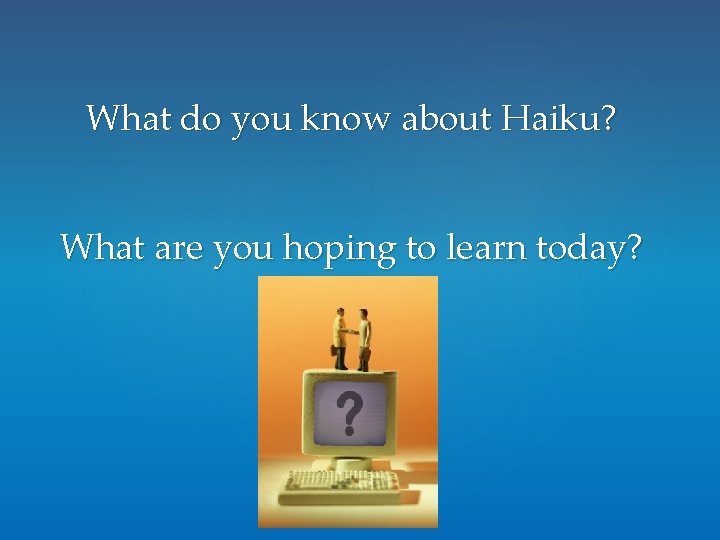
What do you know about Haiku? What are you hoping to learn today?
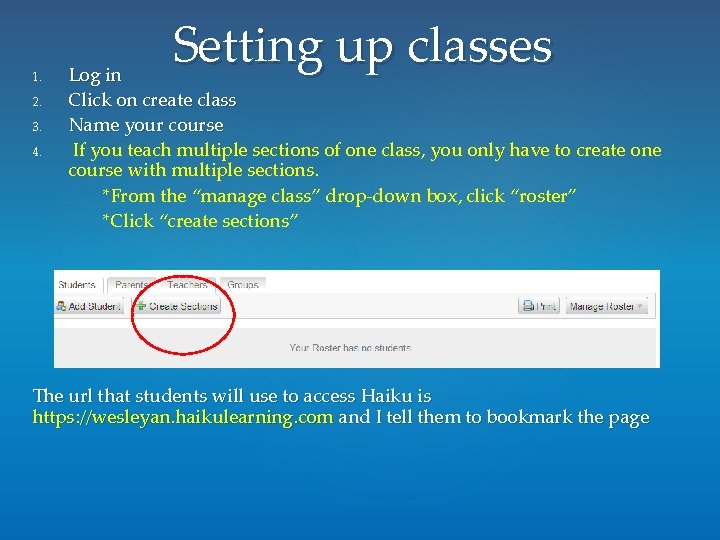
1. 2. 3. 4. Setting up classes Log in Click on create class Name your course If you teach multiple sections of one class, you only have to create one course with multiple sections. *From the “manage class” drop-down box, click “roster” *Click “create sections” The url that students will use to access Haiku is https: //wesleyan. haikulearning. com and I tell them to bookmark the page
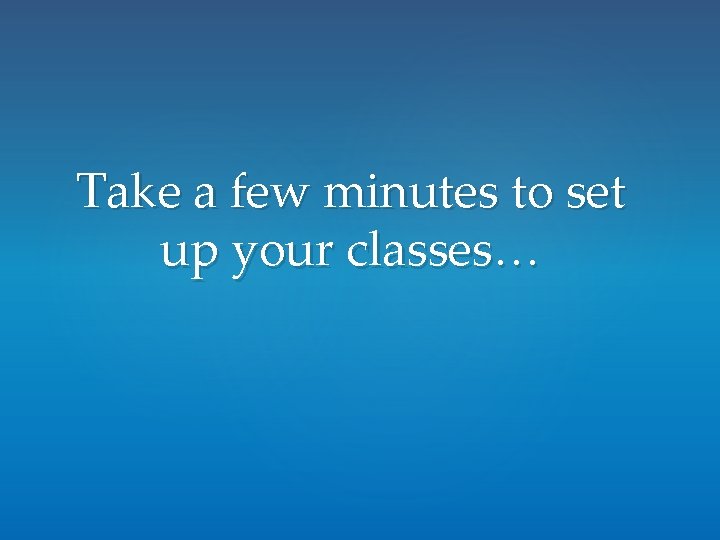
Take a few minutes to set up your classes…
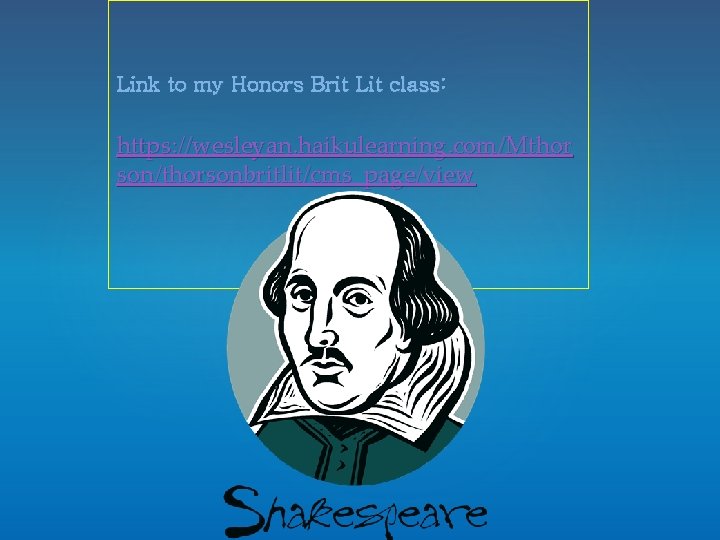
Link to my Honors Brit Lit class: https: //wesleyan. haikulearning. com/Mthor son/thorsonbritlit/cms_page/view
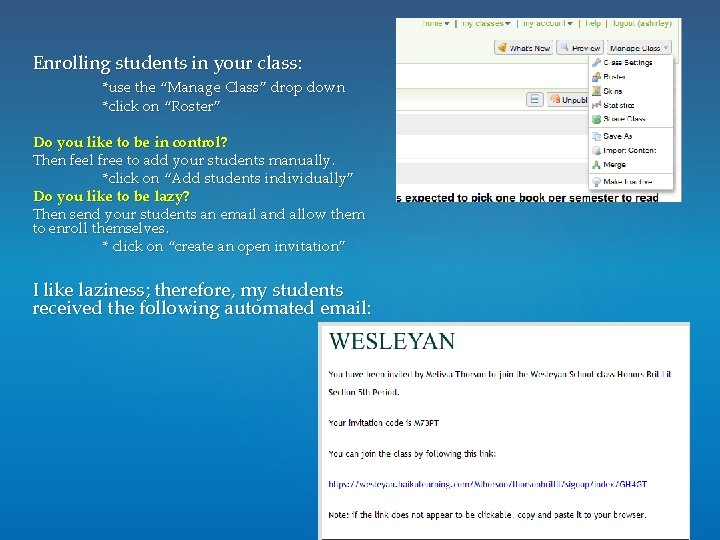
Enrolling students in your class: *use the “Manage Class” drop down *click on “Roster” Do you like to be in control? Then feel free to add your students manually. *click on “Add students individually” Do you like to be lazy? Then send your students an email and allow them to enroll themselves. * click on “create an open invitation” I like laziness; therefore, my students received the following automated email:
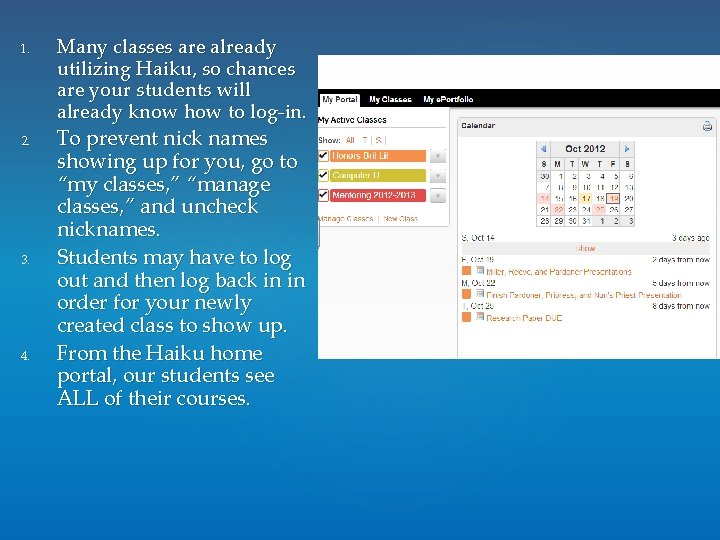
1. 2. 3. 4. Many classes are already utilizing Haiku, so chances are your students will already know how to log-in. To prevent nick names showing up for you, go to “my classes, ” “manage classes, ” and uncheck nicknames. Students may have to log out and then log back in in order for your newly created class to show up. From the Haiku home portal, our students see ALL of their courses.
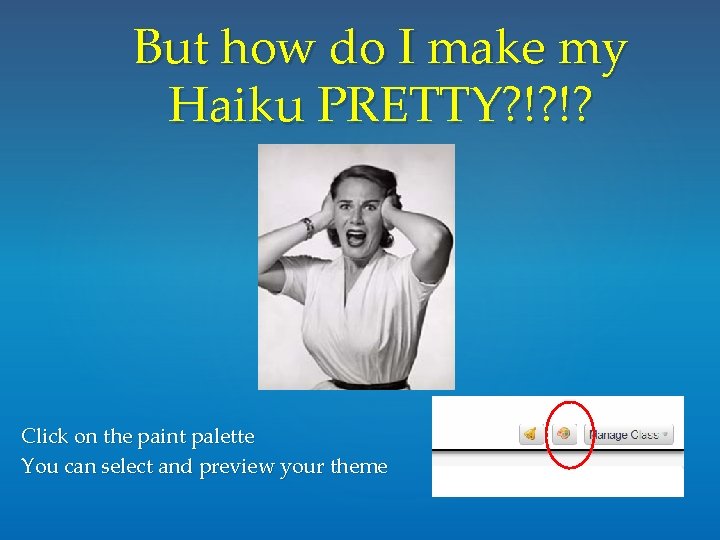
But how do I make my Haiku PRETTY? !? !? Click on the paint palette You can select and preview your theme

Take a few minutes to design your theme…
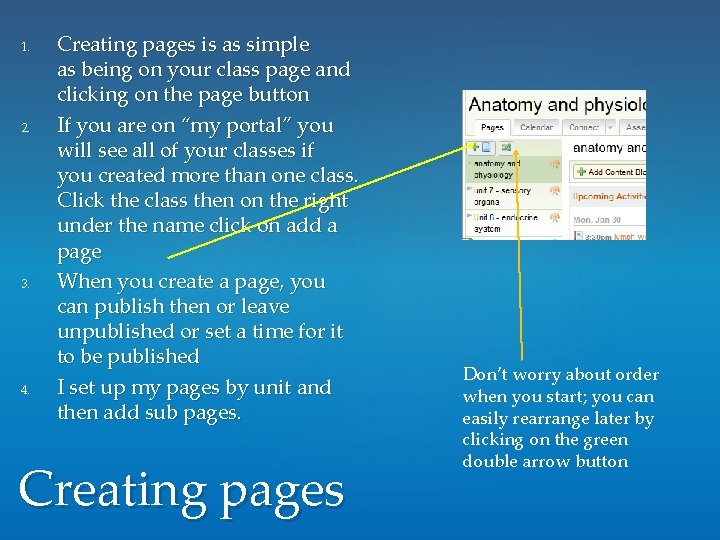
1. 2. 3. 4. Creating pages is as simple as being on your class page and clicking on the page button If you are on “my portal” you will see all of your classes if you created more than one class. Click the class then on the right under the name click on add a page When you create a page, you can publish then or leave unpublished or set a time for it to be published I set up my pages by unit and then add sub pages. Creating pages Don’t worry about order when you start; you can easily rearrange later by clicking on the green double arrow button
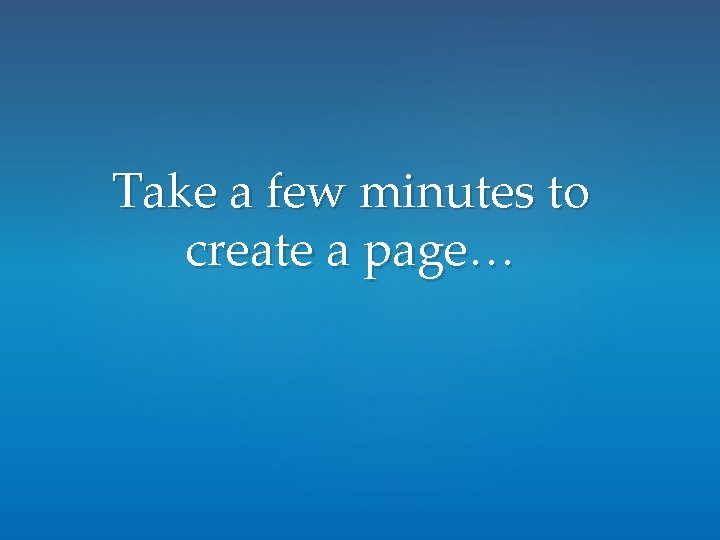
Take a few minutes to create a page…
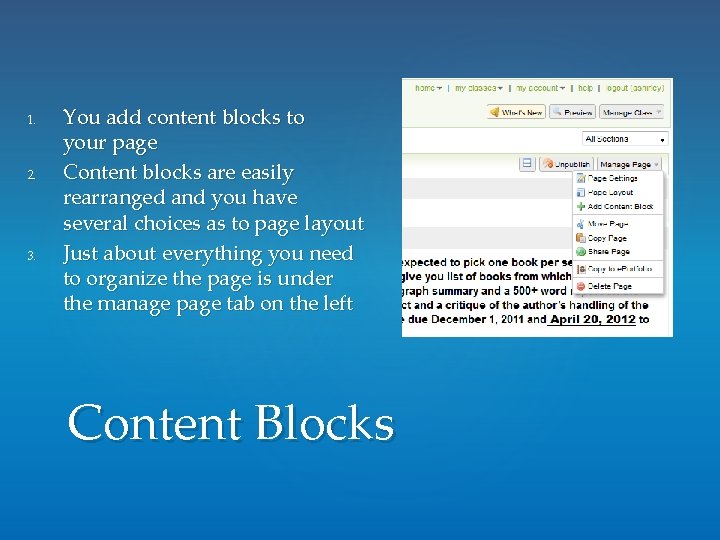
1. 2. 3. You add content blocks to your page Content blocks are easily rearranged and you have several choices as to page layout Just about everything you need to organize the page is under the manage page tab on the left Content Blocks
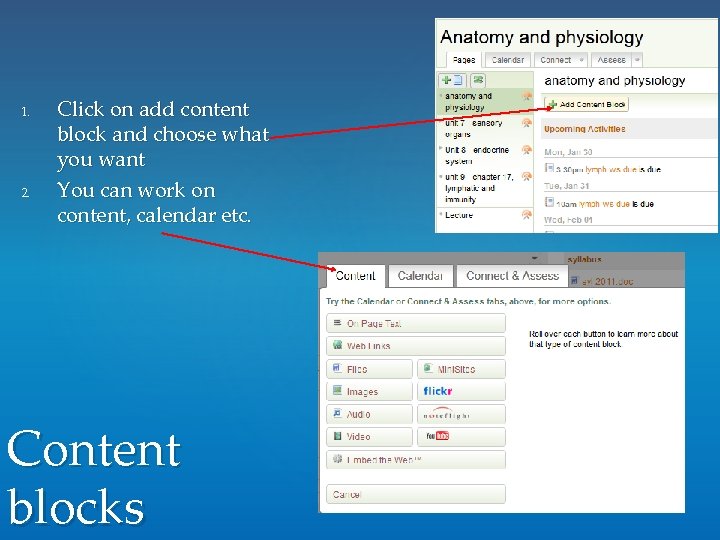
1. 2. Click on add content block and choose what you want You can work on content, calendar etc. Content blocks
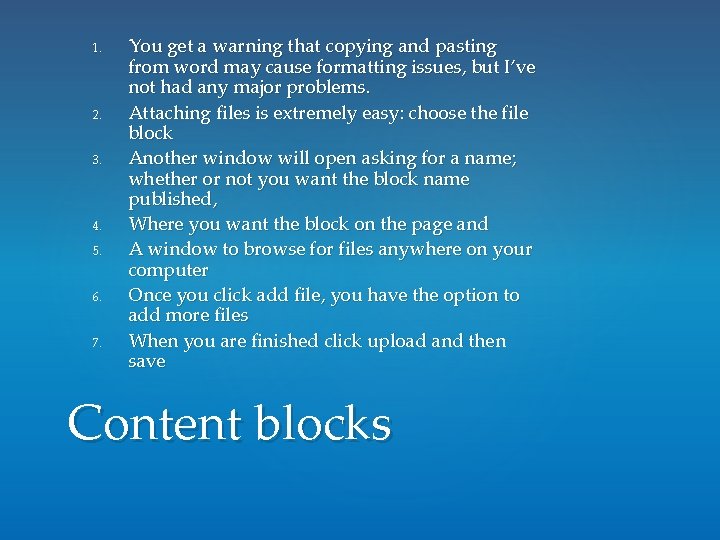
1. 2. 3. 4. 5. 6. 7. You get a warning that copying and pasting from word may cause formatting issues, but I’ve not had any major problems. Attaching files is extremely easy: choose the file block Another window will open asking for a name; whether or not you want the block name published, Where you want the block on the page and A window to browse for files anywhere on your computer Once you click add file, you have the option to add more files When you are finished click upload and then save Content blocks
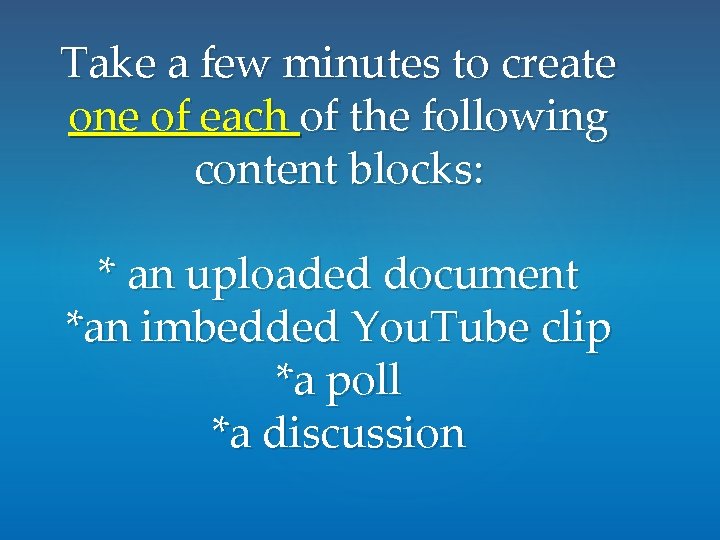
Take a few minutes to create one of each of the following content blocks: * an uploaded document *an imbedded You. Tube clip *a poll *a discussion
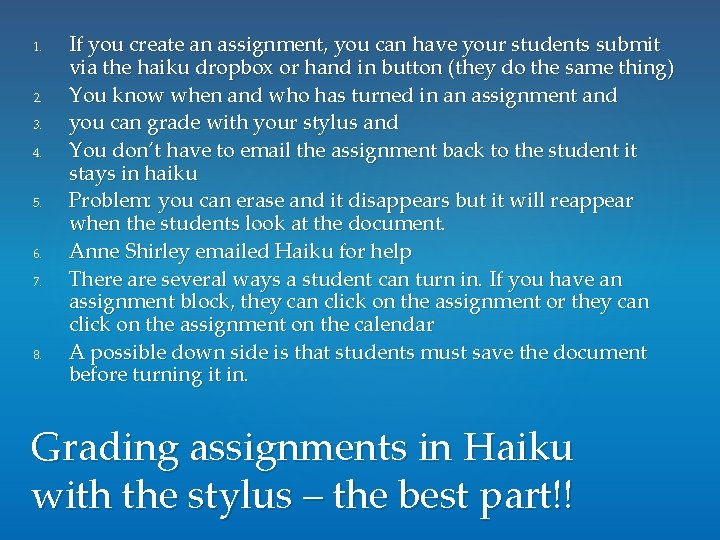
1. 2. 3. 4. 5. 6. 7. 8. If you create an assignment, you can have your students submit via the haiku dropbox or hand in button (they do the same thing) You know when and who has turned in an assignment and you can grade with your stylus and You don’t have to email the assignment back to the student it stays in haiku Problem: you can erase and it disappears but it will reappear when the students look at the document. Anne Shirley emailed Haiku for help There are several ways a student can turn in. If you have an assignment block, they can click on the assignment or they can click on the assignment on the calendar A possible down side is that students must save the document before turning it in. Grading assignments in Haiku with the stylus – the best part!!
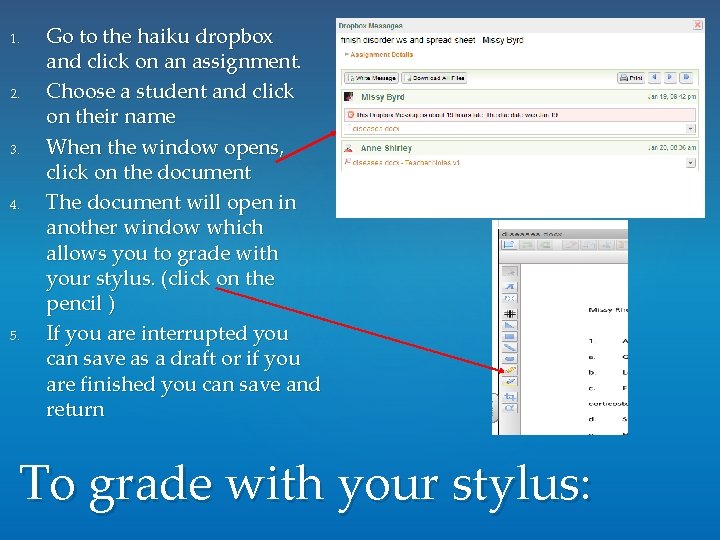
1. 2. 3. 4. 5. Go to the haiku dropbox and click on an assignment. Choose a student and click on their name When the window opens, click on the document The document will open in another window which allows you to grade with your stylus. (click on the pencil ) If you are interrupted you can save as a draft or if you are finished you can save and return To grade with your stylus:
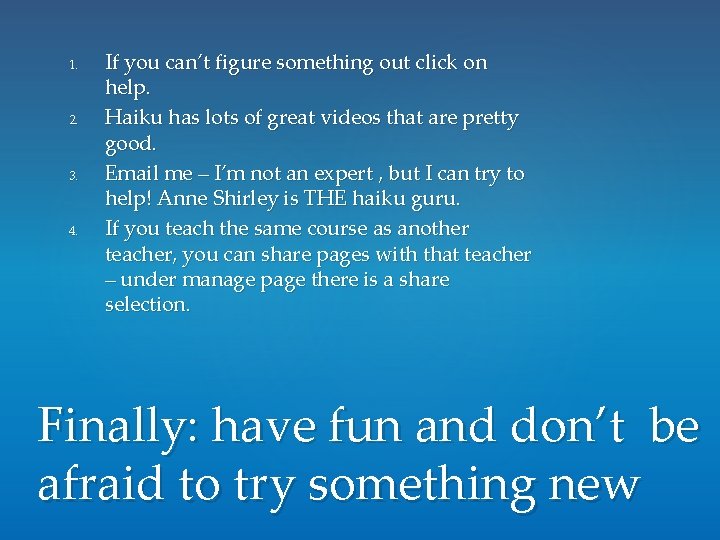
1. 2. 3. 4. If you can’t figure something out click on help. Haiku has lots of great videos that are pretty good. Email me – I’m not an expert , but I can try to help! Anne Shirley is THE haiku guru. If you teach the same course as another teacher, you can share pages with that teacher – under manage page there is a share selection. Finally: have fun and don’t be afraid to try something new
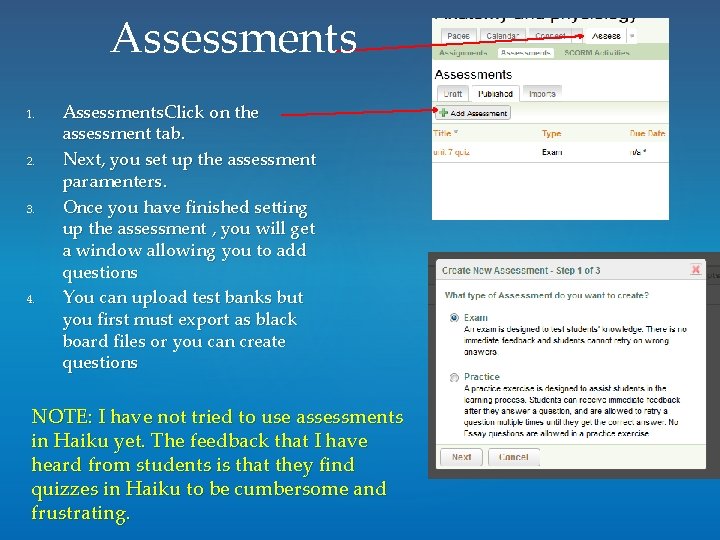
Assessments 1. 2. 3. 4. Assessments. Click on the assessment tab. Next, you set up the assessment paramenters. Once you have finished setting up the assessment , you will get a window allowing you to add questions You can upload test banks but you first must export as black board files or you can create questions NOTE: I have not tried to use assessments in Haiku yet. The feedback that I have heard from students is that they find quizzes in Haiku to be cumbersome and frustrating.
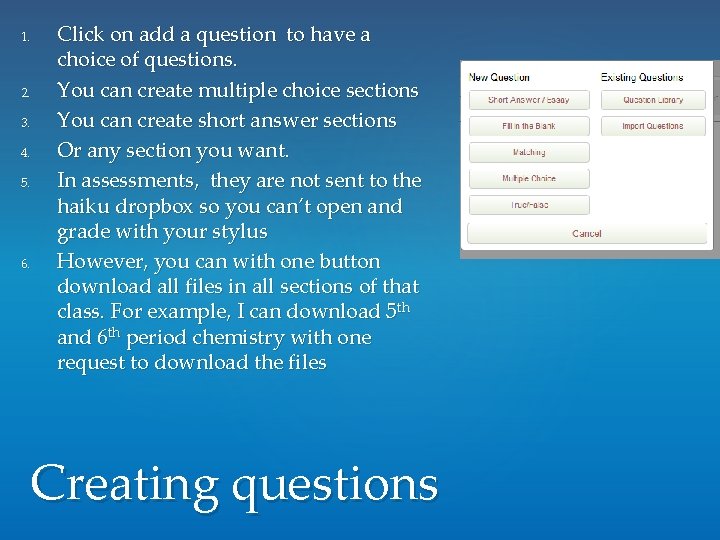
1. 2. 3. 4. 5. 6. Click on add a question to have a choice of questions. You can create multiple choice sections You can create short answer sections Or any section you want. In assessments, they are not sent to the haiku dropbox so you can’t open and grade with your stylus However, you can with one button download all files in all sections of that class. For example, I can download 5 th and 6 th period chemistry with one request to download the files Creating questions
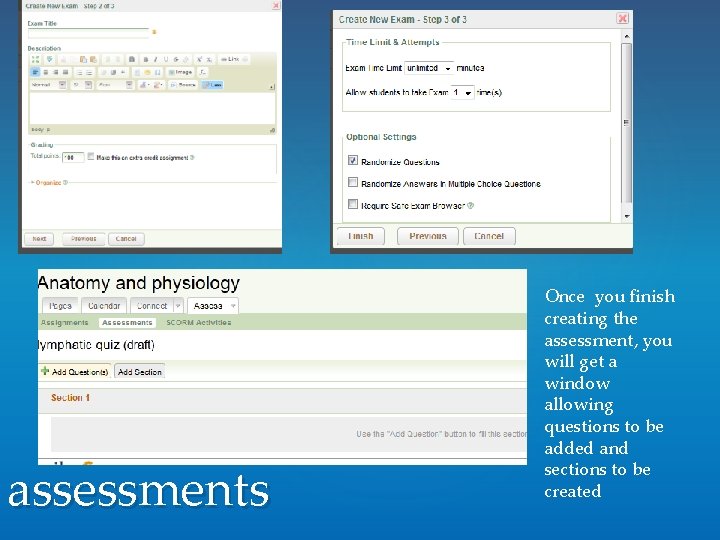
assessments Once you finish creating the assessment, you will get a window allowing questions to be added and sections to be created
- Slides: 21