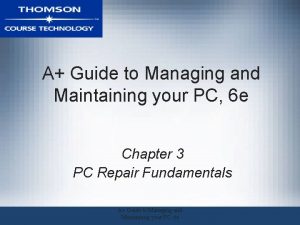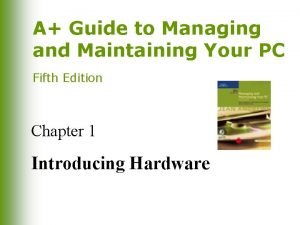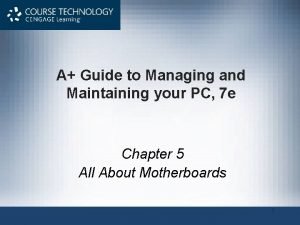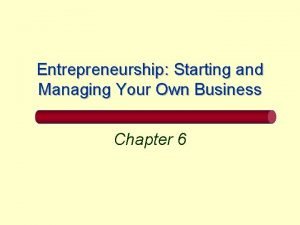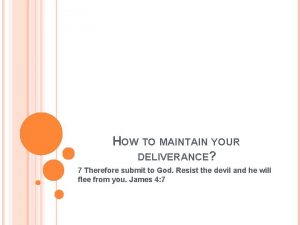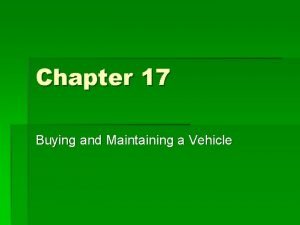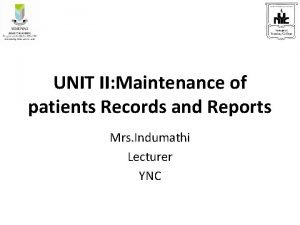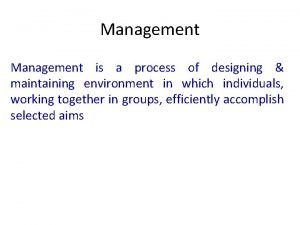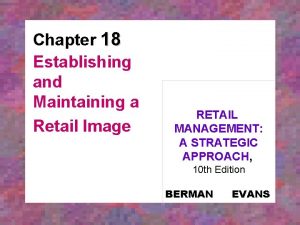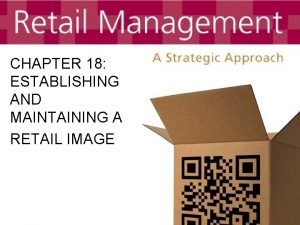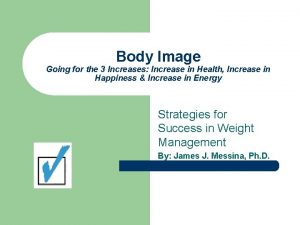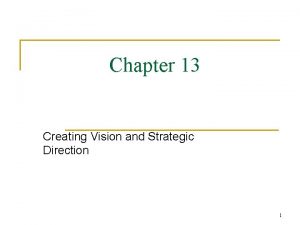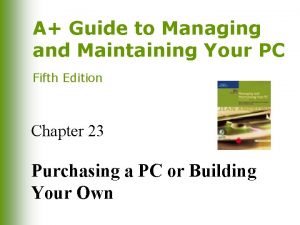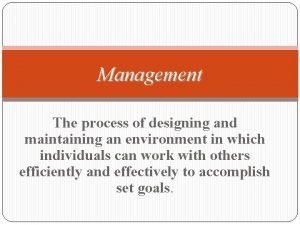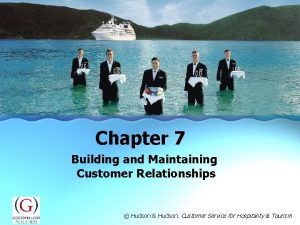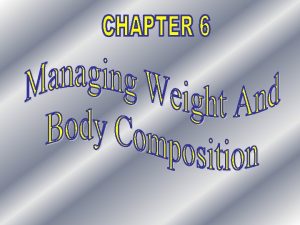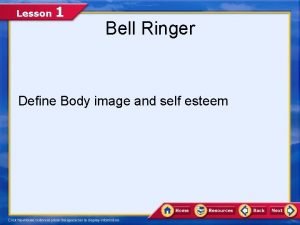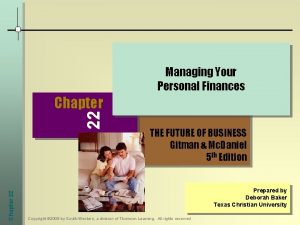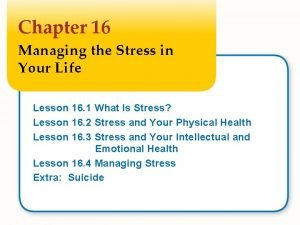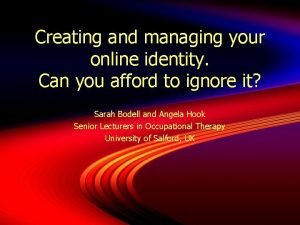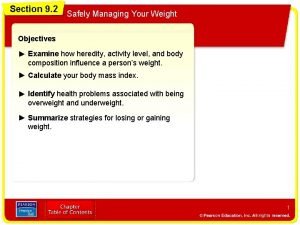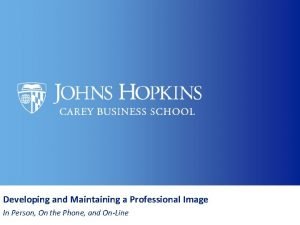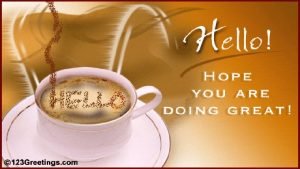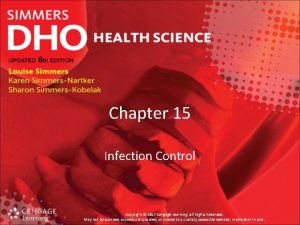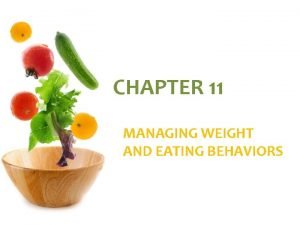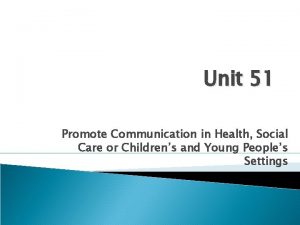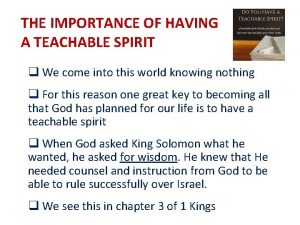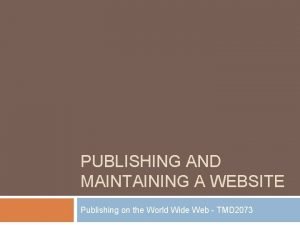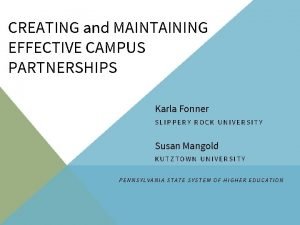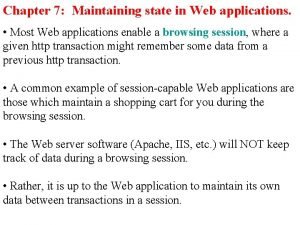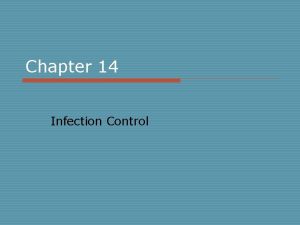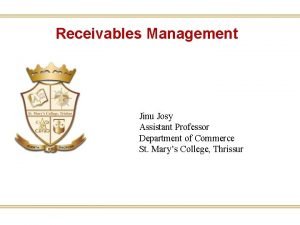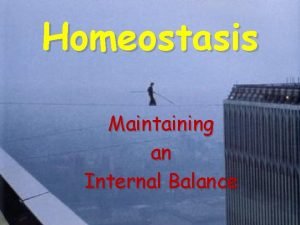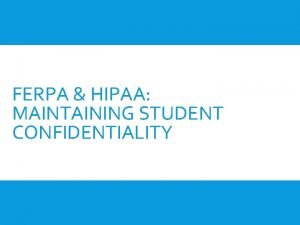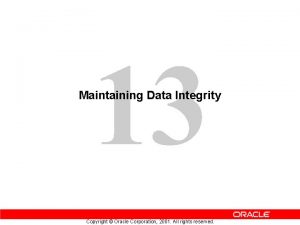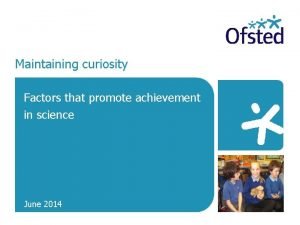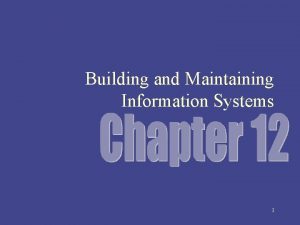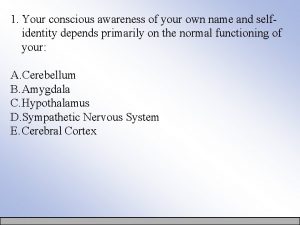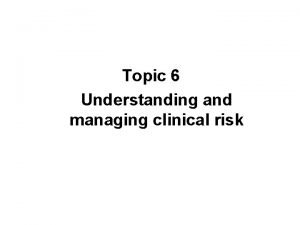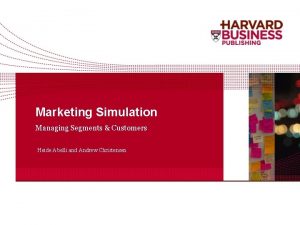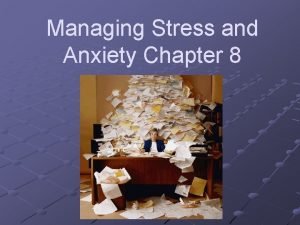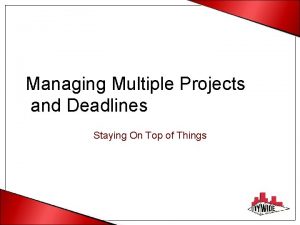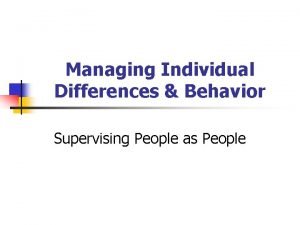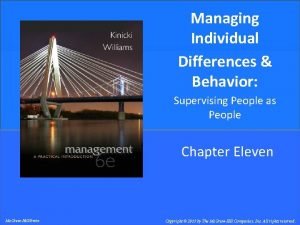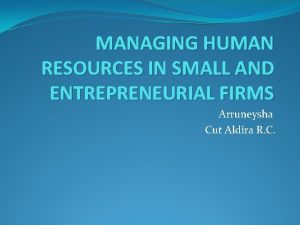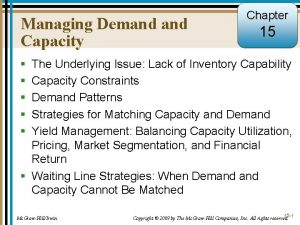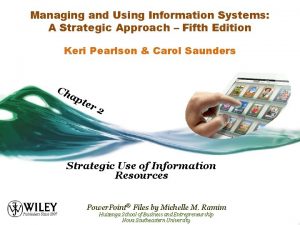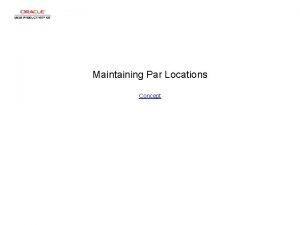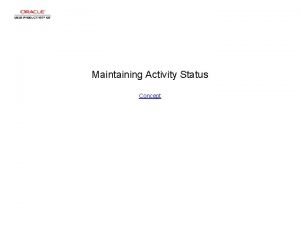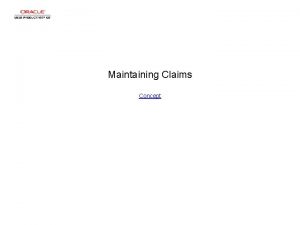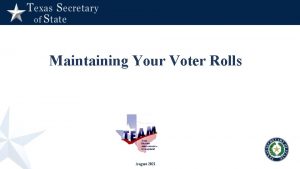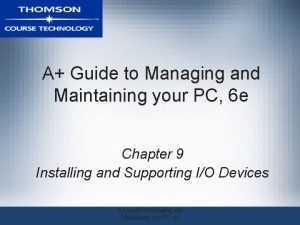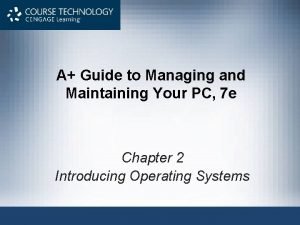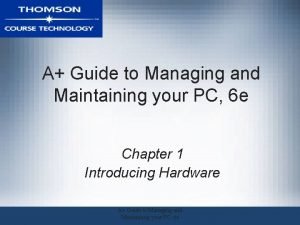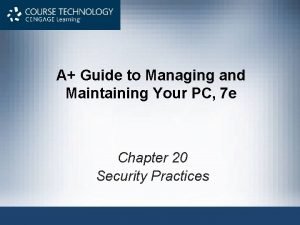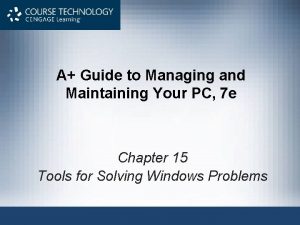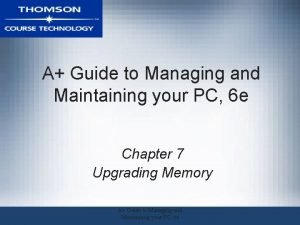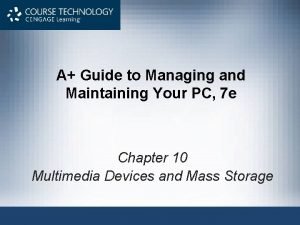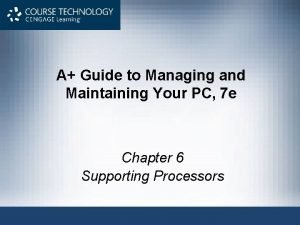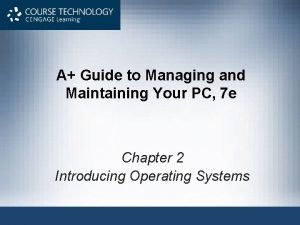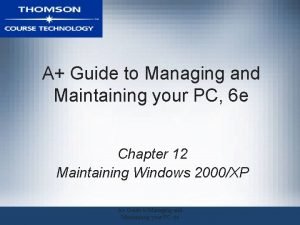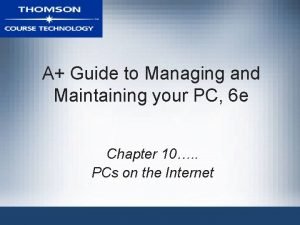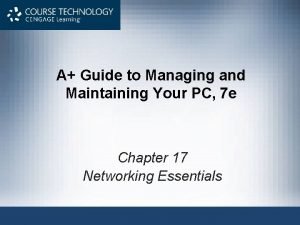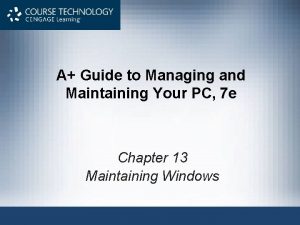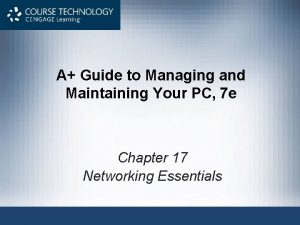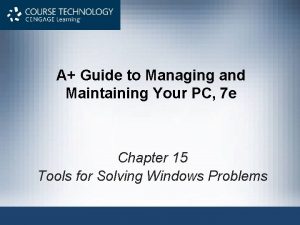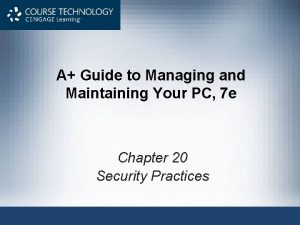A Guide to Managing and Maintaining Your PC
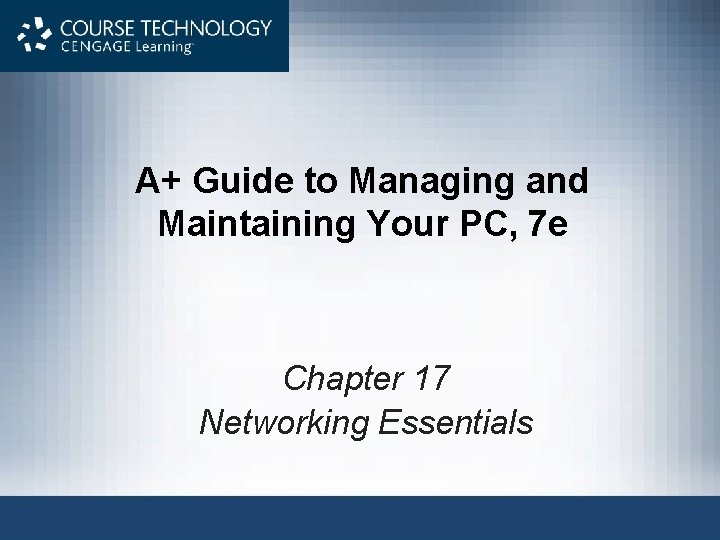
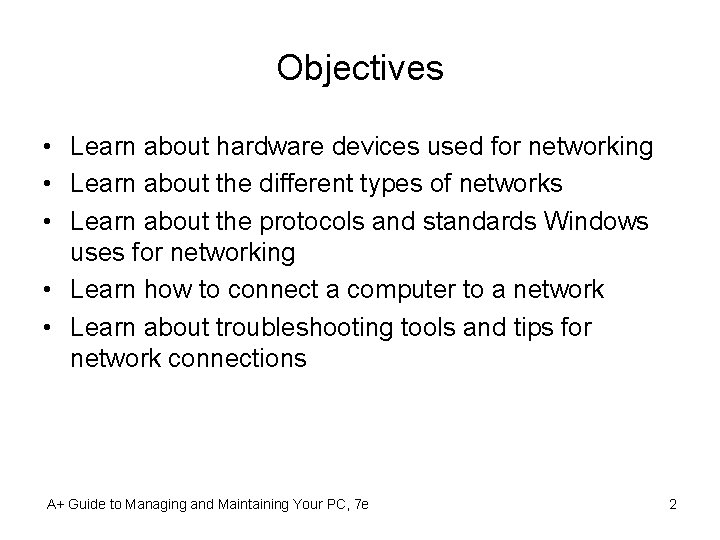
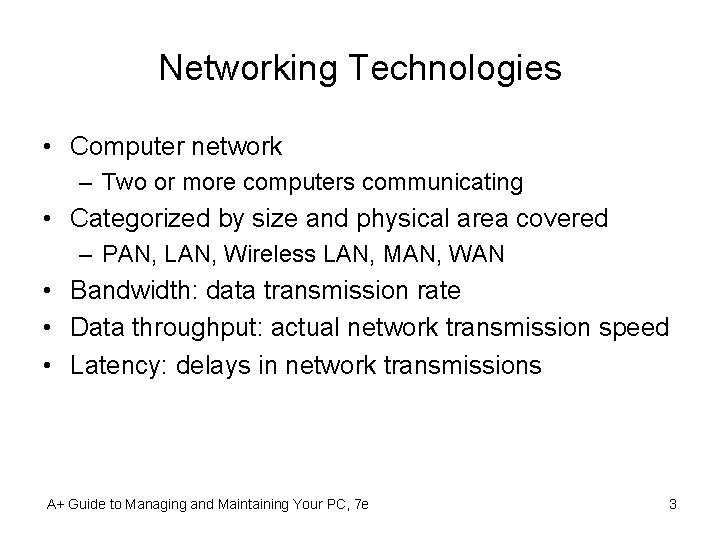
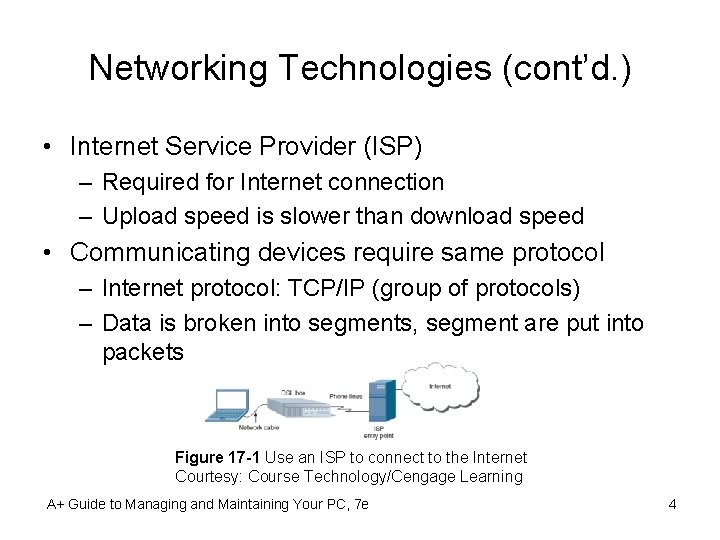
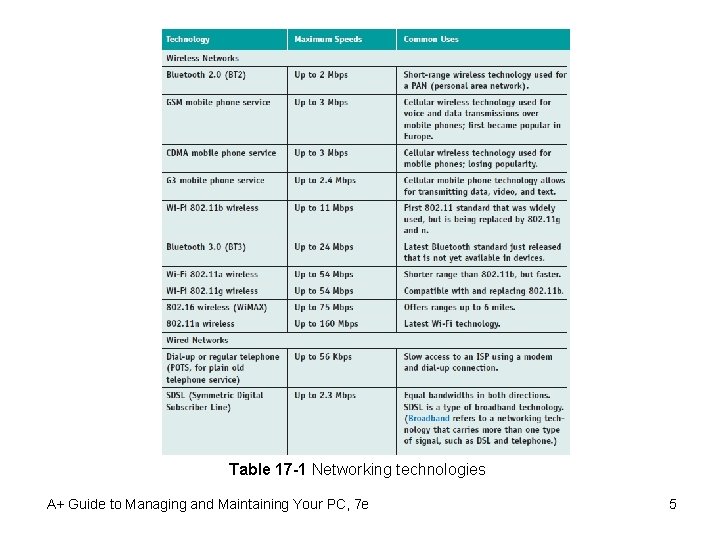
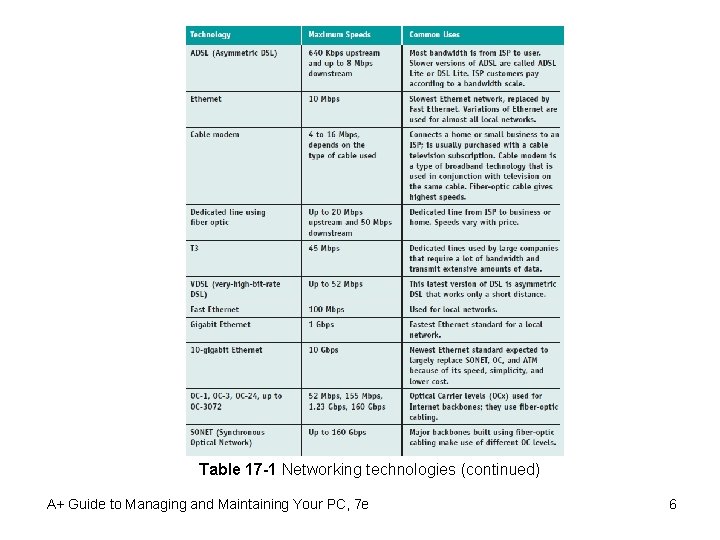
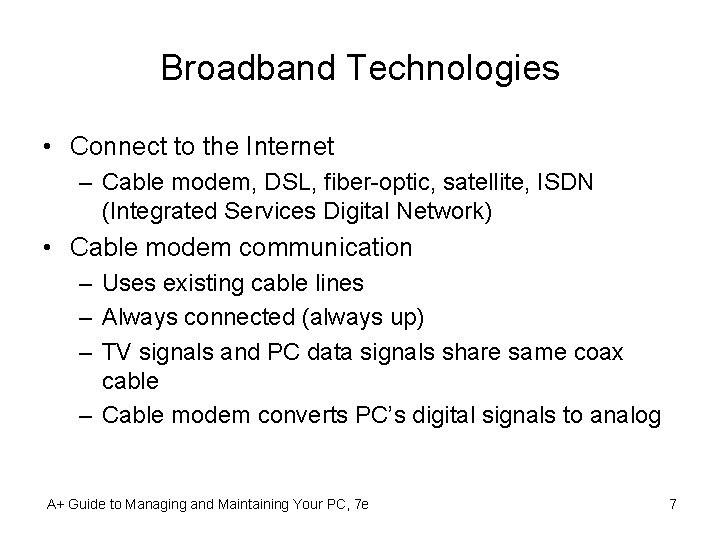
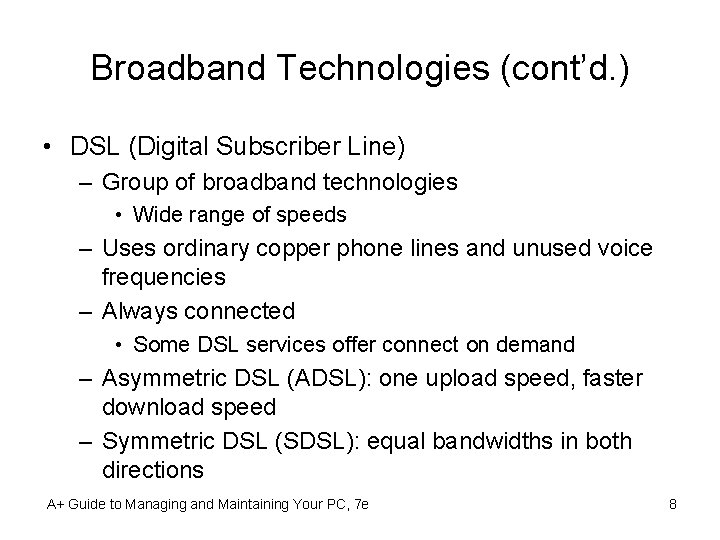
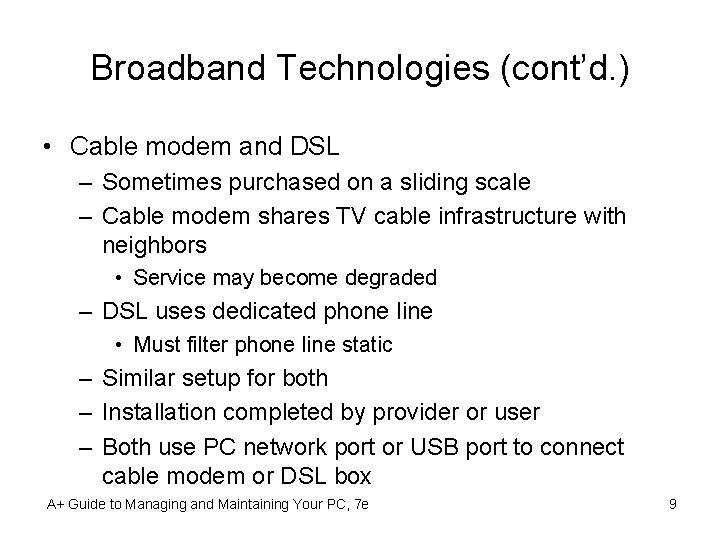
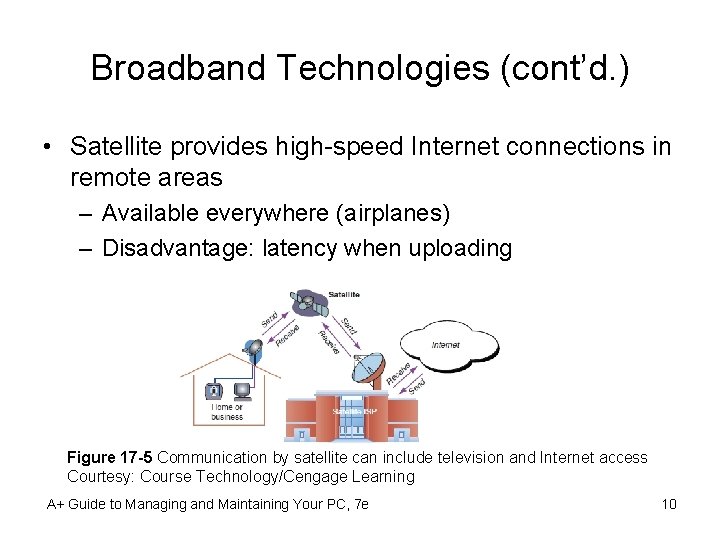
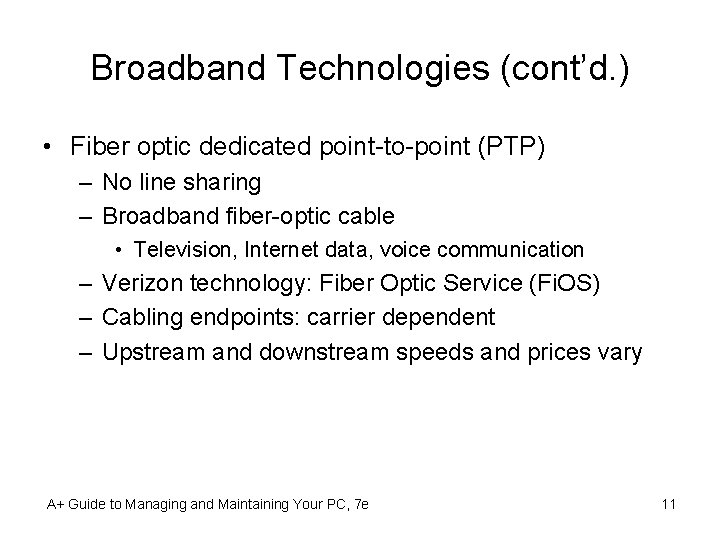
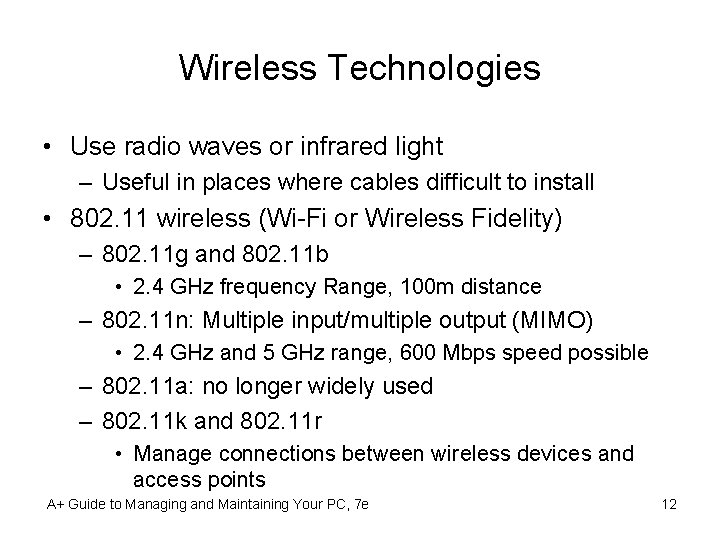
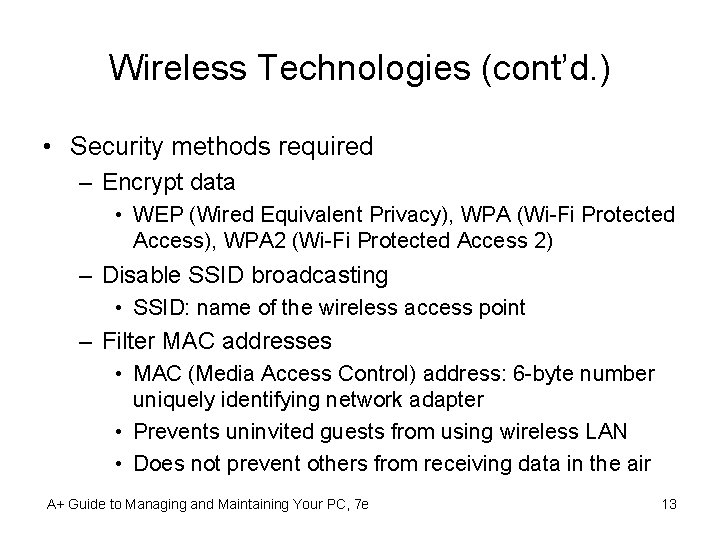
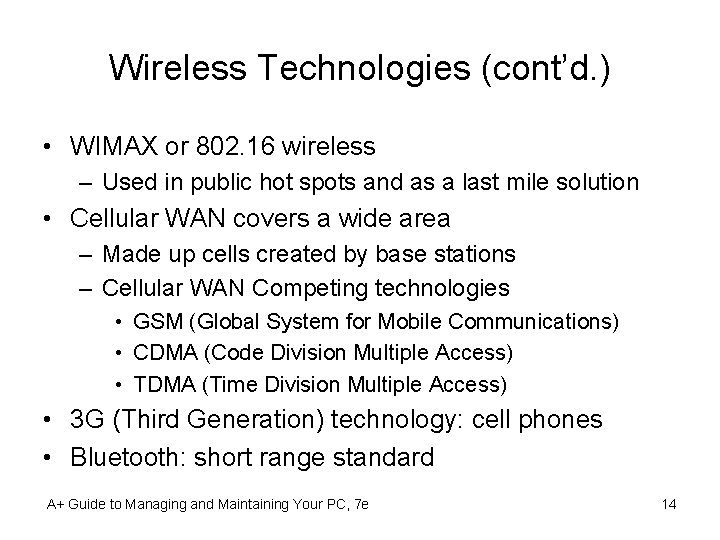
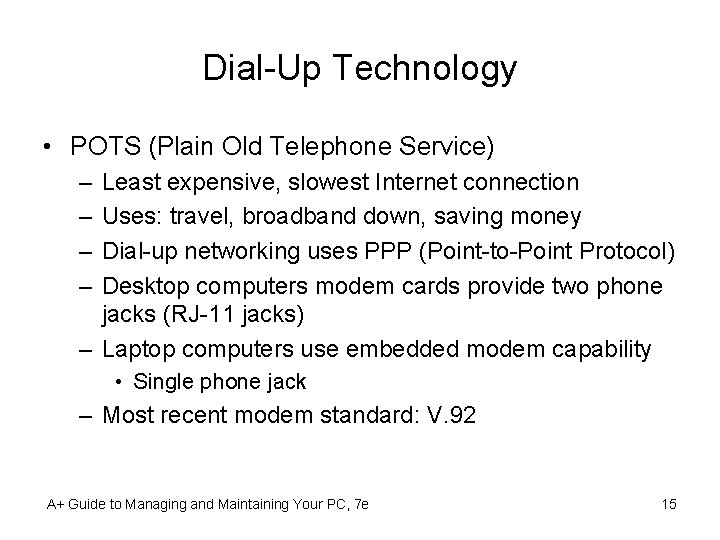
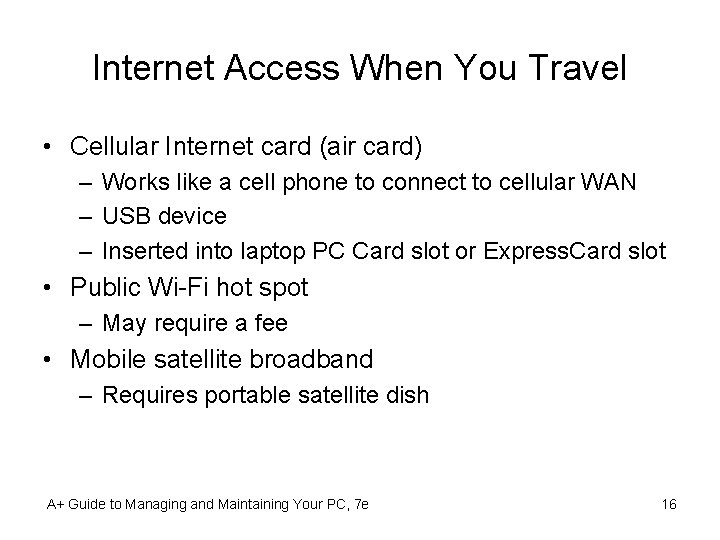
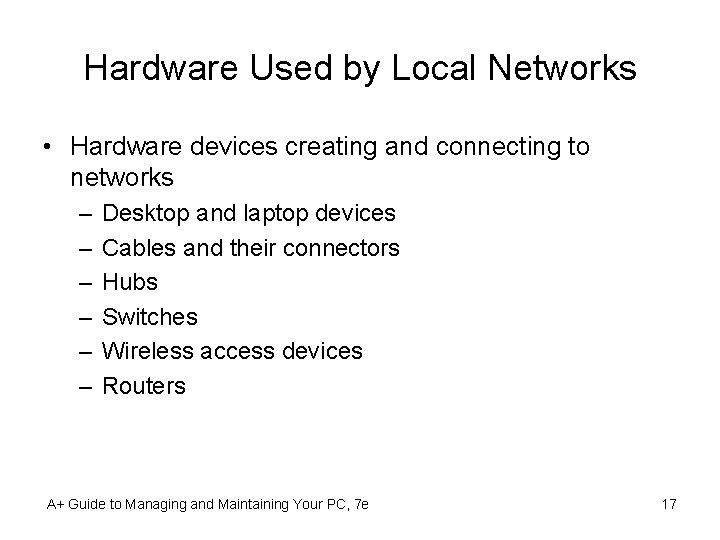
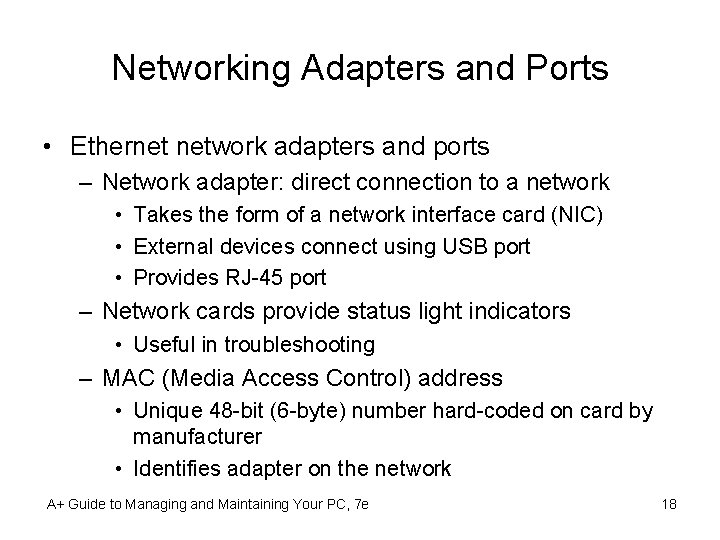
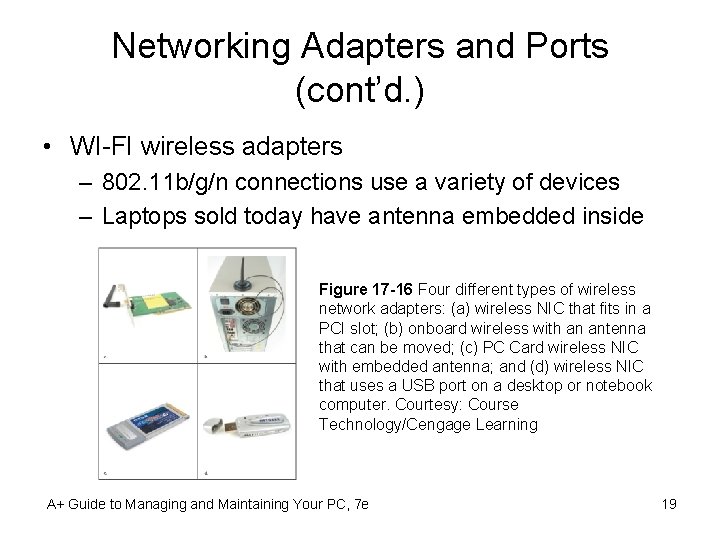
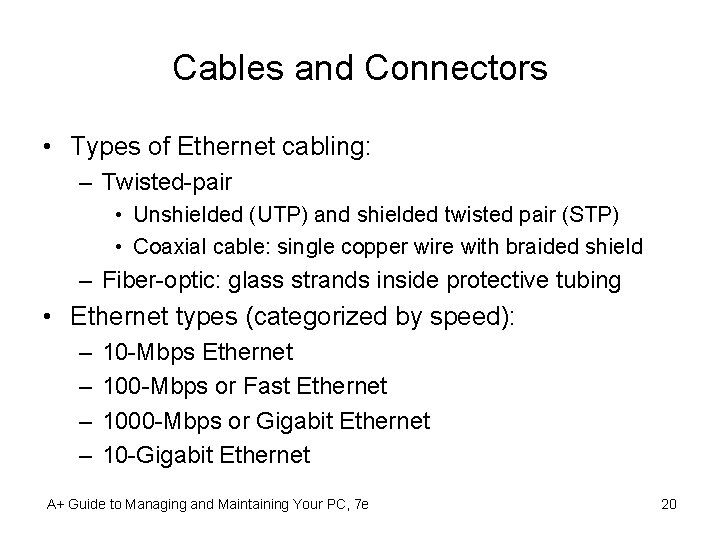

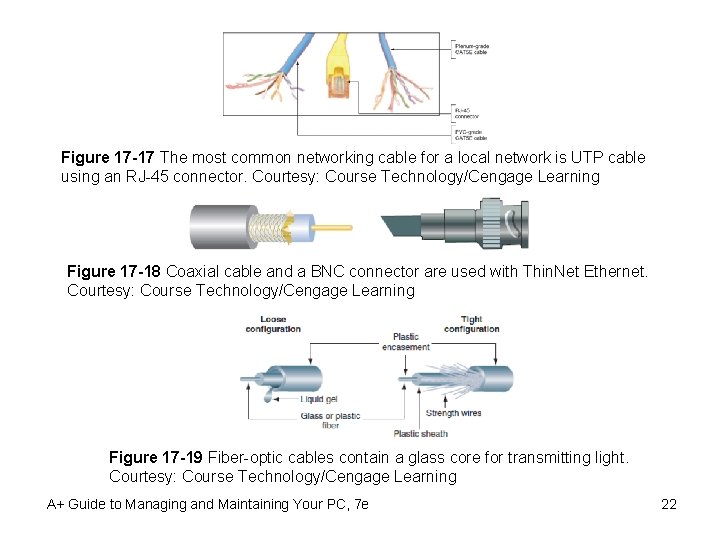
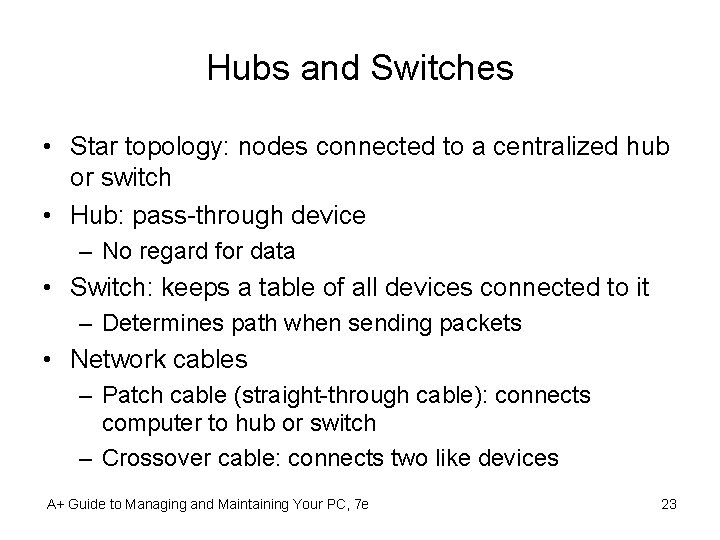
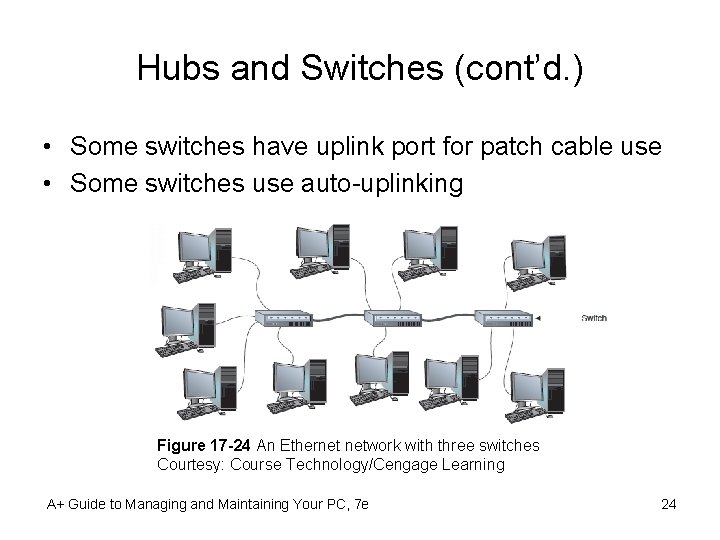
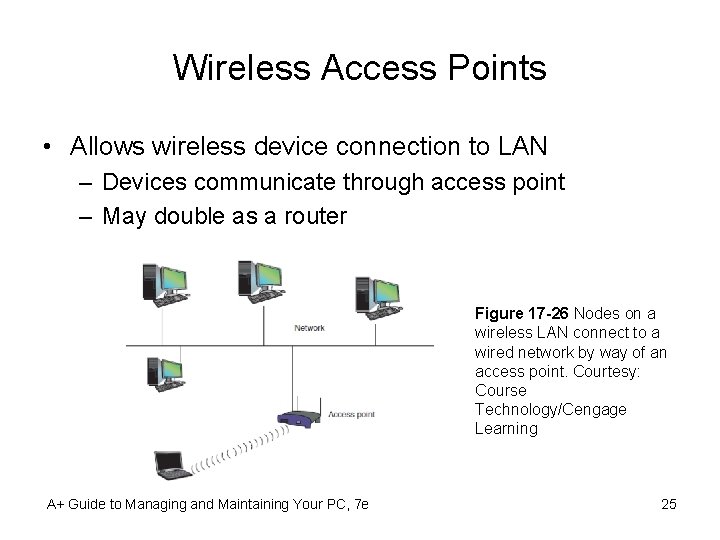
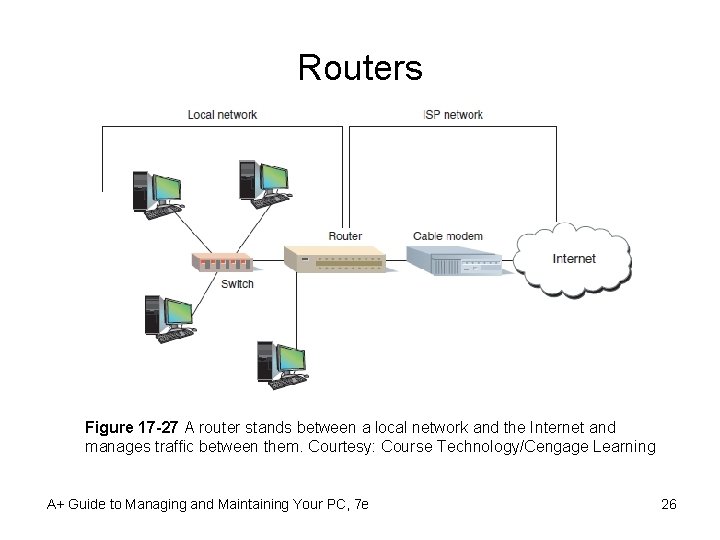
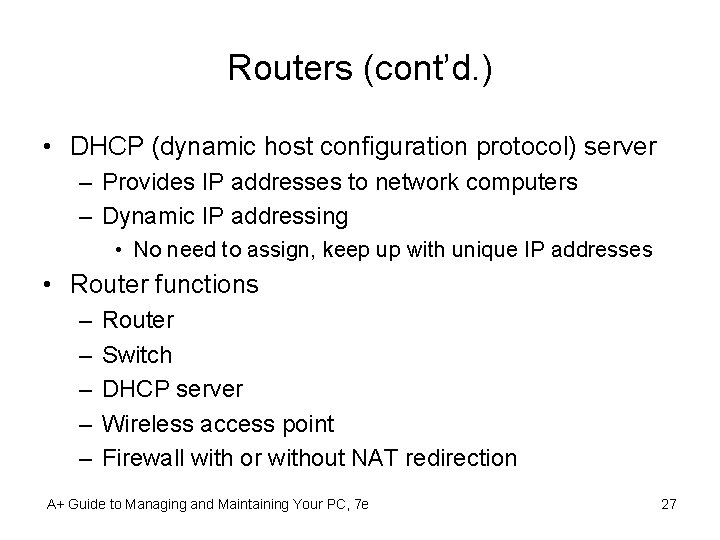
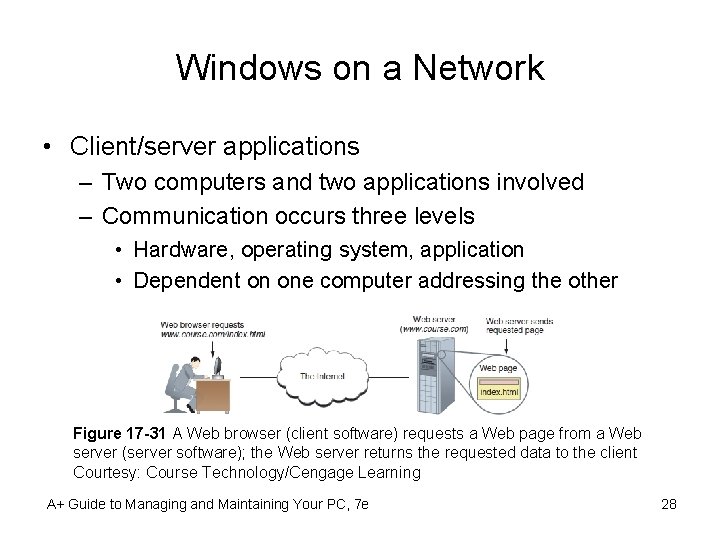
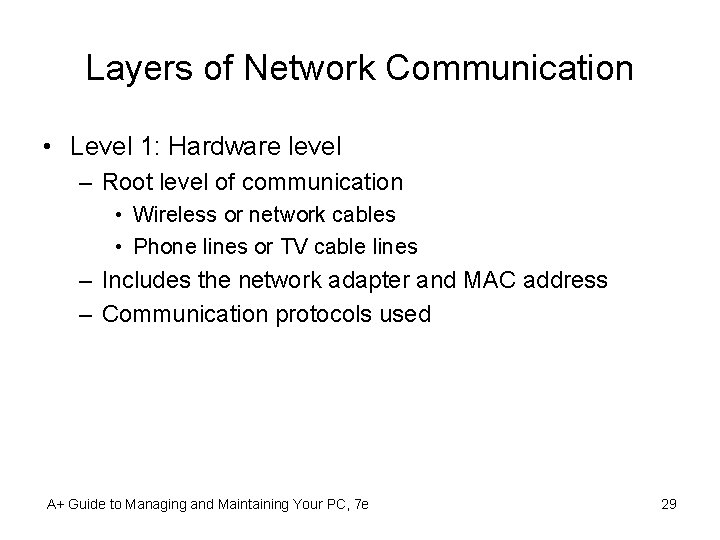
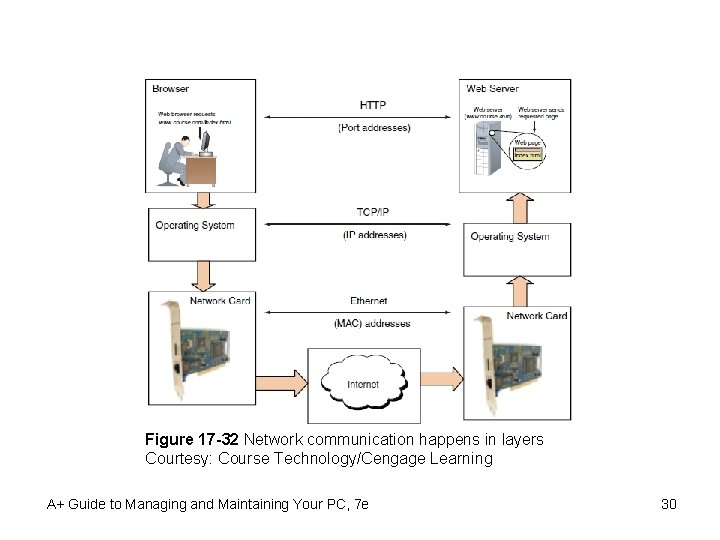
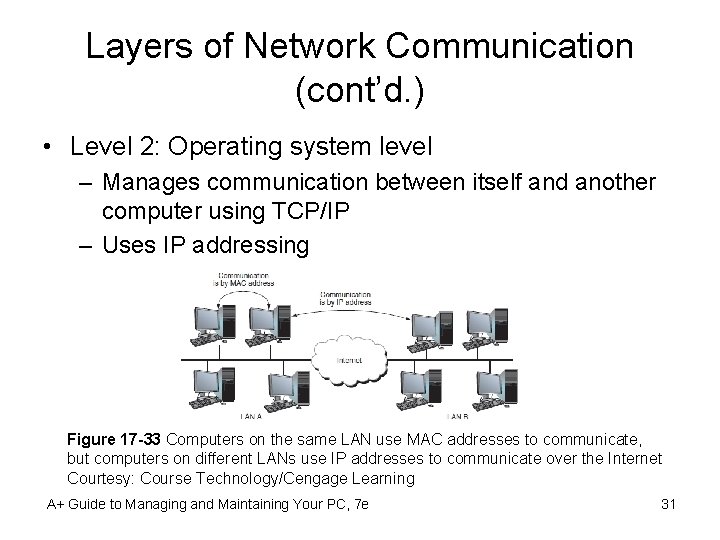
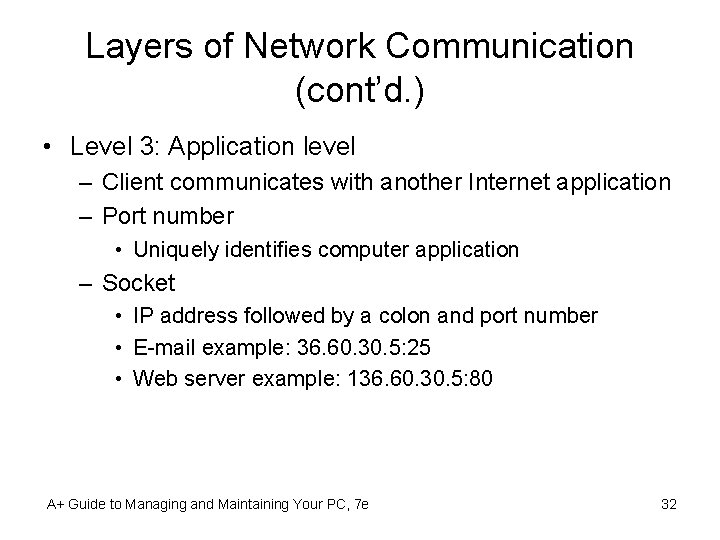
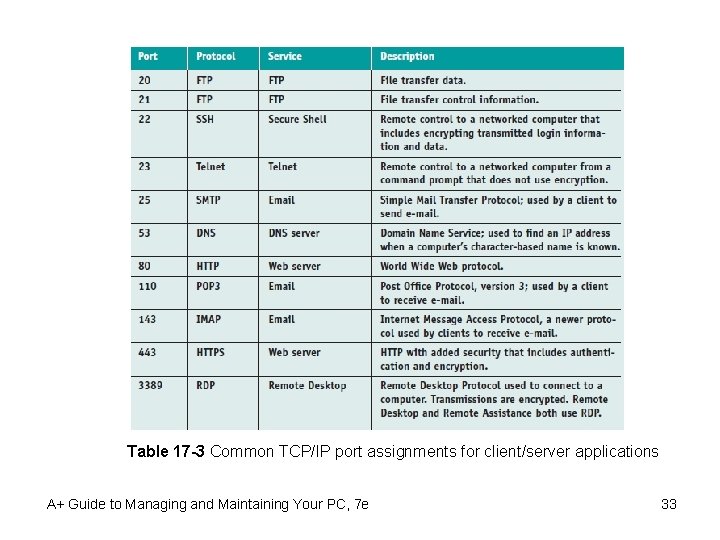
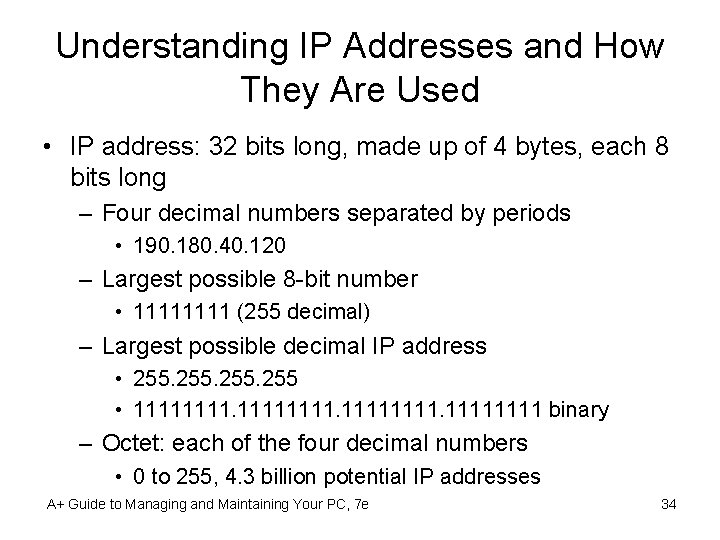
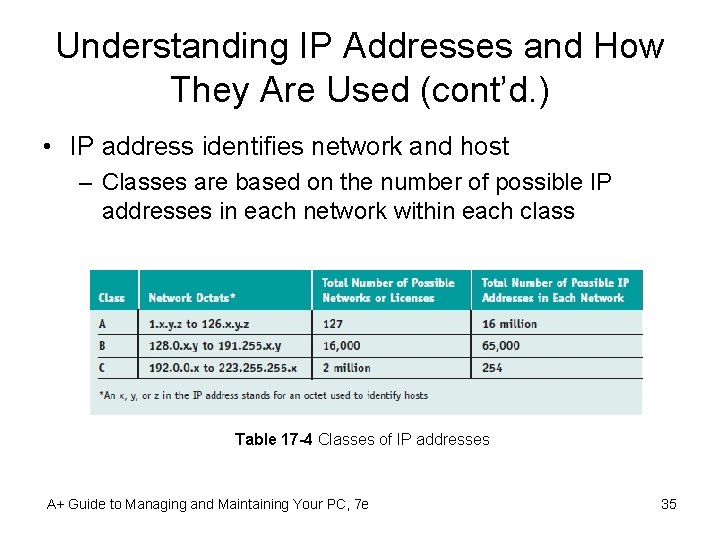
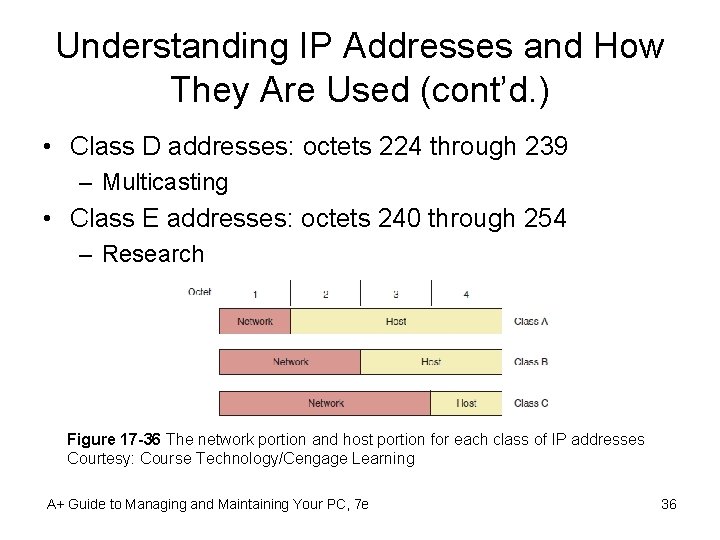
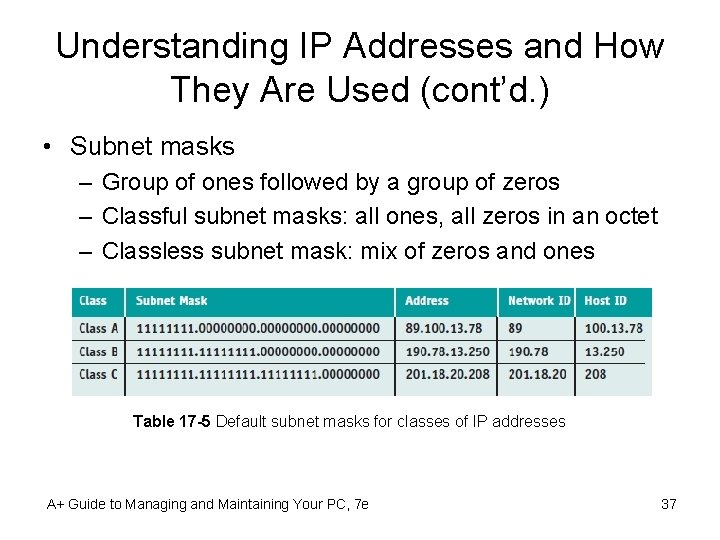
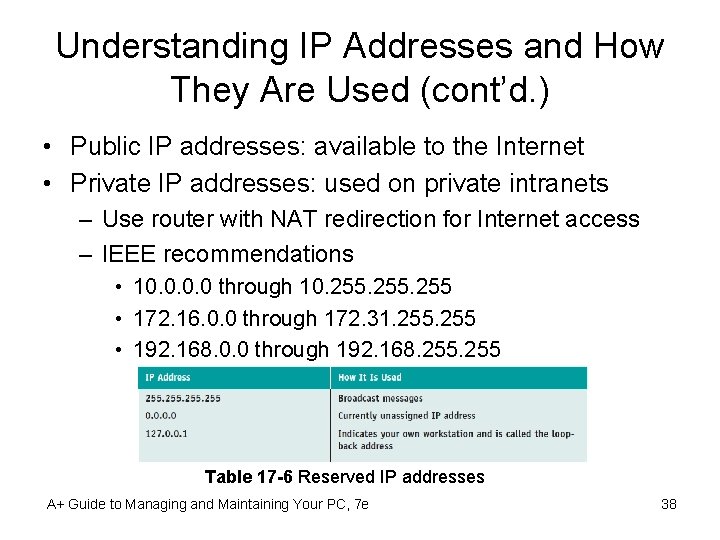
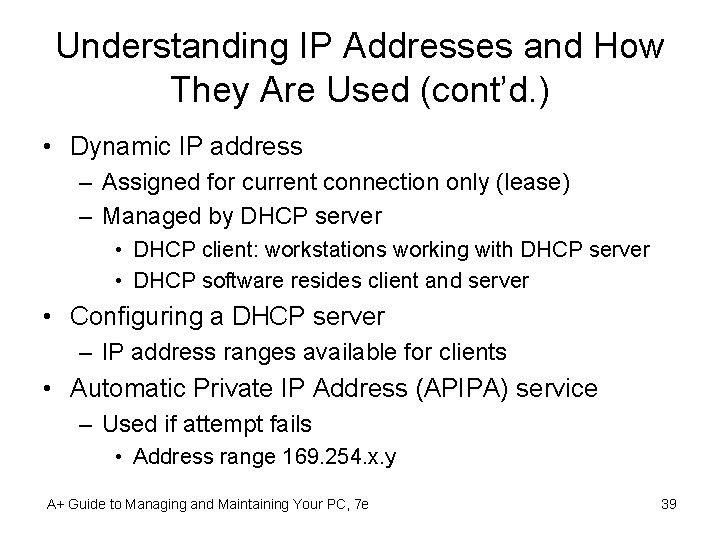
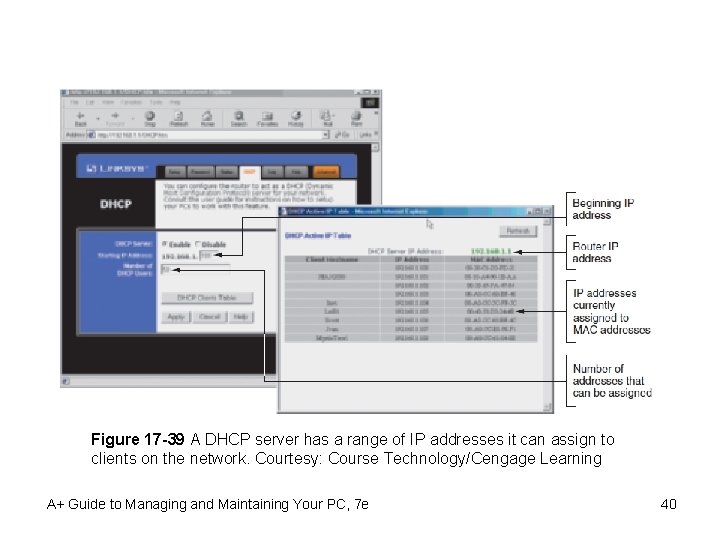
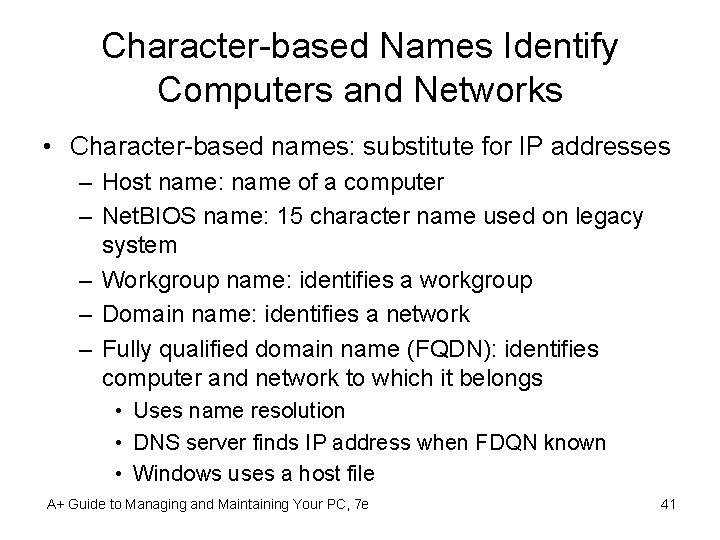
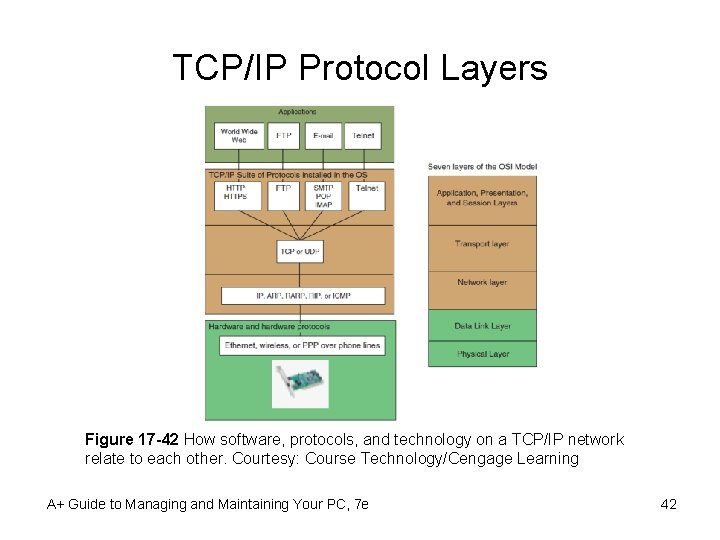
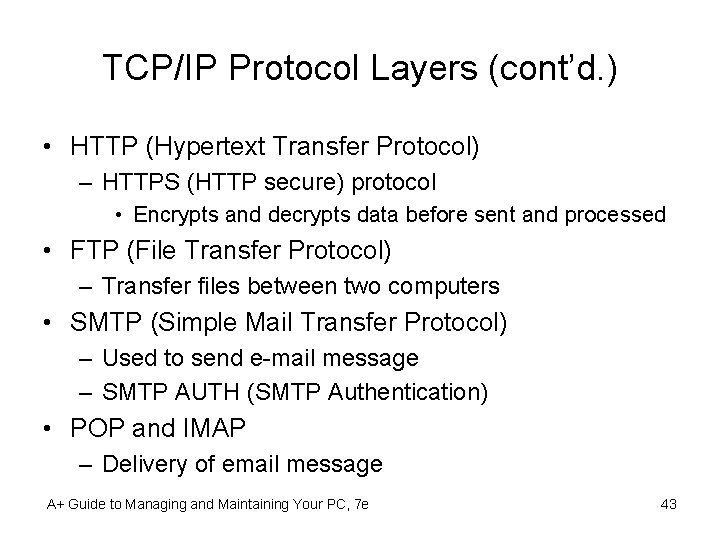
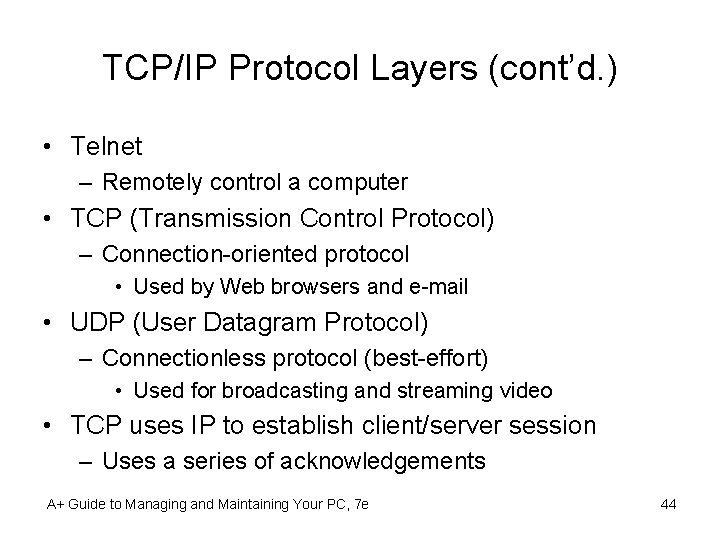
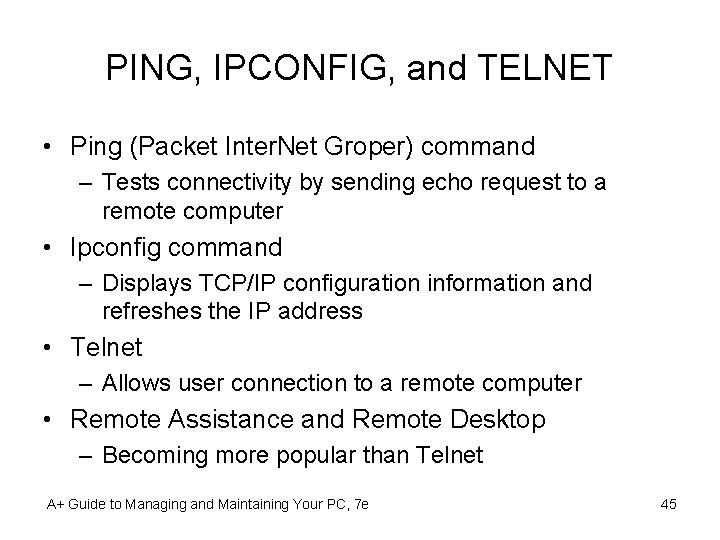
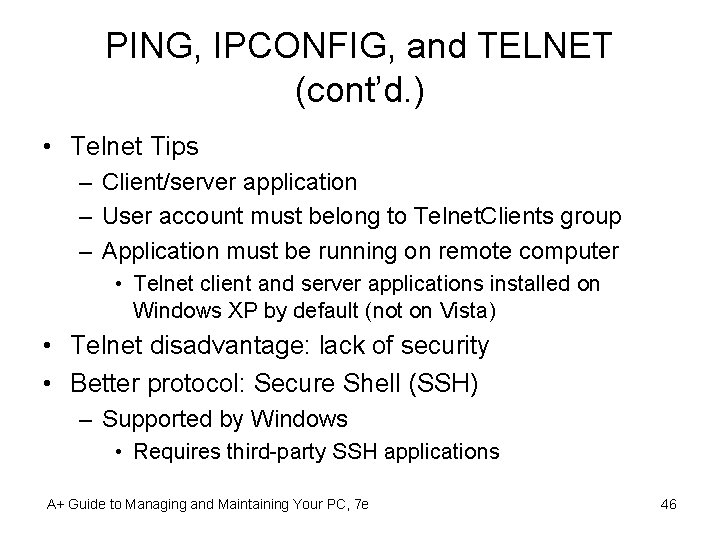
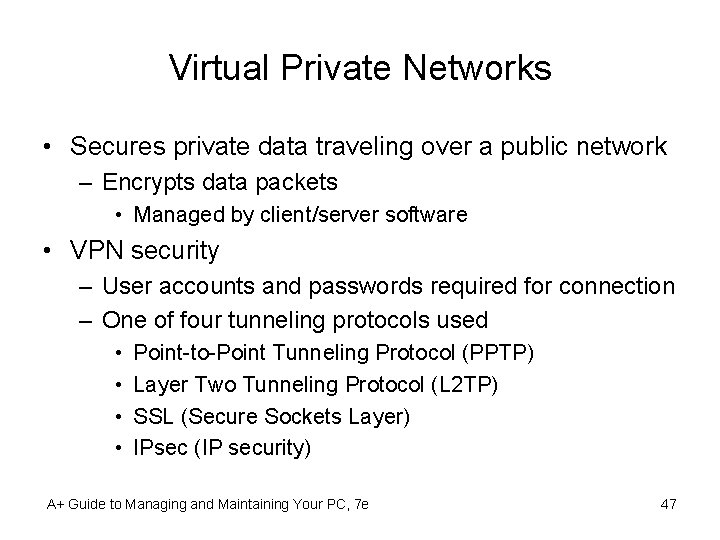
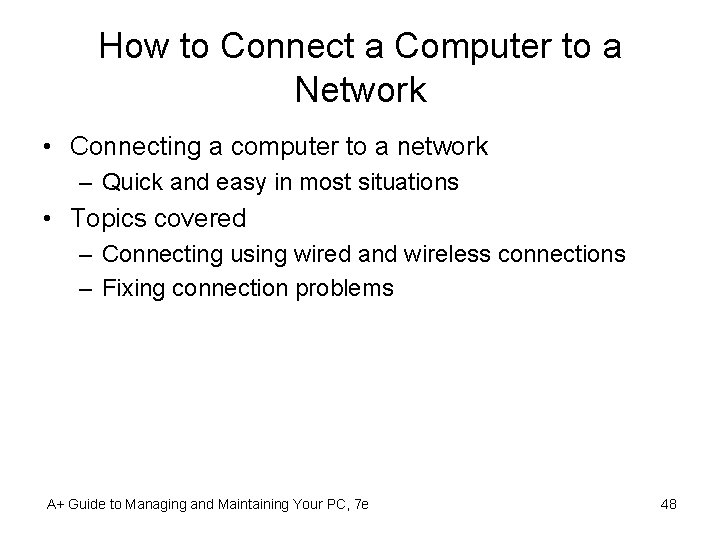
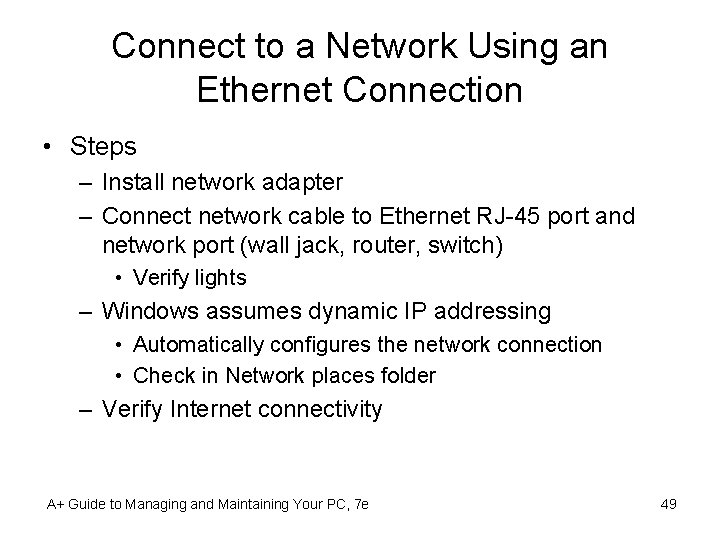
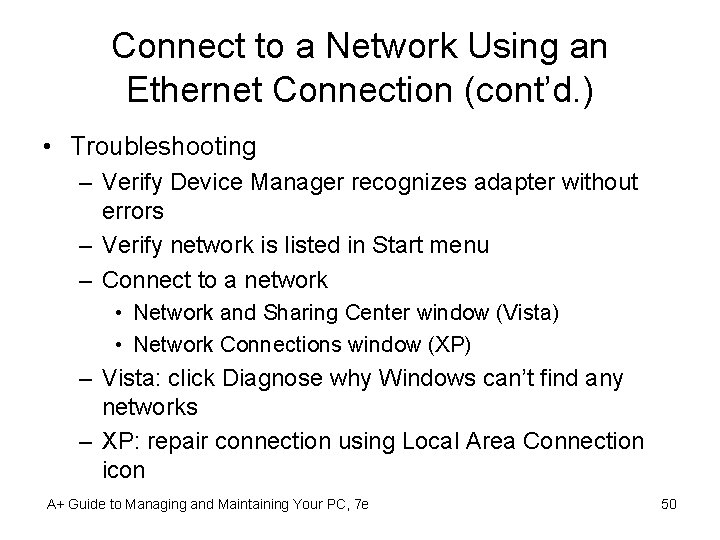
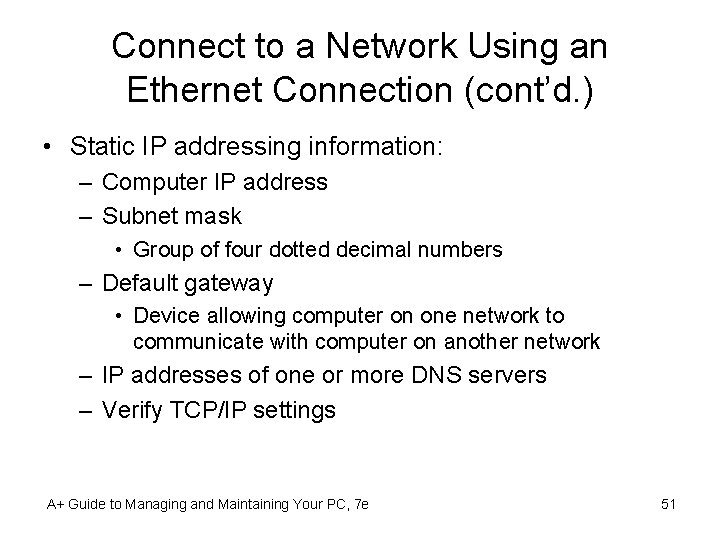
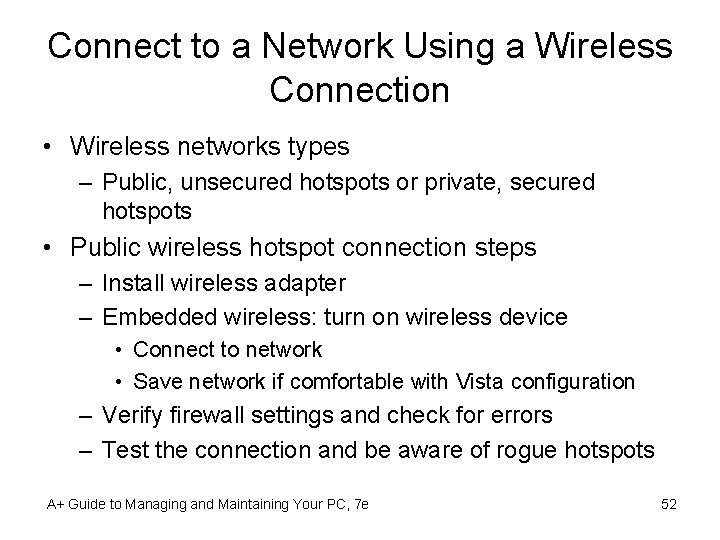
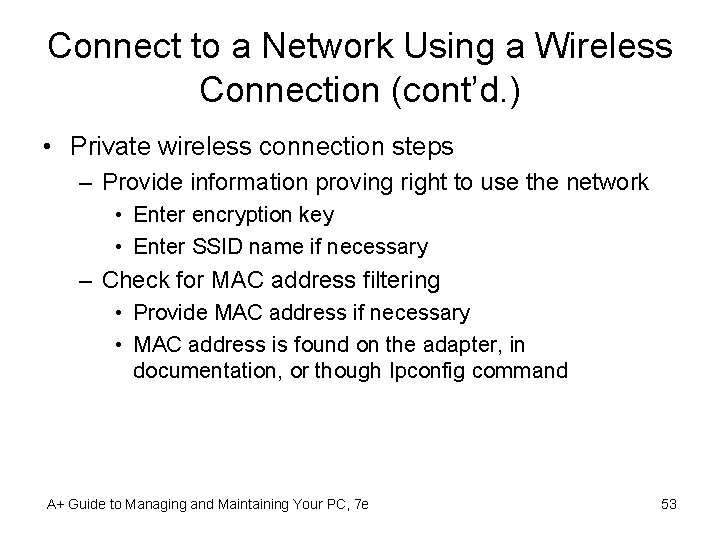
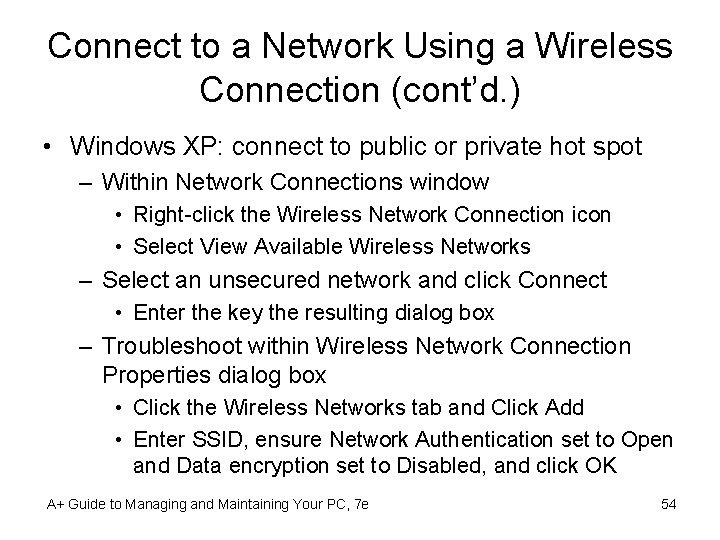
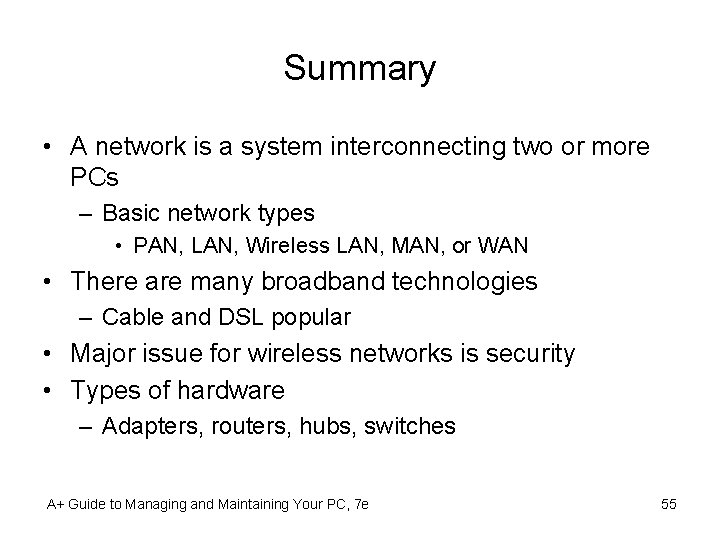
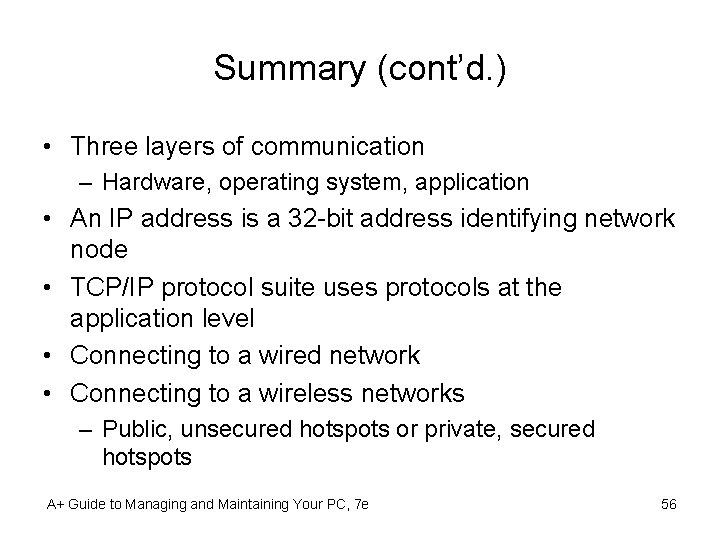
- Slides: 56
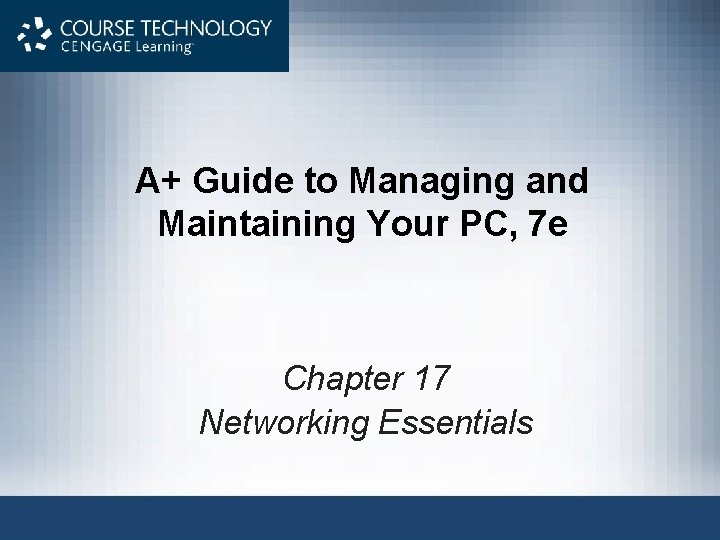
A+ Guide to Managing and Maintaining Your PC, 7 e Chapter 17 Networking Essentials
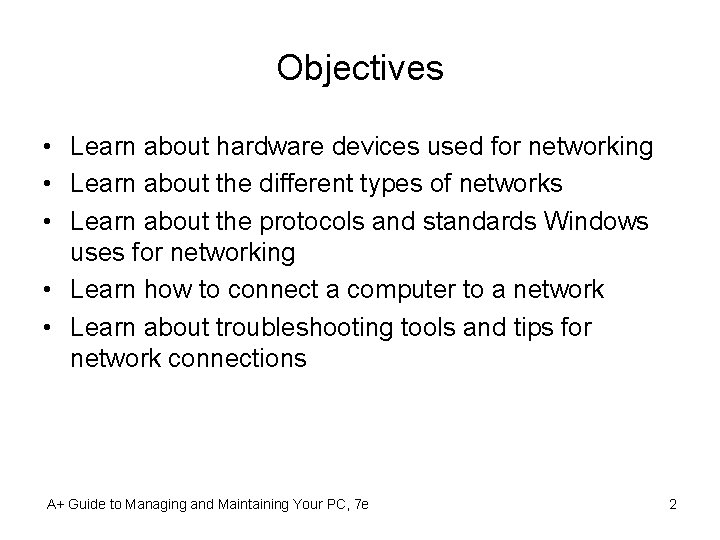
Objectives • Learn about hardware devices used for networking • Learn about the different types of networks • Learn about the protocols and standards Windows uses for networking • Learn how to connect a computer to a network • Learn about troubleshooting tools and tips for network connections A+ Guide to Managing and Maintaining Your PC, 7 e 2
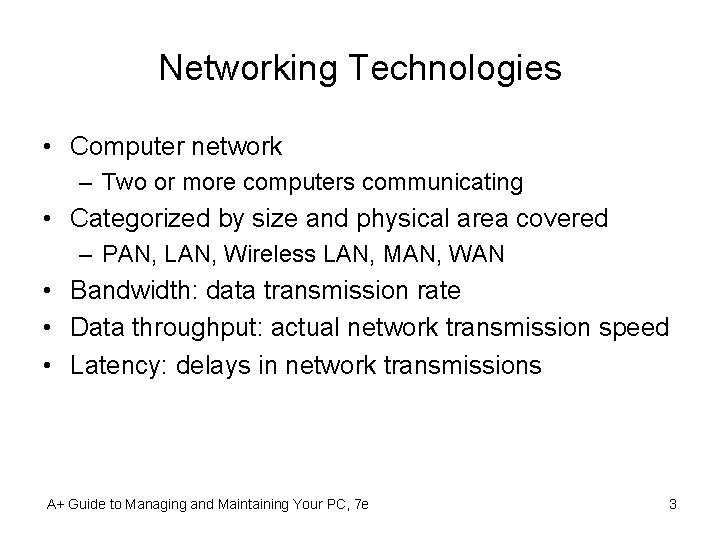
Networking Technologies • Computer network – Two or more computers communicating • Categorized by size and physical area covered – PAN, LAN, Wireless LAN, MAN, WAN • Bandwidth: data transmission rate • Data throughput: actual network transmission speed • Latency: delays in network transmissions A+ Guide to Managing and Maintaining Your PC, 7 e 3
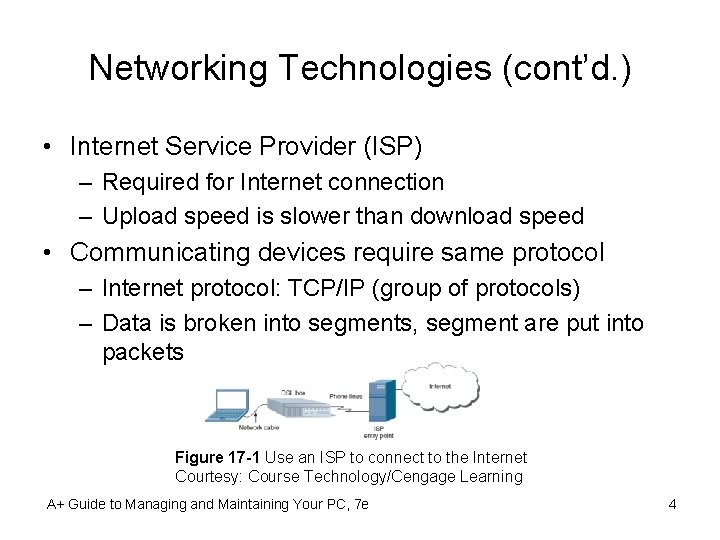
Networking Technologies (cont’d. ) • Internet Service Provider (ISP) – Required for Internet connection – Upload speed is slower than download speed • Communicating devices require same protocol – Internet protocol: TCP/IP (group of protocols) – Data is broken into segments, segment are put into packets Figure 17 -1 Use an ISP to connect to the Internet Courtesy: Course Technology/Cengage Learning A+ Guide to Managing and Maintaining Your PC, 7 e 4
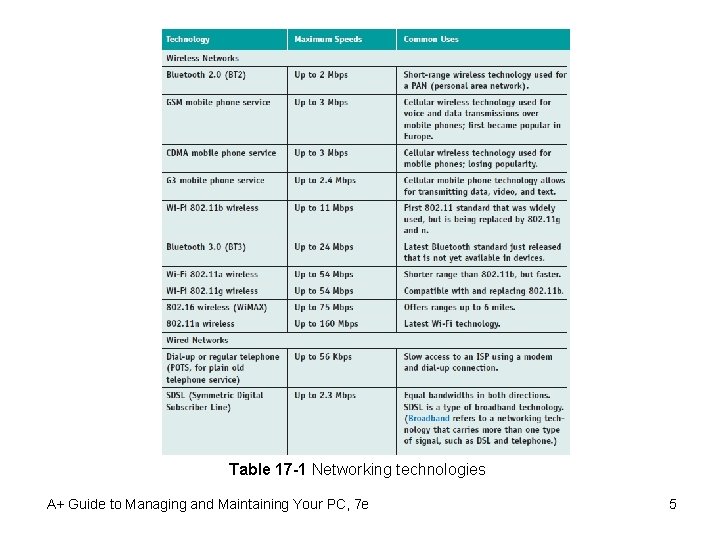
Table 17 -1 Networking technologies A+ Guide to Managing and Maintaining Your PC, 7 e 5
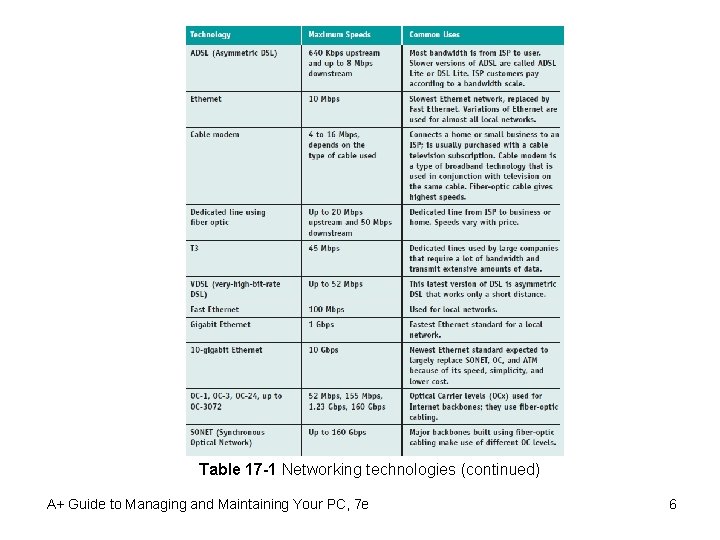
Table 17 -1 Networking technologies (continued) A+ Guide to Managing and Maintaining Your PC, 7 e 6
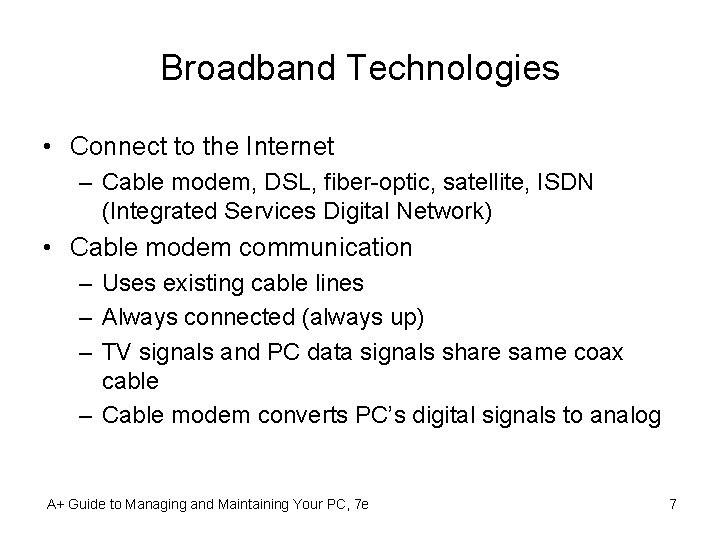
Broadband Technologies • Connect to the Internet – Cable modem, DSL, fiber-optic, satellite, ISDN (Integrated Services Digital Network) • Cable modem communication – Uses existing cable lines – Always connected (always up) – TV signals and PC data signals share same coax cable – Cable modem converts PC’s digital signals to analog A+ Guide to Managing and Maintaining Your PC, 7 e 7
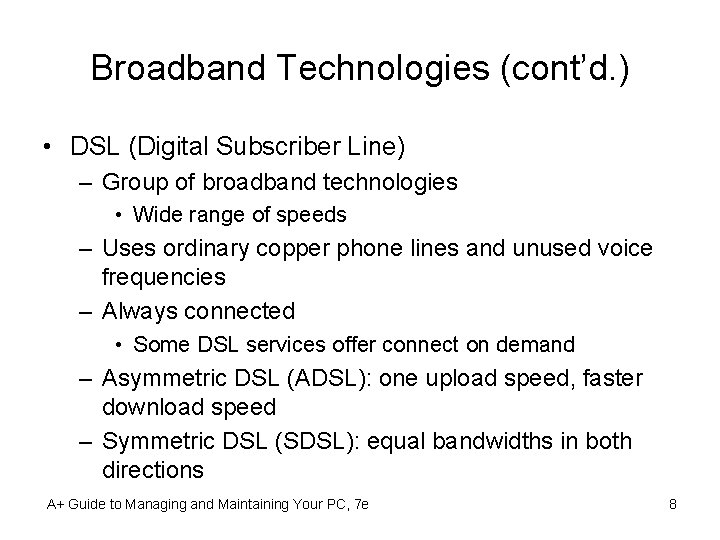
Broadband Technologies (cont’d. ) • DSL (Digital Subscriber Line) – Group of broadband technologies • Wide range of speeds – Uses ordinary copper phone lines and unused voice frequencies – Always connected • Some DSL services offer connect on demand – Asymmetric DSL (ADSL): one upload speed, faster download speed – Symmetric DSL (SDSL): equal bandwidths in both directions A+ Guide to Managing and Maintaining Your PC, 7 e 8
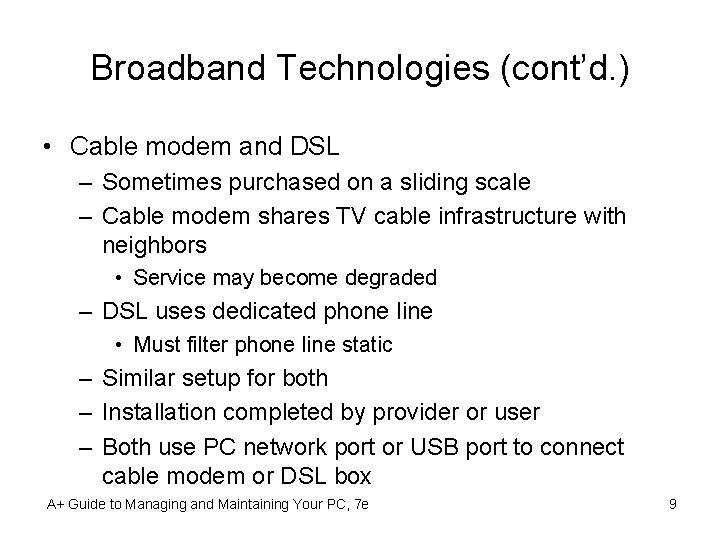
Broadband Technologies (cont’d. ) • Cable modem and DSL – Sometimes purchased on a sliding scale – Cable modem shares TV cable infrastructure with neighbors • Service may become degraded – DSL uses dedicated phone line • Must filter phone line static – Similar setup for both – Installation completed by provider or user – Both use PC network port or USB port to connect cable modem or DSL box A+ Guide to Managing and Maintaining Your PC, 7 e 9
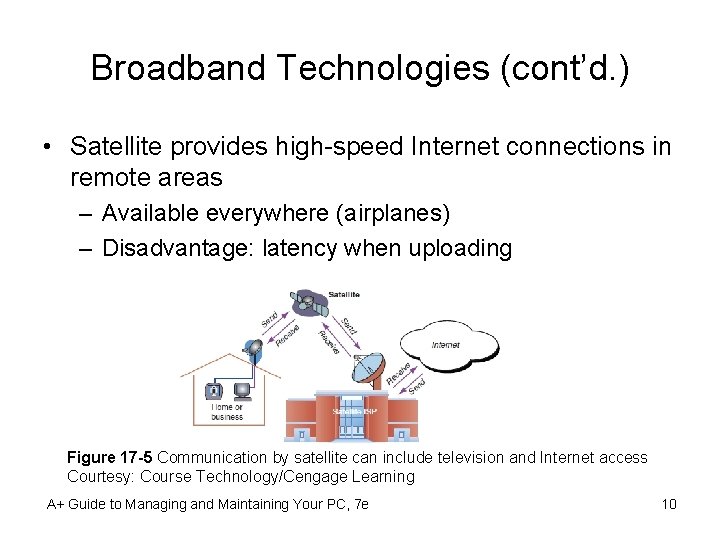
Broadband Technologies (cont’d. ) • Satellite provides high-speed Internet connections in remote areas – Available everywhere (airplanes) – Disadvantage: latency when uploading Figure 17 -5 Communication by satellite can include television and Internet access Courtesy: Course Technology/Cengage Learning A+ Guide to Managing and Maintaining Your PC, 7 e 10
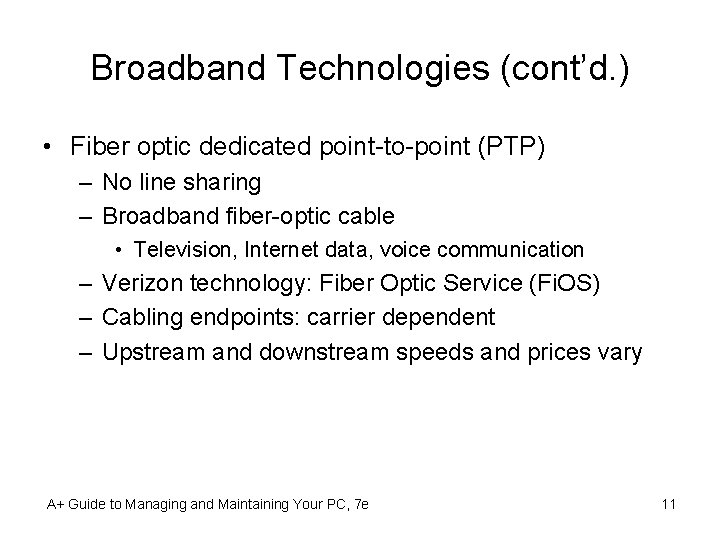
Broadband Technologies (cont’d. ) • Fiber optic dedicated point-to-point (PTP) – No line sharing – Broadband fiber-optic cable • Television, Internet data, voice communication – Verizon technology: Fiber Optic Service (Fi. OS) – Cabling endpoints: carrier dependent – Upstream and downstream speeds and prices vary A+ Guide to Managing and Maintaining Your PC, 7 e 11
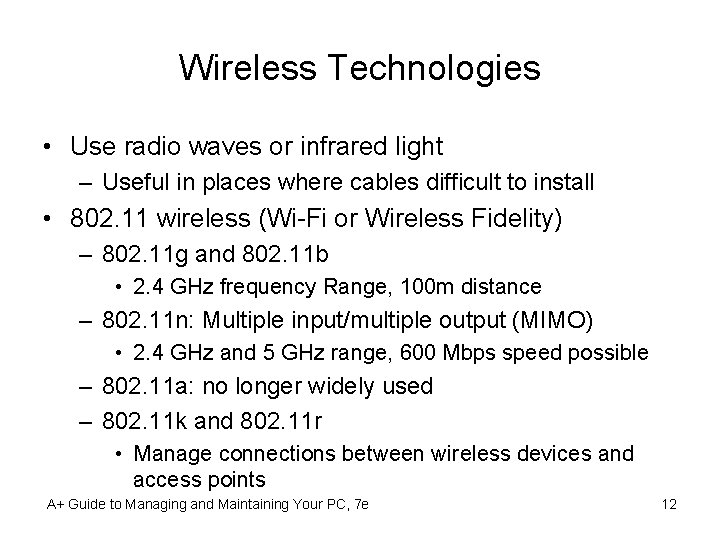
Wireless Technologies • Use radio waves or infrared light – Useful in places where cables difficult to install • 802. 11 wireless (Wi-Fi or Wireless Fidelity) – 802. 11 g and 802. 11 b • 2. 4 GHz frequency Range, 100 m distance – 802. 11 n: Multiple input/multiple output (MIMO) • 2. 4 GHz and 5 GHz range, 600 Mbps speed possible – 802. 11 a: no longer widely used – 802. 11 k and 802. 11 r • Manage connections between wireless devices and access points A+ Guide to Managing and Maintaining Your PC, 7 e 12
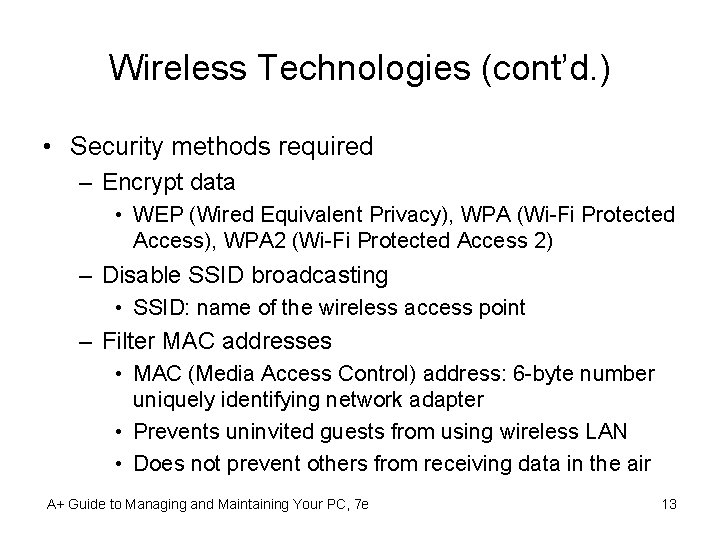
Wireless Technologies (cont’d. ) • Security methods required – Encrypt data • WEP (Wired Equivalent Privacy), WPA (Wi-Fi Protected Access), WPA 2 (Wi-Fi Protected Access 2) – Disable SSID broadcasting • SSID: name of the wireless access point – Filter MAC addresses • MAC (Media Access Control) address: 6 -byte number uniquely identifying network adapter • Prevents uninvited guests from using wireless LAN • Does not prevent others from receiving data in the air A+ Guide to Managing and Maintaining Your PC, 7 e 13
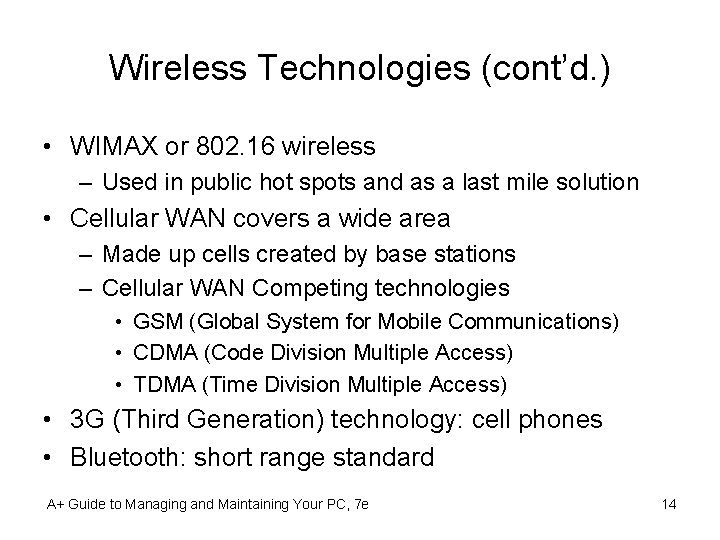
Wireless Technologies (cont’d. ) • WIMAX or 802. 16 wireless – Used in public hot spots and as a last mile solution • Cellular WAN covers a wide area – Made up cells created by base stations – Cellular WAN Competing technologies • GSM (Global System for Mobile Communications) • CDMA (Code Division Multiple Access) • TDMA (Time Division Multiple Access) • 3 G (Third Generation) technology: cell phones • Bluetooth: short range standard A+ Guide to Managing and Maintaining Your PC, 7 e 14
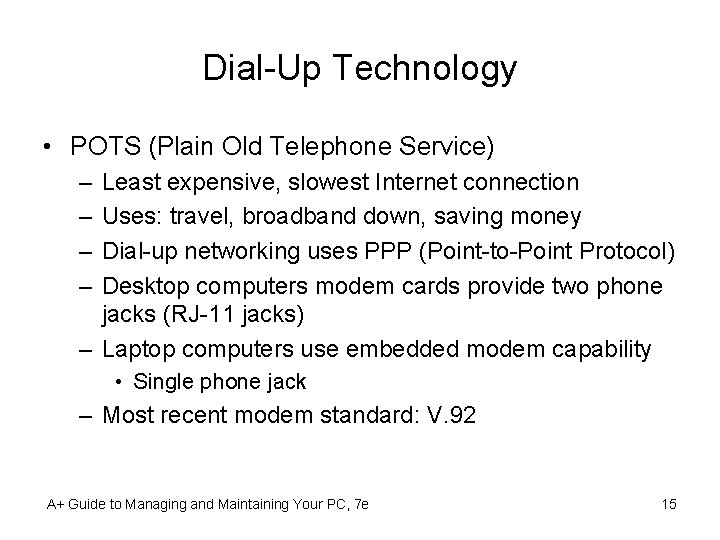
Dial-Up Technology • POTS (Plain Old Telephone Service) – – Least expensive, slowest Internet connection Uses: travel, broadband down, saving money Dial-up networking uses PPP (Point-to-Point Protocol) Desktop computers modem cards provide two phone jacks (RJ-11 jacks) – Laptop computers use embedded modem capability • Single phone jack – Most recent modem standard: V. 92 A+ Guide to Managing and Maintaining Your PC, 7 e 15
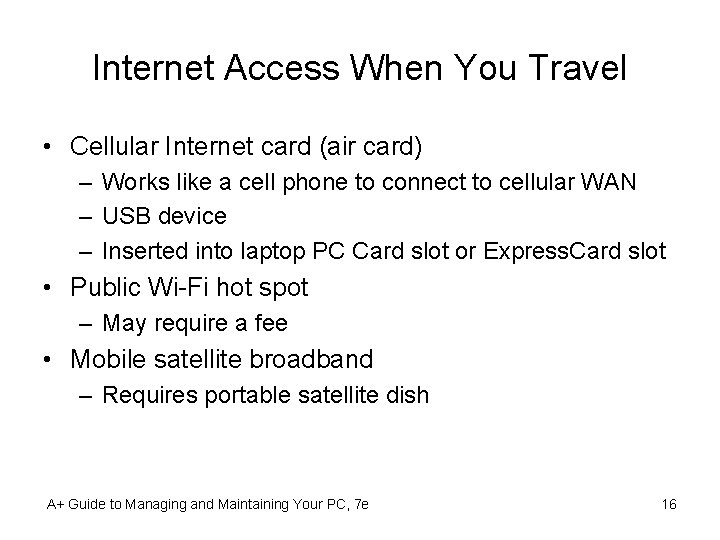
Internet Access When You Travel • Cellular Internet card (air card) – Works like a cell phone to connect to cellular WAN – USB device – Inserted into laptop PC Card slot or Express. Card slot • Public Wi-Fi hot spot – May require a fee • Mobile satellite broadband – Requires portable satellite dish A+ Guide to Managing and Maintaining Your PC, 7 e 16
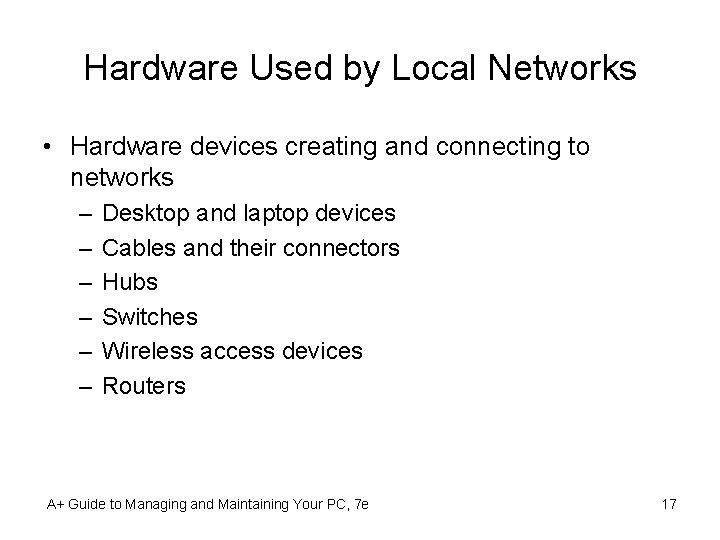
Hardware Used by Local Networks • Hardware devices creating and connecting to networks – – – Desktop and laptop devices Cables and their connectors Hubs Switches Wireless access devices Routers A+ Guide to Managing and Maintaining Your PC, 7 e 17
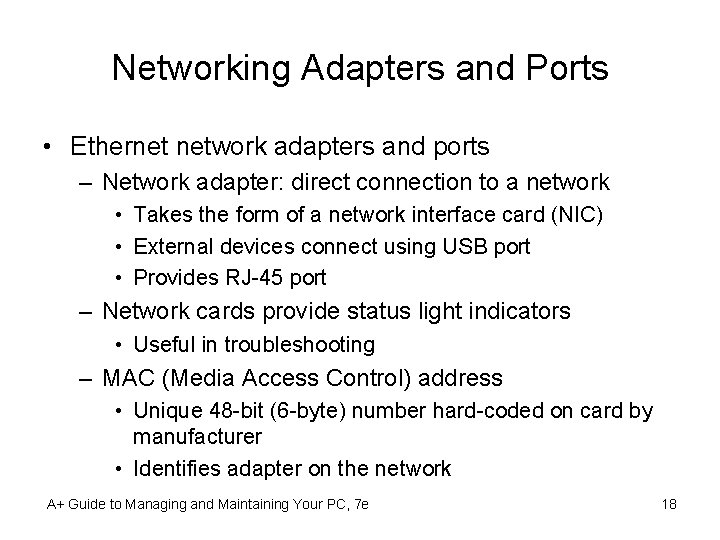
Networking Adapters and Ports • Ethernet network adapters and ports – Network adapter: direct connection to a network • Takes the form of a network interface card (NIC) • External devices connect using USB port • Provides RJ-45 port – Network cards provide status light indicators • Useful in troubleshooting – MAC (Media Access Control) address • Unique 48 -bit (6 -byte) number hard-coded on card by manufacturer • Identifies adapter on the network A+ Guide to Managing and Maintaining Your PC, 7 e 18
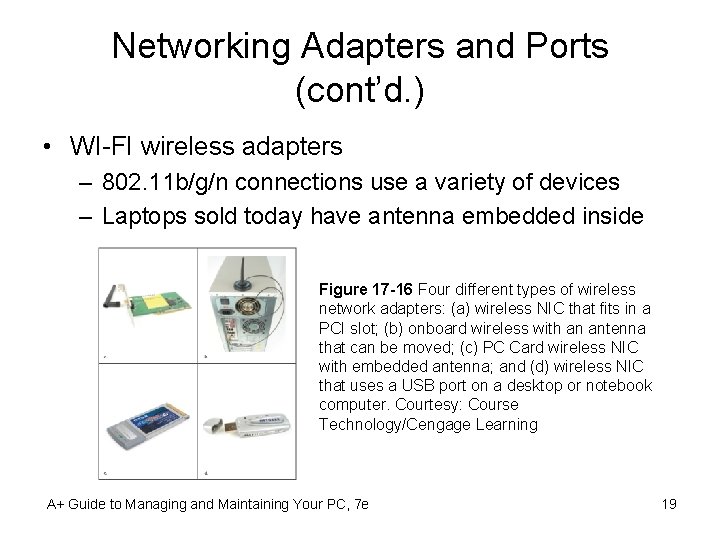
Networking Adapters and Ports (cont’d. ) • WI-FI wireless adapters – 802. 11 b/g/n connections use a variety of devices – Laptops sold today have antenna embedded inside Figure 17 -16 Four different types of wireless network adapters: (a) wireless NIC that fits in a PCI slot; (b) onboard wireless with an antenna that can be moved; (c) PC Card wireless NIC with embedded antenna; and (d) wireless NIC that uses a USB port on a desktop or notebook computer. Courtesy: Course Technology/Cengage Learning A+ Guide to Managing and Maintaining Your PC, 7 e 19
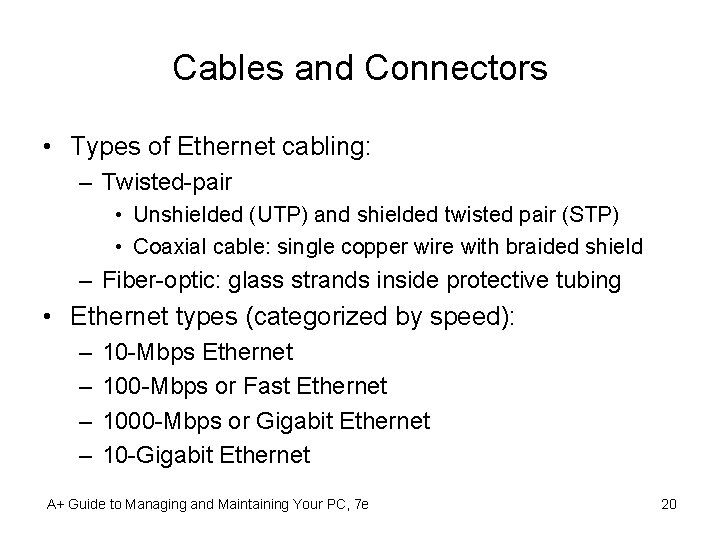
Cables and Connectors • Types of Ethernet cabling: – Twisted-pair • Unshielded (UTP) and shielded twisted pair (STP) • Coaxial cable: single copper wire with braided shield – Fiber-optic: glass strands inside protective tubing • Ethernet types (categorized by speed): – – 10 -Mbps Ethernet 100 -Mbps or Fast Ethernet 1000 -Mbps or Gigabit Ethernet 10 -Gigabit Ethernet A+ Guide to Managing and Maintaining Your PC, 7 e 20

Table 17 -2 Variations of Ethernet and Ethernet cabling A+ Guide to Managing and Maintaining Your PC, 7 e 21
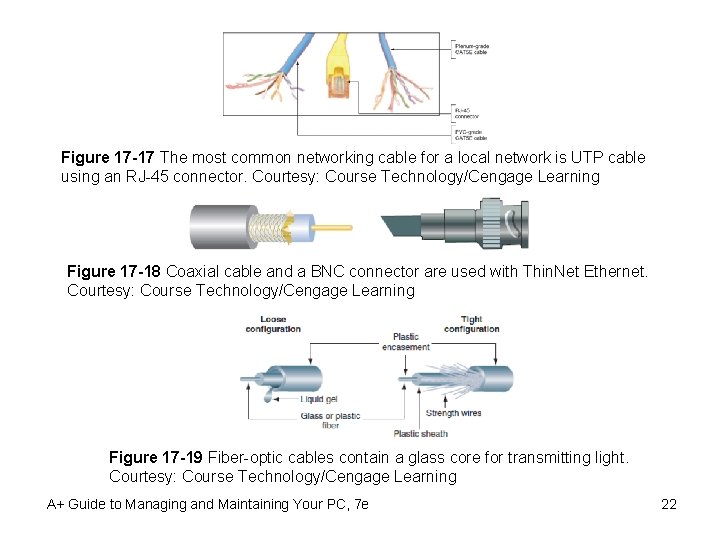
Figure 17 -17 The most common networking cable for a local network is UTP cable using an RJ-45 connector. Courtesy: Course Technology/Cengage Learning Figure 17 -18 Coaxial cable and a BNC connector are used with Thin. Net Ethernet. Courtesy: Course Technology/Cengage Learning Figure 17 -19 Fiber-optic cables contain a glass core for transmitting light. Courtesy: Course Technology/Cengage Learning A+ Guide to Managing and Maintaining Your PC, 7 e 22
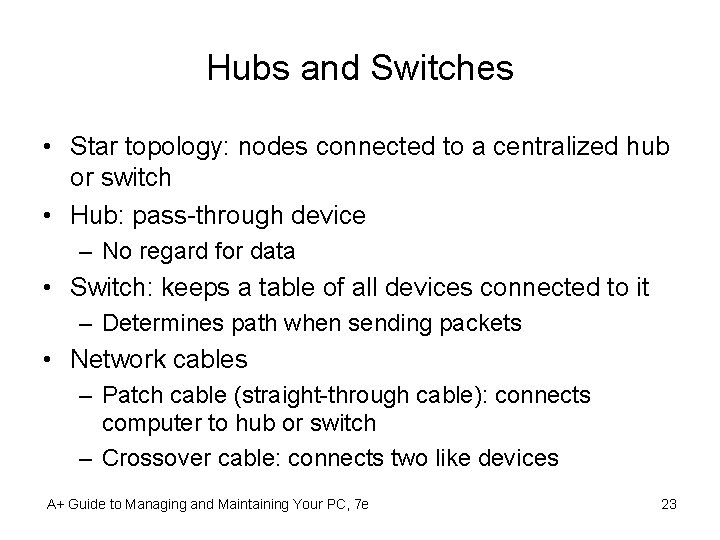
Hubs and Switches • Star topology: nodes connected to a centralized hub or switch • Hub: pass-through device – No regard for data • Switch: keeps a table of all devices connected to it – Determines path when sending packets • Network cables – Patch cable (straight-through cable): connects computer to hub or switch – Crossover cable: connects two like devices A+ Guide to Managing and Maintaining Your PC, 7 e 23
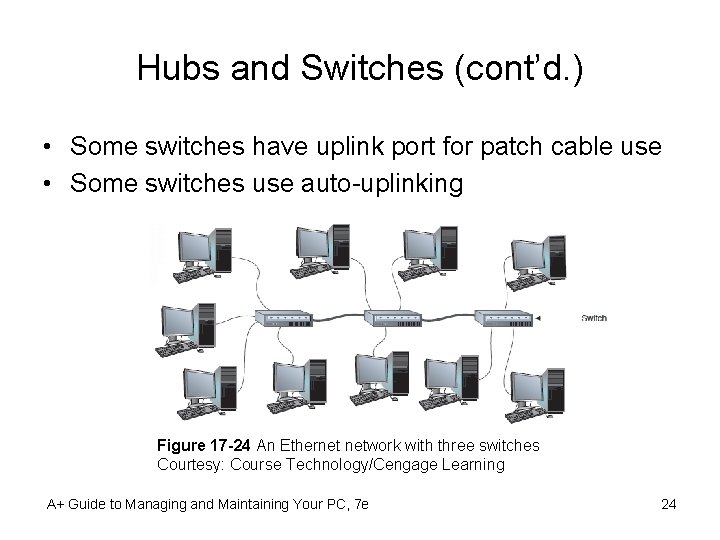
Hubs and Switches (cont’d. ) • Some switches have uplink port for patch cable use • Some switches use auto-uplinking Figure 17 -24 An Ethernet network with three switches Courtesy: Course Technology/Cengage Learning A+ Guide to Managing and Maintaining Your PC, 7 e 24
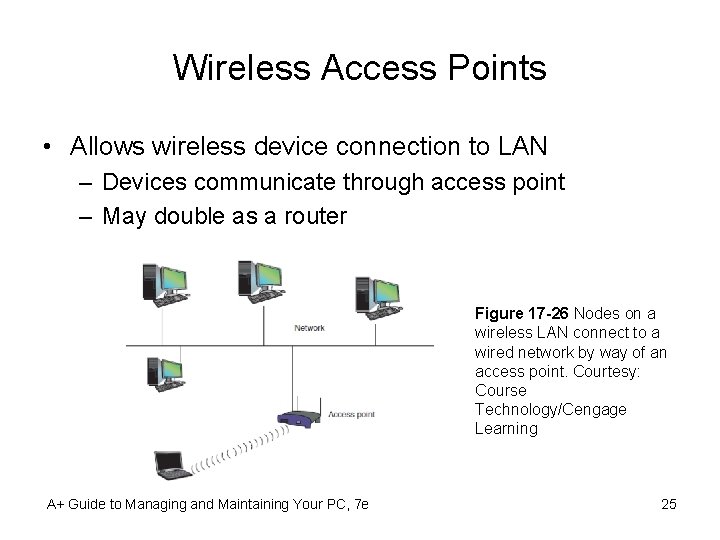
Wireless Access Points • Allows wireless device connection to LAN – Devices communicate through access point – May double as a router Figure 17 -26 Nodes on a wireless LAN connect to a wired network by way of an access point. Courtesy: Course Technology/Cengage Learning A+ Guide to Managing and Maintaining Your PC, 7 e 25
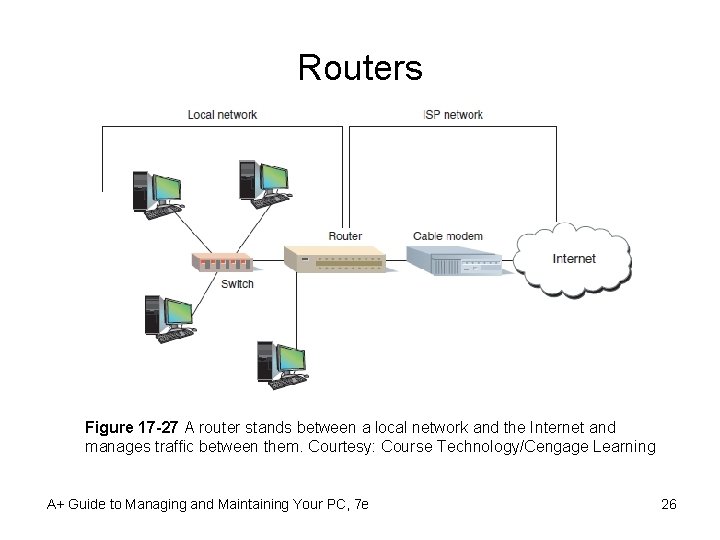
Routers Figure 17 -27 A router stands between a local network and the Internet and manages traffic between them. Courtesy: Course Technology/Cengage Learning A+ Guide to Managing and Maintaining Your PC, 7 e 26
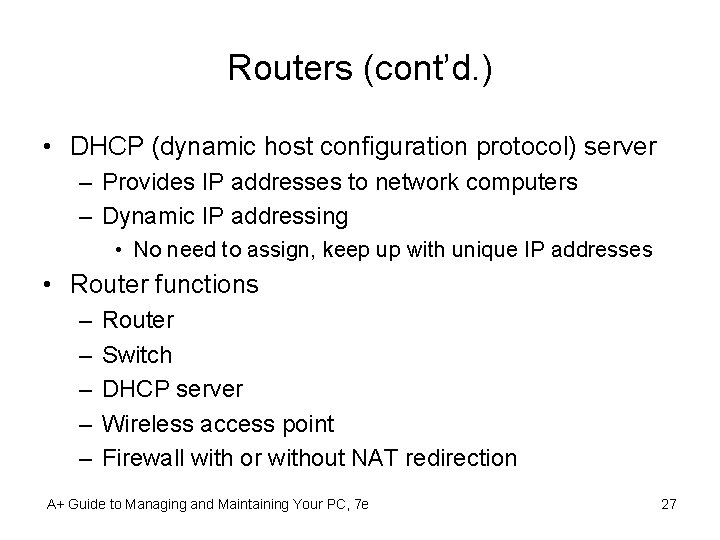
Routers (cont’d. ) • DHCP (dynamic host configuration protocol) server – Provides IP addresses to network computers – Dynamic IP addressing • No need to assign, keep up with unique IP addresses • Router functions – – – Router Switch DHCP server Wireless access point Firewall with or without NAT redirection A+ Guide to Managing and Maintaining Your PC, 7 e 27
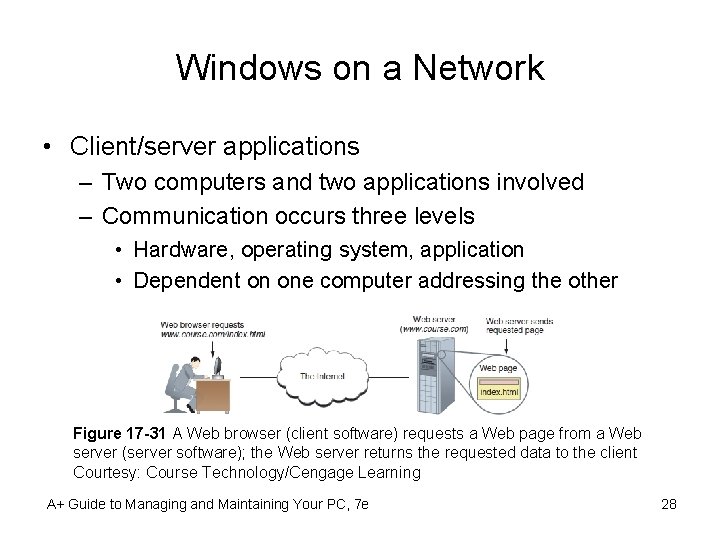
Windows on a Network • Client/server applications – Two computers and two applications involved – Communication occurs three levels • Hardware, operating system, application • Dependent on one computer addressing the other Figure 17 -31 A Web browser (client software) requests a Web page from a Web server (server software); the Web server returns the requested data to the client Courtesy: Course Technology/Cengage Learning A+ Guide to Managing and Maintaining Your PC, 7 e 28
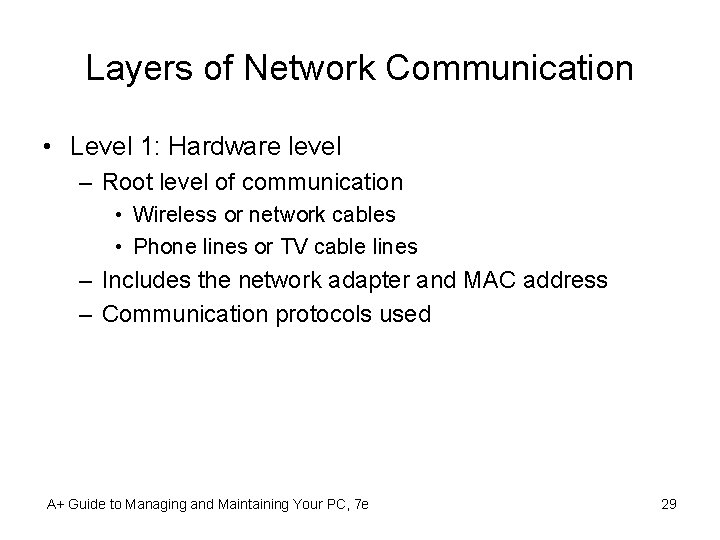
Layers of Network Communication • Level 1: Hardware level – Root level of communication • Wireless or network cables • Phone lines or TV cable lines – Includes the network adapter and MAC address – Communication protocols used A+ Guide to Managing and Maintaining Your PC, 7 e 29
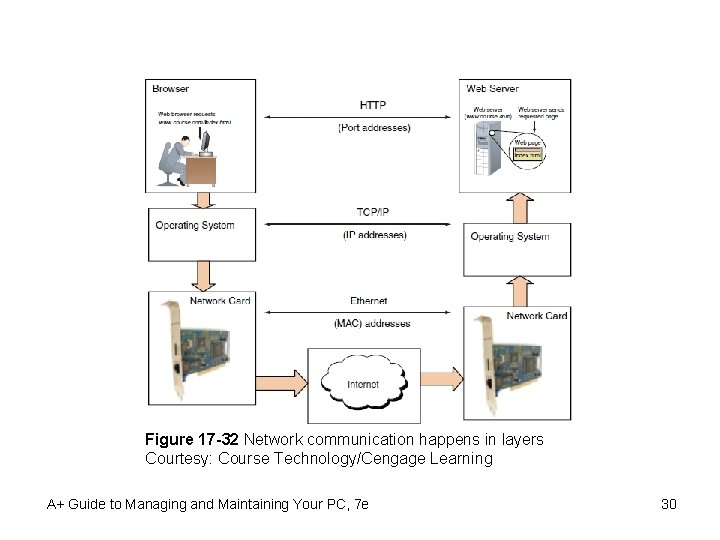
Figure 17 -32 Network communication happens in layers Courtesy: Course Technology/Cengage Learning A+ Guide to Managing and Maintaining Your PC, 7 e 30
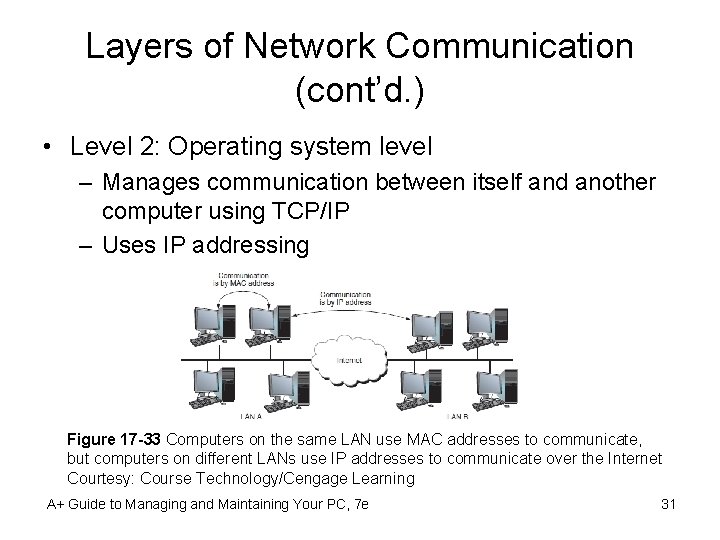
Layers of Network Communication (cont’d. ) • Level 2: Operating system level – Manages communication between itself and another computer using TCP/IP – Uses IP addressing Figure 17 -33 Computers on the same LAN use MAC addresses to communicate, but computers on different LANs use IP addresses to communicate over the Internet Courtesy: Course Technology/Cengage Learning A+ Guide to Managing and Maintaining Your PC, 7 e 31
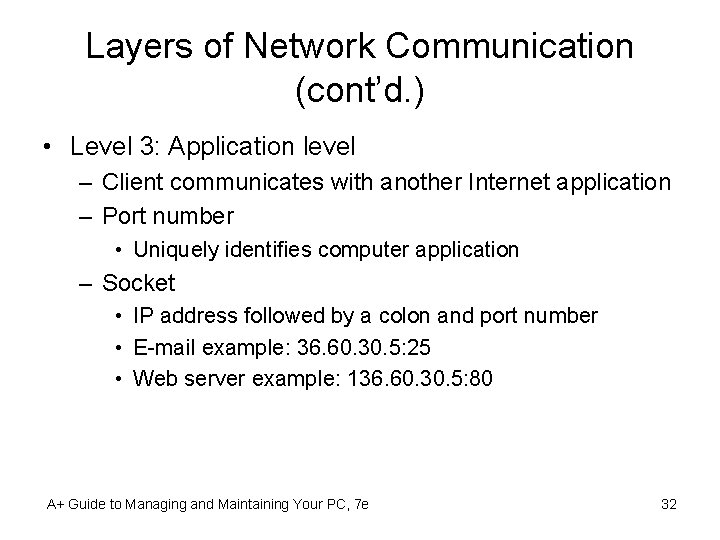
Layers of Network Communication (cont’d. ) • Level 3: Application level – Client communicates with another Internet application – Port number • Uniquely identifies computer application – Socket • IP address followed by a colon and port number • E-mail example: 36. 60. 30. 5: 25 • Web server example: 136. 60. 30. 5: 80 A+ Guide to Managing and Maintaining Your PC, 7 e 32
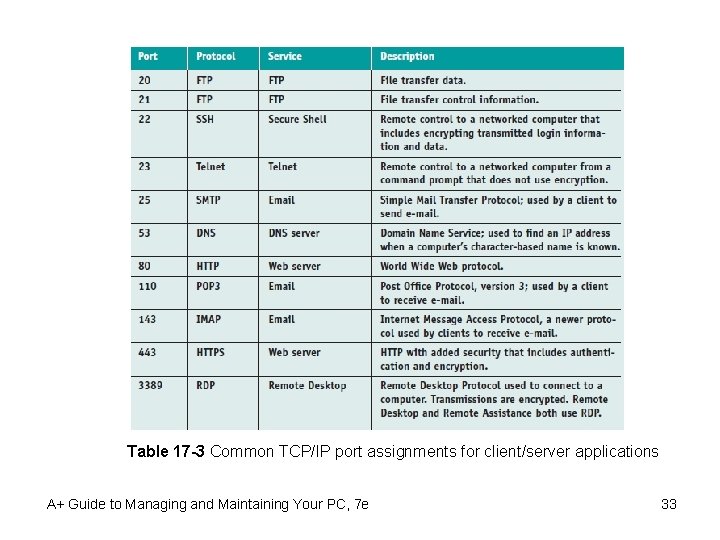
Table 17 -3 Common TCP/IP port assignments for client/server applications A+ Guide to Managing and Maintaining Your PC, 7 e 33
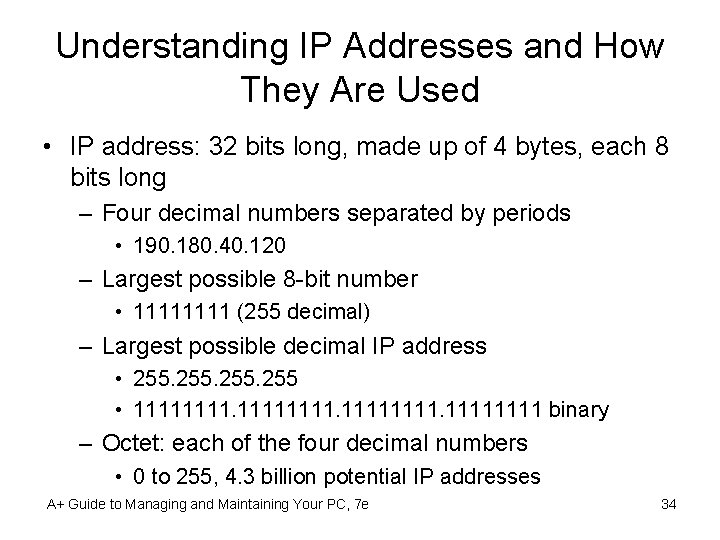
Understanding IP Addresses and How They Are Used • IP address: 32 bits long, made up of 4 bytes, each 8 bits long – Four decimal numbers separated by periods • 190. 180. 40. 120 – Largest possible 8 -bit number • 1111 (255 decimal) – Largest possible decimal IP address • 255 • 11111111. 1111 binary – Octet: each of the four decimal numbers • 0 to 255, 4. 3 billion potential IP addresses A+ Guide to Managing and Maintaining Your PC, 7 e 34
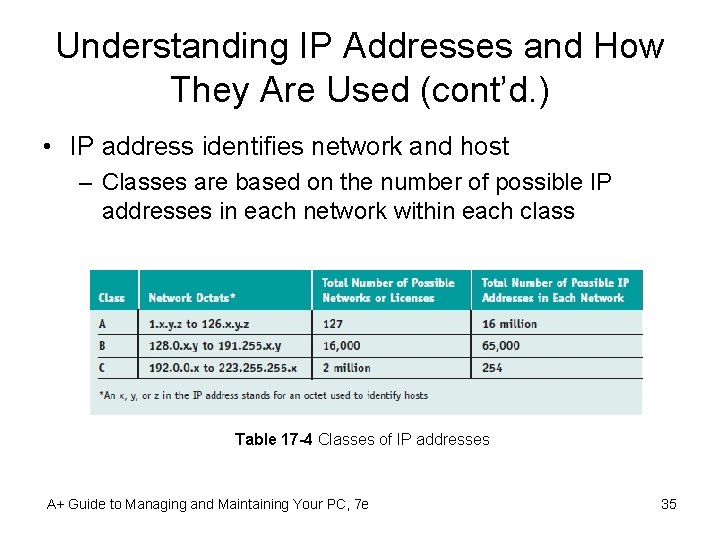
Understanding IP Addresses and How They Are Used (cont’d. ) • IP address identifies network and host – Classes are based on the number of possible IP addresses in each network within each class Table 17 -4 Classes of IP addresses A+ Guide to Managing and Maintaining Your PC, 7 e 35
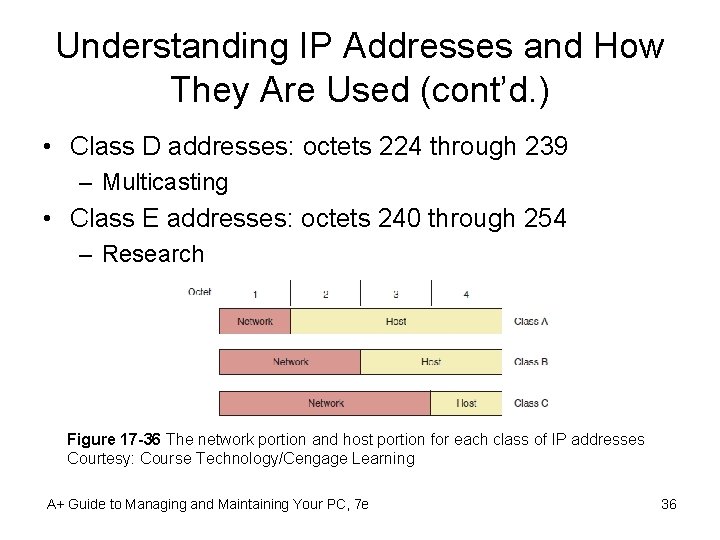
Understanding IP Addresses and How They Are Used (cont’d. ) • Class D addresses: octets 224 through 239 – Multicasting • Class E addresses: octets 240 through 254 – Research Figure 17 -36 The network portion and host portion for each class of IP addresses Courtesy: Course Technology/Cengage Learning A+ Guide to Managing and Maintaining Your PC, 7 e 36
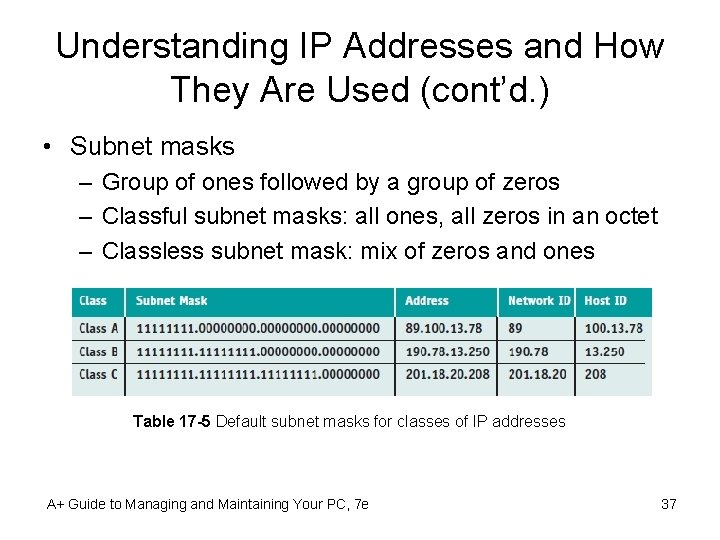
Understanding IP Addresses and How They Are Used (cont’d. ) • Subnet masks – Group of ones followed by a group of zeros – Classful subnet masks: all ones, all zeros in an octet – Classless subnet mask: mix of zeros and ones Table 17 -5 Default subnet masks for classes of IP addresses A+ Guide to Managing and Maintaining Your PC, 7 e 37
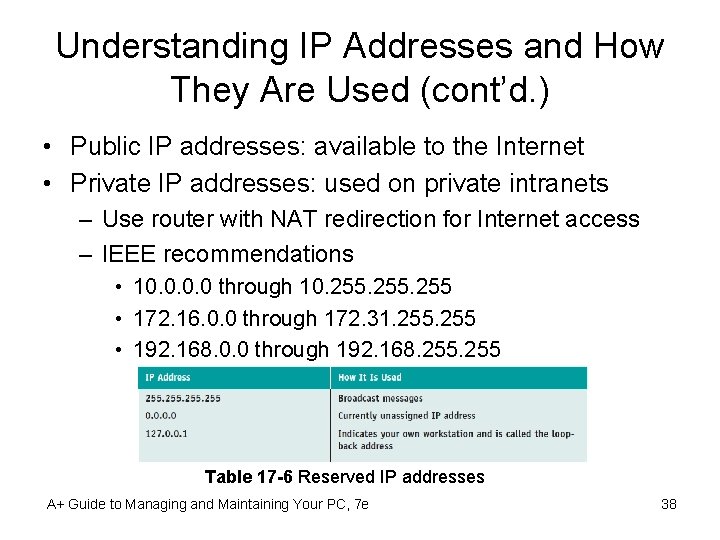
Understanding IP Addresses and How They Are Used (cont’d. ) • Public IP addresses: available to the Internet • Private IP addresses: used on private intranets – Use router with NAT redirection for Internet access – IEEE recommendations • 10. 0 through 10. 255 • 172. 16. 0. 0 through 172. 31. 255 • 192. 168. 0. 0 through 192. 168. 255 Table 17 -6 Reserved IP addresses A+ Guide to Managing and Maintaining Your PC, 7 e 38
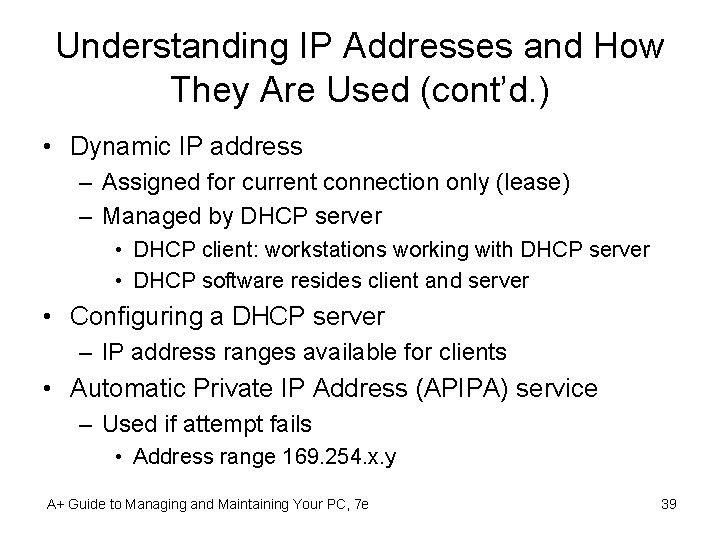
Understanding IP Addresses and How They Are Used (cont’d. ) • Dynamic IP address – Assigned for current connection only (lease) – Managed by DHCP server • DHCP client: workstations working with DHCP server • DHCP software resides client and server • Configuring a DHCP server – IP address ranges available for clients • Automatic Private IP Address (APIPA) service – Used if attempt fails • Address range 169. 254. x. y A+ Guide to Managing and Maintaining Your PC, 7 e 39
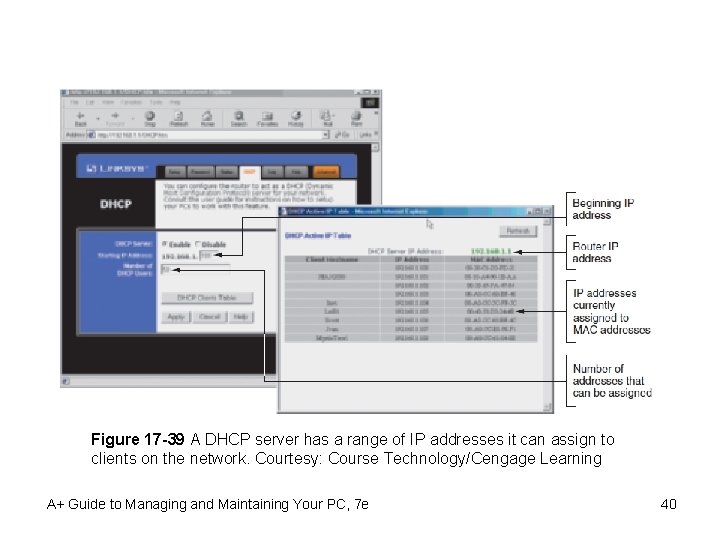
Figure 17 -39 A DHCP server has a range of IP addresses it can assign to clients on the network. Courtesy: Course Technology/Cengage Learning A+ Guide to Managing and Maintaining Your PC, 7 e 40
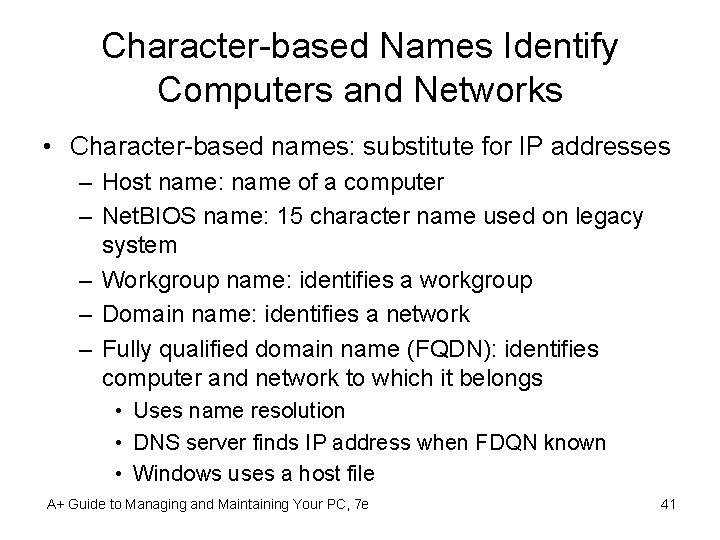
Character-based Names Identify Computers and Networks • Character-based names: substitute for IP addresses – Host name: name of a computer – Net. BIOS name: 15 character name used on legacy system – Workgroup name: identifies a workgroup – Domain name: identifies a network – Fully qualified domain name (FQDN): identifies computer and network to which it belongs • Uses name resolution • DNS server finds IP address when FDQN known • Windows uses a host file A+ Guide to Managing and Maintaining Your PC, 7 e 41
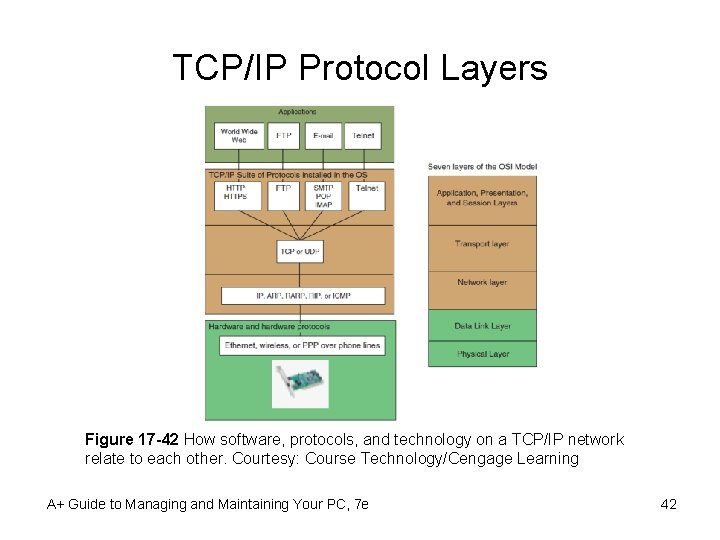
TCP/IP Protocol Layers Figure 17 -42 How software, protocols, and technology on a TCP/IP network relate to each other. Courtesy: Course Technology/Cengage Learning A+ Guide to Managing and Maintaining Your PC, 7 e 42
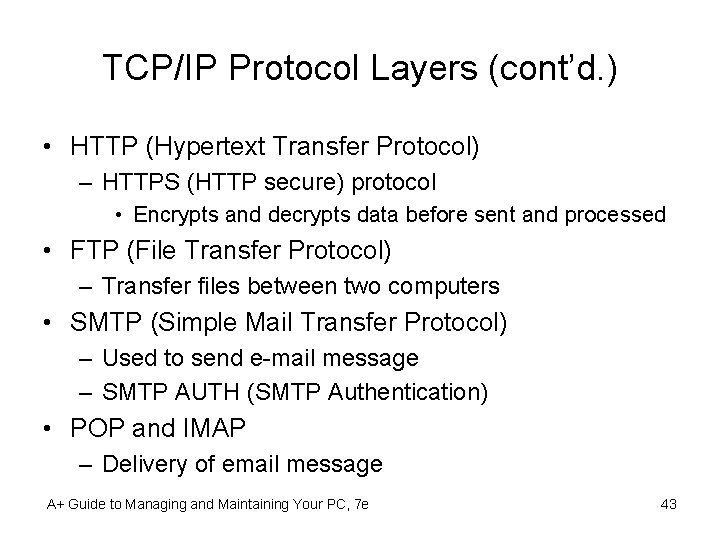
TCP/IP Protocol Layers (cont’d. ) • HTTP (Hypertext Transfer Protocol) – HTTPS (HTTP secure) protocol • Encrypts and decrypts data before sent and processed • FTP (File Transfer Protocol) – Transfer files between two computers • SMTP (Simple Mail Transfer Protocol) – Used to send e-mail message – SMTP AUTH (SMTP Authentication) • POP and IMAP – Delivery of email message A+ Guide to Managing and Maintaining Your PC, 7 e 43
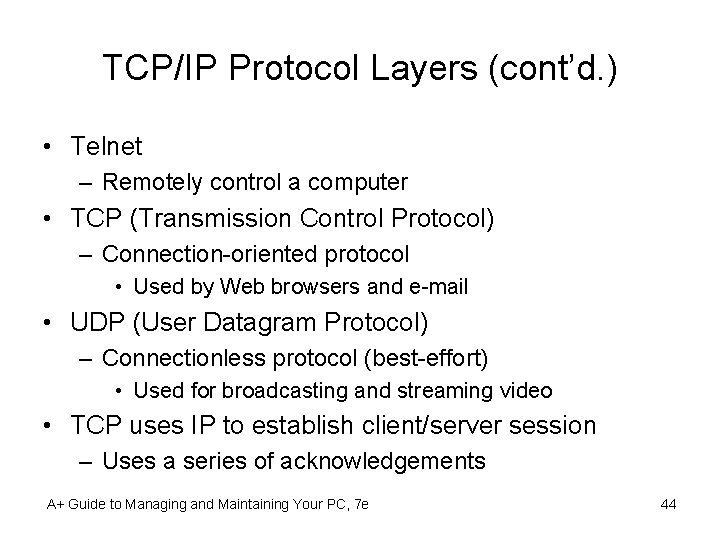
TCP/IP Protocol Layers (cont’d. ) • Telnet – Remotely control a computer • TCP (Transmission Control Protocol) – Connection-oriented protocol • Used by Web browsers and e-mail • UDP (User Datagram Protocol) – Connectionless protocol (best-effort) • Used for broadcasting and streaming video • TCP uses IP to establish client/server session – Uses a series of acknowledgements A+ Guide to Managing and Maintaining Your PC, 7 e 44
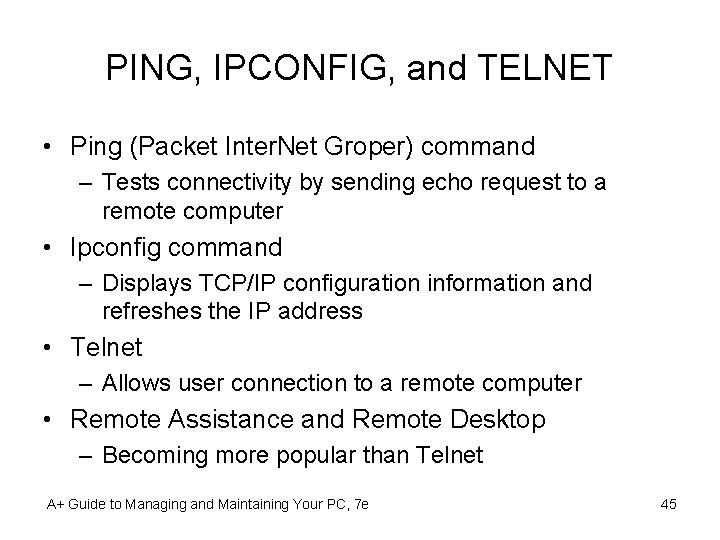
PING, IPCONFIG, and TELNET • Ping (Packet Inter. Net Groper) command – Tests connectivity by sending echo request to a remote computer • Ipconfig command – Displays TCP/IP configuration information and refreshes the IP address • Telnet – Allows user connection to a remote computer • Remote Assistance and Remote Desktop – Becoming more popular than Telnet A+ Guide to Managing and Maintaining Your PC, 7 e 45
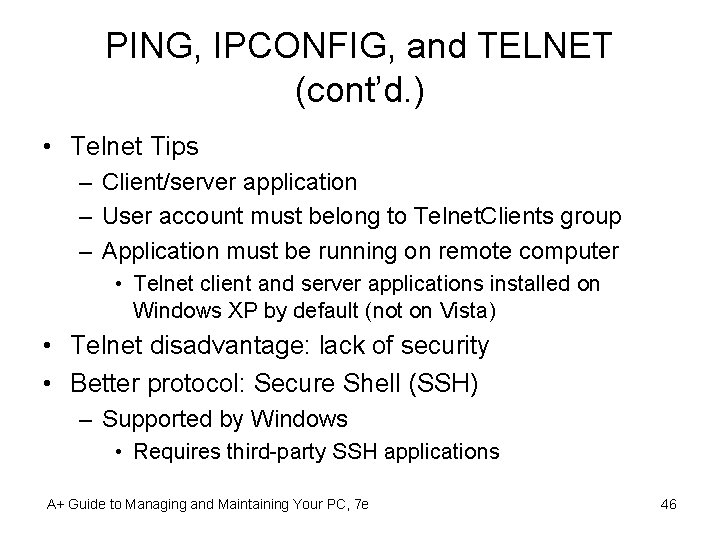
PING, IPCONFIG, and TELNET (cont’d. ) • Telnet Tips – Client/server application – User account must belong to Telnet. Clients group – Application must be running on remote computer • Telnet client and server applications installed on Windows XP by default (not on Vista) • Telnet disadvantage: lack of security • Better protocol: Secure Shell (SSH) – Supported by Windows • Requires third-party SSH applications A+ Guide to Managing and Maintaining Your PC, 7 e 46
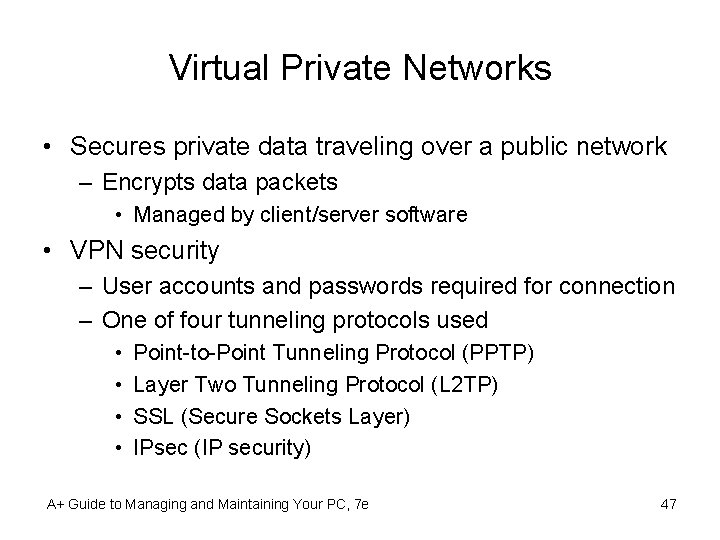
Virtual Private Networks • Secures private data traveling over a public network – Encrypts data packets • Managed by client/server software • VPN security – User accounts and passwords required for connection – One of four tunneling protocols used • • Point-to-Point Tunneling Protocol (PPTP) Layer Two Tunneling Protocol (L 2 TP) SSL (Secure Sockets Layer) IPsec (IP security) A+ Guide to Managing and Maintaining Your PC, 7 e 47
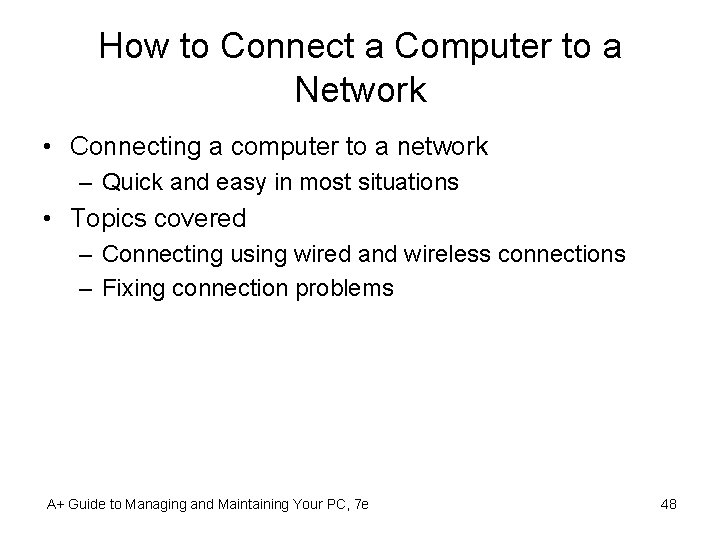
How to Connect a Computer to a Network • Connecting a computer to a network – Quick and easy in most situations • Topics covered – Connecting using wired and wireless connections – Fixing connection problems A+ Guide to Managing and Maintaining Your PC, 7 e 48
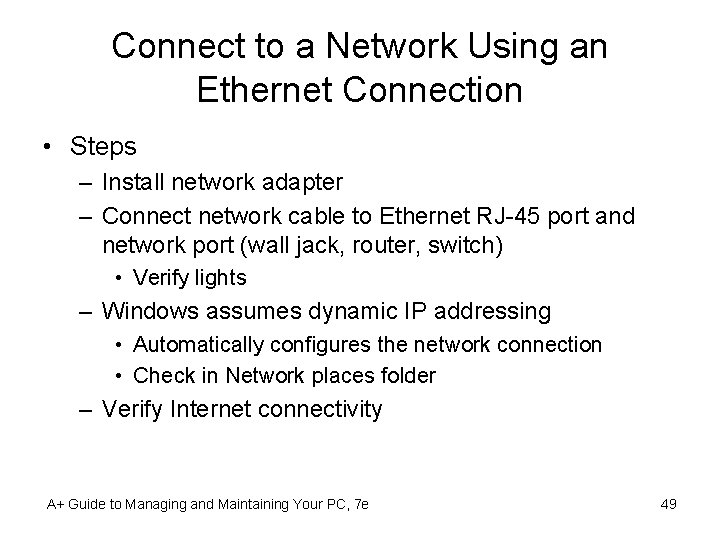
Connect to a Network Using an Ethernet Connection • Steps – Install network adapter – Connect network cable to Ethernet RJ-45 port and network port (wall jack, router, switch) • Verify lights – Windows assumes dynamic IP addressing • Automatically configures the network connection • Check in Network places folder – Verify Internet connectivity A+ Guide to Managing and Maintaining Your PC, 7 e 49
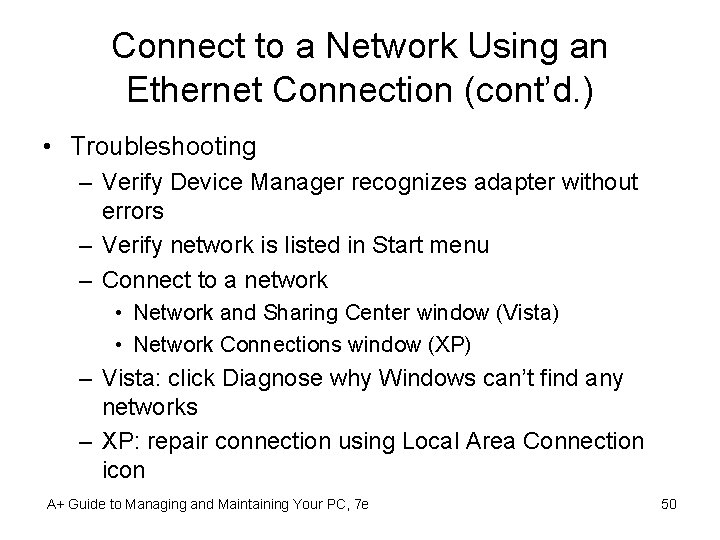
Connect to a Network Using an Ethernet Connection (cont’d. ) • Troubleshooting – Verify Device Manager recognizes adapter without errors – Verify network is listed in Start menu – Connect to a network • Network and Sharing Center window (Vista) • Network Connections window (XP) – Vista: click Diagnose why Windows can’t find any networks – XP: repair connection using Local Area Connection icon A+ Guide to Managing and Maintaining Your PC, 7 e 50
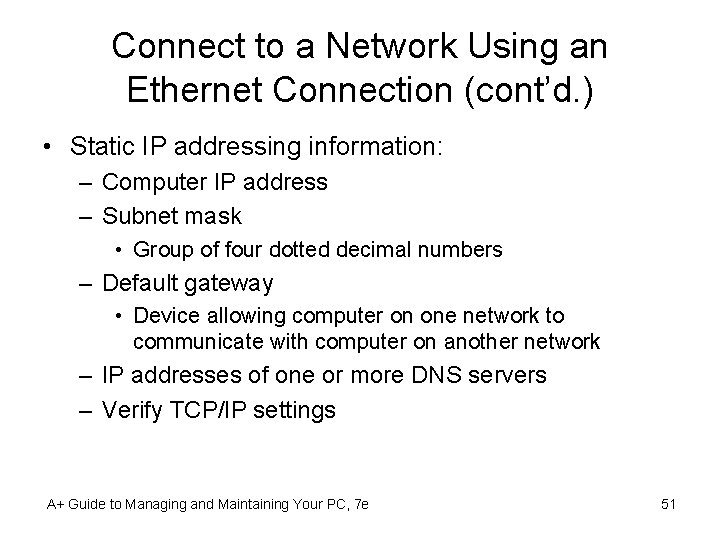
Connect to a Network Using an Ethernet Connection (cont’d. ) • Static IP addressing information: – Computer IP address – Subnet mask • Group of four dotted decimal numbers – Default gateway • Device allowing computer on one network to communicate with computer on another network – IP addresses of one or more DNS servers – Verify TCP/IP settings A+ Guide to Managing and Maintaining Your PC, 7 e 51
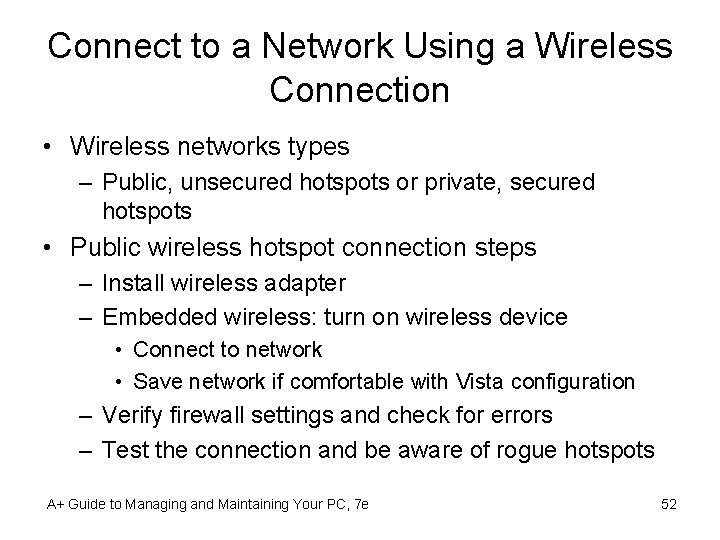
Connect to a Network Using a Wireless Connection • Wireless networks types – Public, unsecured hotspots or private, secured hotspots • Public wireless hotspot connection steps – Install wireless adapter – Embedded wireless: turn on wireless device • Connect to network • Save network if comfortable with Vista configuration – Verify firewall settings and check for errors – Test the connection and be aware of rogue hotspots A+ Guide to Managing and Maintaining Your PC, 7 e 52
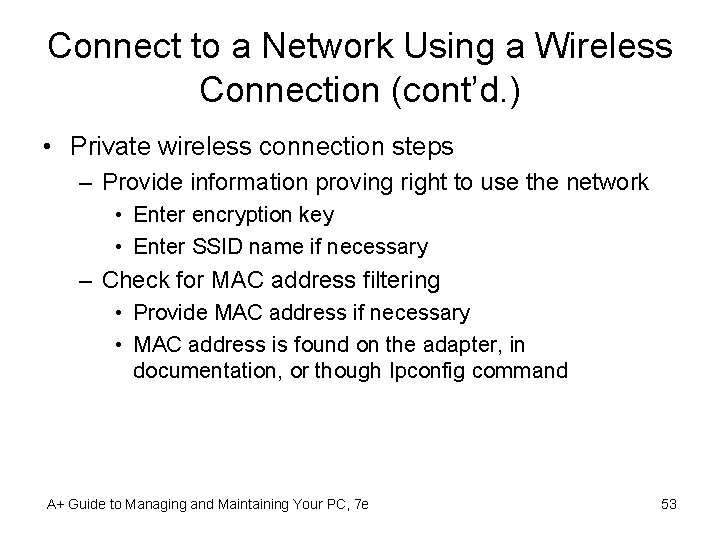
Connect to a Network Using a Wireless Connection (cont’d. ) • Private wireless connection steps – Provide information proving right to use the network • Enter encryption key • Enter SSID name if necessary – Check for MAC address filtering • Provide MAC address if necessary • MAC address is found on the adapter, in documentation, or though Ipconfig command A+ Guide to Managing and Maintaining Your PC, 7 e 53
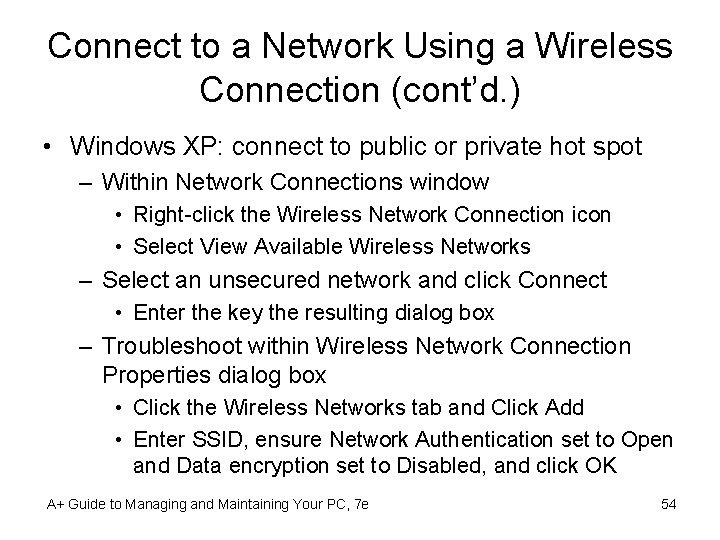
Connect to a Network Using a Wireless Connection (cont’d. ) • Windows XP: connect to public or private hot spot – Within Network Connections window • Right-click the Wireless Network Connection icon • Select View Available Wireless Networks – Select an unsecured network and click Connect • Enter the key the resulting dialog box – Troubleshoot within Wireless Network Connection Properties dialog box • Click the Wireless Networks tab and Click Add • Enter SSID, ensure Network Authentication set to Open and Data encryption set to Disabled, and click OK A+ Guide to Managing and Maintaining Your PC, 7 e 54
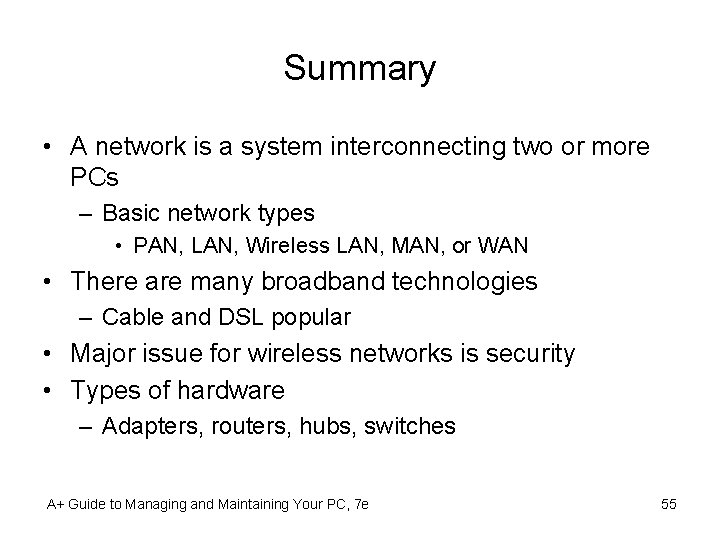
Summary • A network is a system interconnecting two or more PCs – Basic network types • PAN, LAN, Wireless LAN, MAN, or WAN • There are many broadband technologies – Cable and DSL popular • Major issue for wireless networks is security • Types of hardware – Adapters, routers, hubs, switches A+ Guide to Managing and Maintaining Your PC, 7 e 55
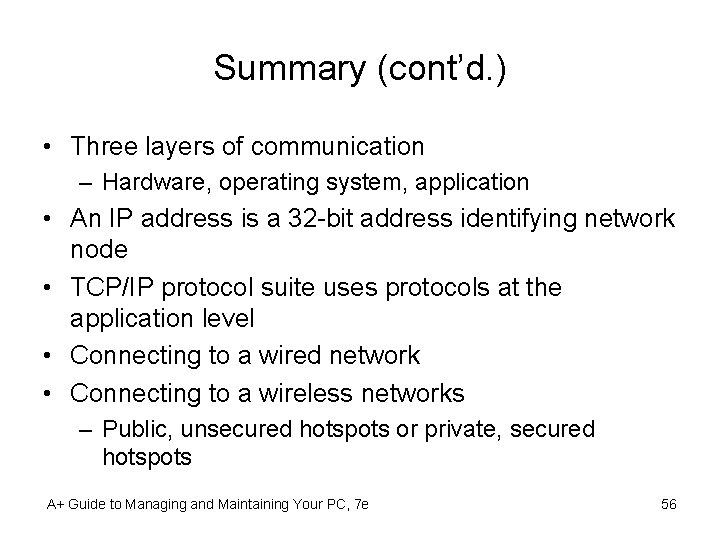
Summary (cont’d. ) • Three layers of communication – Hardware, operating system, application • An IP address is a 32 -bit address identifying network node • TCP/IP protocol suite uses protocols at the application level • Connecting to a wired network • Connecting to a wireless networks – Public, unsecured hotspots or private, secured hotspots A+ Guide to Managing and Maintaining Your PC, 7 e 56
 Guide to managing and maintaining your pc
Guide to managing and maintaining your pc Guide to managing and maintaining your pc
Guide to managing and maintaining your pc Guide to managing and maintaining your pc
Guide to managing and maintaining your pc Managing your own business
Managing your own business Maintaining your deliverance
Maintaining your deliverance Chapter 17 maintaining your vehicle answers
Chapter 17 maintaining your vehicle answers Maintenance of patient records and reports
Maintenance of patient records and reports The process of designing and maintaining an environment
The process of designing and maintaining an environment Building and maintaining a website
Building and maintaining a website Cleaning equipment for crockery
Cleaning equipment for crockery Establishing and maintaining a retail image
Establishing and maintaining a retail image Identify components of a retail image
Identify components of a retail image Maintaining a healthy body composition and body image
Maintaining a healthy body composition and body image Vision focuses on the current reality and maintaining it
Vision focuses on the current reality and maintaining it Purchasing and maintaining a computer
Purchasing and maintaining a computer The process of designing and maintaining an environment
The process of designing and maintaining an environment Maintaining a healthy body composition and body image
Maintaining a healthy body composition and body image Building and maintaining customer relationships
Building and maintaining customer relationships The way you see your body.
The way you see your body. Maintaining a healthy body composition and body image
Maintaining a healthy body composition and body image Give us your hungry your tired your poor
Give us your hungry your tired your poor Managing your personal finances textbook answers
Managing your personal finances textbook answers Chapter 16 managing the stress in your life
Chapter 16 managing the stress in your life Managing your online identity
Managing your online identity Managing your payables
Managing your payables Managing your weight part 2
Managing your weight part 2 Maintaining a professional image
Maintaining a professional image Class maintaining prefix
Class maintaining prefix Chapter 15:5 sterilizing with an autoclave
Chapter 15:5 sterilizing with an autoclave Eating disorder in which people overeat compulsively
Eating disorder in which people overeat compulsively Potential tension between maintaining confidentiality
Potential tension between maintaining confidentiality Maintaining a teachable spirit
Maintaining a teachable spirit Maintaining a website
Maintaining a website Access module 3 maintaining a database
Access module 3 maintaining a database Kohlberg's stages of moral development
Kohlberg's stages of moral development Maintaining effective partnerships
Maintaining effective partnerships Maintaining state in web applications
Maintaining state in web applications Maintaining transmission based isolation precautions
Maintaining transmission based isolation precautions Ways to maintain ecological balance
Ways to maintain ecological balance What is the meaning of receivable
What is the meaning of receivable Homeostasis blood calcium level
Homeostasis blood calcium level Maintaining student privacy
Maintaining student privacy Data integrity in oracle
Data integrity in oracle Maintaining curiosity
Maintaining curiosity Maintaining information systems
Maintaining information systems Compare and contrast real self and ideal self
Compare and contrast real self and ideal self Your conscious awareness of your own name
Your conscious awareness of your own name My wish for you is that life becomes
My wish for you is that life becomes Managing clinical risk
Managing clinical risk Marketing stimulation managing segments and customers
Marketing stimulation managing segments and customers Chapter 8 managing stress and anxiety
Chapter 8 managing stress and anxiety Managing multiple projects objectives and deadlines
Managing multiple projects objectives and deadlines Managing individual differences and behavior
Managing individual differences and behavior Managing individual differences and behavior
Managing individual differences and behavior Managing human resources in small and entrepreneurial firms
Managing human resources in small and entrepreneurial firms Strategies for shifting demand to match capacity
Strategies for shifting demand to match capacity Managing and using information systems
Managing and using information systems