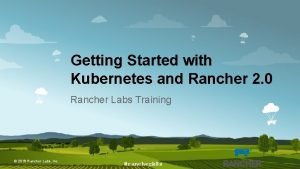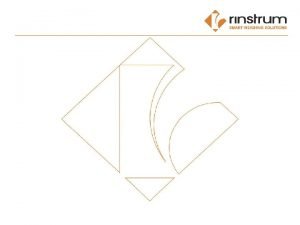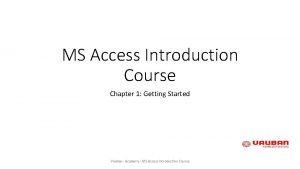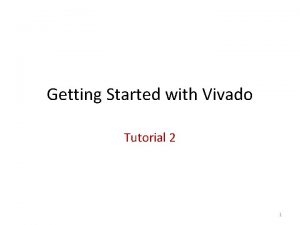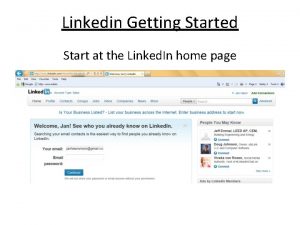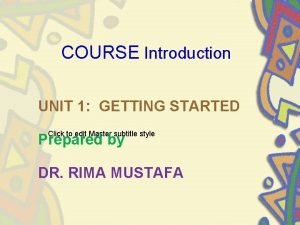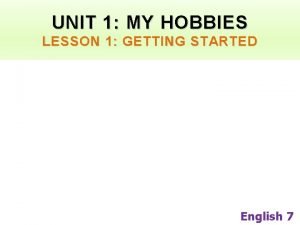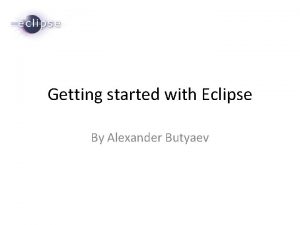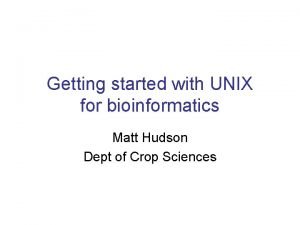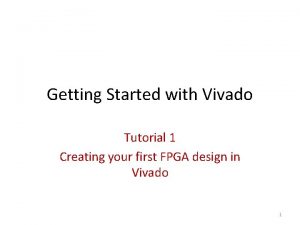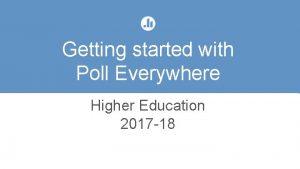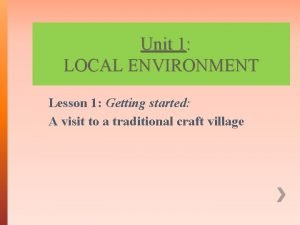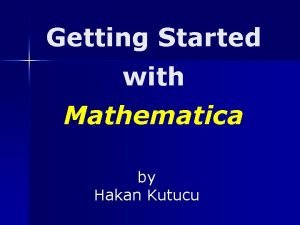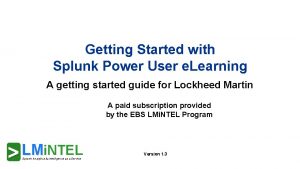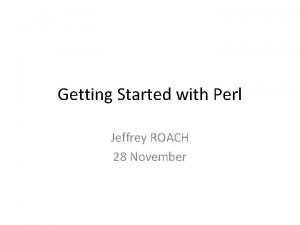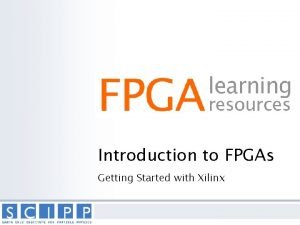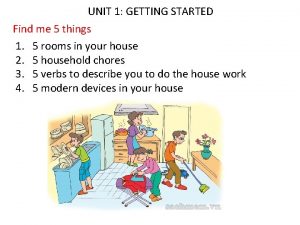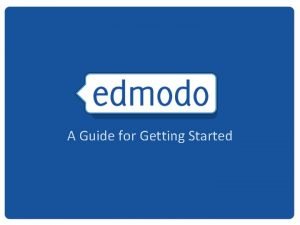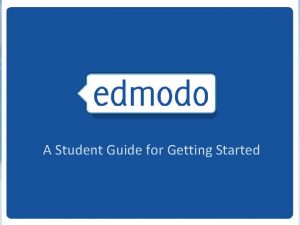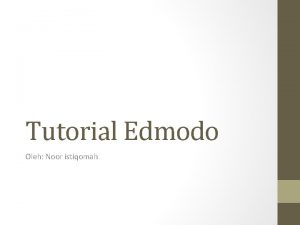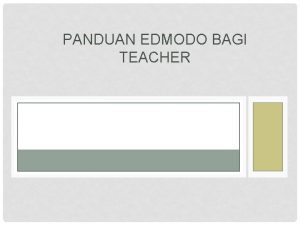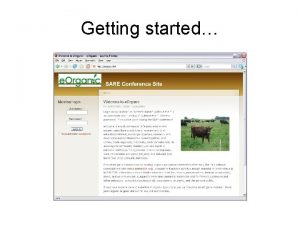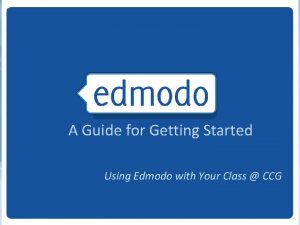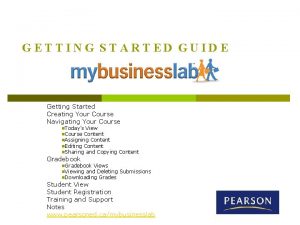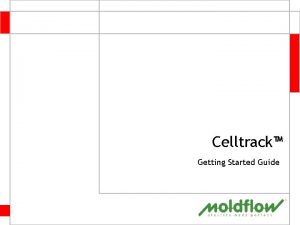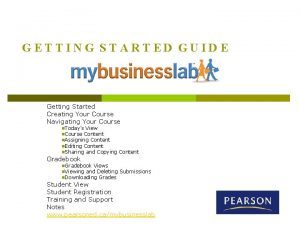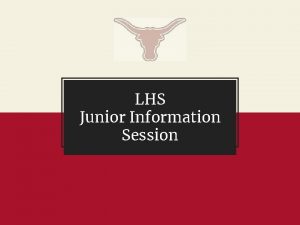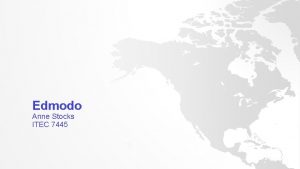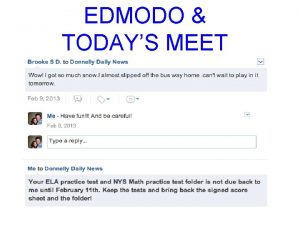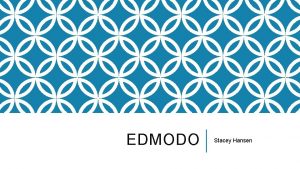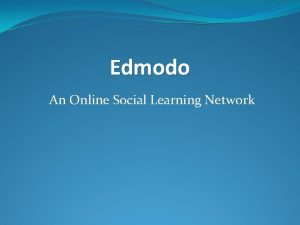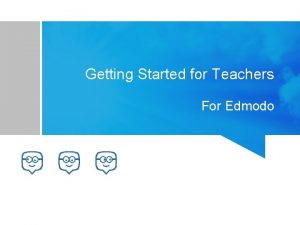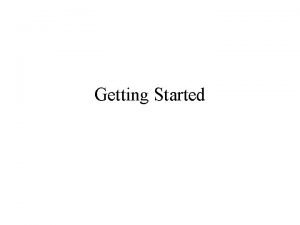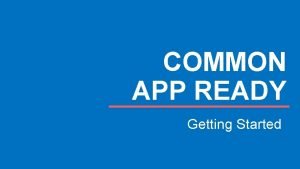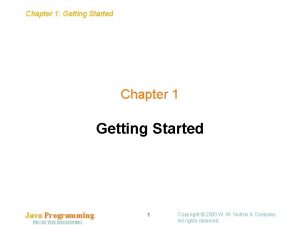A Guide to Getting Started What is Edmodo
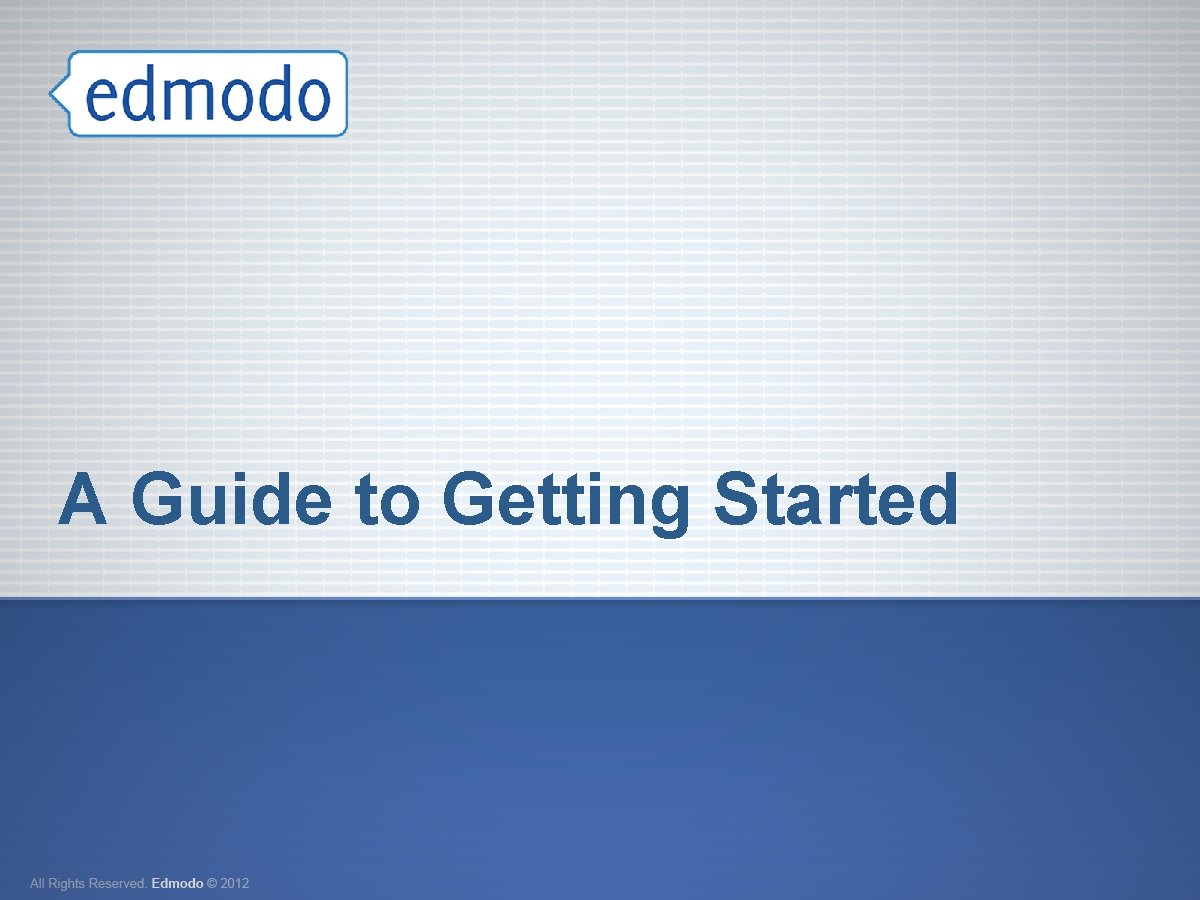
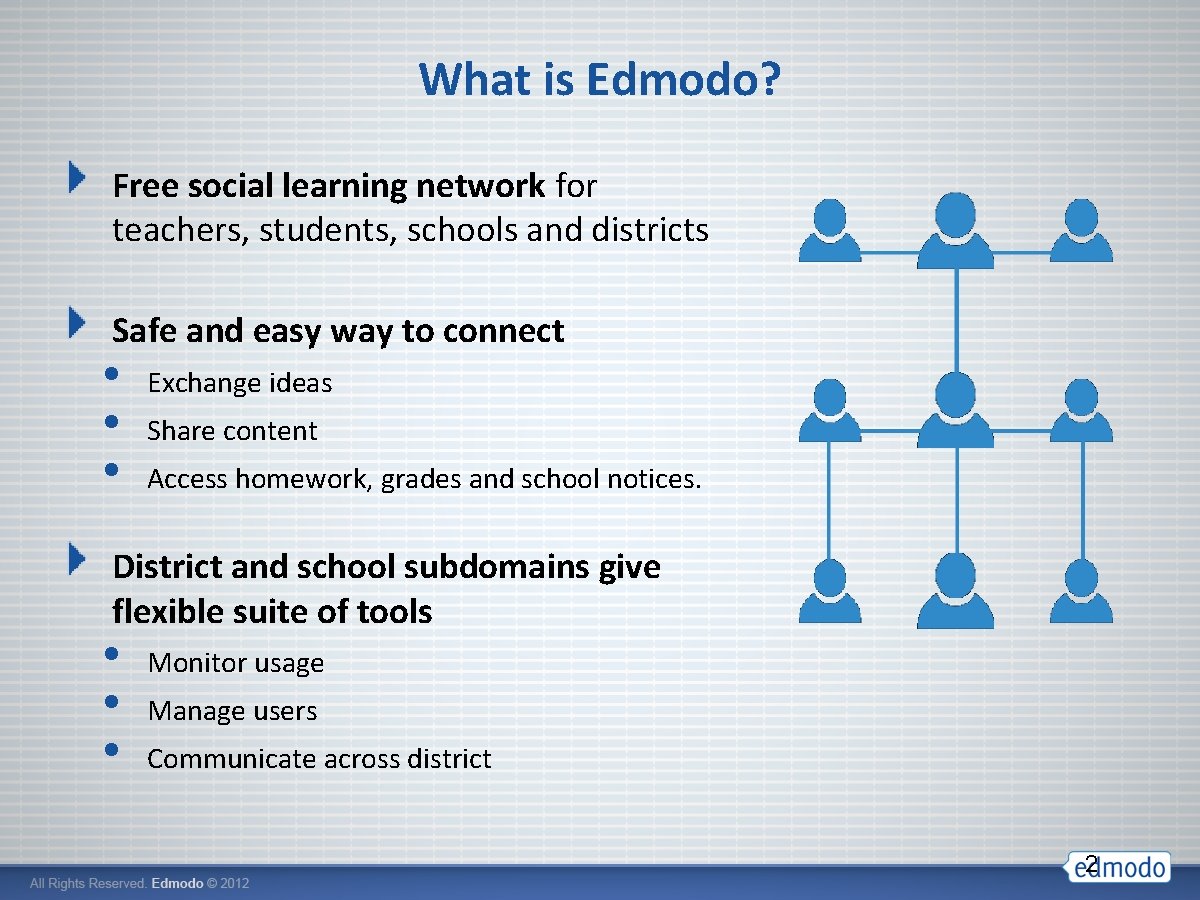
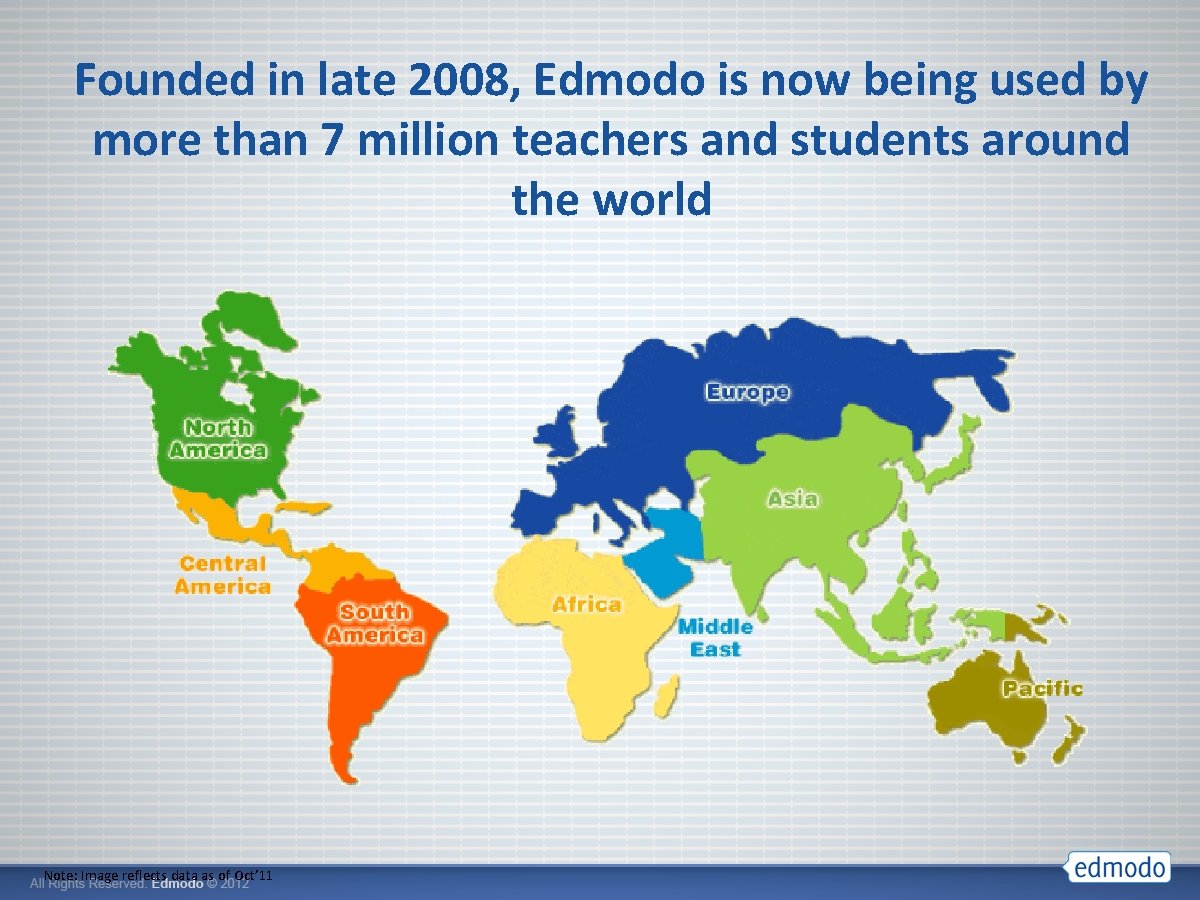
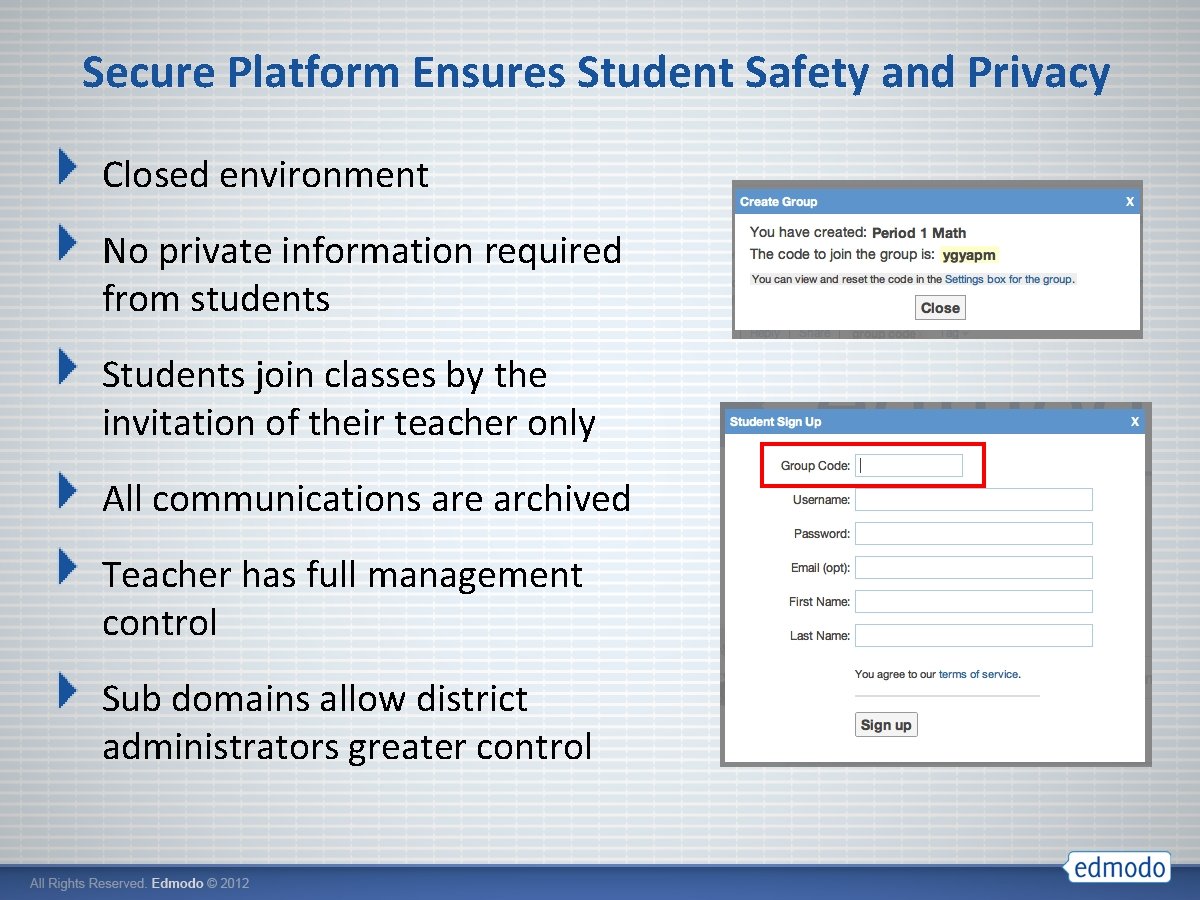
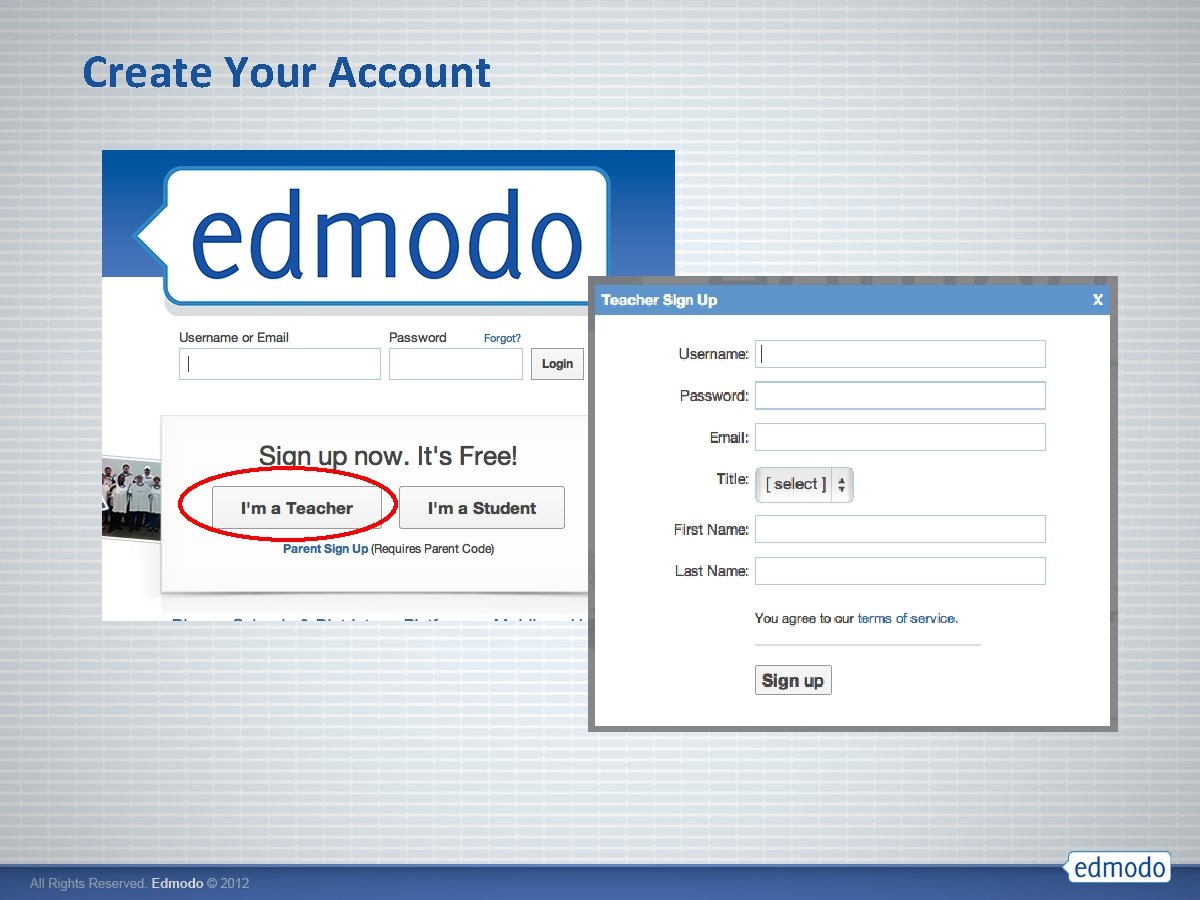
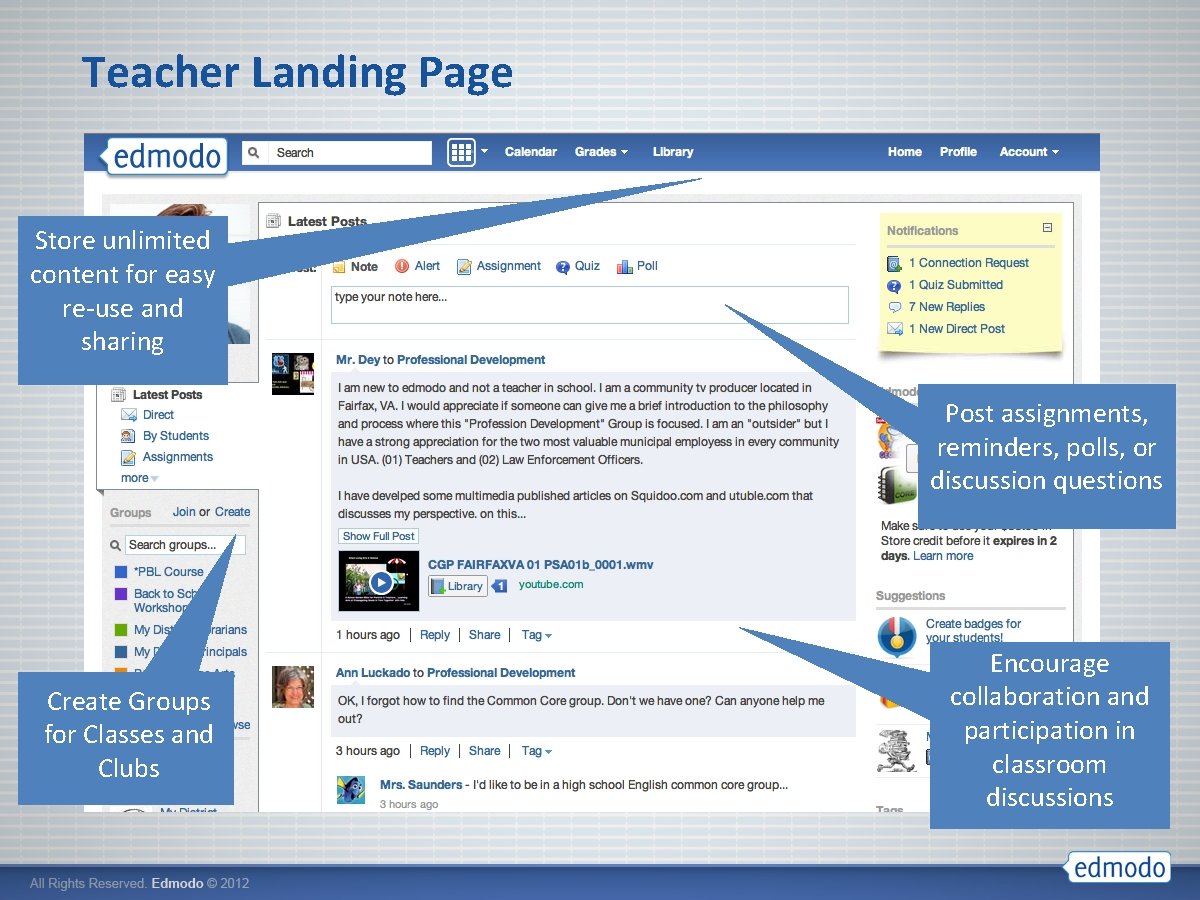
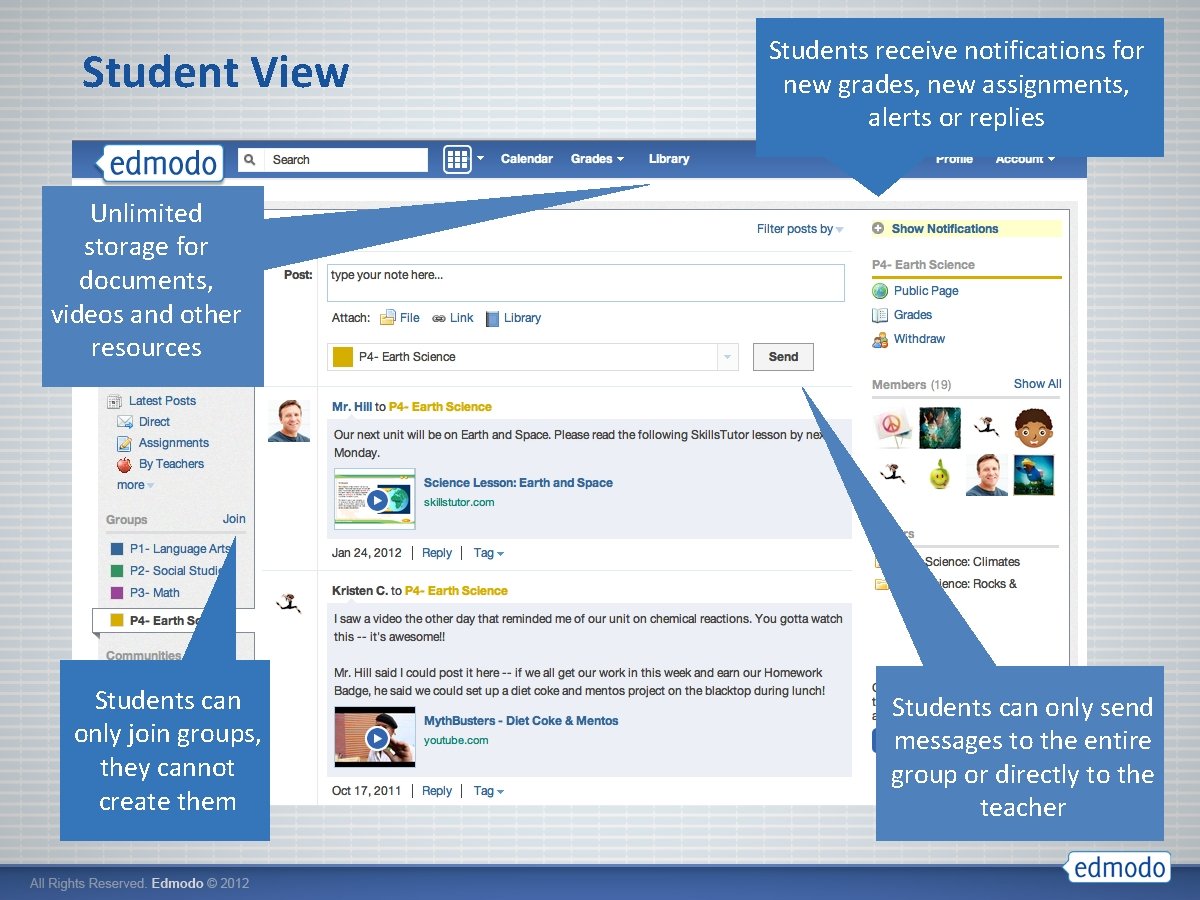
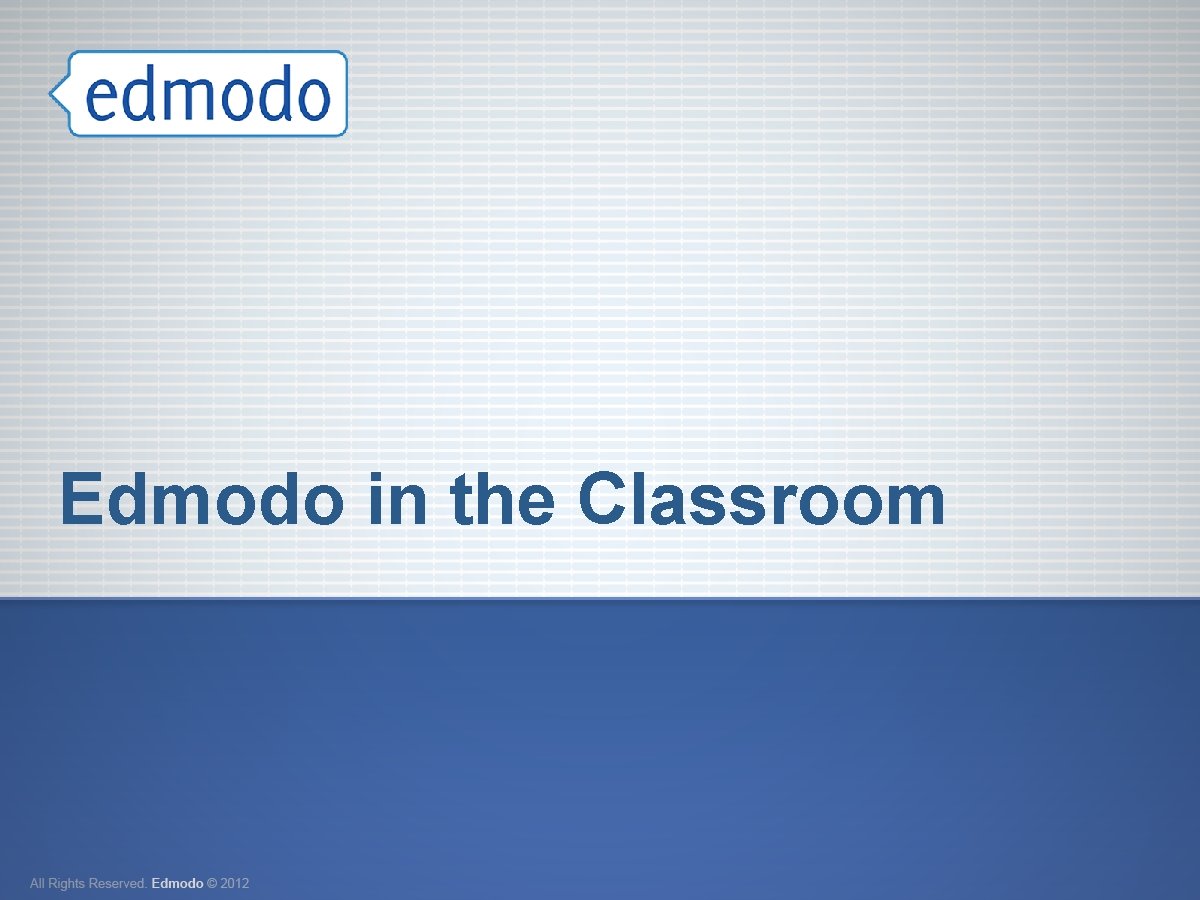
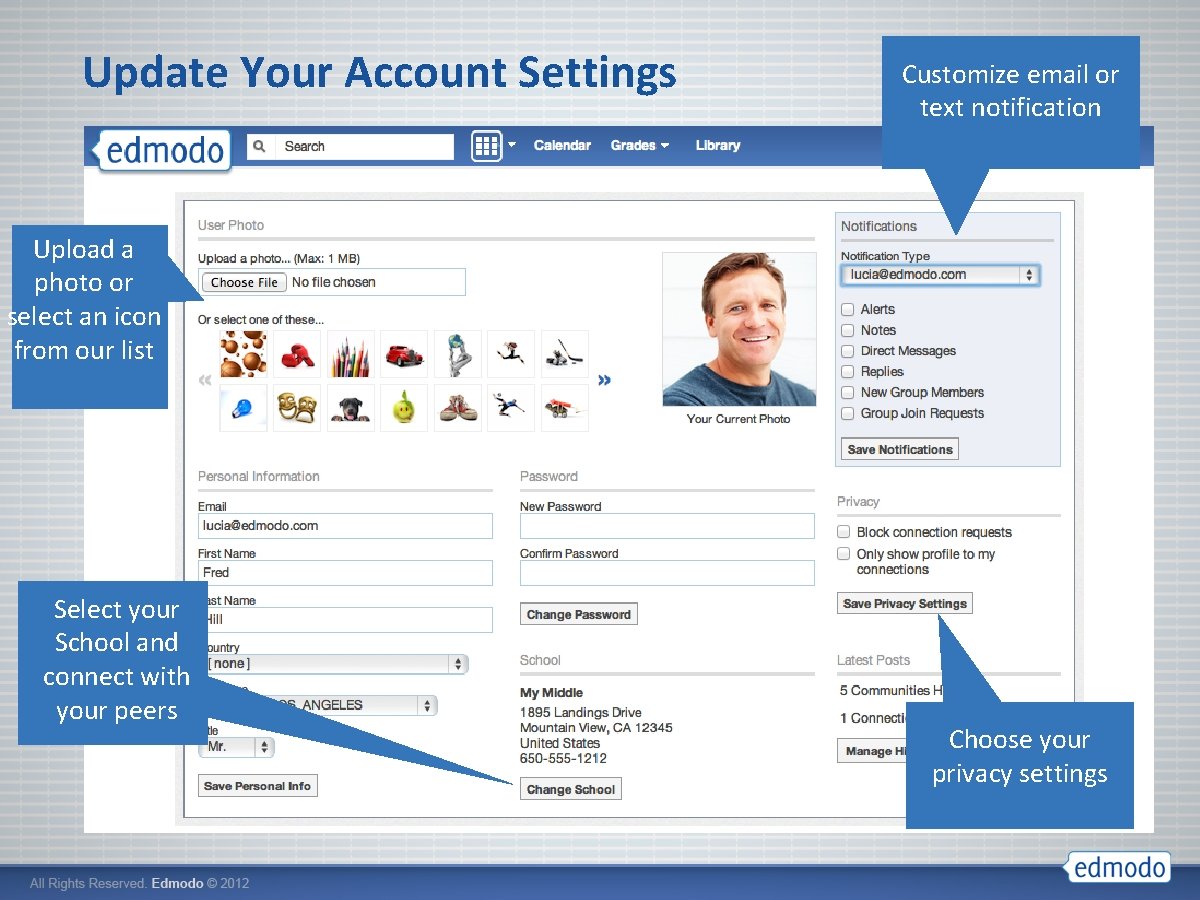
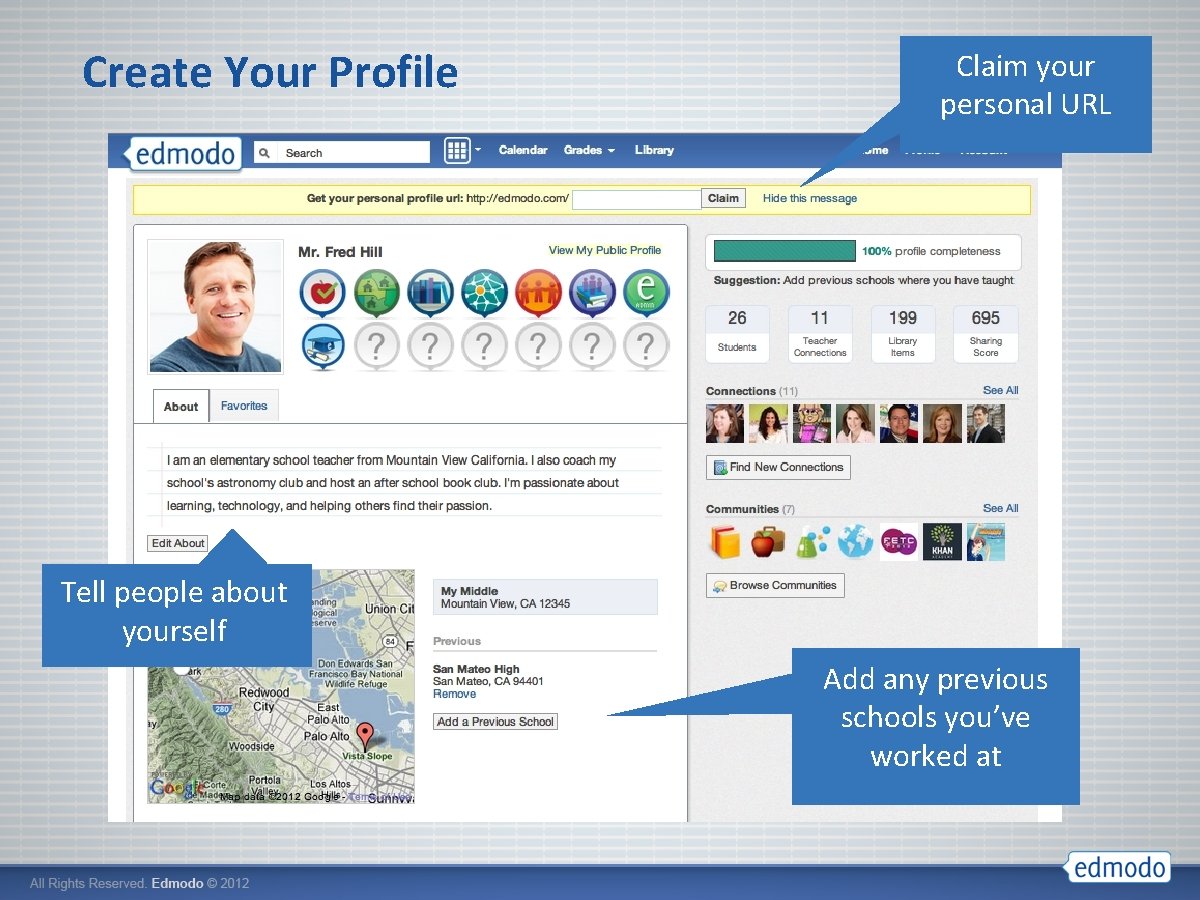
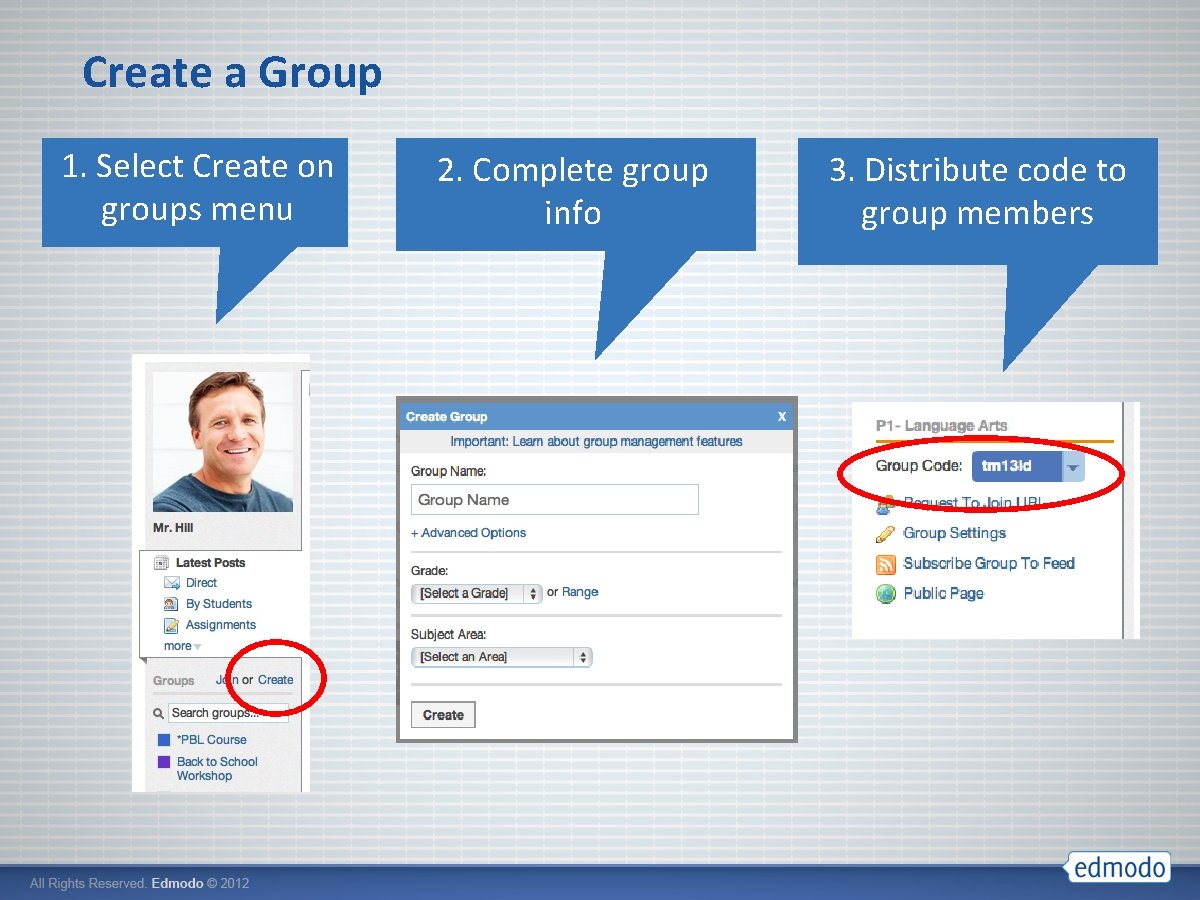
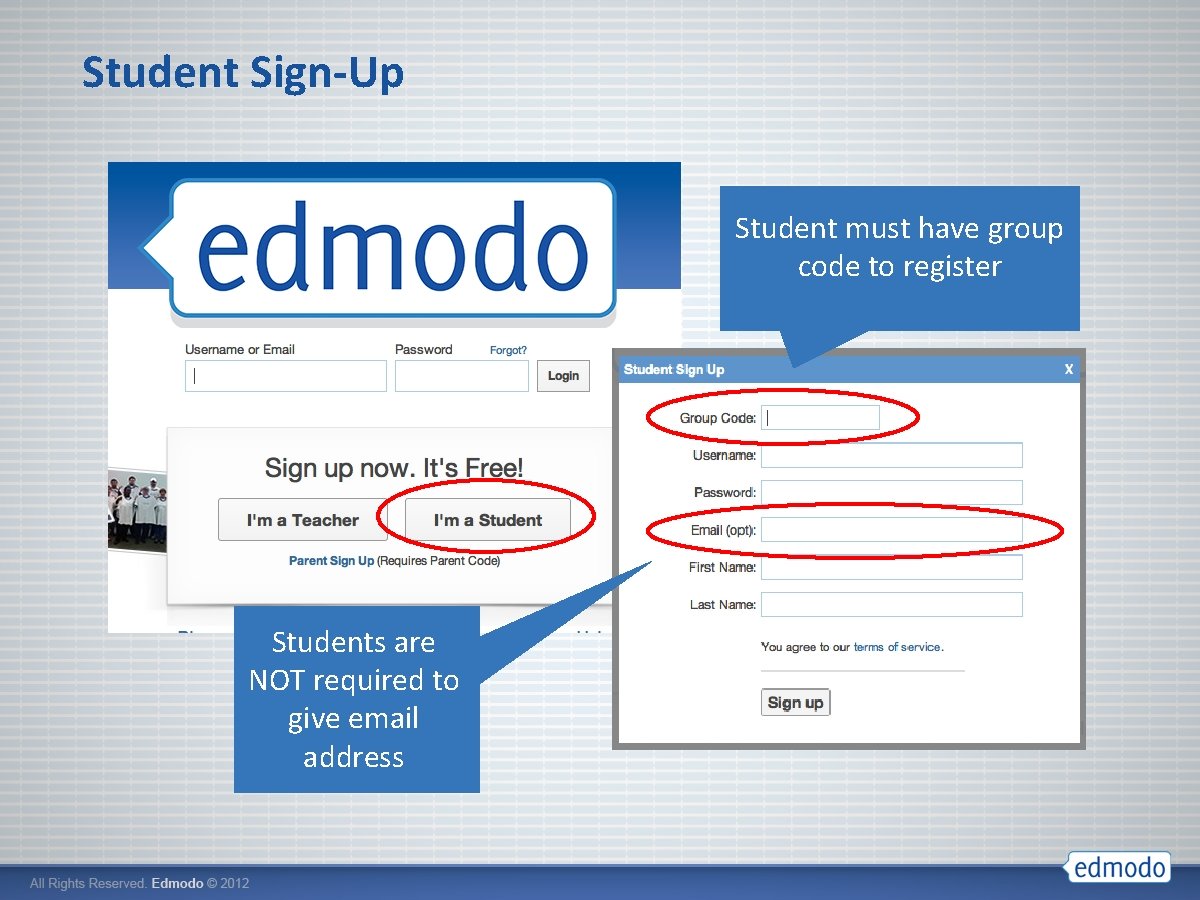
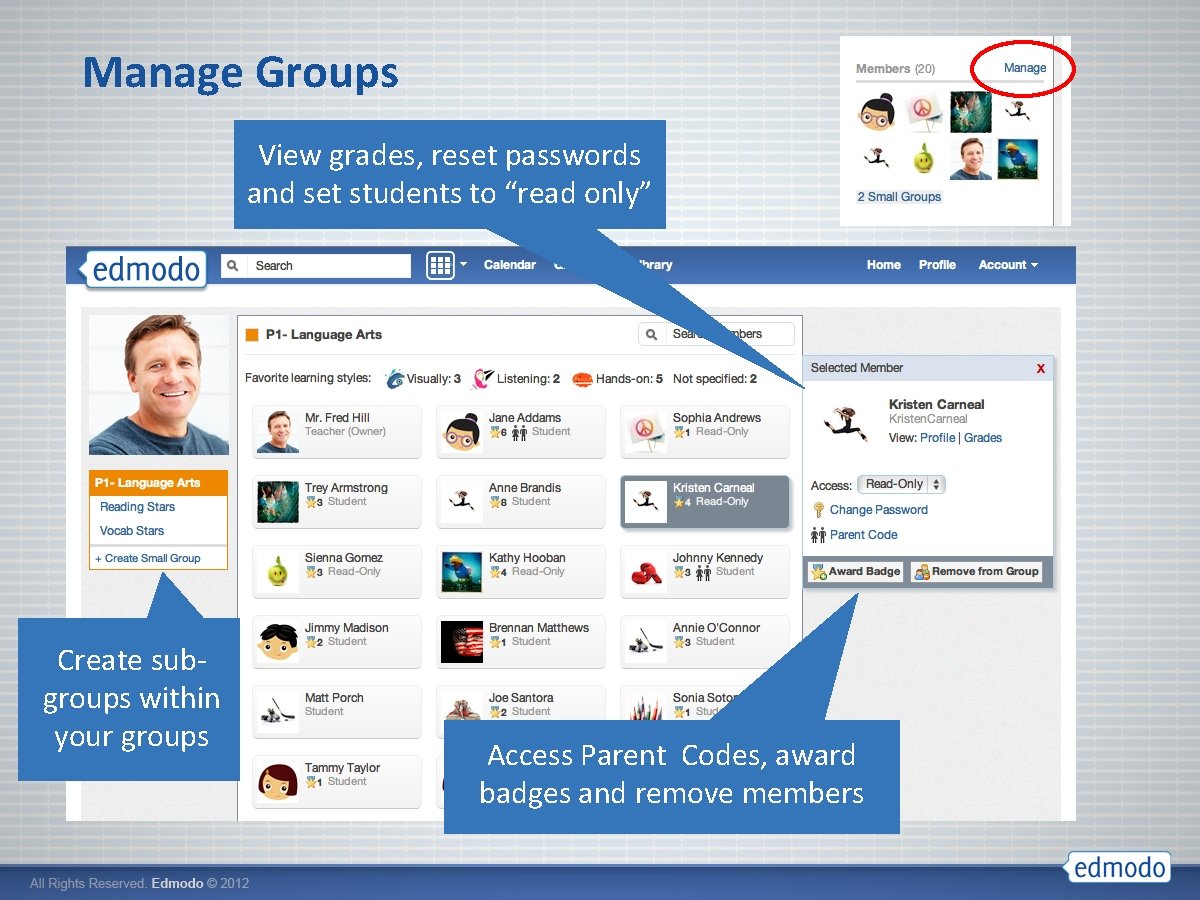
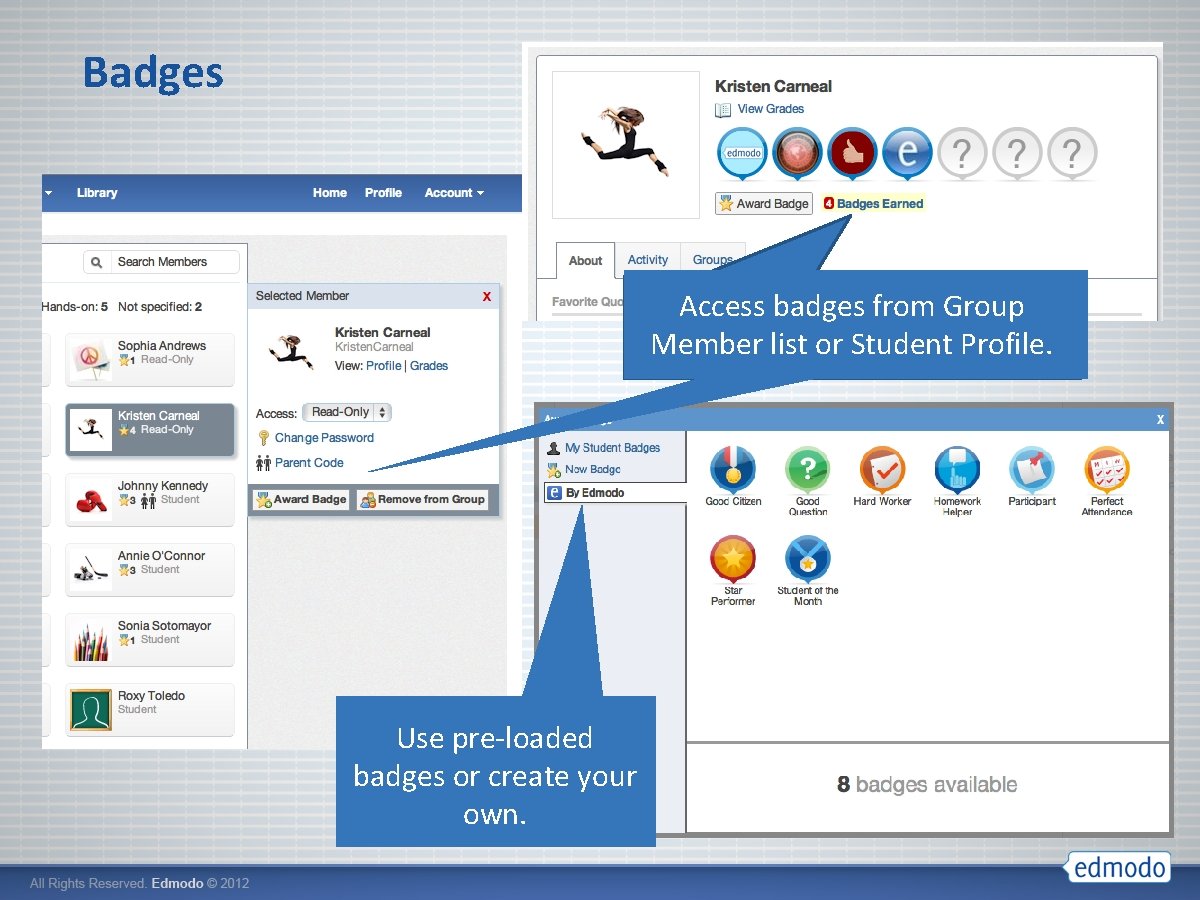
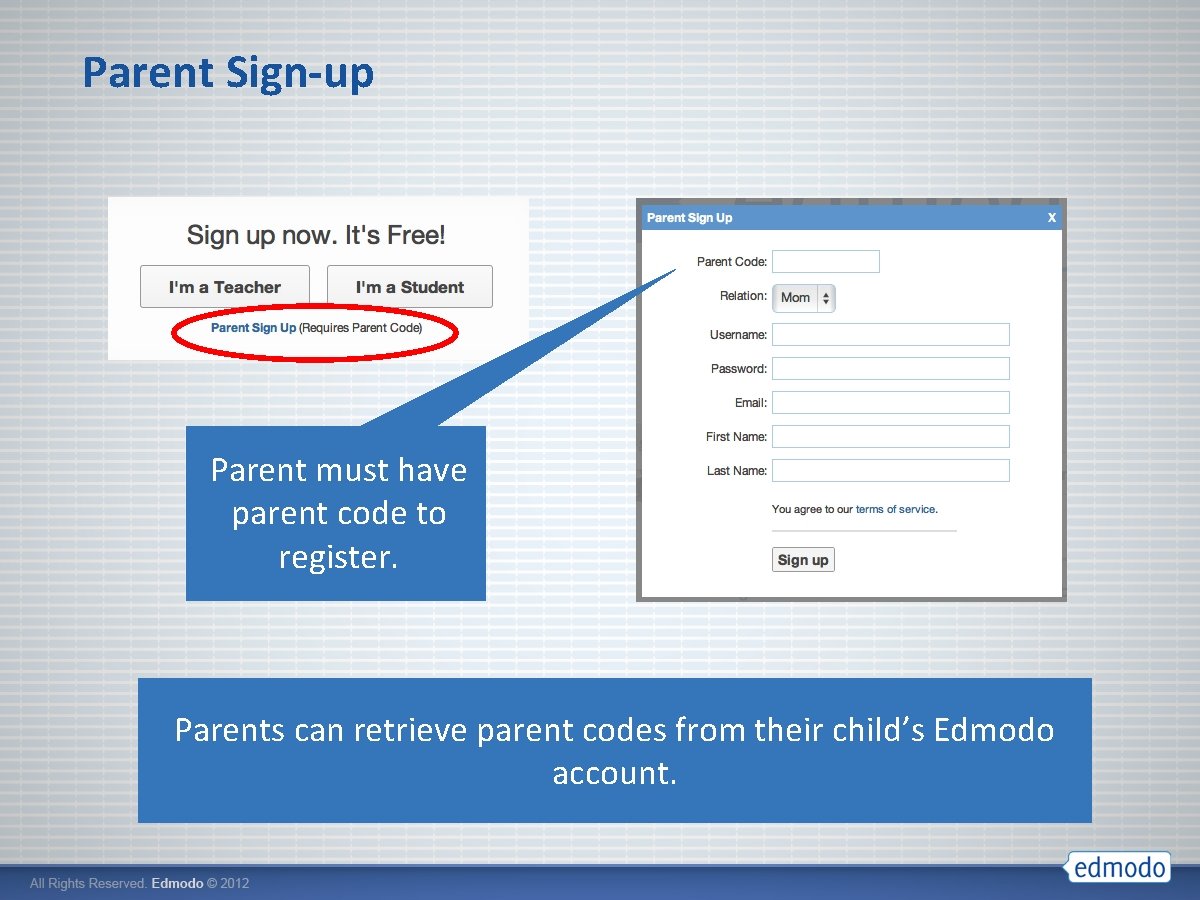
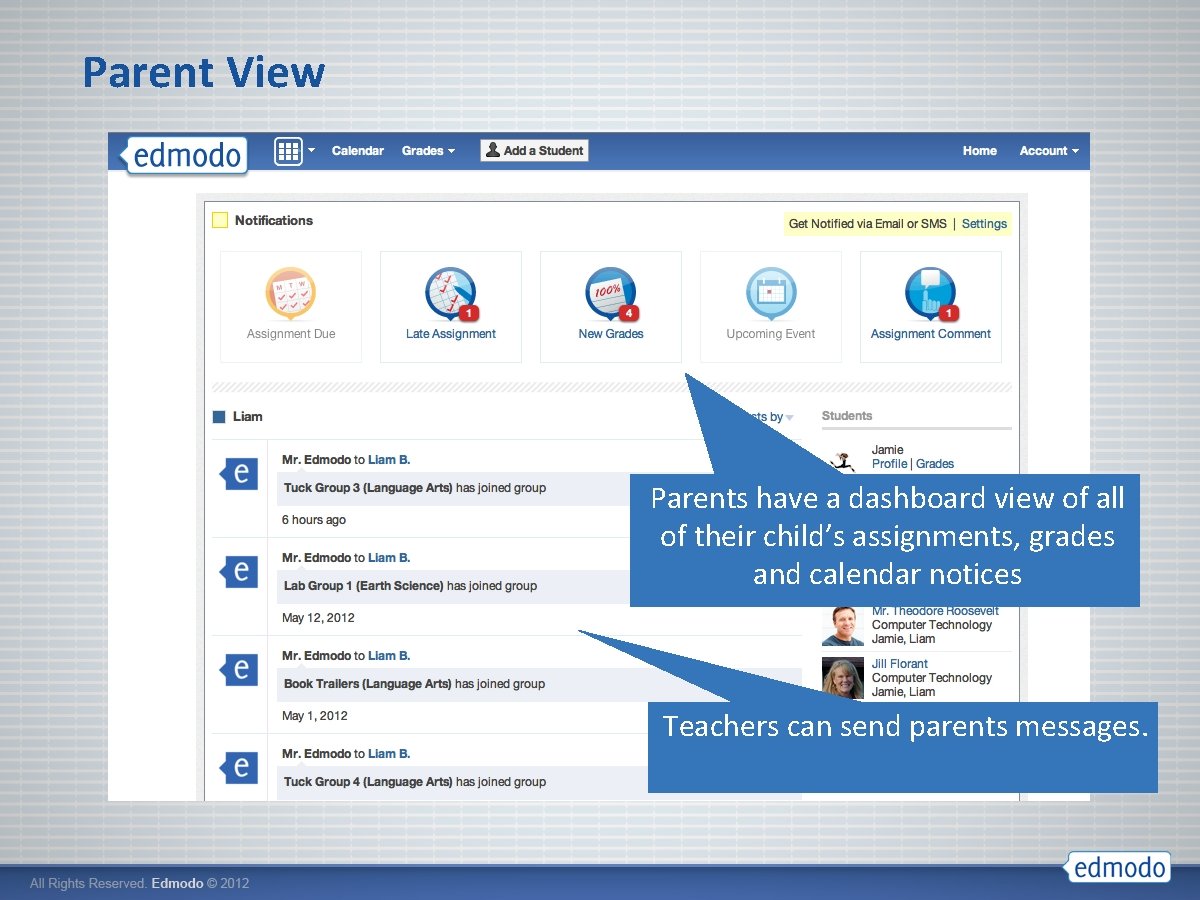
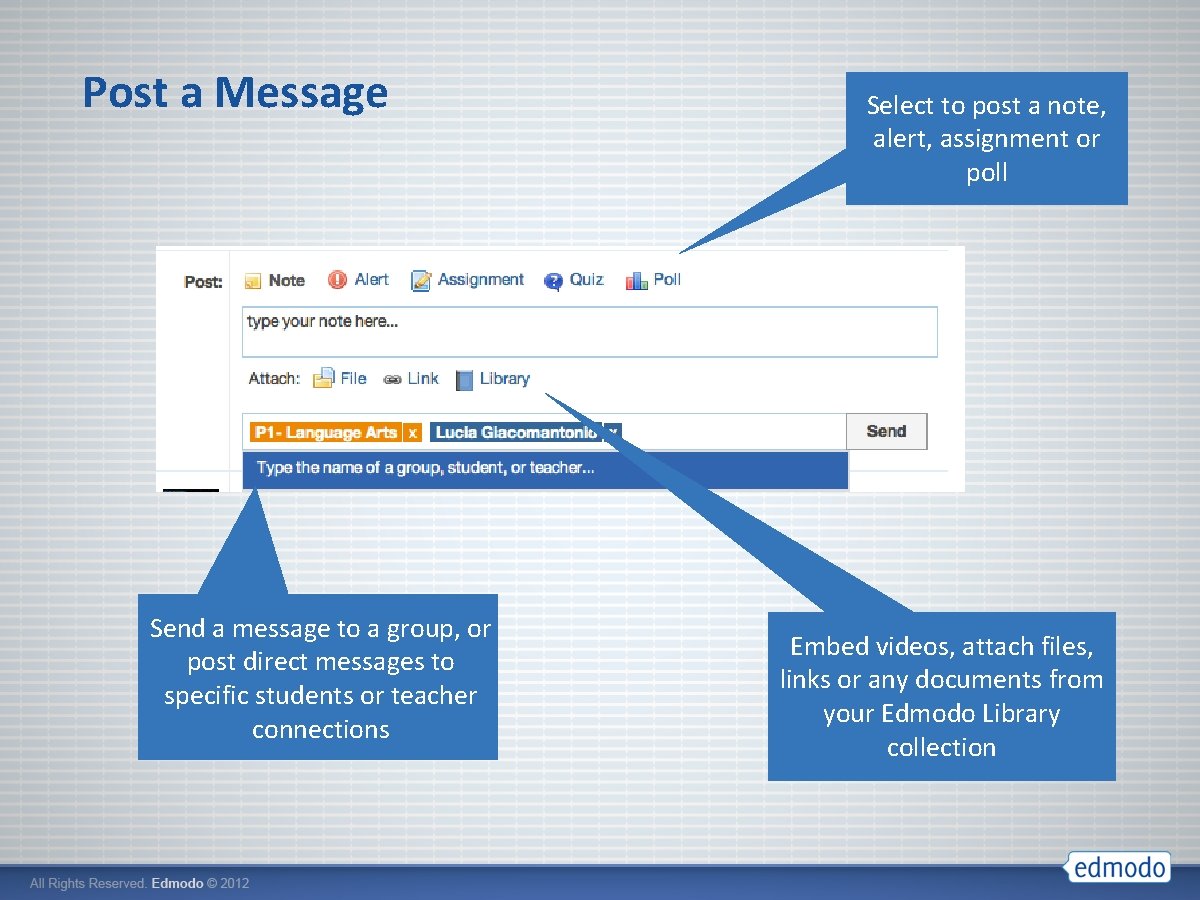
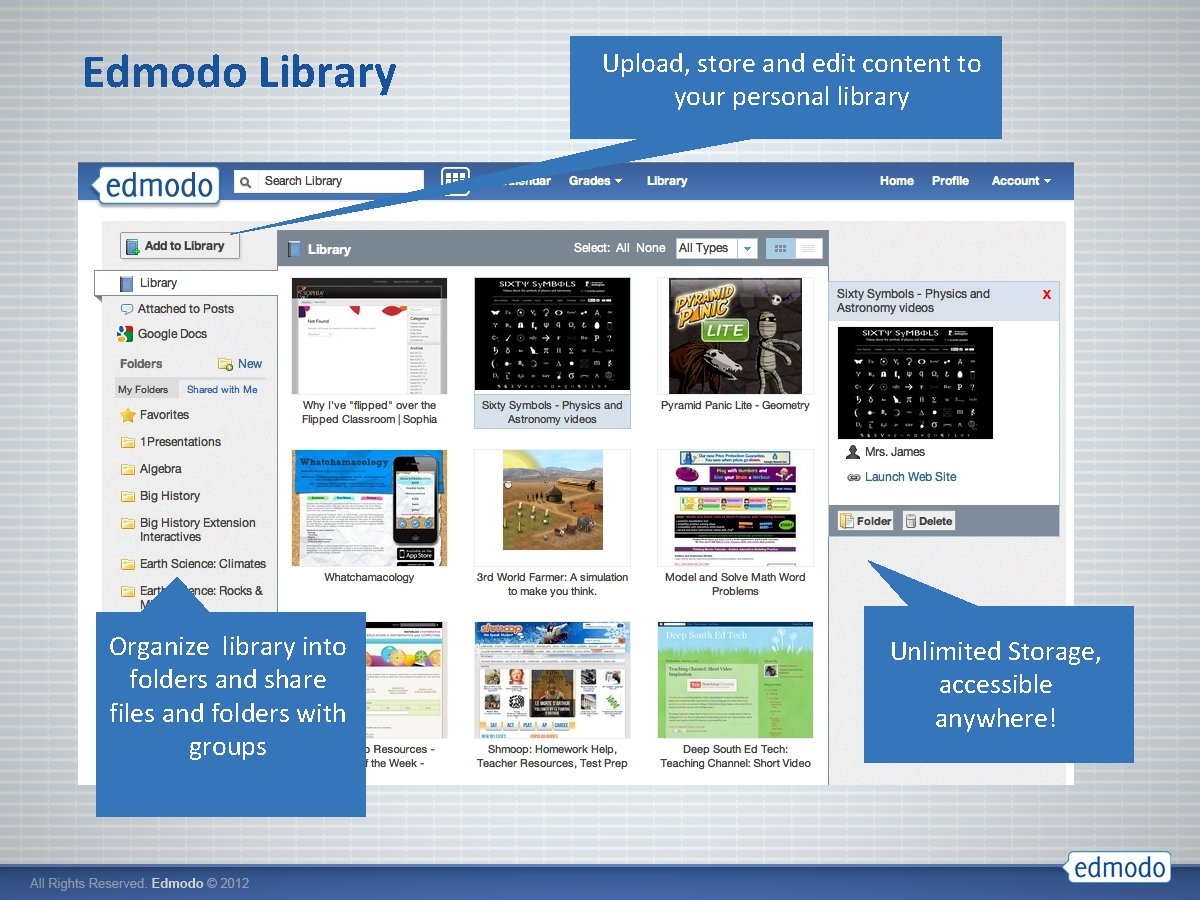
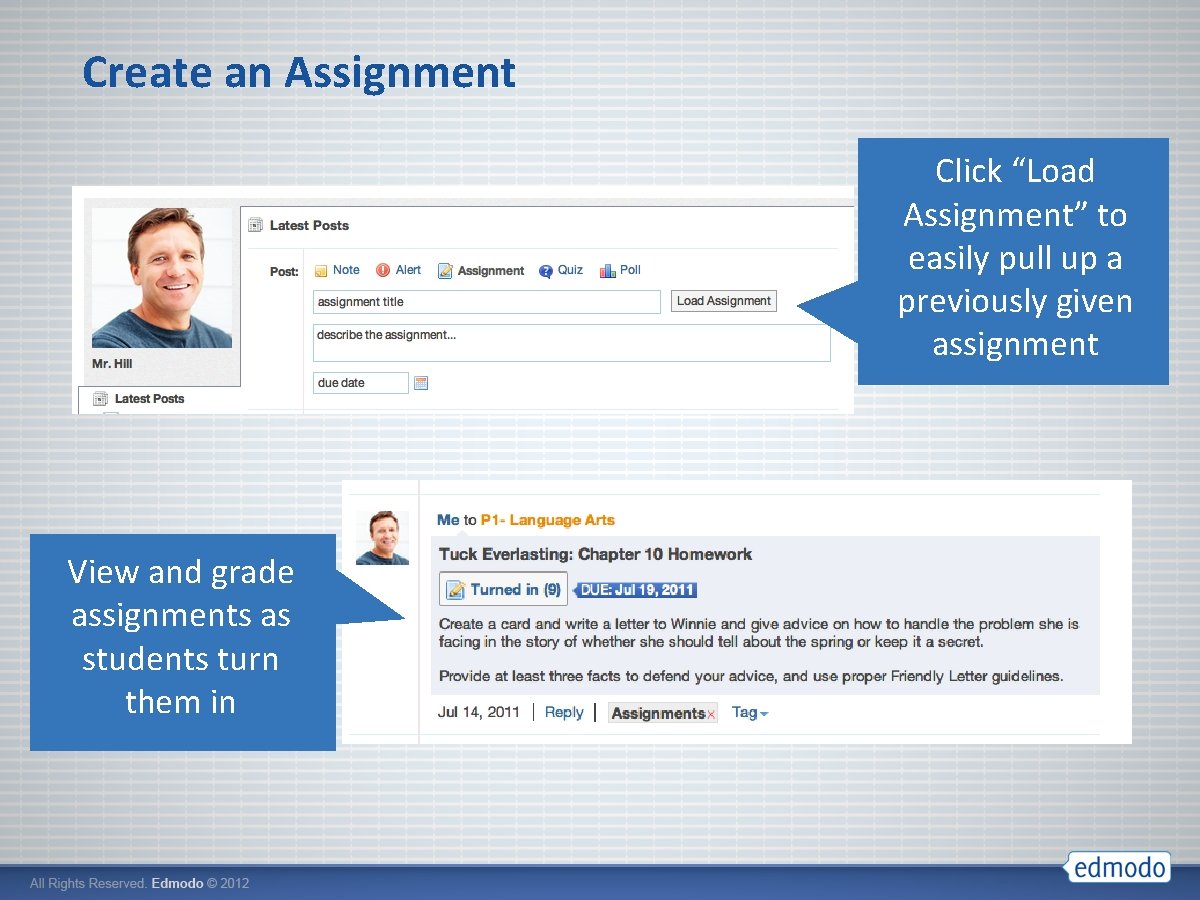
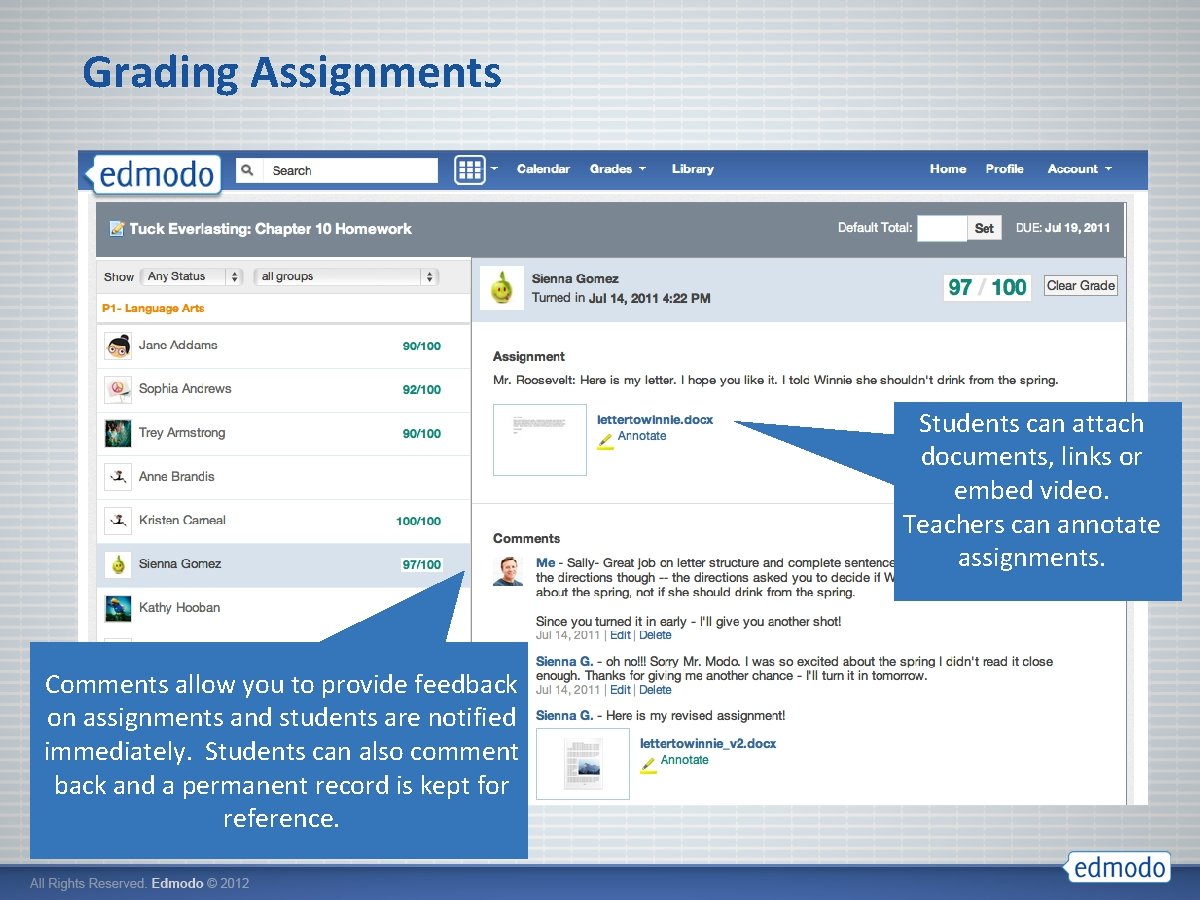
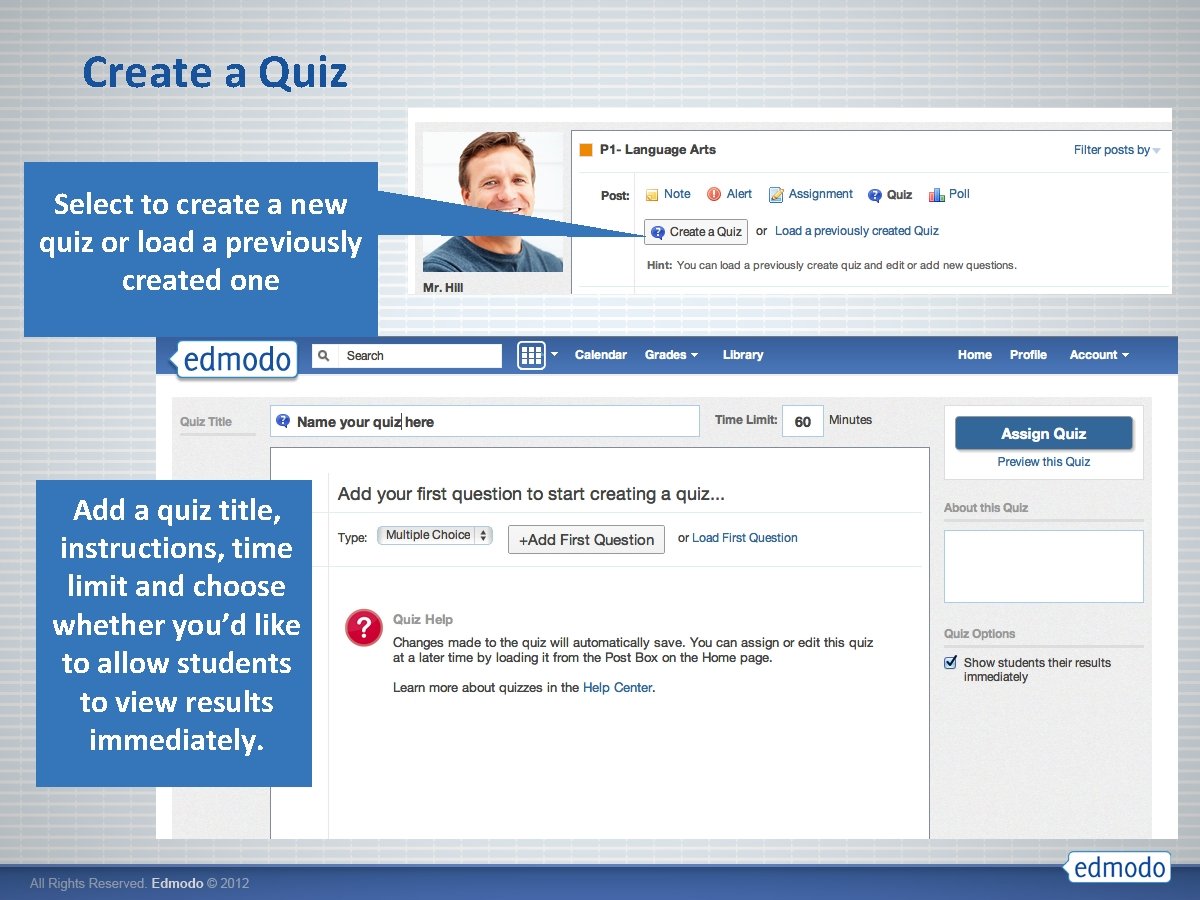
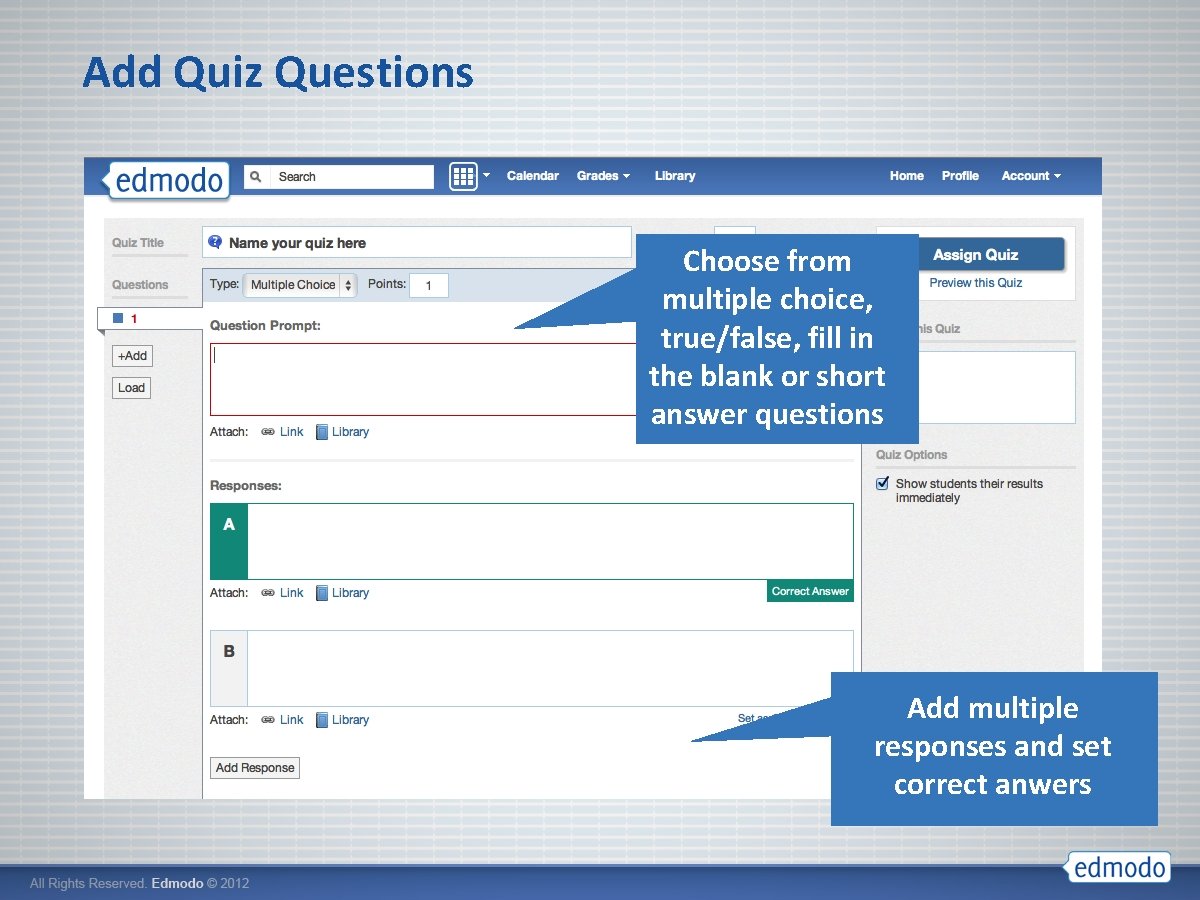
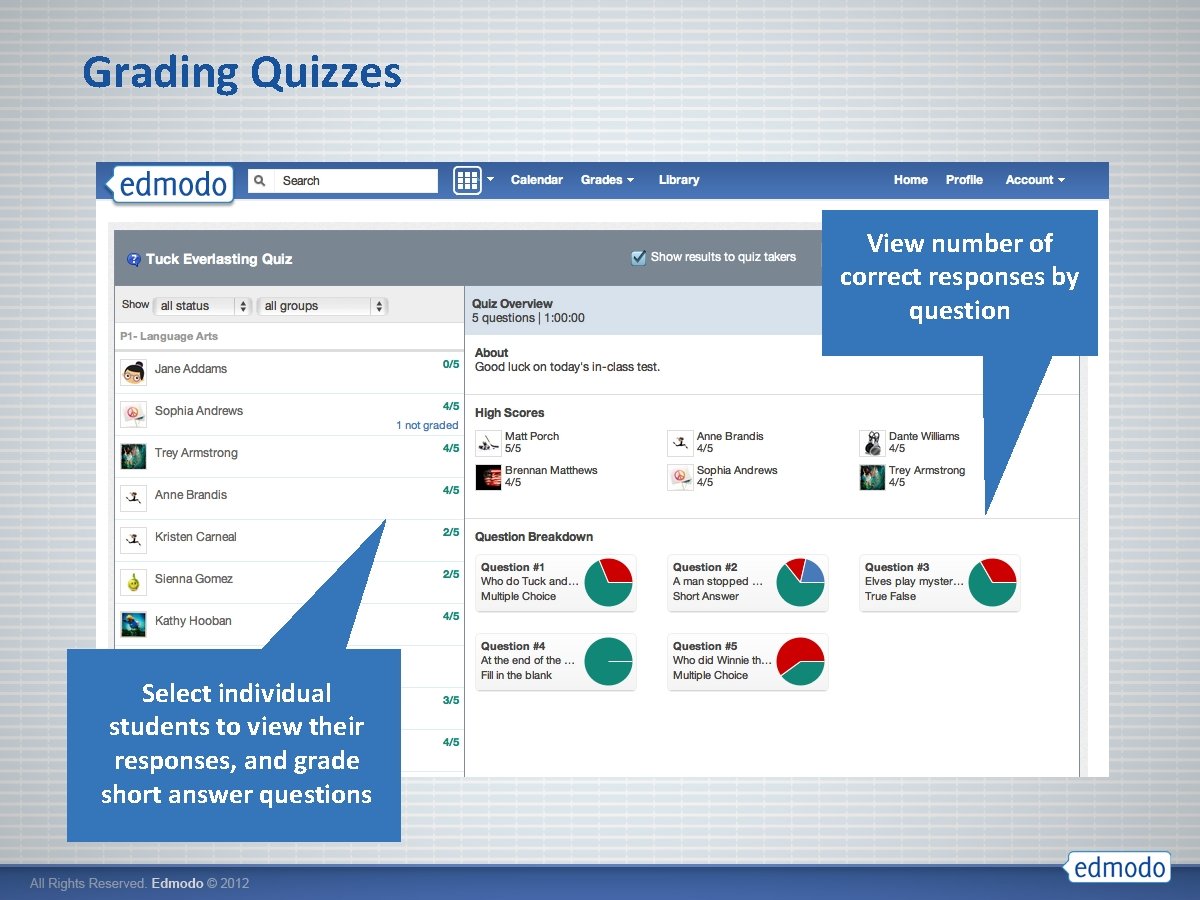
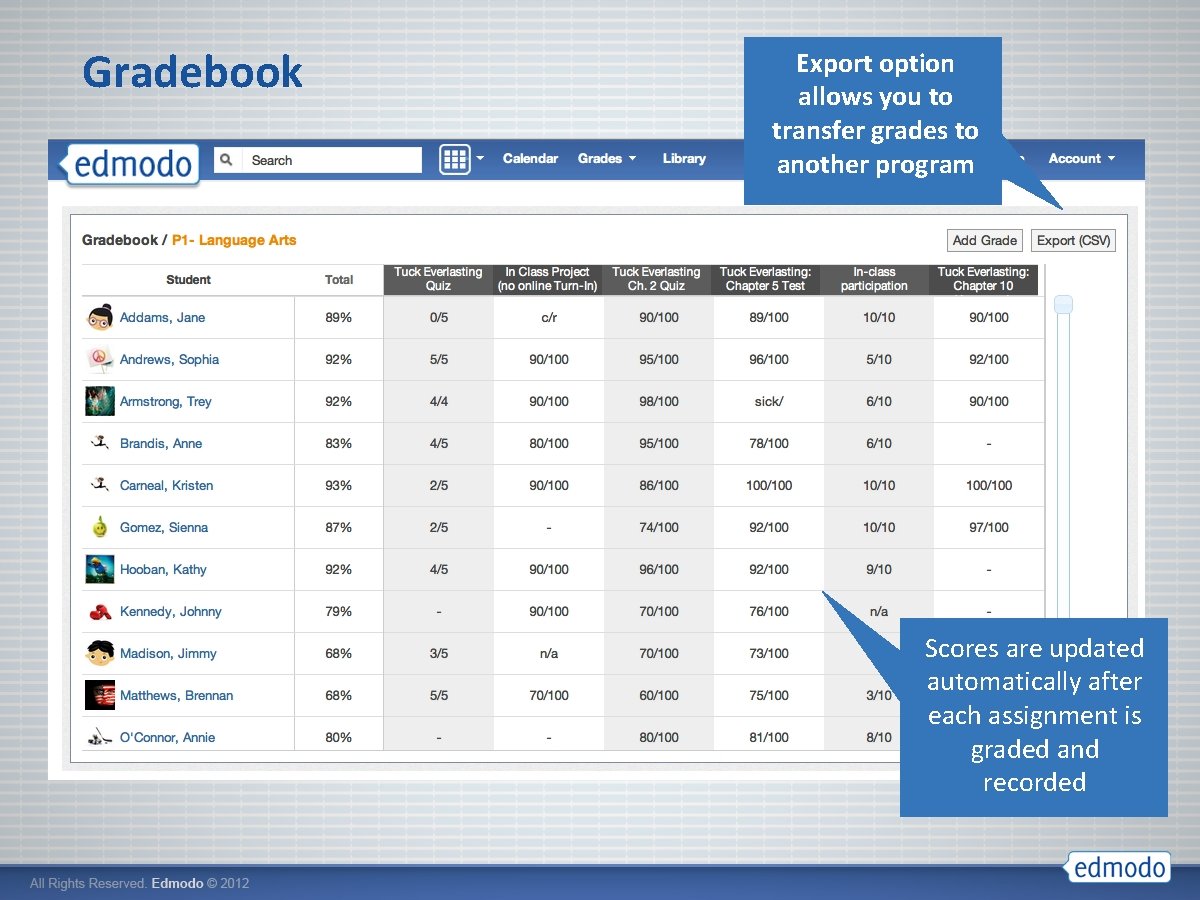
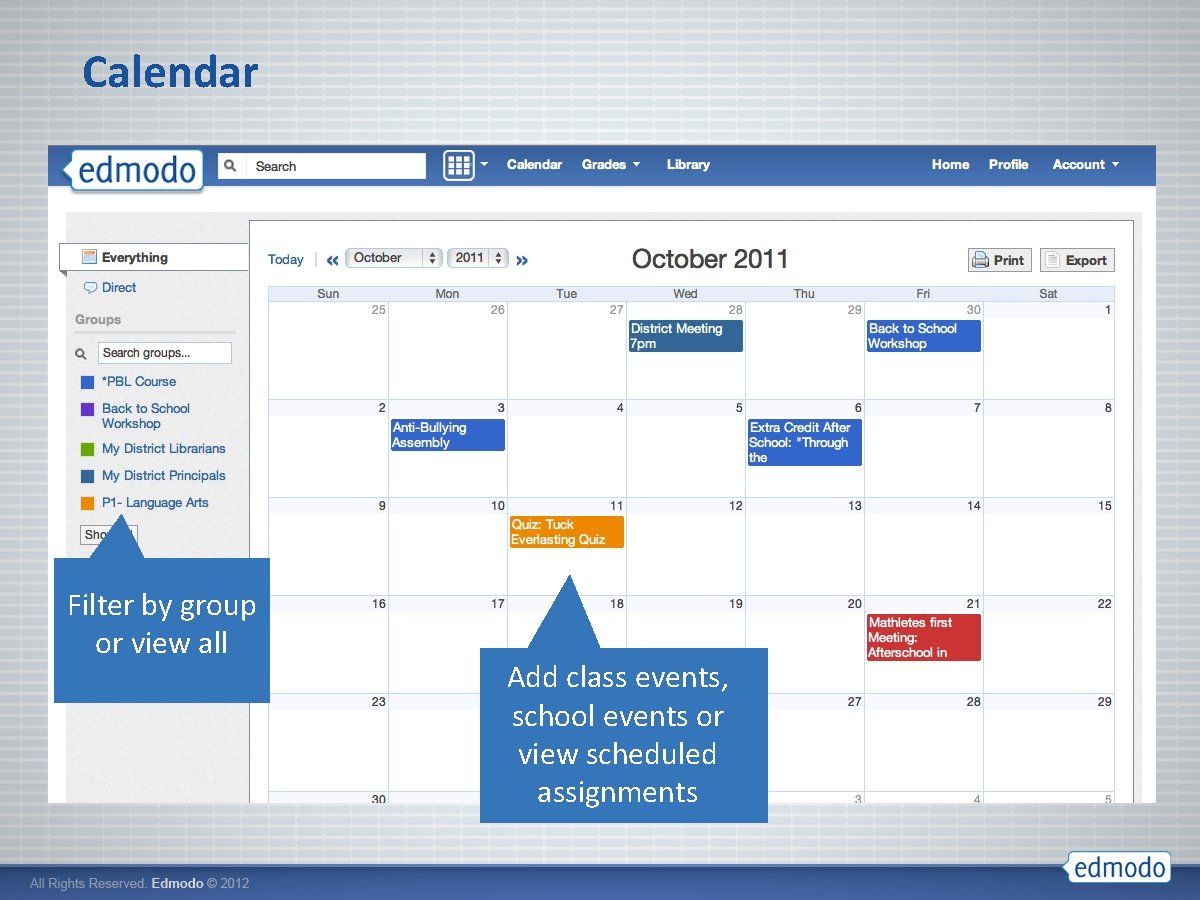
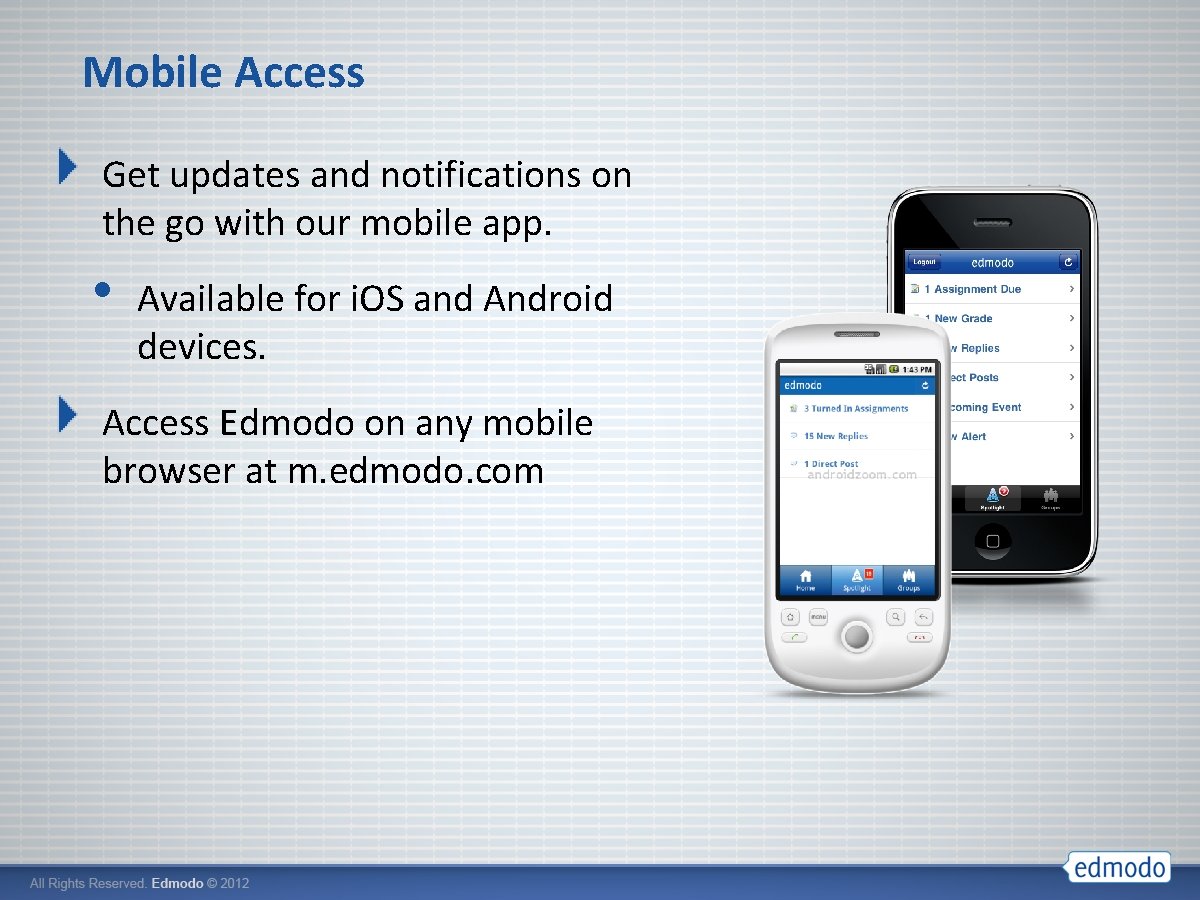

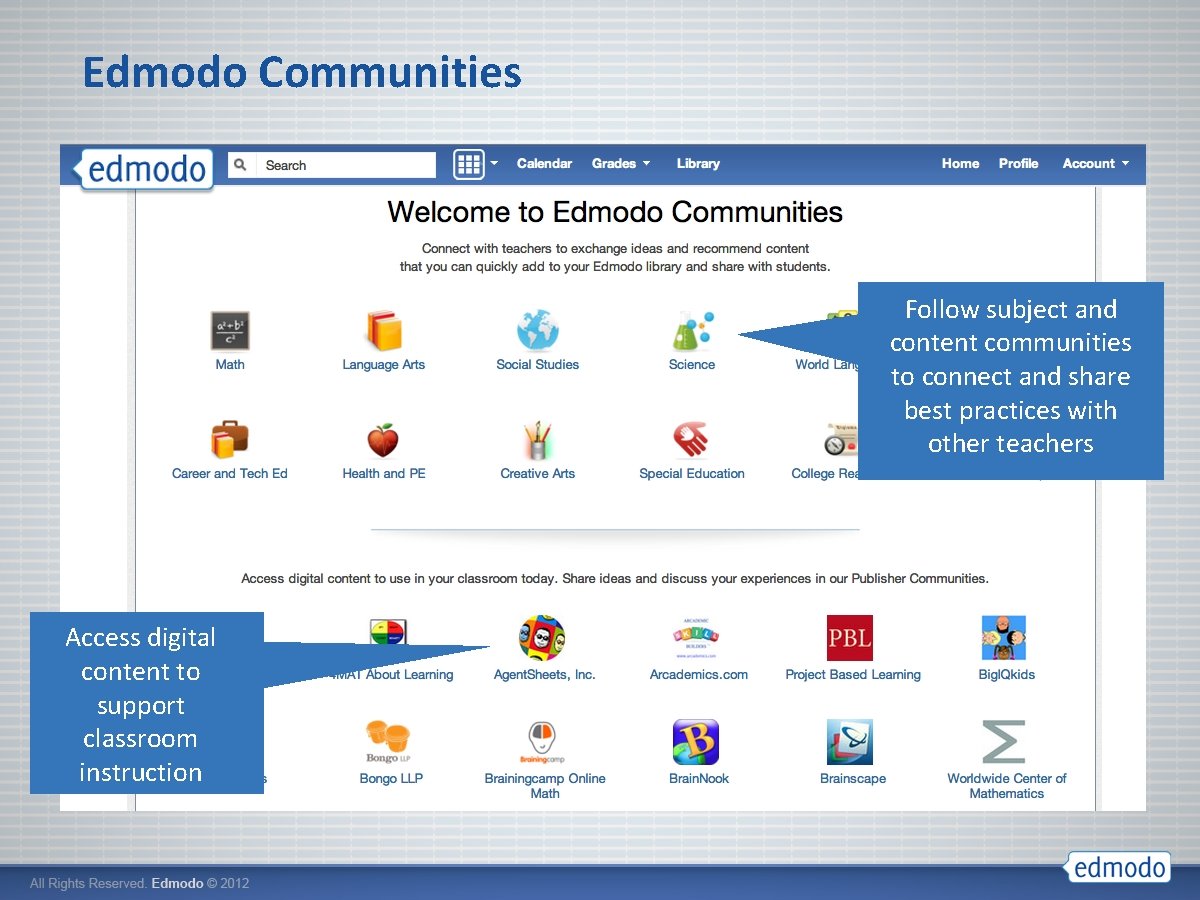
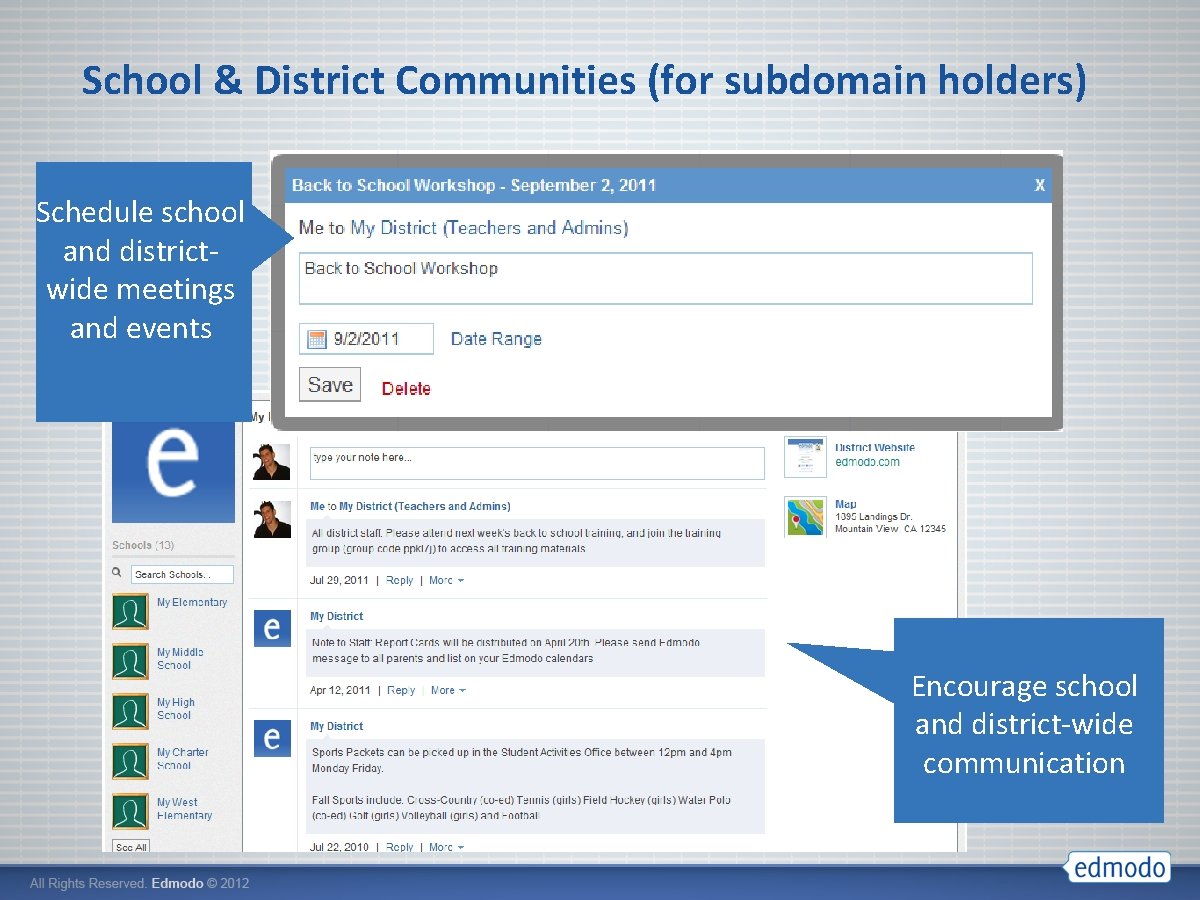
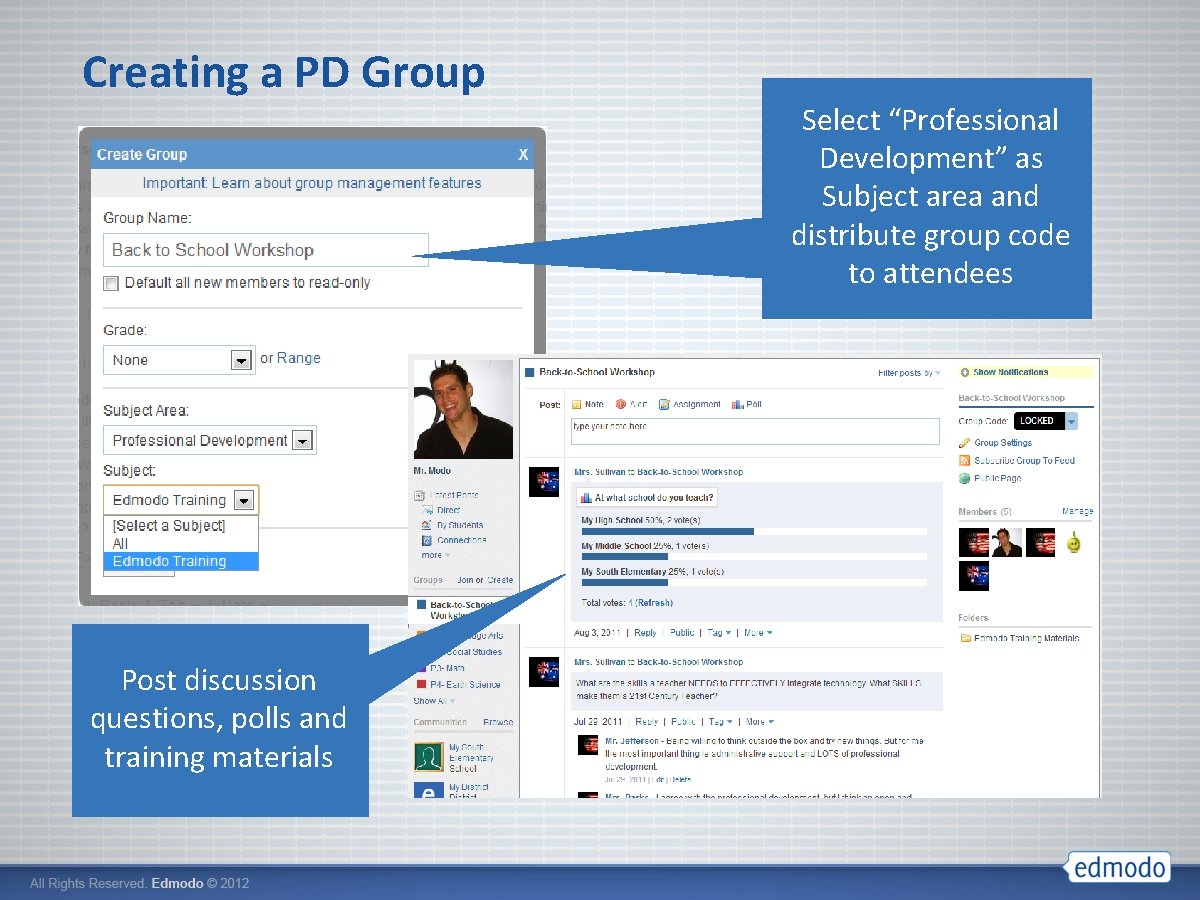
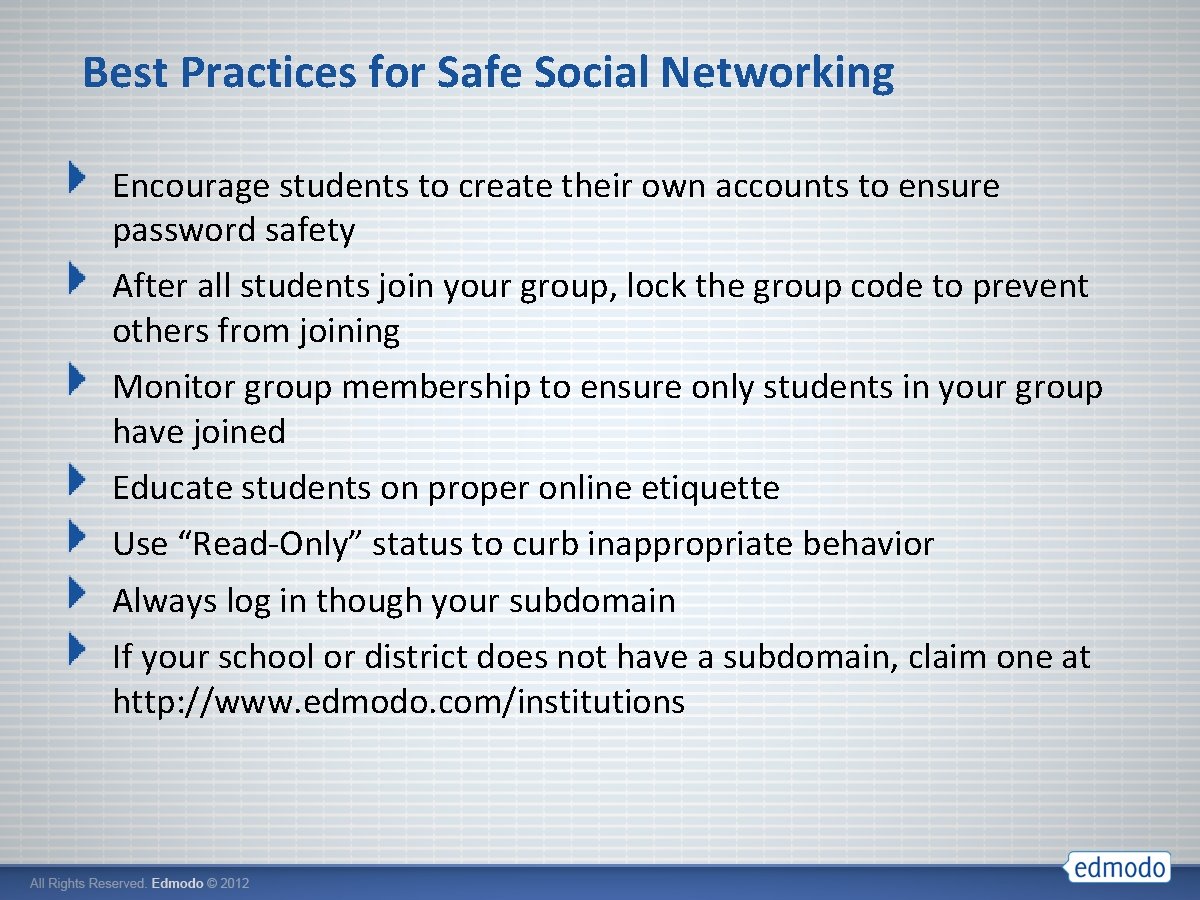
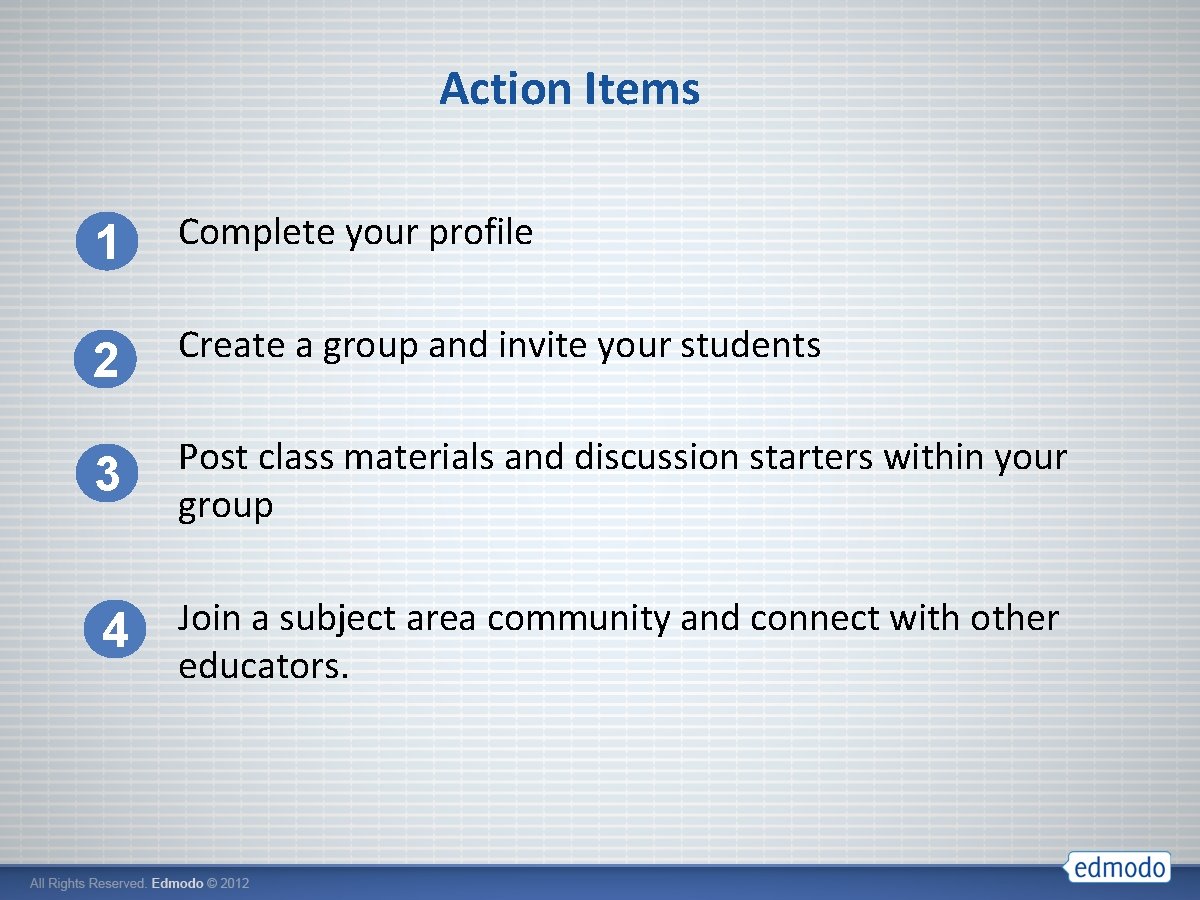
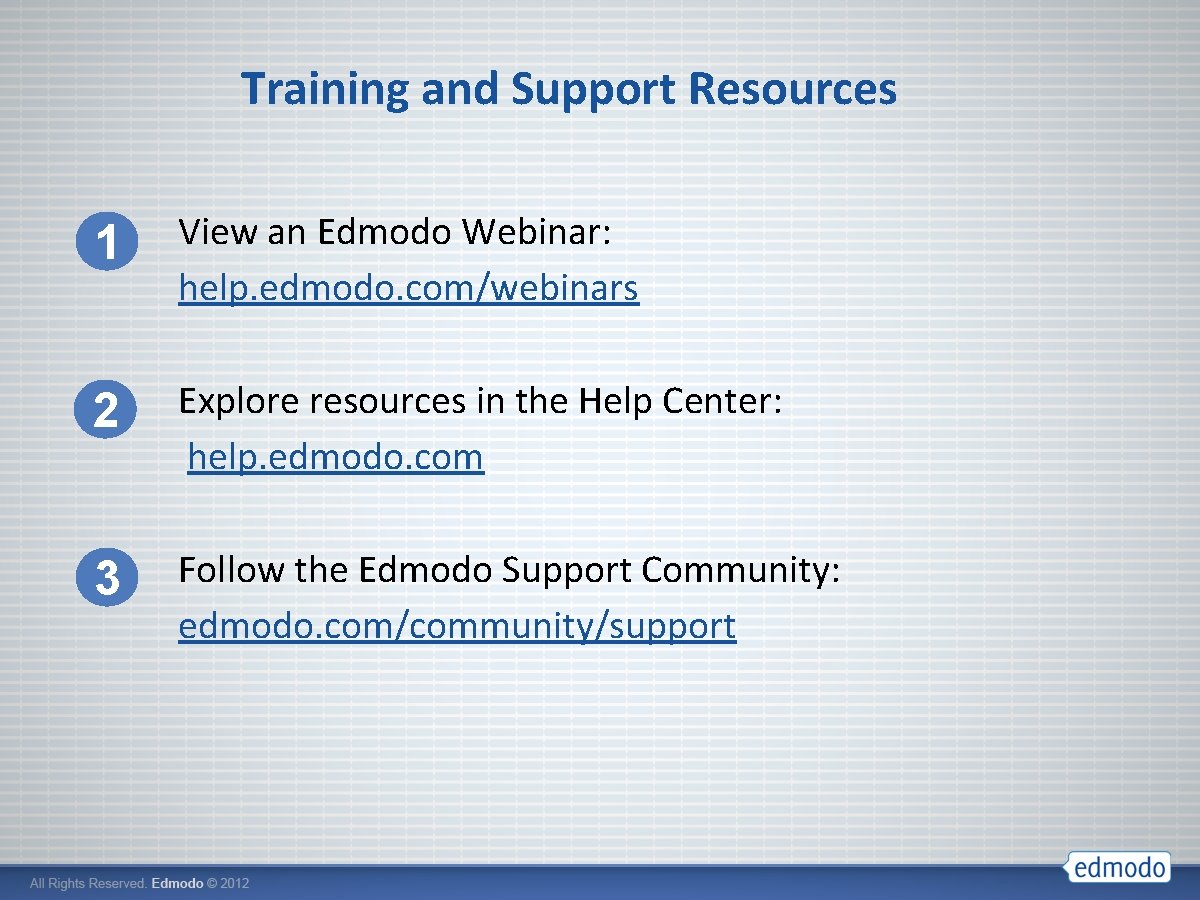
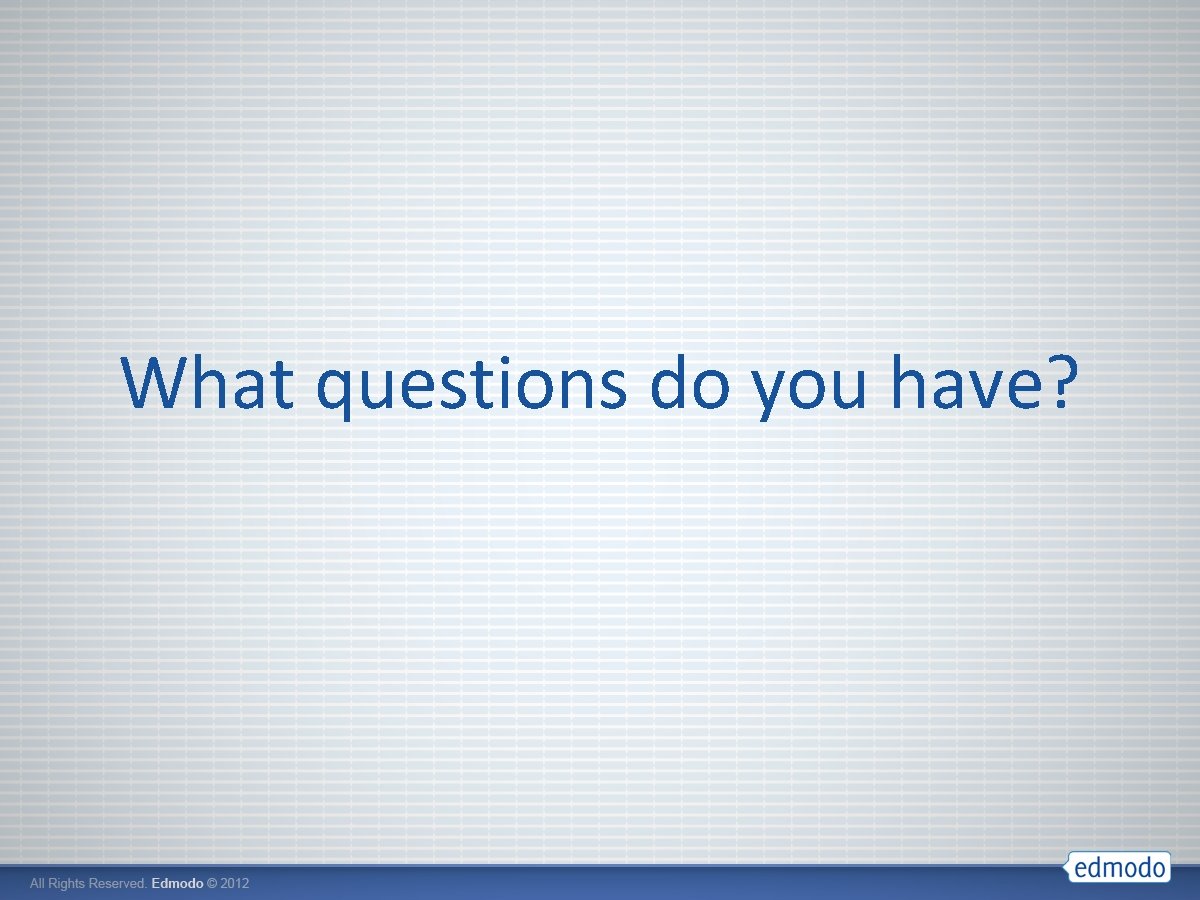
- Slides: 34
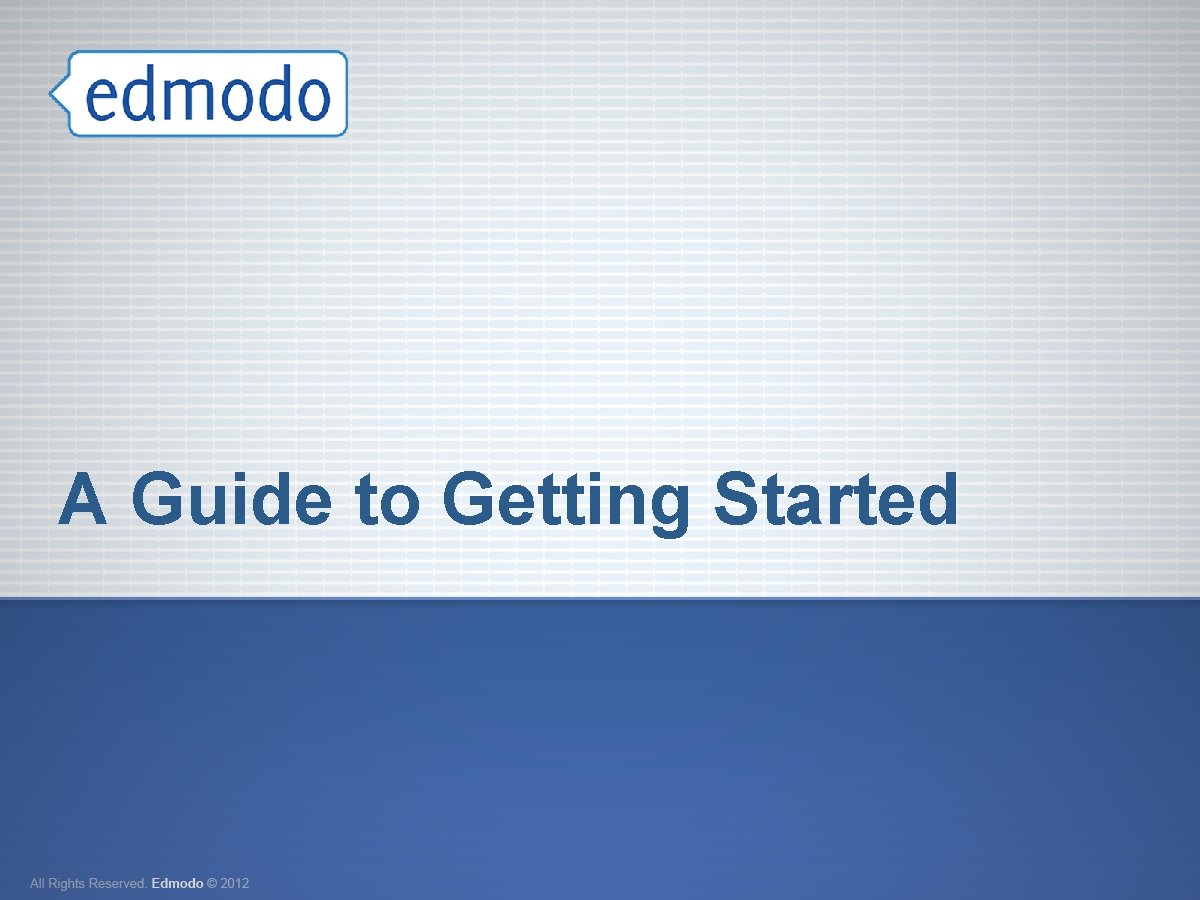
A Guide to Getting Started
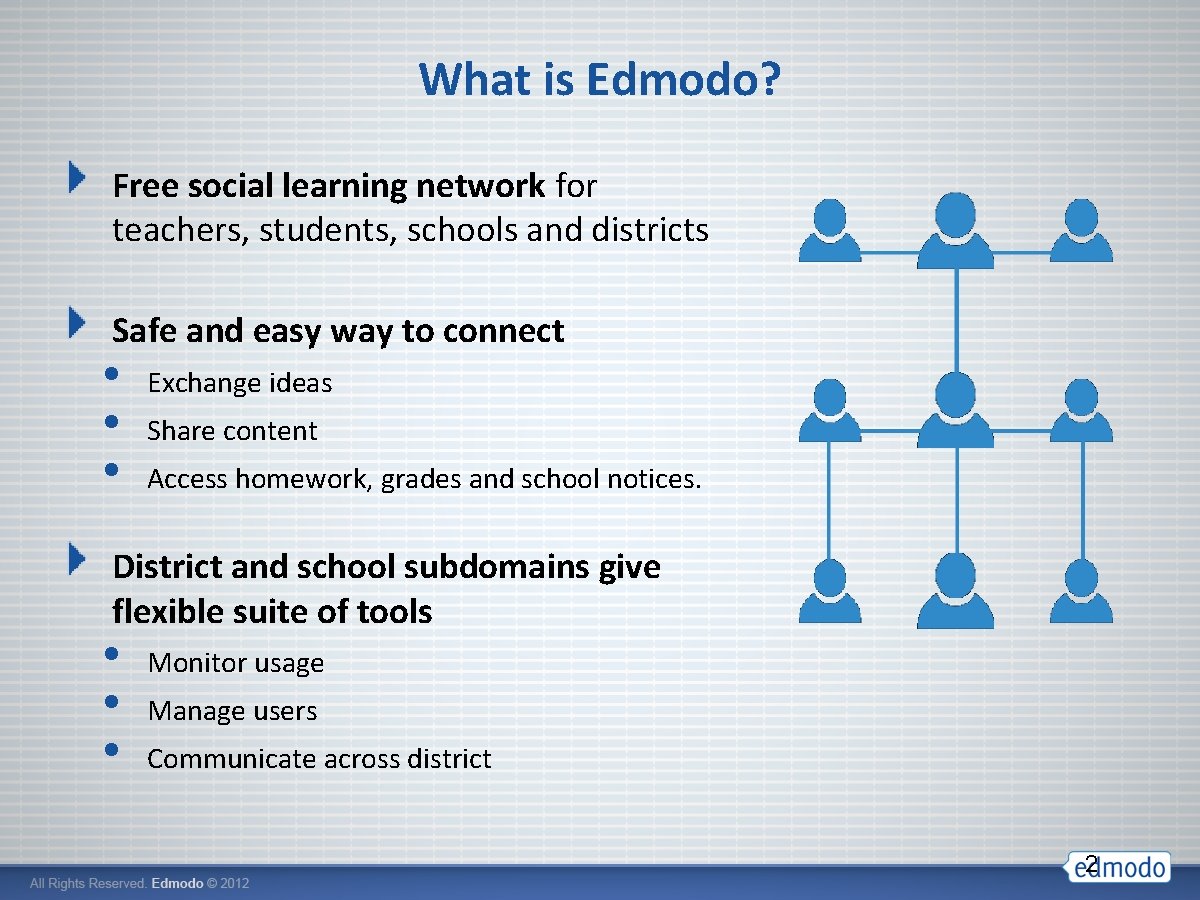
What is Edmodo? Free social learning network for teachers, students, schools and districts Safe and easy way to connect • • • Exchange ideas Share content Access homework, grades and school notices. District and school subdomains give flexible suite of tools • • • Monitor usage Manage users Communicate across district 2
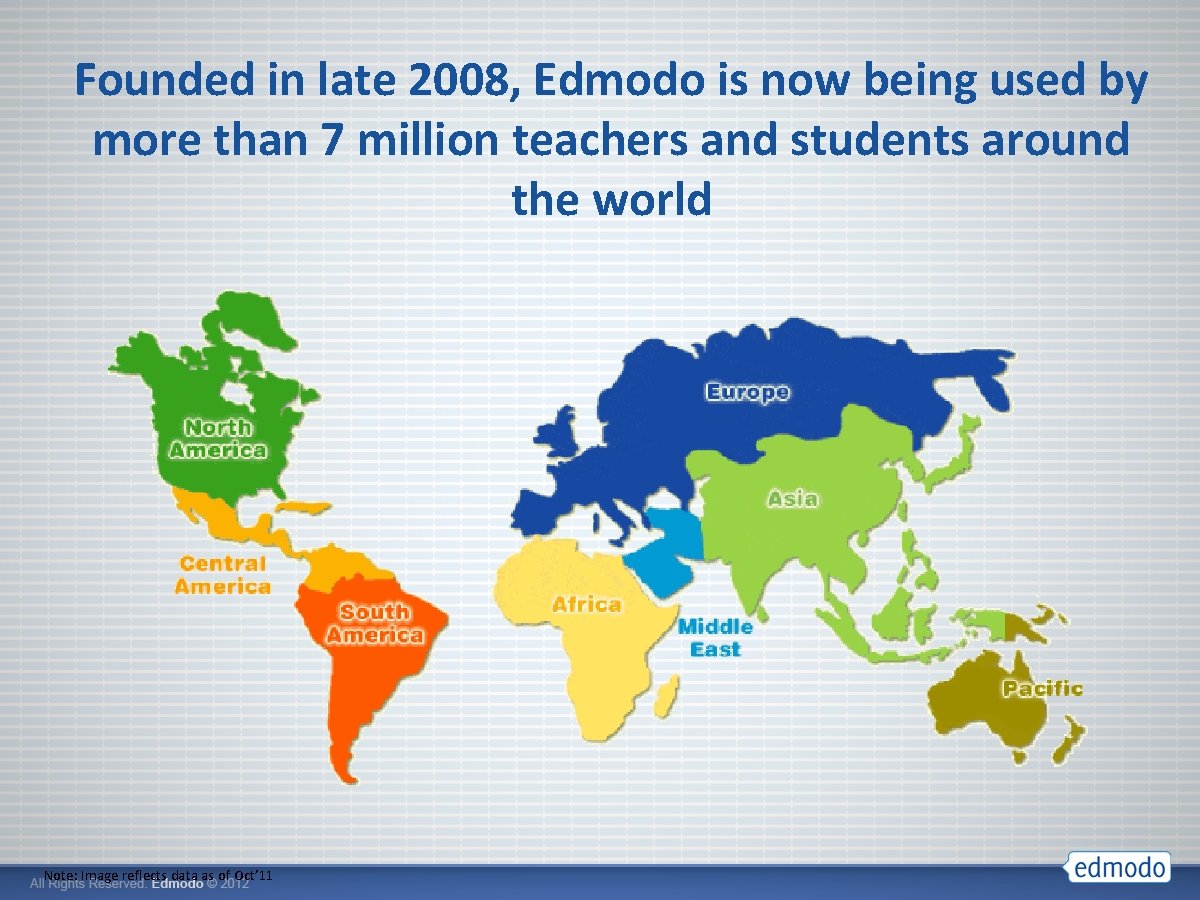
Founded in late 2008, Edmodo is now being used by more than 7 million teachers and students around the world Note: Image reflects data as of Oct’ 11
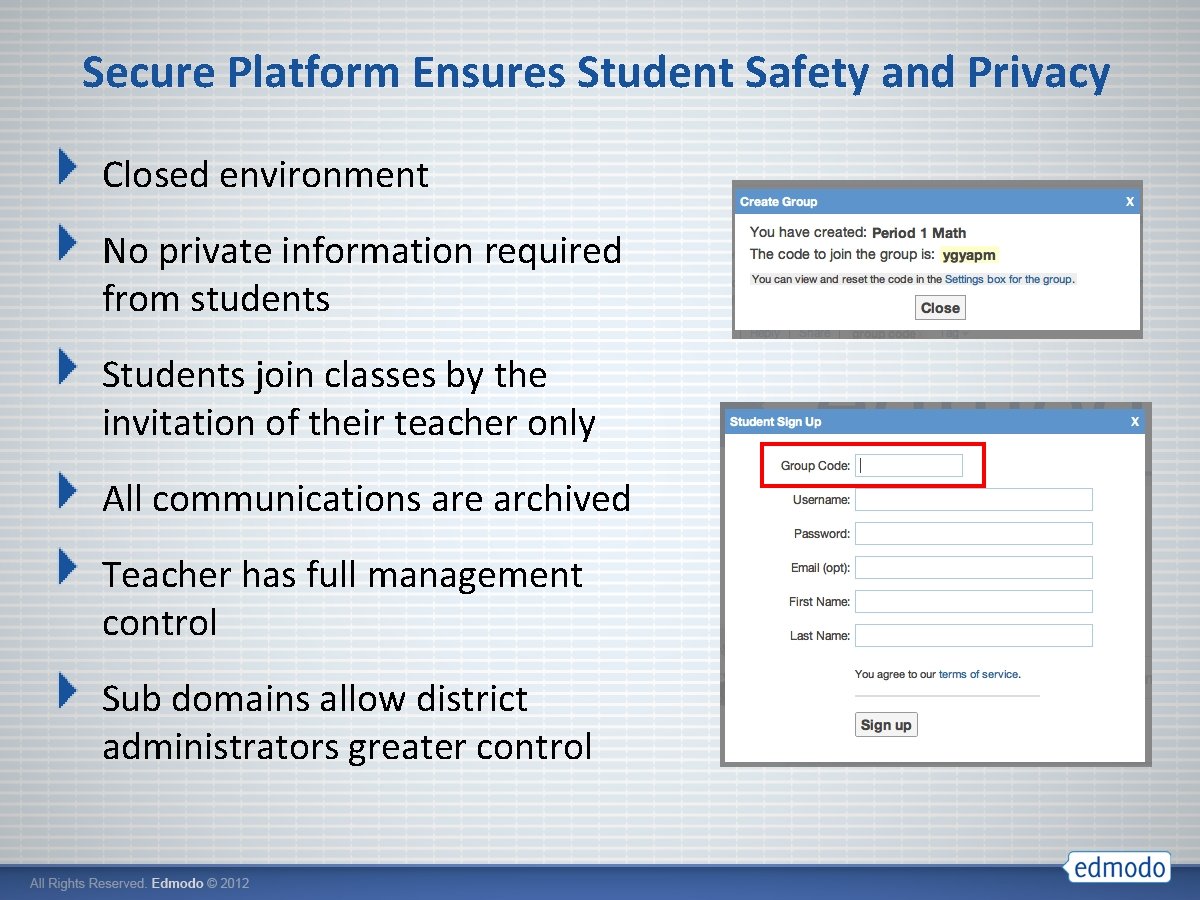
Secure Platform Ensures Student Safety and Privacy Closed environment No private information required from students Students join classes by the invitation of their teacher only All communications are archived Teacher has full management control Sub domains allow district administrators greater control
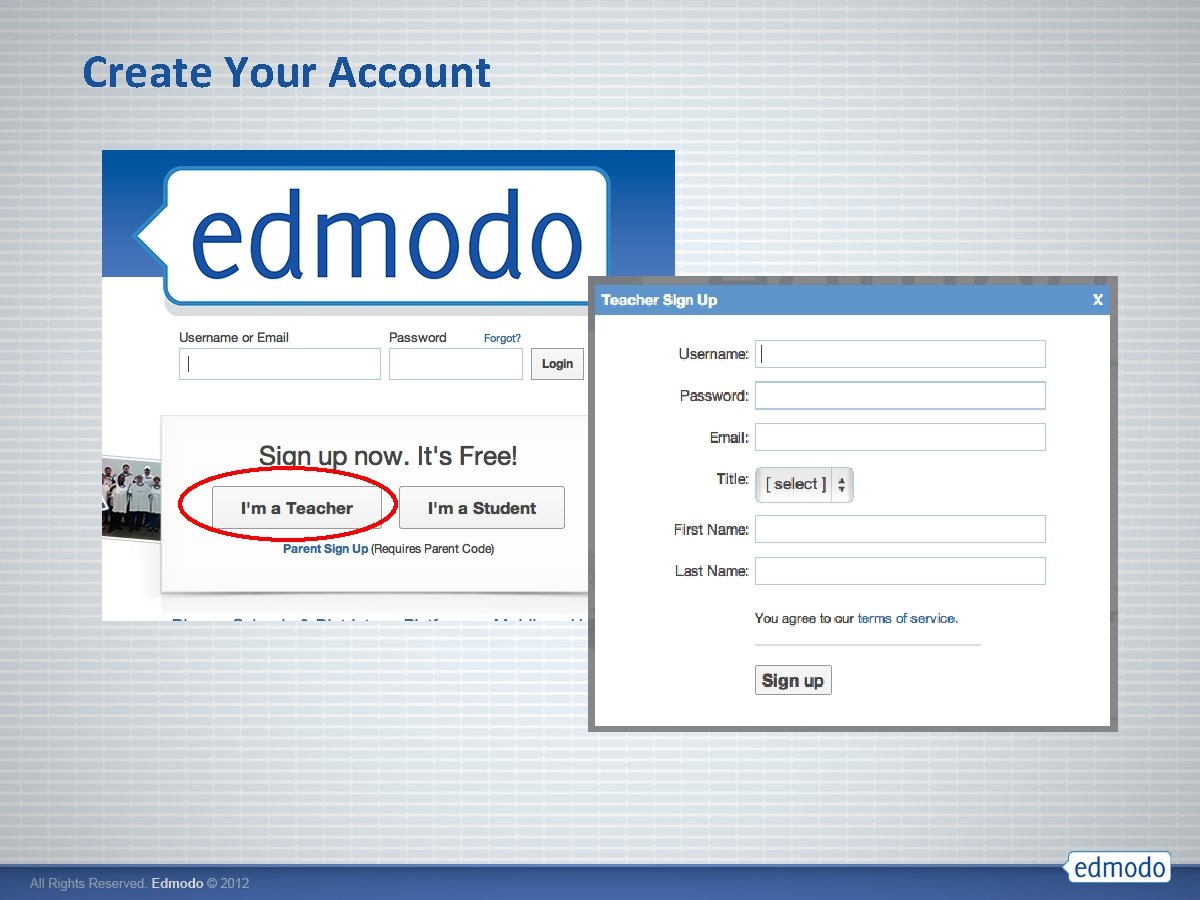
Create Your Account
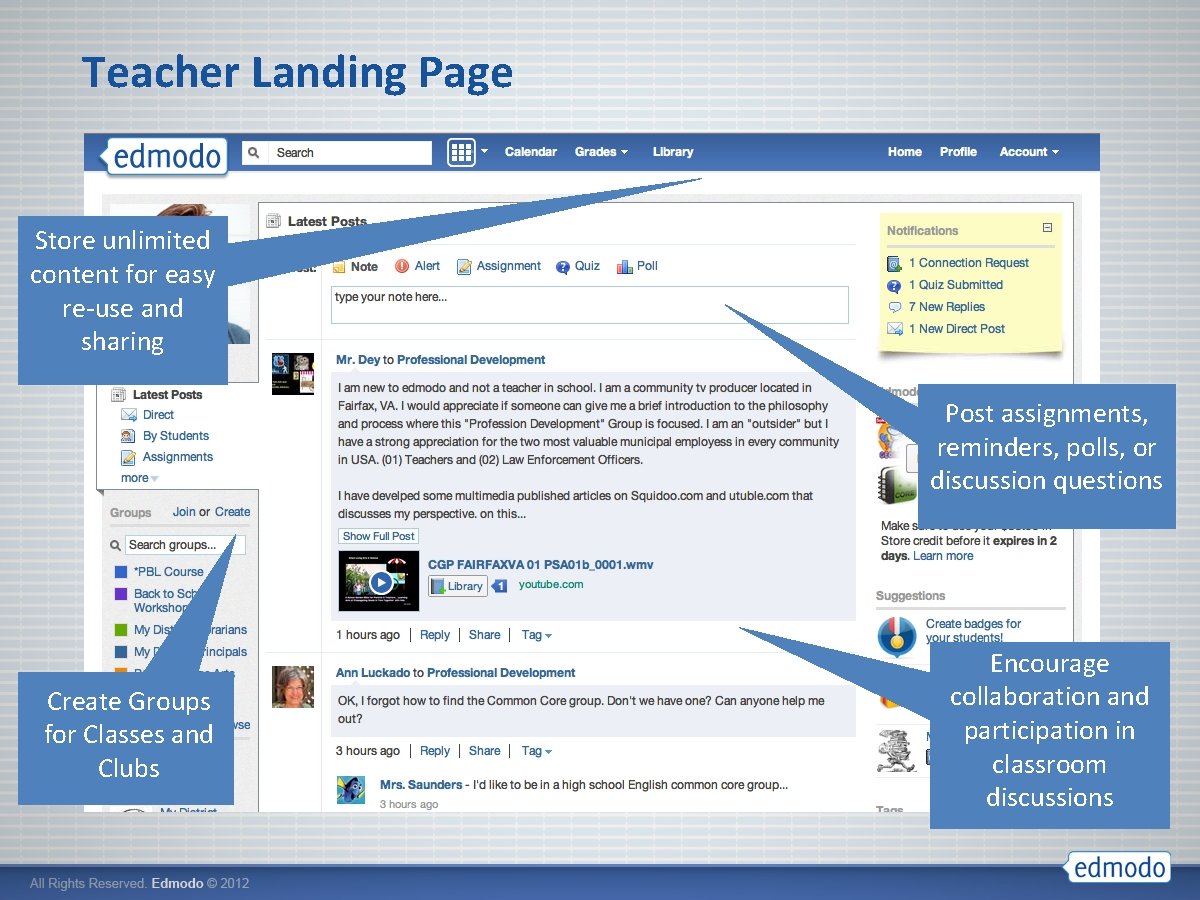
Teacher Landing Page Store unlimited content for easy re-use and sharing Post assignments, reminders, polls, or discussion questions Create Groups for Classes and Clubs Encourage collaboration and participation in classroom discussions
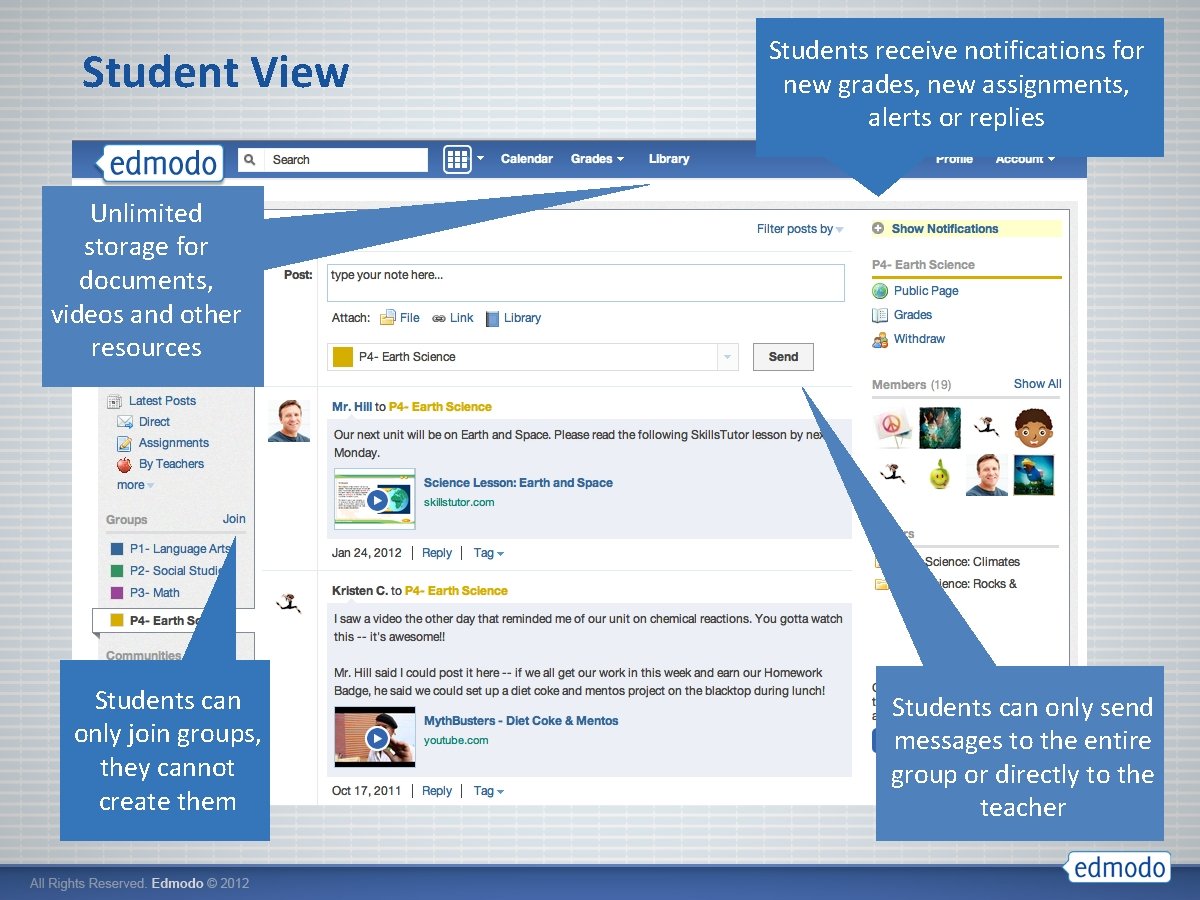
Student View Students receive notifications for new grades, new assignments, alerts or replies Unlimited storage for documents, videos and other resources Students can only join groups, they cannot create them Students can only send messages to the entire group or directly to the teacher
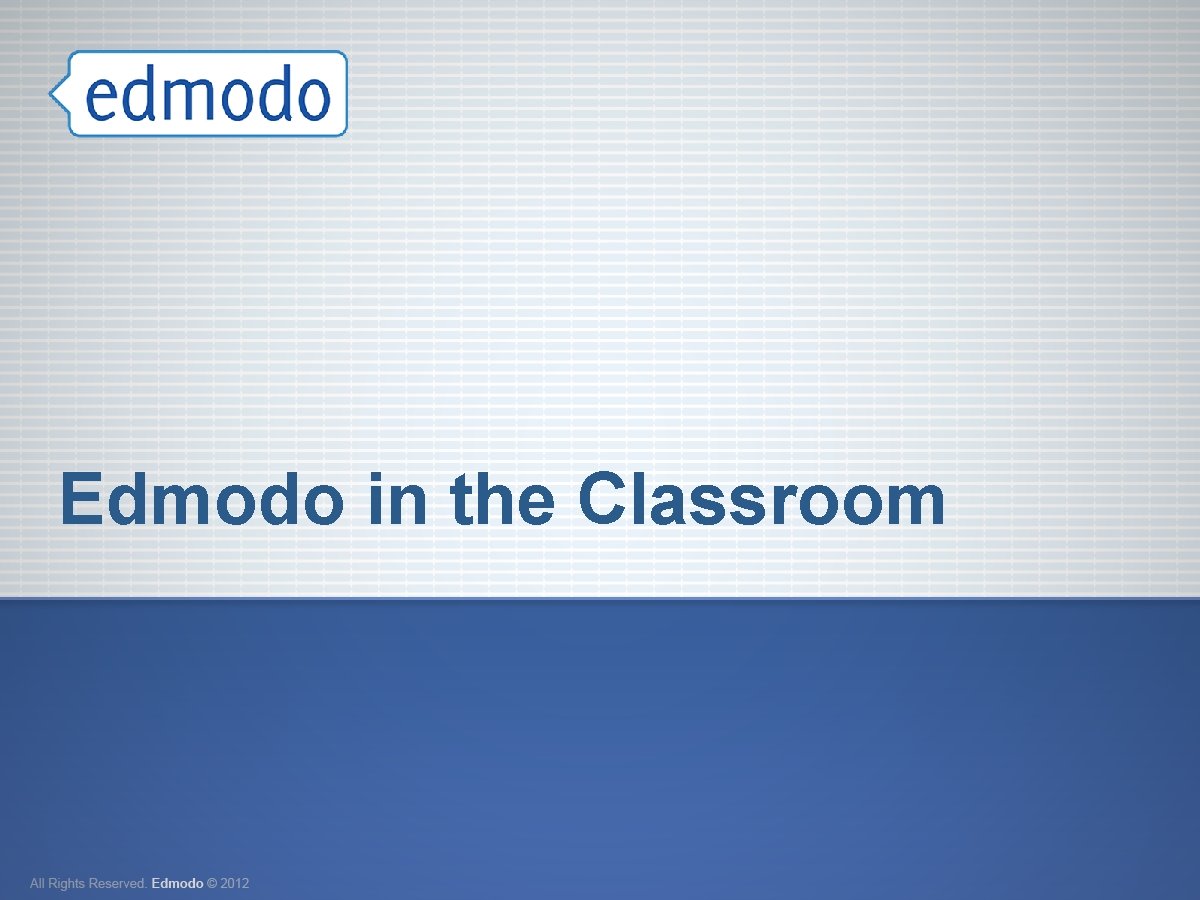
Edmodo in the Classroom
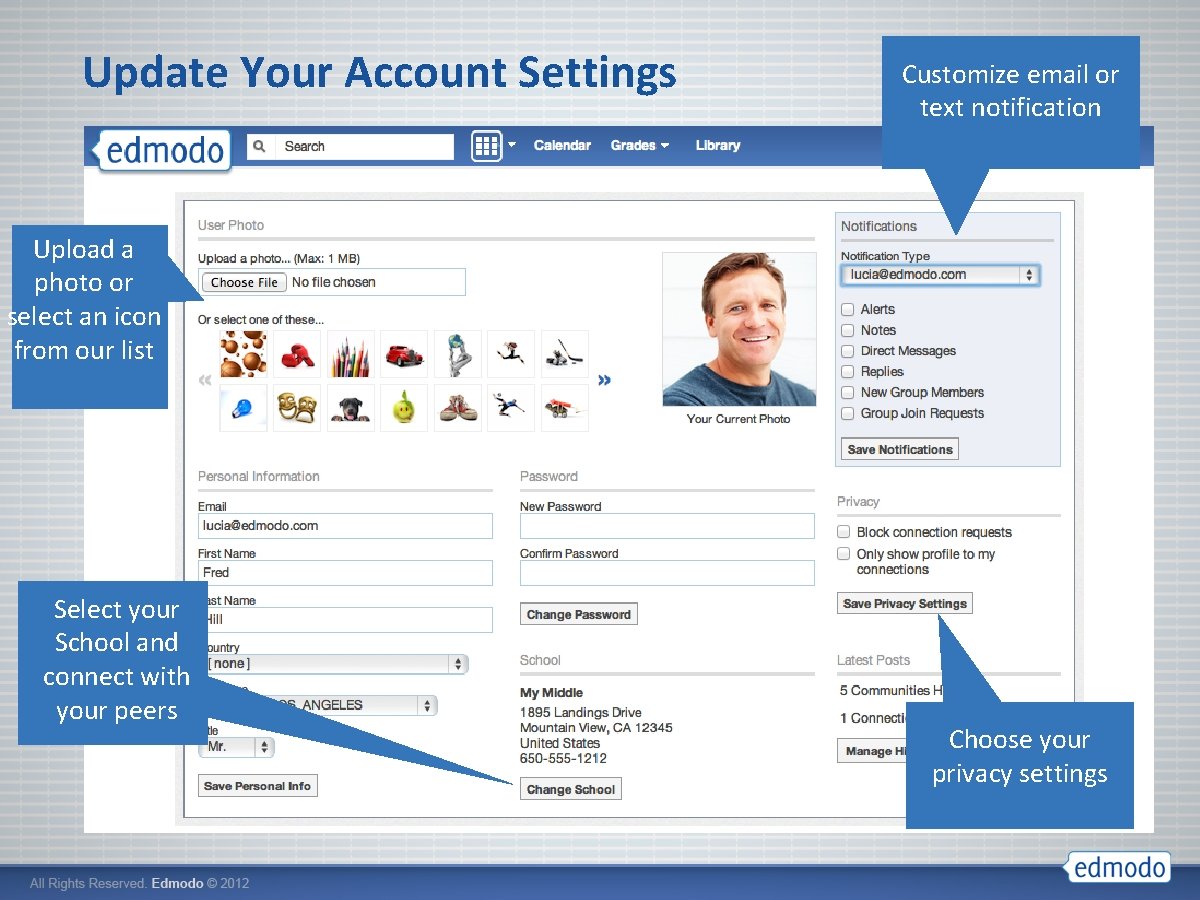
Update Your Account Settings Customize email or text notification Upload a photo or select an icon from our list Select your School and connect with your peers Choose your privacy settings
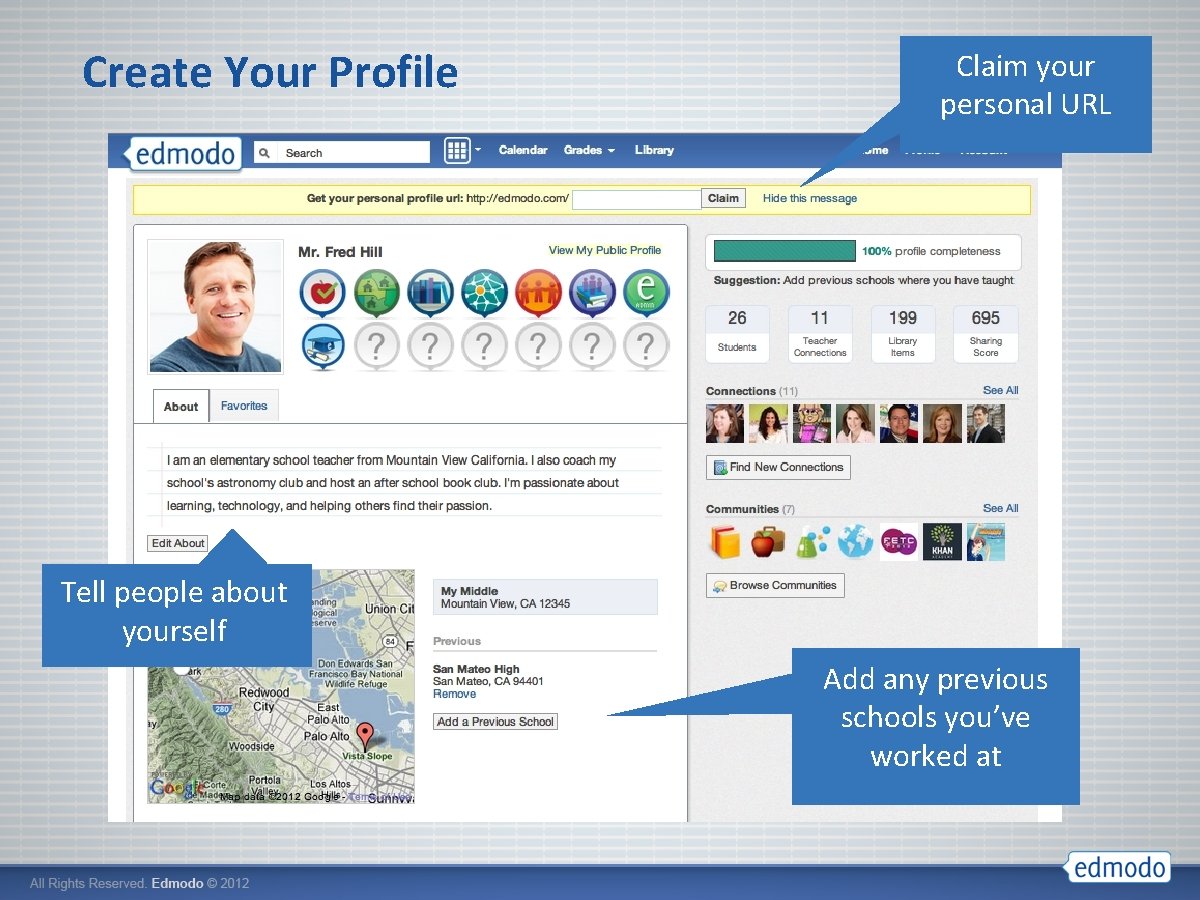
Create Your Profile Claim your personal URL Tell people about yourself Add any previous schools you’ve worked at
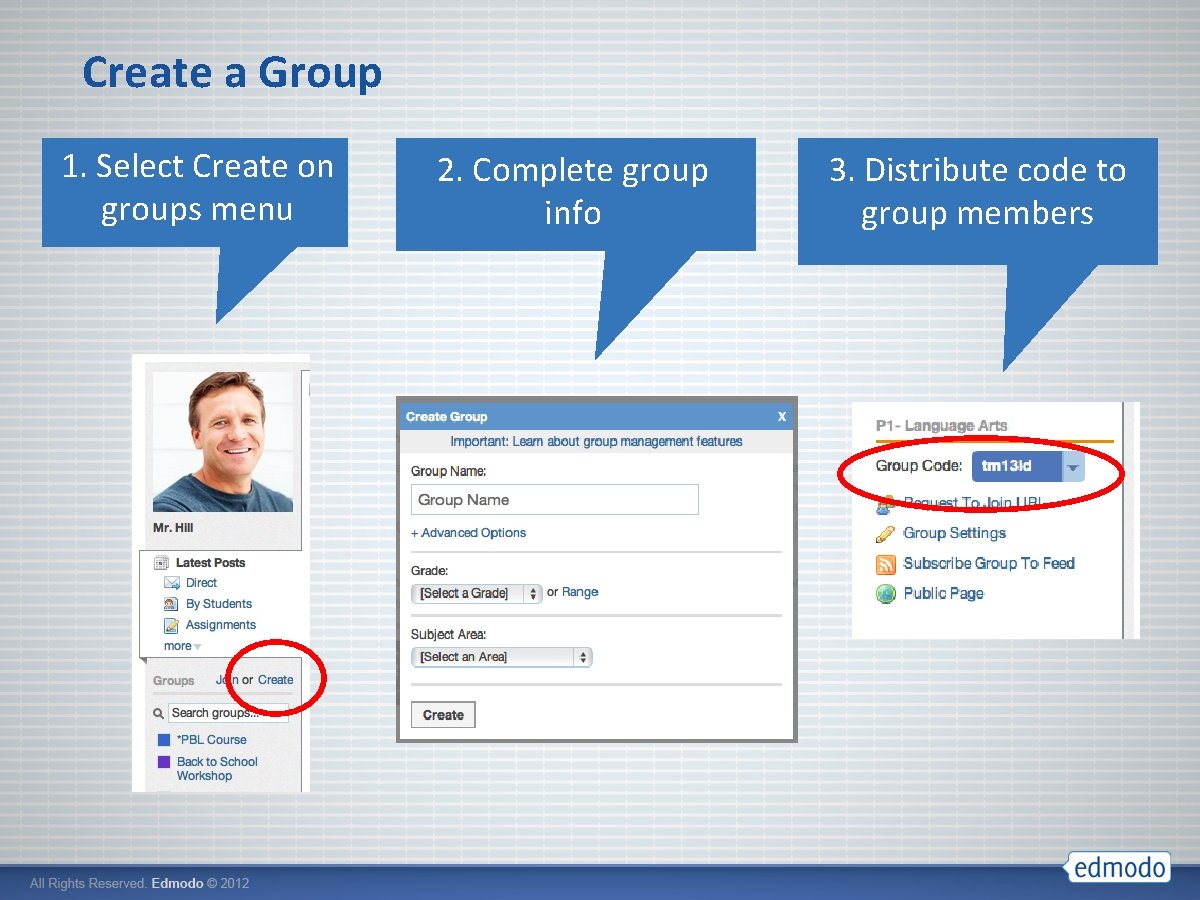
Create a Group 1. Select Create on groups menu 2. Complete group info 3. Distribute code to group members
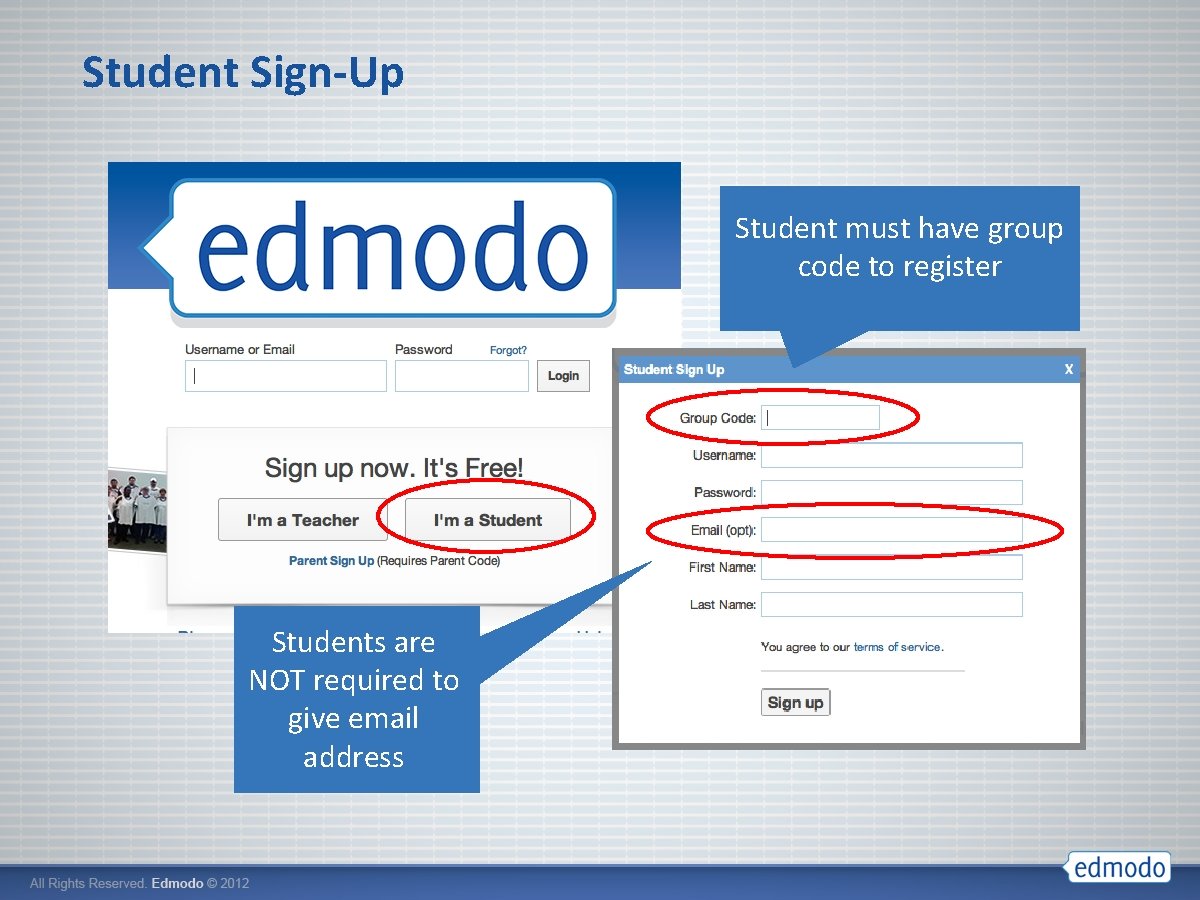
Student Sign-Up Student must have group code to register Students are NOT required to give email address
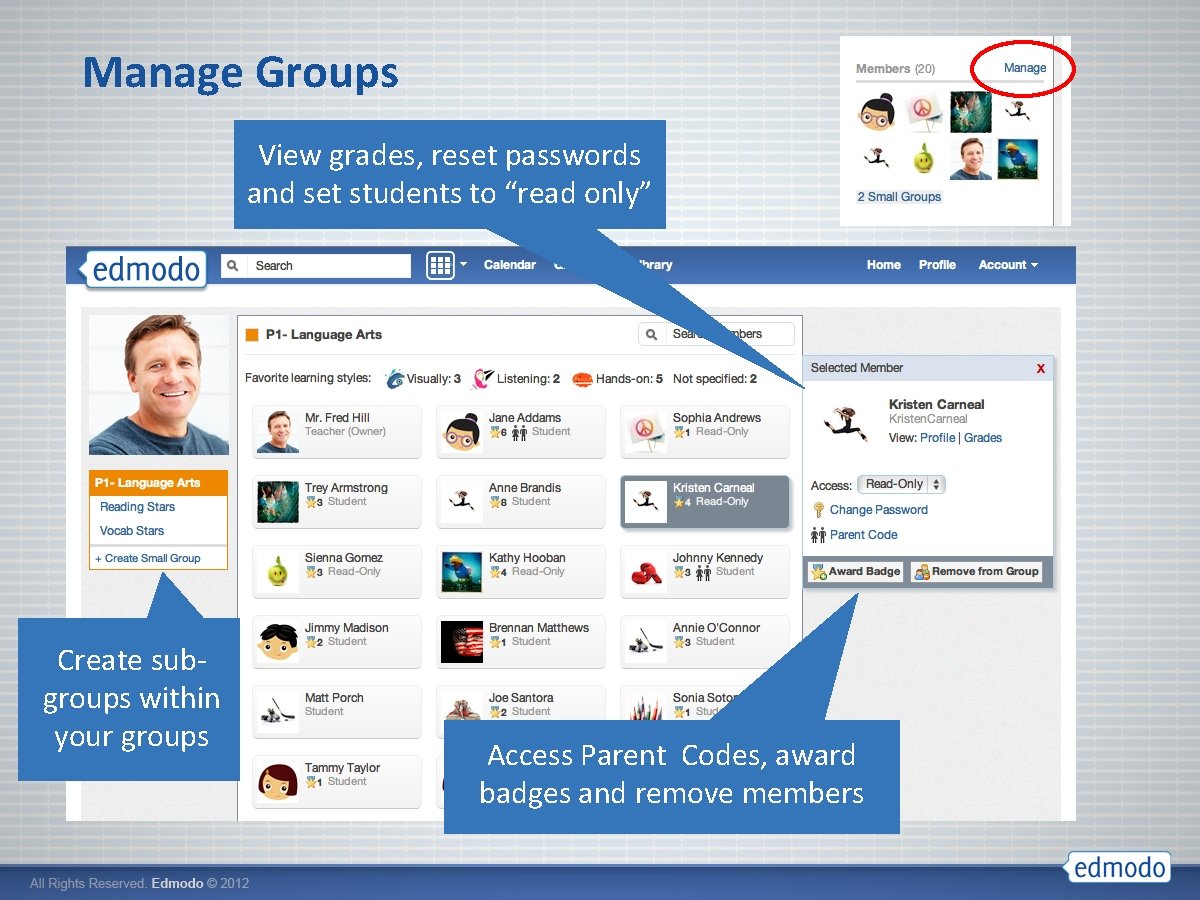
Manage Groups View grades, reset passwords and set students to “read only” Create subgroups within your groups Access Parent Codes, award badges and remove members
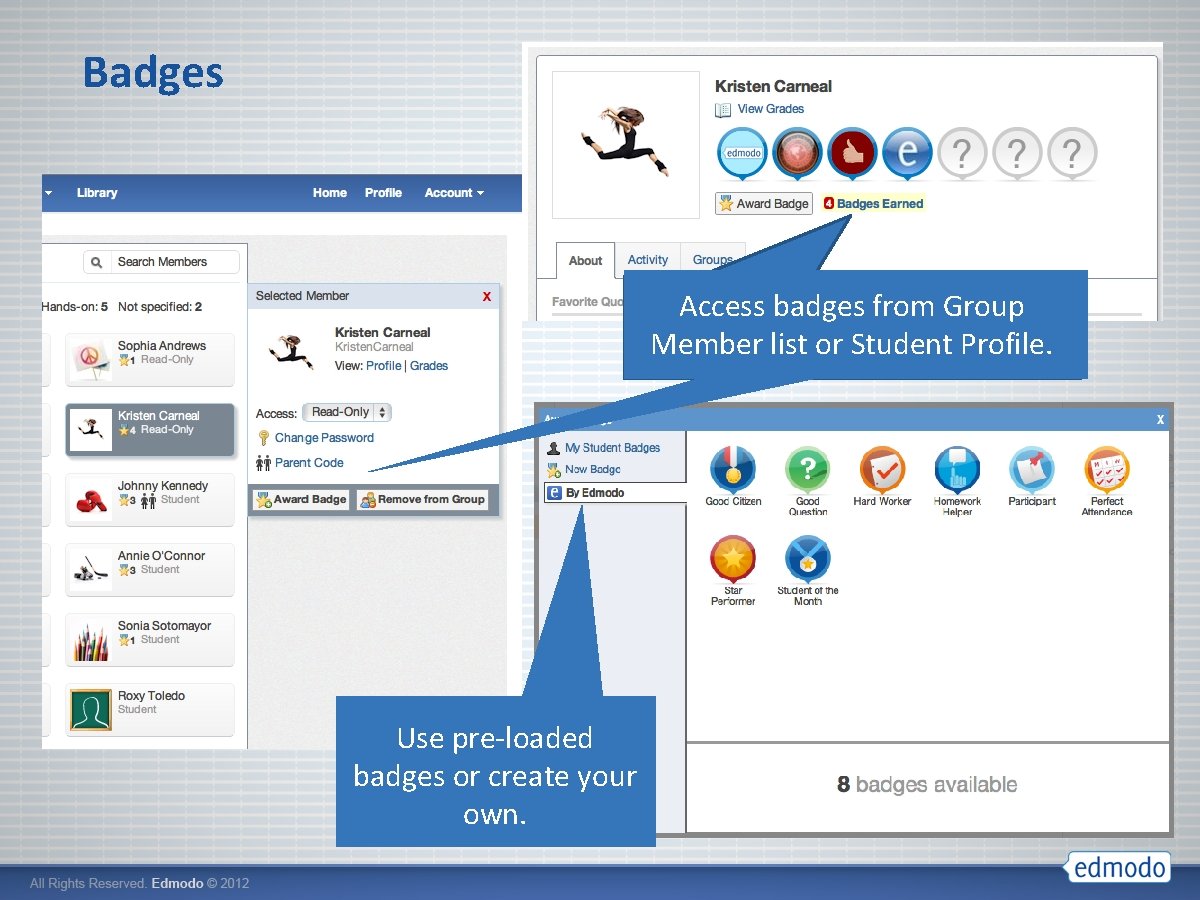
Badges Access badges from Group Member list or Student Profile. Use pre-loaded badges or create your own.
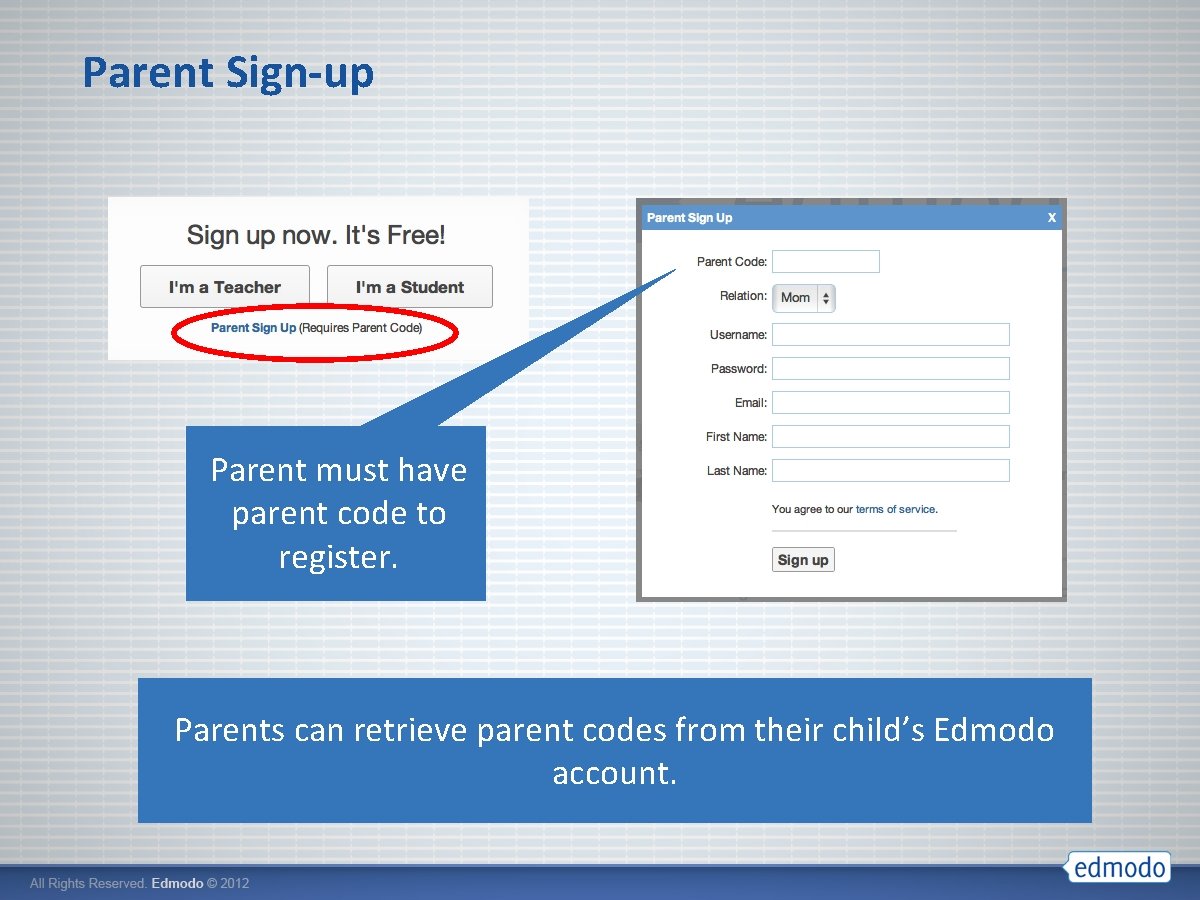
Parent Sign-up Parent must have parent code to register. Parents can retrieve parent codes from their child’s Edmodo account.
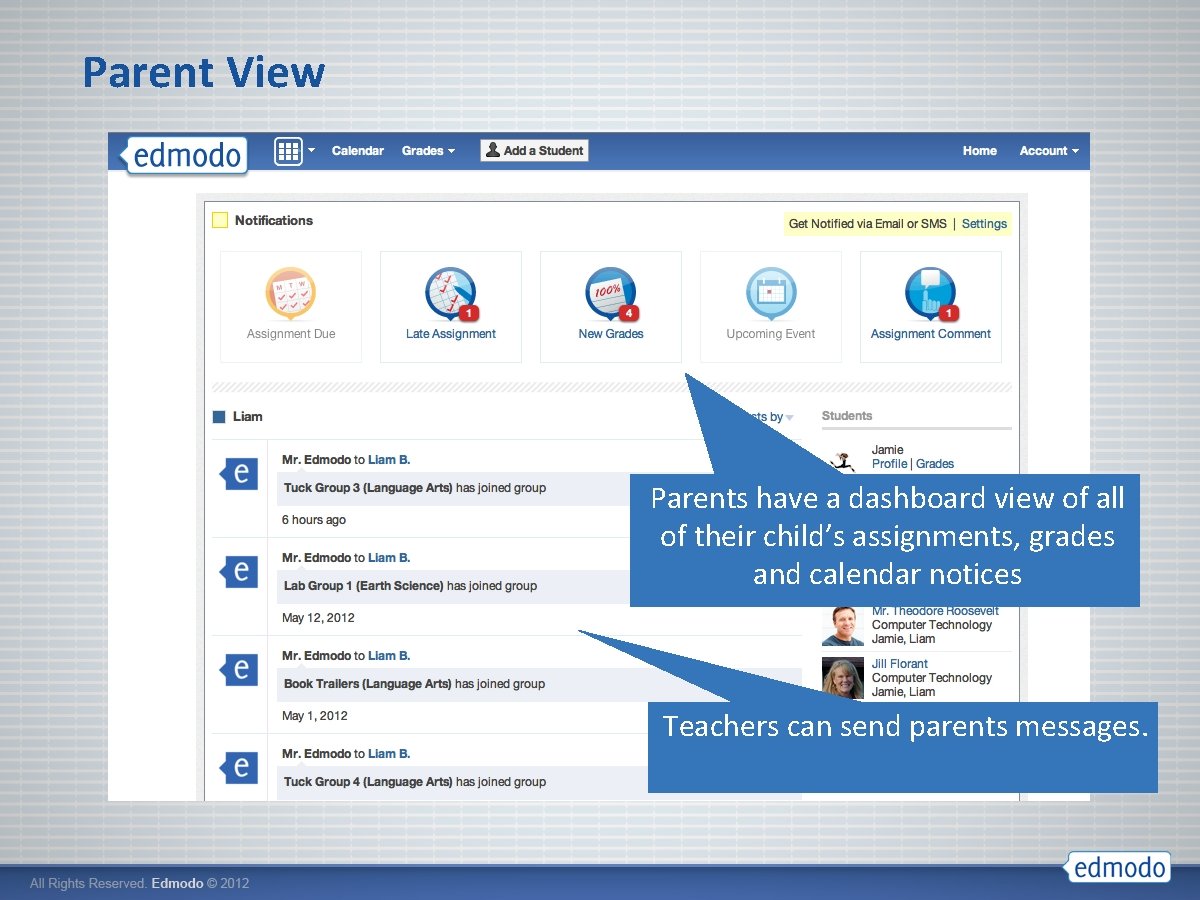
Parent View Parents have a dashboard view of all of their child’s assignments, grades and calendar notices Teachers can send parents messages.
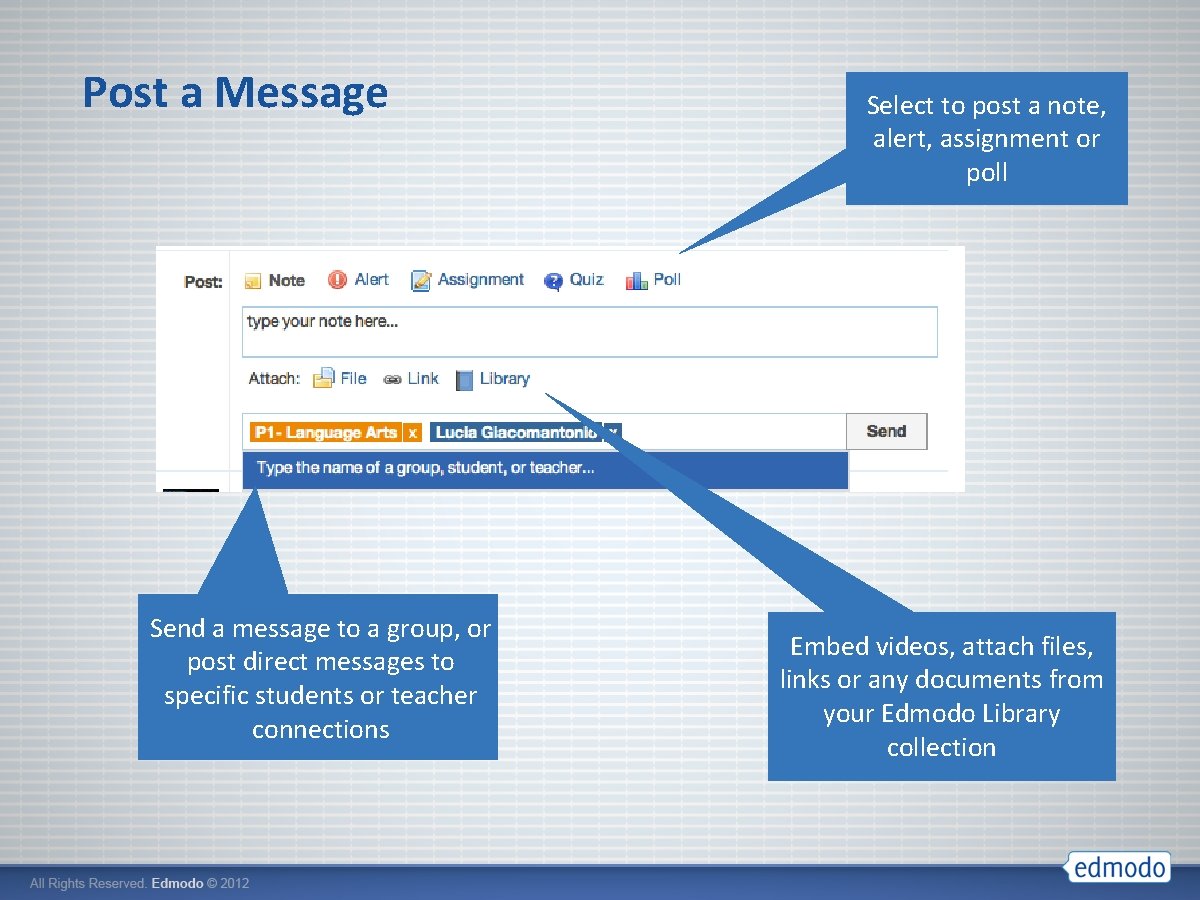
Post a Message Send a message to a group, or post direct messages to specific students or teacher connections Select to post a note, alert, assignment or poll Embed videos, attach files, links or any documents from your Edmodo Library collection
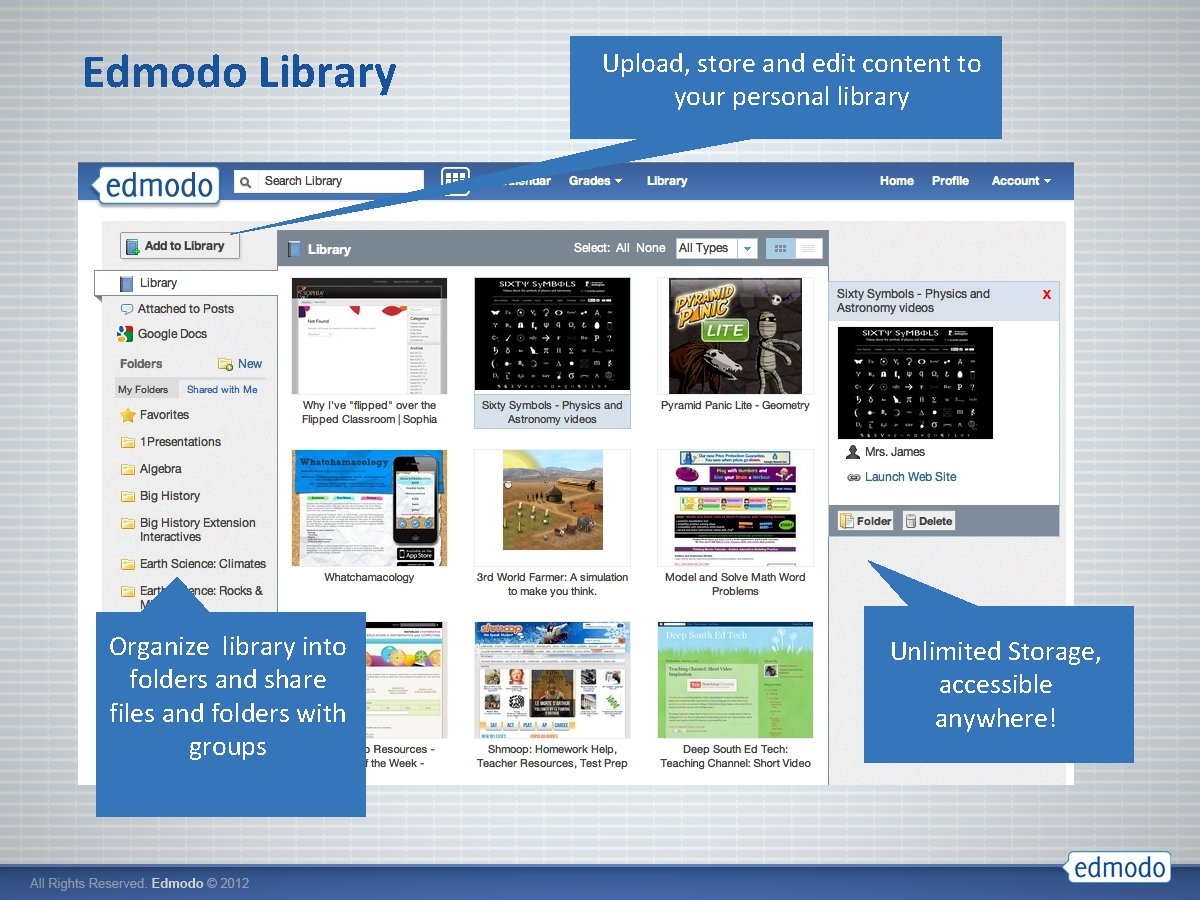
Edmodo Library Organize library into folders and share files and folders with groups Upload, store and edit content to your personal library Unlimited Storage, accessible anywhere!
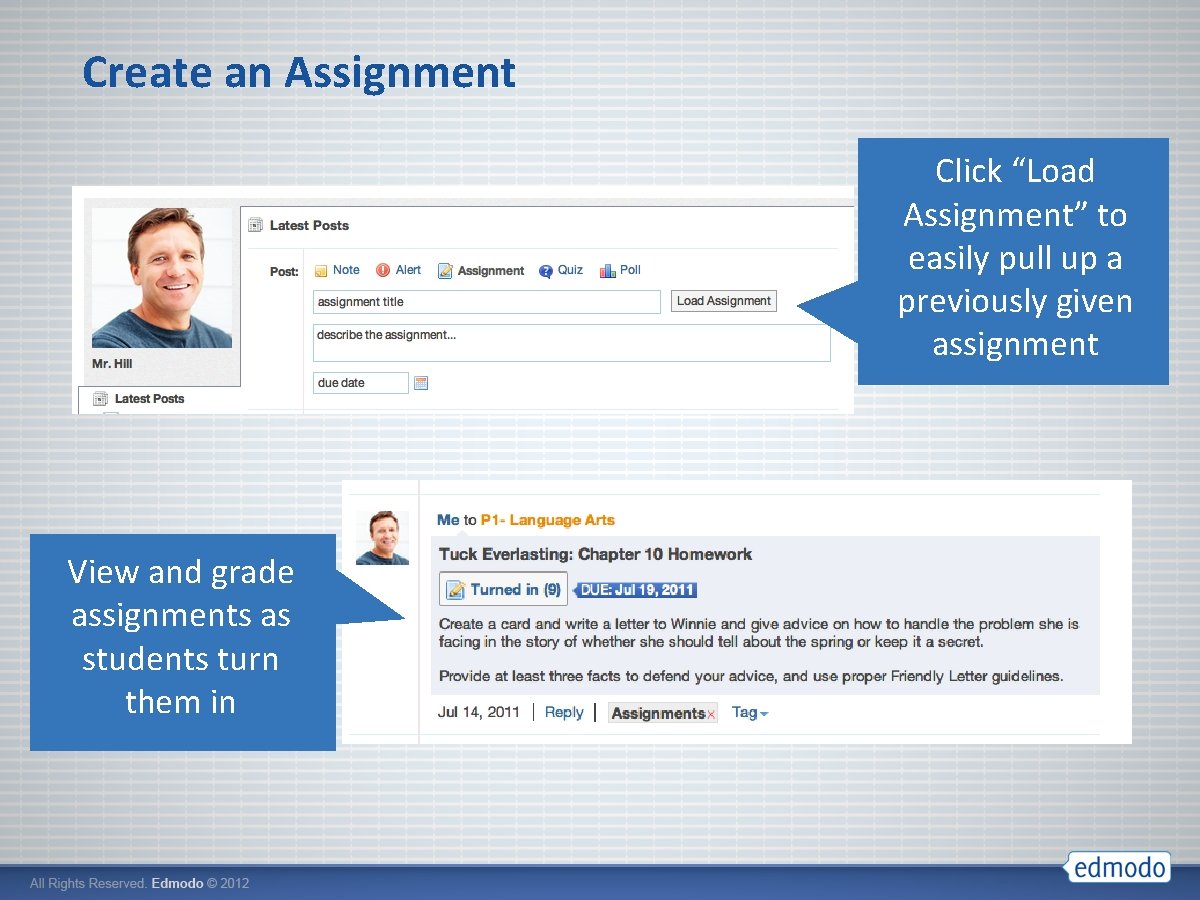
Create an Assignment Click “Load Assignment” to easily pull up a previously given assignment View and grade assignments as students turn them in
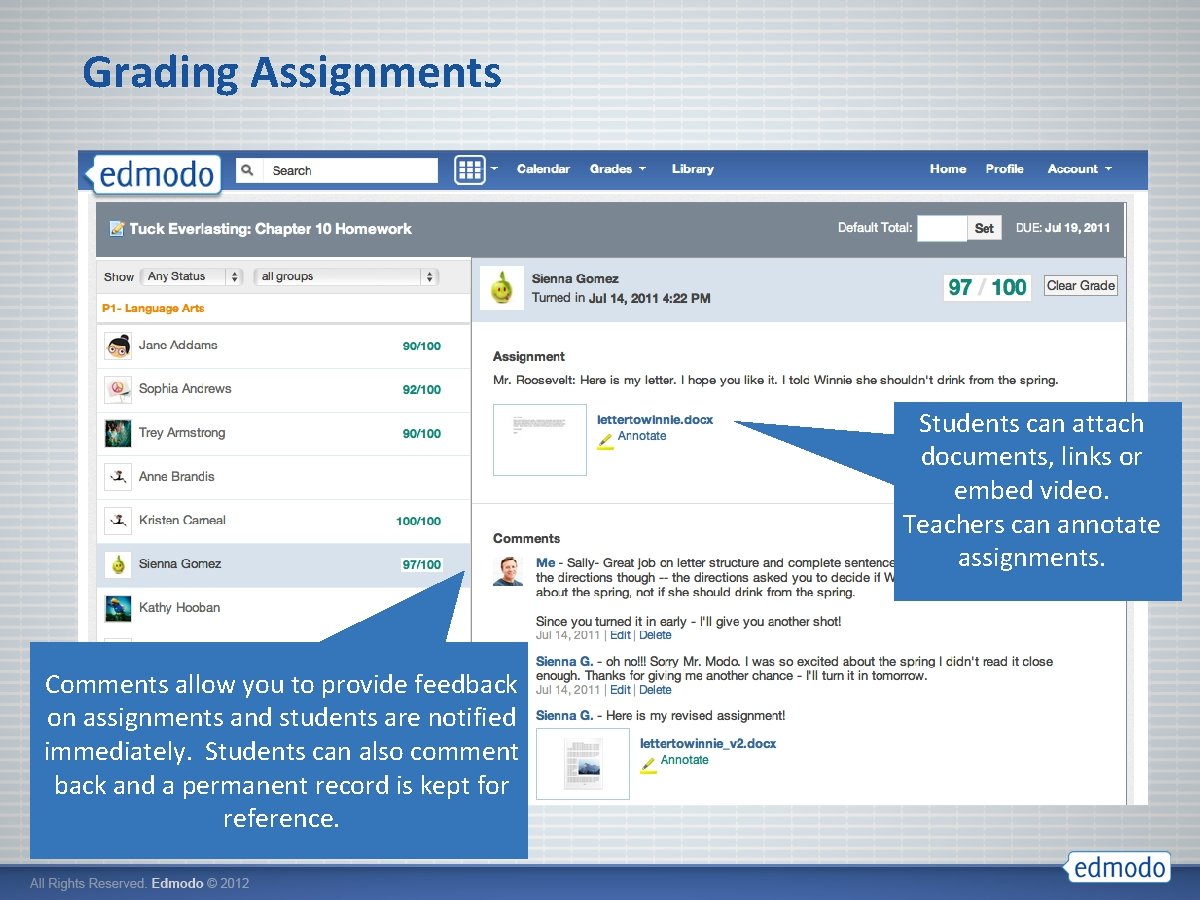
Grading Assignments Students can attach documents, links or embed video. Teachers can annotate assignments. Comments allow you to provide feedback on assignments and students are notified immediately. Students can also comment back and a permanent record is kept for reference.
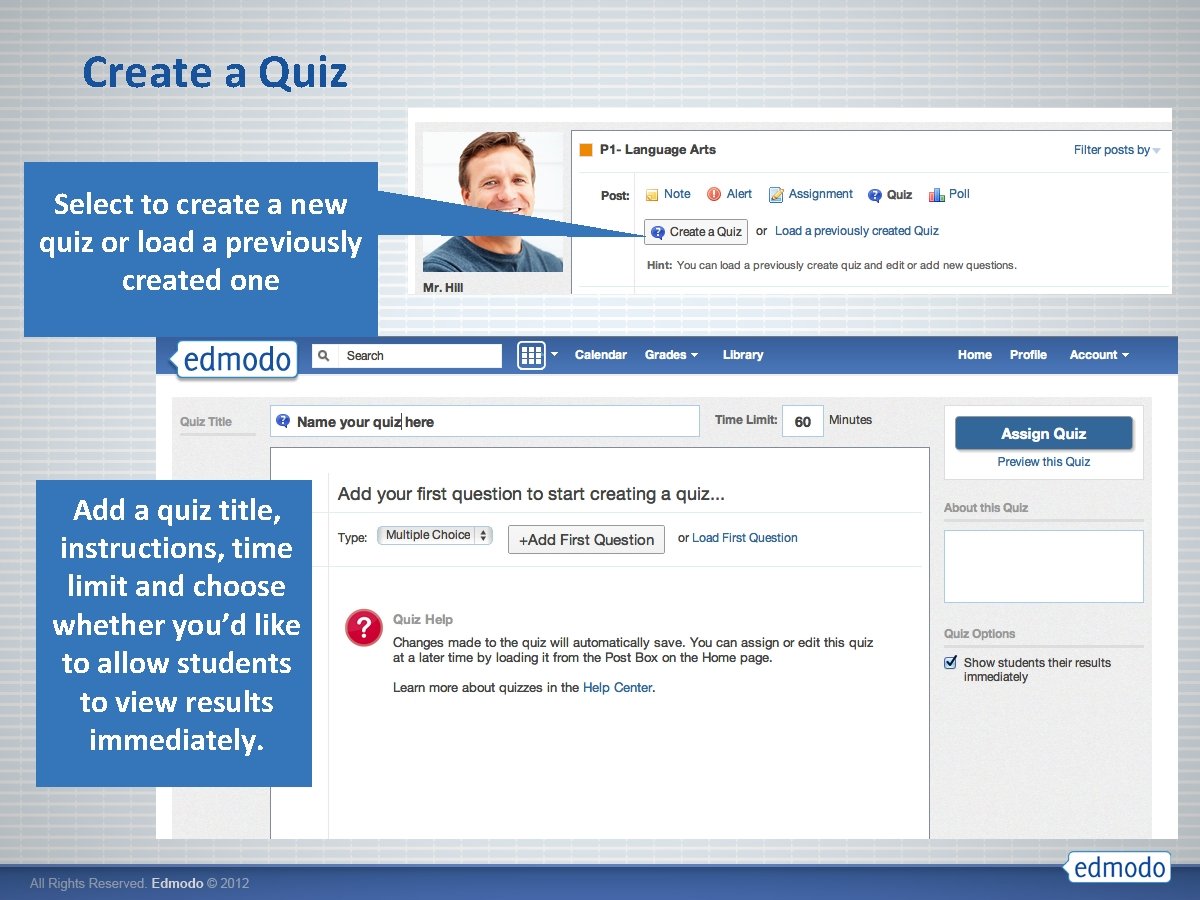
Create a Quiz Select to create a new quiz or load a previously created one Add a quiz title, instructions, time limit and choose whether you’d like to allow students to view results immediately.
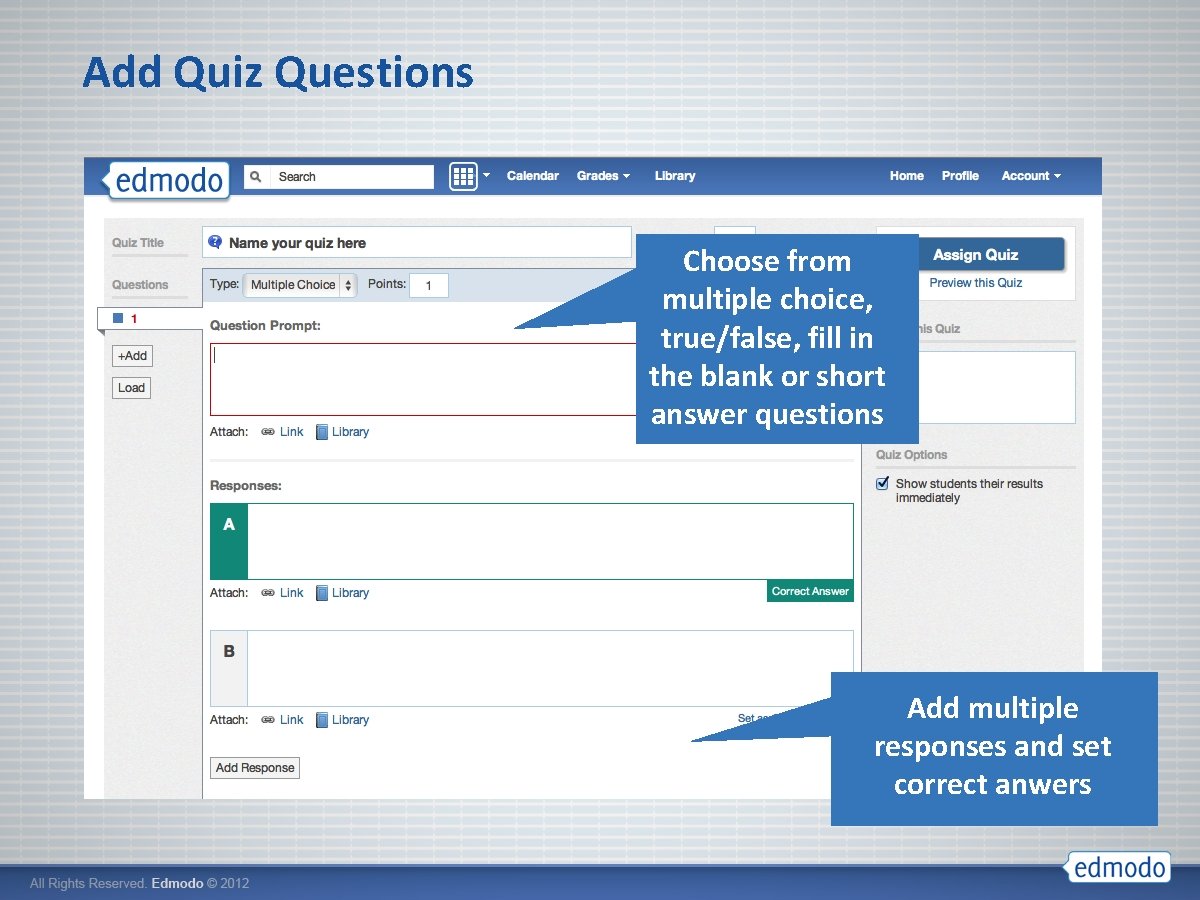
Add Quiz Questions Choose from multiple choice, true/false, fill in the blank or short answer questions Add multiple responses and set correct anwers
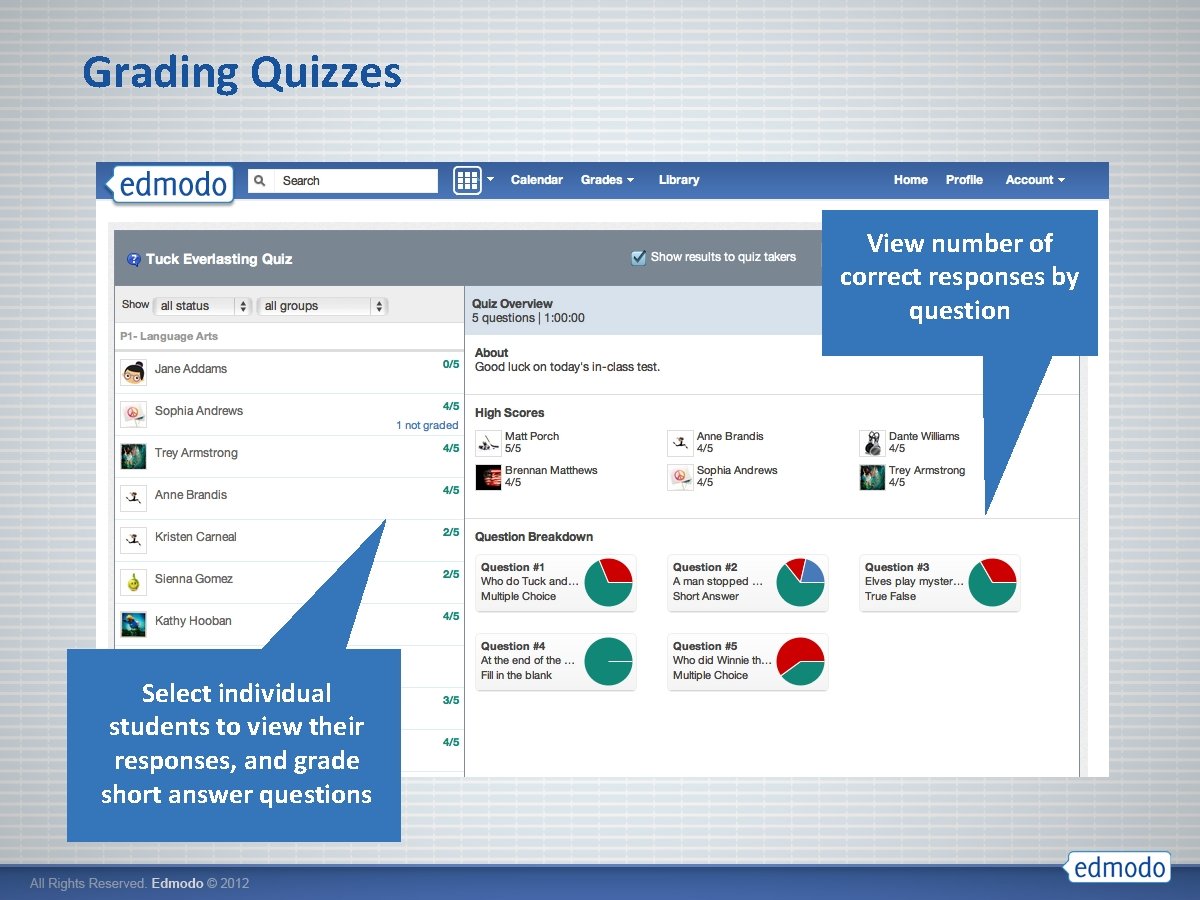
Grading Quizzes View number of correct responses by question Select individual students to view their responses, and grade short answer questions
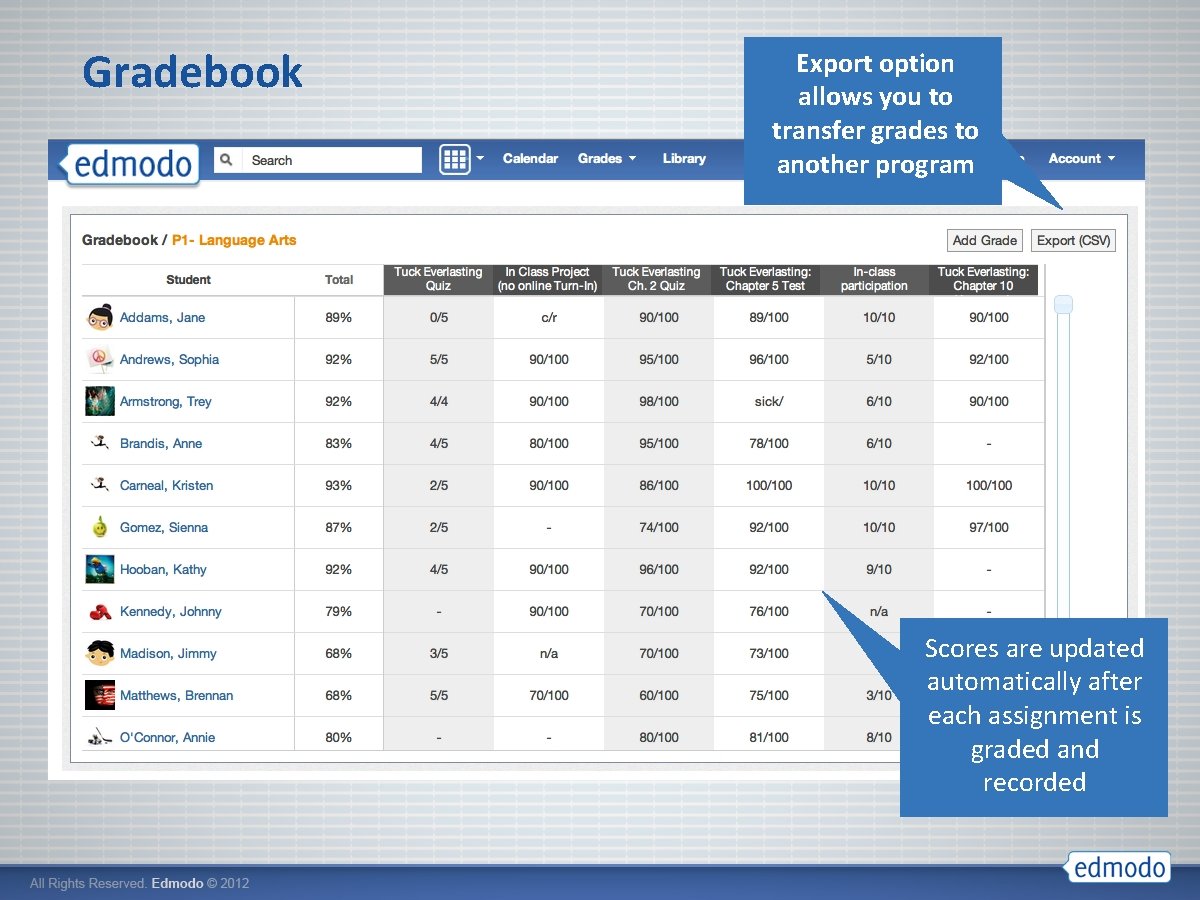
Gradebook Export option allows you to transfer grades to another program Scores are updated automatically after each assignment is graded and recorded
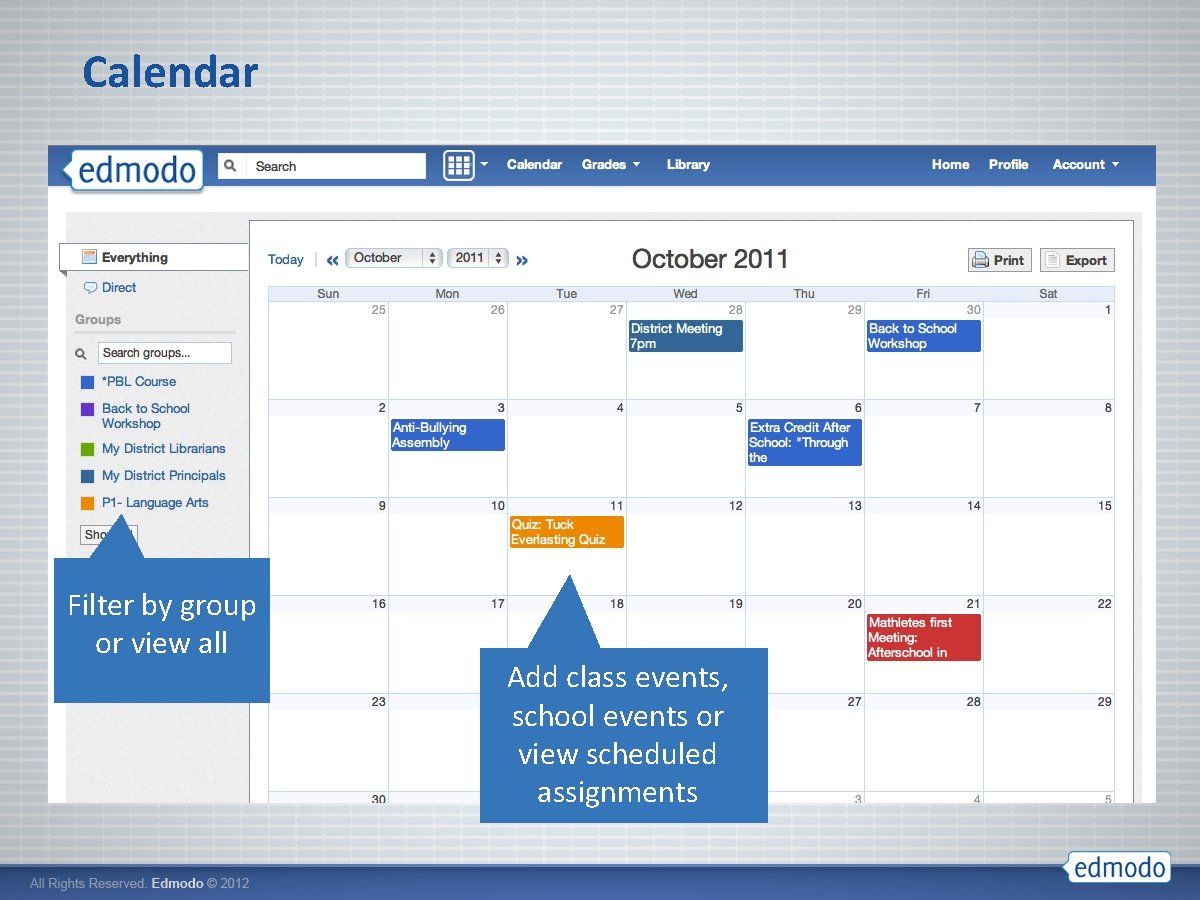
Calendar Filter by group or view all Add class events, school events or view scheduled assignments
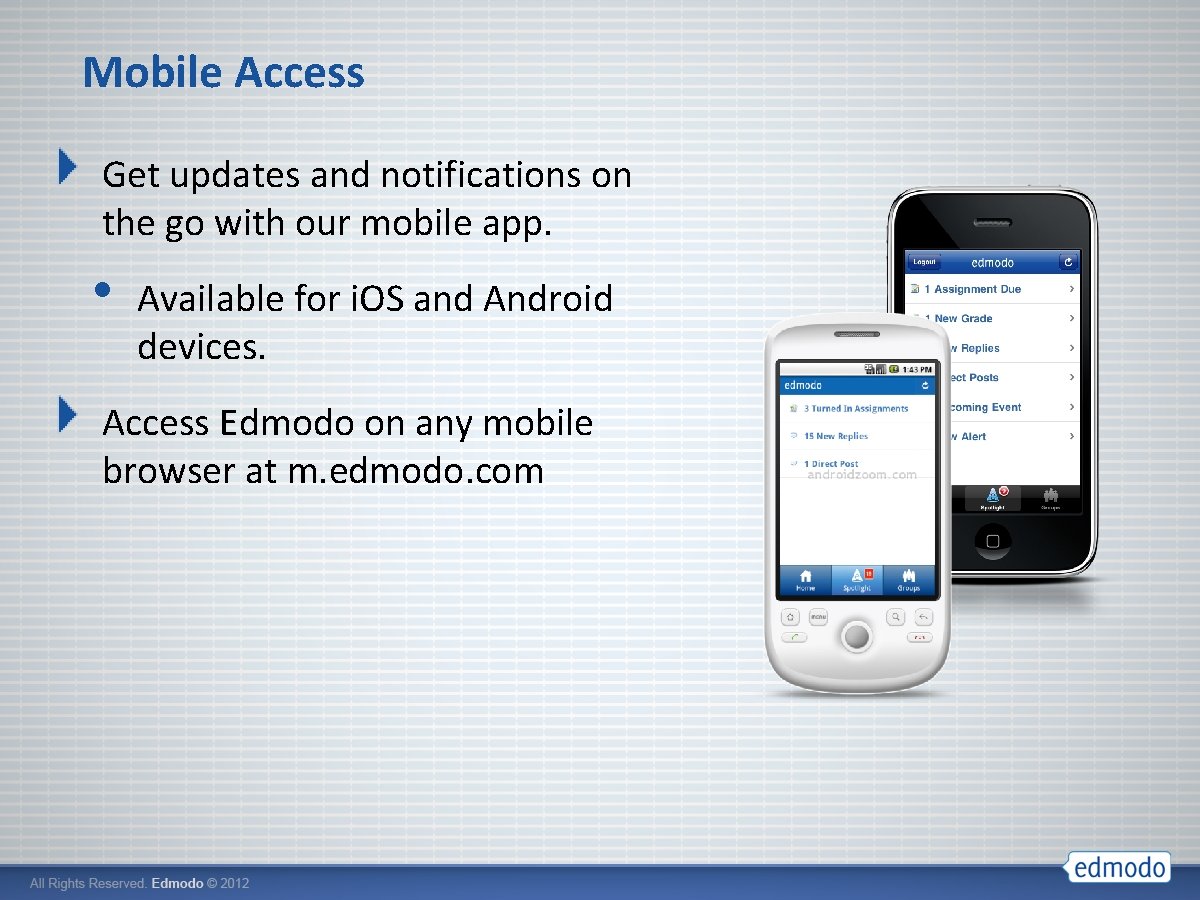
Mobile Access Get updates and notifications on the go with our mobile app. • Available for i. OS and Android devices. Access Edmodo on any mobile browser at m. edmodo. com

Edmodo for Professional Development
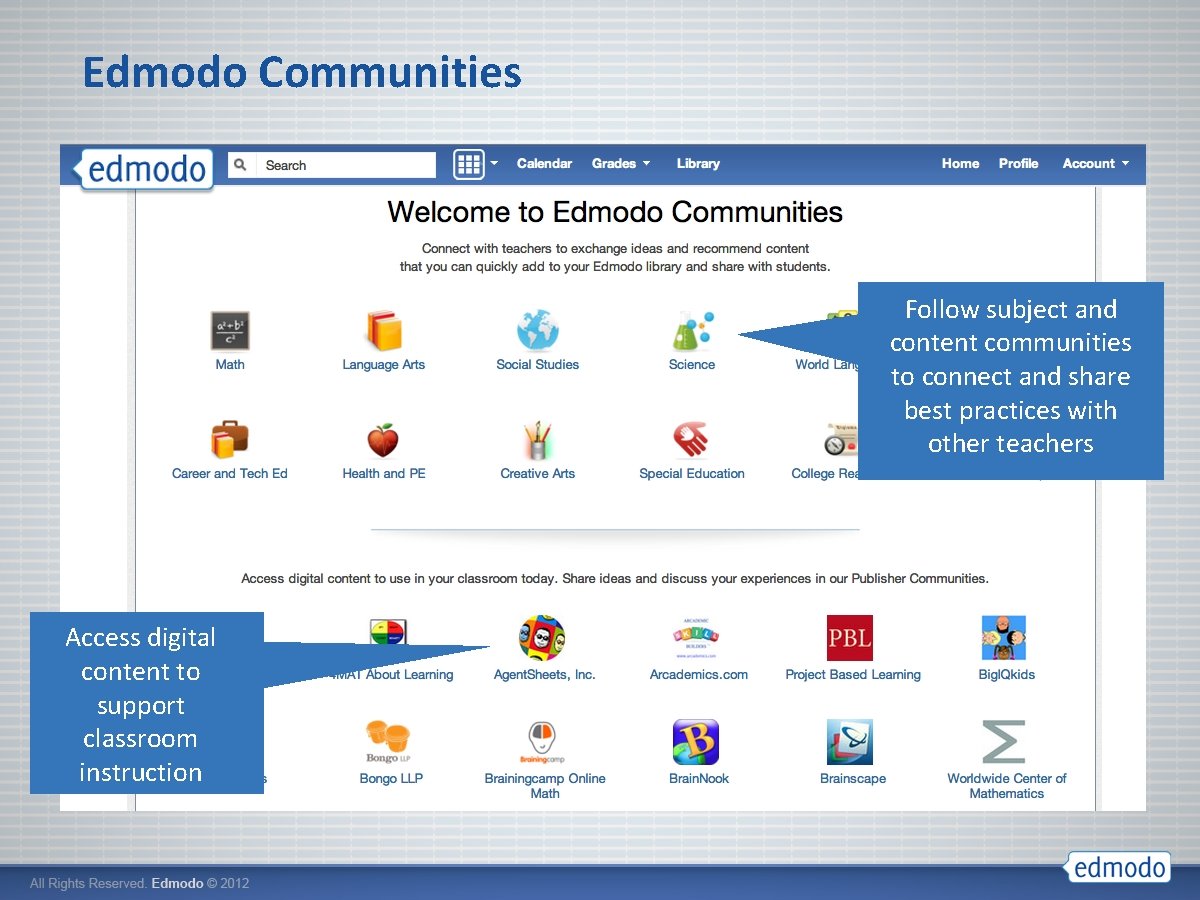
Edmodo Communities Follow subject and content communities to connect and share best practices with other teachers Access digital content to support classroom instruction
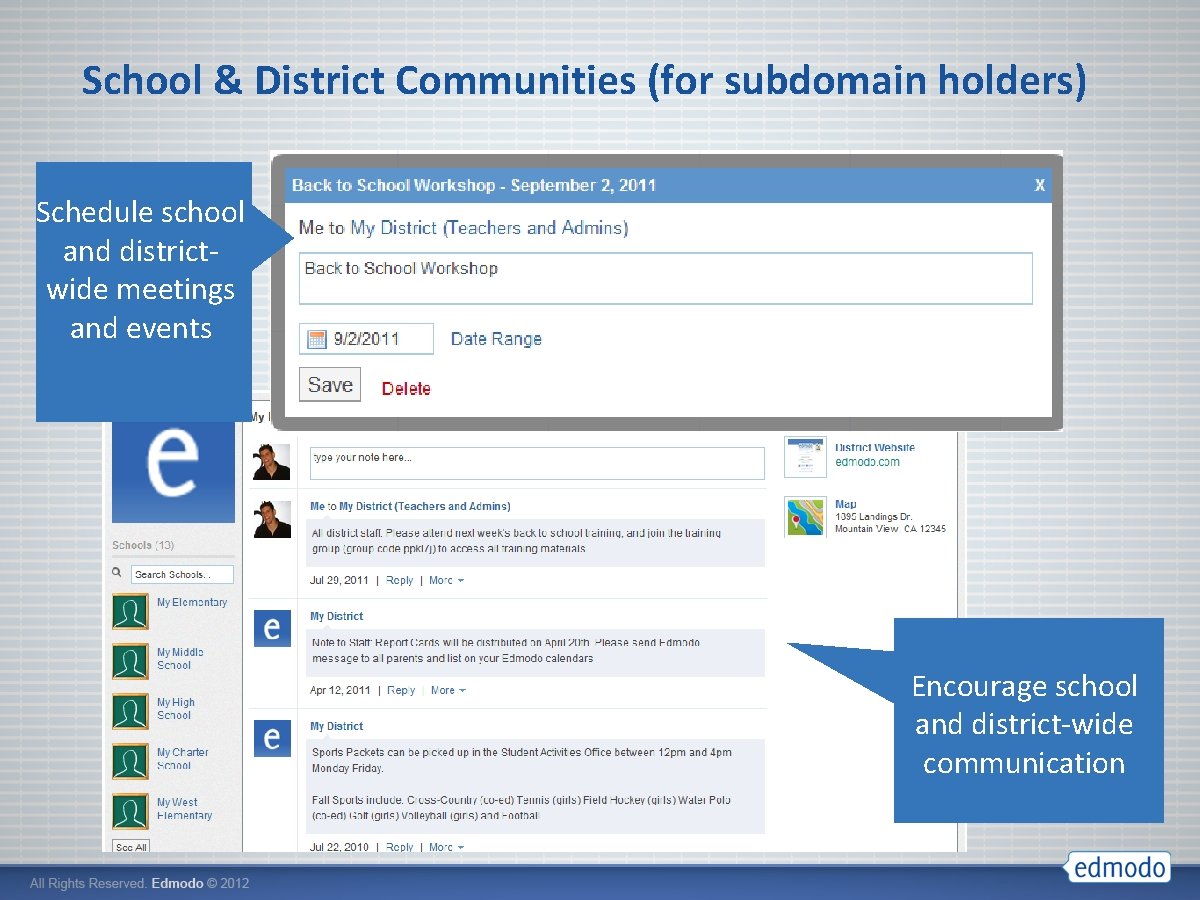
School & District Communities (for subdomain holders) Schedule school and districtwide meetings and events Encourage school and district-wide communication
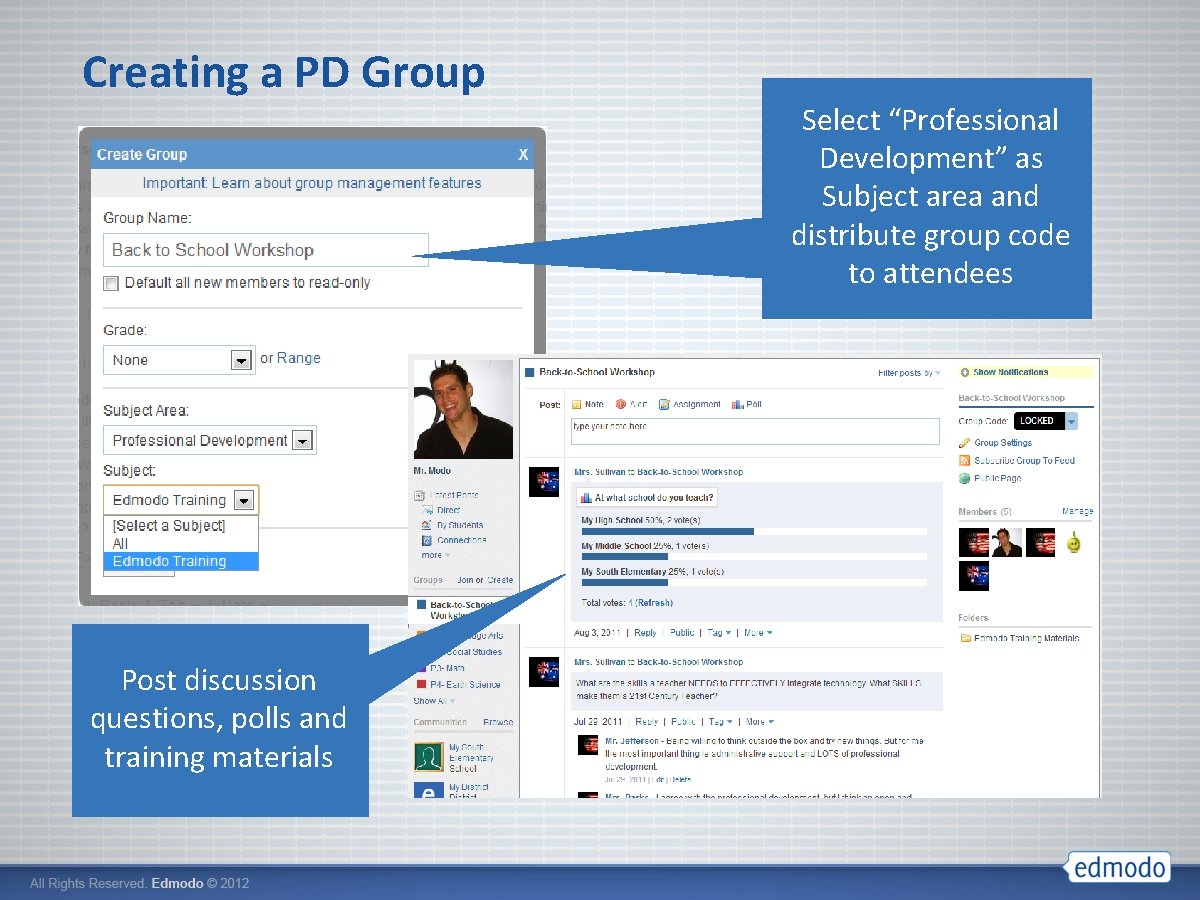
Creating a PD Group Post discussion questions, polls and training materials Select “Professional Development” as Subject area and distribute group code to attendees
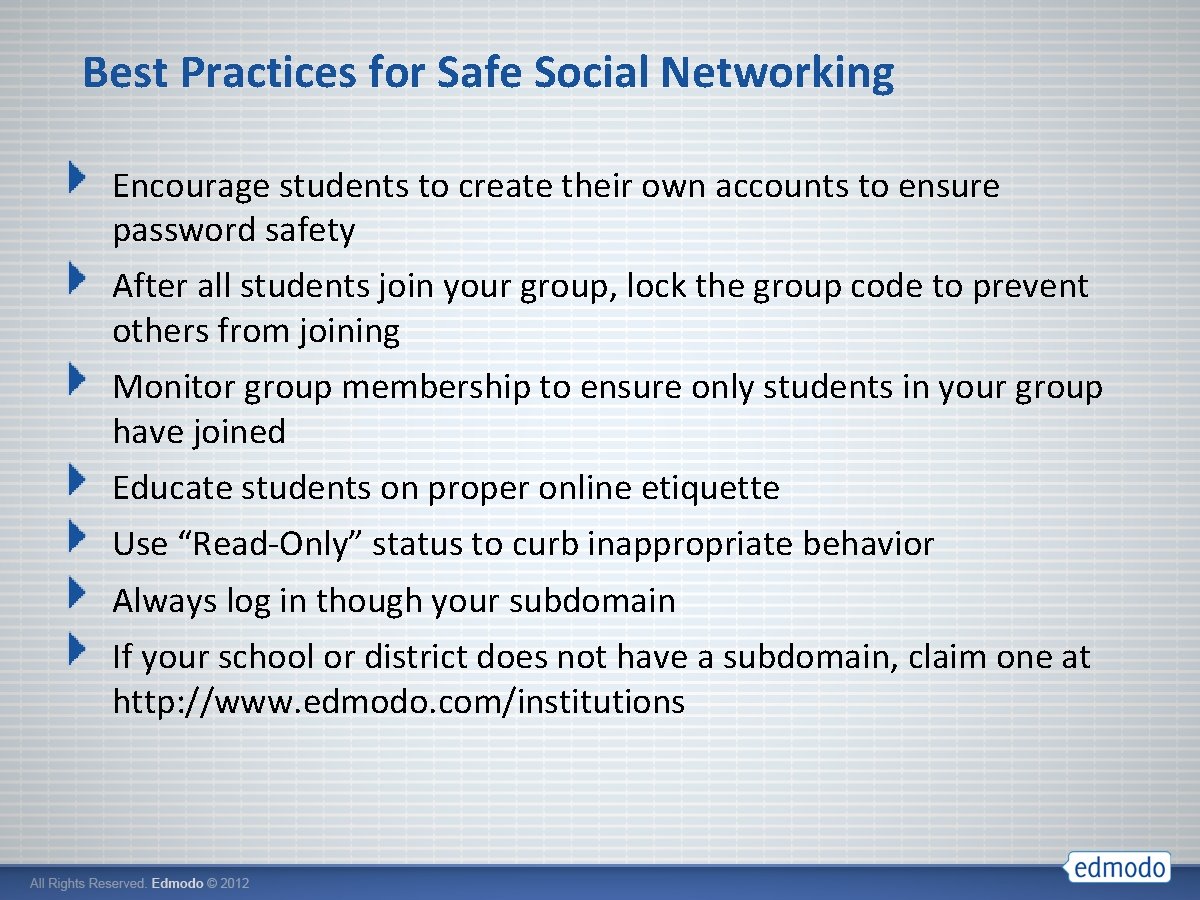
Best Practices for Safe Social Networking Encourage students to create their own accounts to ensure password safety After all students join your group, lock the group code to prevent others from joining Monitor group membership to ensure only students in your group have joined Educate students on proper online etiquette Use “Read-Only” status to curb inappropriate behavior Always log in though your subdomain If your school or district does not have a subdomain, claim one at http: //www. edmodo. com/institutions
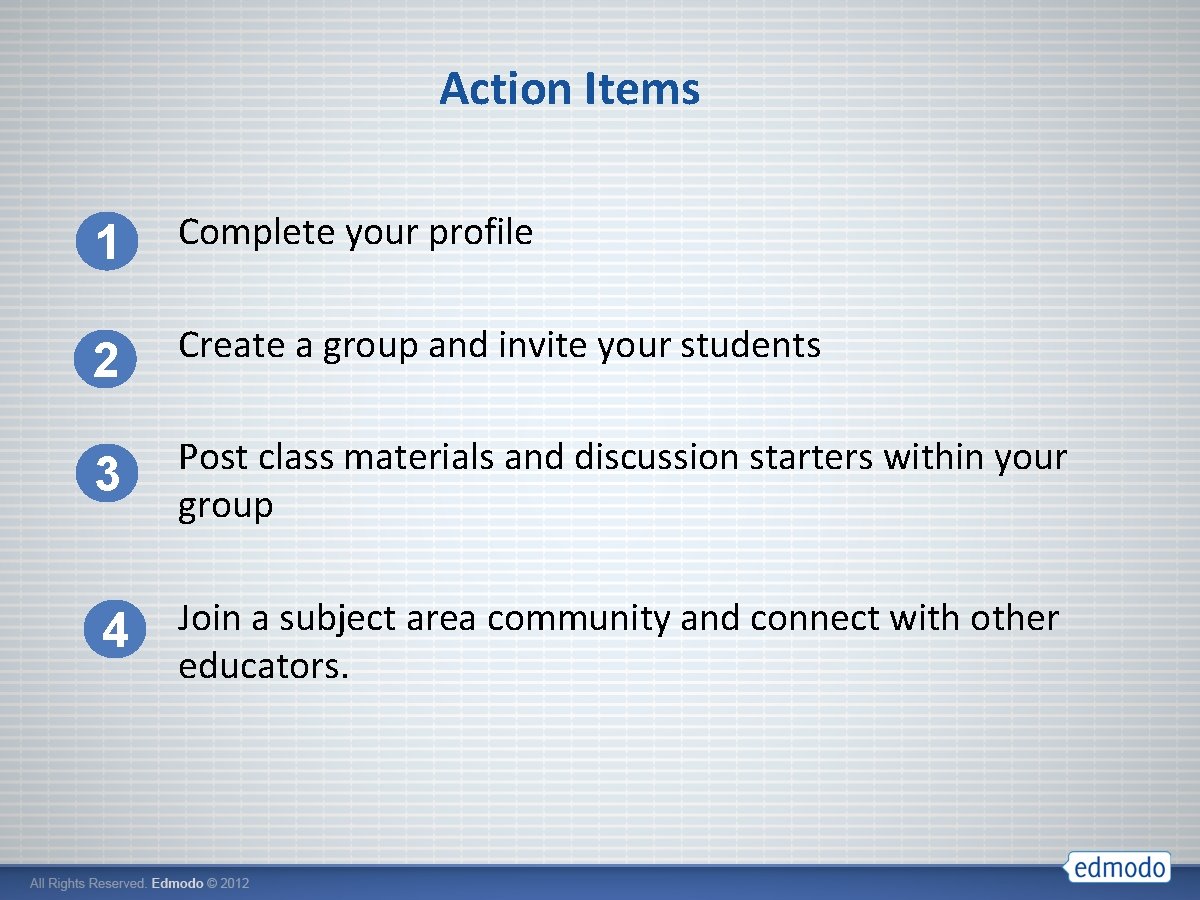
Action Items 1 Complete your profile 2 Create a group and invite your students 3 Post class materials and discussion starters within your group 4 Join a subject area community and connect with other educators.
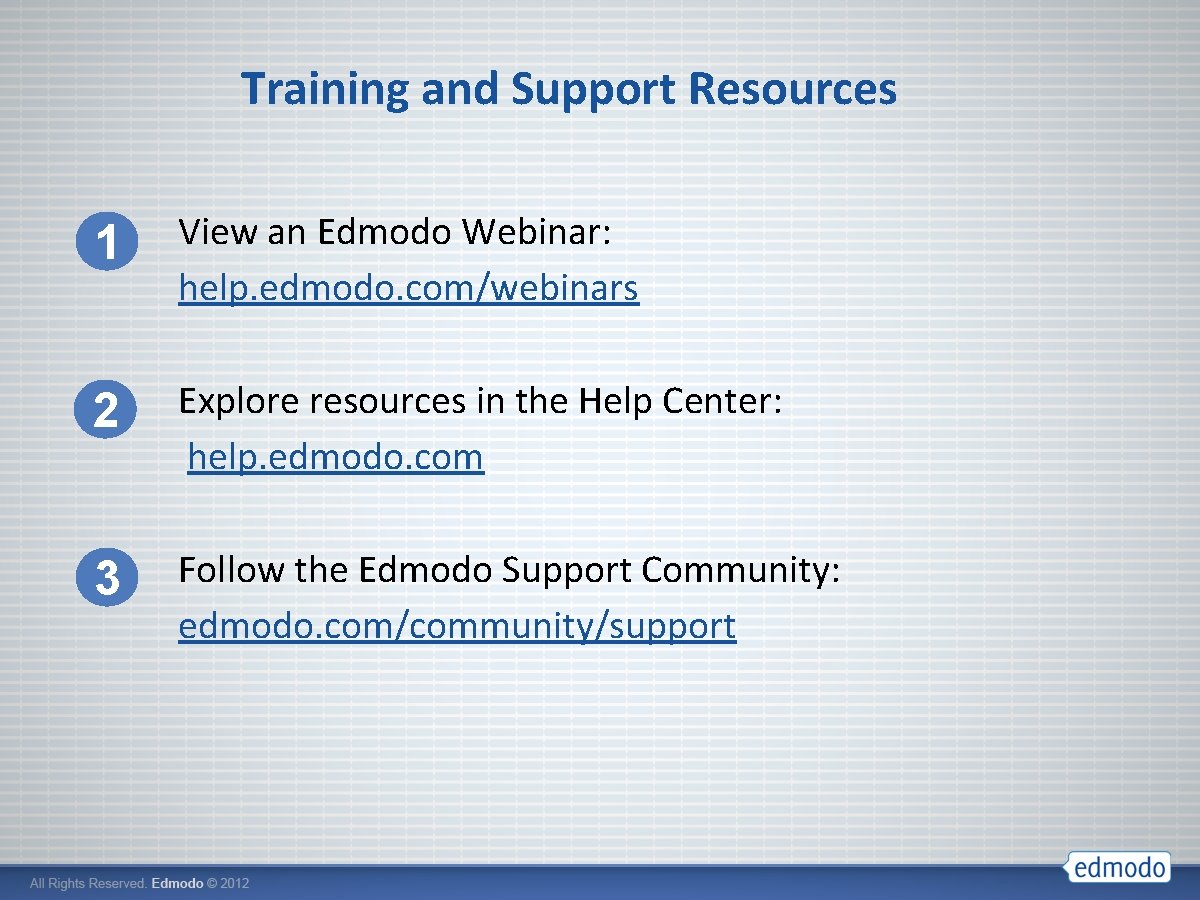
Training and Support Resources 1 View an Edmodo Webinar: help. edmodo. com/webinars 2 Explore resources in the Help Center: help. edmodo. com 3 Follow the Edmodo Support Community: edmodo. com/community/support
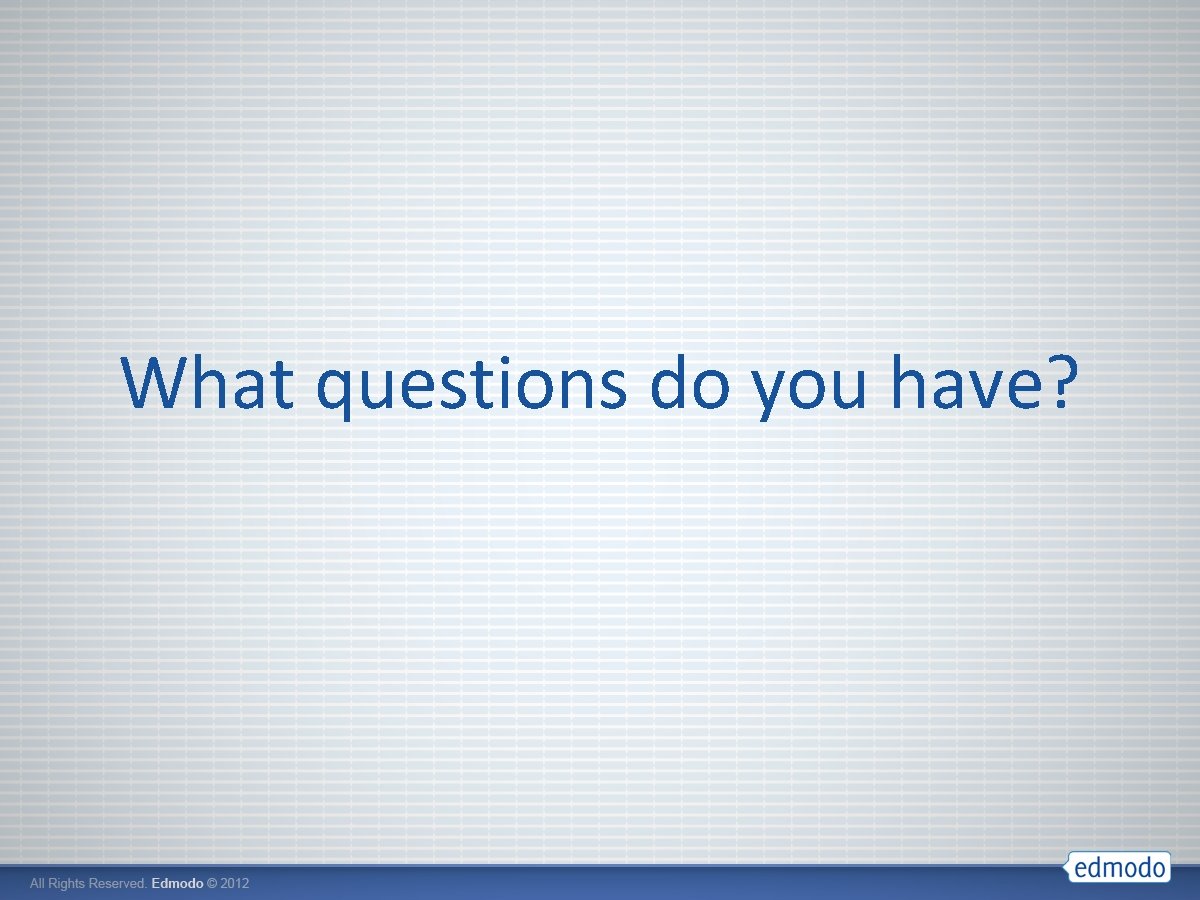
What questions do you have?
 The secret to getting ahead is getting started
The secret to getting ahead is getting started Rancher getting started
Rancher getting started Unit 3 getting started
Unit 3 getting started Getting started with lua
Getting started with lua Getting started with access
Getting started with access Getting started with vivado ip integrator
Getting started with vivado ip integrator Linkedin getting started
Linkedin getting started Getting started with excel
Getting started with excel Unit 1 getting started
Unit 1 getting started Lesson 1 hobbies
Lesson 1 hobbies Getting started with eclipse
Getting started with eclipse Unix for bioinformatics
Unix for bioinformatics Getting started with vivado
Getting started with vivado Outlook 2010 training
Outlook 2010 training Poll everywhere register
Poll everywhere register Unit 1 local environment
Unit 1 local environment Mathematica getting started
Mathematica getting started Education.splunk
Education.splunk Getting started with ft8
Getting started with ft8 Perl getting started
Perl getting started Getting started with xilinx fpga
Getting started with xilinx fpga Android development getting started
Android development getting started Unit 1 getting started
Unit 1 getting started Www edmodo com
Www edmodo com Pengertian edmodo
Pengertian edmodo Www edmodo com
Www edmodo com Platforma edmodo
Platforma edmodo Edmodo founded
Edmodo founded Edmodo framework
Edmodo framework Edmodo
Edmodo Platforma edmodo
Platforma edmodo Edmodo backpack storage
Edmodo backpack storage Edmodo log in
Edmodo log in Welcome to edmodo
Welcome to edmodo Google imagenes
Google imagenes