A guide to adding attachments to emails By
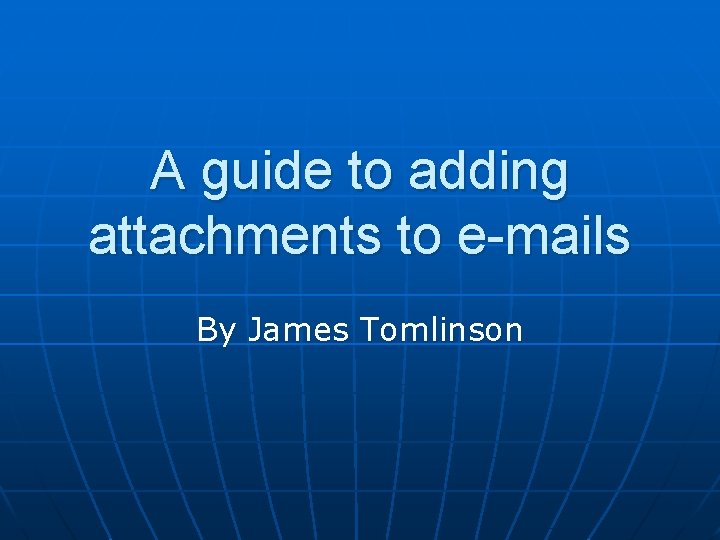
A guide to adding attachments to e-mails By James Tomlinson
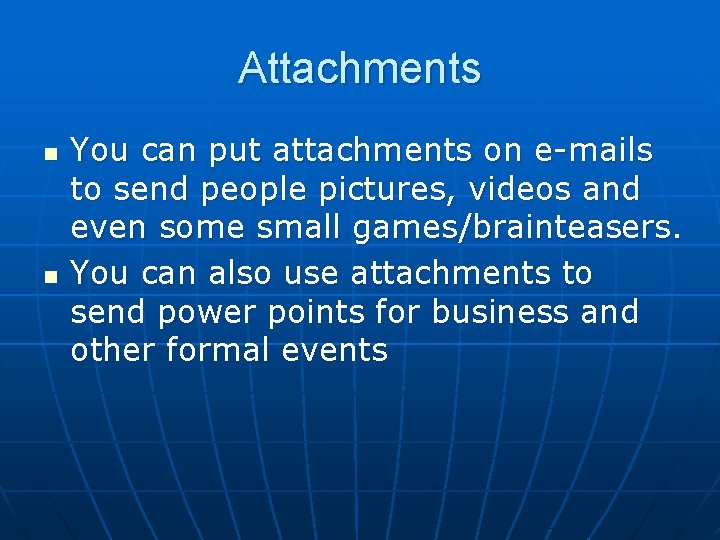
Attachments n n You can put attachments on e-mails to send people pictures, videos and even some small games/brainteasers. You can also use attachments to send power points for business and other formal events
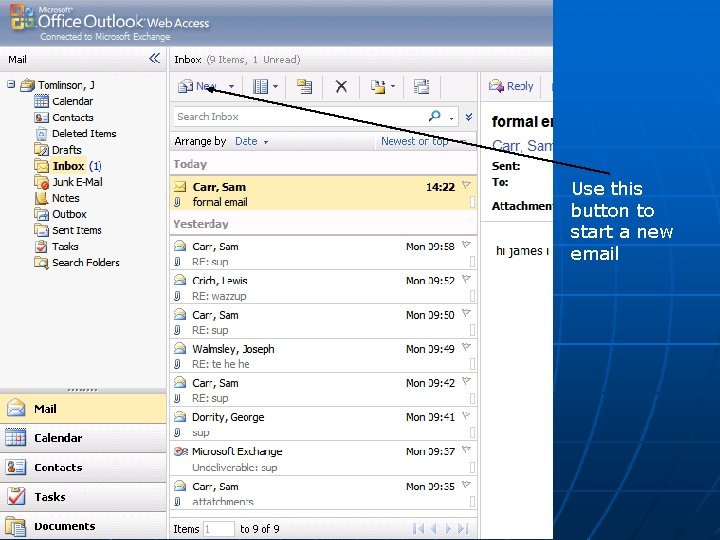
Use this button to start a new email
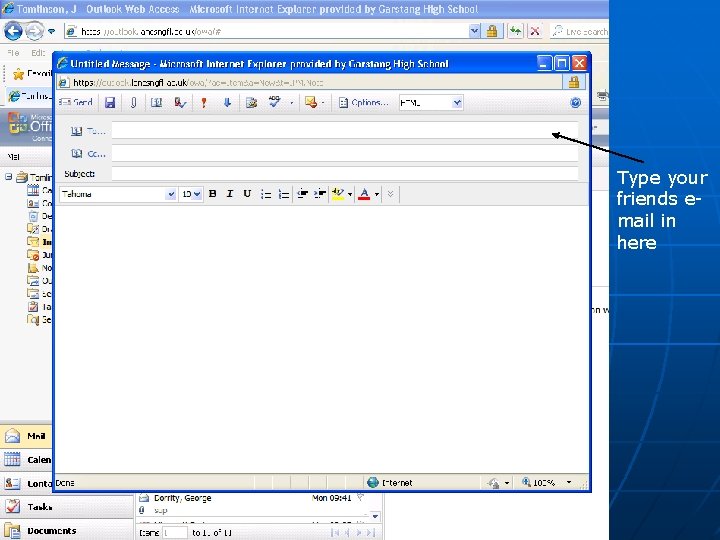
Type your friends email in here
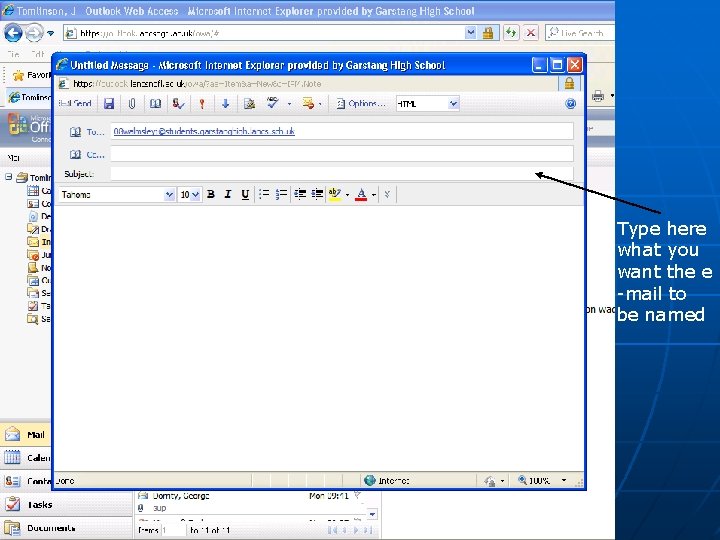
Type here what you want the e -mail to be named
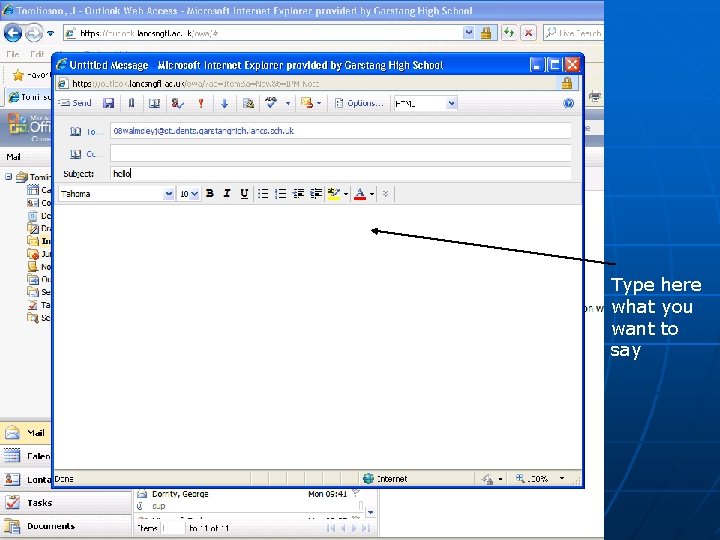
Type here what you want to say
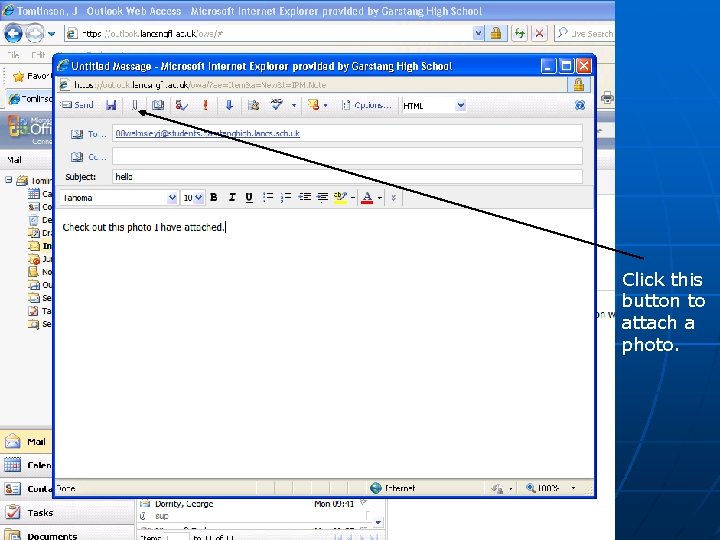
Click this button to attach a photo.
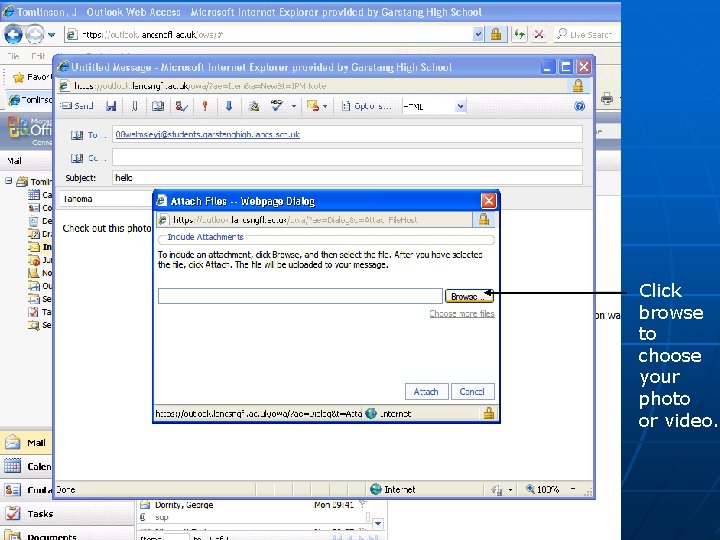
Click browse to choose your photo or video.
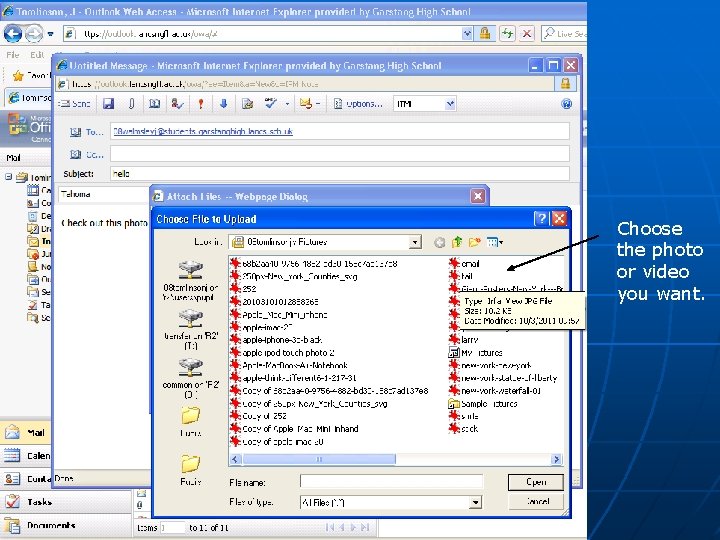
Choose the photo or video you want.
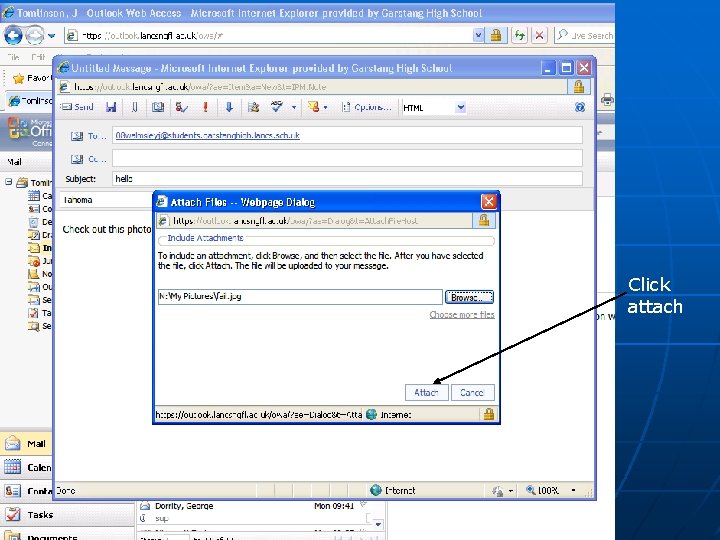
Click attach
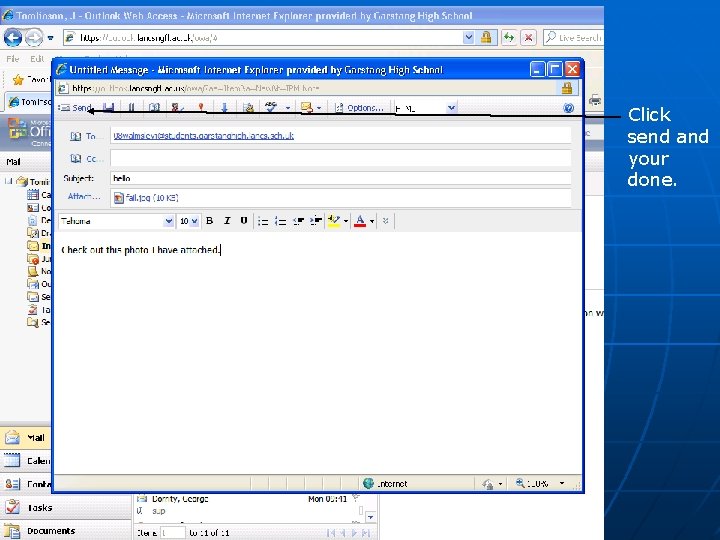
Click send and your done.
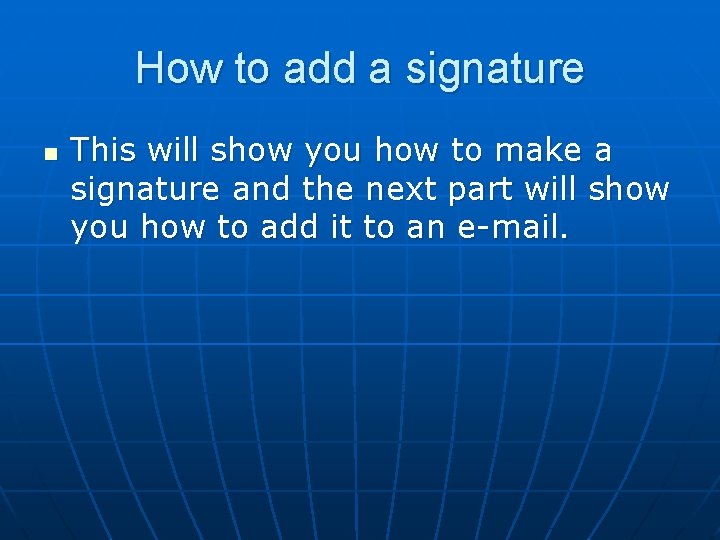
How to add a signature n This will show you how to make a signature and the next part will show you how to add it to an e-mail.
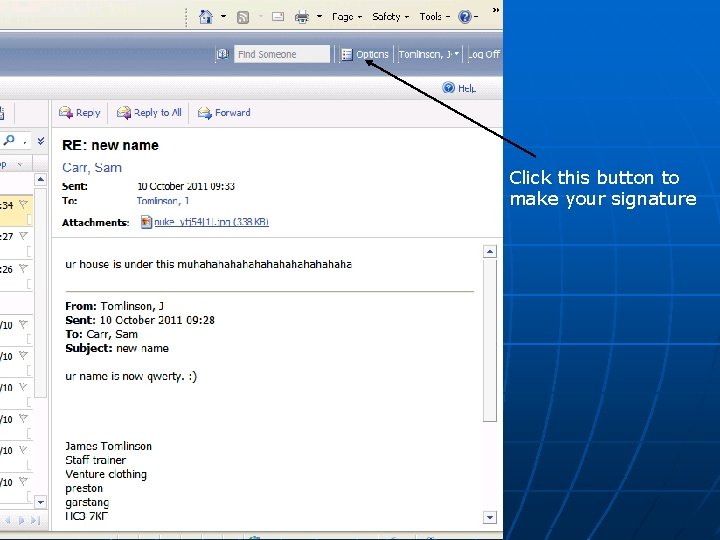
Click this button to make your signature
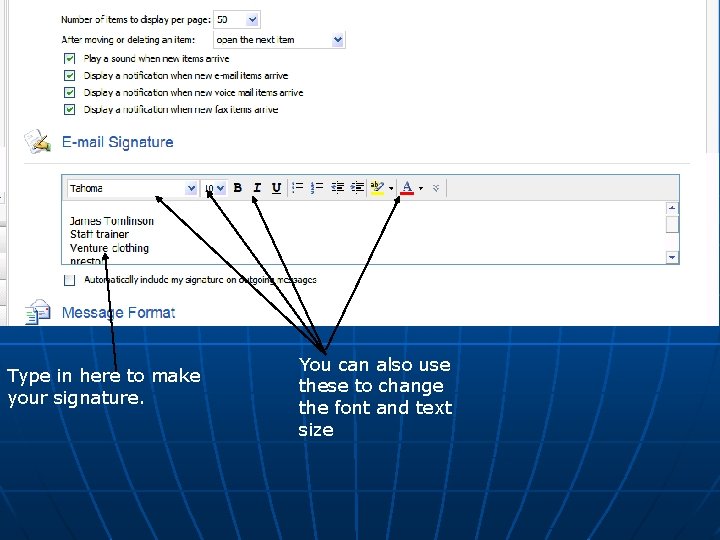
Type in here to make your signature. You can also use these to change the font and text size
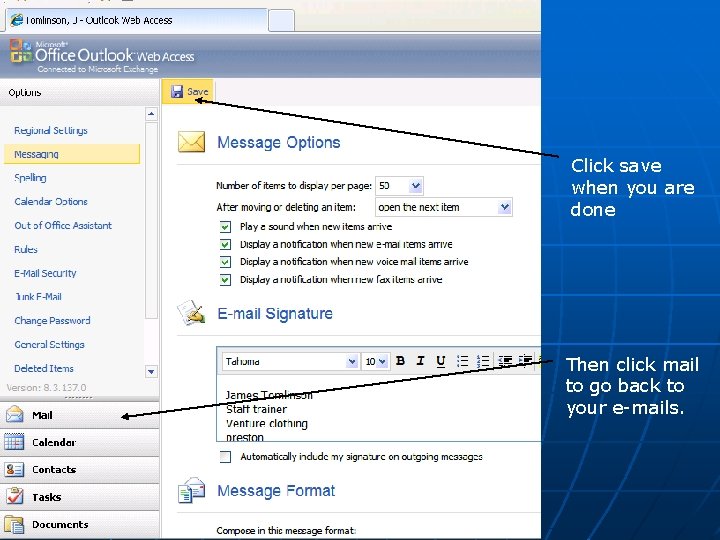
Click save when you are done Then click mail to go back to your e-mails.
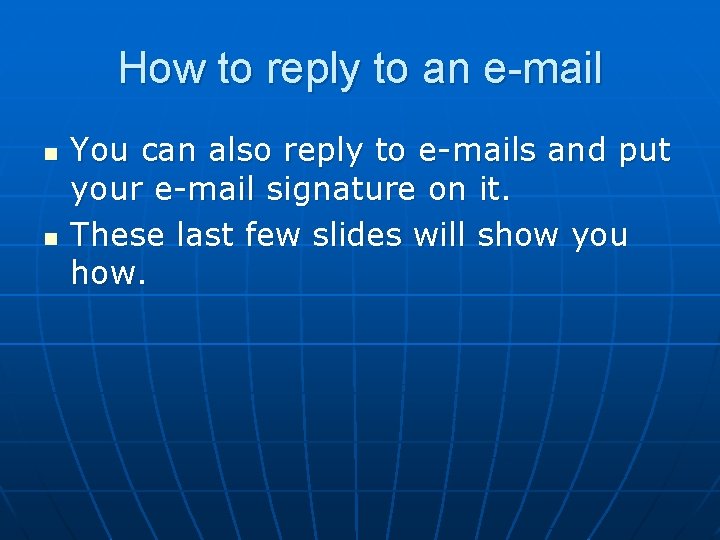
How to reply to an e-mail n n You can also reply to e-mails and put your e-mail signature on it. These last few slides will show you how.
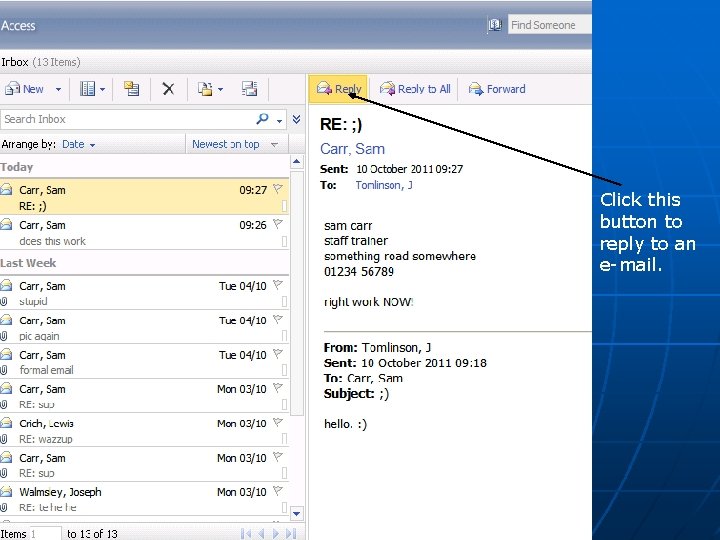
Click this button to reply to an e-mail.
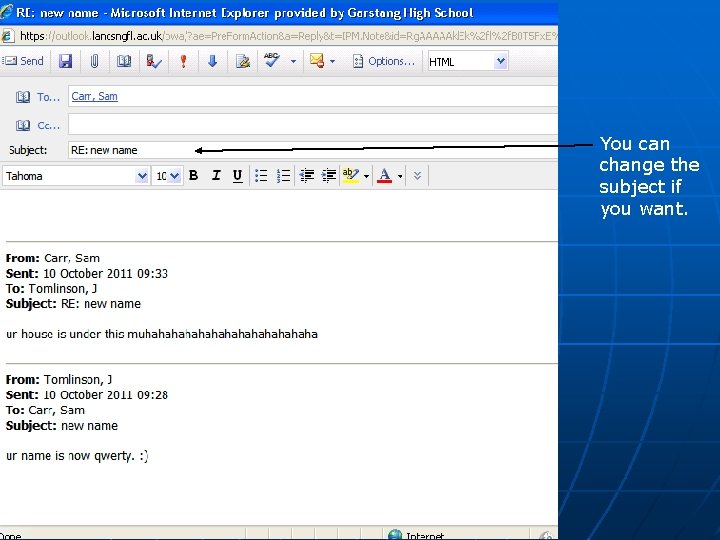
You can change the subject if you want.
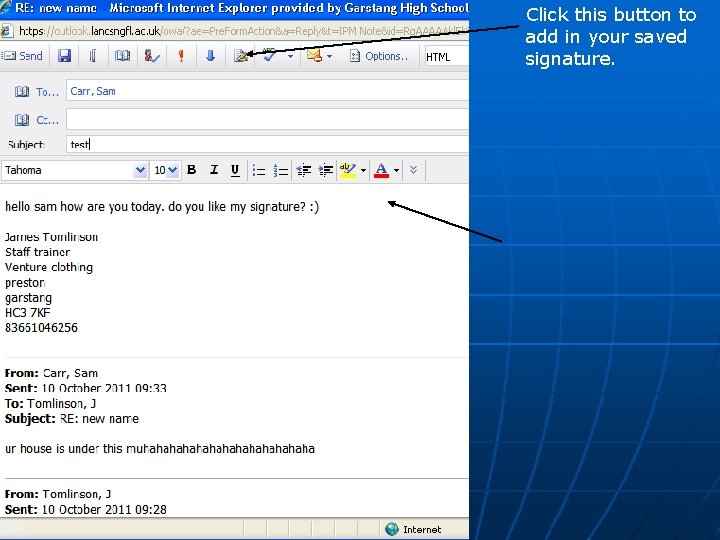
Click this button to add in your saved signature.
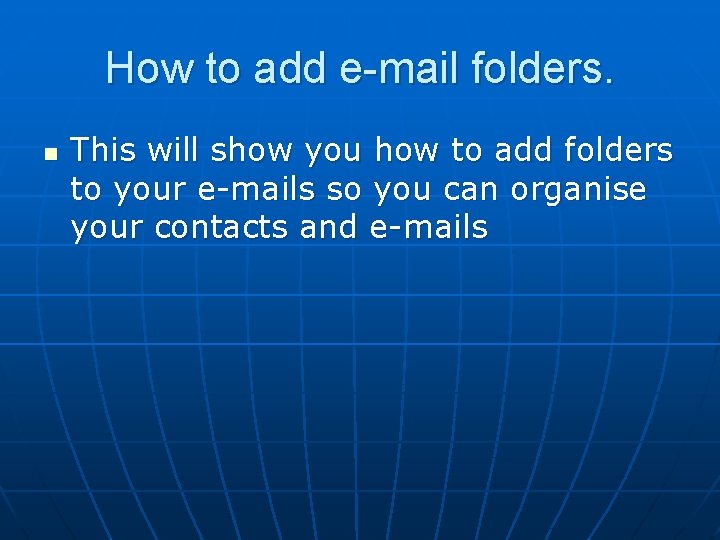
How to add e-mail folders. n This will show you how to add folders to your e-mails so you can organise your contacts and e-mails
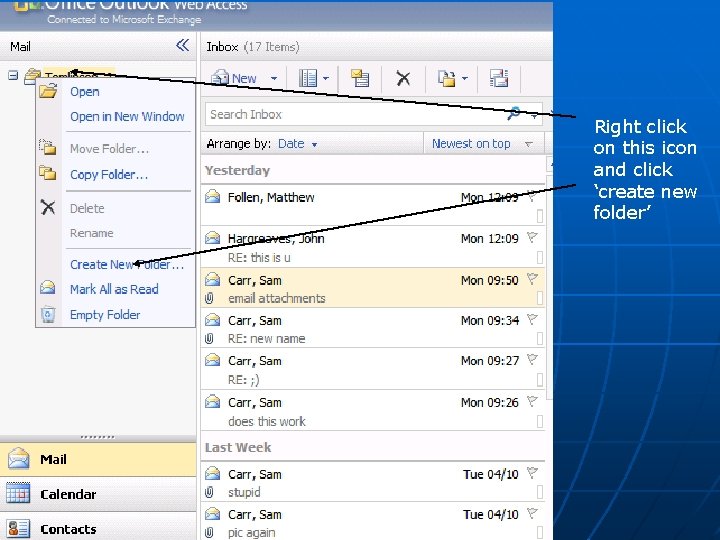
Right click on this icon and click ‘create new folder’
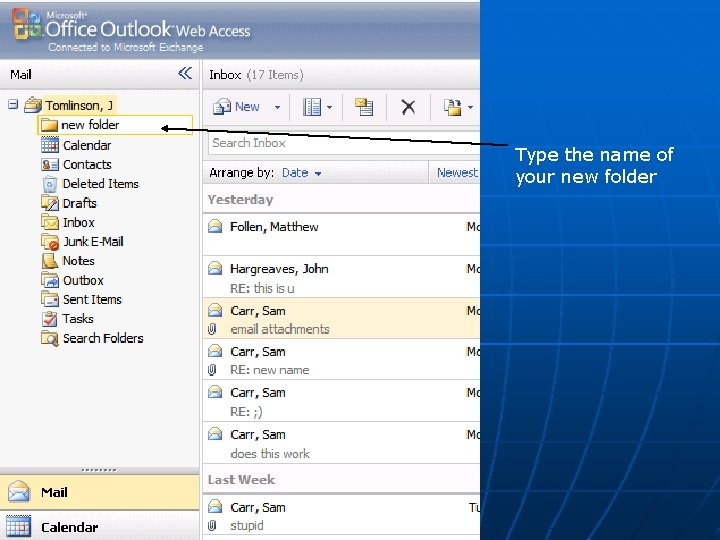
Type the name of your new folder
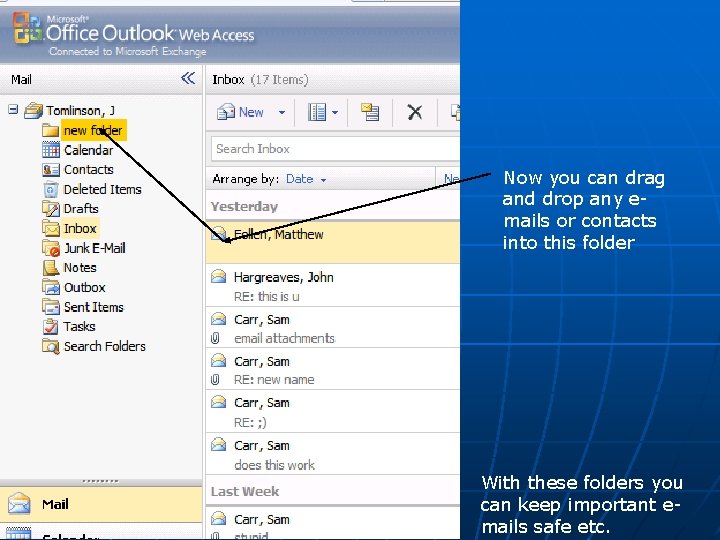
Now you can drag and drop any emails or contacts into this folder With these folders you can keep important emails safe etc.
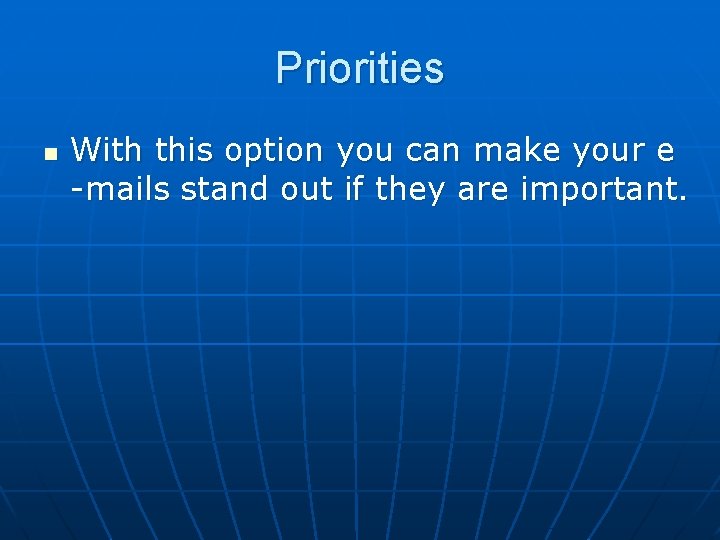
Priorities n With this option you can make your e -mails stand out if they are important.
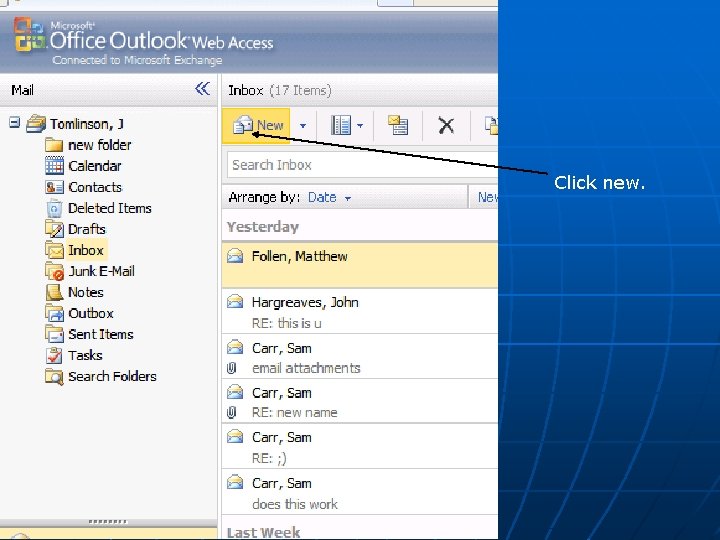
Click new.
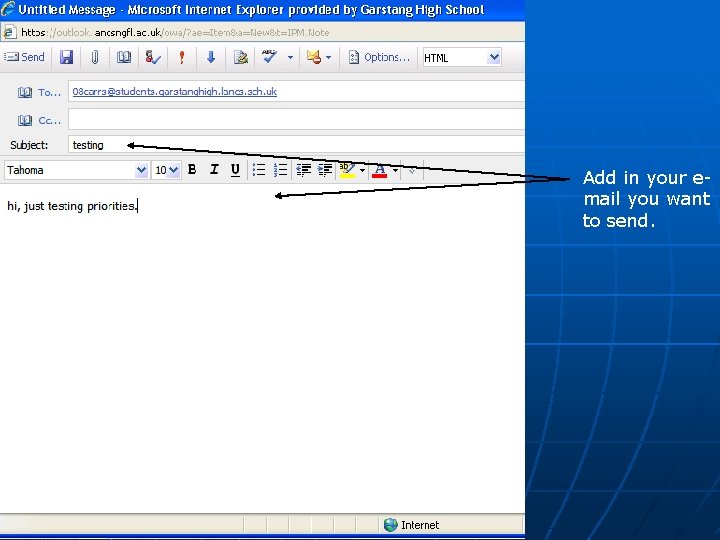
Add in your email you want to send.
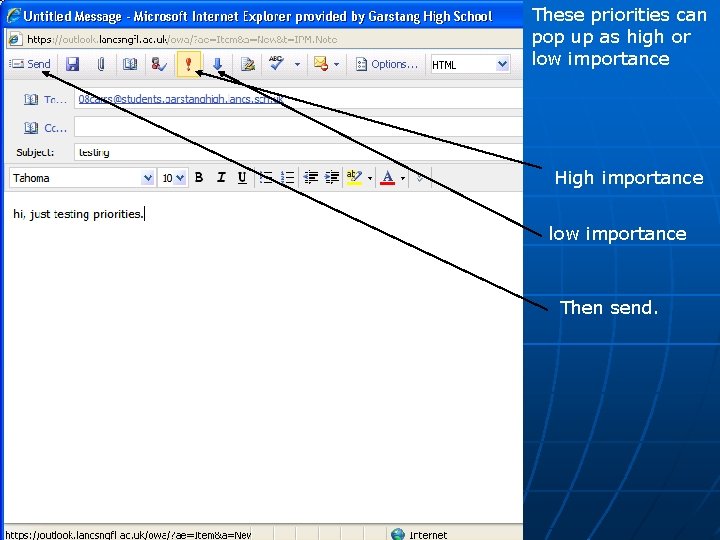
These priorities can pop up as high or low importance High importance low importance Then send.
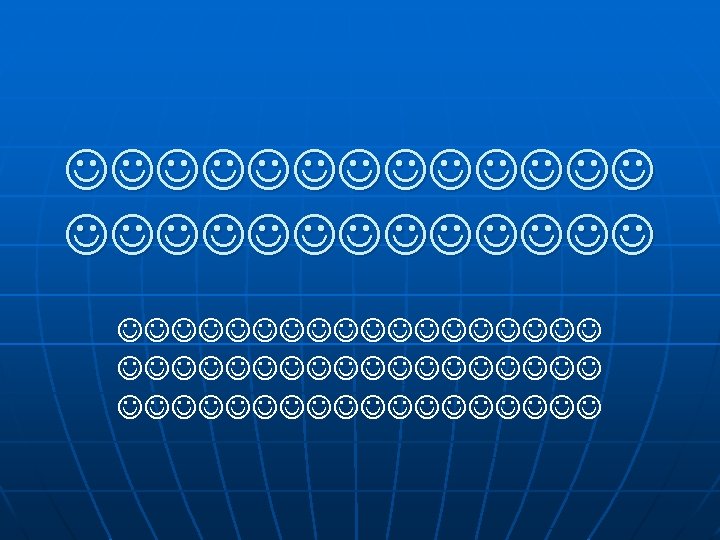
- Slides: 28