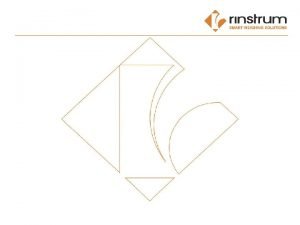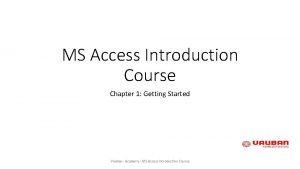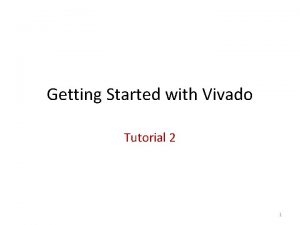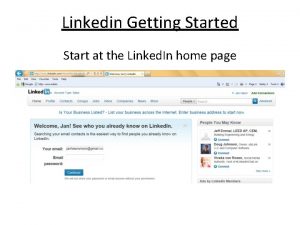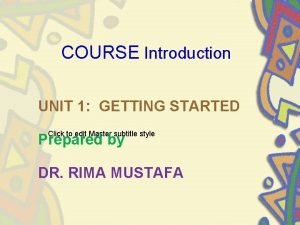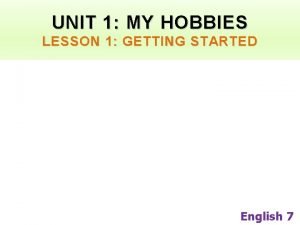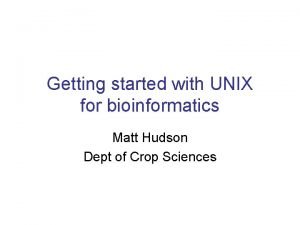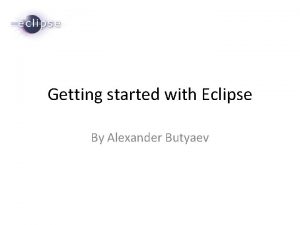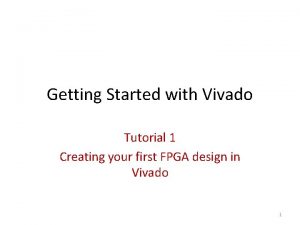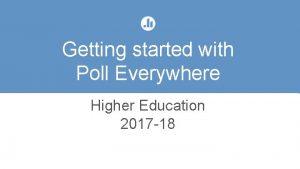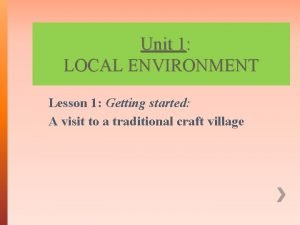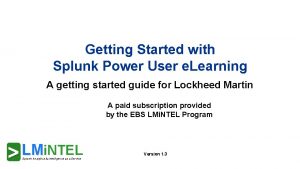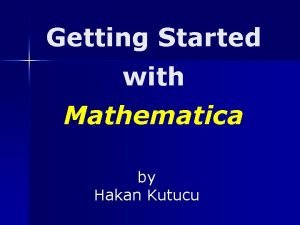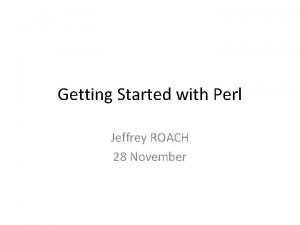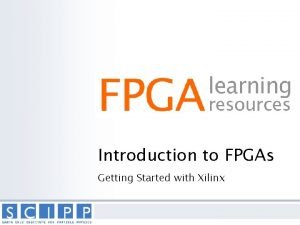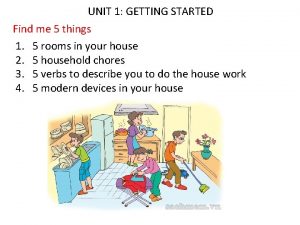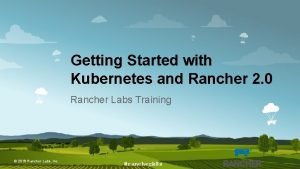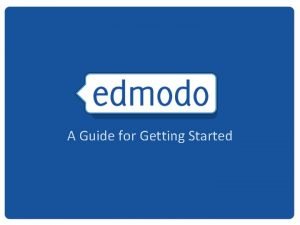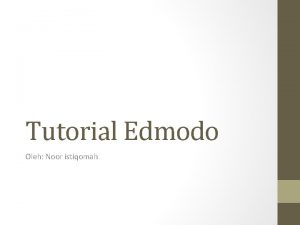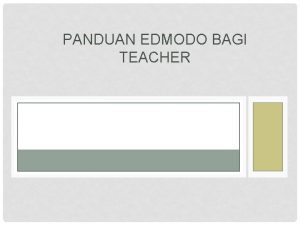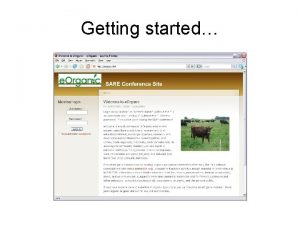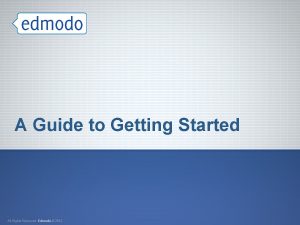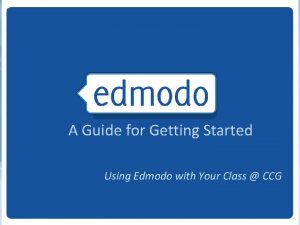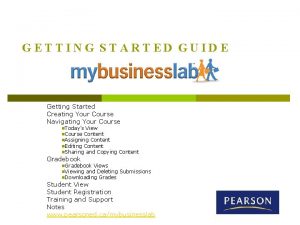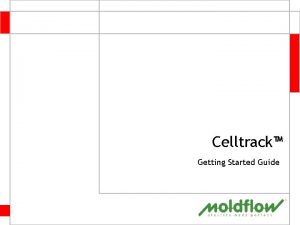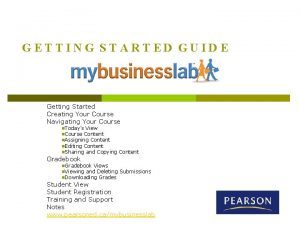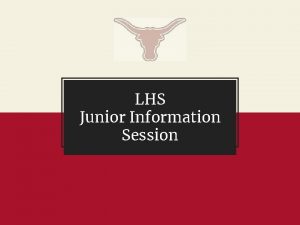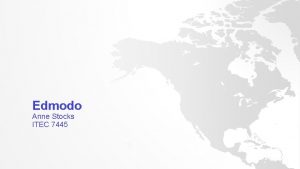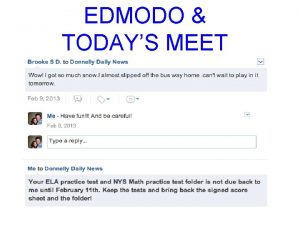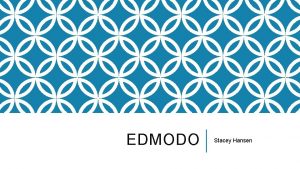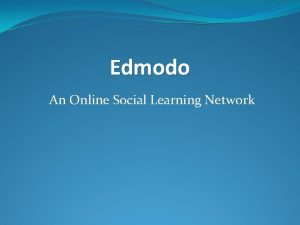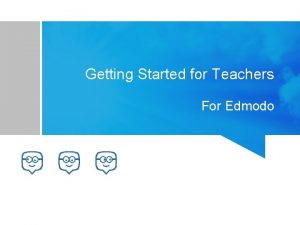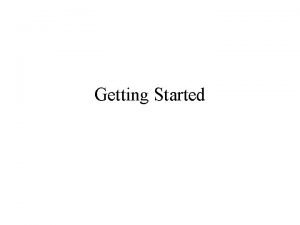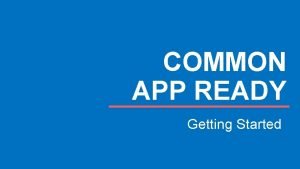A Guide for Getting Started What is Edmodo
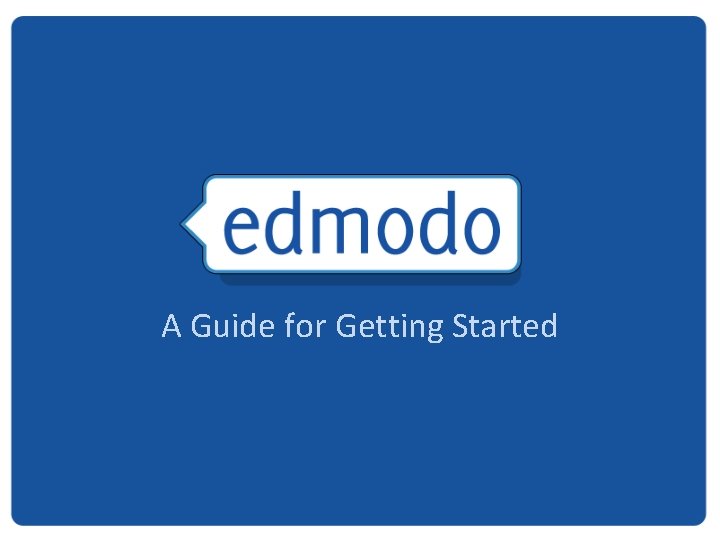
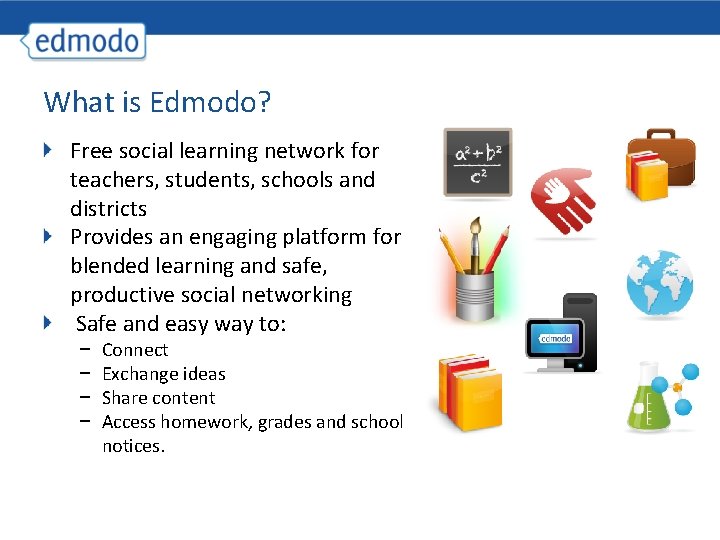
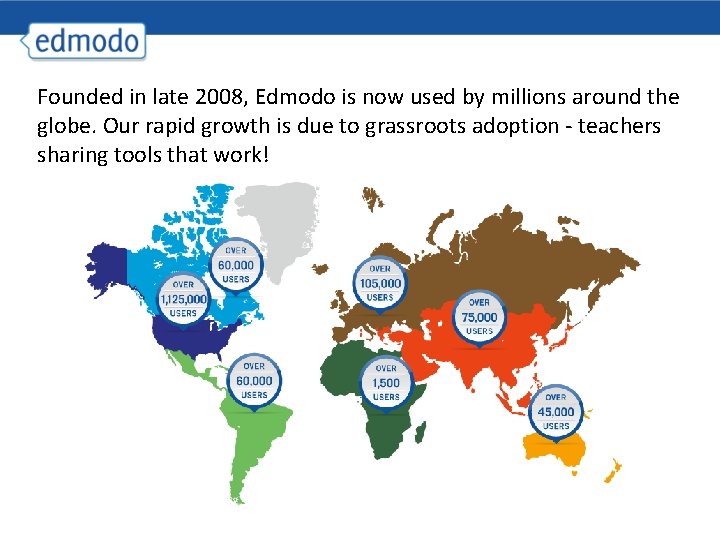
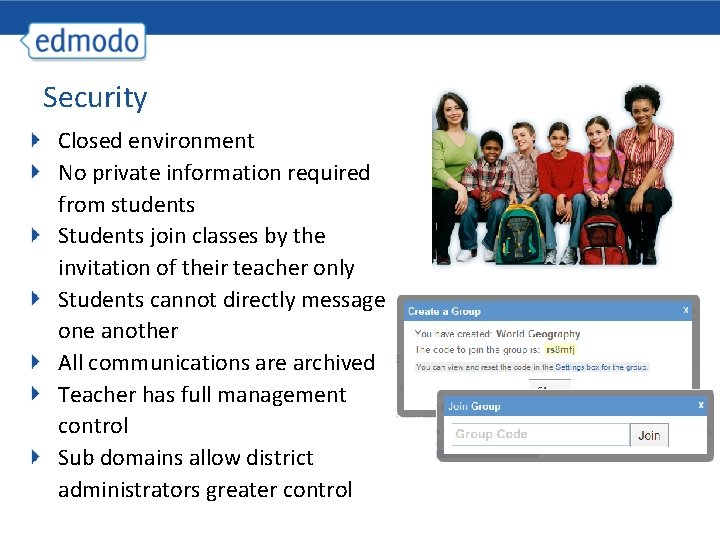
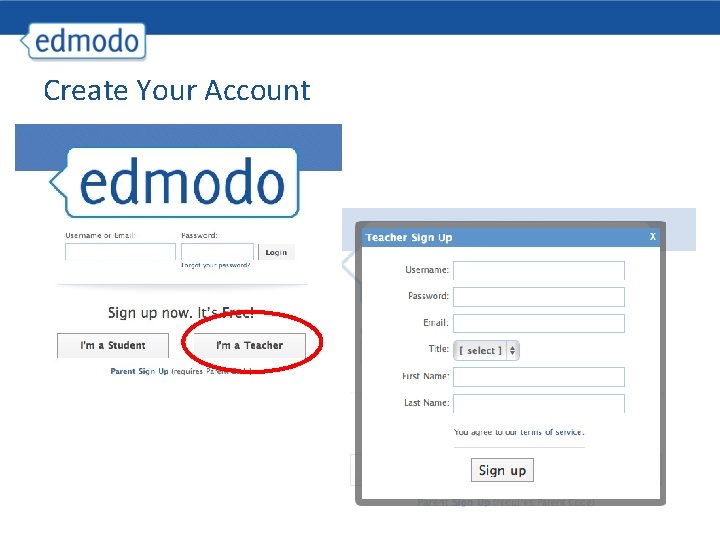
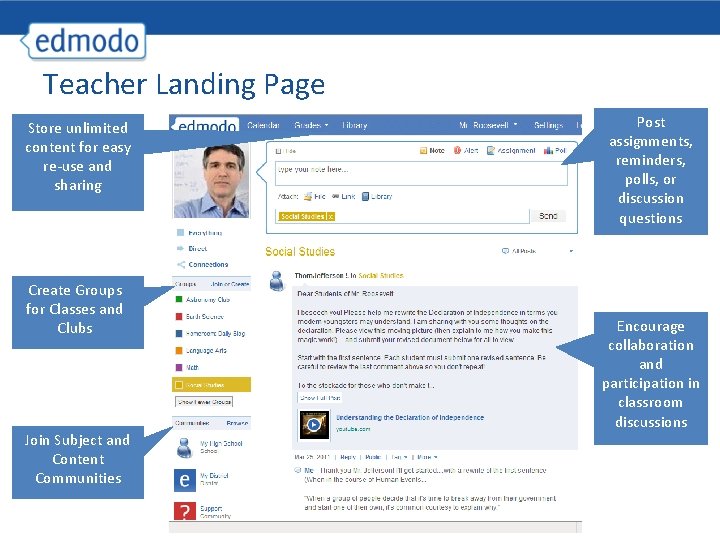
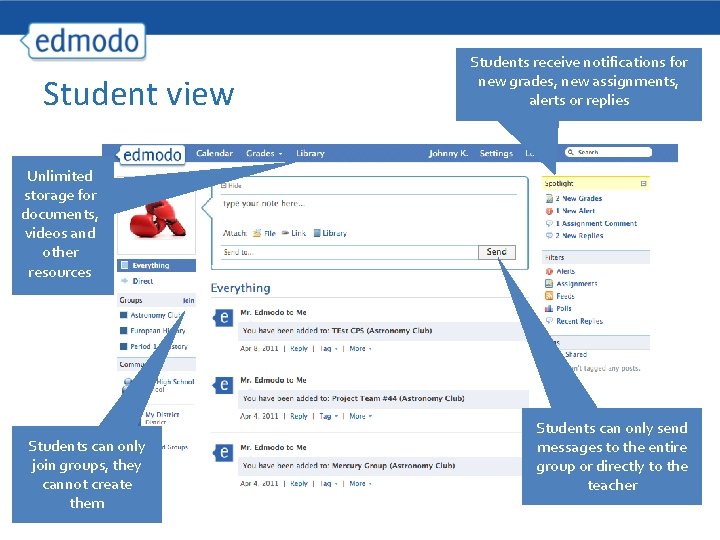
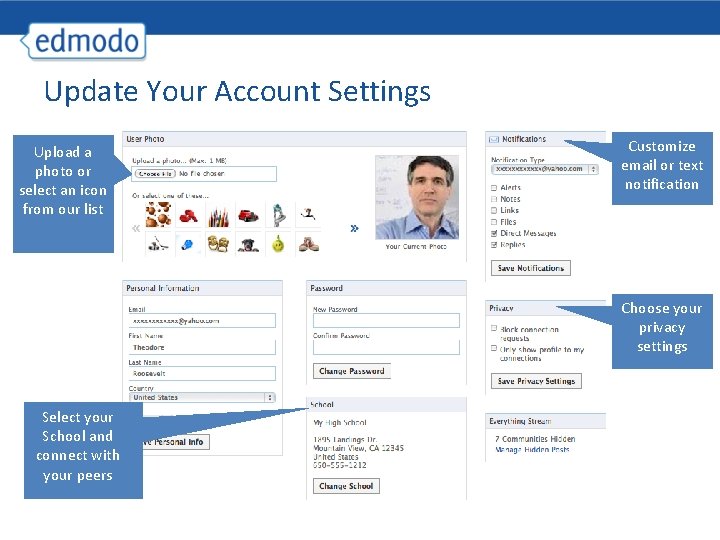
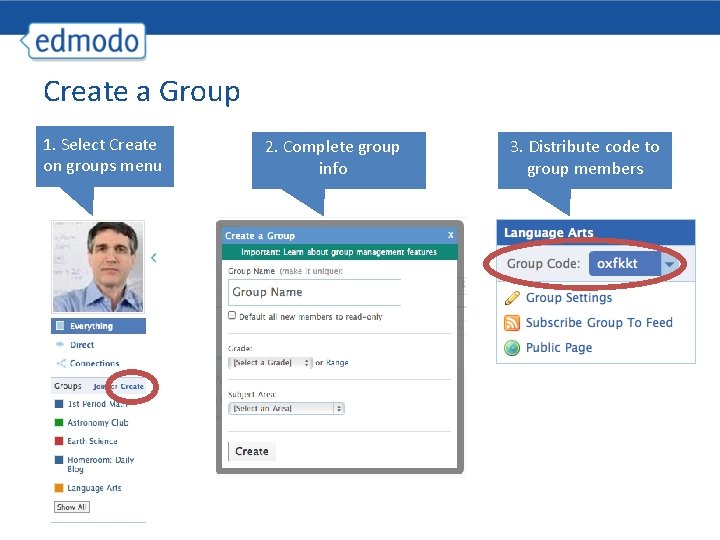
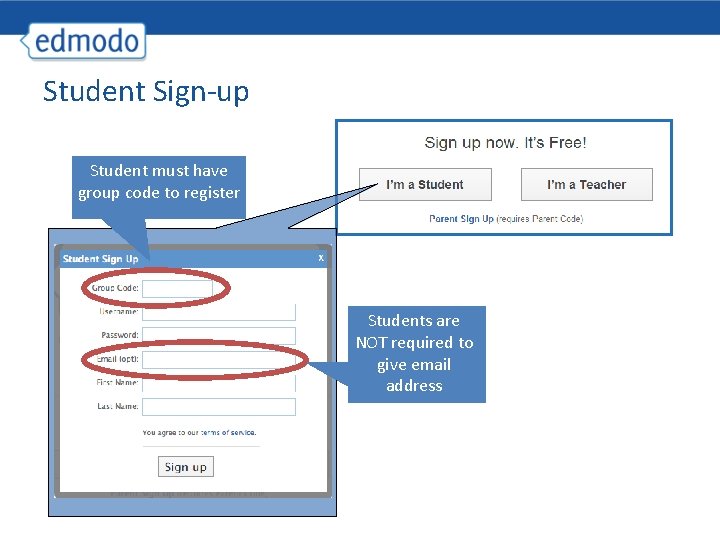
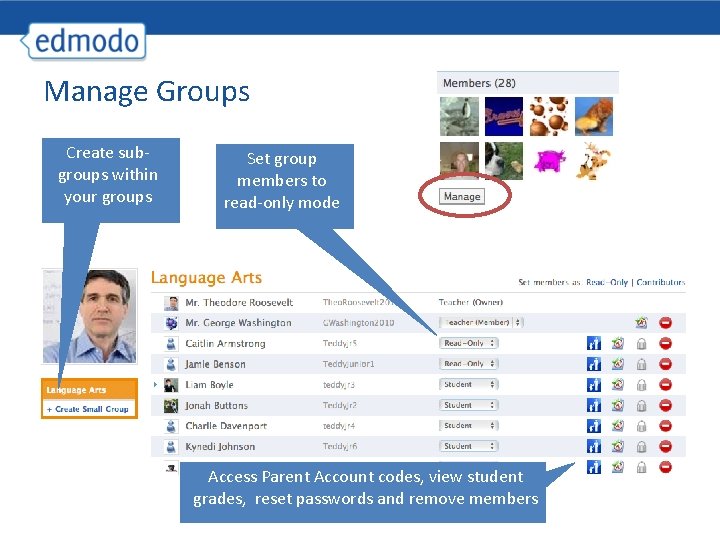
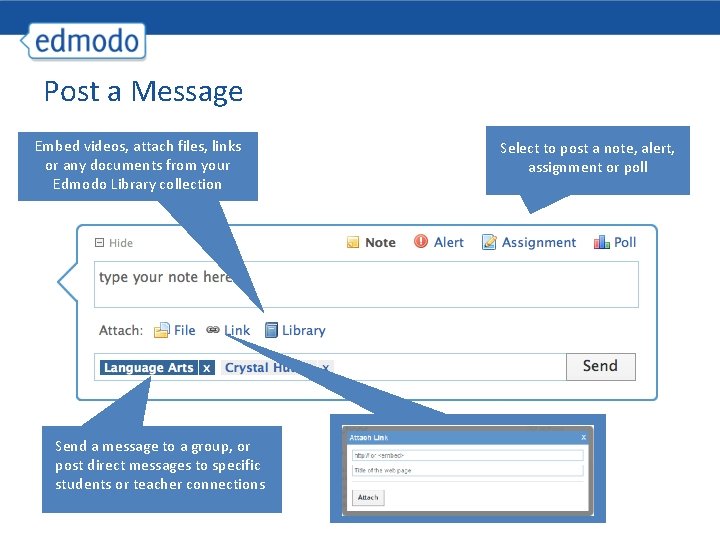
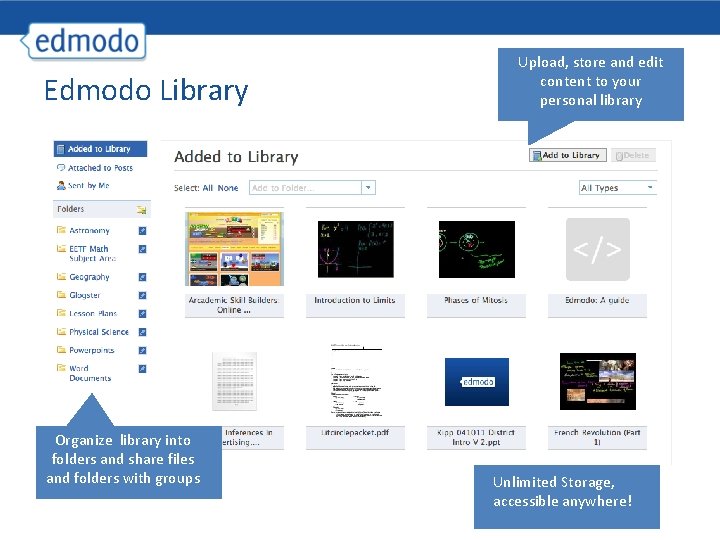
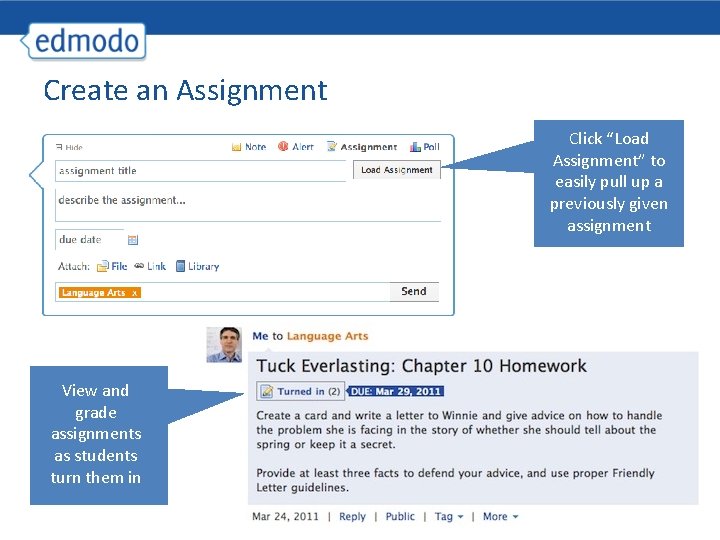
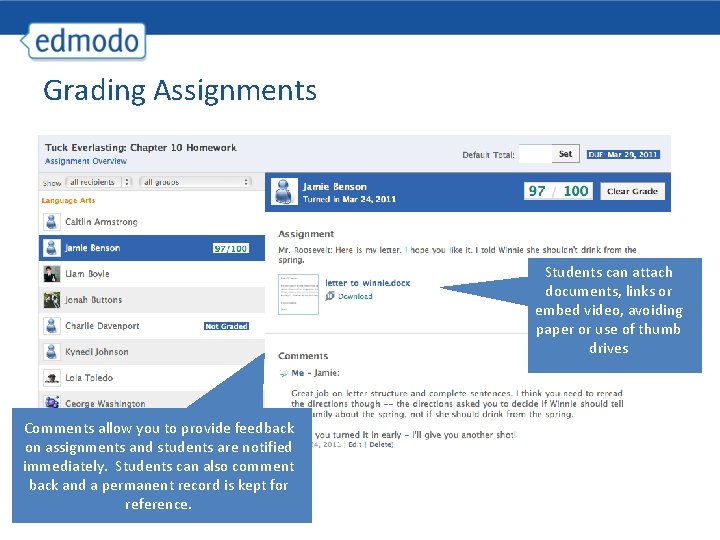
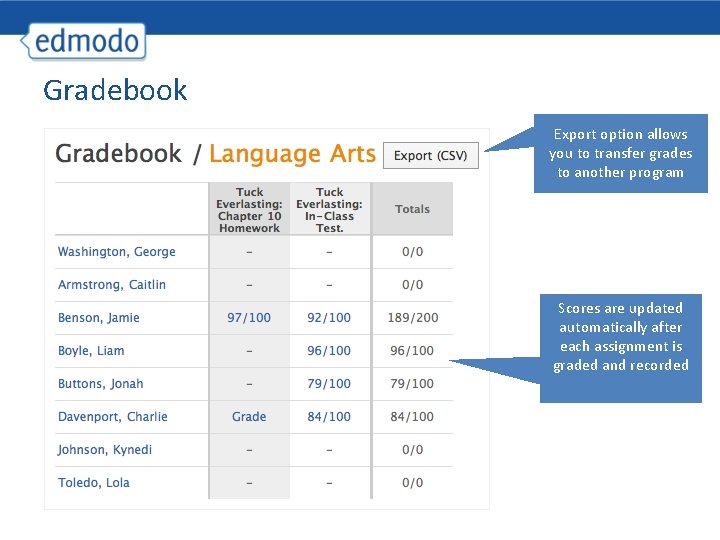
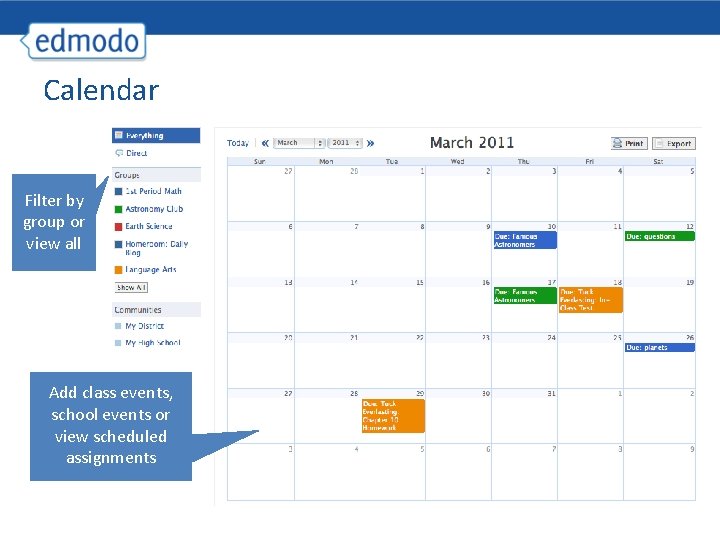
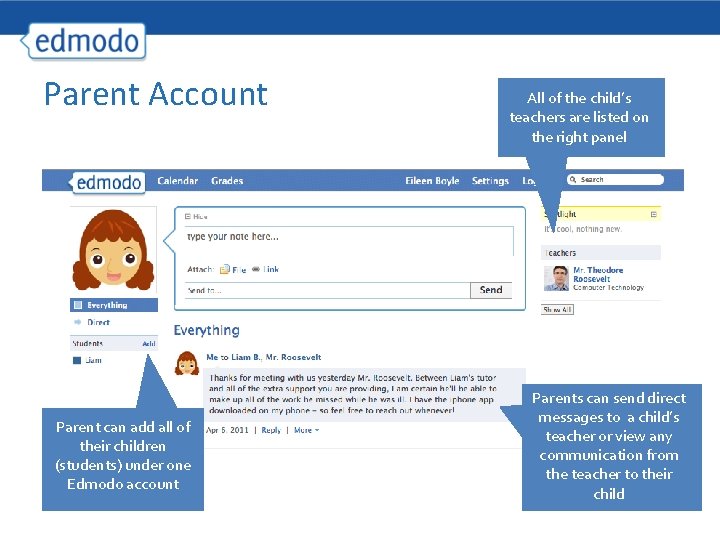
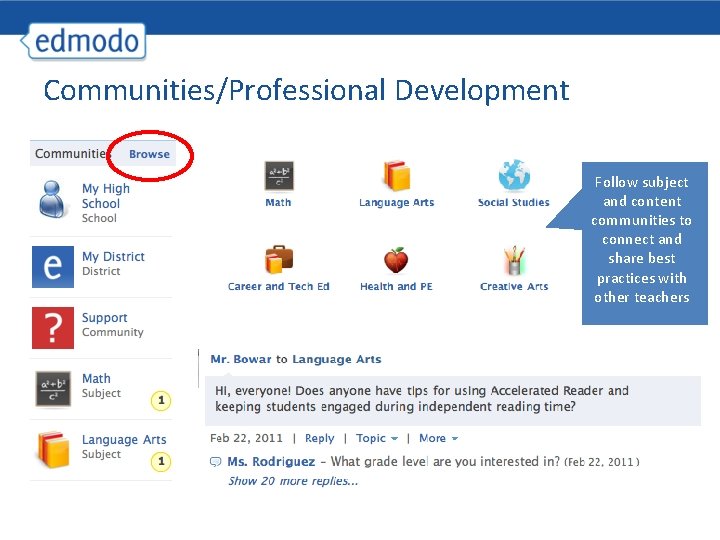
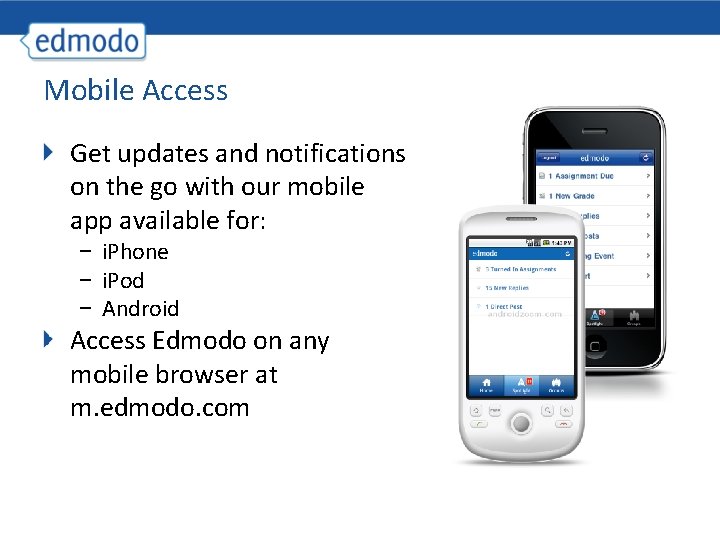
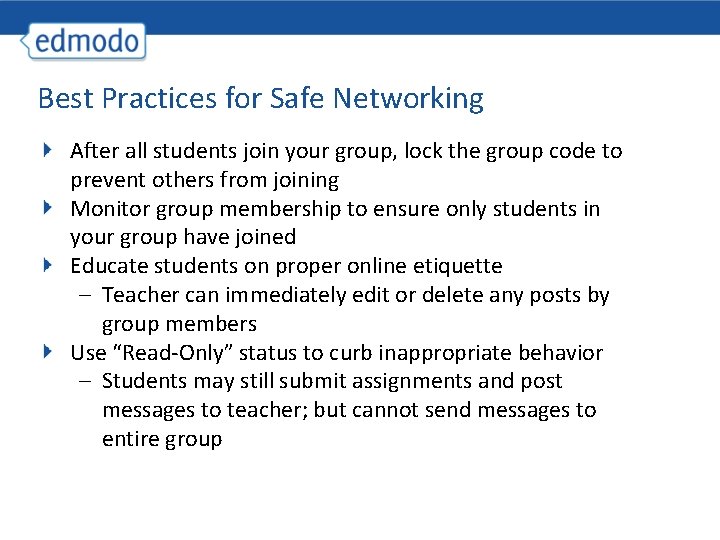
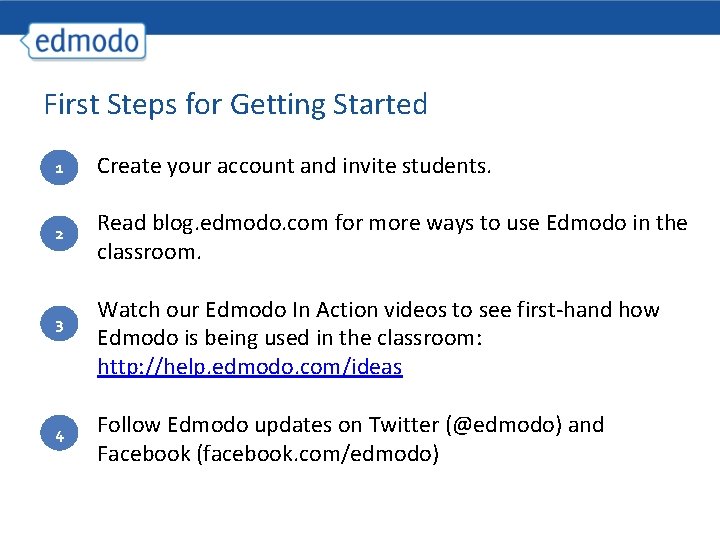
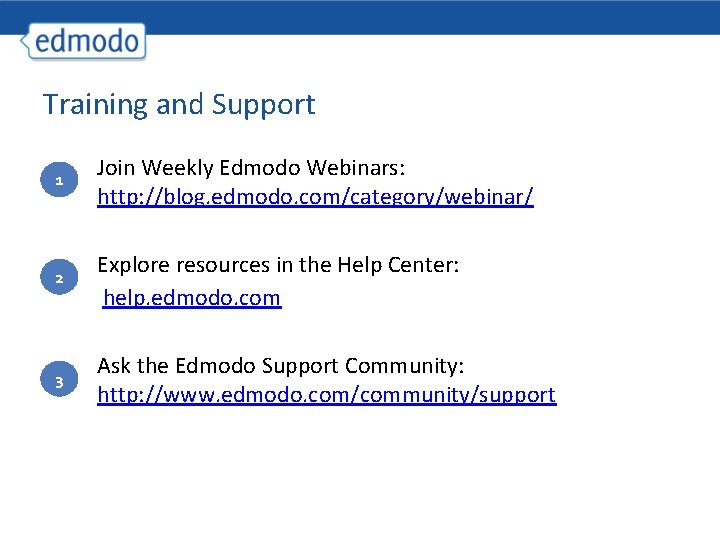
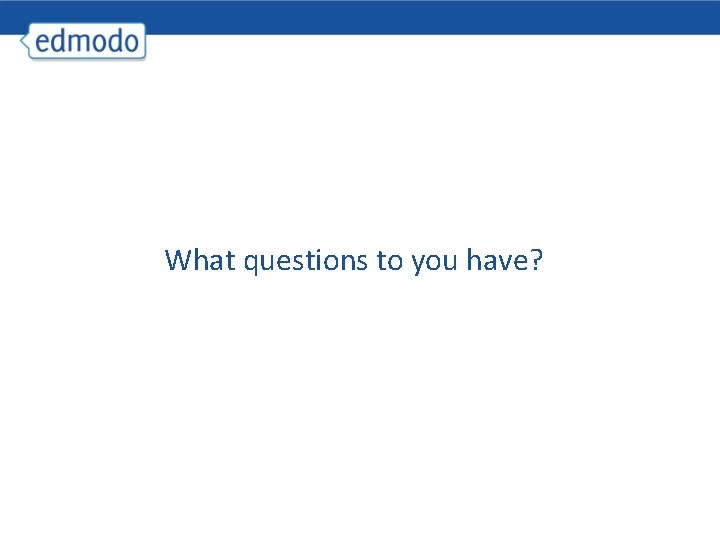
- Slides: 24
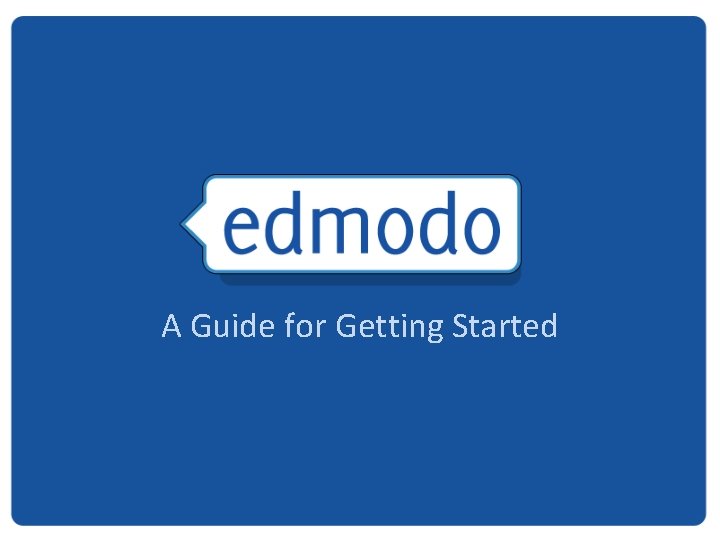
A Guide for Getting Started
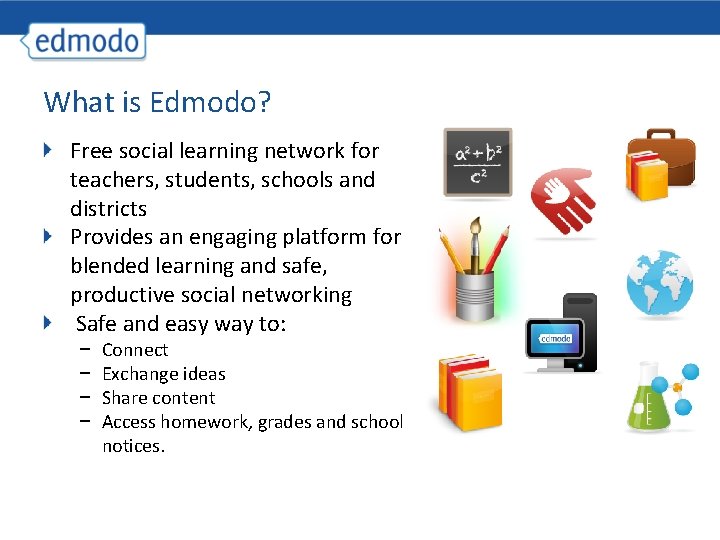
What is Edmodo? Free social learning network for teachers, students, schools and districts Provides an engaging platform for blended learning and safe, productive social networking Safe and easy way to: − − Connect Exchange ideas Share content Access homework, grades and school notices.
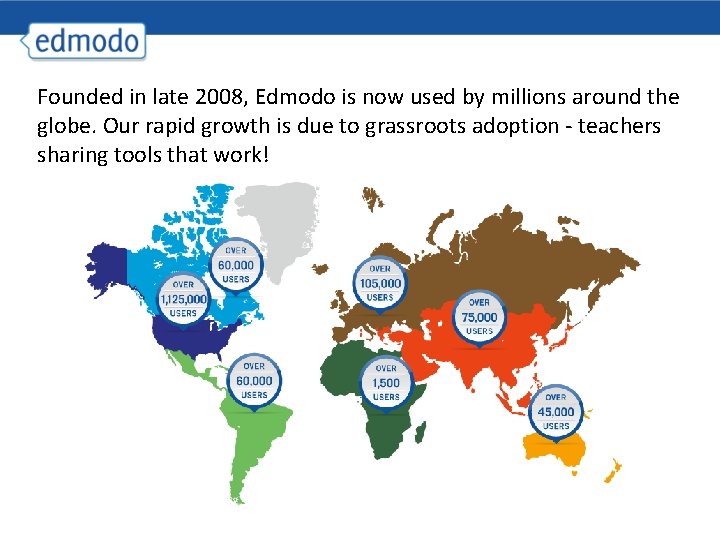
Founded in late 2008, Edmodo is now used by millions around the globe. Our rapid growth is due to grassroots adoption - teachers sharing tools that work!
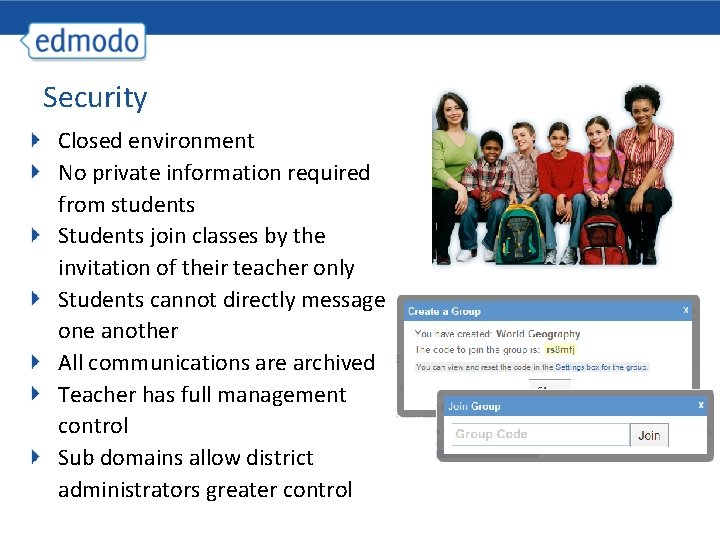
Security Closed environment No private information required from students Students join classes by the invitation of their teacher only Students cannot directly message one another All communications are archived Teacher has full management control Sub domains allow district administrators greater control
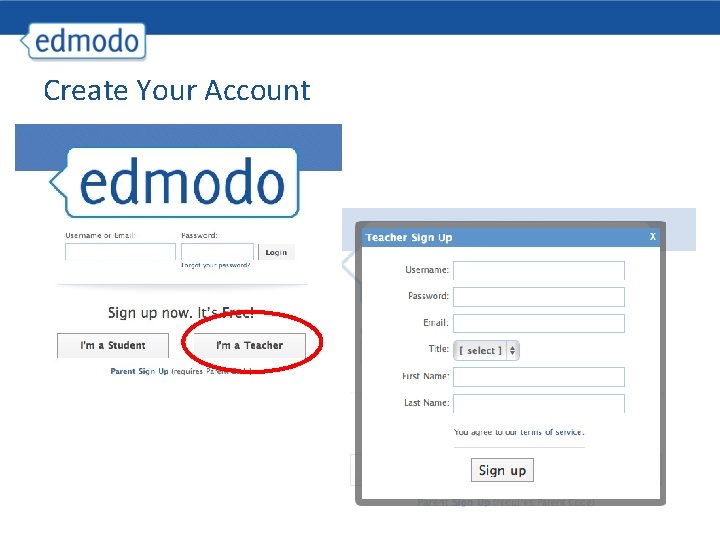
Create Your Account
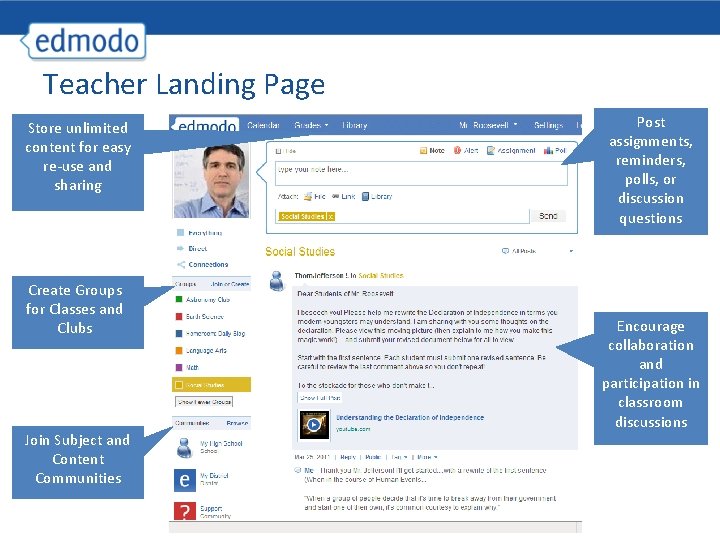
Teacher Landing Page Store unlimited content for easy re-use and sharing Create Groups for Classes and Clubs Join Subject and Content Communities Post assignments, reminders, polls, or discussion questions Encourage collaboration and participation in classroom discussions
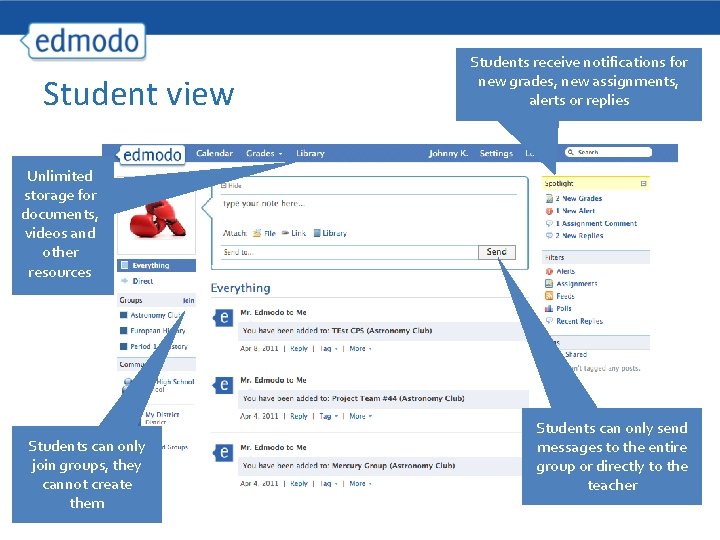
Student view Students receive notifications for new grades, new assignments, alerts or replies Unlimited storage for documents, videos and other resources Students can only join groups, they cannot create them Students can only send messages to the entire group or directly to the teacher
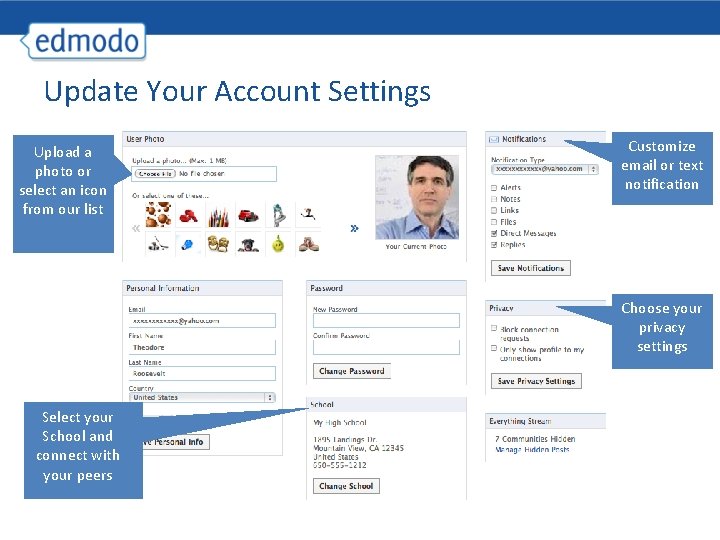
Update Your Account Settings Upload a photo or select an icon from our list Customize email or text notification Choose your privacy settings Select your School and connect with your peers
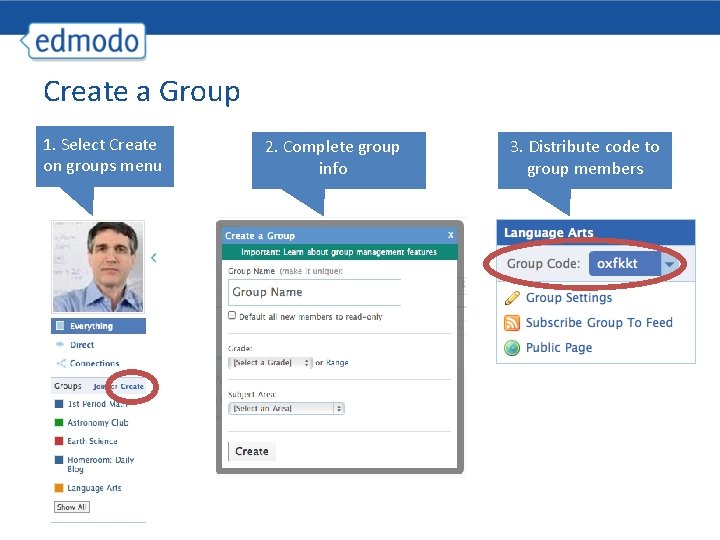
Create a Group 1. Select Create on groups menu 2. Complete group info 3. Distribute code to group members
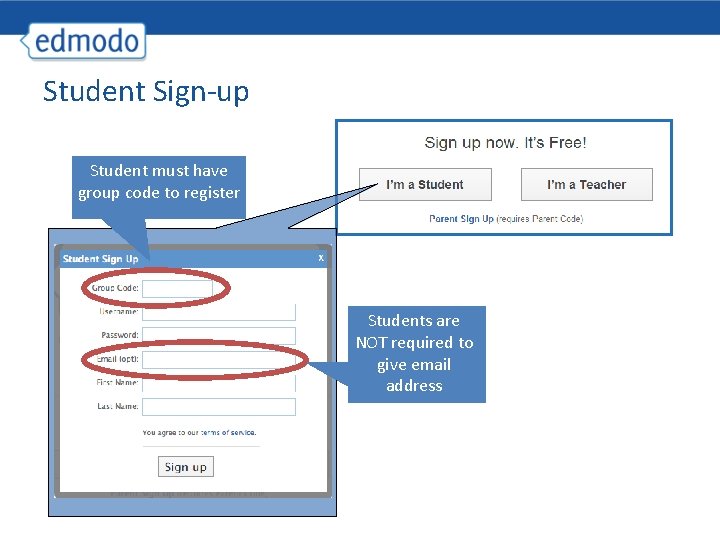
Student Sign-up Student must have group code to register Students are NOT required to give email address
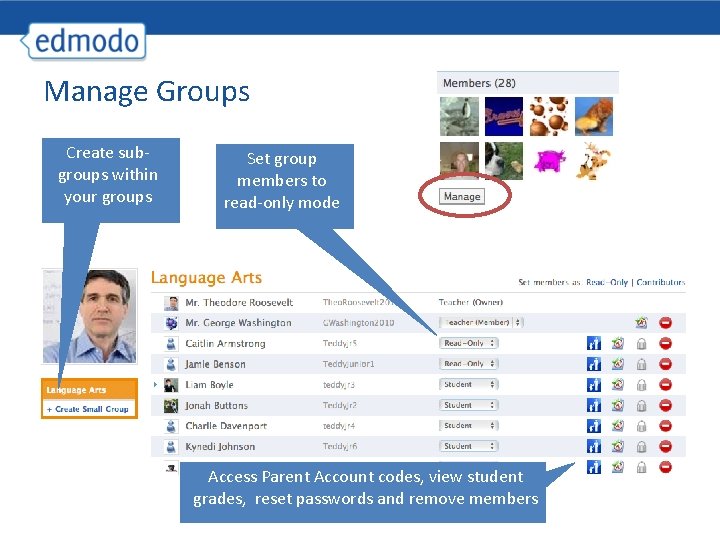
Manage Groups Create subgroups within your groups Set group members to read-only mode Access Parent Account codes, view student grades, reset passwords and remove members
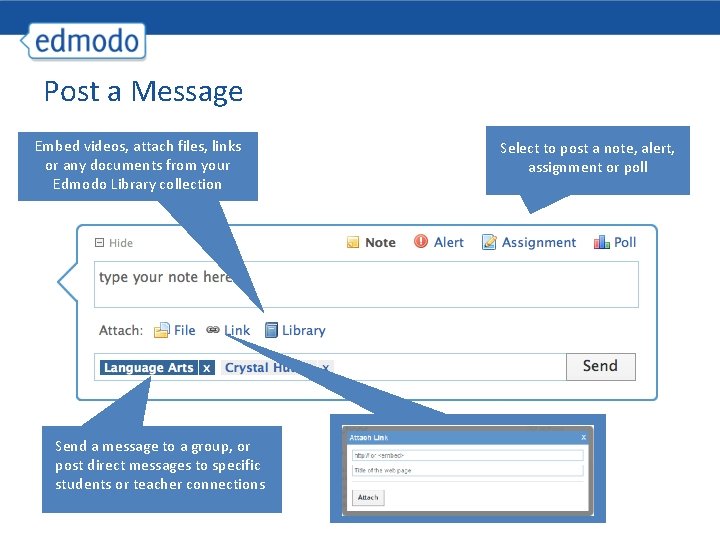
Post a Message Embed videos, attach files, links or any documents from your Edmodo Library collection Send a message to a group, or post direct messages to specific students or teacher connections Select to post a note, alert, assignment or poll
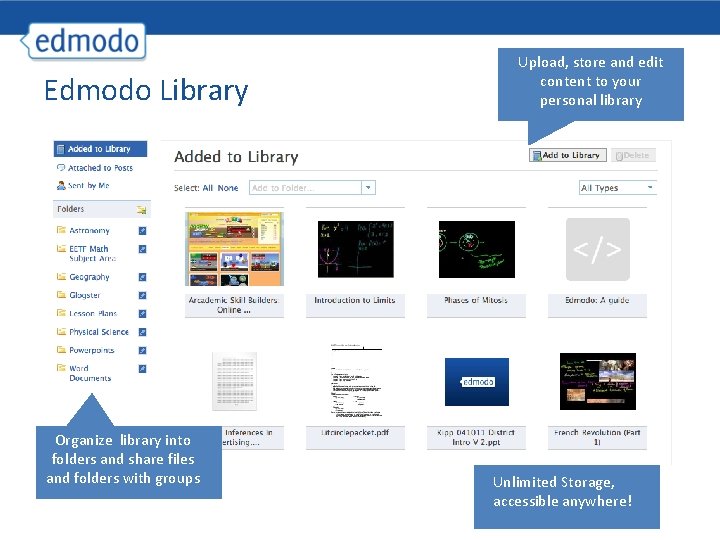
Edmodo Library Organize library into folders and share files and folders with groups Upload, store and edit content to your personal library Unlimited Storage, accessible anywhere!
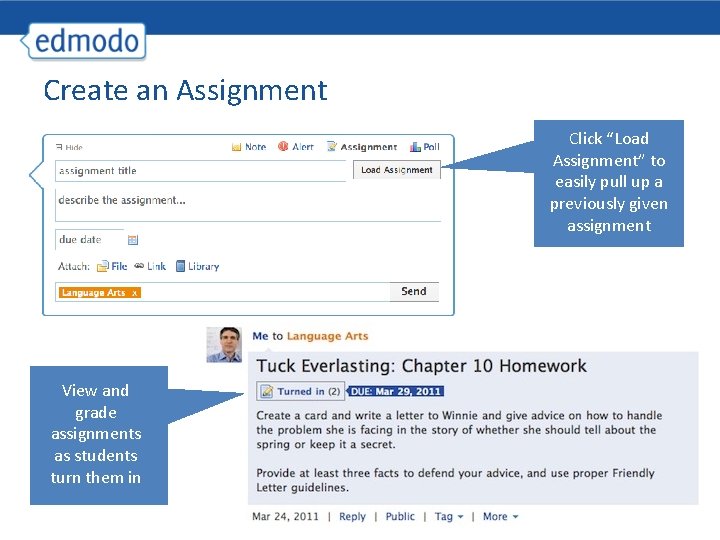
Create an Assignment Click “Load Assignment” to easily pull up a previously given assignment View and grade assignments as students turn them in
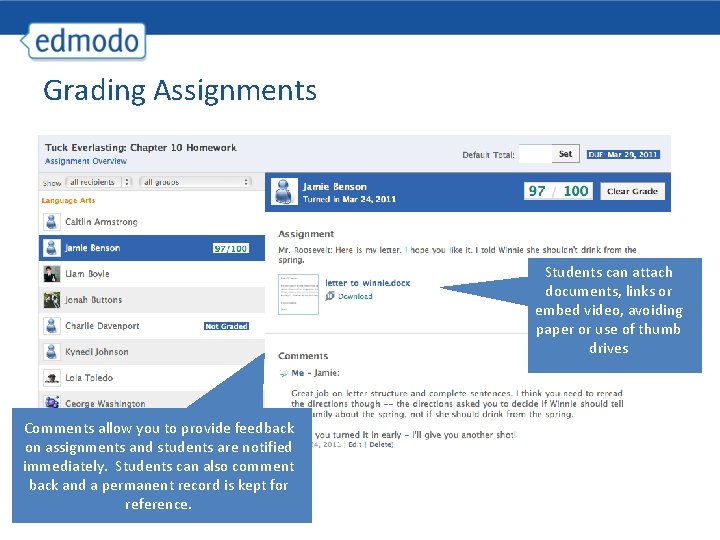
Grading Assignments Students can attach documents, links or embed video, avoiding paper or use of thumb drives Comments allow you to provide feedback on assignments and students are notified immediately. Students can also comment back and a permanent record is kept for reference.
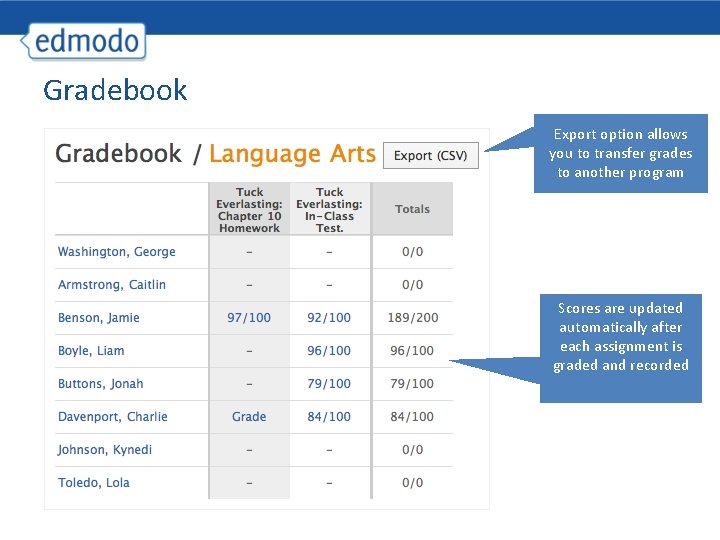
Gradebook Export option allows you to transfer grades to another program Scores are updated automatically after each assignment is graded and recorded
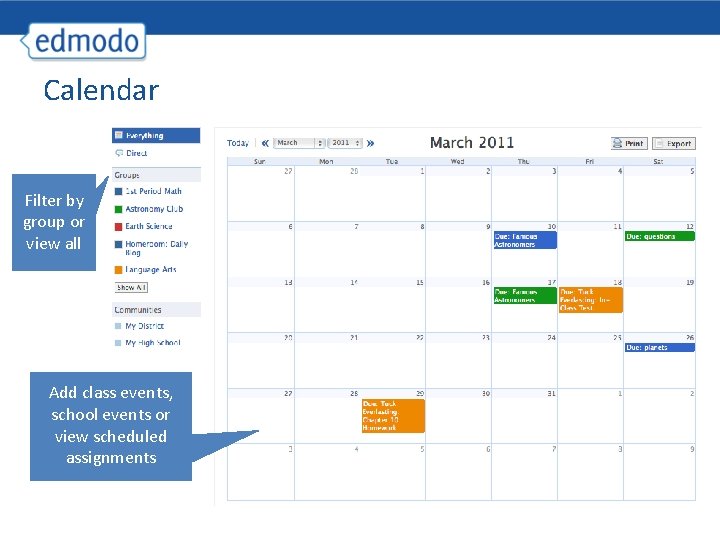
Calendar Filter by group or view all Add class events, school events or view scheduled assignments
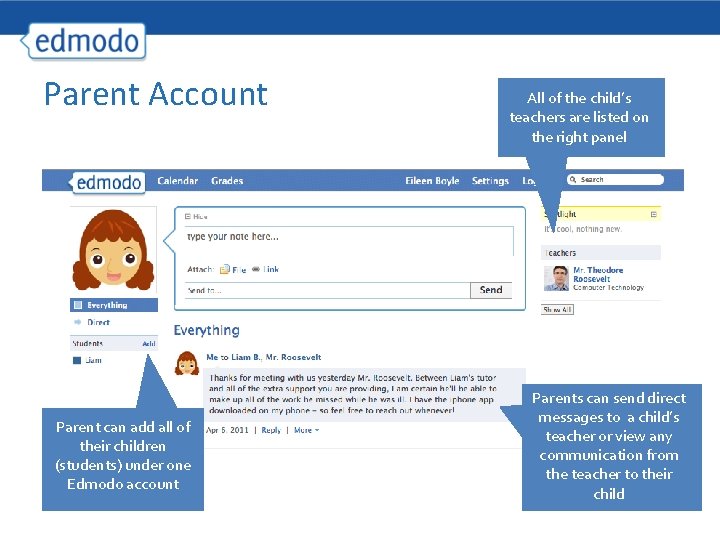
Parent Account Parent can add all of their children (students) under one Edmodo account All of the child’s teachers are listed on the right panel Parents can send direct messages to a child’s teacher or view any communication from the teacher to their child
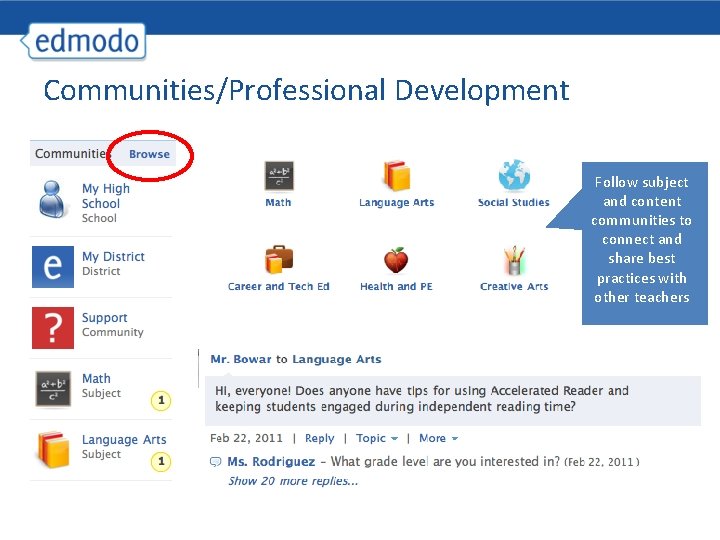
Communities/Professional Development Follow subject and content communities to connect and share best practices with other teachers
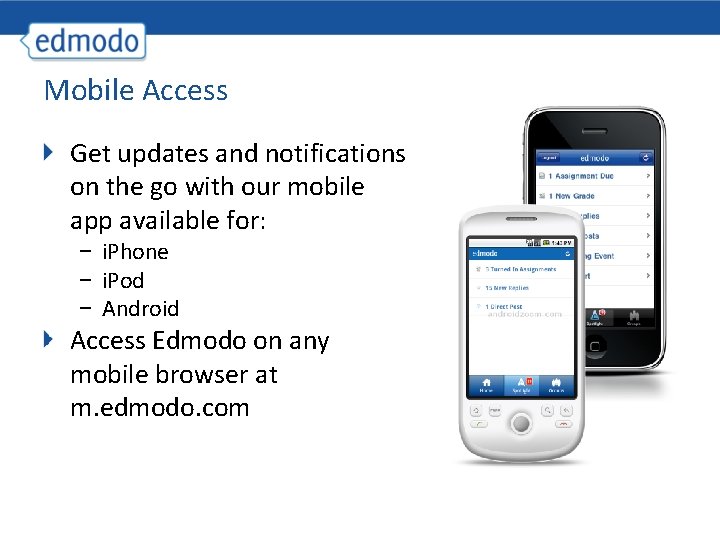
Mobile Access Get updates and notifications on the go with our mobile app available for: − i. Phone − i. Pod − Android Access Edmodo on any mobile browser at m. edmodo. com
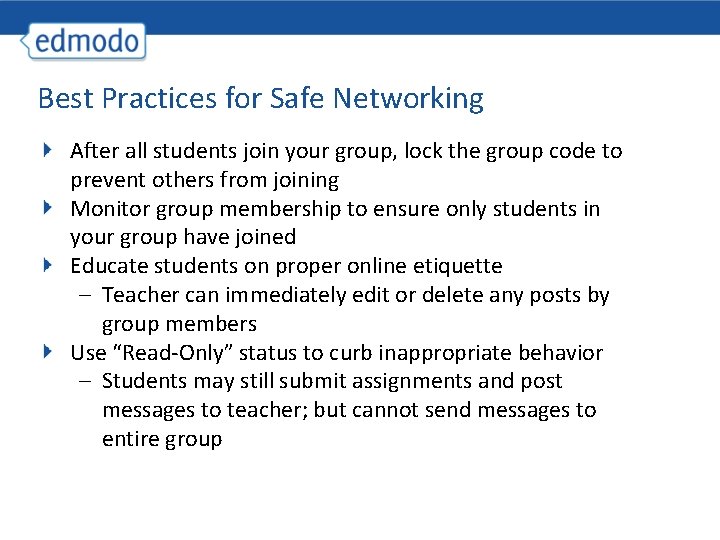
Best Practices for Safe Networking After all students join your group, lock the group code to prevent others from joining Monitor group membership to ensure only students in your group have joined Educate students on proper online etiquette – Teacher can immediately edit or delete any posts by group members Use “Read-Only” status to curb inappropriate behavior – Students may still submit assignments and post messages to teacher; but cannot send messages to entire group
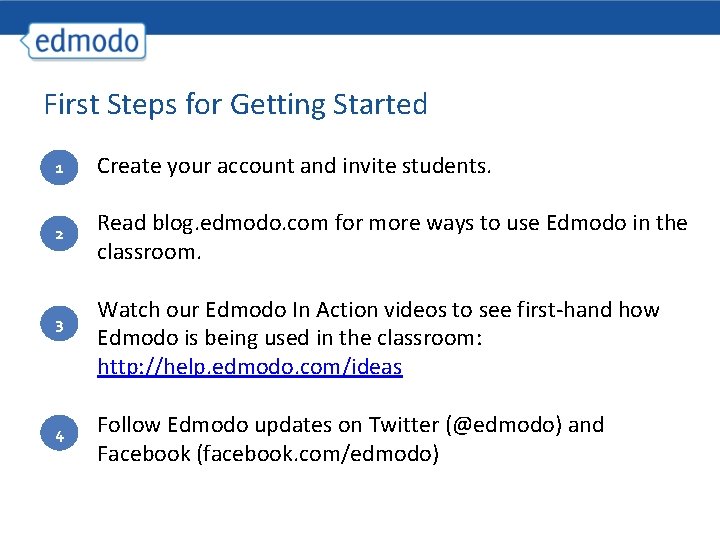
First Steps for Getting Started 1 Create your account and invite students. 2 Read blog. edmodo. com for more ways to use Edmodo in the classroom. 3 4 Watch our Edmodo In Action videos to see first-hand how Edmodo is being used in the classroom: http: //help. edmodo. com/ideas Follow Edmodo updates on Twitter (@edmodo) and Facebook (facebook. com/edmodo)
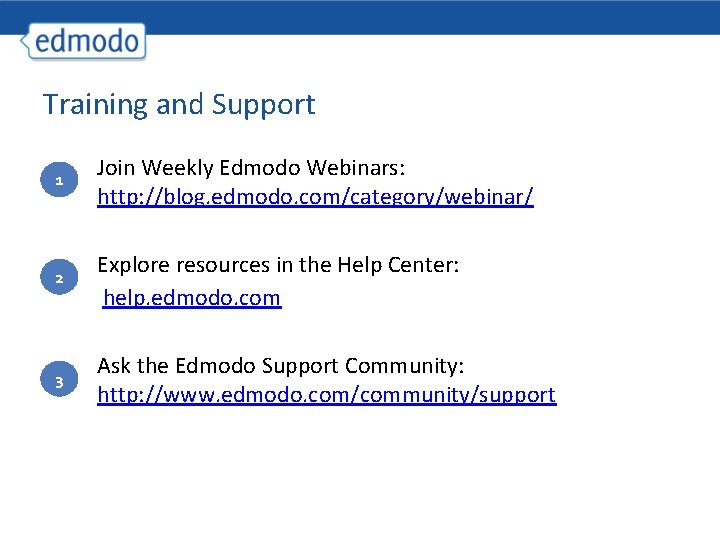
Training and Support 1 Join Weekly Edmodo Webinars: http: //blog. edmodo. com/category/webinar/ 2 Explore resources in the Help Center: help. edmodo. com 3 Ask the Edmodo Support Community: http: //www. edmodo. com/community/support
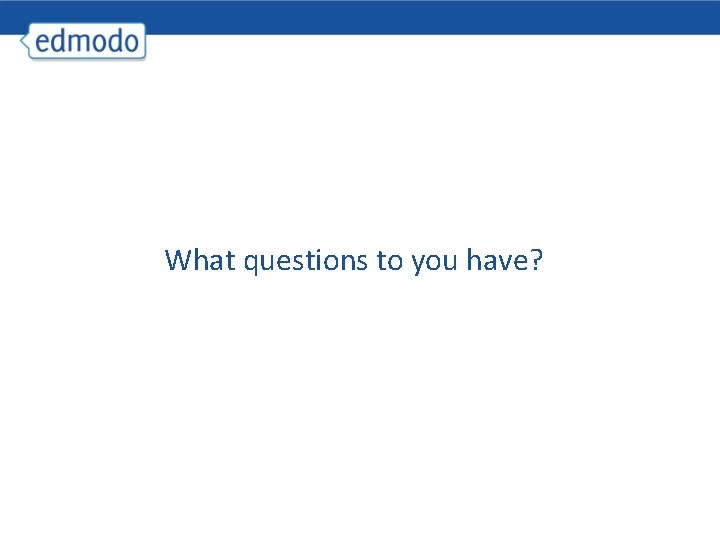
What questions to you have?
 The secret of getting ahead is getting started
The secret of getting ahead is getting started Lua getting started
Lua getting started Tipos de habilidades del pensamiento
Tipos de habilidades del pensamiento Getting started with vivado ip integrator
Getting started with vivado ip integrator Linkedin getting started
Linkedin getting started Getting started with excel
Getting started with excel Unit 1 getting started
Unit 1 getting started Unit 1 hobbies
Unit 1 hobbies Unix for bioinformatics
Unix for bioinformatics Getting started with eclipse
Getting started with eclipse Getting started with vivado
Getting started with vivado Microsoft outlook 2010 training
Microsoft outlook 2010 training Poll everywhere register
Poll everywhere register Unit 1 local environment getting started
Unit 1 local environment getting started Getting started with splunk
Getting started with splunk Mathematica getting started
Mathematica getting started Getting started with ft8
Getting started with ft8 Dr jeffrey roach
Dr jeffrey roach Counter code
Counter code Android development getting started
Android development getting started Find these things in unit 1
Find these things in unit 1 Rancher getting started
Rancher getting started Unit 2 listen and read
Unit 2 listen and read Platforma edmodo
Platforma edmodo Edmodo founded
Edmodo founded