A brief git tutorial Barnard Columbia Senior Seminar
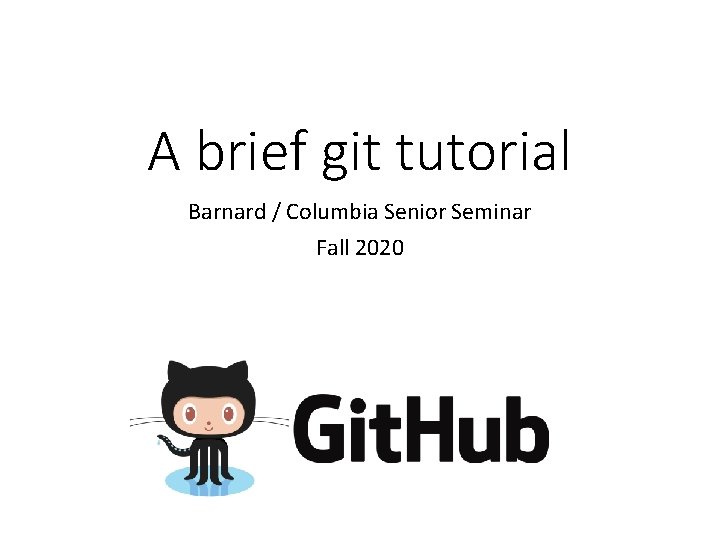
A brief git tutorial Barnard / Columbia Senior Seminar Fall 2020
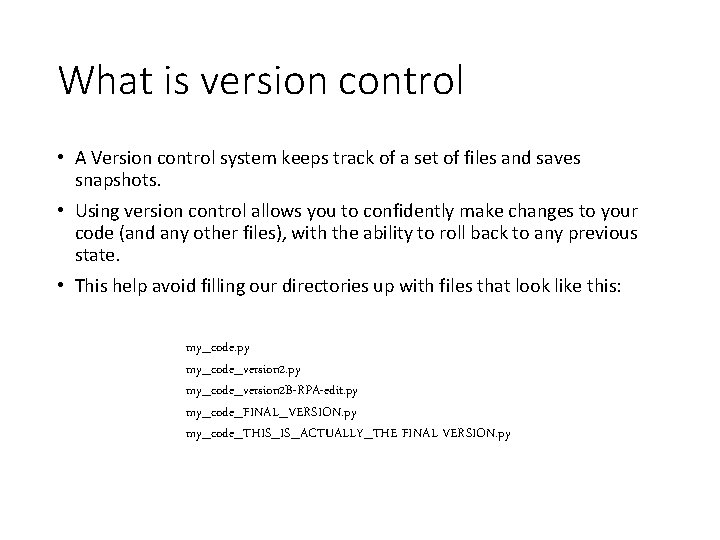
What is version control • A Version control system keeps track of a set of files and saves snapshots. • Using version control allows you to confidently make changes to your code (and any other files), with the ability to roll back to any previous state. • This help avoid filling our directories up with files that look like this: my_code. py my_code_version 2 B-RPA-edit. py my_code_FINAL_VERSION. py my_code_THIS_IS_ACTUALLY_THE FINAL VERSION. py
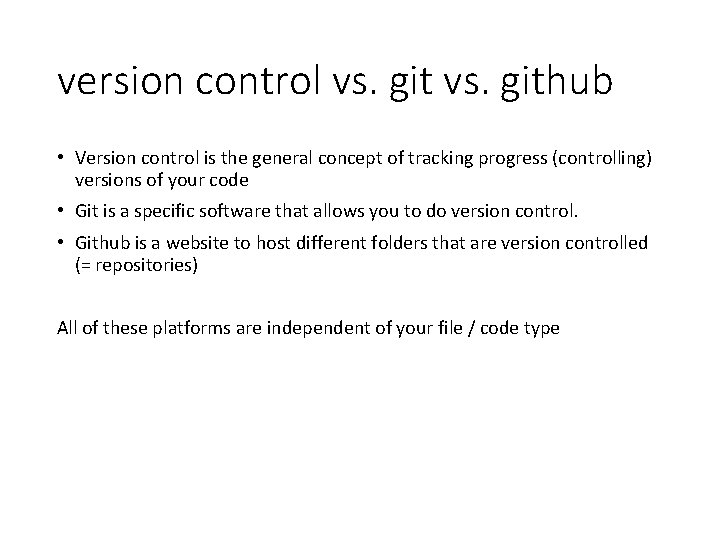
version control vs. github • Version control is the general concept of tracking progress (controlling) versions of your code • Git is a specific software that allows you to do version control. • Github is a website to host different folders that are version controlled (= repositories) All of these platforms are independent of your file / code type
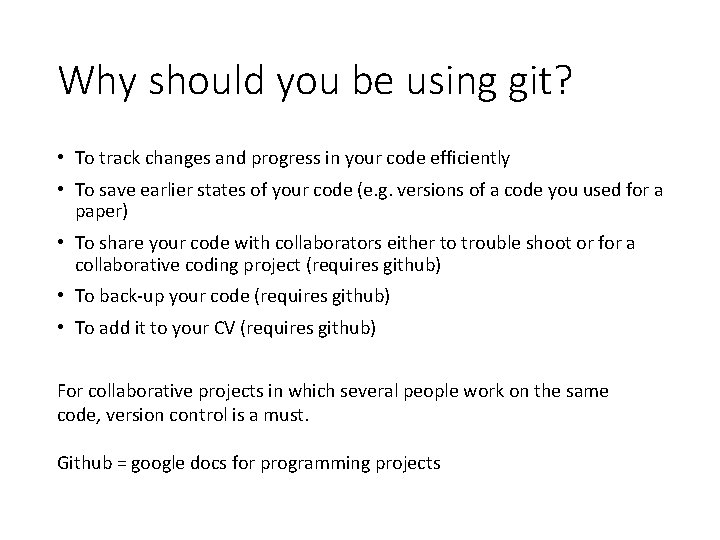
Why should you be using git? • To track changes and progress in your code efficiently • To save earlier states of your code (e. g. versions of a code you used for a paper) • To share your code with collaborators either to trouble shoot or for a collaborative coding project (requires github) • To back-up your code (requires github) • To add it to your CV (requires github) For collaborative projects in which several people work on the same code, version control is a must. Github = google docs for programming projects
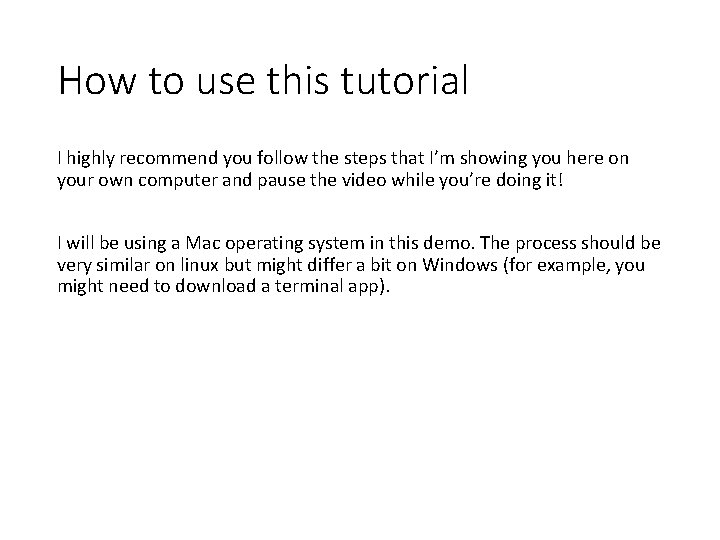
How to use this tutorial I highly recommend you follow the steps that I’m showing you here on your own computer and pause the video while you’re doing it! I will be using a Mac operating system in this demo. The process should be very similar on linux but might differ a bit on Windows (for example, you might need to download a terminal app).
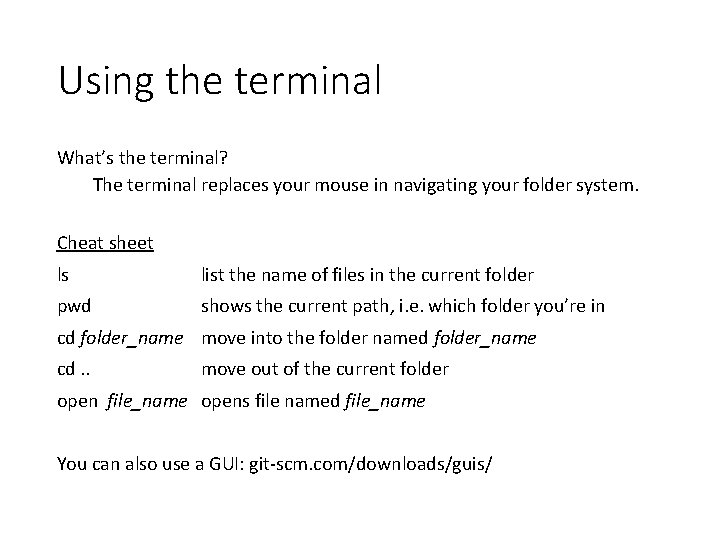
Using the terminal What’s the terminal? The terminal replaces your mouse in navigating your folder system. Cheat sheet ls list the name of files in the current folder pwd shows the current path, i. e. which folder you’re in cd folder_name move into the folder named folder_name cd. . move out of the current folder open file_name opens file named file_name You can also use a GUI: git-scm. com/downloads/guis/
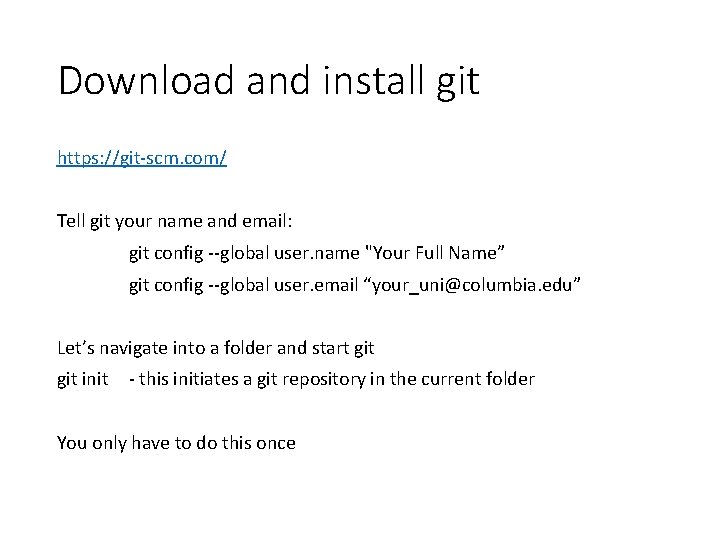
Download and install git https: //git-scm. com/ Tell git your name and email: git config --global user. name "Your Full Name” git config --global user. email “your_uni@columbia. edu” Let’s navigate into a folder and start git init - this initiates a git repository in the current folder You only have to do this once
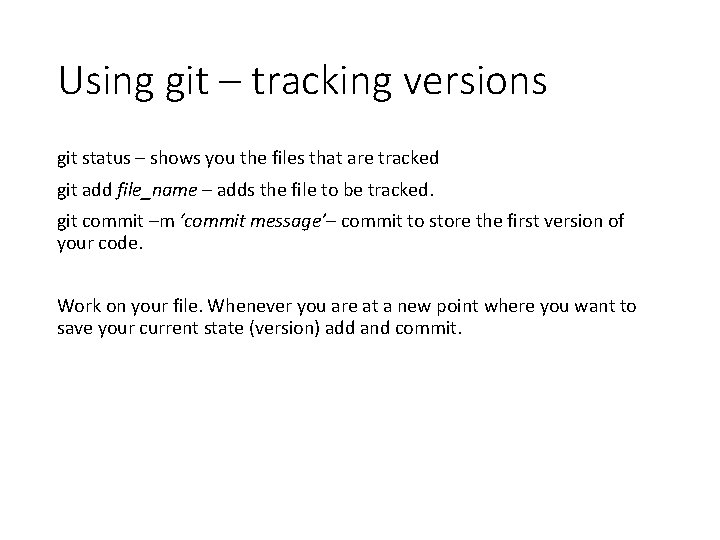
Using git – tracking versions git status – shows you the files that are tracked git add file_name – adds the file to be tracked. git commit –m ‘commit message’– commit to store the first version of your code. Work on your file. Whenever you are at a new point where you want to save your current state (version) add and commit.
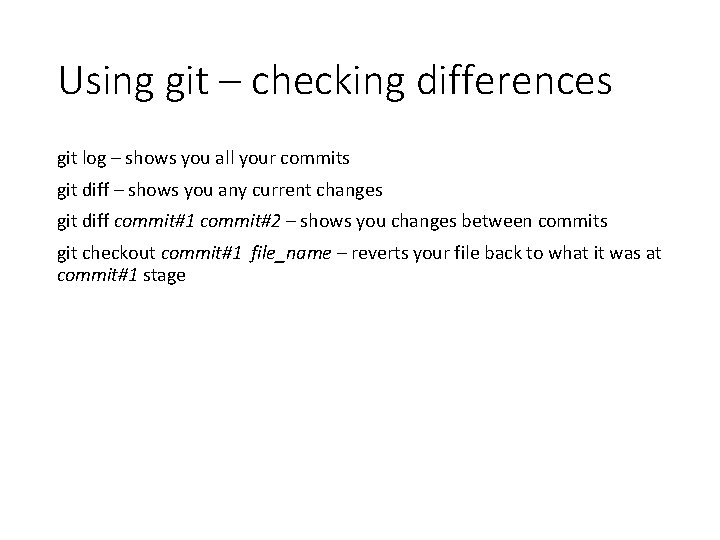
Using git – checking differences git log – shows you all your commits git diff – shows you any current changes git diff commit#1 commit#2 – shows you changes between commits git checkout commit#1 file_name – reverts your file back to what it was at commit#1 stage
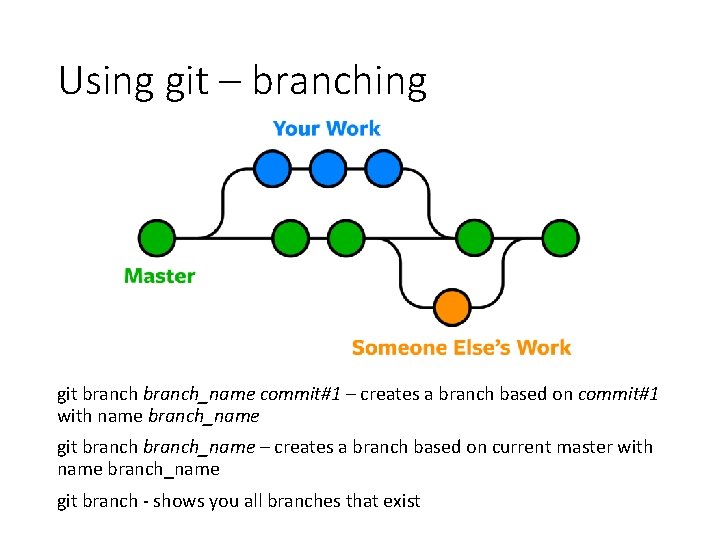
Using git – branching git branch_name commit#1 – creates a branch based on commit#1 with name branch_name git branch_name – creates a branch based on current master with name branch_name git branch - shows you all branches that exist
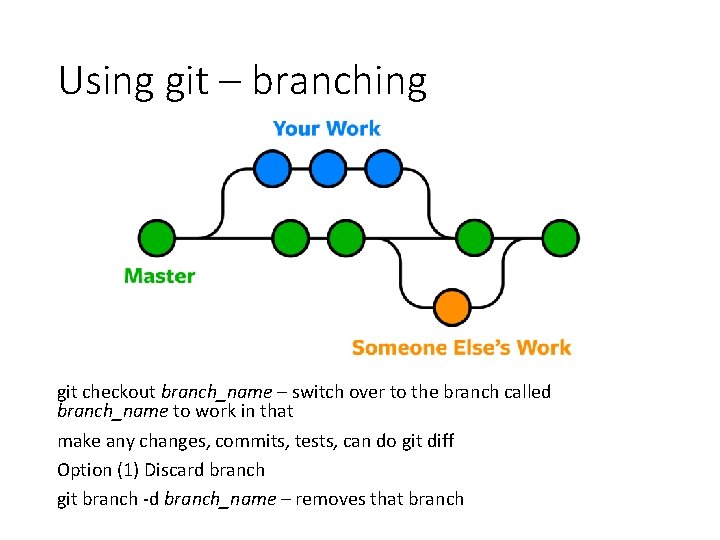
Using git – branching git checkout branch_name – switch over to the branch called branch_name to work in that make any changes, commits, tests, can do git diff Option (1) Discard branch git branch -d branch_name – removes that branch
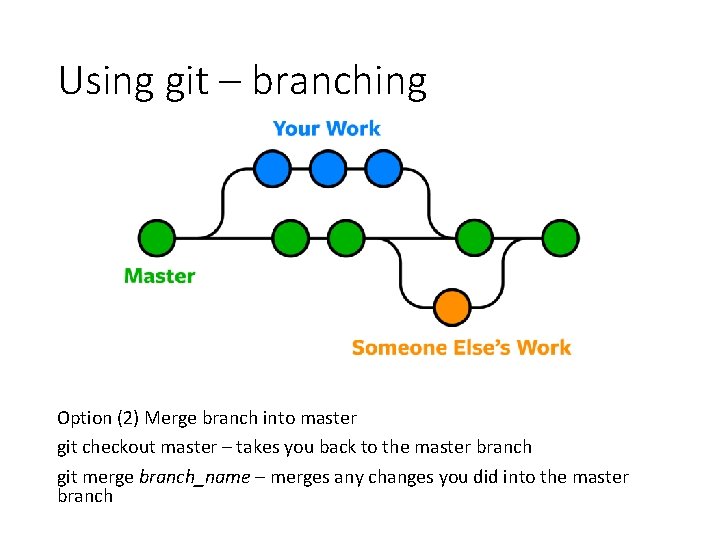
Using git – branching Option (2) Merge branch into master git checkout master – takes you back to the master branch git merge branch_name – merges any changes you did into the master branch
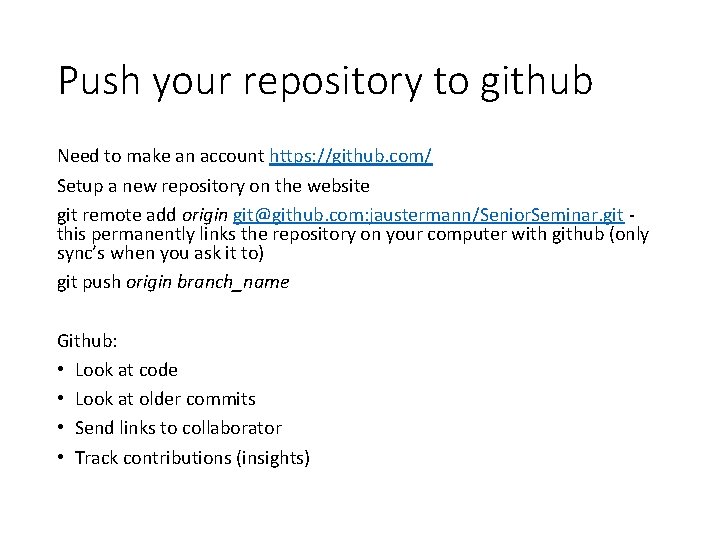
Push your repository to github Need to make an account https: //github. com/ Setup a new repository on the website git remote add origin git@github. com: jaustermann/Senior. Seminar. git this permanently links the repository on your computer with github (only sync’s when you ask it to) git push origin branch_name Github: • Look at code • Look at older commits • Send links to collaborator • Track contributions (insights)
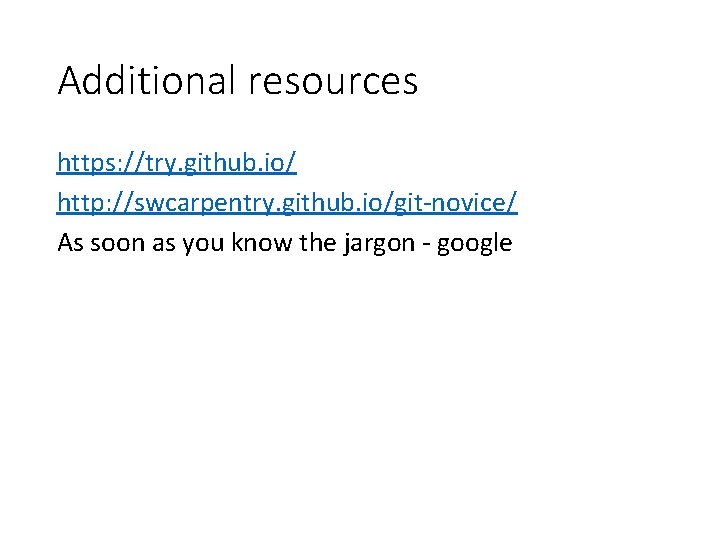
Additional resources https: //try. github. io/ http: //swcarpentry. github. io/git-novice/ As soon as you know the jargon - google
- Slides: 14