9 ways to make your presentation accessible 1
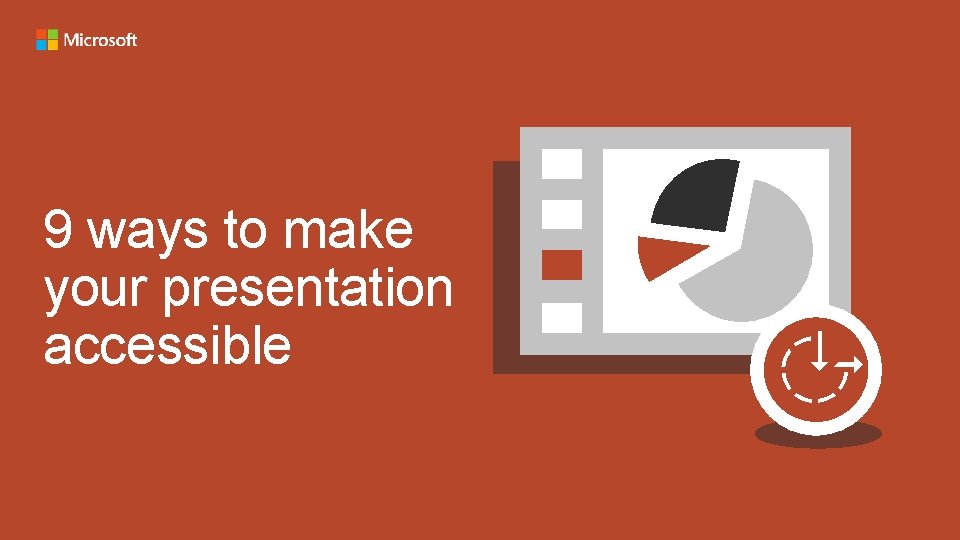
9 ways to make your presentation accessible
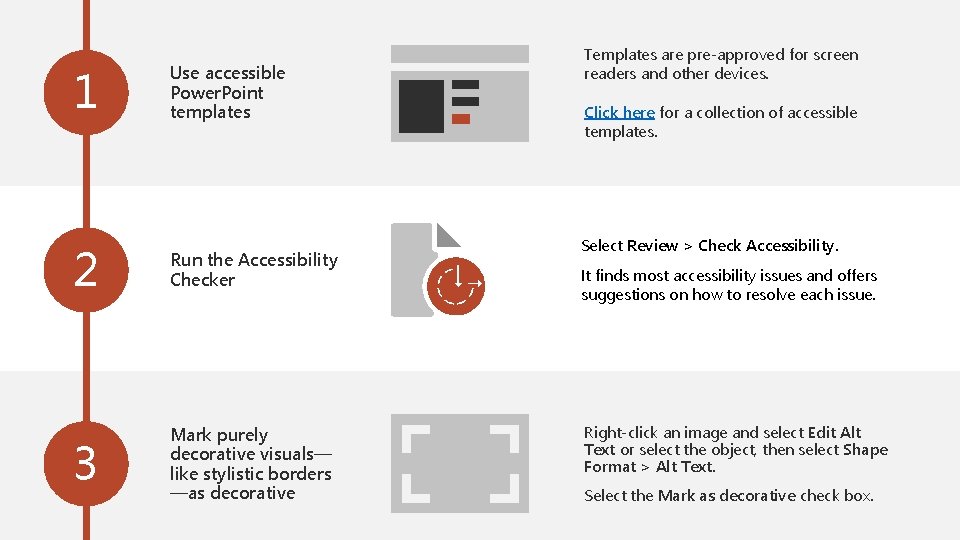
1 Use accessible Power. Point templates 2 Run the Accessibility Checker 3 Mark purely decorative visuals— like stylistic borders —as decorative Templates are pre-approved for screen readers and other devices. Click here for a collection of accessible templates. Select Review > Check Accessibility. It finds most accessibility issues and offers suggestions on how to resolve each issue. Right-click an image and select Edit Alt Text or select the object, then select Shape Format > Alt Text. Select the Mark as decorative check box.
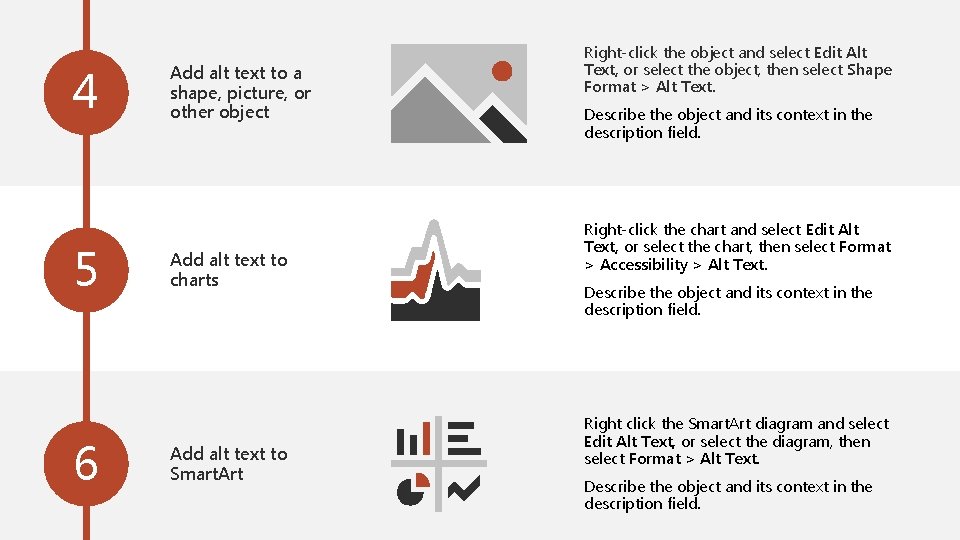
4 5 6 Add alt text to a shape, picture, or other object Add alt text to charts Add alt text to Smart. Art Right-click the object and select Edit Alt Text, or select the object, then select Shape Format > Alt Text. Describe the object and its context in the description field. Right-click the chart and select Edit Alt Text, or select the chart, then select Format > Accessibility > Alt Text. Describe the object and its context in the description field. Right click the Smart. Art diagram and select Edit Alt Text, or select the diagram, then select Format > Alt Text. Describe the object and its context in the description field.
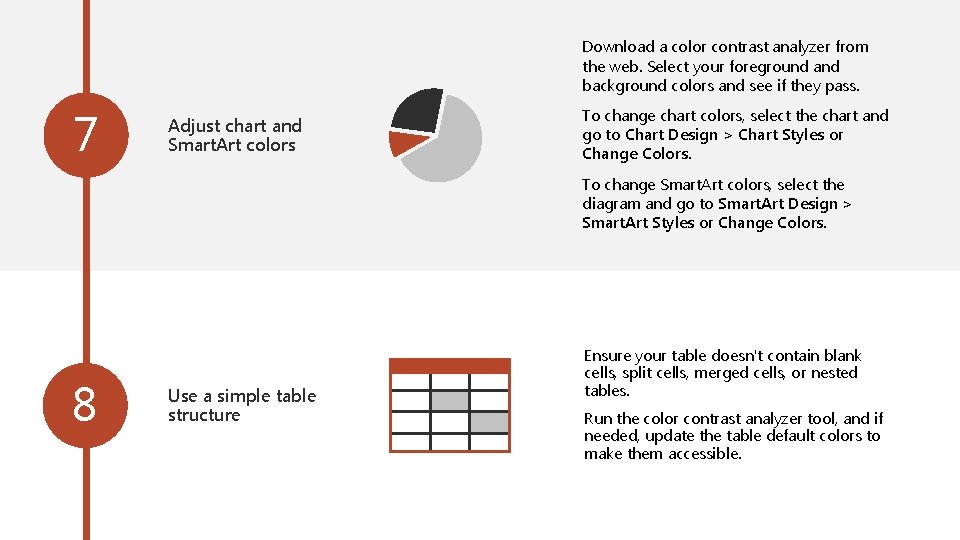
Download a color contrast analyzer from the web. Select your foreground and background colors and see if they pass. 7 Adjust chart and Smart. Art colors To change chart colors, select the chart and go to Chart Design > Chart Styles or Change Colors. To change Smart. Art colors, select the diagram and go to Smart. Art Design > Smart. Art Styles or Change Colors. 8 Use a simple table structure Ensure your table doesn't contain blank cells, split cells, merged cells, or nested tables. Run the color contrast analyzer tool, and if needed, update the table default colors to make them accessible.
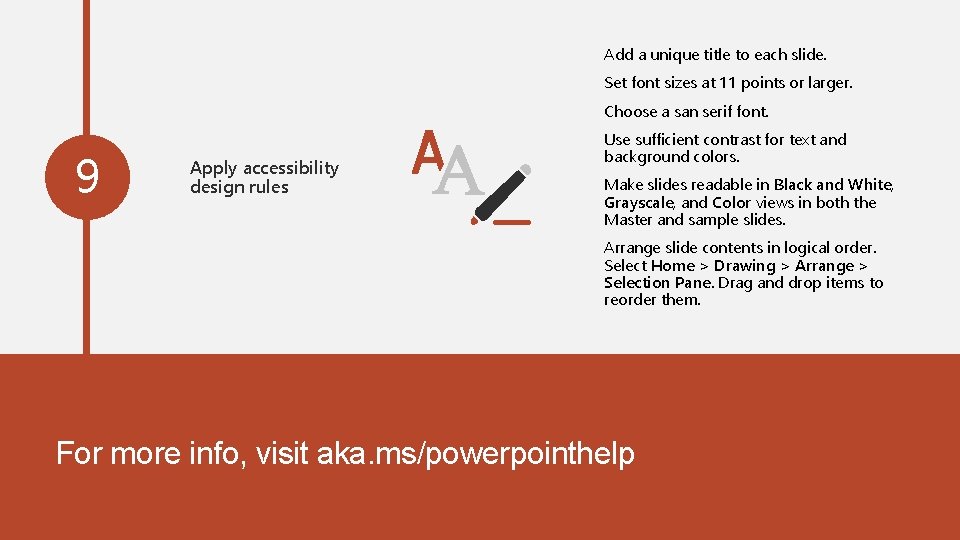
Add a unique title to each slide. Set font sizes at 11 points or larger. Choose a san serif font. 9 Apply accessibility design rules Use sufficient contrast for text and background colors. Make slides readable in Black and White, Grayscale, and Color views in both the Master and sample slides. Arrange slide contents in logical order. Select Home > Drawing > Arrange > Selection Pane. Drag and drop items to reorder them. For more info, visit aka. ms/powerpointhelp
- Slides: 5