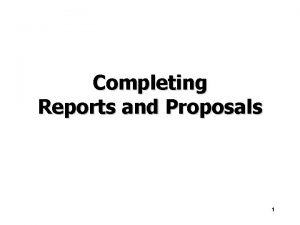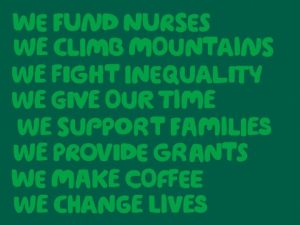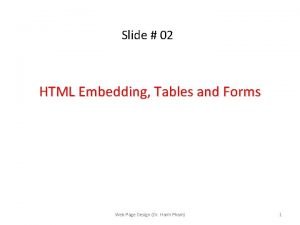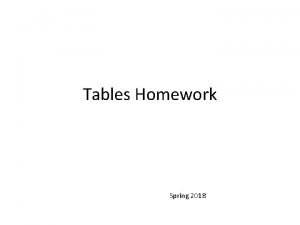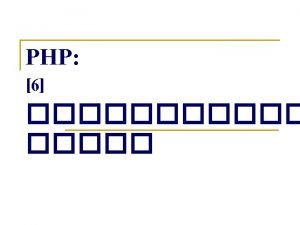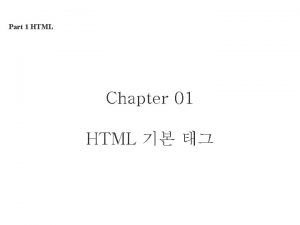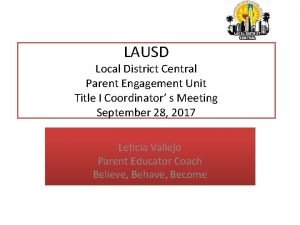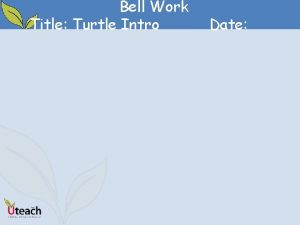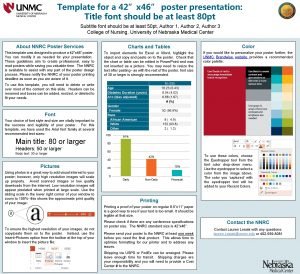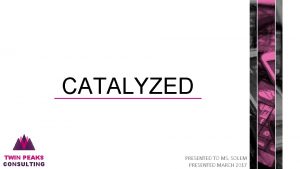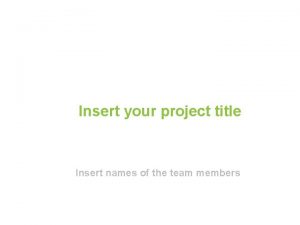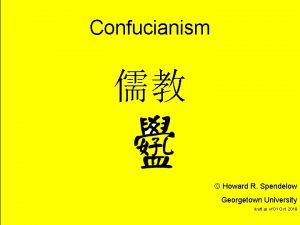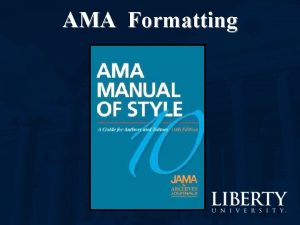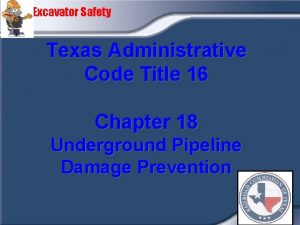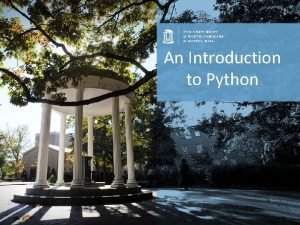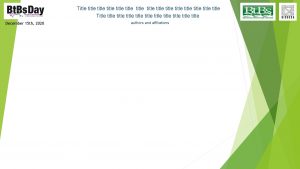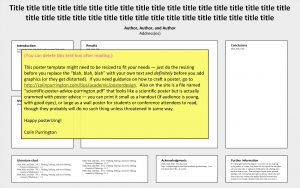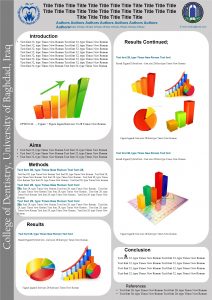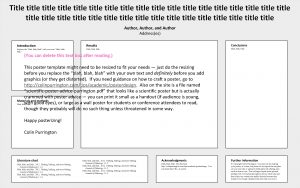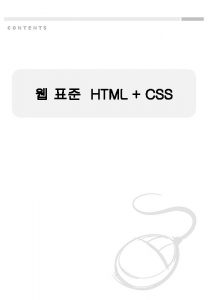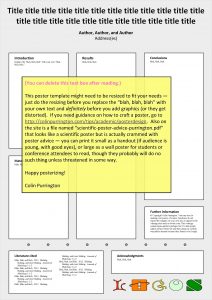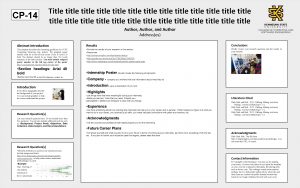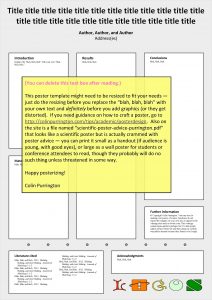9 1 HTML 6 DOCTYPE html headtitleHTML title




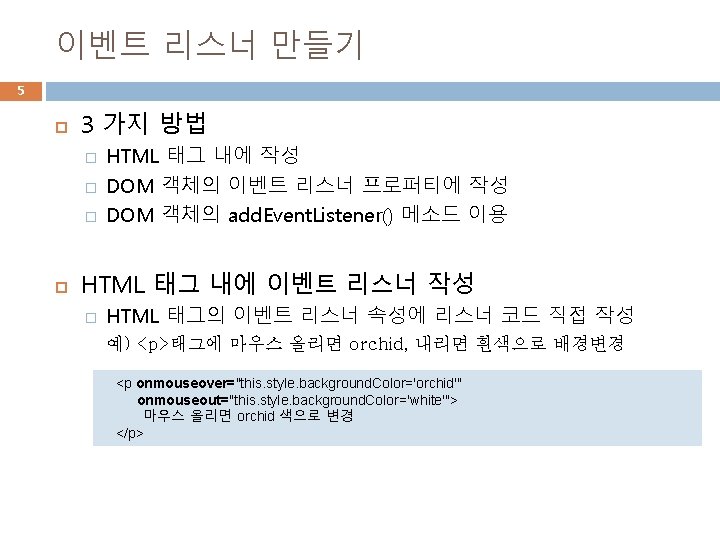
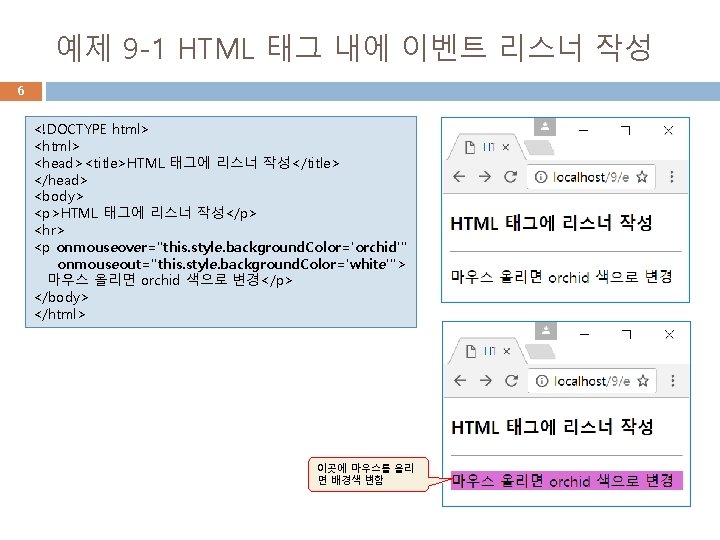

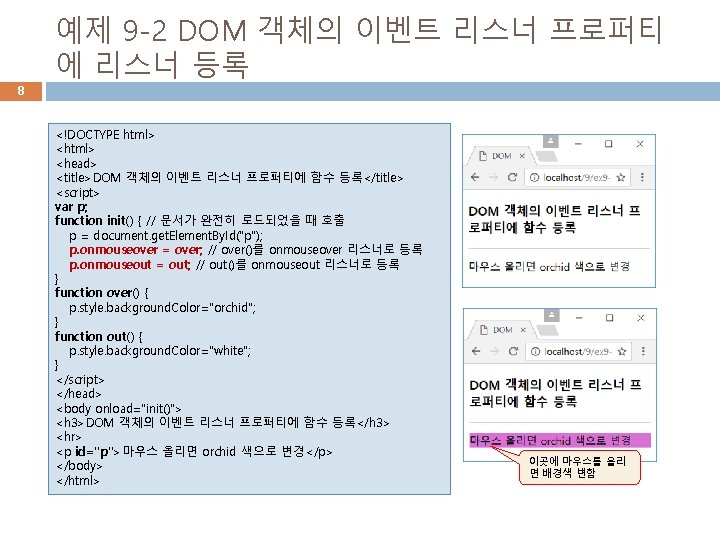
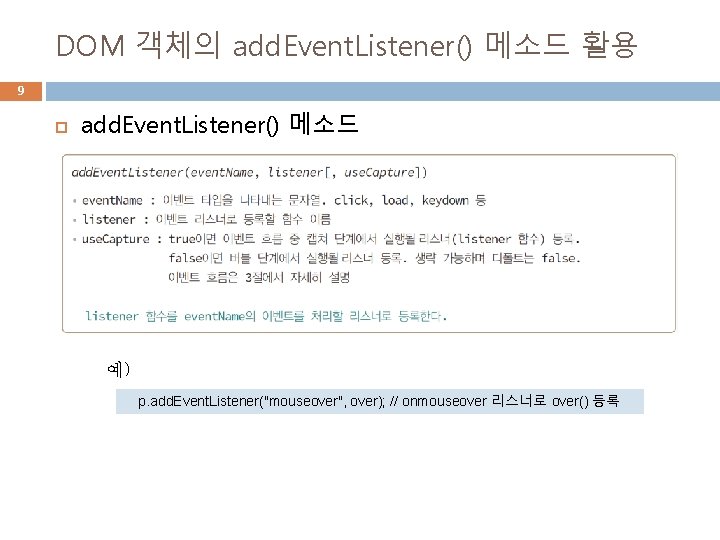
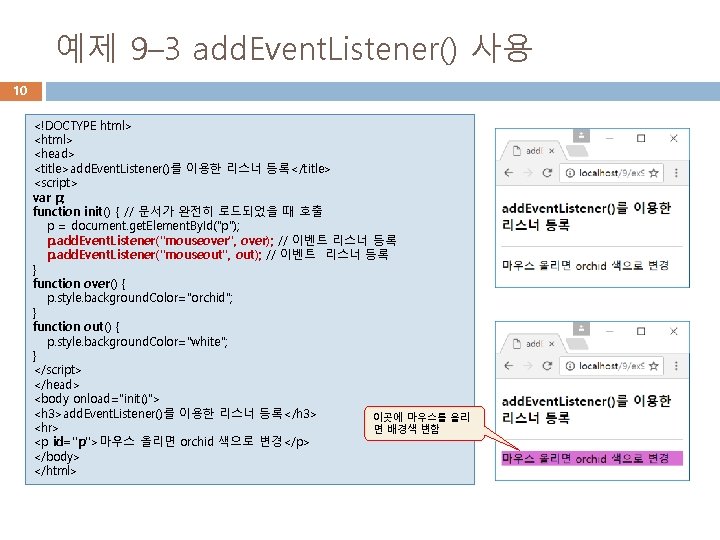

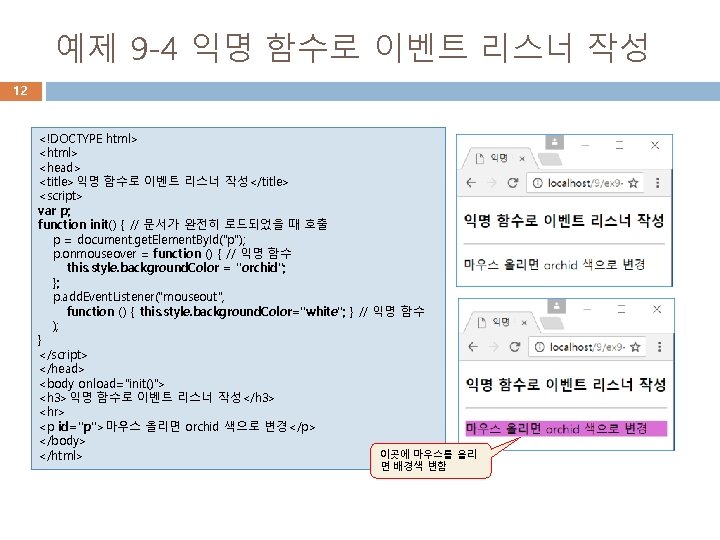
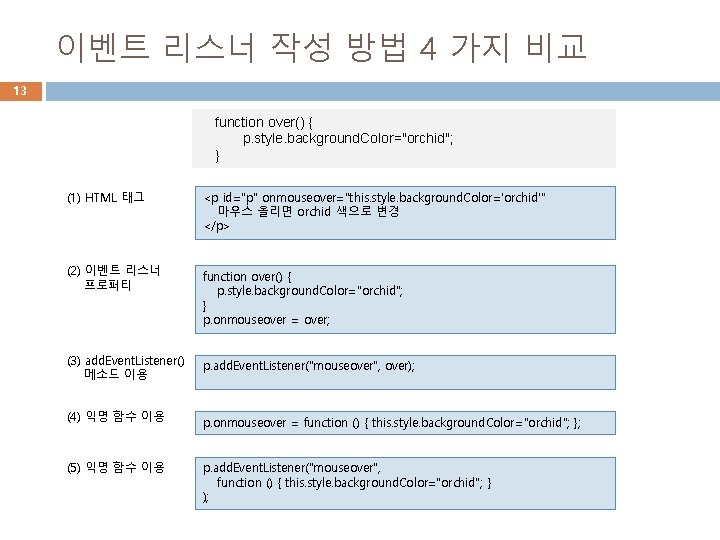



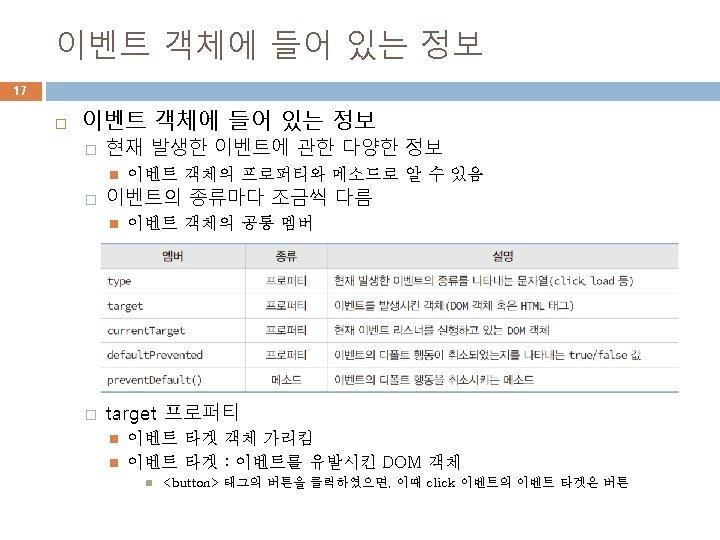
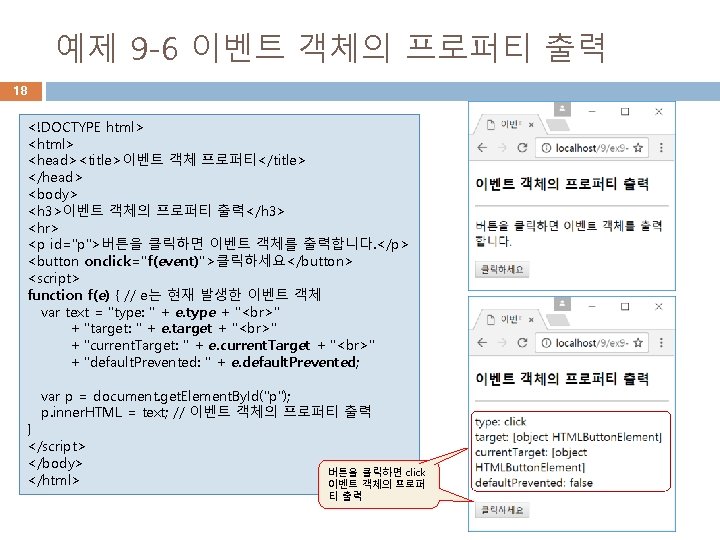

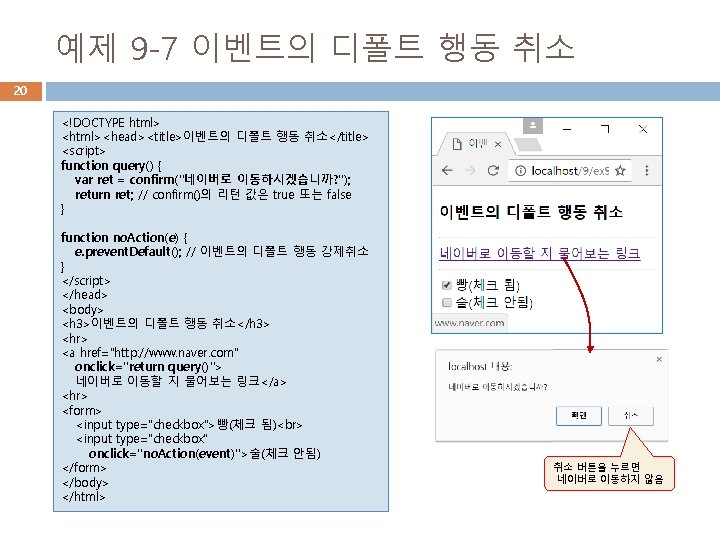
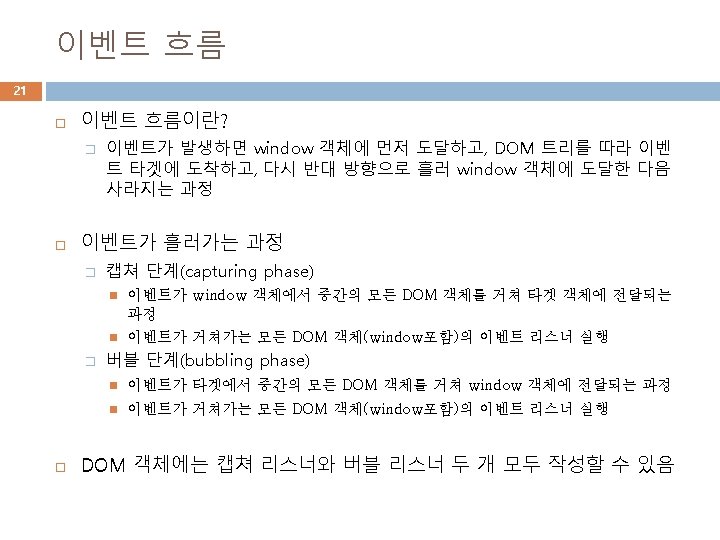

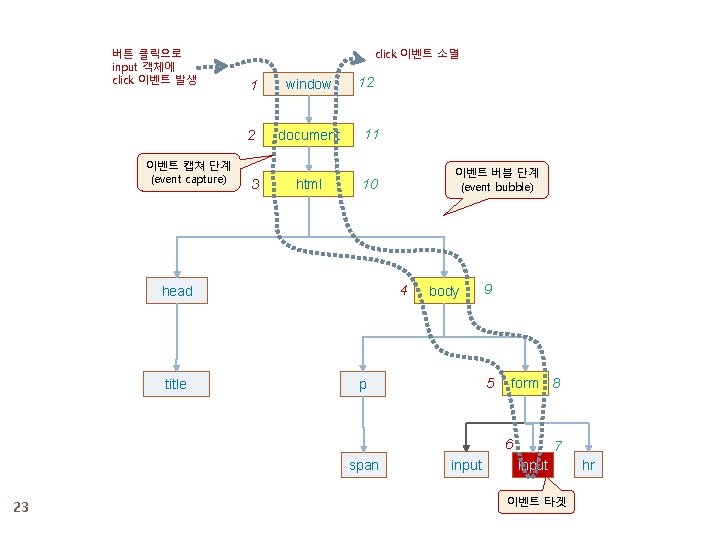
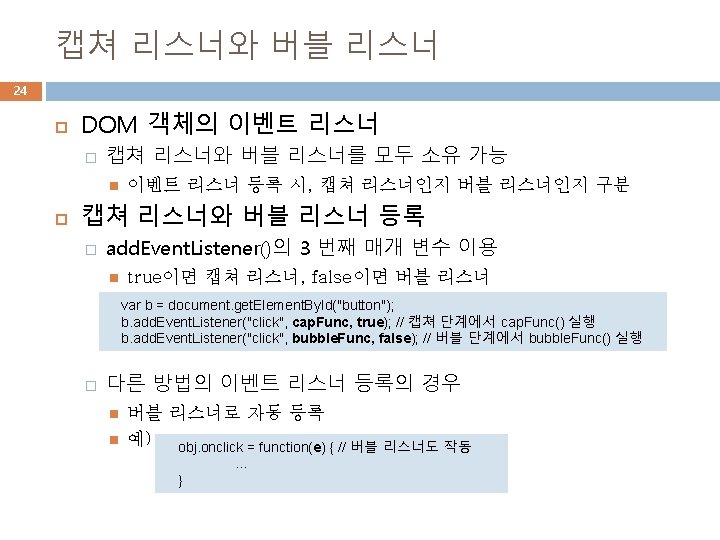


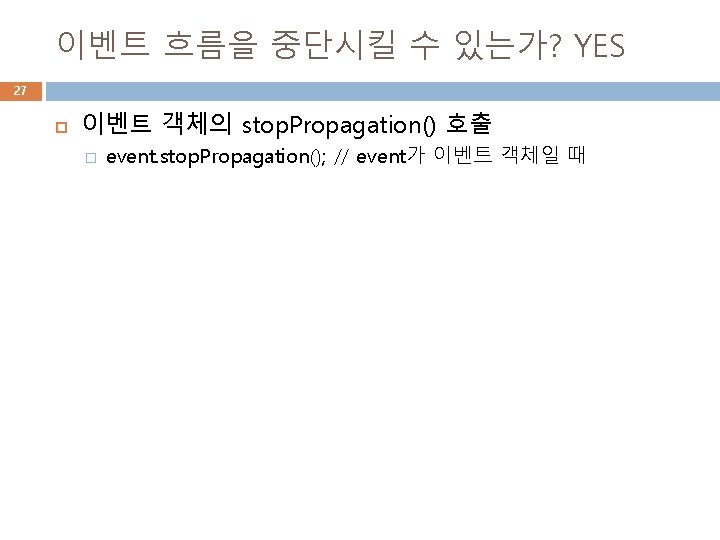

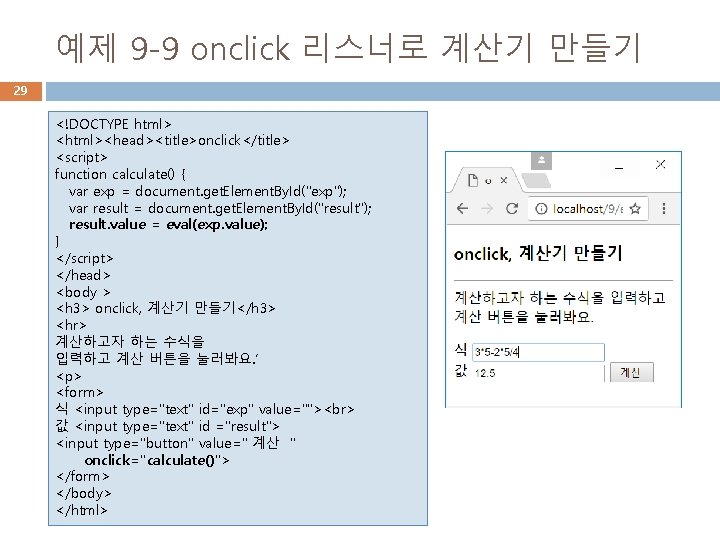
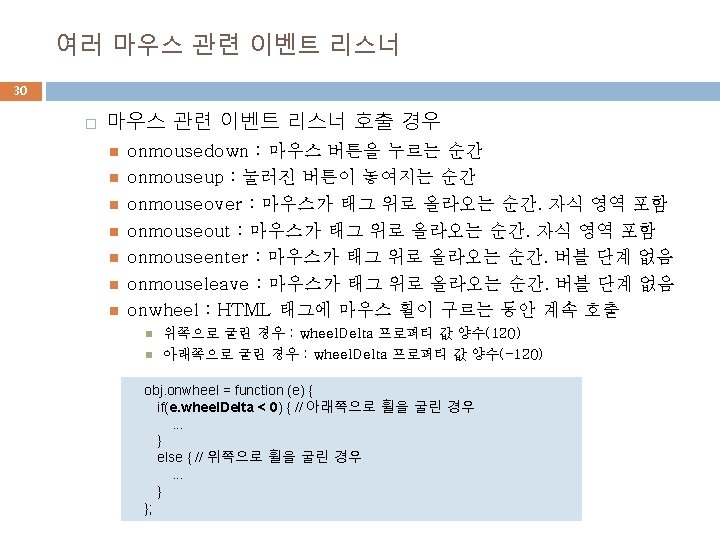


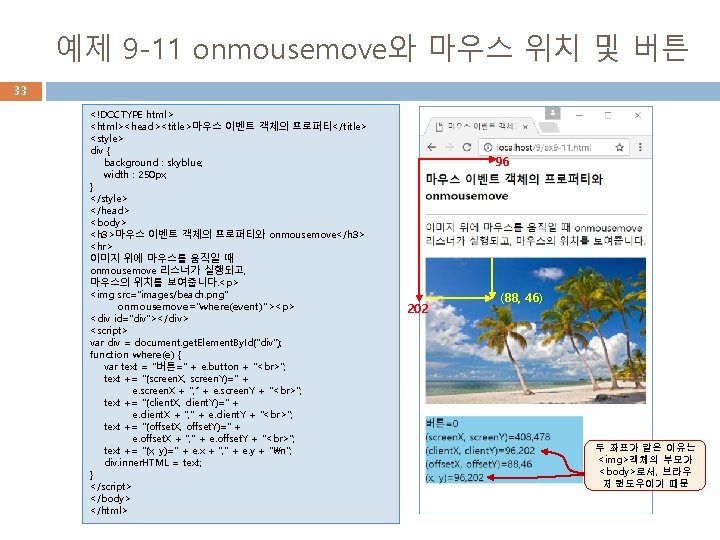


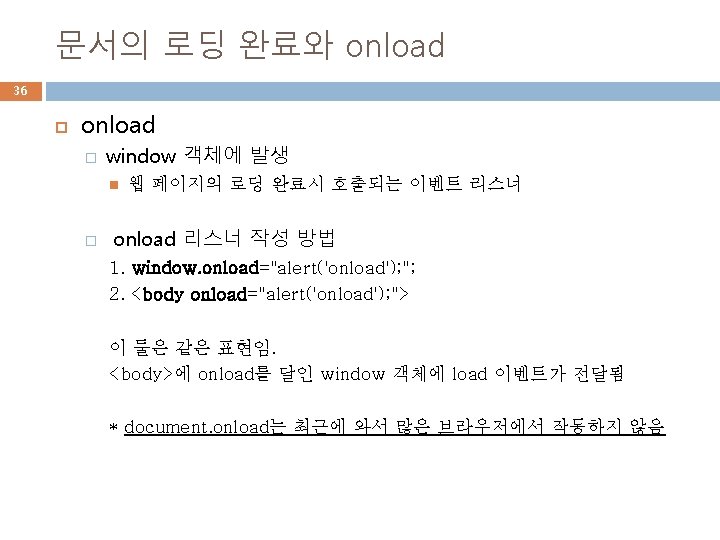

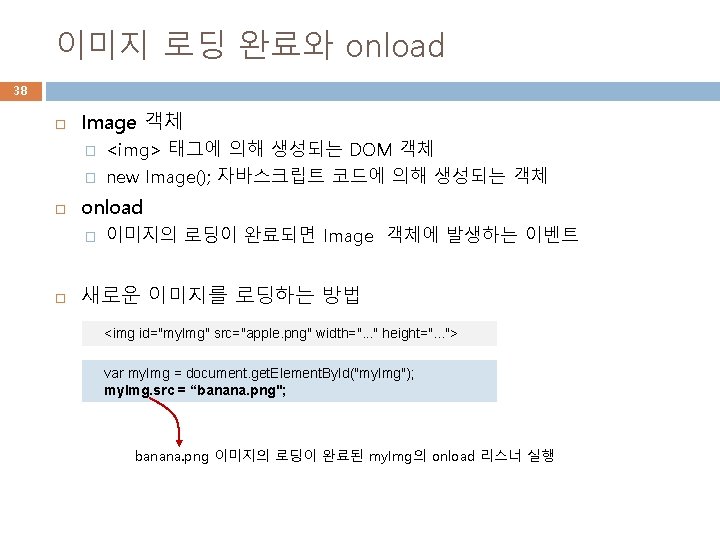
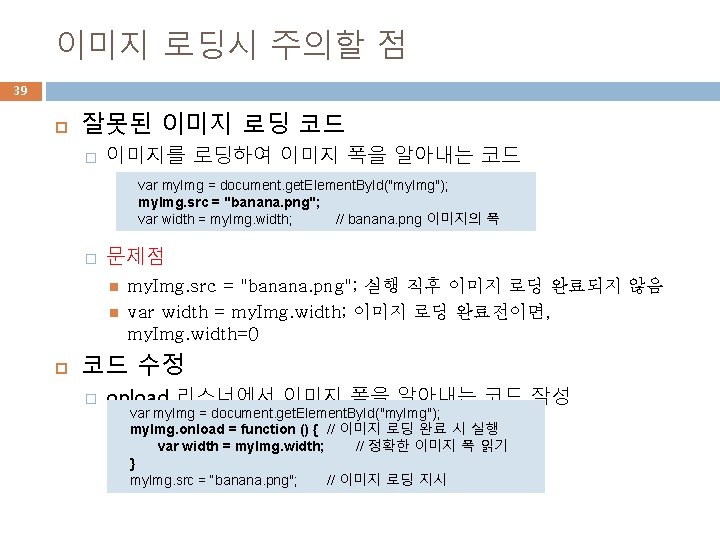
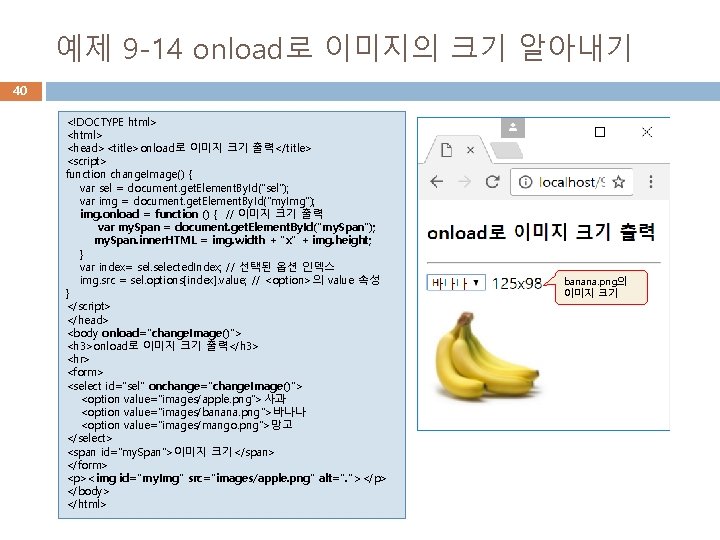


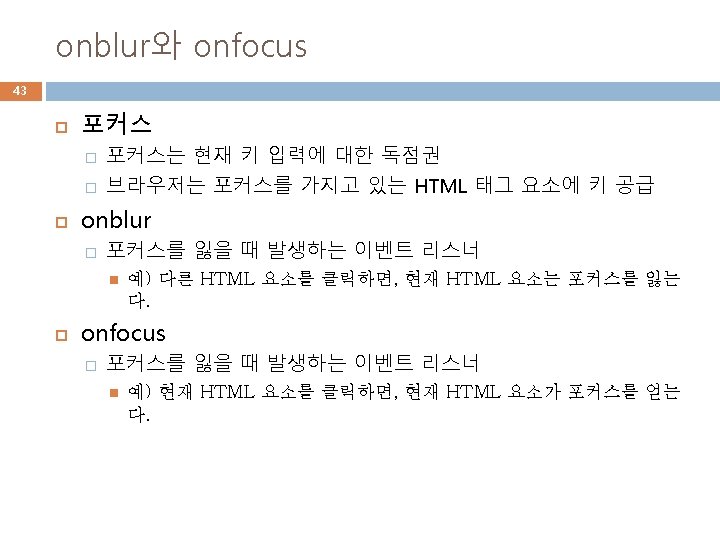
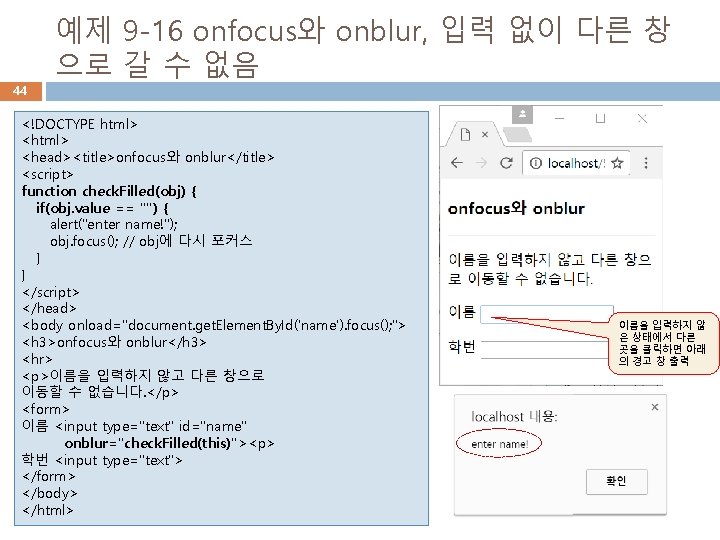
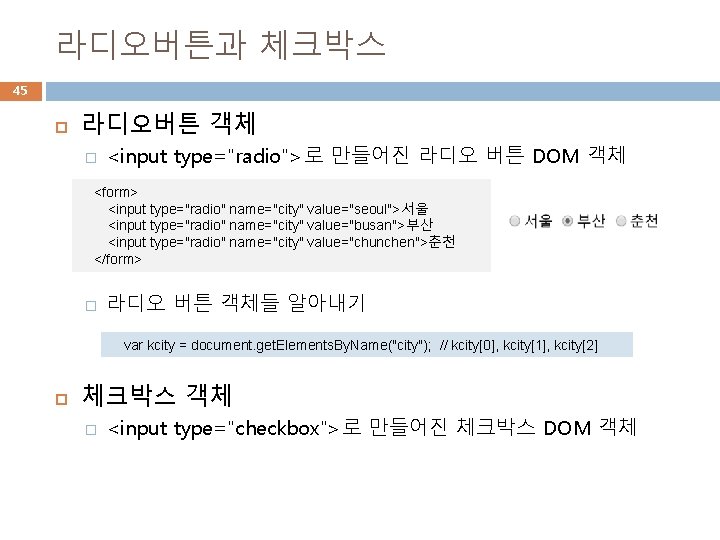
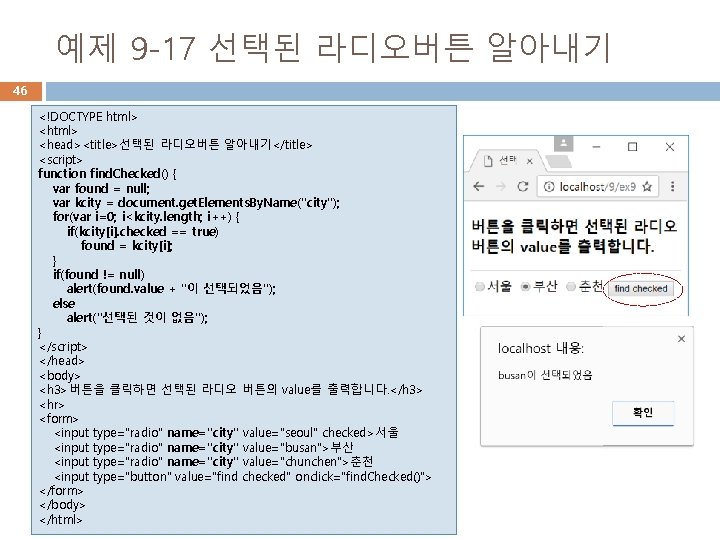
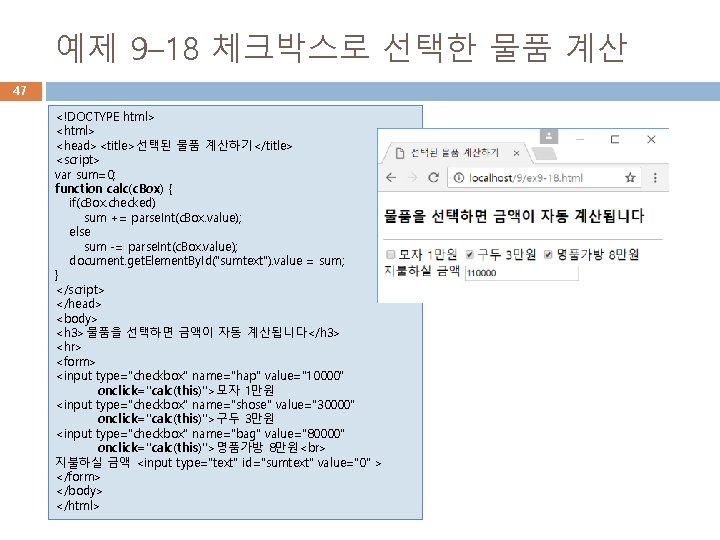
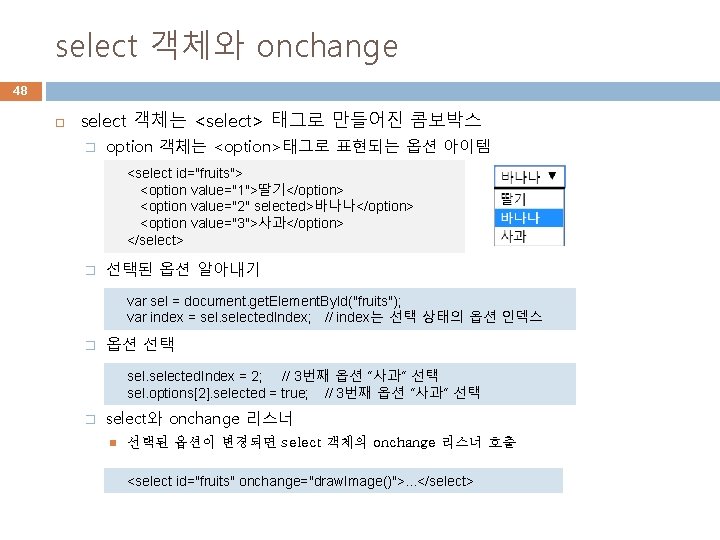
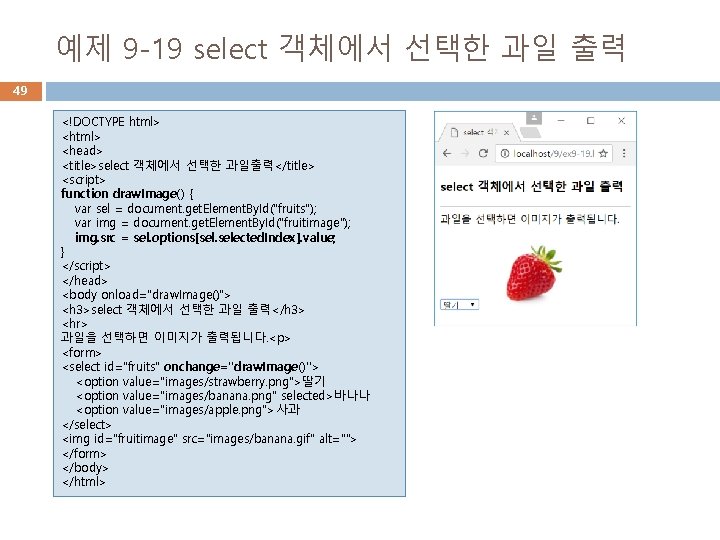

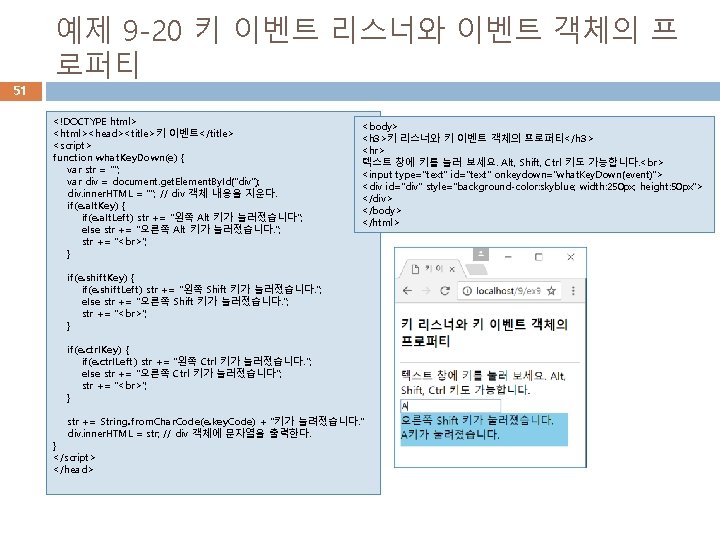
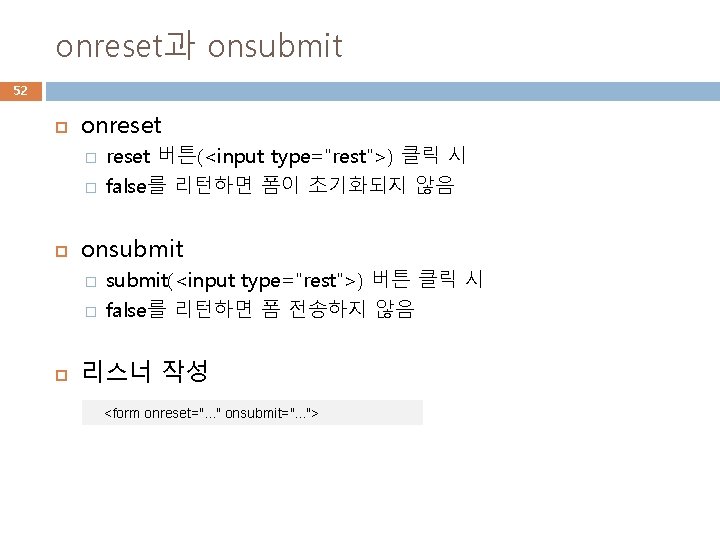
- Slides: 52




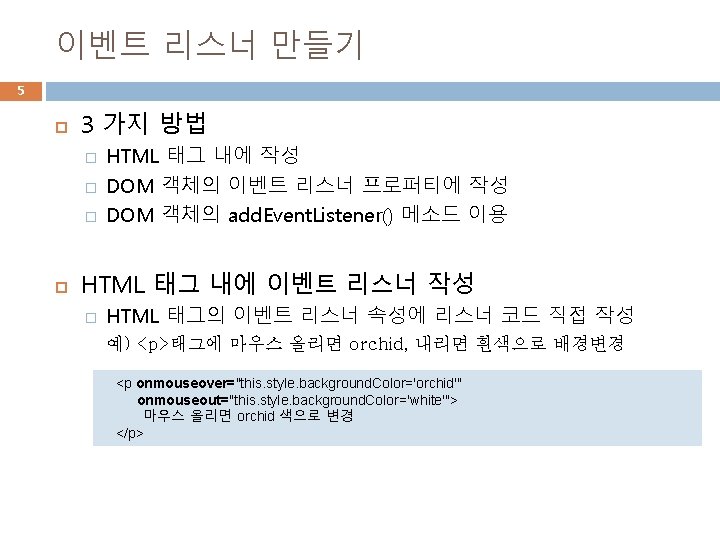
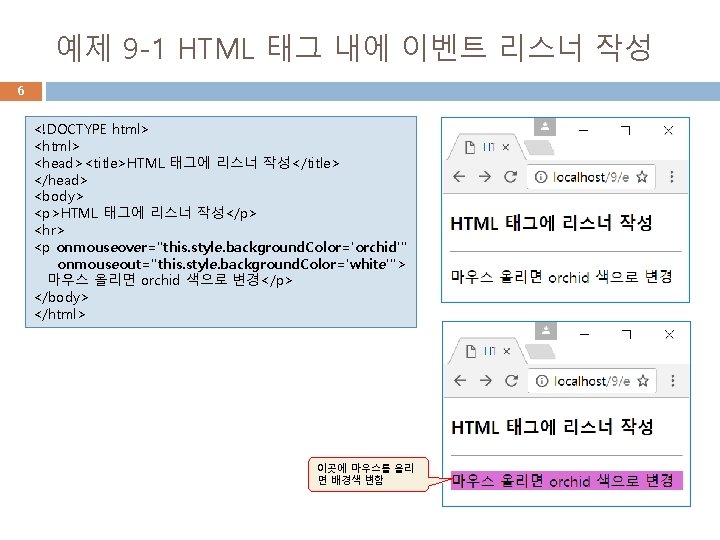
예제 9 -1 HTML 태그 내에 이벤트 리스너 작성 6 <!DOCTYPE html> <head><title>HTML 태그에 리스너 작성</title> </head> <body> <p>HTML 태그에 리스너 작성</p> <hr> <p onmouseover="this. style. background. Color='orchid'" onmouseout="this. style. background. Color='white'"> 마우스 올리면 orchid 색으로 변경</p> </body> </html> 이곳에 마우스를 올리 면 배경색 변함

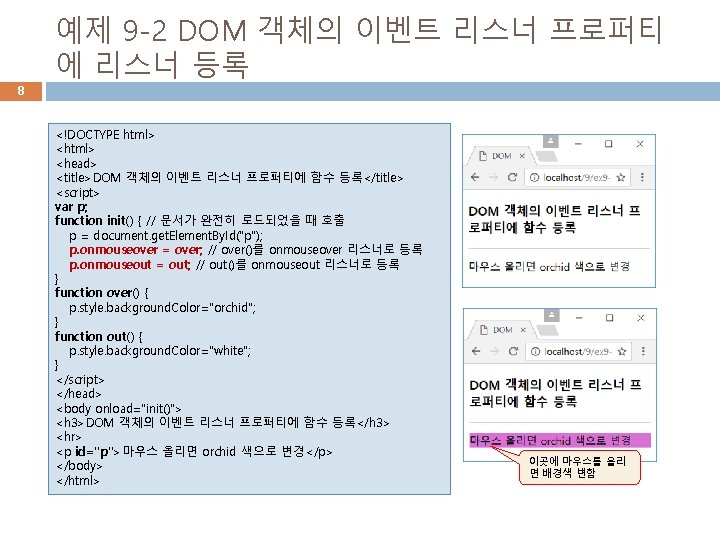
8 예제 9 -2 DOM 객체의 이벤트 리스너 프로퍼티 에 리스너 등록 <!DOCTYPE html> <head> <title>DOM 객체의 이벤트 리스너 프로퍼티에 함수 등록</title> <script> var p; function init() { // 문서가 완전히 로드되었을 때 호출 p = document. get. Element. By. Id("p"); p. onmouseover = over; // over()를 onmouseover 리스너로 등록 p. onmouseout = out; // out()를 onmouseout 리스너로 등록 } function over() { p. style. background. Color="orchid"; } function out() { p. style. background. Color="white"; } </script> </head> <body onload="init()"> <h 3>DOM 객체의 이벤트 리스너 프로퍼티에 함수 등록</h 3> <hr> <p id="p">마우스 올리면 orchid 색으로 변경</p> </body> </html> 이곳에 마우스를 올리 면 배경색 변함
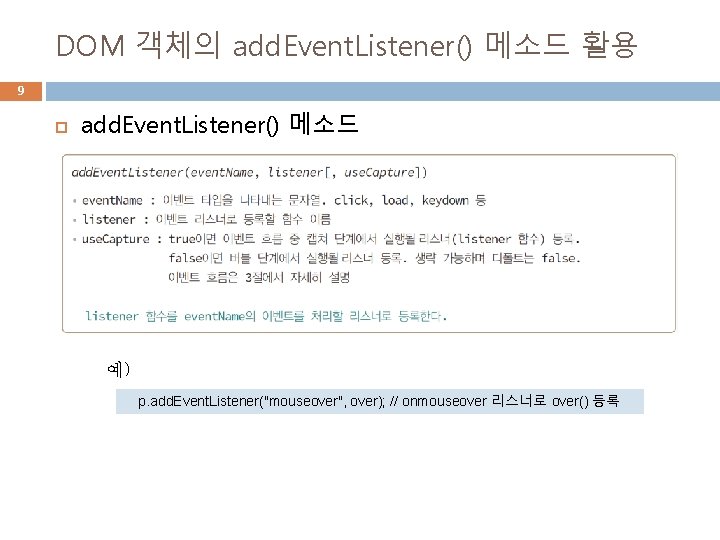
DOM 객체의 add. Event. Listener() 메소드 활용 9 add. Event. Listener() 메소드 예) p. add. Event. Listener("mouseover", over); // onmouseover 리스너로 over() 등록
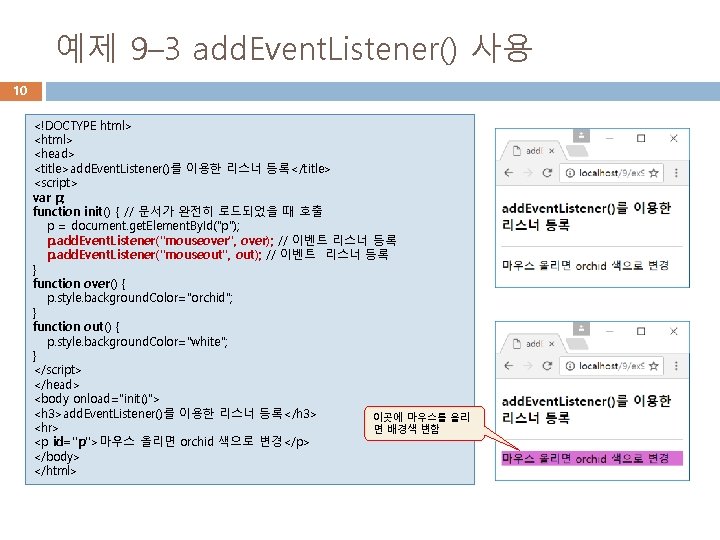
예제 9– 3 add. Event. Listener() 사용 10 <!DOCTYPE html> <head> <title>add. Event. Listener()를 이용한 리스너 등록</title> <script> var p; function init() { // 문서가 완전히 로드되었을 때 호출 p = document. get. Element. By. Id("p"); p. add. Event. Listener("mouseover", over); // 이벤트 리스너 등록 p. add. Event. Listener("mouseout", out); // 이벤트 리스너 등록 } function over() { p. style. background. Color="orchid"; } function out() { p. style. background. Color="white"; } </script> </head> <body onload="init()"> <h 3>add. Event. Listener()를 이용한 리스너 등록</h 3> 이곳에 마우스를 올리 <hr> 면 배경색 변함 <p id="p">마우스 올리면 orchid 색으로 변경</p> </body> </html>

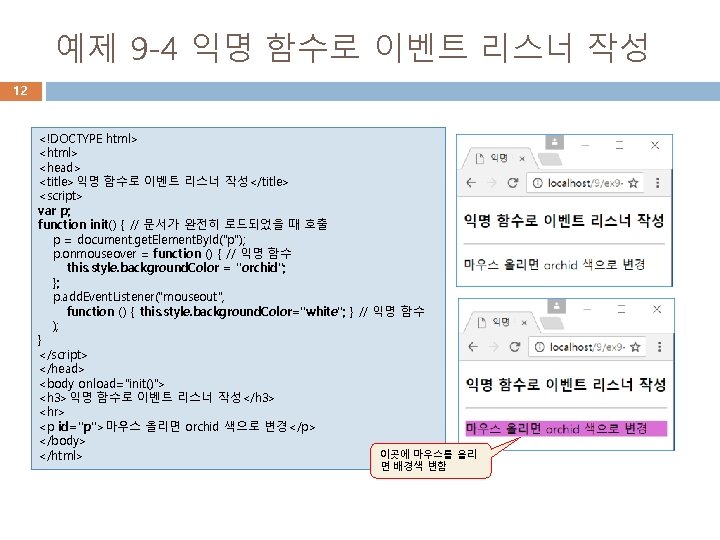
예제 9 -4 익명 함수로 이벤트 리스너 작성 12 <!DOCTYPE html> <head> <title>익명 함수로 이벤트 리스너 작성</title> <script> var p; function init() { // 문서가 완전히 로드되었을 때 호출 p = document. get. Element. By. Id("p"); p. onmouseover = function () { // 익명 함수 this. style. background. Color = "orchid"; }; p. add. Event. Listener("mouseout", function () { this. style. background. Color="white"; } // 익명 함수 ); } </script> </head> <body onload="init()"> <h 3>익명 함수로 이벤트 리스너 작성</h 3> <hr> <p id="p">마우스 올리면 orchid 색으로 변경</p> </body> 이곳에 마우스를 올리 </html> 면 배경색 변함
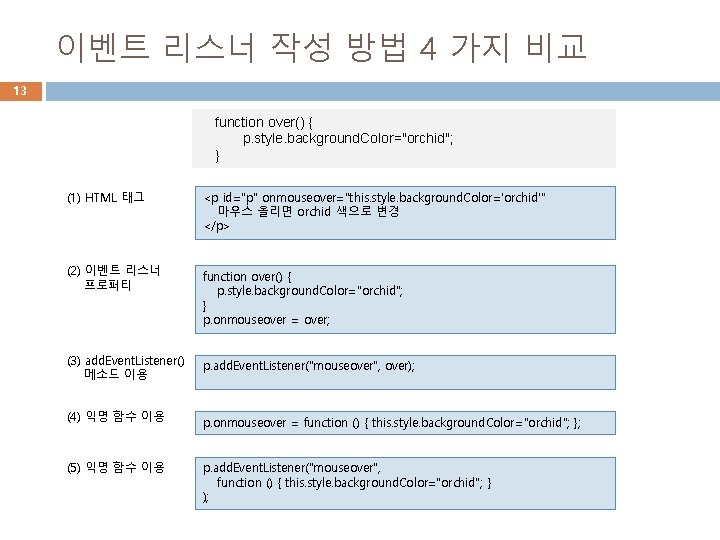
이벤트 리스너 작성 방법 4 가지 비교 13 function over() { p. style. background. Color="orchid"; } (1) HTML 태그 <p id="p" onmouseover="this. style. background. Color='orchid'" 마우스 올리면 orchid 색으로 변경 </p> (2) 이벤트 리스너 프로퍼티 function over() { p. style. background. Color="orchid"; } p. onmouseover = over; (3) add. Event. Listener() 메소드 이용 p. add. Event. Listener("mouseover", over); (4) 익명 함수 이용 p. onmouseover = function () { this. style. background. Color="orchid"; }; (5) 익명 함수 이용 p. add. Event. Listener("mouseover", function () { this. style. background. Color="orchid"; } );



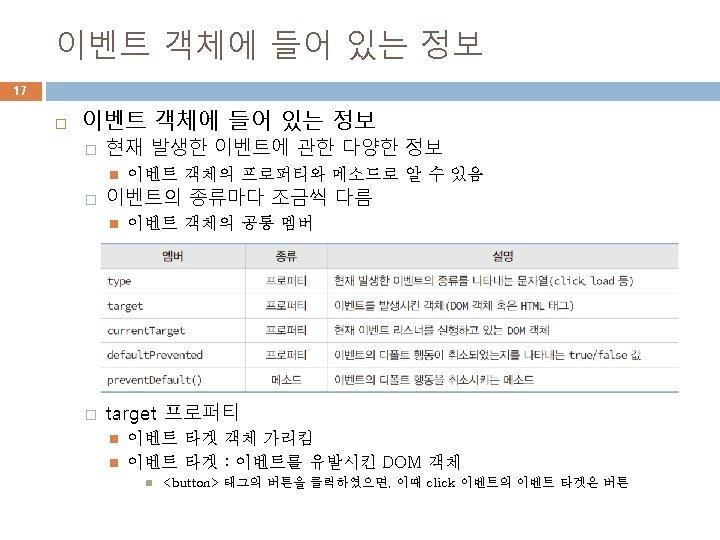
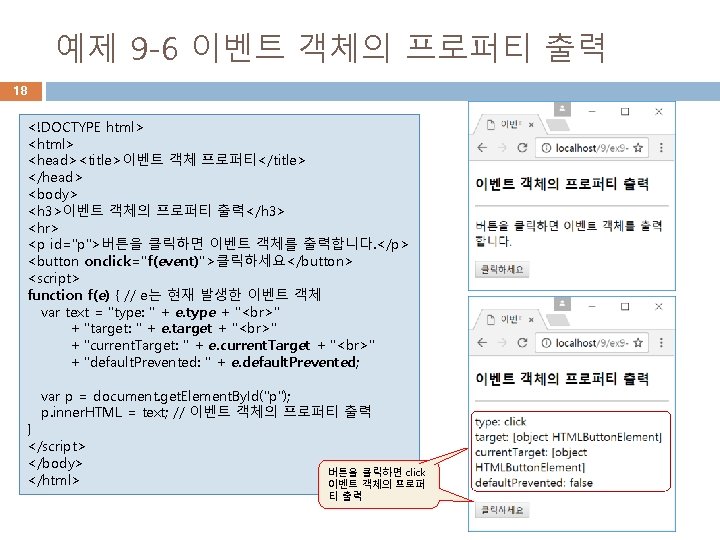
예제 9 -6 이벤트 객체의 프로퍼티 출력 18 <!DOCTYPE html> <head><title>이벤트 객체 프로퍼티</title> </head> <body> <h 3>이벤트 객체의 프로퍼티 출력</h 3> <hr> <p id="p">버튼을 클릭하면 이벤트 객체를 출력합니다. </p> <button onclick="f(event)">클릭하세요</button> <script> function f(e) { // e는 현재 발생한 이벤트 객체 var text = "type: " + e. type + " " + "target: " + e. target + " " + "current. Target: " + e. current. Target + " " + "default. Prevented: " + e. default. Prevented; var p = document. get. Element. By. Id("p"); p. inner. HTML = text; // 이벤트 객체의 프로퍼티 출력 } </script> </body> </html> 버튼을 클릭하면 click 이벤트 객체의 프로퍼 티 출력

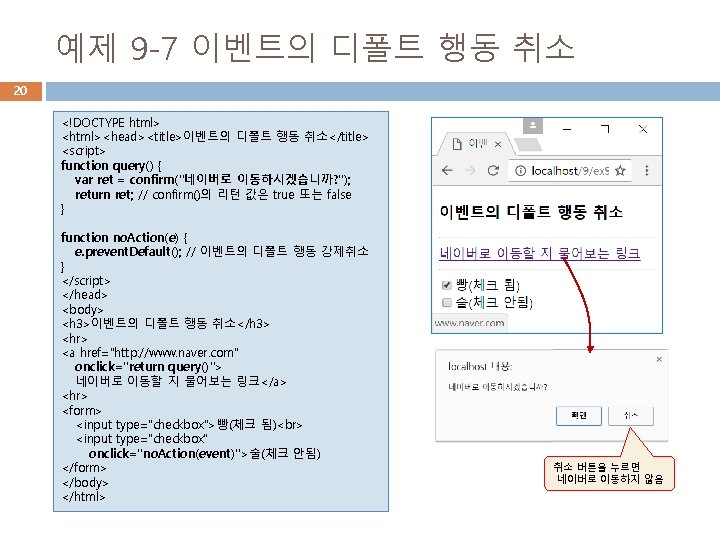
예제 9 -7 이벤트의 디폴트 행동 취소 20 <!DOCTYPE html> <html><head><title>이벤트의 디폴트 행동 취소</title> <script> function query() { var ret = confirm("네이버로 이동하시겠습니까? "); return ret; // confirm()의 리턴 값은 true 또는 false } function no. Action(e) { e. prevent. Default(); // 이벤트의 디폴트 행동 강제취소 } </script> </head> <body> <h 3>이벤트의 디폴트 행동 취소</h 3> <hr> <a href="http: //www. naver. com" onclick="return query()"> 네이버로 이동할 지 물어보는 링크</a> <hr> <form> <input type="checkbox">빵(체크 됨) <input type="checkbox" onclick="no. Action(event)">술(체크 안됨) </form> </body> </html> 취소 버튼을 누르면 네이버로 이동하지 않음
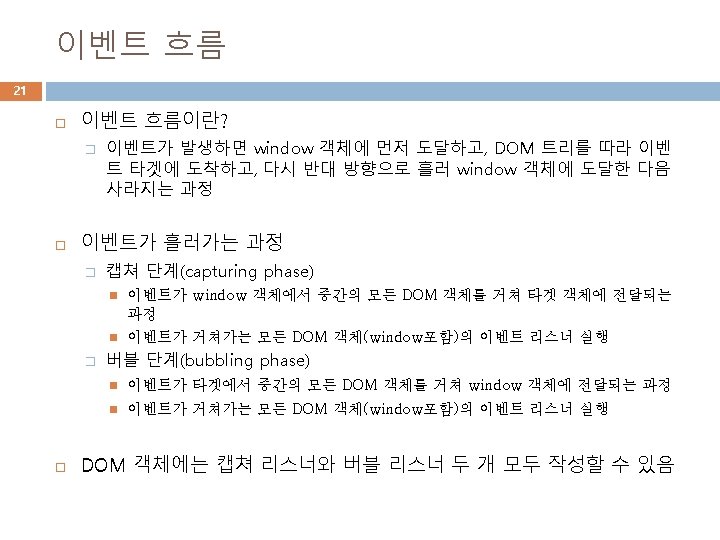

이벤트 흐름 사례 22 샘플 웹 페이지 <!DOCTYPE html> <html><head><title>HTML DOM 트리</title></head> <body> <p style="color: blue" >이것은 <span style="color: red">문장입니다. </span> </p> <form> <input type="text"> <input type="button" value="테스트" id="button"> <hr> </form> </body></html> 버튼 클릭, click 이벤트 발생
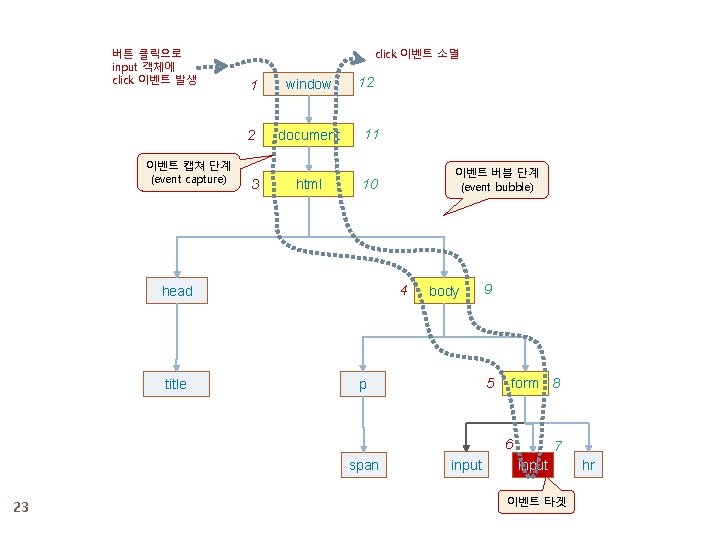
버튼 클릭으로 input 객체에 click 이벤트 발생 이벤트 캡쳐 단계 (event capture) click 이벤트 소멸 12 1 window 2 document 11 3 html 10 4 head title 이벤트 버블 단계 (event bubble) body 9 5 p form 8 6 span 23 input 7 input 이벤트 타겟 hr
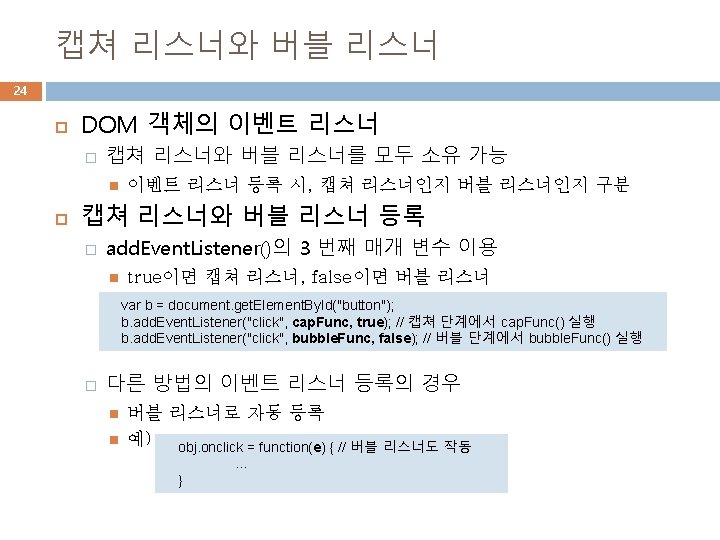

예제 9 -8 이벤트 흐름 25 <!DOCTYPE html> <html><head><title>이벤트 흐름</title></head> <body> <p style="color: blue">이것은 <span style="color: red" id="span">문장입니다. </span> </p> <form> <input type="text" name="s"> <input type="button" value="테스트" id="button"> <hr> </form> <div id="div" style="color: green"></div> <script> var div = document. get. Element. By. Id("div"); // 이벤트 메시지 출력 공간 var button = document. get. Element. By. Id("button"); // body 객체에 캡쳐 리스너 등록 document. body. add. Event. Listener("click", capture, true); // 켭쳐 단계(1) // 타겟 객체에 버블 리스너 등록 button. add. Event. Listener("click", bubble, false); // 버블 단계(2) // body 객체에 버블 리스너 등록 document. body. add. Event. Listener("click", bubble, false); // 버블 단계(3) function capture(e) { // e는 이벤트 객체 var obj = e. current. Target; // 현재 이벤트를 받은 DOM 객체 var tag. Name = obj. tag. Name; // 태그 이름 div. inner. HTML += " capture 단계 : " + tag. Name + " 태그 " + e. type + "이벤트"; } function bubble(e) { // e는 이벤트 객체 var obj = e. current. Target; // 현재 이벤트를 받은 DOM 객체 var tag. Name = obj. tag. Name; // 태그 이름 div. inner. HTML += " bubble 단계 : " + tag. Name + " 태그 " + e. type + "이벤트"; } </script> </body></html> 버튼을 클릭하면 click 이벤트 발생

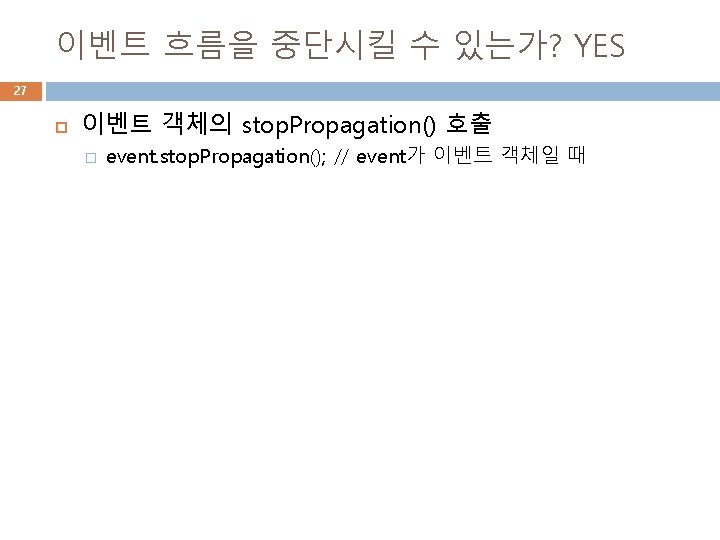

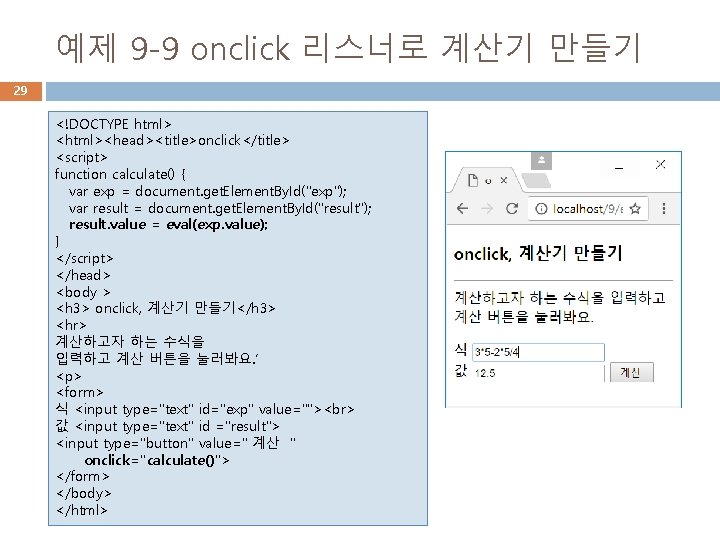
예제 9 -9 onclick 리스너로 계산기 만들기 29 <!DOCTYPE html> <html><head><title>onclick</title> <script> function calculate() { var exp = document. get. Element. By. Id("exp"); var result = document. get. Element. By. Id("result"); result. value = eval(exp. value); } </script> </head> <body > <h 3> onclick, 계산기 만들기</h 3> <hr> 계산하고자 하는 수식을 입력하고 계산 버튼을 눌러봐요. ’ <p> <form> 식 <input type="text" id="exp" value=""> 값 <input type="text" id ="result"> <input type="button" value=" 계산 " onclick="calculate()"> </form> </body> </html>
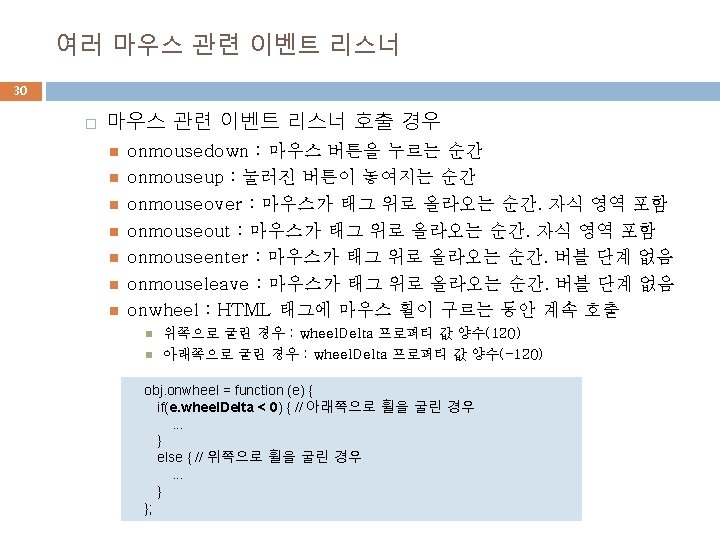

예제 9 -10 마우스 관련 이벤트 리스너 31 <!DOCTYPE html> <html><head><title>마우스 관련 리스너</title> <script> var width=1; // 테두리 두깨 function down(obj) { obj. style. font. Style = "italic"; } function up(obj) { obj. style. font. Style = "normal"; } function over(obj) { obj. style. border. Color = "violet"; // 테두리 폭이 0일 때 색은 보이지 않는다. } function out(obj) { obj. style. border. Color = "lightgray"; } function wheel(e, obj) { // e는 이벤트 객체 if(e. wheel. Delta < 0) { // 휠을 아래로 굴릴 때 width--; // 폭 1 감소 if(width < 0) width = 0; // 폭이 0보다 작아지지 않게 } else // 휠을 위로 굴릴 때 width++; // 폭 1 증가 obj. style. border. Style = "ridge"; obj. style. border. Width = width+"px"; } </script></head> <body > <h 3>마우스 관련 이벤트 리스너</h 3> <hr> <div>마우스 관련 <span onmousedown="down(this)" onmouseup="up(this)" onmouseover="over(this)" onmouseout="out(this)" onwheel="wheel(event, this)">이벤트 </span>가 발생합니다. </div> </body> </html>

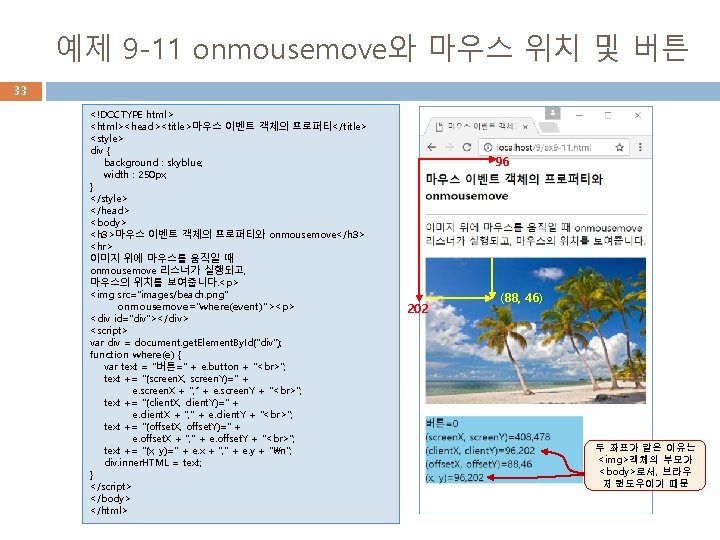
예제 9 -11 onmousemove와 마우스 위치 및 버튼 33 <!DOCTYPE html> <html><head><title>마우스 이벤트 객체의 프로퍼티</title> <style> div { background : skyblue; width : 250 px; } </style> </head> <body> <h 3>마우스 이벤트 객체의 프로퍼티와 onmousemove</h 3> <hr> 이미지 위에 마우스를 움직일 때 onmousemove 리스너가 실행되고, 마우스의 위치를 보여줍니다. <p> <img src="images/beach. png" onmousemove="where(event)"><p> <div id="div"></div> <script> var div = document. get. Element. By. Id("div"); function where(e) { var text = "버튼=" + e. button + " "; text += "(screen. X, screen. Y)=" + e. screen. X + ", “ + e. screen. Y + " "; text += "(client. X, client. Y)=" + e. client. X + ", " + e. client. Y + " "; text += "(offset. X, offset. Y)=" + e. offset. X + ", " + e. offset. Y + " "; text += "(x, y)=" + e. x + ", " + e. y + "n"; div. inner. HTML = text; } </script> </body> </html> 96 202 (88, 46) 두 좌표가 같은 이유는 <img>객체의 부모가 <body>로서, 브라우 저 윈도우이기 때문


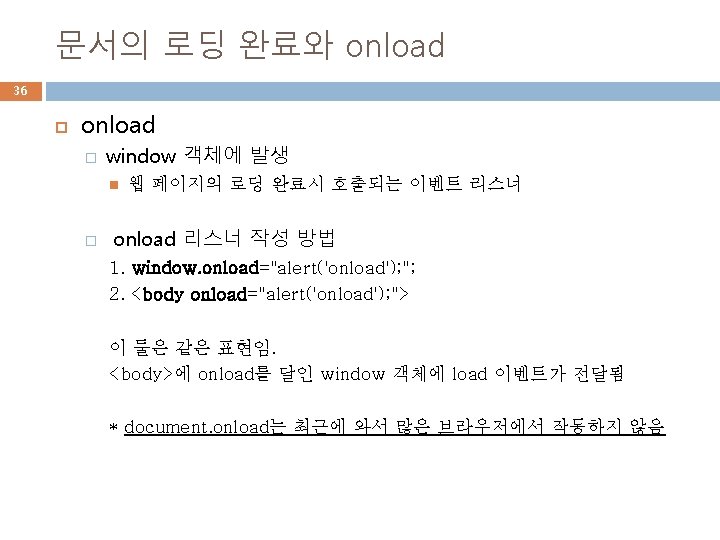

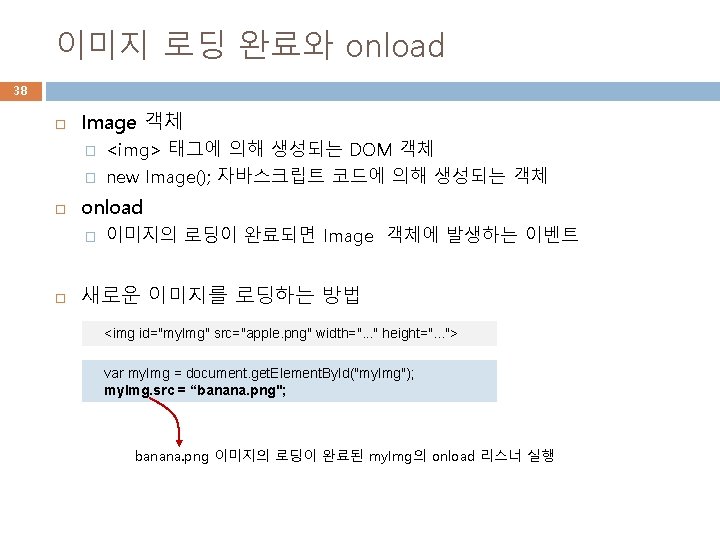
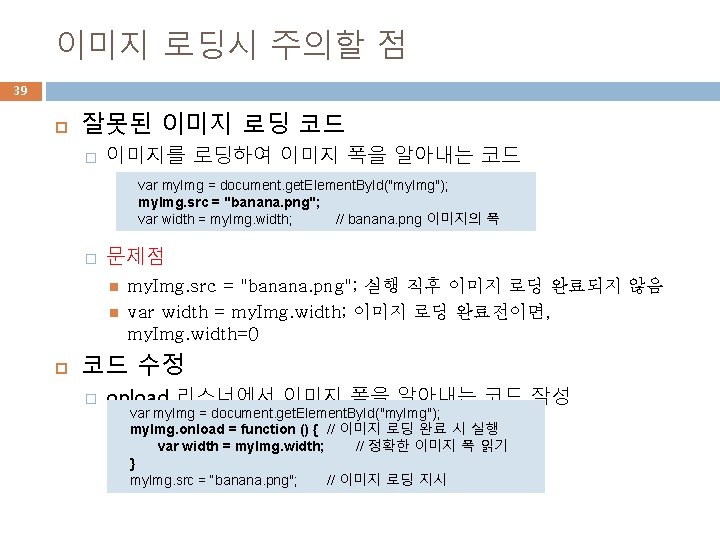
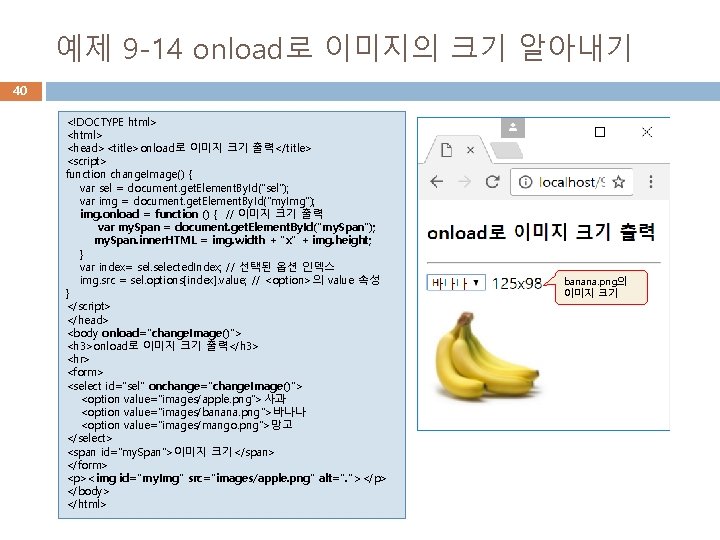
예제 9 -14 onload로 이미지의 크기 알아내기 40 <!DOCTYPE html> <head><title>onload로 이미지 크기 출력</title> <script> function change. Image() { var sel = document. get. Element. By. Id("sel"); var img = document. get. Element. By. Id("my. Img"); img. onload = function () { // 이미지 크기 출력 var my. Span = document. get. Element. By. Id("my. Span"); my. Span. inner. HTML = img. width + "x" + img. height; } var index= selected. Index; // 선택된 옵션 인덱스 img. src = sel. options[index]. value; // <option>의 value 속성 } </script> </head> <body onload="change. Image()"> <h 3>onload로 이미지 크기 출력</h 3> <hr> <form> <select id="sel" onchange="change. Image()"> <option value="images/apple. png">사과 <option value="images/banana. png">바나나 <option value="images/mango. png">망고 </select> <span id="my. Span">이미지 크기</span> </form> <p><img id="my. Img" src="images/apple. png" alt=". "></p> </body> </html> banana. png의 이미지 크기


예제 9 -15 new Image()로 이미지 로딩 42 <!DOCTYPE html> <html><head><title>new Image()로 이미지 로딩</title> <script> // 미리 로딩해둘 이미지 이름 배열 var files = ["images/penguins. jpg", "images/lighthouse. jpg", "images/Chrysanthemum. jpg", "images/Desert. jpg", "images/Hydrangeas. jpg", "images/Jellyfish. jpg", "images/Koala. jpg", "images/Tulips. jpg"]; var imgs = new Array(); for(var i=0; i<files. length; i++) { imgs[i] = new Image(); // 이미지 객체 생성 imgs[i]. src = files[i]; // 이미지 로딩 } // 다음 이미지 출력 var next = 1; function change(img) { img. src = imgs[next]. src; // 이미지 변경 next++; // 다음 이미지 next %= imgs. length; // 개수를 넘으면 처음으로 } </script></head> <body> <h 3>new Image()로 이미지 로딩</h 3> <hr> 이미지를 클릭하면 다음 이미지를 보여줍니다. <p> <img style="border: 20 px ridge wheat" src="images/penguins. jpg" alt=". " width="200" height="200" onclick="change(this)"> </body></html> 클릭하면 다음 이미 지를 보여준다.
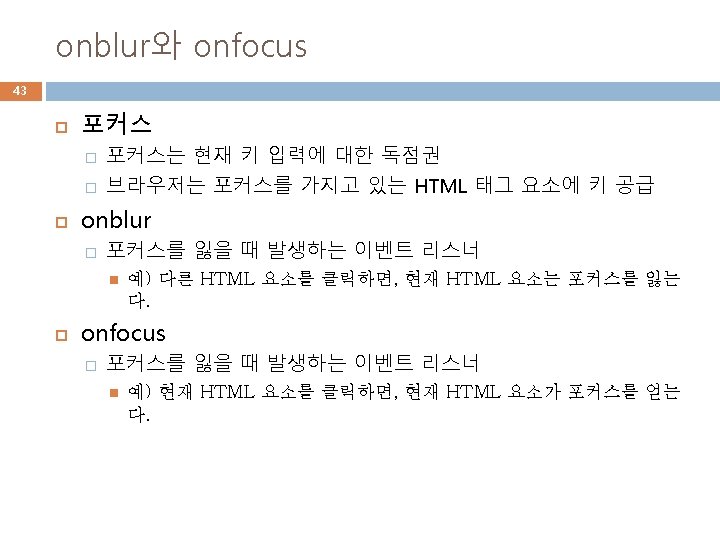
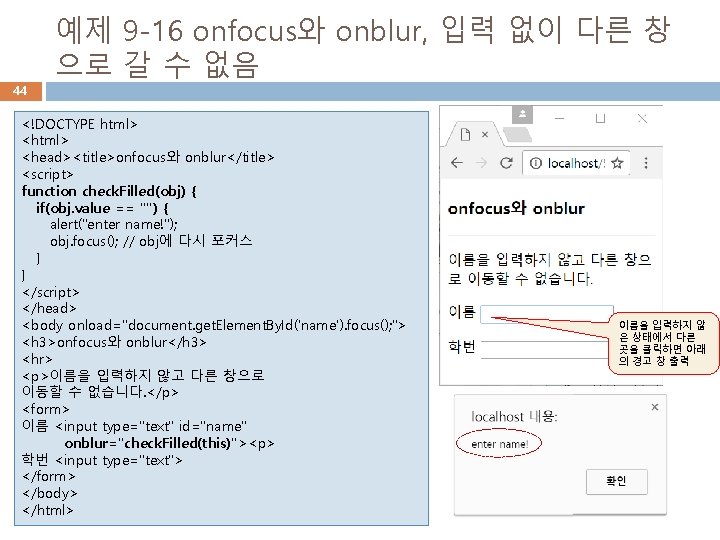
44 예제 9 -16 onfocus와 onblur, 입력 없이 다른 창 으로 갈 수 없음 <!DOCTYPE html> <head><title>onfocus와 onblur</title> <script> function check. Filled(obj) { if(obj. value == "") { alert("enter name!"); obj. focus(); // obj에 다시 포커스 } } </script> </head> <body onload="document. get. Element. By. Id('name'). focus(); "> <h 3>onfocus와 onblur</h 3> <hr> <p>이름을 입력하지 않고 다른 창으로 이동할 수 없습니다. </p> <form> 이름 <input type="text" id="name" onblur="check. Filled(this)"><p> 학번 <input type="text"> </form> </body> </html> 이름을 입력하지 않 은 상태에서 다른 곳을 클릭하면 아래 의 경고 창 출력
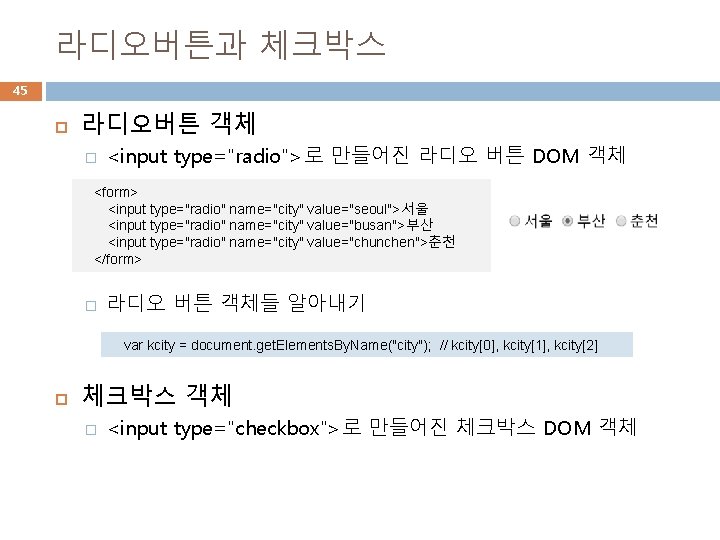
라디오버튼과 체크박스 45 라디오버튼 객체 � <input type="radio">로 만들어진 라디오 버튼 DOM 객체 <form> <input type="radio" name="city" value="seoul">서울 <input type="radio" name="city" value="busan">부산 <input type="radio" name="city" value="chunchen">춘천 </form> � 라디오 버튼 객체들 알아내기 var kcity = document. get. Elements. By. Name("city"); // kcity[0], kcity[1], kcity[2] 체크박스 객체 � <input type="checkbox">로 만들어진 체크박스 DOM 객체
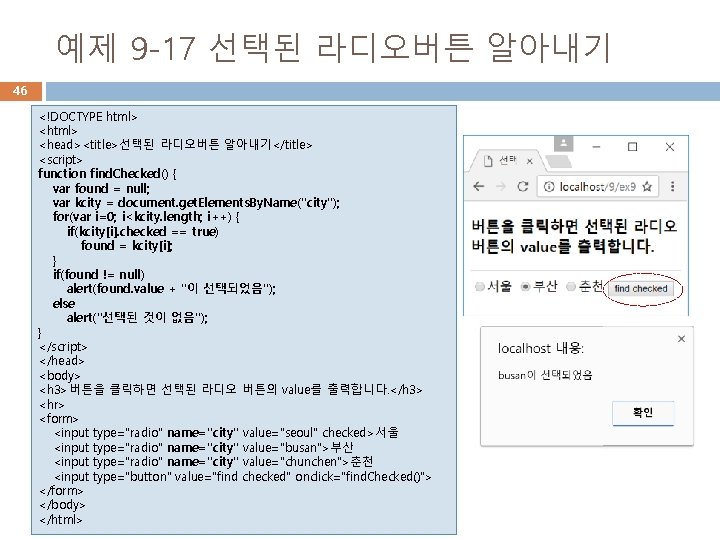
예제 9 -17 선택된 라디오버튼 알아내기 46 <!DOCTYPE html> <head><title>선택된 라디오버튼 알아내기</title> <script> function find. Checked() { var found = null; var kcity = document. get. Elements. By. Name("city"); for(var i=0; i<kcity. length; i++) { if(kcity[i]. checked == true) found = kcity[i]; } if(found != null) alert(found. value + "이 선택되었음"); else alert("선택된 것이 없음"); } </script> </head> <body> <h 3>버튼을 클릭하면 선택된 라디오 버튼의 value를 출력합니다. </h 3> <hr> <form> <input type="radio" name="city" value="seoul" checked>서울 <input type="radio" name="city" value="busan">부산 <input type="radio" name="city" value="chunchen">춘천 <input type="button" value="find checked" onclick="find. Checked()"> </form> </body> </html>
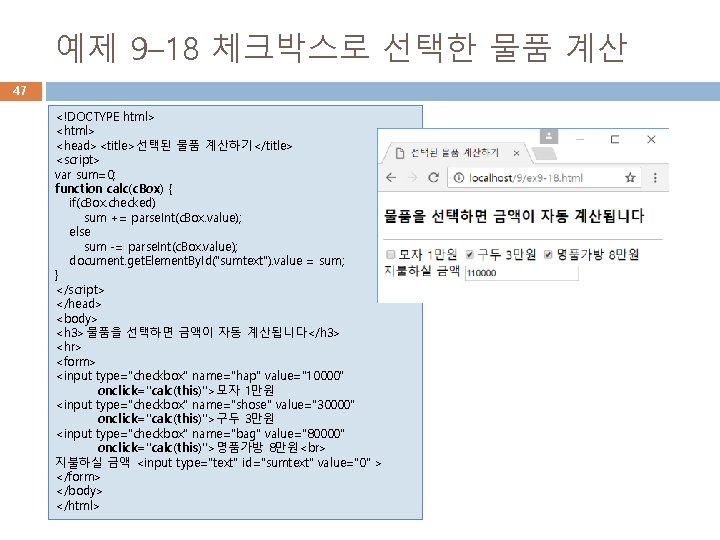
예제 9– 18 체크박스로 선택한 물품 계산 47 <!DOCTYPE html> <head><title>선택된 물품 계산하기</title> <script> var sum=0; function calc(c. Box) { if(c. Box. checked) sum += parse. Int(c. Box. value); else sum -= parse. Int(c. Box. value); document. get. Element. By. Id("sumtext"). value = sum; } </script> </head> <body> <h 3>물품을 선택하면 금액이 자동 계산됩니다</h 3> <hr> <form> <input type="checkbox" name="hap" value="10000" onclick="calc(this)">모자 1만원 <input type="checkbox" name="shose" value="30000" onclick="calc(this)">구두 3만원 <input type="checkbox" name="bag" value="80000" onclick="calc(this)">명품가방 8만원 지불하실 금액 <input type="text" id="sumtext" value="0" > </form> </body> </html>
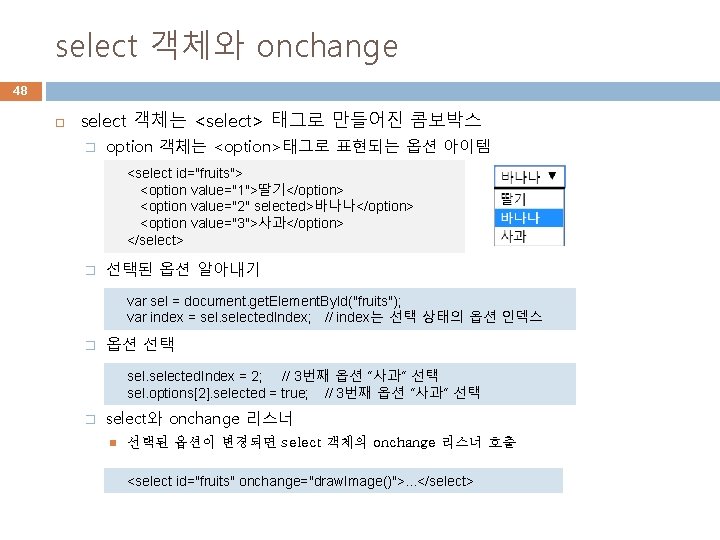
select 객체와 onchange 48 select 객체는 <select> 태그로 만들어진 콤보박스 � option 객체는 <option>태그로 표현되는 옵션 아이템 <select id="fruits"> <option value="1">딸기</option> <option value="2" selected>바나나</option> <option value="3">사과</option> </select> � 선택된 옵션 알아내기 var sel = document. get. Element. By. Id("fruits"); var index = selected. Index; // index는 선택 상태의 옵션 인덱스 � 옵션 선택 selected. Index = 2; // 3번째 옵션 “사과” 선택 sel. options[2]. selected = true; // 3번째 옵션 “사과” 선택 � select와 onchange 리스너 선택된 옵션이 변경되면 select 객체의 onchange 리스너 호출 <select id="fruits" onchange="draw. Image()">. . . </select>
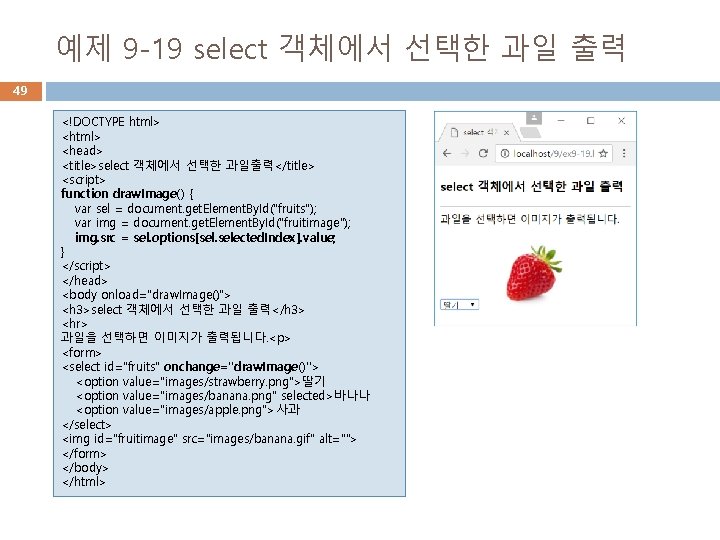
예제 9 -19 select 객체에서 선택한 과일 출력 49 <!DOCTYPE html> <head> <title>select 객체에서 선택한 과일출력</title> <script> function draw. Image() { var sel = document. get. Element. By. Id("fruits"); var img = document. get. Element. By. Id("fruitimage"); img. src = sel. options[sel. selected. Index]. value; } </script> </head> <body onload="draw. Image()"> <h 3>select 객체에서 선택한 과일 출력</h 3> <hr> 과일을 선택하면 이미지가 출력됩니다. <p> <form> <select id="fruits" onchange="draw. Image()"> <option value="images/strawberry. png">딸기 <option value="images/banana. png" selected>바나나 <option value="images/apple. png">사과 </select> <img id="fruitimage" src="images/banana. gif" alt=""> </form> </body> </html>

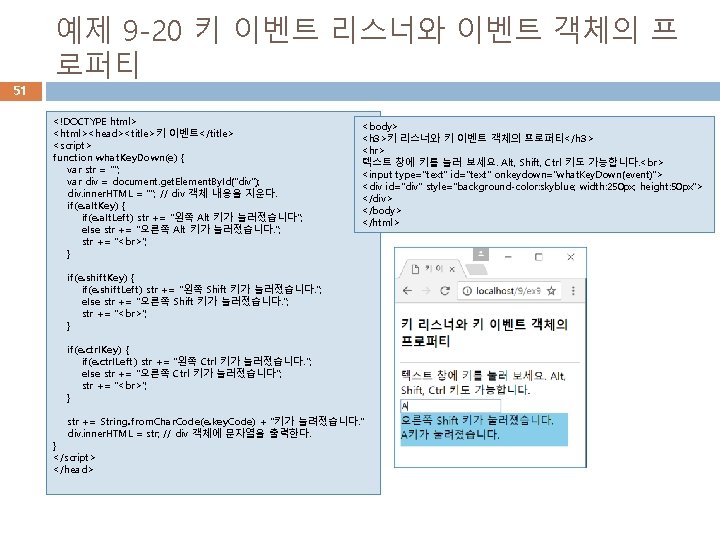
51 예제 9 -20 키 이벤트 리스너와 이벤트 객체의 프 로퍼티 <!DOCTYPE html> <html><head><title>키 이벤트</title> <script> function what. Key. Down(e) { var str = ""; var div = document. get. Element. By. Id("div"); div. inner. HTML = ""; // div 객체 내용을 지운다. if(e. alt. Key) { if(e. alt. Left) str += "왼쪽 Alt 키가 눌러졌습니다"; else str += "오른쪽 Alt 키가 눌러졌습니다. "; str += " "; } <body> <h 3>키 리스너와 키 이벤트 객체의 프로퍼티</h 3> <hr> 텍스트 창에 키를 눌러 보세요. Alt, Shift, Ctrl 키도 가능합니다. <input type="text" id="text" onkeydown="what. Key. Down(event)"> <div id="div" style="background-color: skyblue; width: 250 px; height: 50 px"> </div> </body> </html> if(e. shift. Key) { if(e. shift. Left) str += "왼쪽 Shift 키가 눌러졌습니다. "; else str += "오른쪽 Shift 키가 눌러졌습니다. "; str += " "; } if(e. ctrl. Key) { if(e. ctrl. Left) str += "왼쪽 Ctrl 키가 눌러졌습니다. "; else str += "오른쪽 Ctrl 키가 눌러졌습니다"; str += " "; } str += String. from. Char. Code(e. key. Code) + "키가 눌려졌습니다. " div. inner. HTML = str; // div 객체에 문자열을 출력한다. } </script> </head>
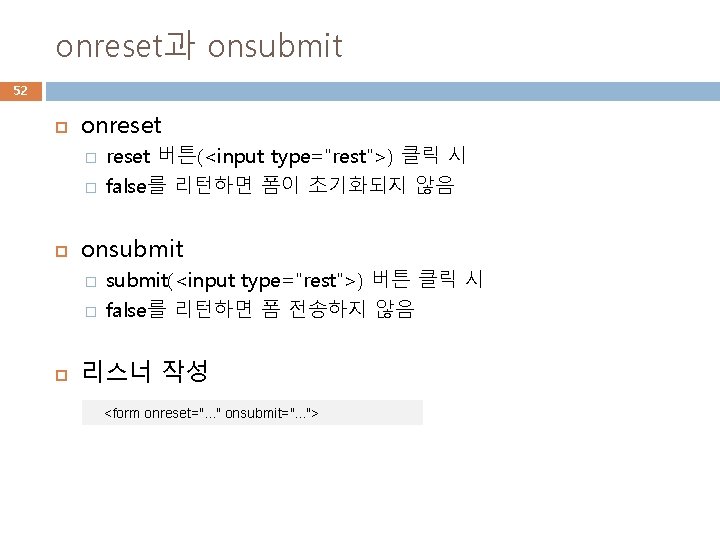
onreset과 onsubmit 52 onreset � � onsubmit � � reset 버튼(<input type="rest">) 클릭 시 false를 리턴하면 폼이 초기화되지 않음 submit(<input type="rest">) 버튼 클릭 시 false를 리턴하면 폼 전송하지 않음 리스너 작성 <form onreset=". . . " onsubmit=". . . ">
 Slidetodoc.com
Slidetodoc.com Slidetodoc.com
Slidetodoc.com Bhtml?title=
Bhtml?title= Canvas доска
Canvas доска 12.html?title=
12.html?title= Html doctype 5
Html doctype 5 Slidetodoc
Slidetodoc Doctype html
Doctype html Html teksta noformēšana
Html teksta noformēšana Doctype html code
Doctype html code Language
Language Xhtml
Xhtml Prefatory elements in proposal exclude
Prefatory elements in proposal exclude Title title
Title title 06.html?title=
06.html?title= 05.html?title=
05.html?title= Es.html?title=
Es.html?title= 02.html?title=
02.html?title= 11.html?title=
11.html?title= 12.html?title=
12.html?title= Xmldom
Xmldom Taghtml?title=
Taghtml?title= 01.html?title=
01.html?title= Html tablo
Html tablo Table html title
Table html title 02.html?title=
02.html?title= 02.html?page=
02.html?page= Html head font
Html head font Html head title
Html head title Html12
Html12 02.html?site=
02.html?site= 2016.html?title=
2016.html?title= Table in html
Table in html Html head title body
Html head title body Html head profile
Html head profile 02.html?title=
02.html?title= Html head
Html head 10.html?title=
10.html?title= 01.html?site=
01.html?site= Html head title body
Html head title body Slidetodoc.com
Slidetodoc.com Lausd local district central
Lausd local district central Example of story with characters setting and plot
Example of story with characters setting and plot Title of presenter
Title of presenter From turtle import *
From turtle import * Tittle bar berfungsi untuk
Tittle bar berfungsi untuk Poster title
Poster title Fun facts title
Fun facts title Yamdu
Yamdu Title
Title Ama format title page
Ama format title page Texas administrative code title 16
Texas administrative code title 16 Python title
Python title