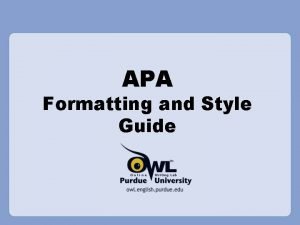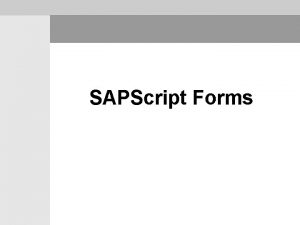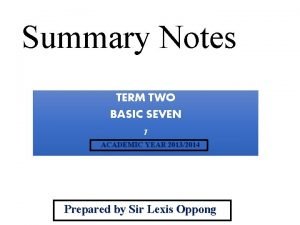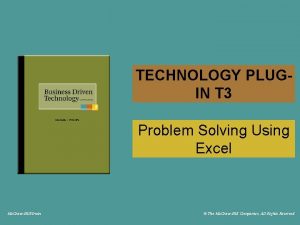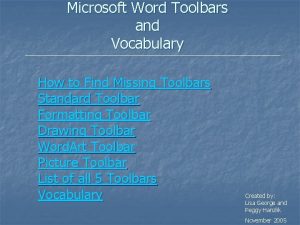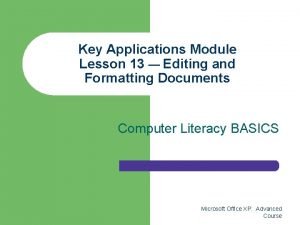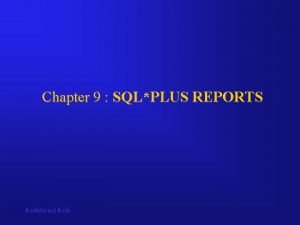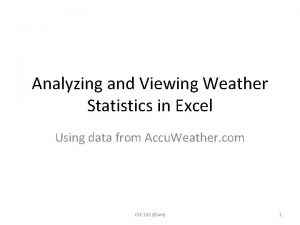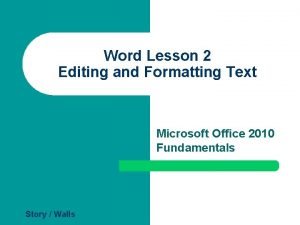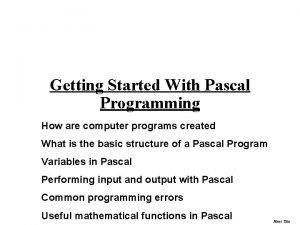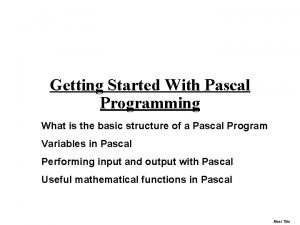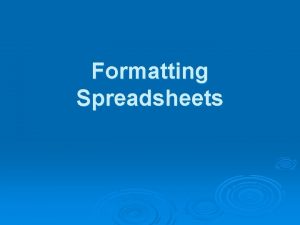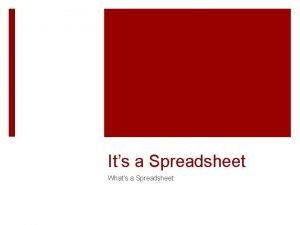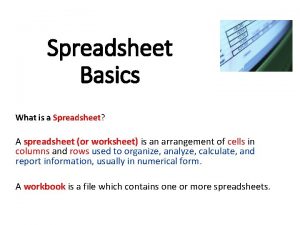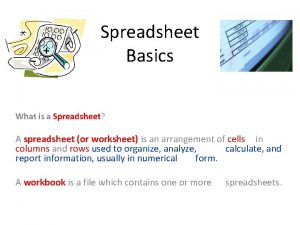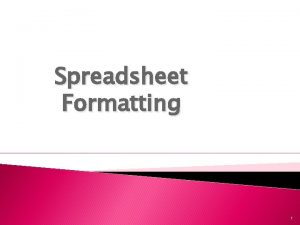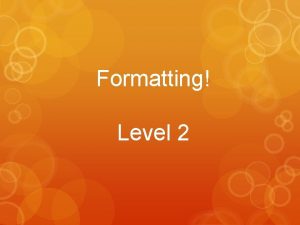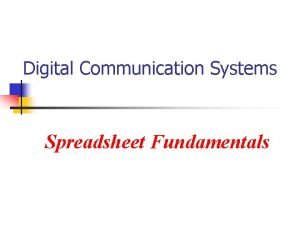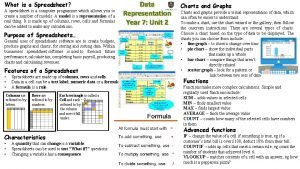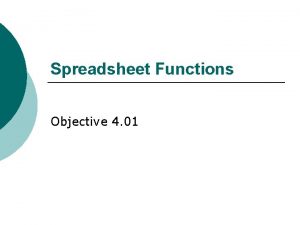8 02 Spreadsheet Formatting 1 Formatting is applied
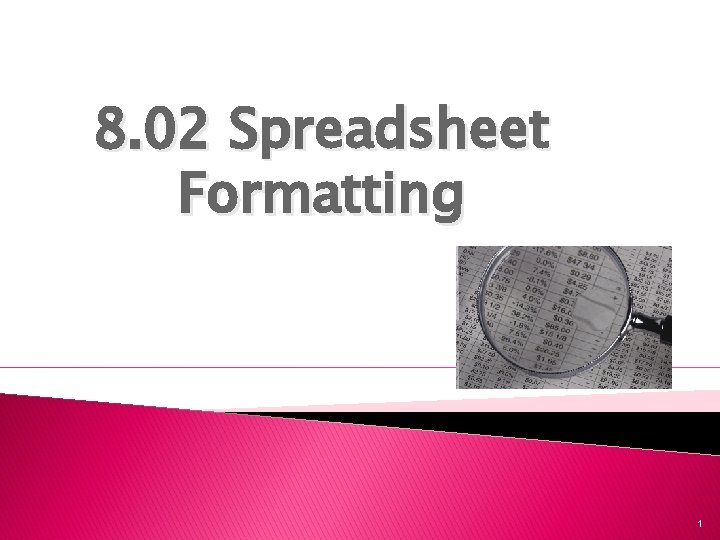
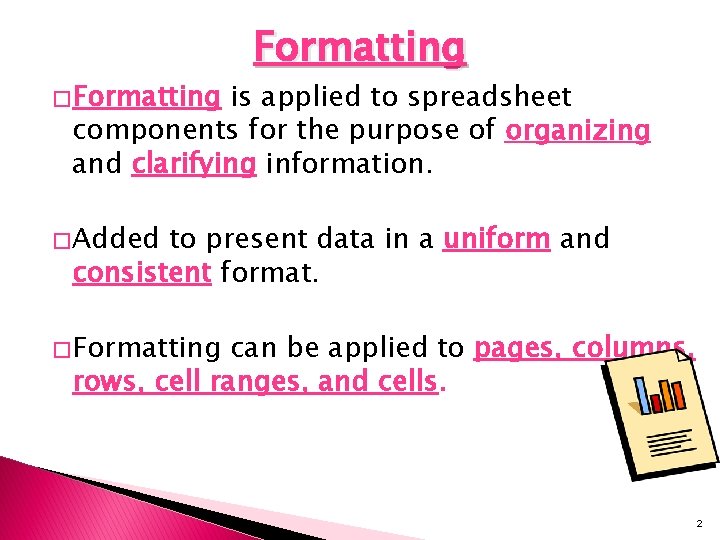



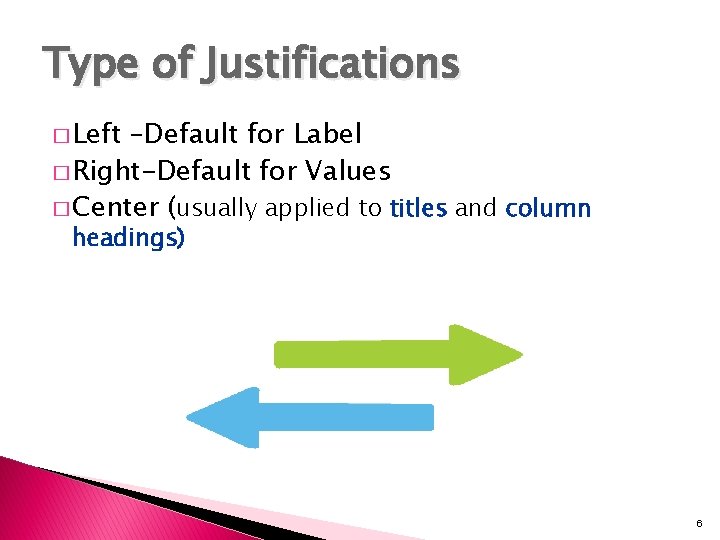

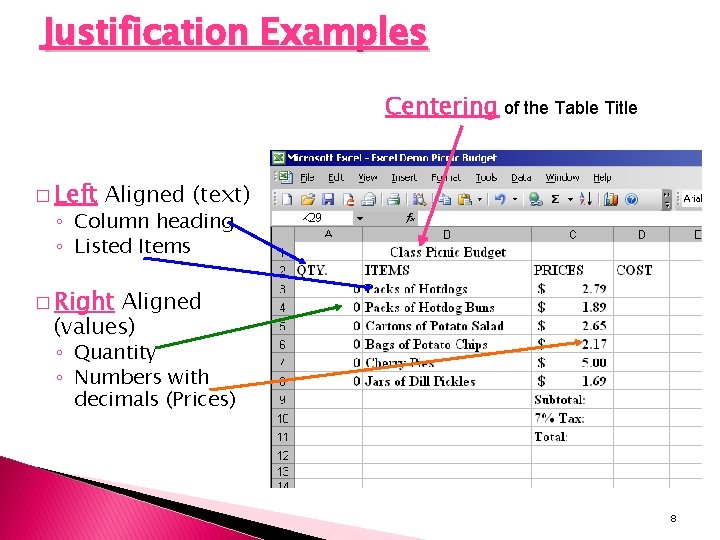

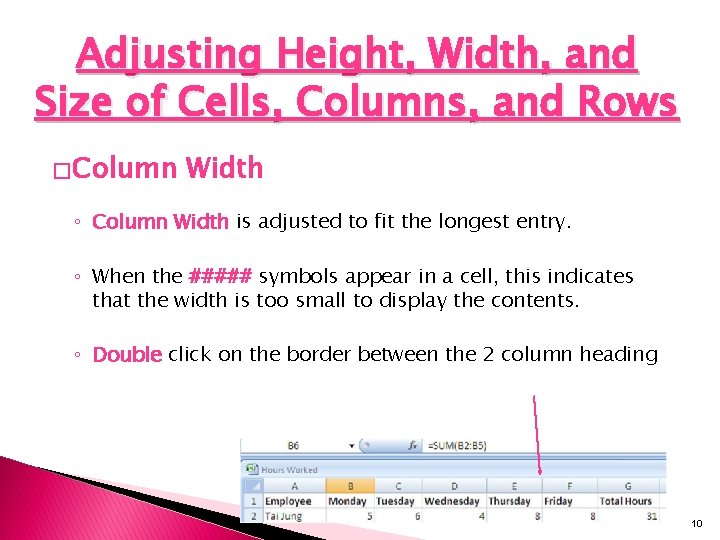
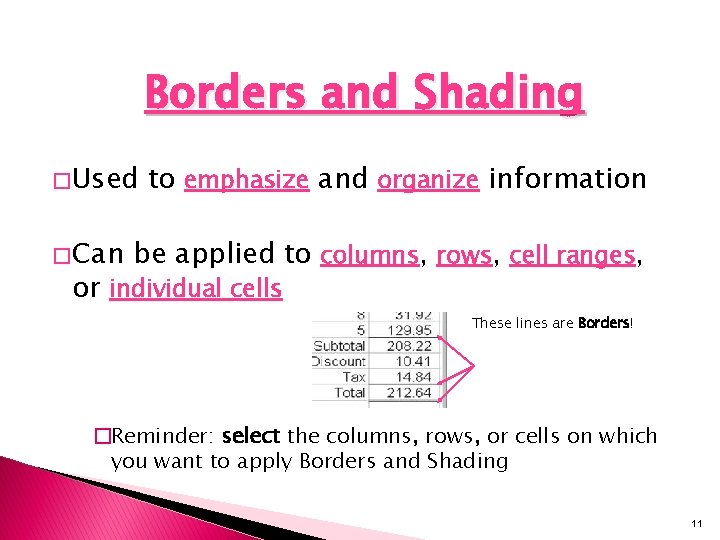
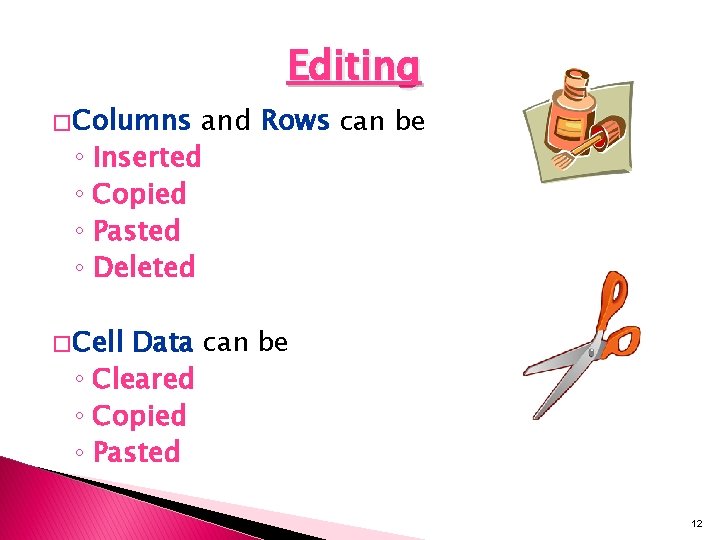
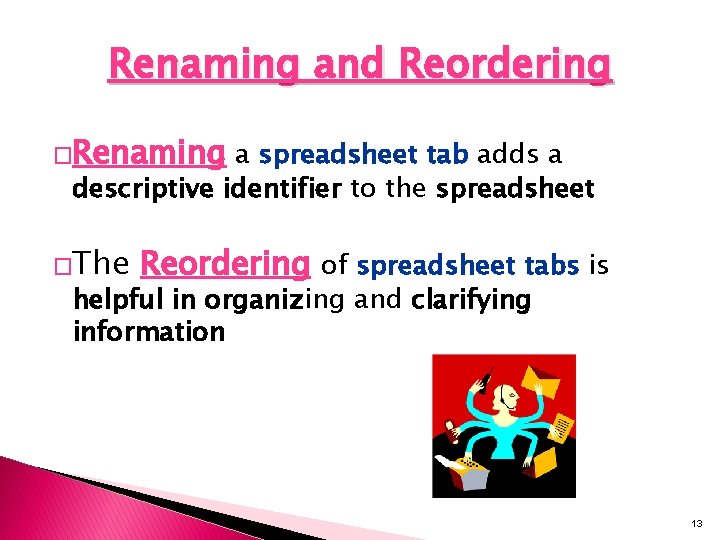
- Slides: 13
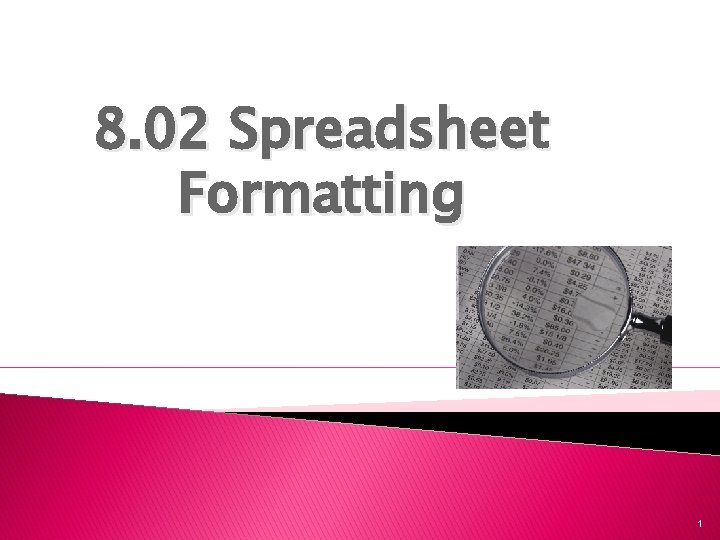
8. 02 Spreadsheet Formatting 1
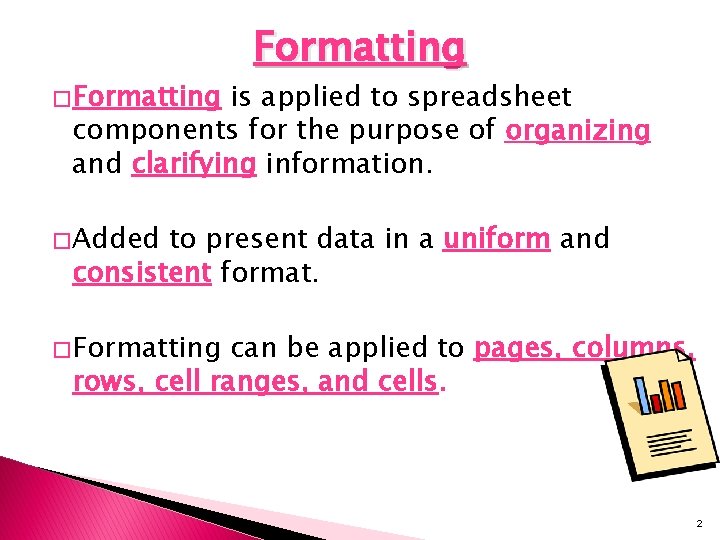
� Formatting is applied to spreadsheet components for the purpose of organizing and clarifying information. � Added to present data in a uniform and consistent format. � Formatting can be applied to pages, columns, rows, cell ranges, and cells. 2

Headers and Footers � Headers or Footers are used to add identifying information to a spreadsheet. ◦ May include: �Title of company �Date �Page number �Time of creation or update �Contact information Footer Example 3

Font Size and Style � Font Size and Font Style - used to clarify information by adding emphasis : ◦ Titles ◦ Column headings ◦ Grand totals, etc. ◦ can also change font type and color Example: which title below is emphasized more? Title of Spreadsheet or Title of Spreadsheet 4

� Justification is used for clarifying and organizing information. ◦ Left ◦ Center ◦ Right � Can be applied globally to columns, rows, or cells. � Indent is used to emphasize subcategories such as the itemized list of expenses in a budget 5
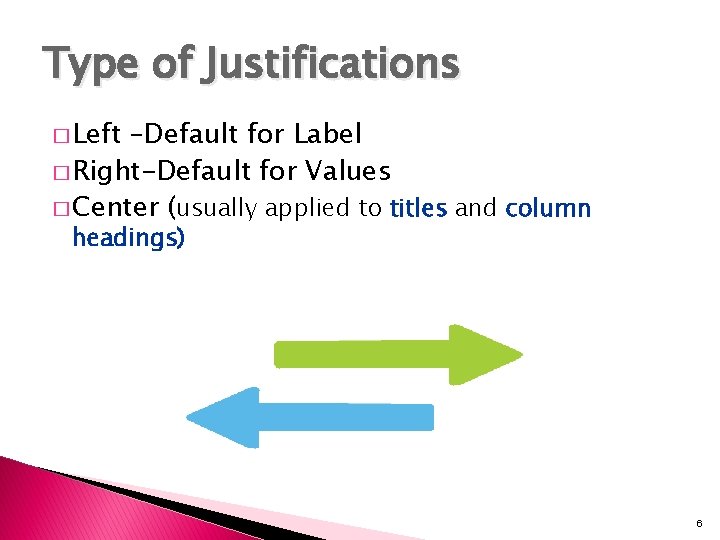
Type of Justifications � Left –Default for Label � Right-Default for Values � Center (usually applied to titles and column headings) 6

Right Justification – Formatting Values a. Values should be formatted uniformly, such as, using two decimal places for all like data, or using currency for total amounts Ex. $500 vs. $500. 00 b. Values can be formatted for a set number of decimal places with or without a comma separator. Ex. $1024. 30 or $1, 024. 30 c. Values can be formatted in a variety of date formats Ex. October 30, 2009 30 Oct 2009 10/30/09 d. Other formats for Values include time, percentage, fraction, and scientific 7
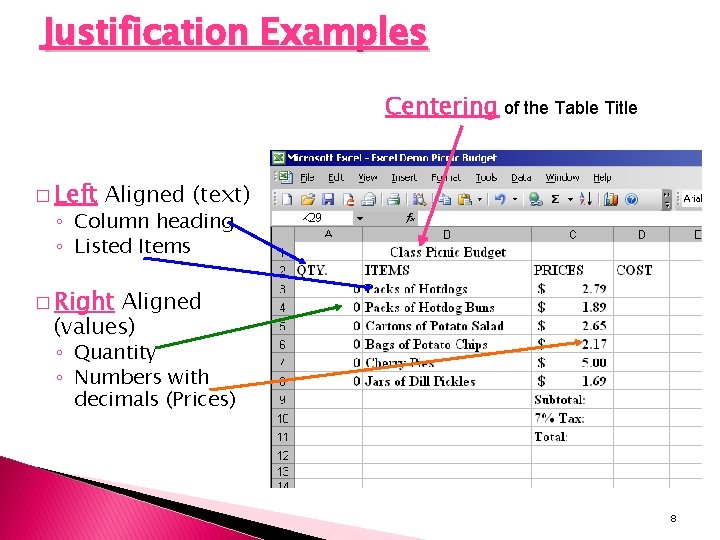
Justification Examples Centering of the Table Title � Left Aligned (text) ◦ Column heading ◦ Listed Items � Right Aligned (values) ◦ Quantity ◦ Numbers with decimals (Prices) 8

Adjusting Height, Width, and Size of Cells, Columns, and Rows � Wrap text is used to align multi-line text within a cell. � Merge is used to combine two or more cells. ◦ Center is the default alignment when cells are merged. 9
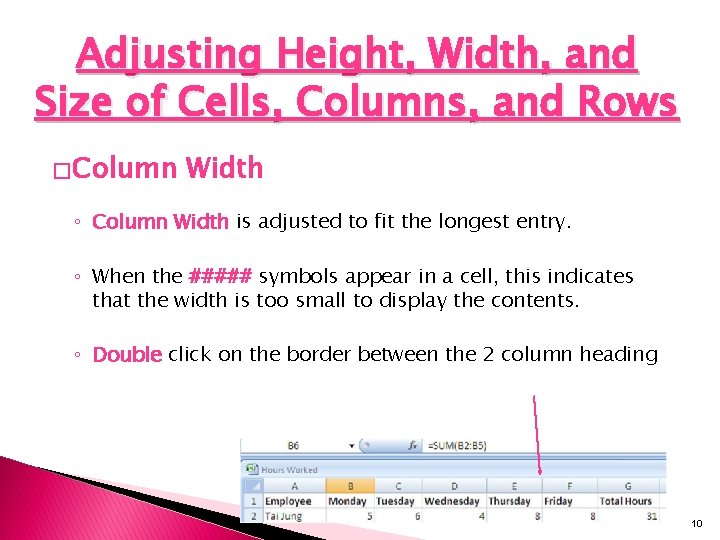
Adjusting Height, Width, and Size of Cells, Columns, and Rows � Column Width ◦ Column Width is adjusted to fit the longest entry. ◦ When the ##### symbols appear in a cell, this indicates that the width is too small to display the contents. ◦ Double click on the border between the 2 column heading 10
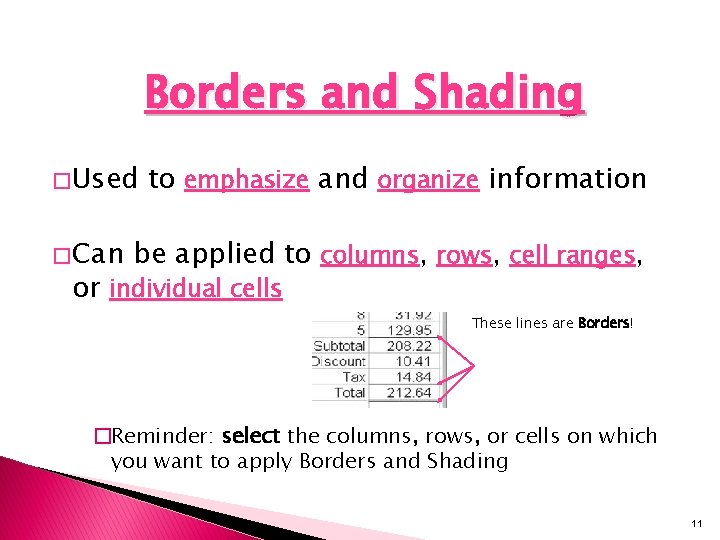
Borders and Shading � Used � Can to emphasize and organize information be applied to columns, rows, cell ranges, or individual cells These lines are Borders! �Reminder: select the columns, rows, or cells on which you want to apply Borders and Shading 11
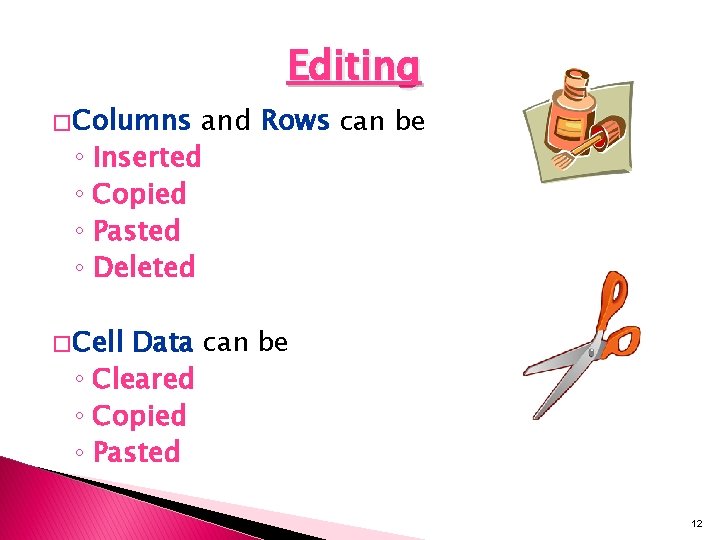
� Columns Editing and Rows can be ◦ Inserted ◦ Copied ◦ Pasted ◦ Deleted � Cell Data can be ◦ Cleared ◦ Copied ◦ Pasted 12
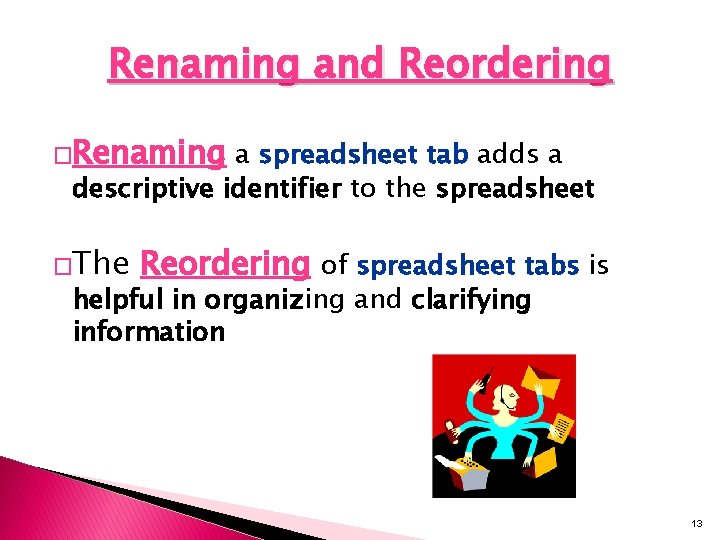
Renaming and Reordering �Renaming a spreadsheet tab adds a descriptive identifier to the spreadsheet �The Reordering of spreadsheet tabs is helpful in organizing and clarifying information 13
 What is apa formatting style
What is apa formatting style Sapscript formatting options
Sapscript formatting options Font name
Font name Text box formatting
Text box formatting Gambar toolbar formatting
Gambar toolbar formatting Microsoft word toolbar
Microsoft word toolbar Paragraph formatting
Paragraph formatting Sqlplus report formatting
Sqlplus report formatting Which hidden formatting symbol represents a tab character?
Which hidden formatting symbol represents a tab character? Weather in excel
Weather in excel Arrow font
Arrow font Pascal algorithm examples
Pascal algorithm examples Pascal writeln format
Pascal writeln format Paragraph formatting
Paragraph formatting