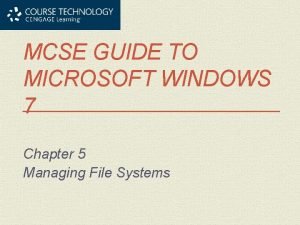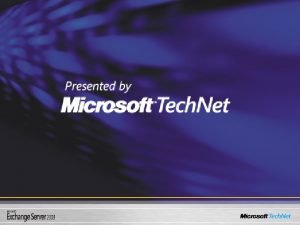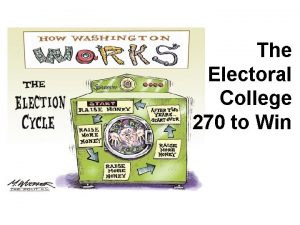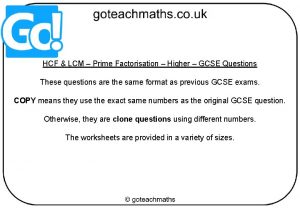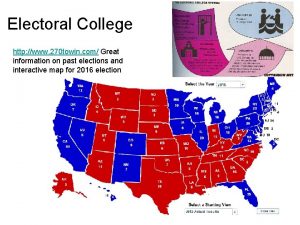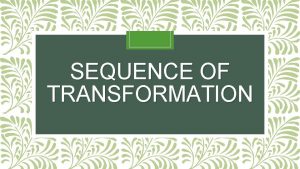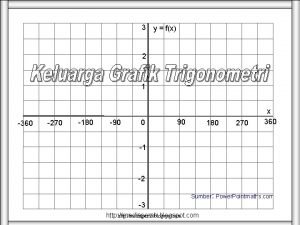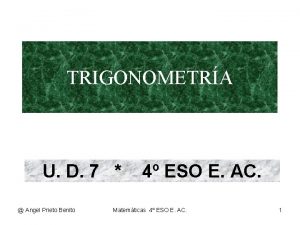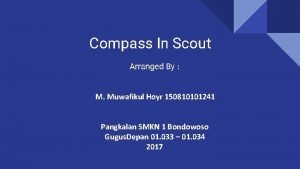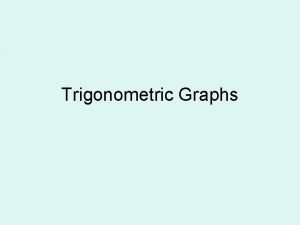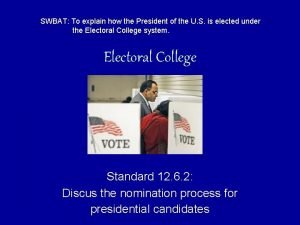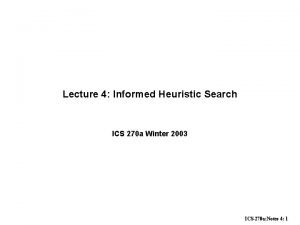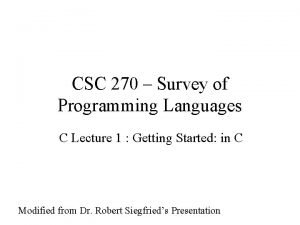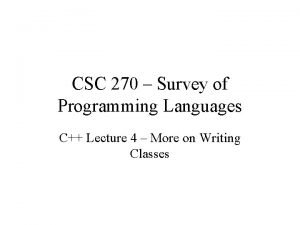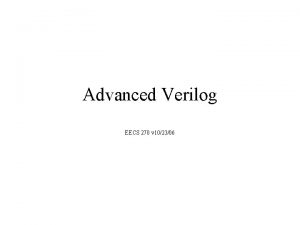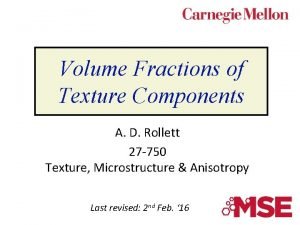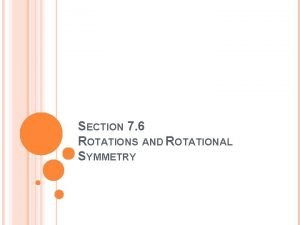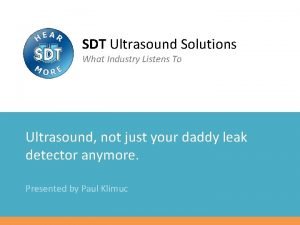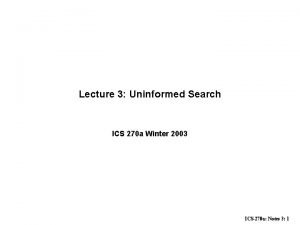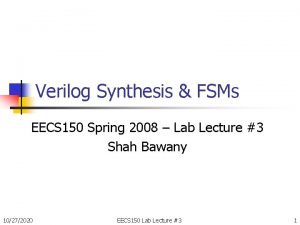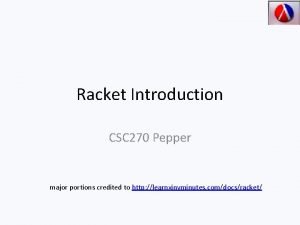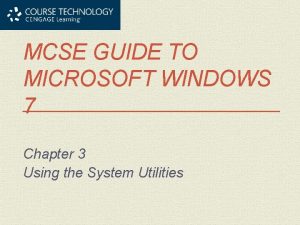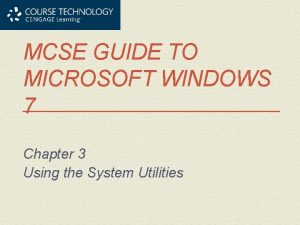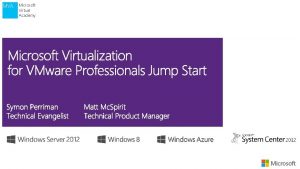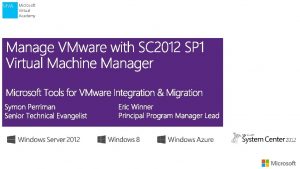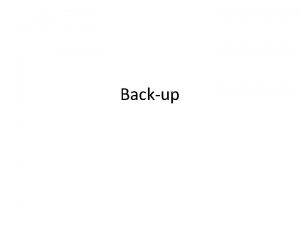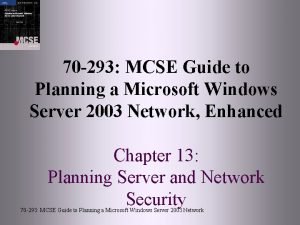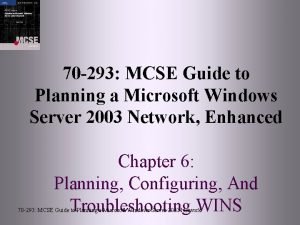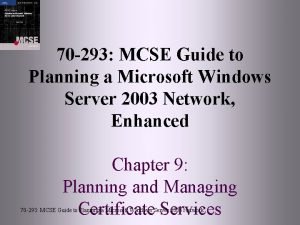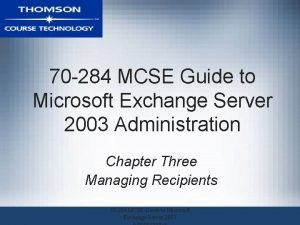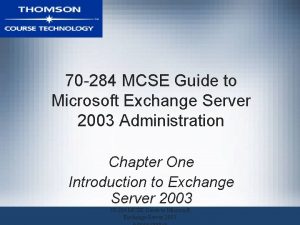70 270 MCSE Guide to Microsoft Windows XP
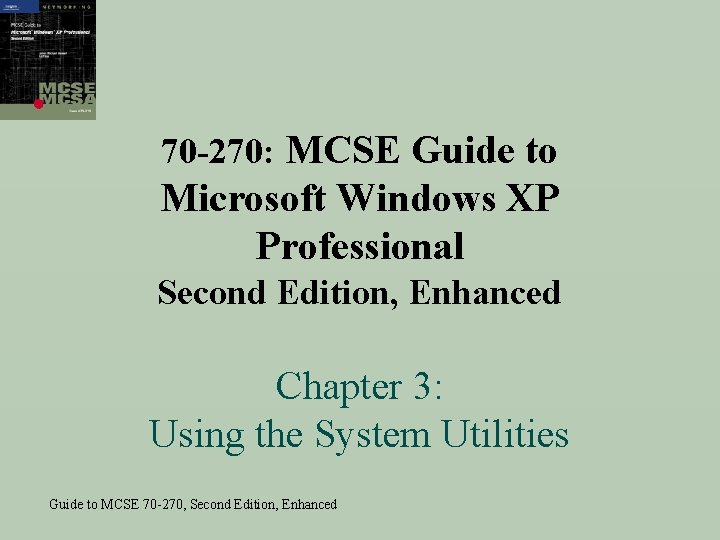
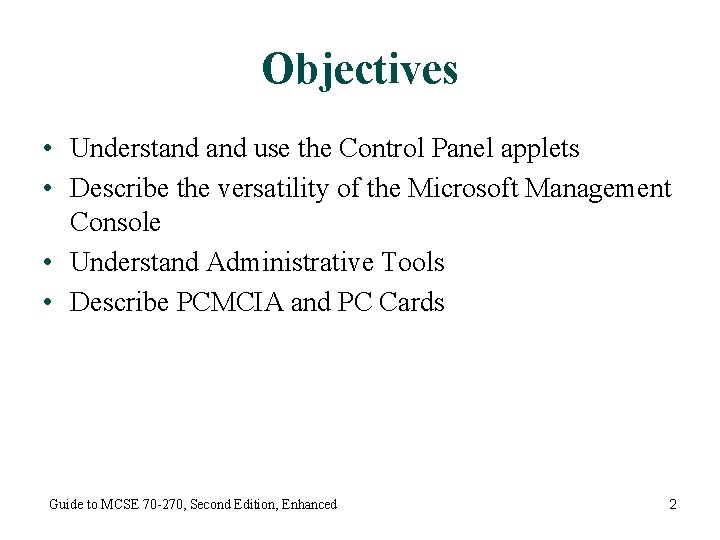
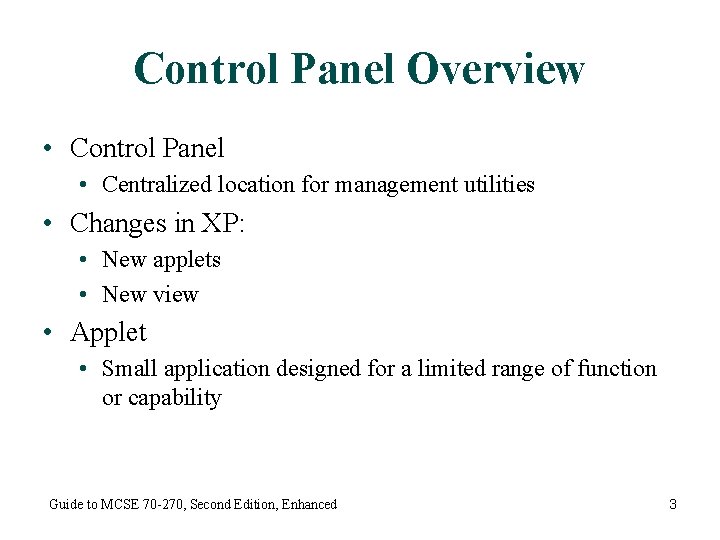
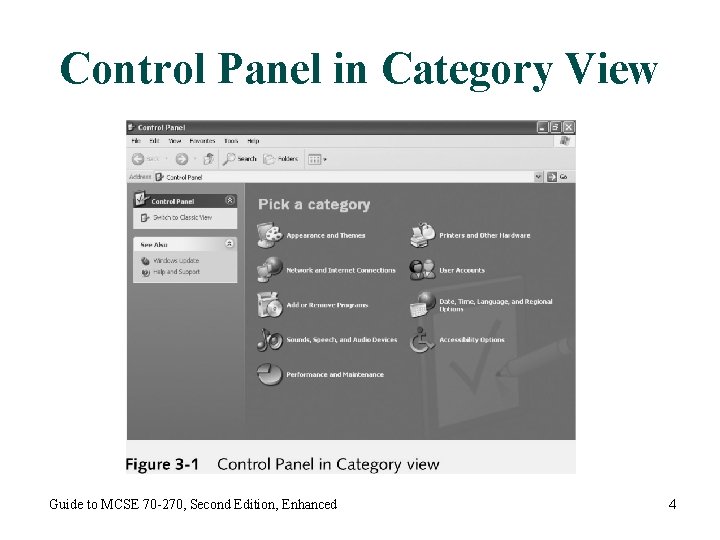
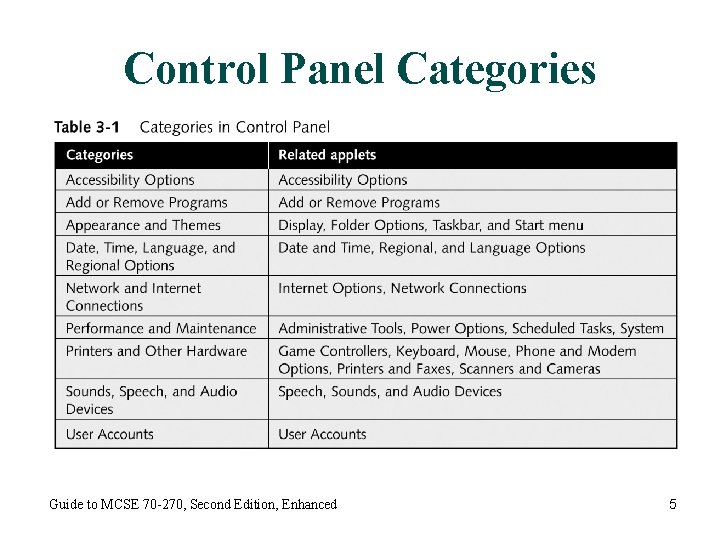
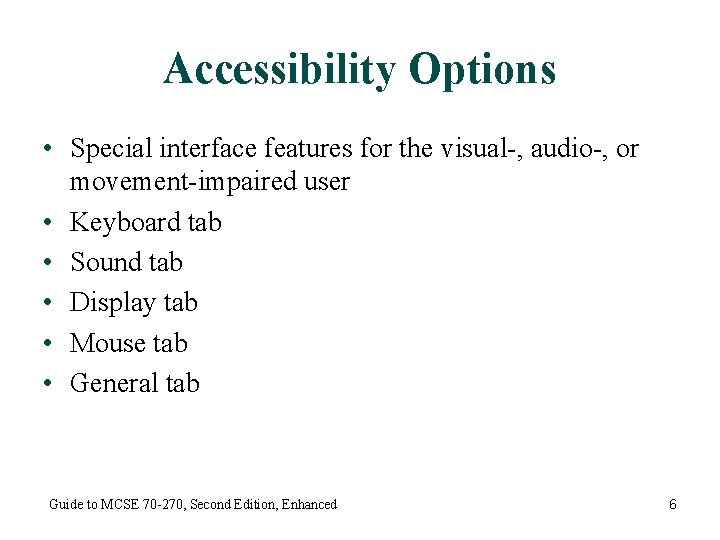
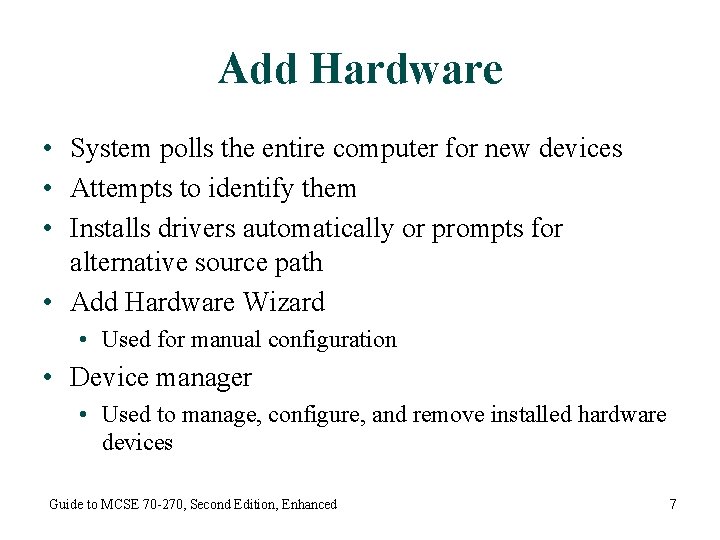
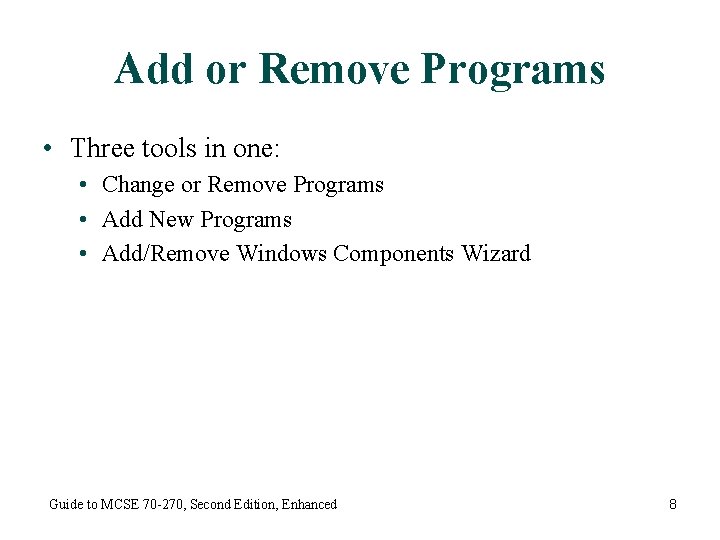
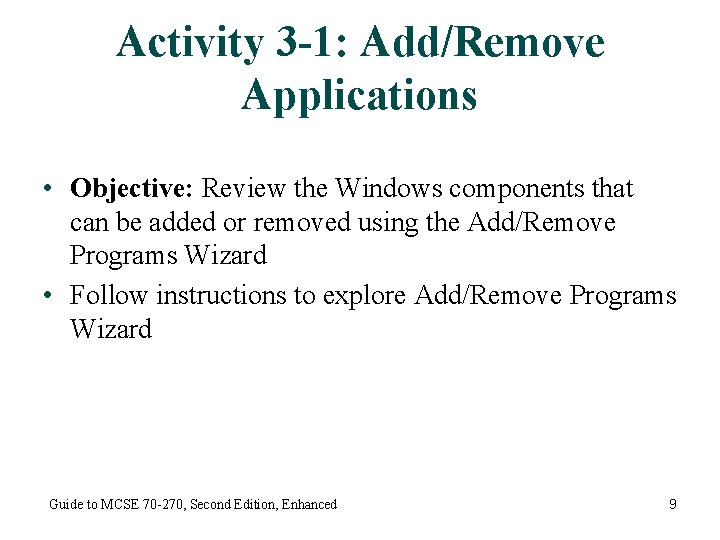
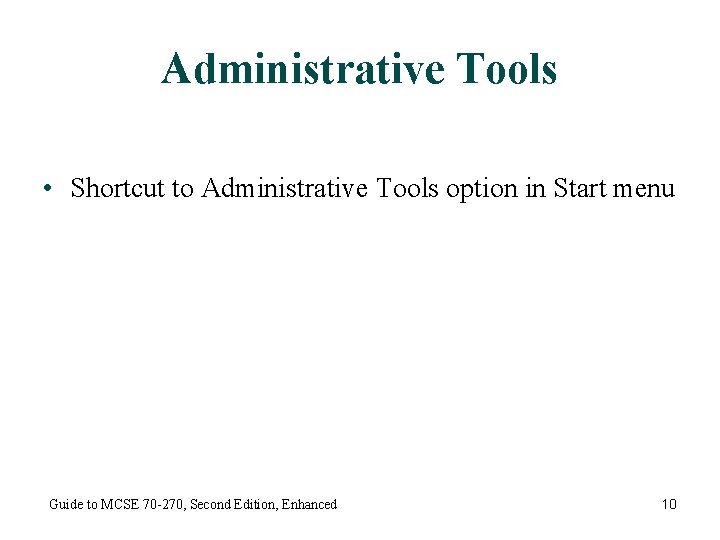
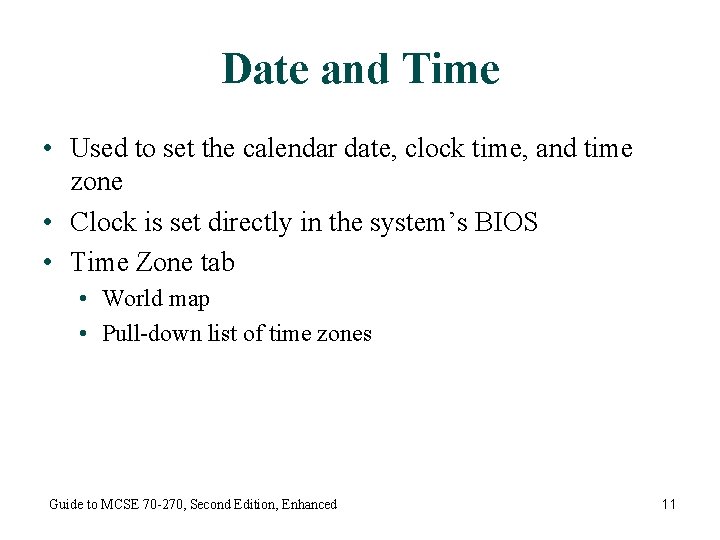
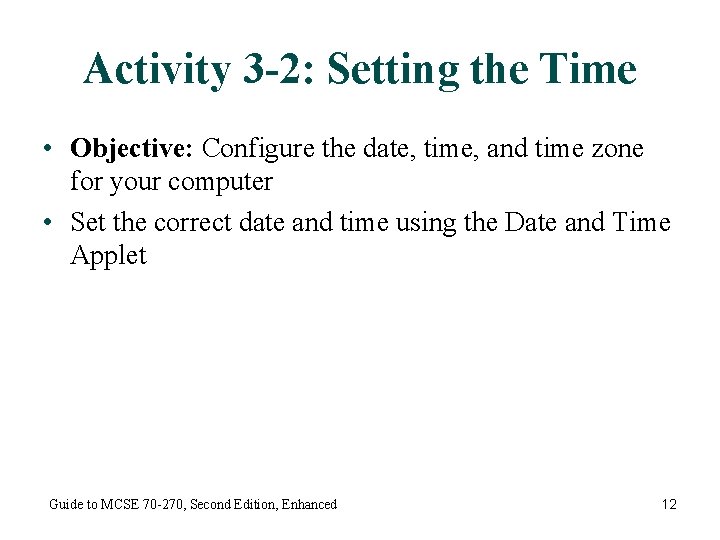
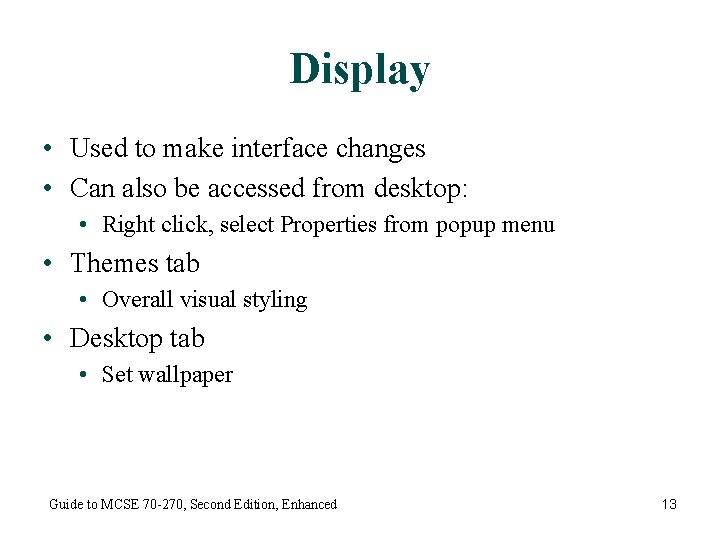
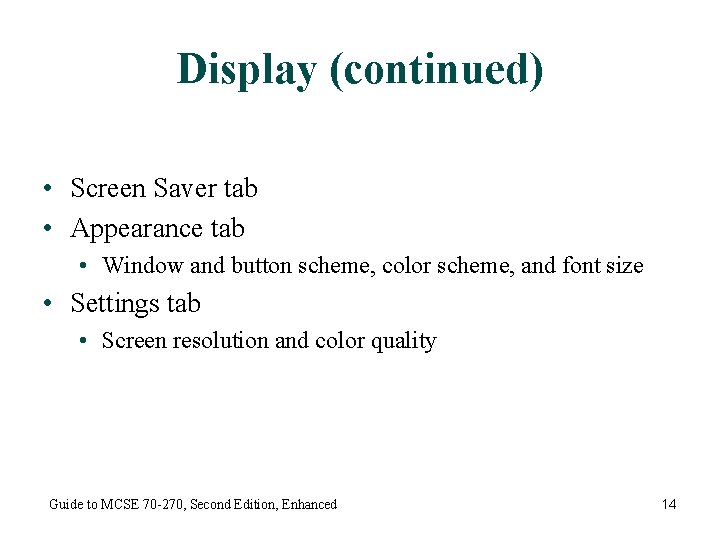
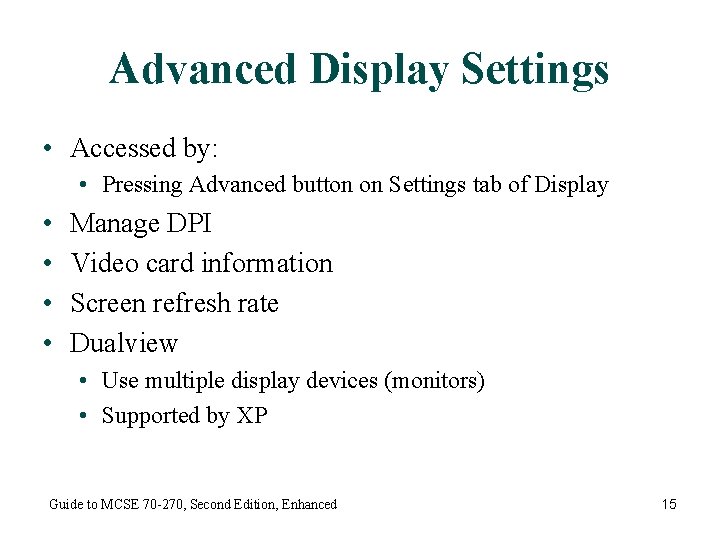
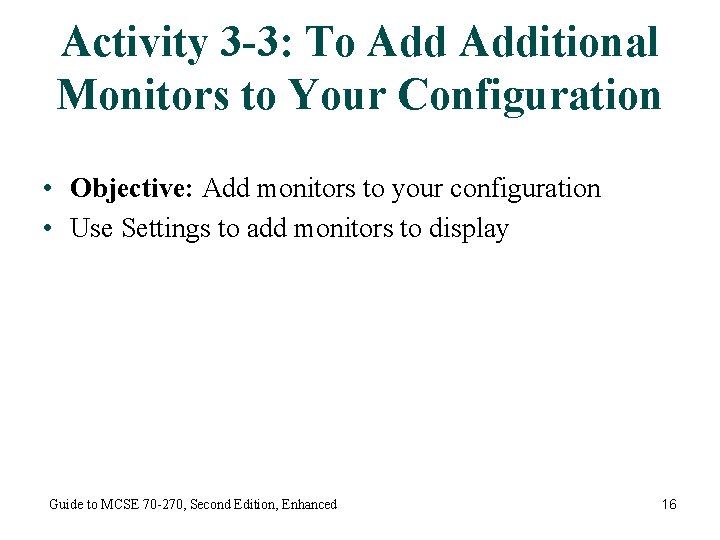
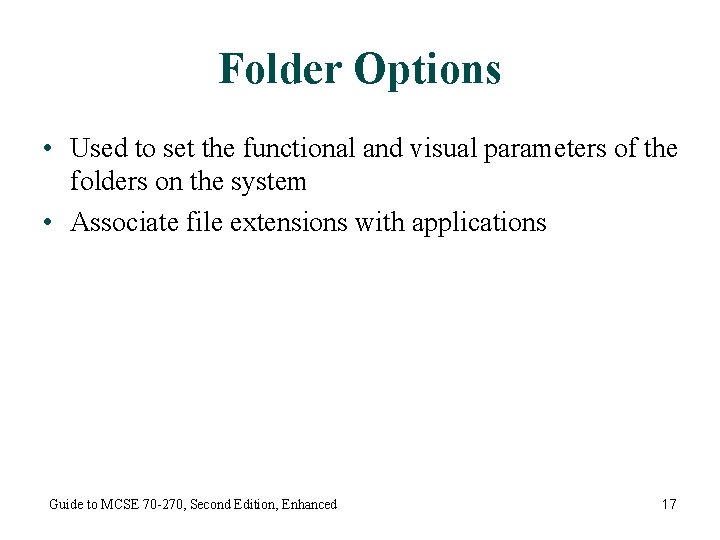
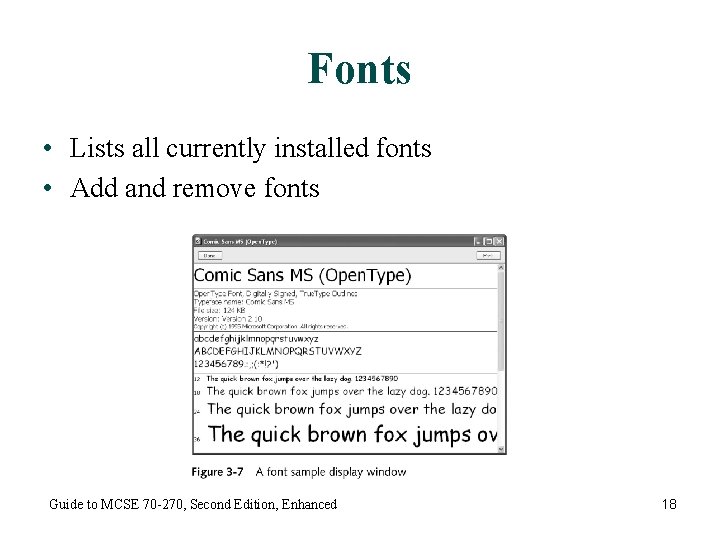
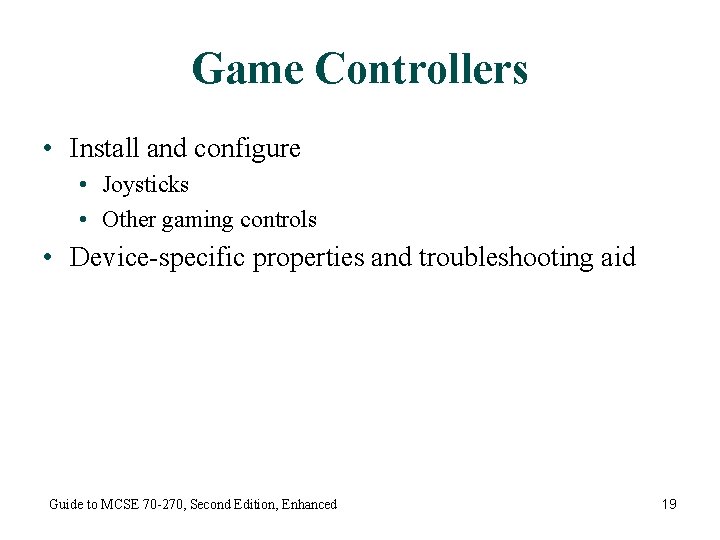
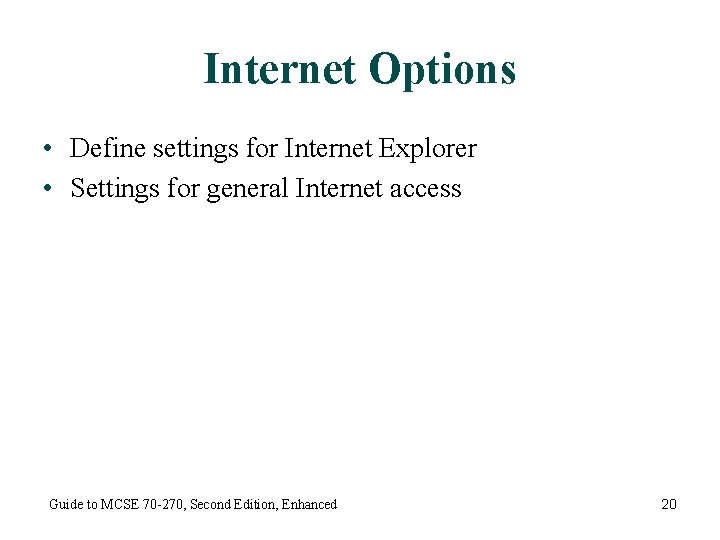
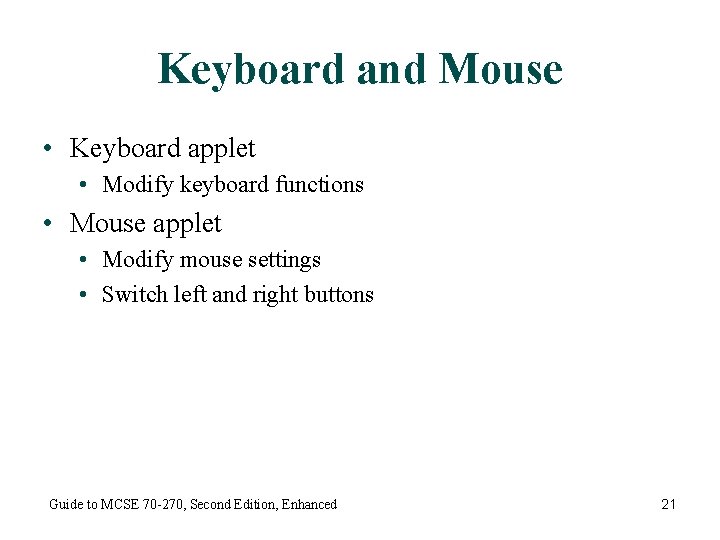
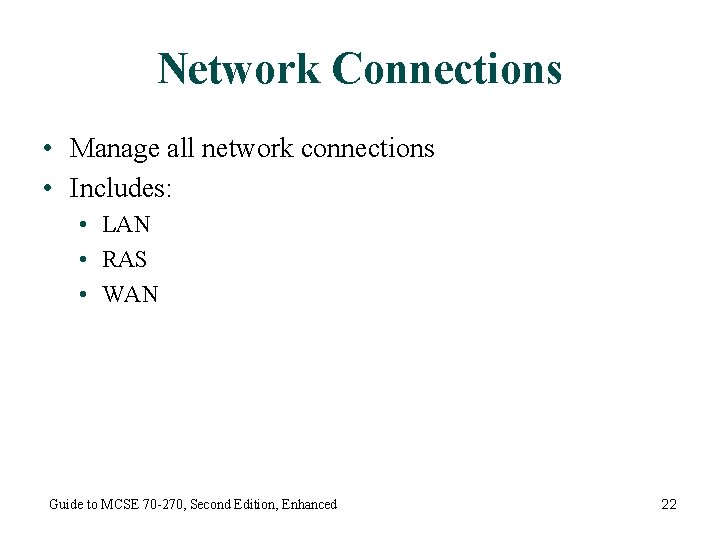
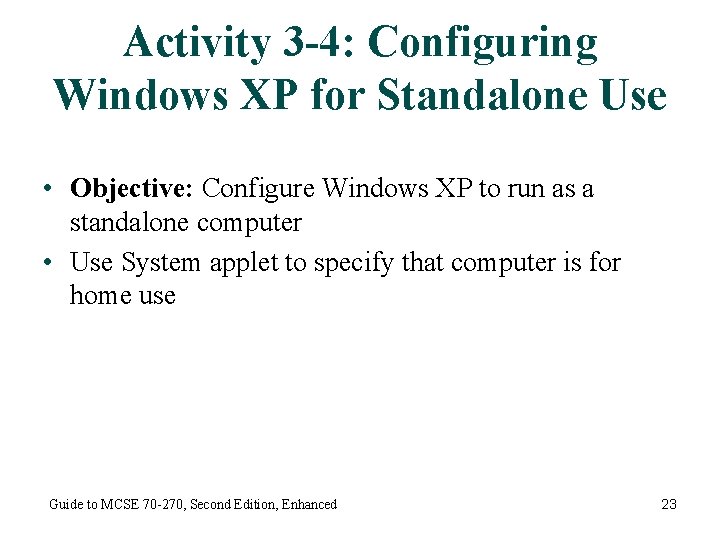
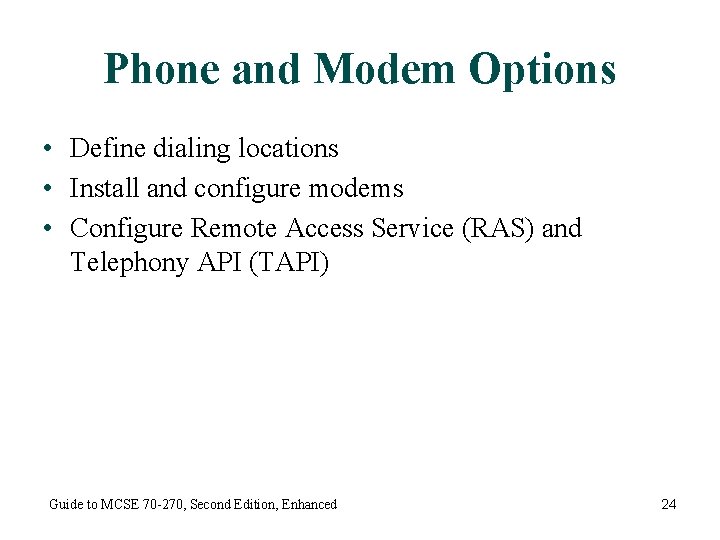
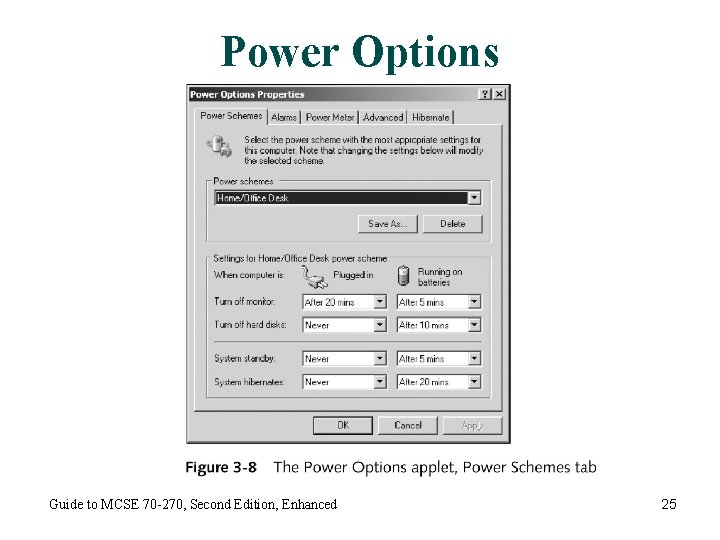
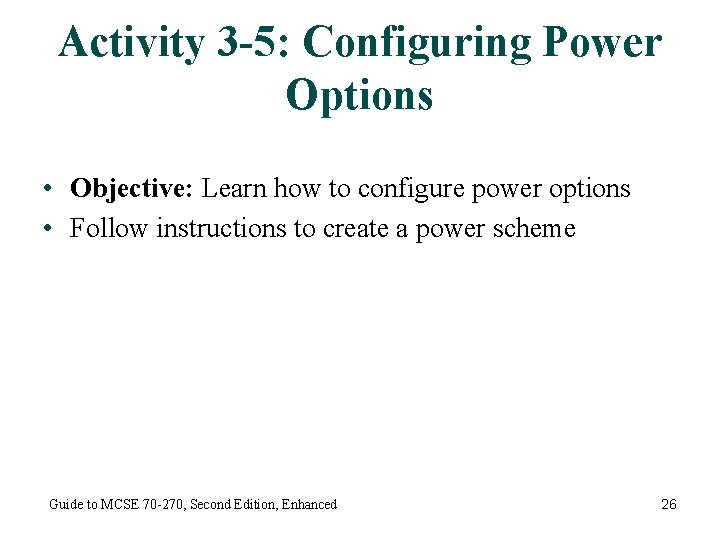
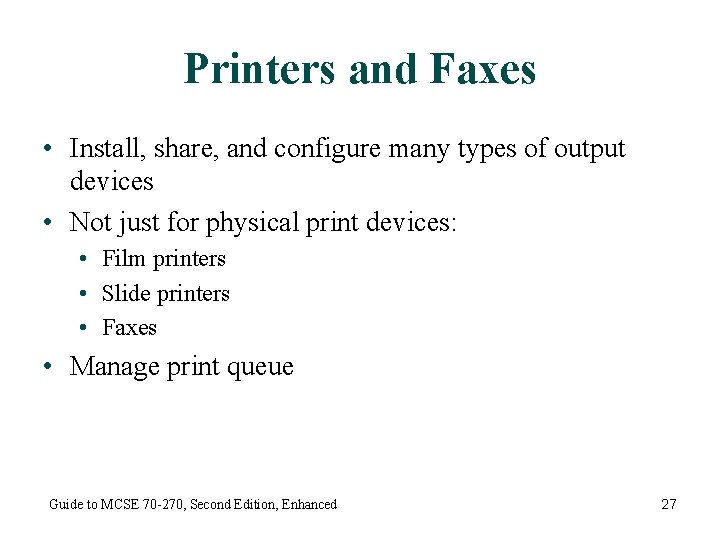
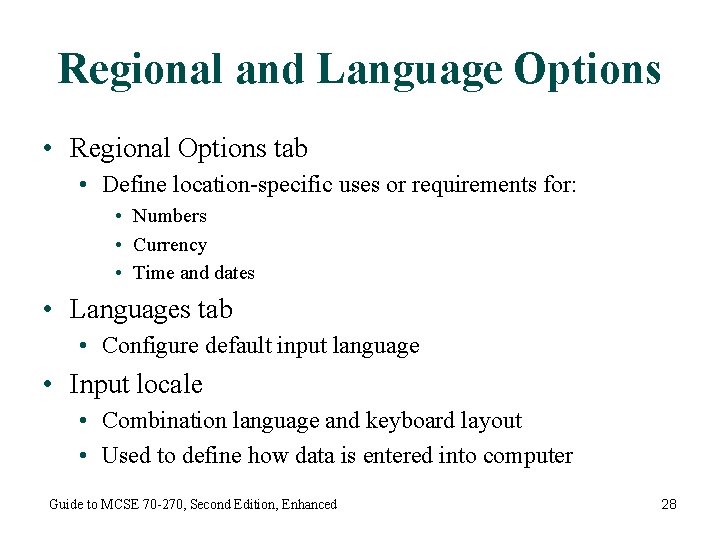
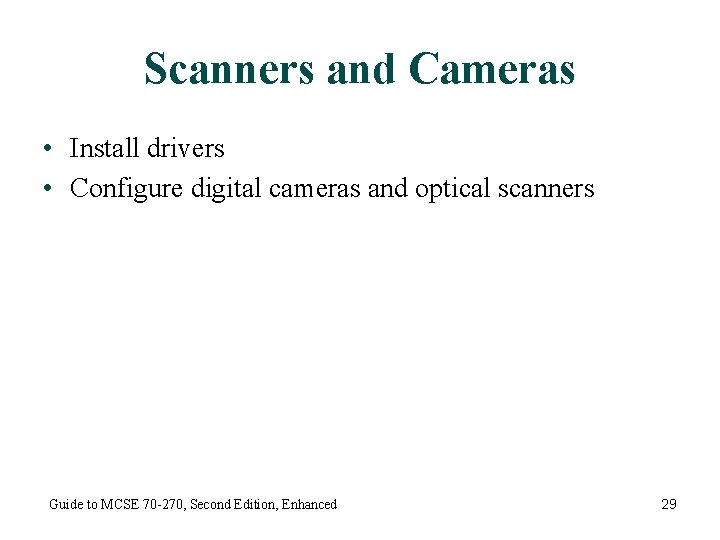
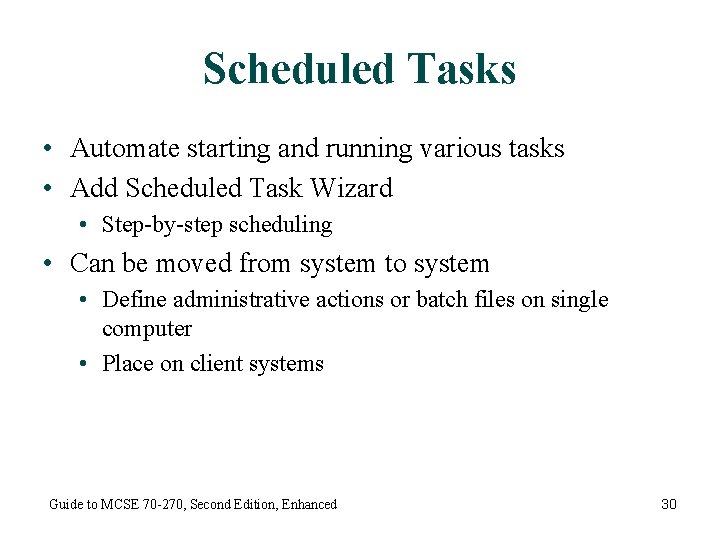
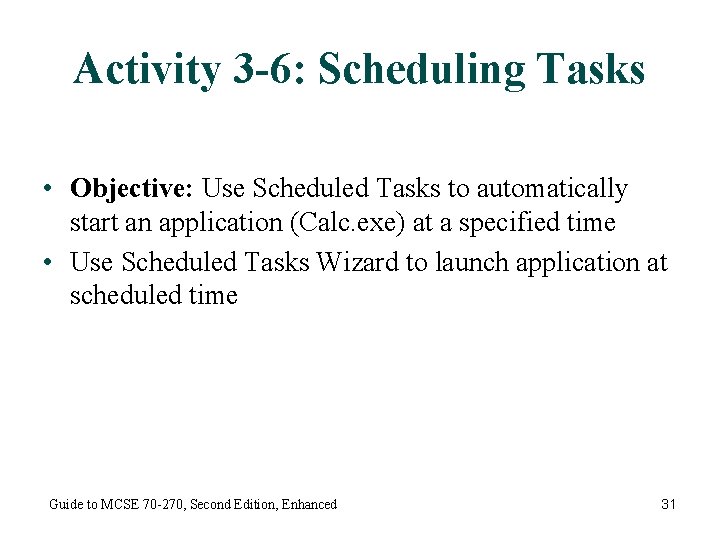
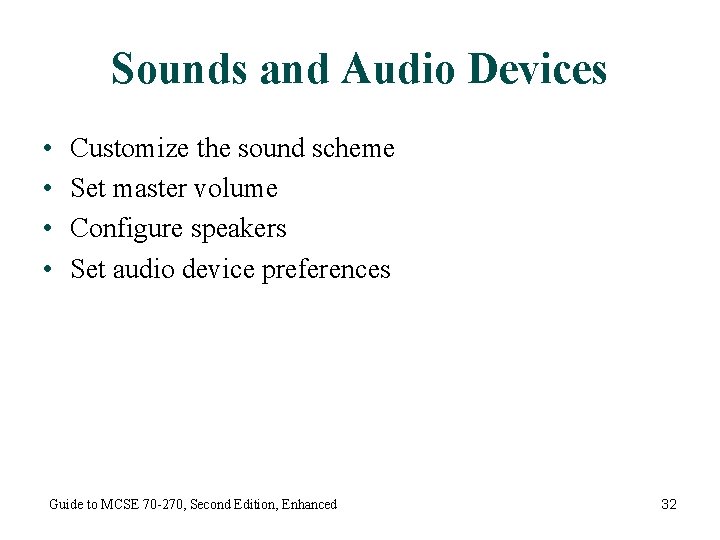
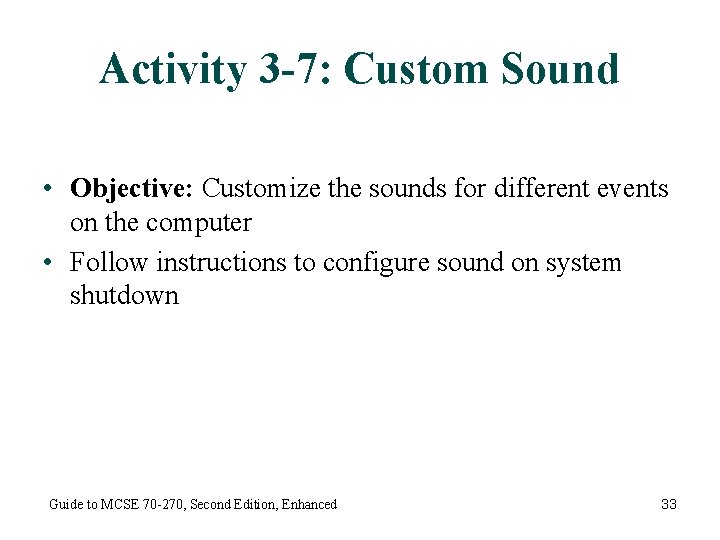
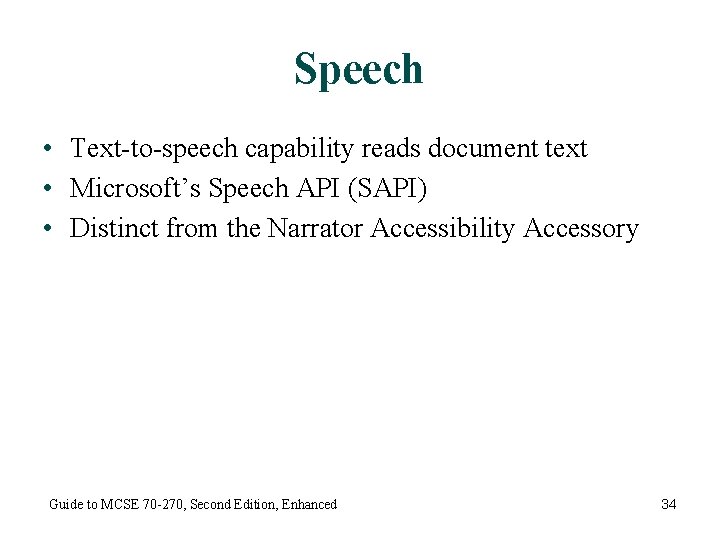
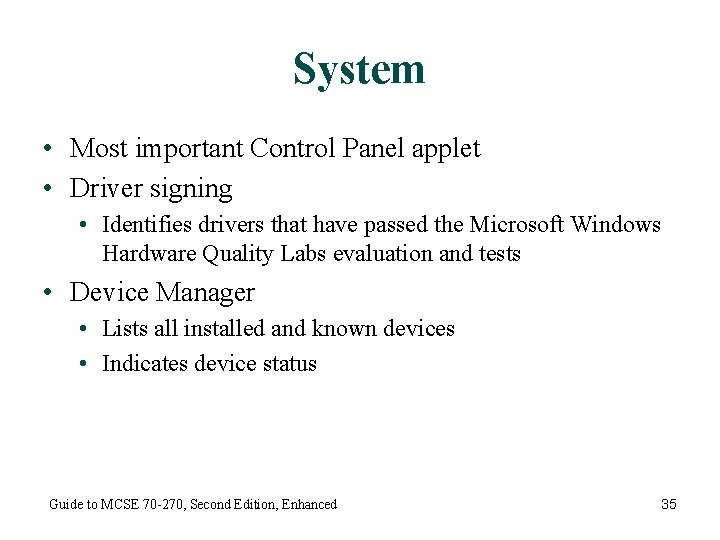
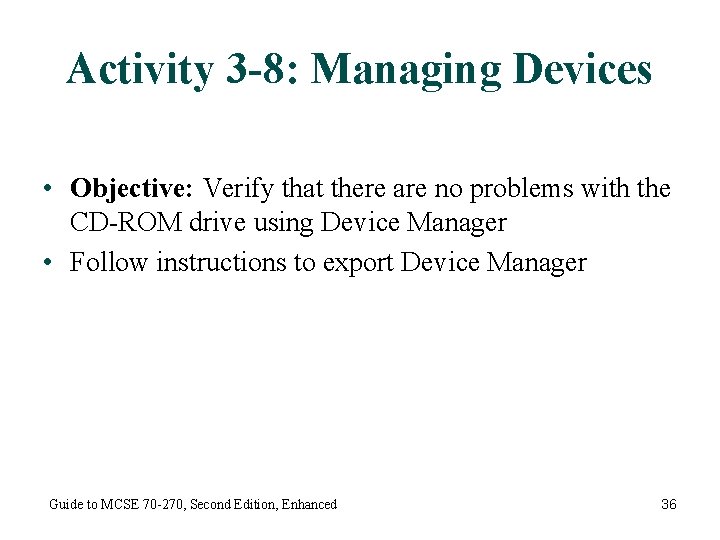
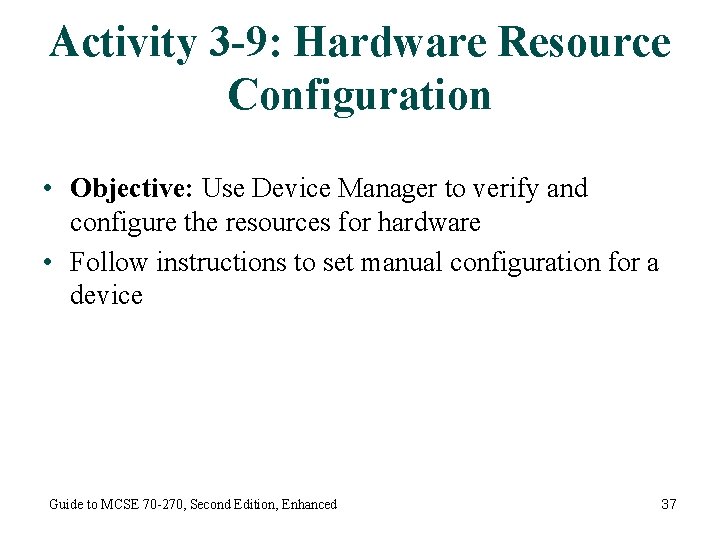
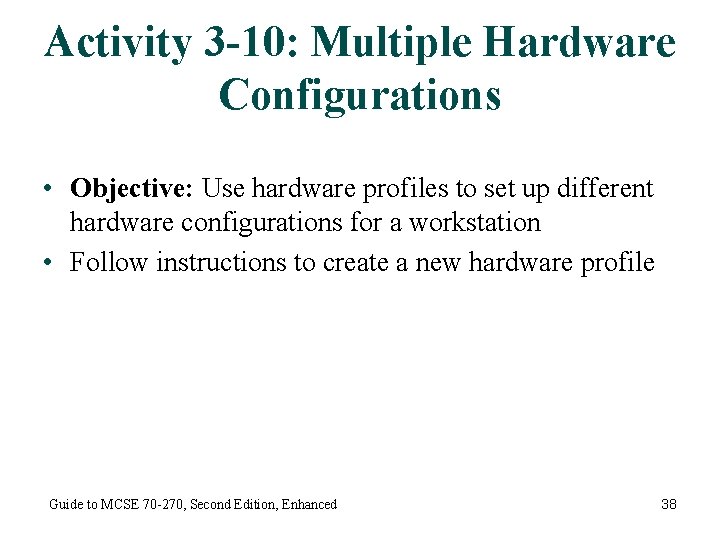
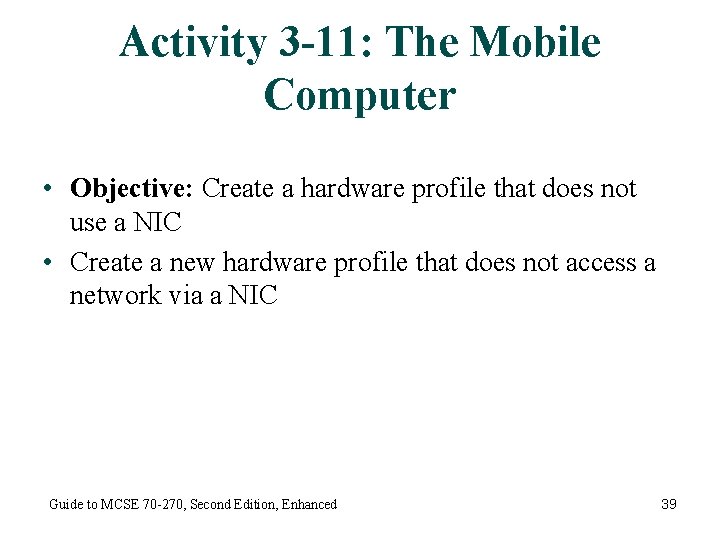
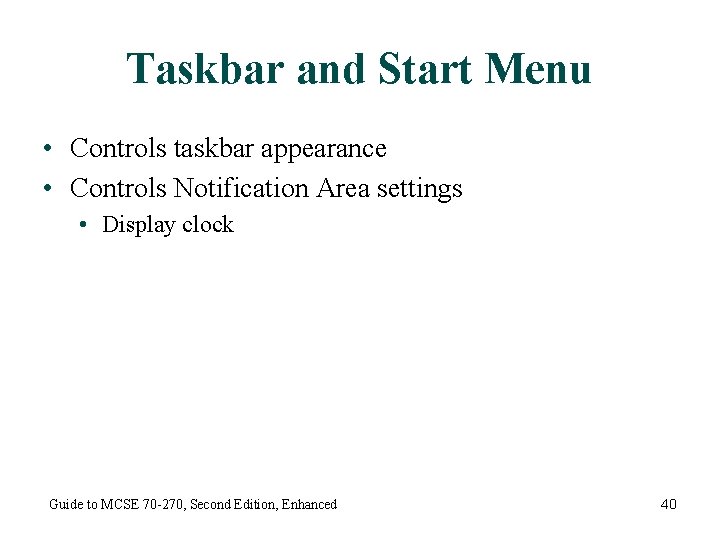
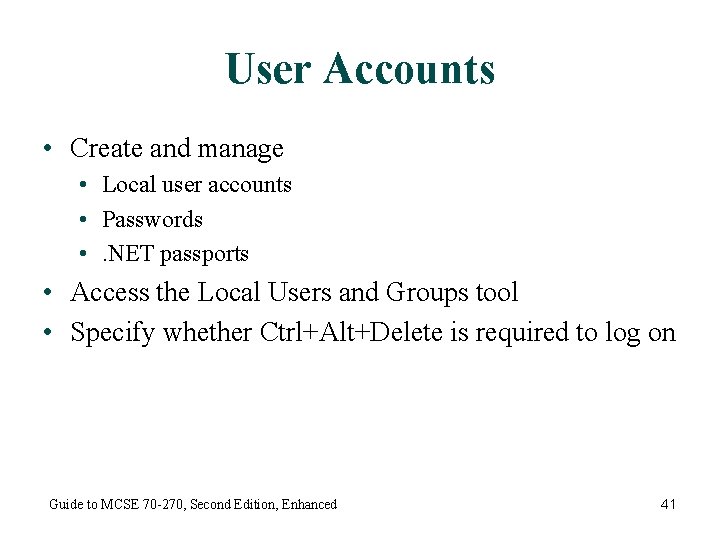
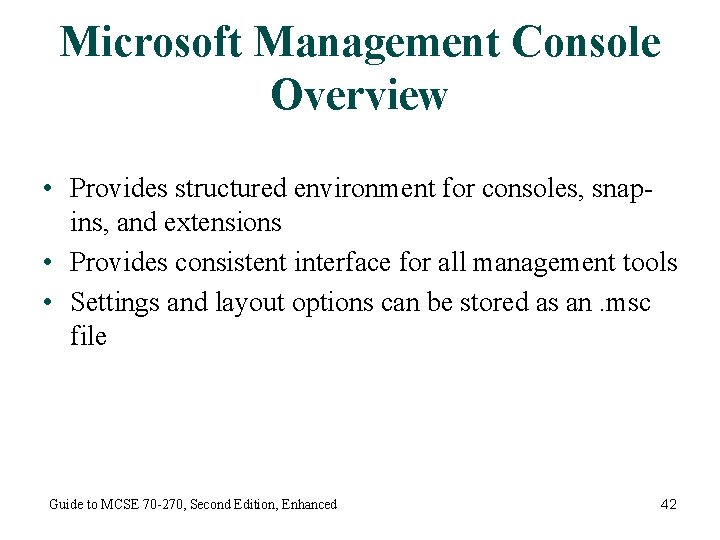
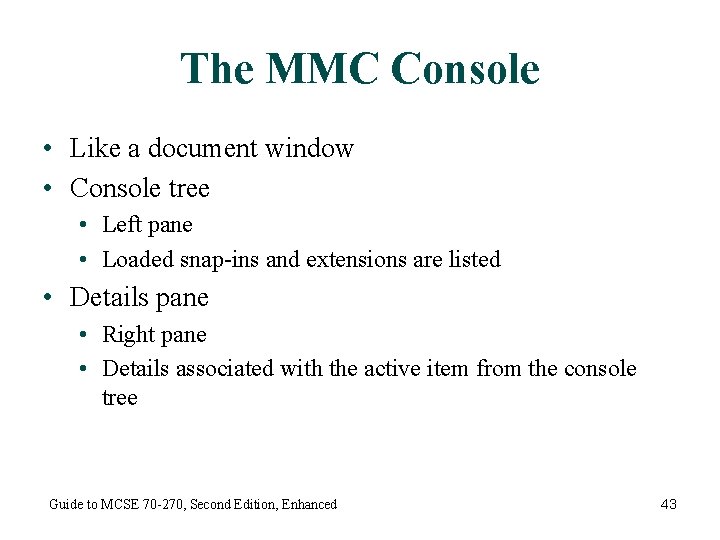
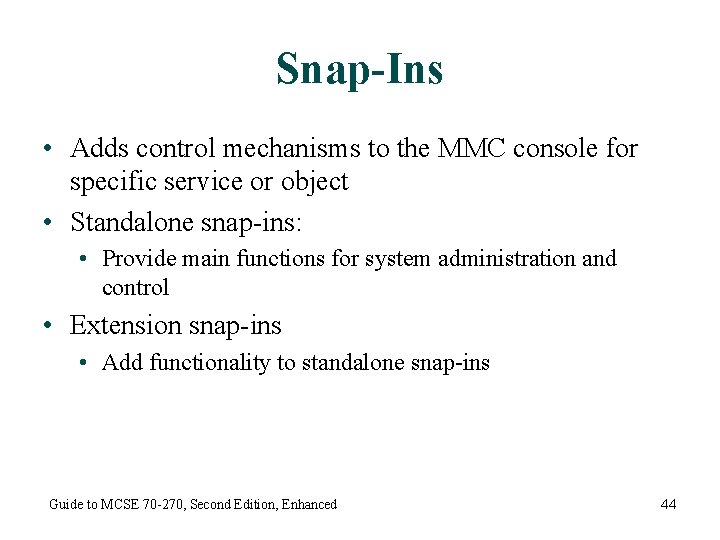
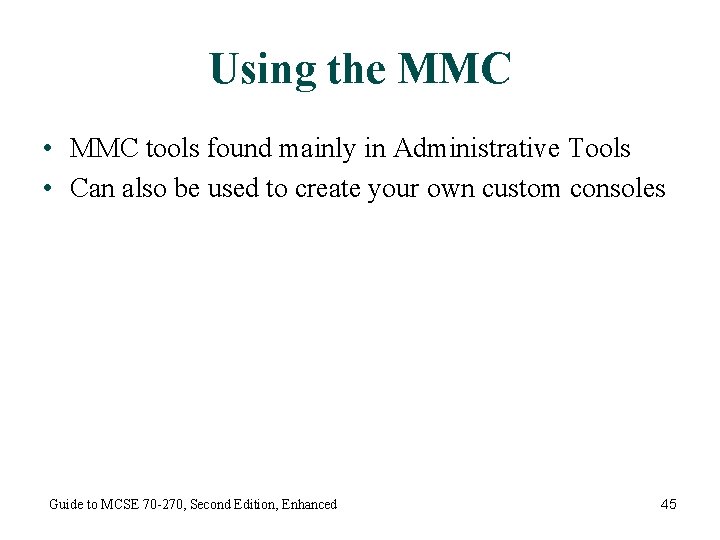
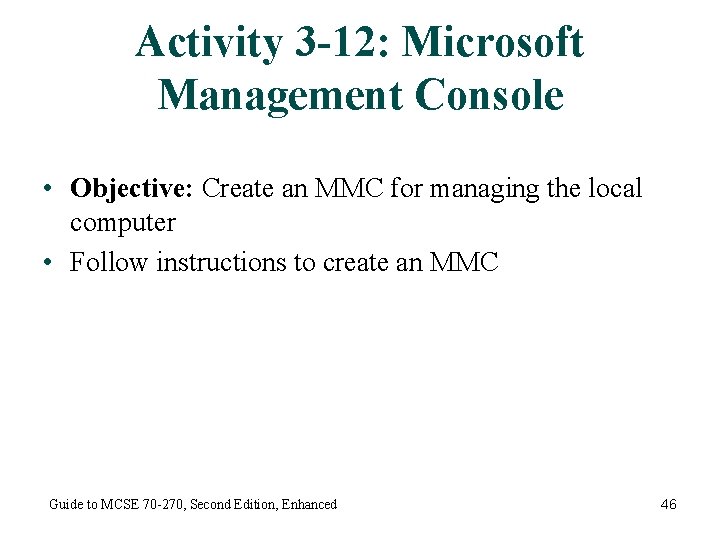
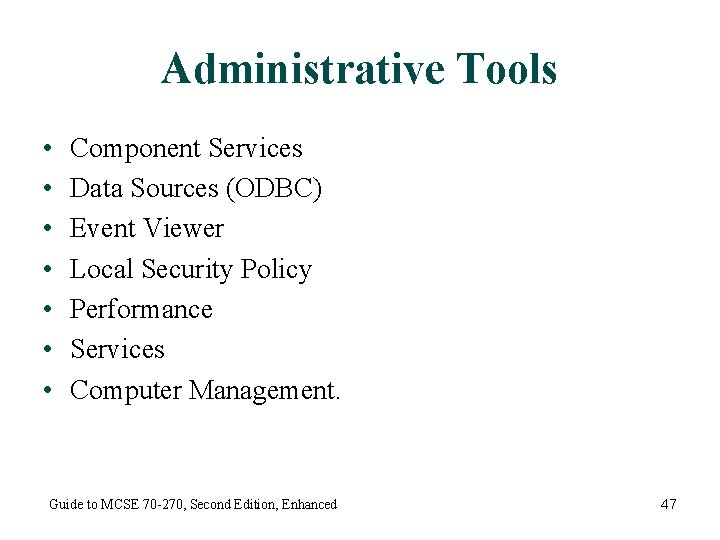
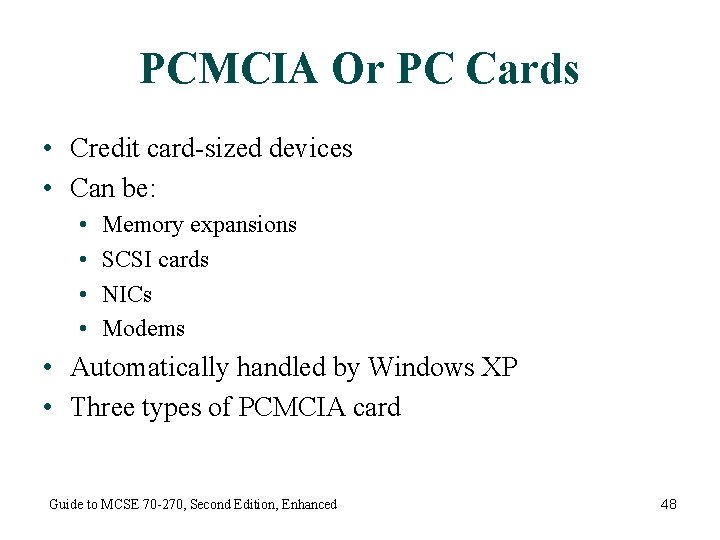
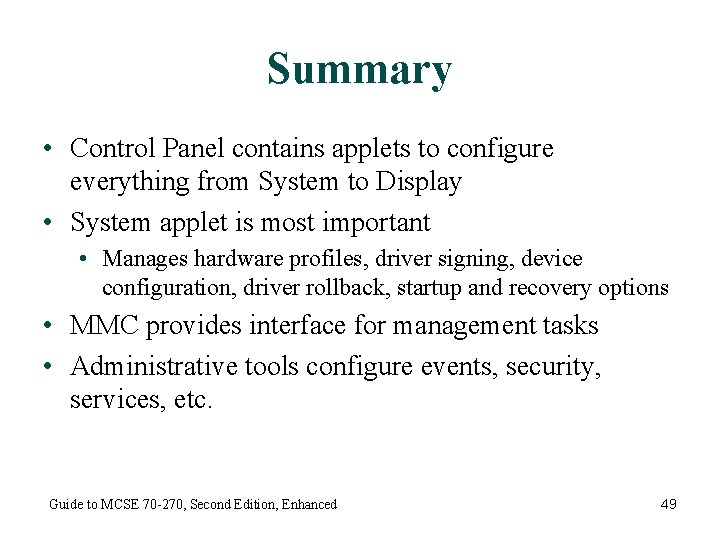
- Slides: 49
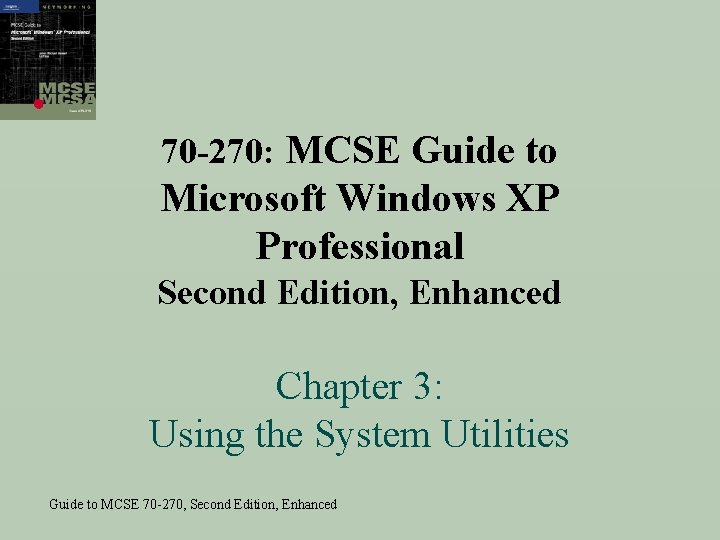
70 -270: MCSE Guide to Microsoft Windows XP Professional Second Edition, Enhanced Chapter 3: Using the System Utilities Guide to MCSE 70 -270, Second Edition, Enhanced
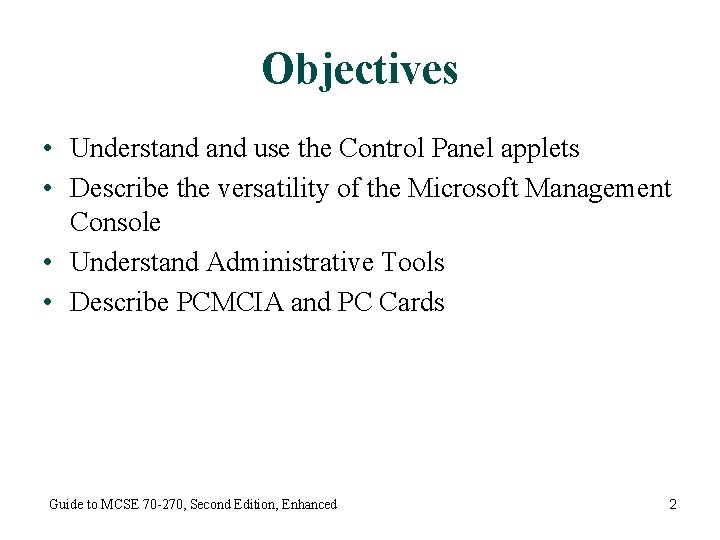
Objectives • Understand use the Control Panel applets • Describe the versatility of the Microsoft Management Console • Understand Administrative Tools • Describe PCMCIA and PC Cards Guide to MCSE 70 -270, Second Edition, Enhanced 2
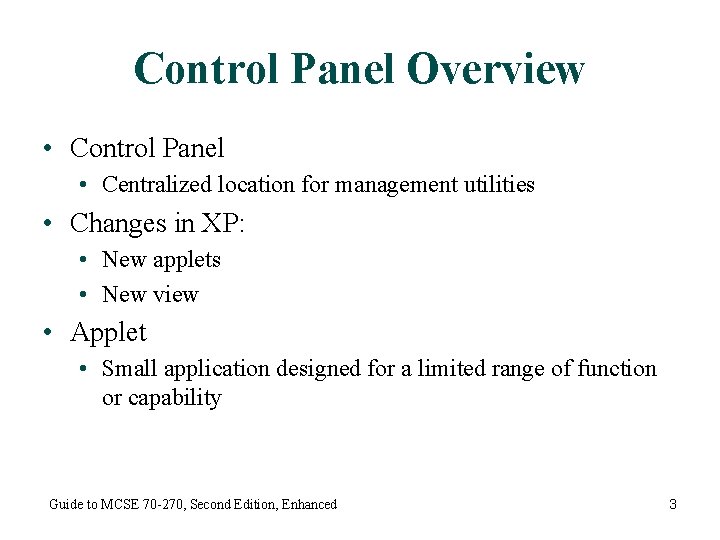
Control Panel Overview • Control Panel • Centralized location for management utilities • Changes in XP: • New applets • New view • Applet • Small application designed for a limited range of function or capability Guide to MCSE 70 -270, Second Edition, Enhanced 3
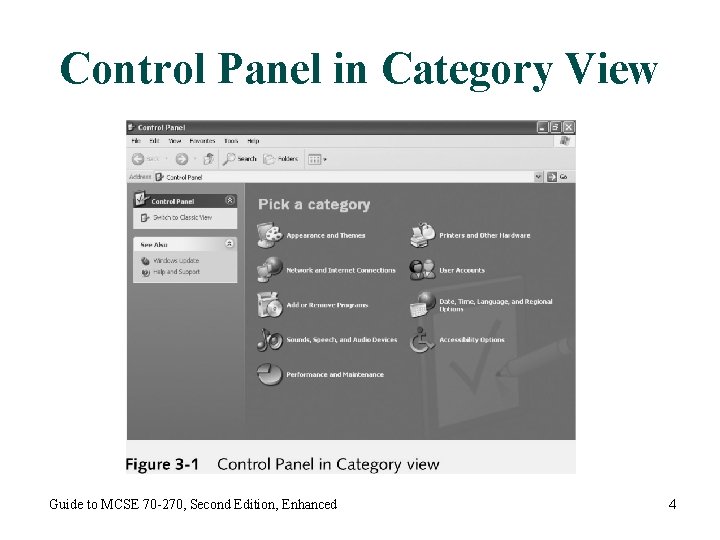
Control Panel in Category View Guide to MCSE 70 -270, Second Edition, Enhanced 4
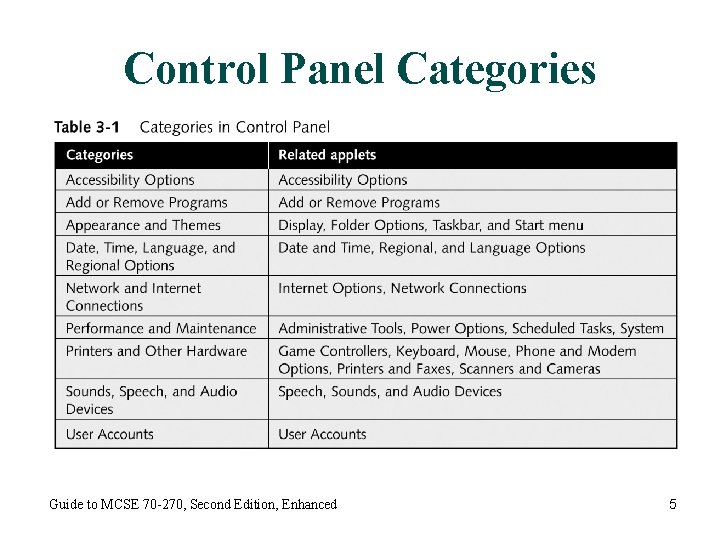
Control Panel Categories Guide to MCSE 70 -270, Second Edition, Enhanced 5
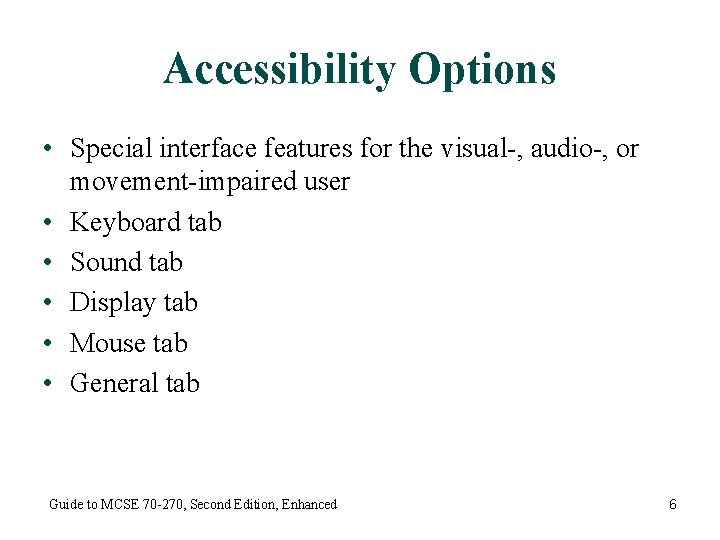
Accessibility Options • Special interface features for the visual-, audio-, or movement-impaired user • Keyboard tab • Sound tab • Display tab • Mouse tab • General tab Guide to MCSE 70 -270, Second Edition, Enhanced 6
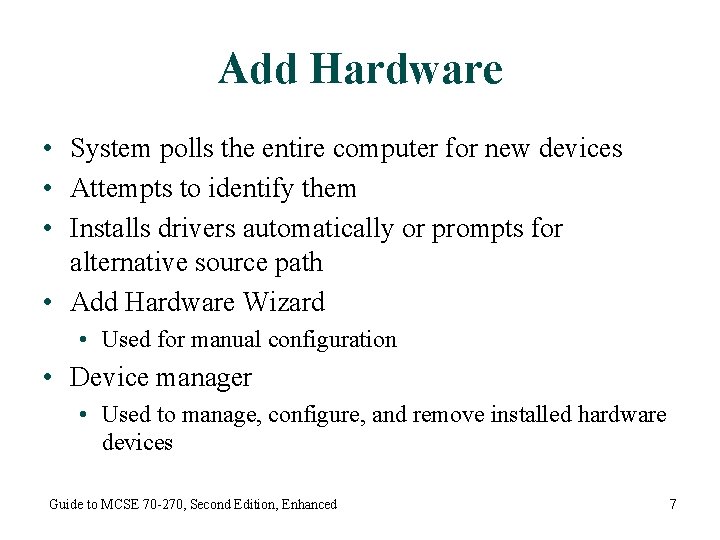
Add Hardware • System polls the entire computer for new devices • Attempts to identify them • Installs drivers automatically or prompts for alternative source path • Add Hardware Wizard • Used for manual configuration • Device manager • Used to manage, configure, and remove installed hardware devices Guide to MCSE 70 -270, Second Edition, Enhanced 7
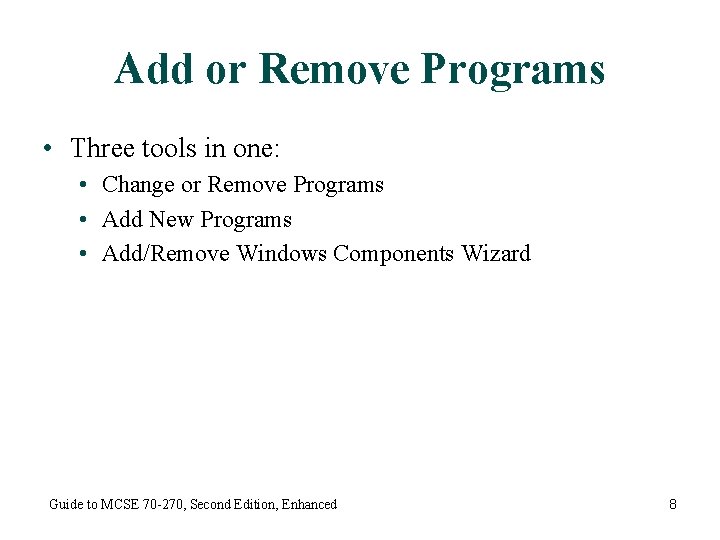
Add or Remove Programs • Three tools in one: • Change or Remove Programs • Add New Programs • Add/Remove Windows Components Wizard Guide to MCSE 70 -270, Second Edition, Enhanced 8
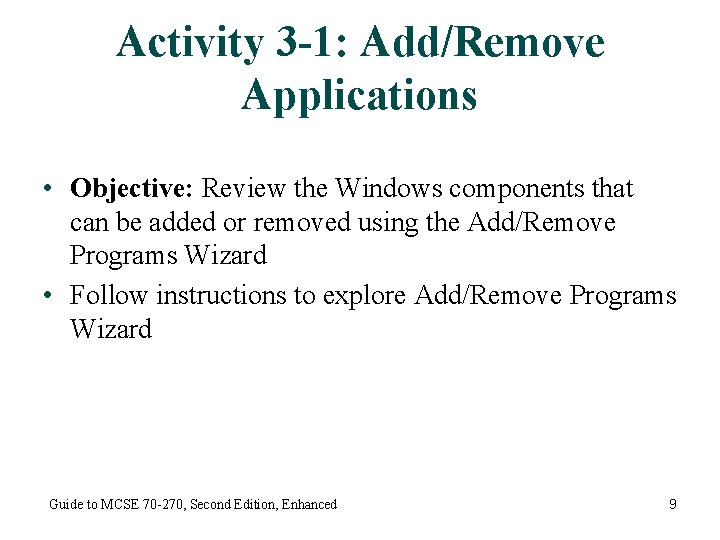
Activity 3 -1: Add/Remove Applications • Objective: Review the Windows components that can be added or removed using the Add/Remove Programs Wizard • Follow instructions to explore Add/Remove Programs Wizard Guide to MCSE 70 -270, Second Edition, Enhanced 9
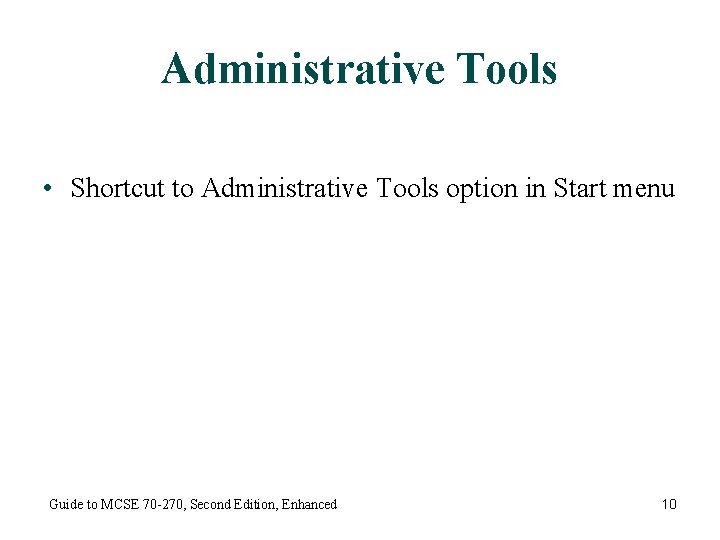
Administrative Tools • Shortcut to Administrative Tools option in Start menu Guide to MCSE 70 -270, Second Edition, Enhanced 10
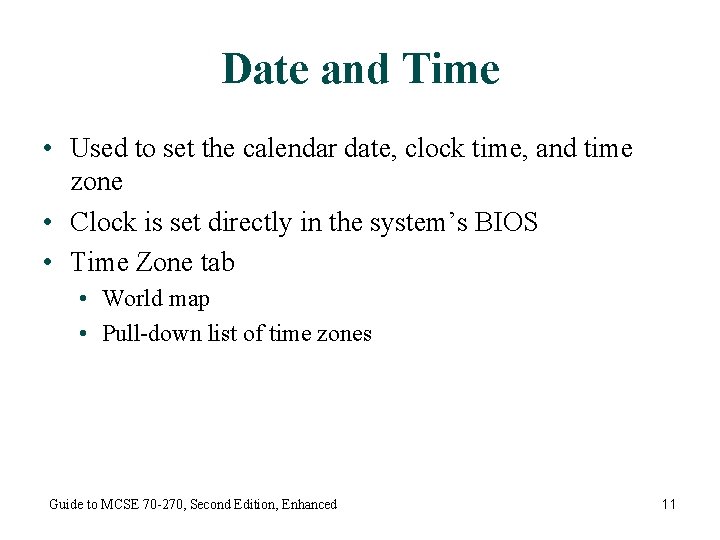
Date and Time • Used to set the calendar date, clock time, and time zone • Clock is set directly in the system’s BIOS • Time Zone tab • World map • Pull-down list of time zones Guide to MCSE 70 -270, Second Edition, Enhanced 11
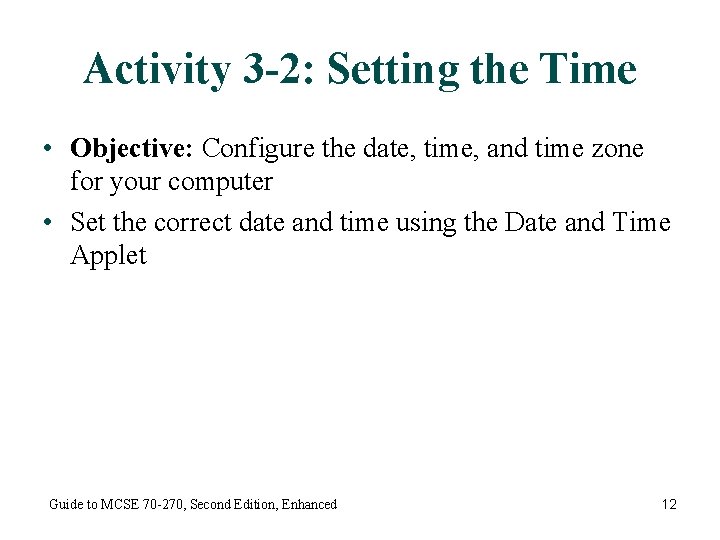
Activity 3 -2: Setting the Time • Objective: Configure the date, time, and time zone for your computer • Set the correct date and time using the Date and Time Applet Guide to MCSE 70 -270, Second Edition, Enhanced 12
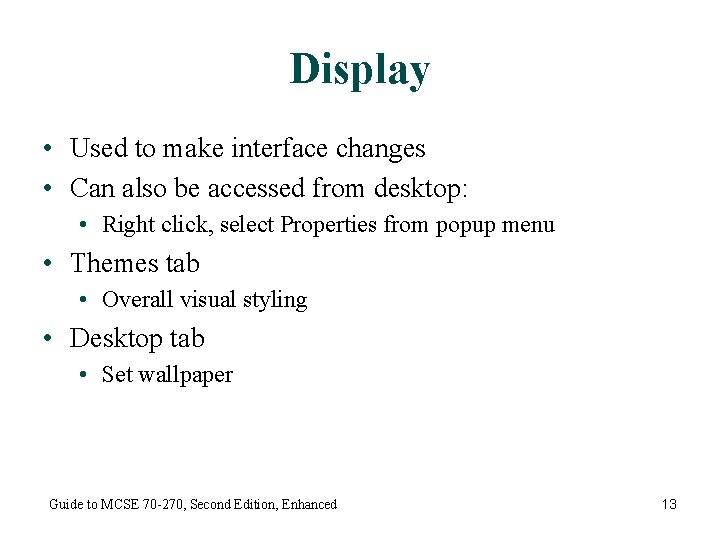
Display • Used to make interface changes • Can also be accessed from desktop: • Right click, select Properties from popup menu • Themes tab • Overall visual styling • Desktop tab • Set wallpaper Guide to MCSE 70 -270, Second Edition, Enhanced 13
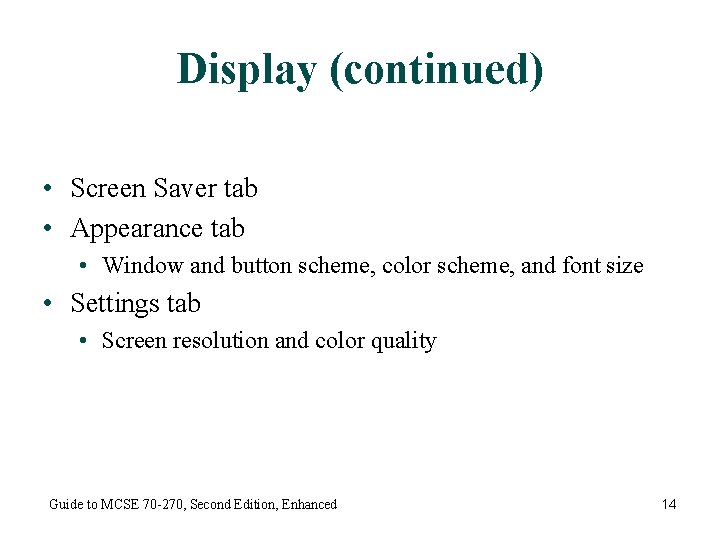
Display (continued) • Screen Saver tab • Appearance tab • Window and button scheme, color scheme, and font size • Settings tab • Screen resolution and color quality Guide to MCSE 70 -270, Second Edition, Enhanced 14
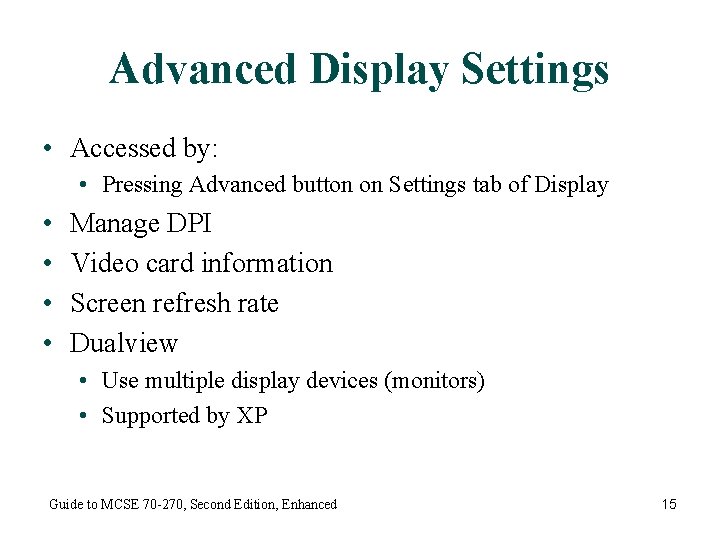
Advanced Display Settings • Accessed by: • Pressing Advanced button on Settings tab of Display • • Manage DPI Video card information Screen refresh rate Dualview • Use multiple display devices (monitors) • Supported by XP Guide to MCSE 70 -270, Second Edition, Enhanced 15
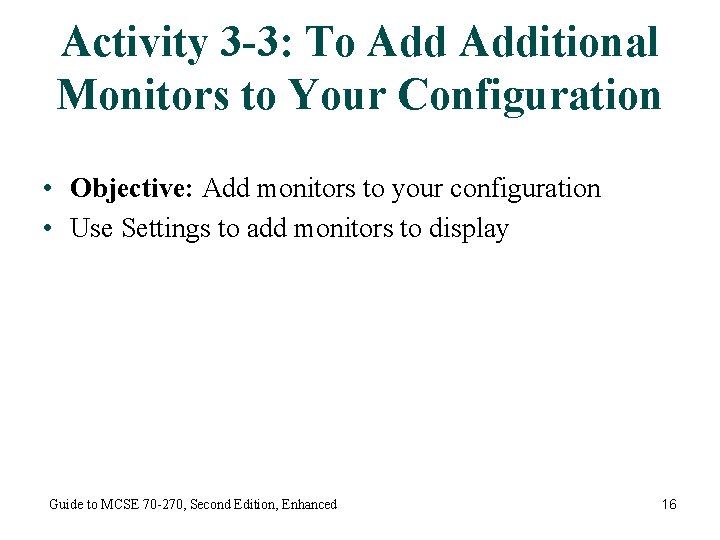
Activity 3 -3: To Additional Monitors to Your Configuration • Objective: Add monitors to your configuration • Use Settings to add monitors to display Guide to MCSE 70 -270, Second Edition, Enhanced 16
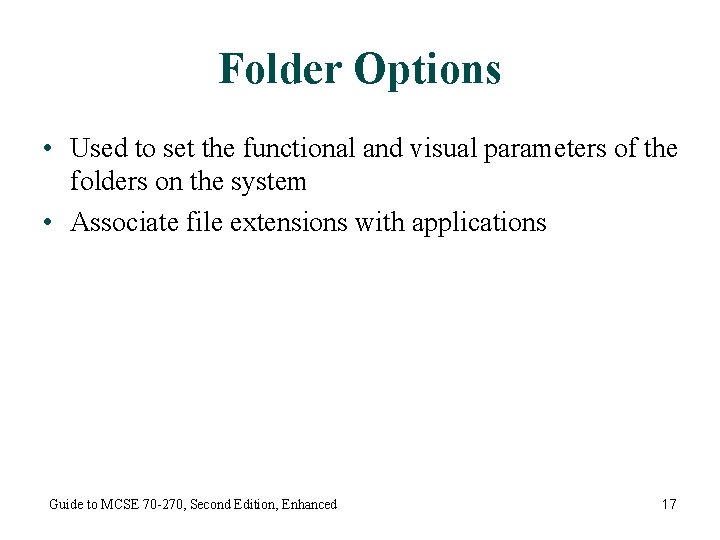
Folder Options • Used to set the functional and visual parameters of the folders on the system • Associate file extensions with applications Guide to MCSE 70 -270, Second Edition, Enhanced 17
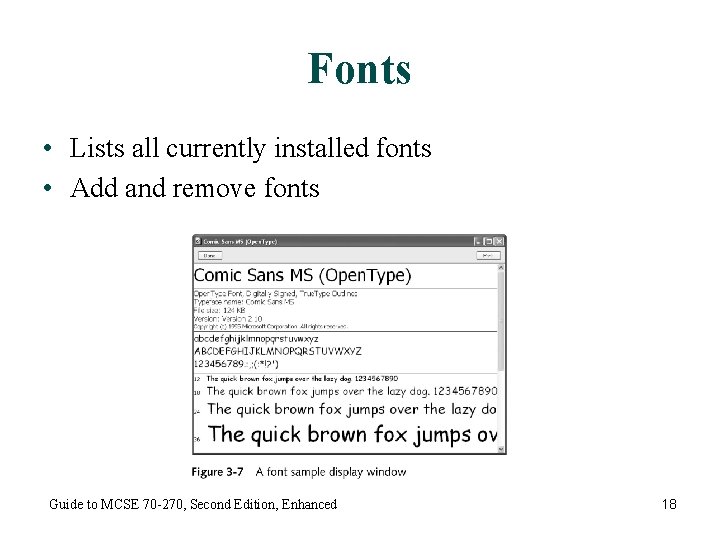
Fonts • Lists all currently installed fonts • Add and remove fonts Guide to MCSE 70 -270, Second Edition, Enhanced 18
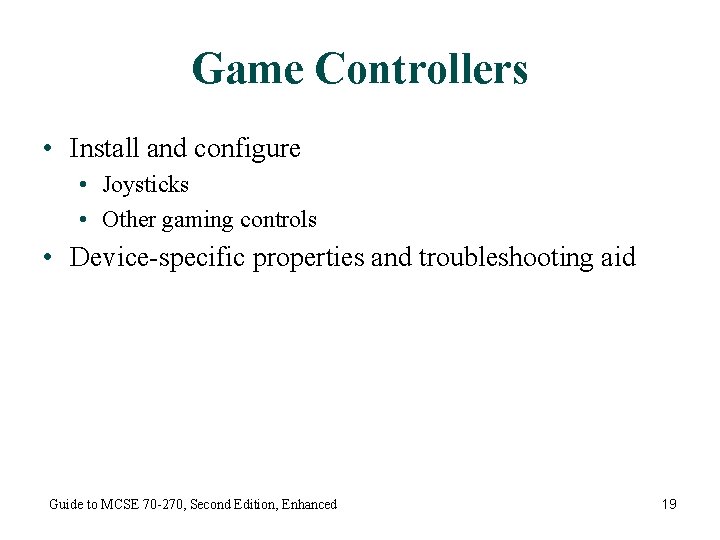
Game Controllers • Install and configure • Joysticks • Other gaming controls • Device-specific properties and troubleshooting aid Guide to MCSE 70 -270, Second Edition, Enhanced 19
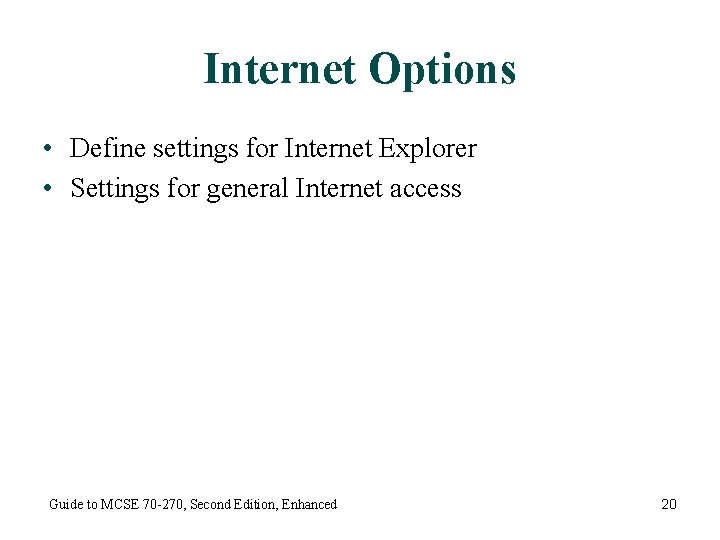
Internet Options • Define settings for Internet Explorer • Settings for general Internet access Guide to MCSE 70 -270, Second Edition, Enhanced 20
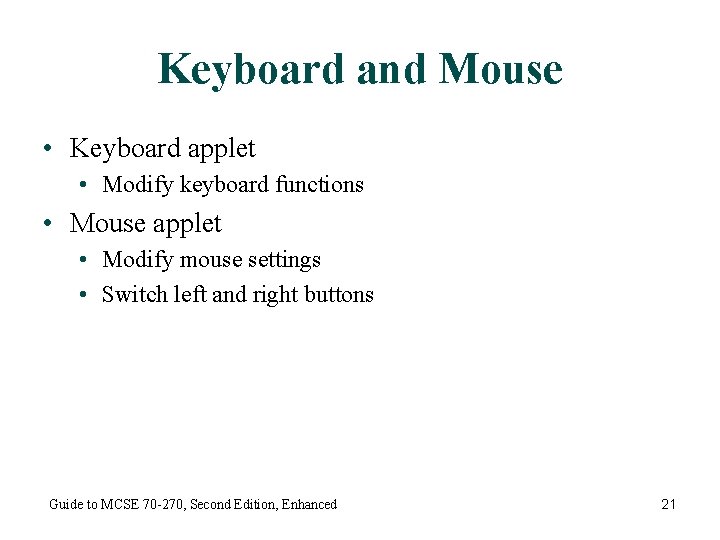
Keyboard and Mouse • Keyboard applet • Modify keyboard functions • Mouse applet • Modify mouse settings • Switch left and right buttons Guide to MCSE 70 -270, Second Edition, Enhanced 21
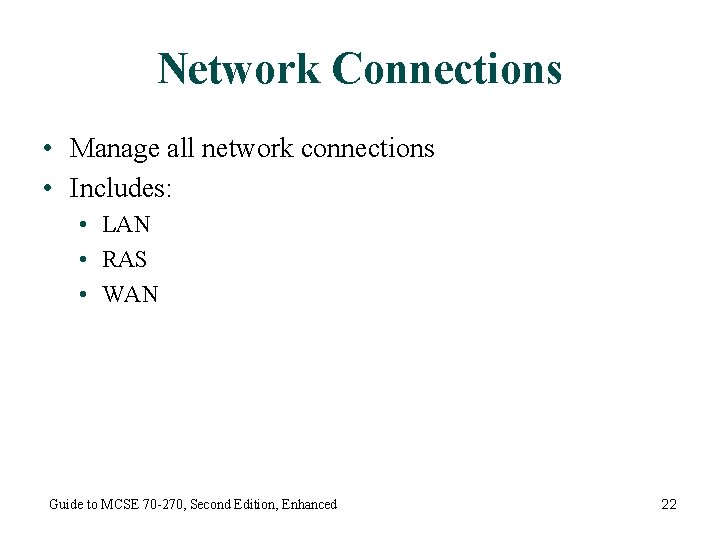
Network Connections • Manage all network connections • Includes: • LAN • RAS • WAN Guide to MCSE 70 -270, Second Edition, Enhanced 22
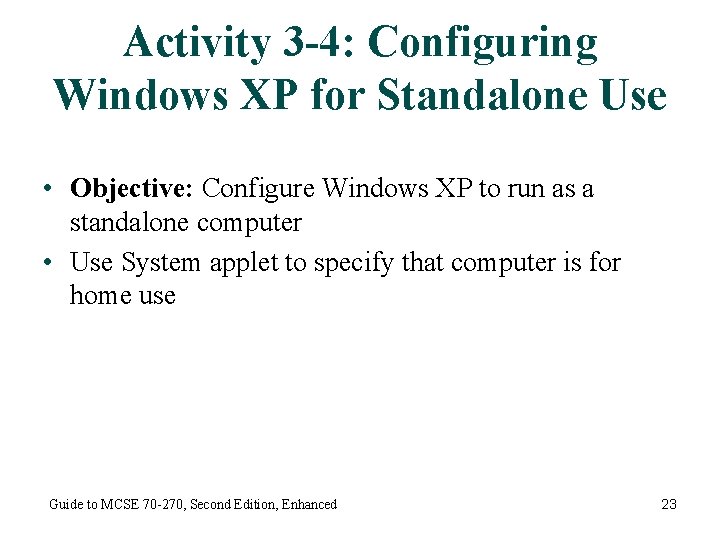
Activity 3 -4: Configuring Windows XP for Standalone Use • Objective: Configure Windows XP to run as a standalone computer • Use System applet to specify that computer is for home use Guide to MCSE 70 -270, Second Edition, Enhanced 23
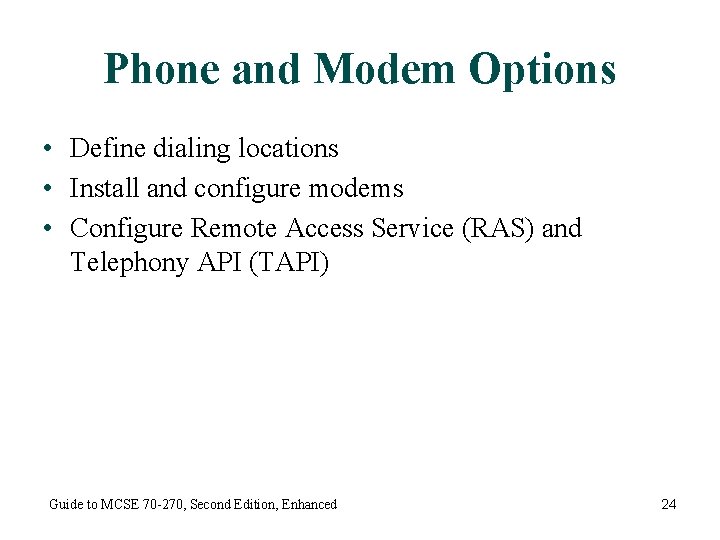
Phone and Modem Options • Define dialing locations • Install and configure modems • Configure Remote Access Service (RAS) and Telephony API (TAPI) Guide to MCSE 70 -270, Second Edition, Enhanced 24
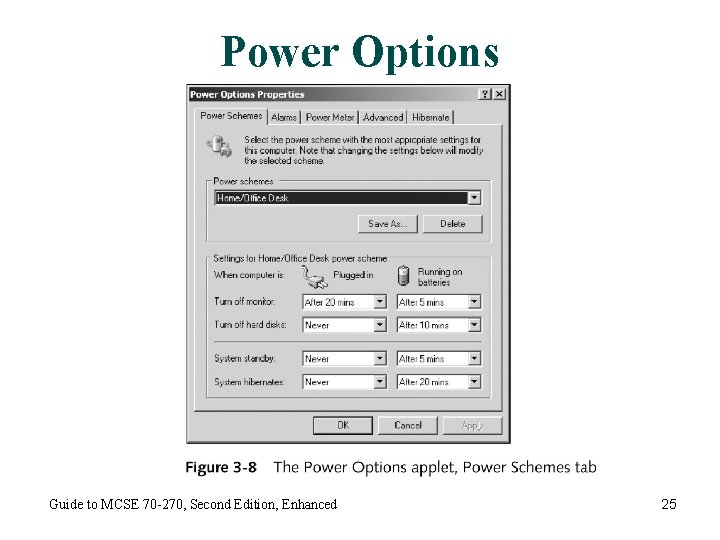
Power Options Guide to MCSE 70 -270, Second Edition, Enhanced 25
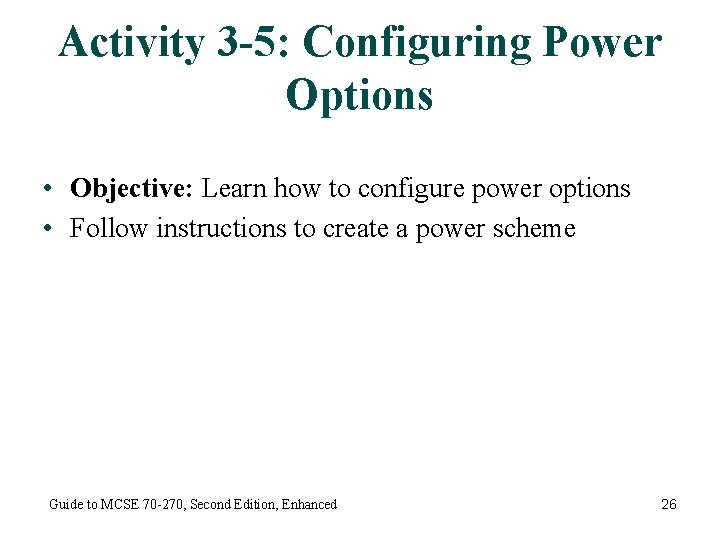
Activity 3 -5: Configuring Power Options • Objective: Learn how to configure power options • Follow instructions to create a power scheme Guide to MCSE 70 -270, Second Edition, Enhanced 26
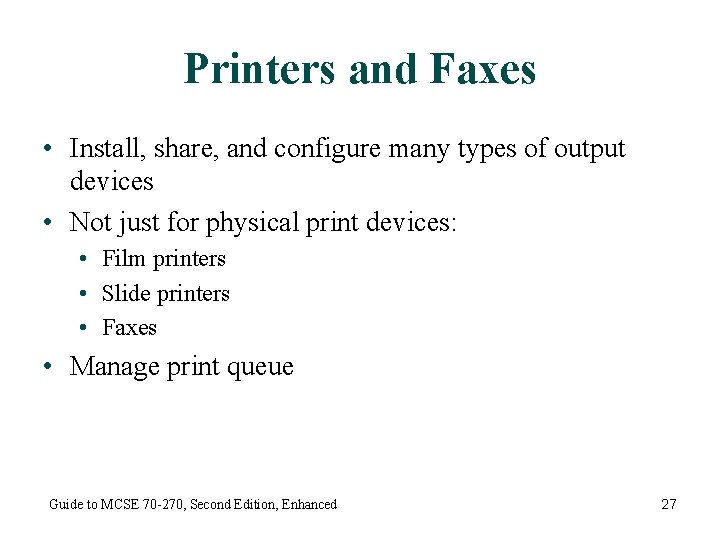
Printers and Faxes • Install, share, and configure many types of output devices • Not just for physical print devices: • Film printers • Slide printers • Faxes • Manage print queue Guide to MCSE 70 -270, Second Edition, Enhanced 27
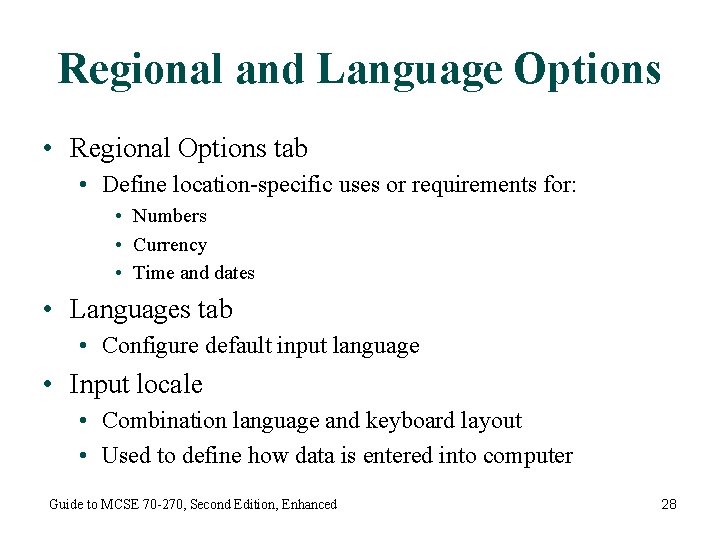
Regional and Language Options • Regional Options tab • Define location-specific uses or requirements for: • Numbers • Currency • Time and dates • Languages tab • Configure default input language • Input locale • Combination language and keyboard layout • Used to define how data is entered into computer Guide to MCSE 70 -270, Second Edition, Enhanced 28
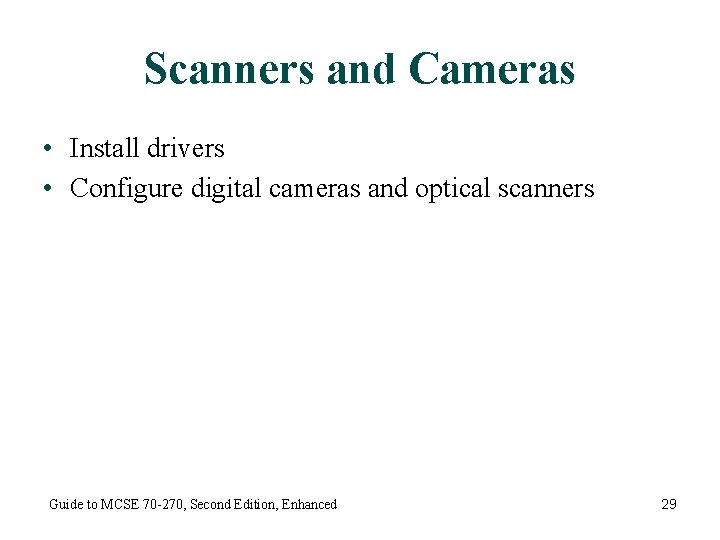
Scanners and Cameras • Install drivers • Configure digital cameras and optical scanners Guide to MCSE 70 -270, Second Edition, Enhanced 29
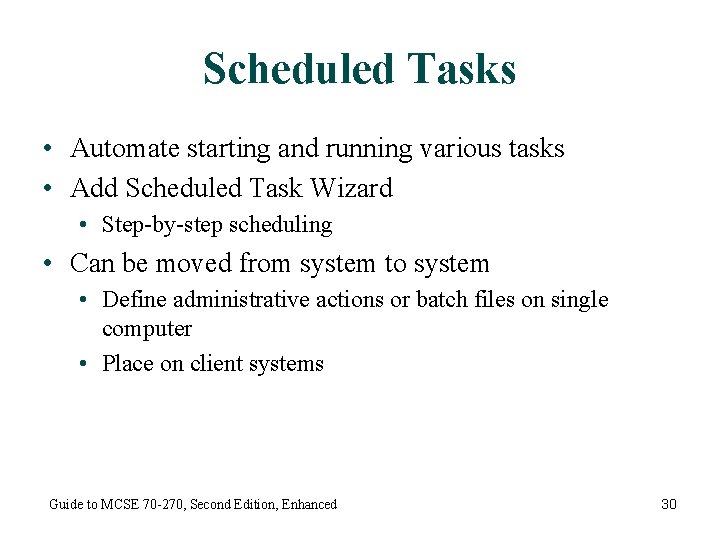
Scheduled Tasks • Automate starting and running various tasks • Add Scheduled Task Wizard • Step-by-step scheduling • Can be moved from system to system • Define administrative actions or batch files on single computer • Place on client systems Guide to MCSE 70 -270, Second Edition, Enhanced 30
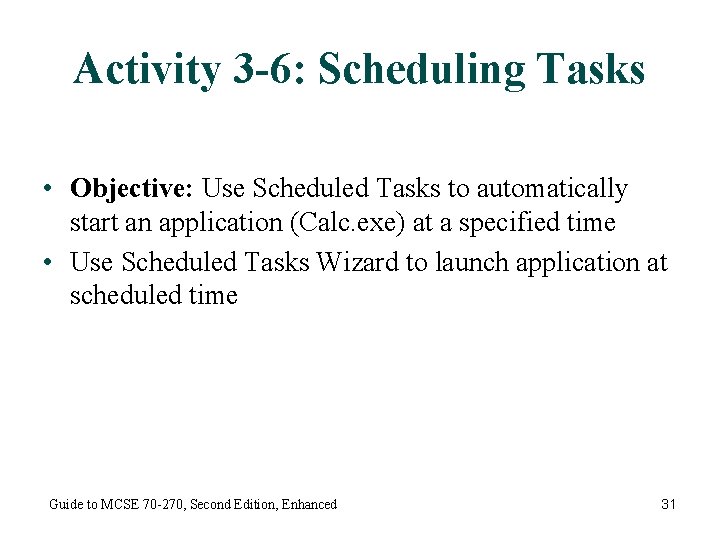
Activity 3 -6: Scheduling Tasks • Objective: Use Scheduled Tasks to automatically start an application (Calc. exe) at a specified time • Use Scheduled Tasks Wizard to launch application at scheduled time Guide to MCSE 70 -270, Second Edition, Enhanced 31
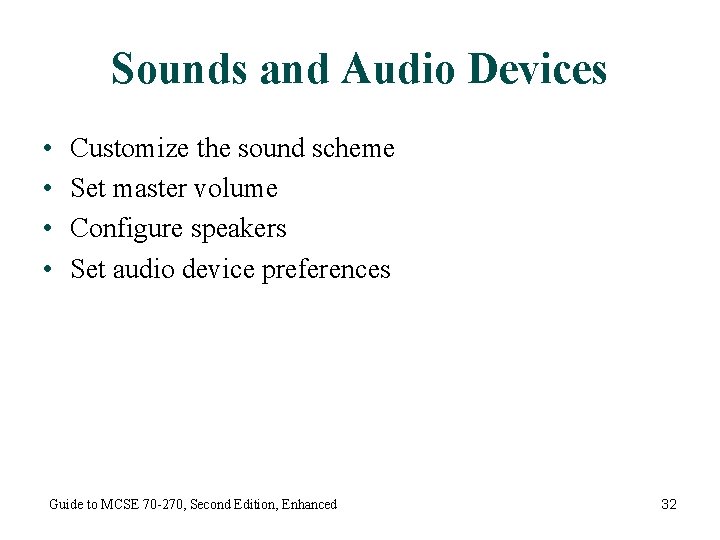
Sounds and Audio Devices • • Customize the sound scheme Set master volume Configure speakers Set audio device preferences Guide to MCSE 70 -270, Second Edition, Enhanced 32
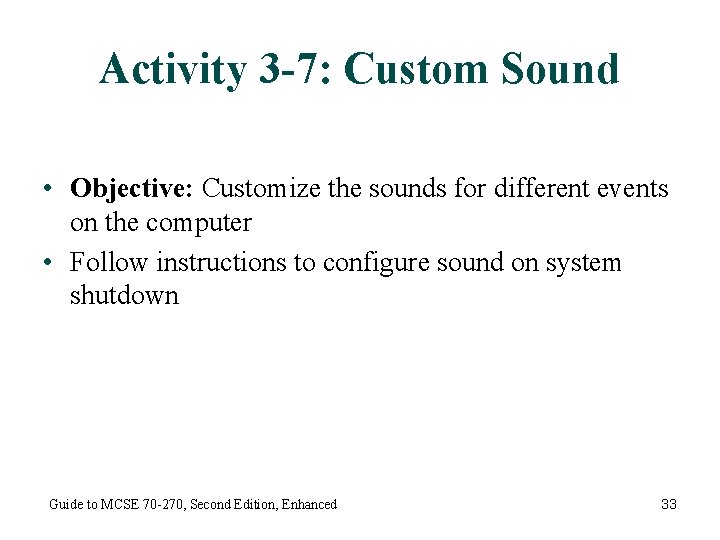
Activity 3 -7: Custom Sound • Objective: Customize the sounds for different events on the computer • Follow instructions to configure sound on system shutdown Guide to MCSE 70 -270, Second Edition, Enhanced 33
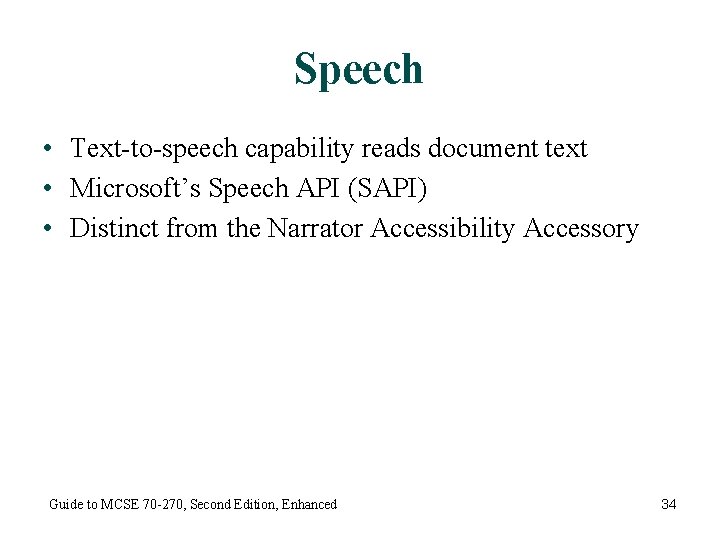
Speech • Text-to-speech capability reads document text • Microsoft’s Speech API (SAPI) • Distinct from the Narrator Accessibility Accessory Guide to MCSE 70 -270, Second Edition, Enhanced 34
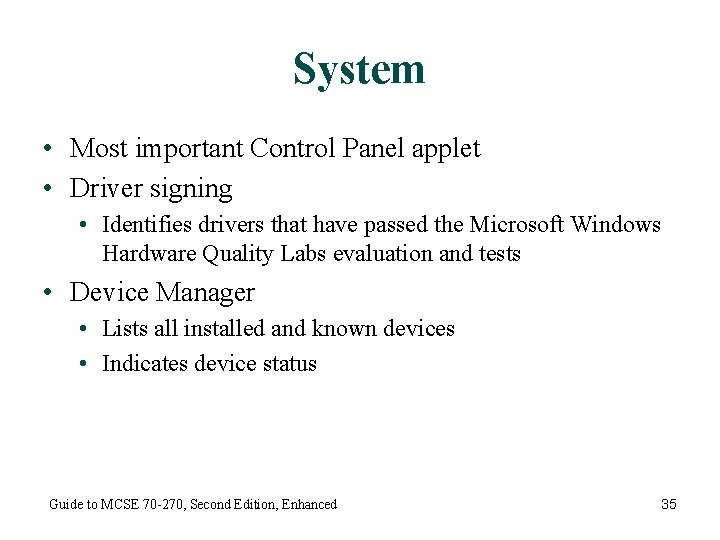
System • Most important Control Panel applet • Driver signing • Identifies drivers that have passed the Microsoft Windows Hardware Quality Labs evaluation and tests • Device Manager • Lists all installed and known devices • Indicates device status Guide to MCSE 70 -270, Second Edition, Enhanced 35
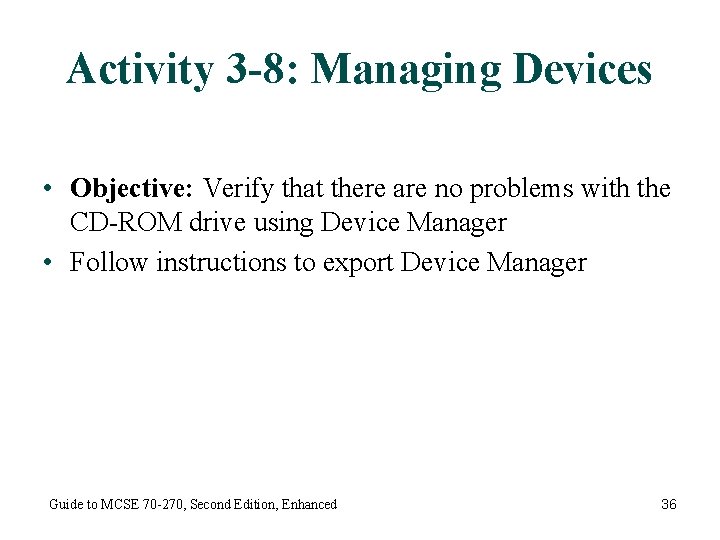
Activity 3 -8: Managing Devices • Objective: Verify that there are no problems with the CD-ROM drive using Device Manager • Follow instructions to export Device Manager Guide to MCSE 70 -270, Second Edition, Enhanced 36
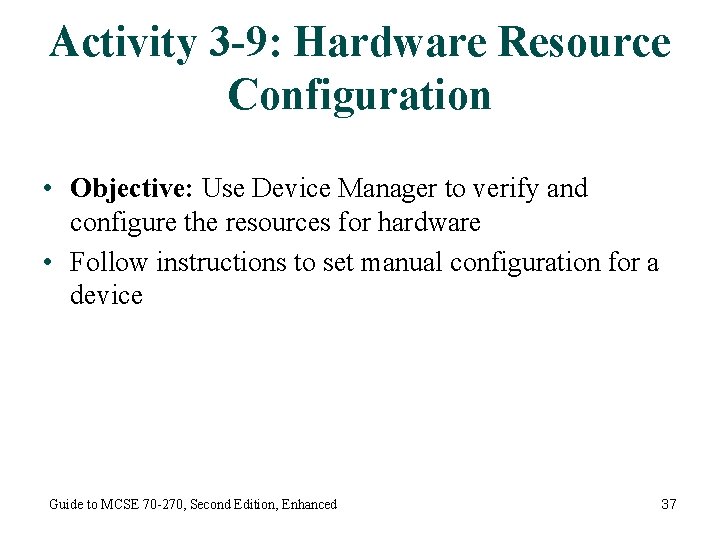
Activity 3 -9: Hardware Resource Configuration • Objective: Use Device Manager to verify and configure the resources for hardware • Follow instructions to set manual configuration for a device Guide to MCSE 70 -270, Second Edition, Enhanced 37
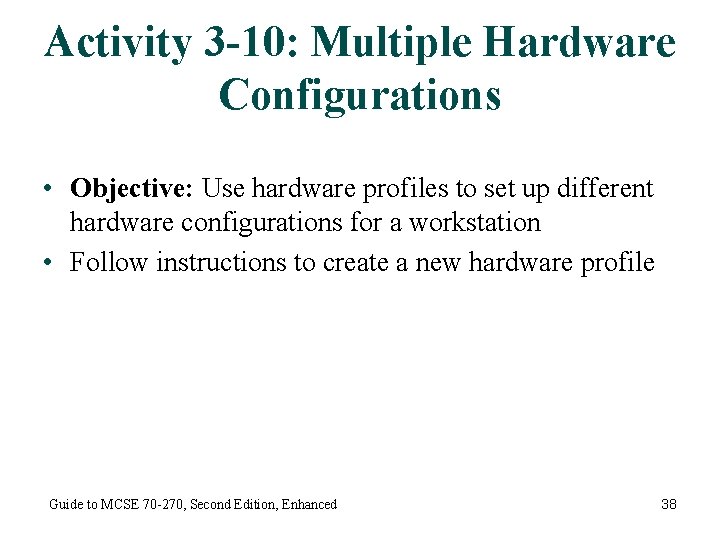
Activity 3 -10: Multiple Hardware Configurations • Objective: Use hardware profiles to set up different hardware configurations for a workstation • Follow instructions to create a new hardware profile Guide to MCSE 70 -270, Second Edition, Enhanced 38
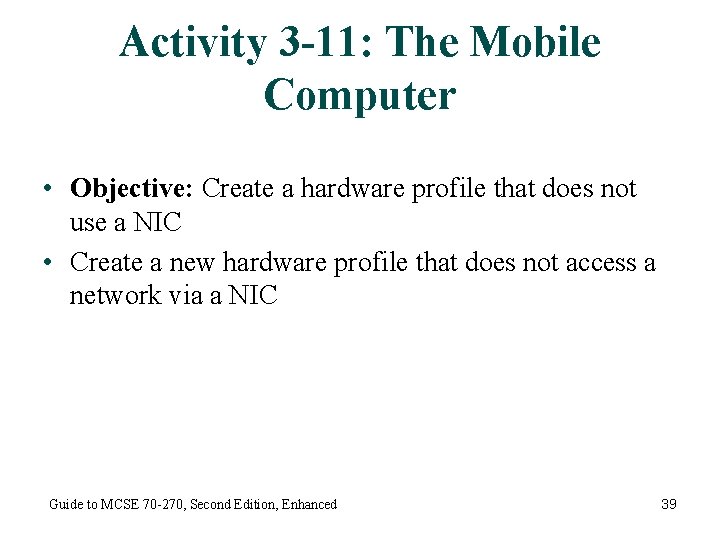
Activity 3 -11: The Mobile Computer • Objective: Create a hardware profile that does not use a NIC • Create a new hardware profile that does not access a network via a NIC Guide to MCSE 70 -270, Second Edition, Enhanced 39
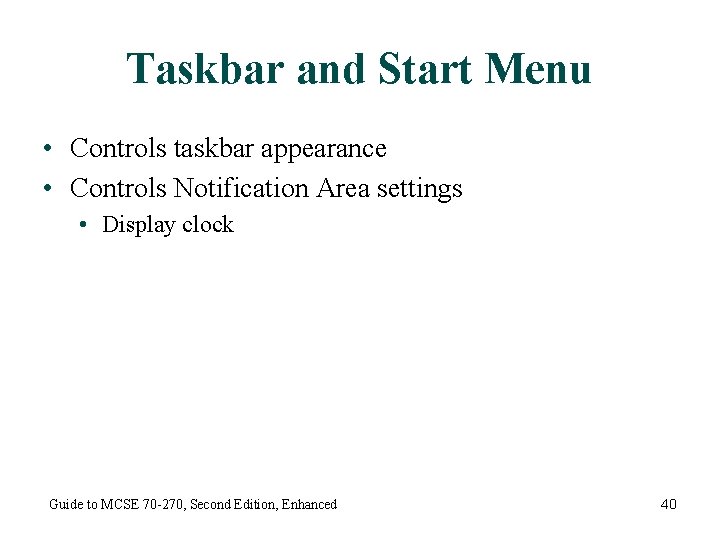
Taskbar and Start Menu • Controls taskbar appearance • Controls Notification Area settings • Display clock Guide to MCSE 70 -270, Second Edition, Enhanced 40
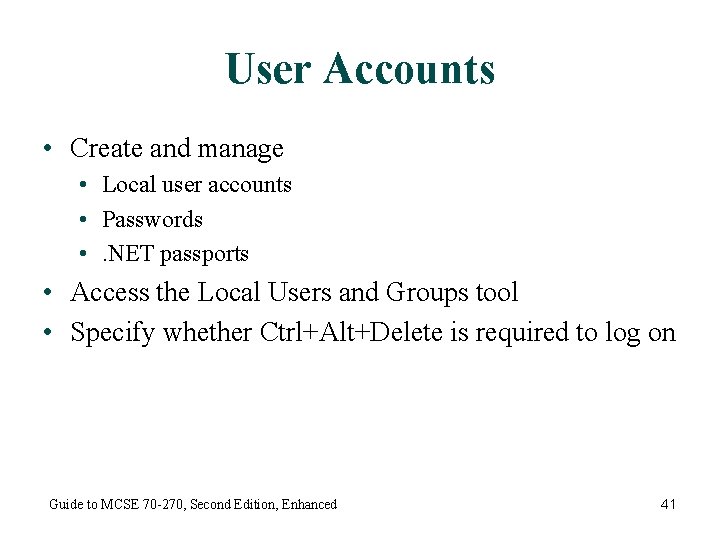
User Accounts • Create and manage • Local user accounts • Passwords • . NET passports • Access the Local Users and Groups tool • Specify whether Ctrl+Alt+Delete is required to log on Guide to MCSE 70 -270, Second Edition, Enhanced 41
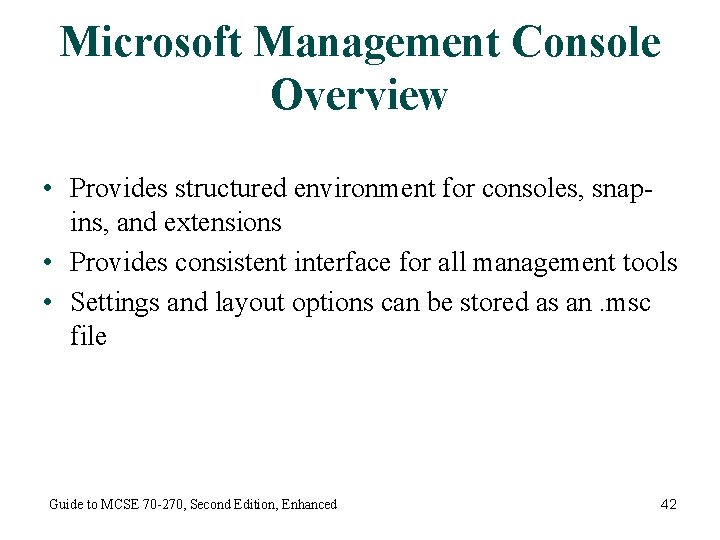
Microsoft Management Console Overview • Provides structured environment for consoles, snapins, and extensions • Provides consistent interface for all management tools • Settings and layout options can be stored as an. msc file Guide to MCSE 70 -270, Second Edition, Enhanced 42
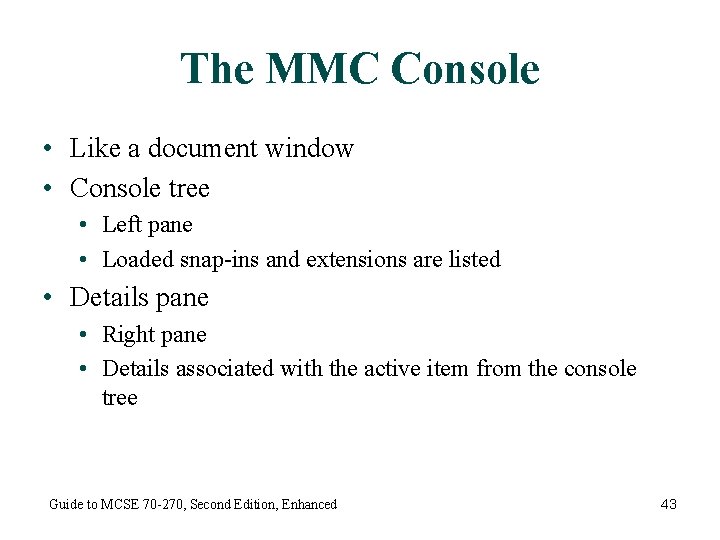
The MMC Console • Like a document window • Console tree • Left pane • Loaded snap-ins and extensions are listed • Details pane • Right pane • Details associated with the active item from the console tree Guide to MCSE 70 -270, Second Edition, Enhanced 43
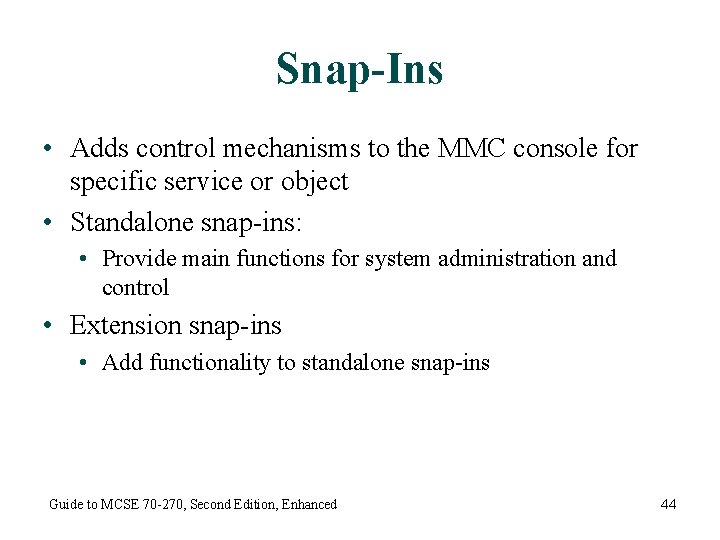
Snap-Ins • Adds control mechanisms to the MMC console for specific service or object • Standalone snap-ins: • Provide main functions for system administration and control • Extension snap-ins • Add functionality to standalone snap-ins Guide to MCSE 70 -270, Second Edition, Enhanced 44
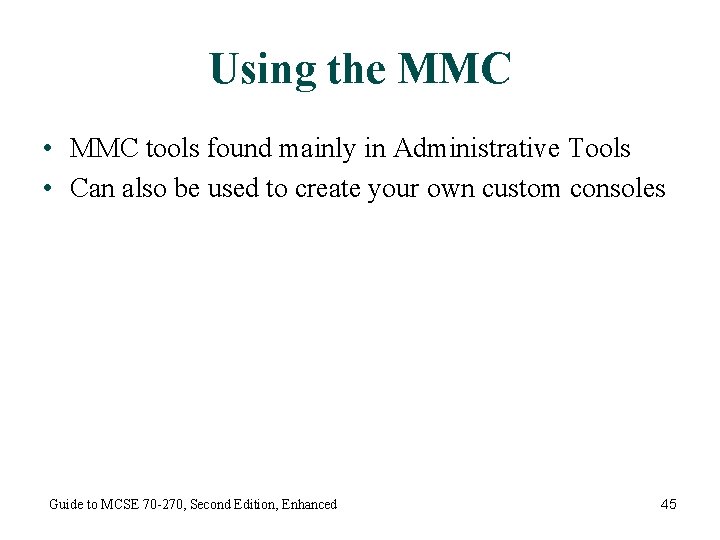
Using the MMC • MMC tools found mainly in Administrative Tools • Can also be used to create your own custom consoles Guide to MCSE 70 -270, Second Edition, Enhanced 45
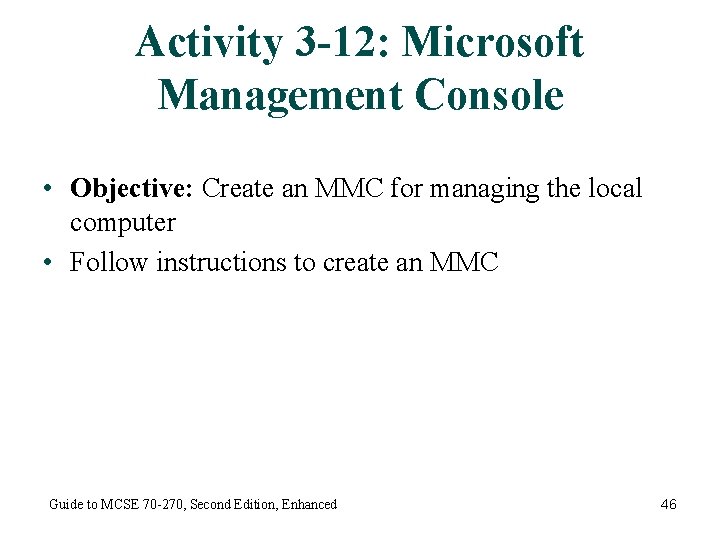
Activity 3 -12: Microsoft Management Console • Objective: Create an MMC for managing the local computer • Follow instructions to create an MMC Guide to MCSE 70 -270, Second Edition, Enhanced 46
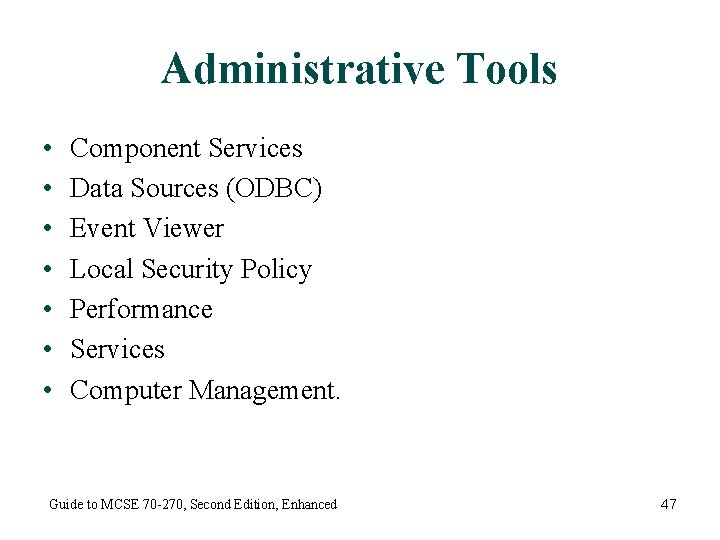
Administrative Tools • • Component Services Data Sources (ODBC) Event Viewer Local Security Policy Performance Services Computer Management. Guide to MCSE 70 -270, Second Edition, Enhanced 47
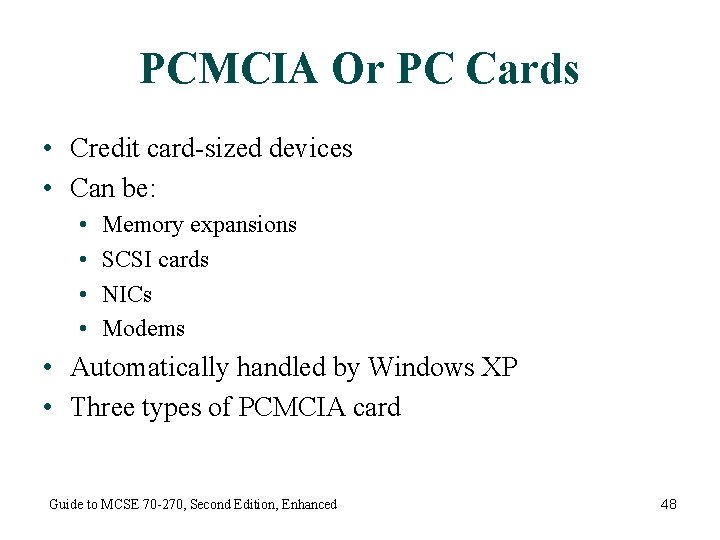
PCMCIA Or PC Cards • Credit card-sized devices • Can be: • • Memory expansions SCSI cards NICs Modems • Automatically handled by Windows XP • Three types of PCMCIA card Guide to MCSE 70 -270, Second Edition, Enhanced 48
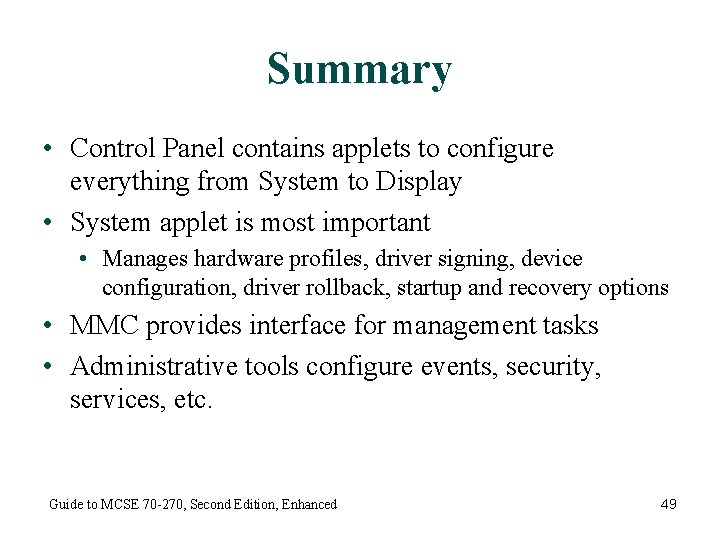
Summary • Control Panel contains applets to configure everything from System to Display • System applet is most important • Manages hardware profiles, driver signing, device configuration, driver rollback, startup and recovery options • MMC provides interface for management tasks • Administrative tools configure events, security, services, etc. Guide to MCSE 70 -270, Second Edition, Enhanced 49
 Mcse windows 7
Mcse windows 7 Herramientas de movie maker
Herramientas de movie maker Mc mcse
Mc mcse Microsoft mcsa private cloud
Microsoft mcsa private cloud Mcse exchange server
Mcse exchange server Mcp mcse
Mcp mcse How to use windows live movie maker
How to use windows live movie maker Windows media player 9 for windows 10
Windows media player 9 for windows 10 Alternatief windows live mail
Alternatief windows live mail Windows driver kit windows 7
Windows driver kit windows 7 Windows media player 8 skins
Windows media player 8 skins Windows identity foundation windows 10
Windows identity foundation windows 10 Windws update
Windws update Windows xp virtualbox download
Windows xp virtualbox download Windows mobile center windows 10
Windows mobile center windows 10 Windows movie maker 2012 windows 7
Windows movie maker 2012 windows 7 Ipseq
Ipseq Windows xp
Windows xp 90 rotation clockwise rule
90 rotation clockwise rule Coordinate plane help
Coordinate plane help 270 towin
270 towin Legea 270 din 2018 cu modificari
Legea 270 din 2018 cu modificari Unishima
Unishima Prime factorization of 162
Prime factorization of 162 270 towin.com
270 towin.com Eecs 478
Eecs 478 Formula for 270 degree rotation clockwise
Formula for 270 degree rotation clockwise Bentuk sederhana dari 315∶180
Bentuk sederhana dari 315∶180 Csc 270
Csc 270 Ctg 270
Ctg 270 360 - 270
360 - 270 Zodiac futura fastroller
Zodiac futura fastroller ángulos que difieren en 270
ángulos que difieren en 270 Arah mata angin primer
Arah mata angin primer Graph y=4cos(x)
Graph y=4cos(x) 270 to win.com
270 to win.com Rotacion y traslacion
Rotacion y traslacion Heuristic function
Heuristic function Csc of 270
Csc of 270 Csc 270
Csc 270 Eecs 270
Eecs 270 Express 45/270 as a fraction reduced to its lowest terms
Express 45/270 as a fraction reduced to its lowest terms Rotations on the coordinate plane
Rotations on the coordinate plane Sdt 270
Sdt 270 270
270 Kompass 270 grader
Kompass 270 grader Sinusoida graf
Sinusoida graf Fsms 2020
Fsms 2020 Sebuah kulkas bekas dibeli dengan harga
Sebuah kulkas bekas dibeli dengan harga Csc(270)
Csc(270)