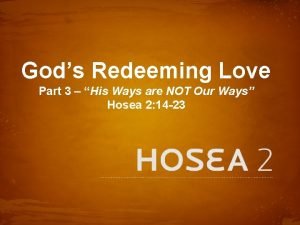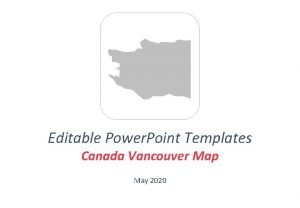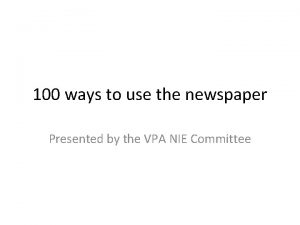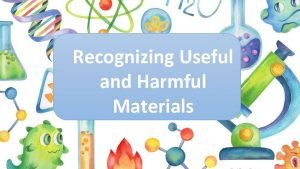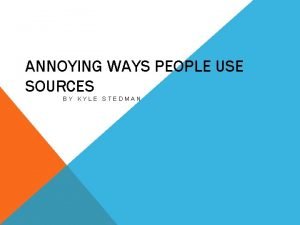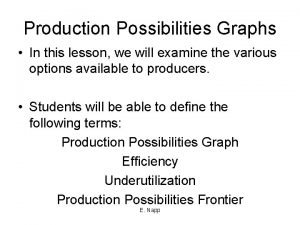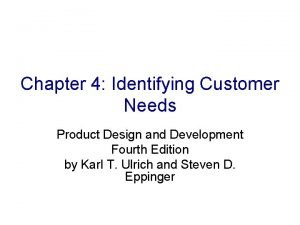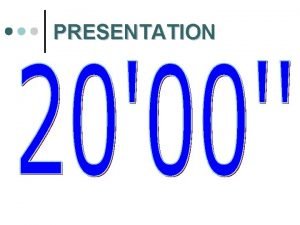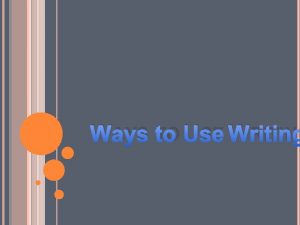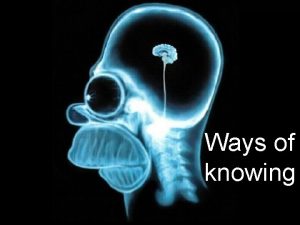7 ways to use Power Point presentation ESLS
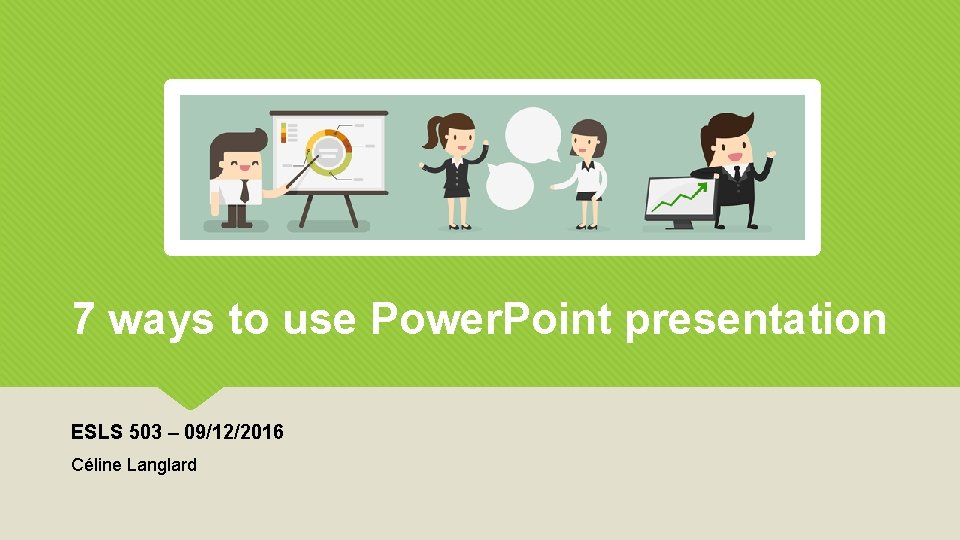
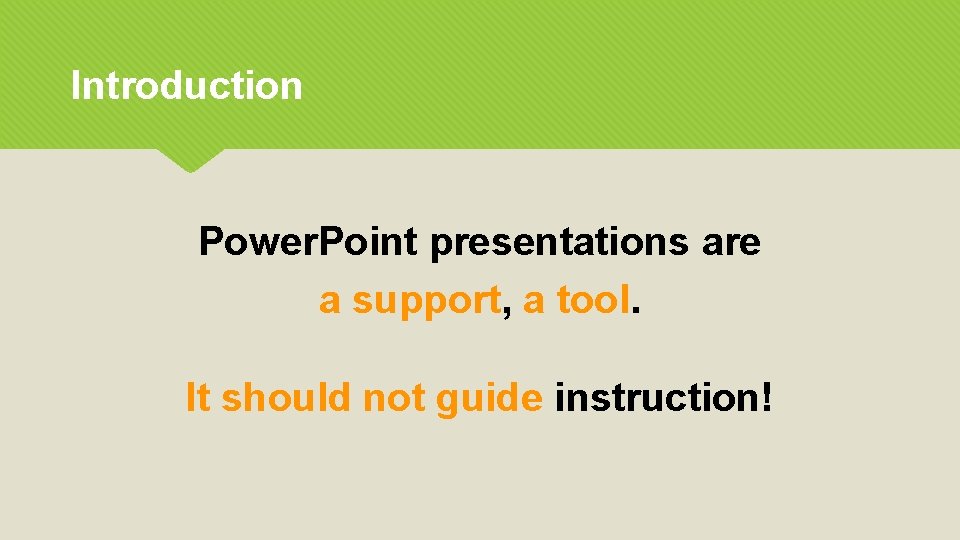
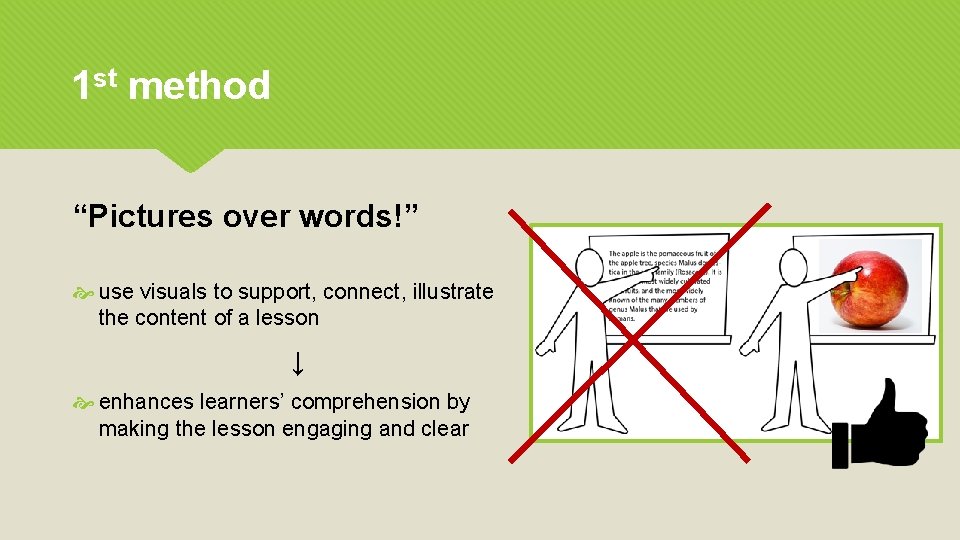
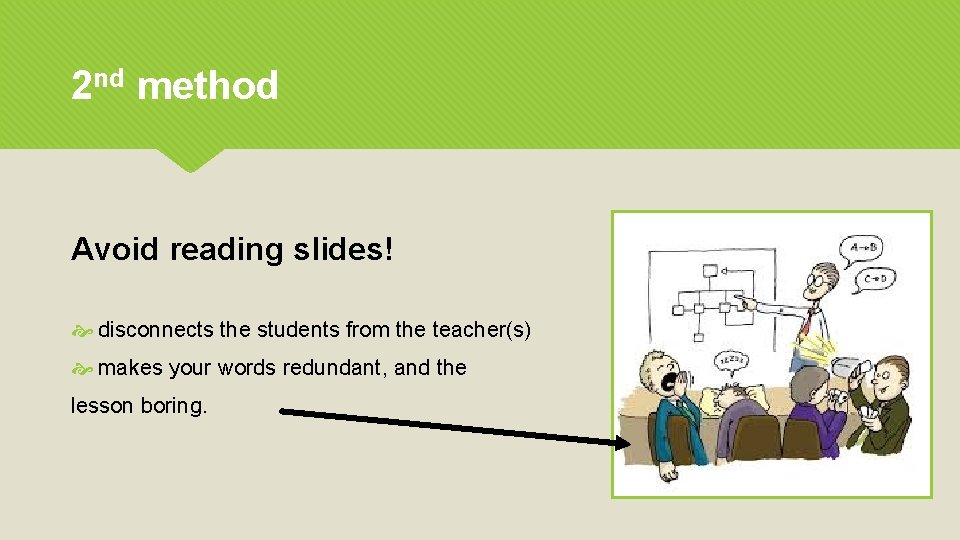
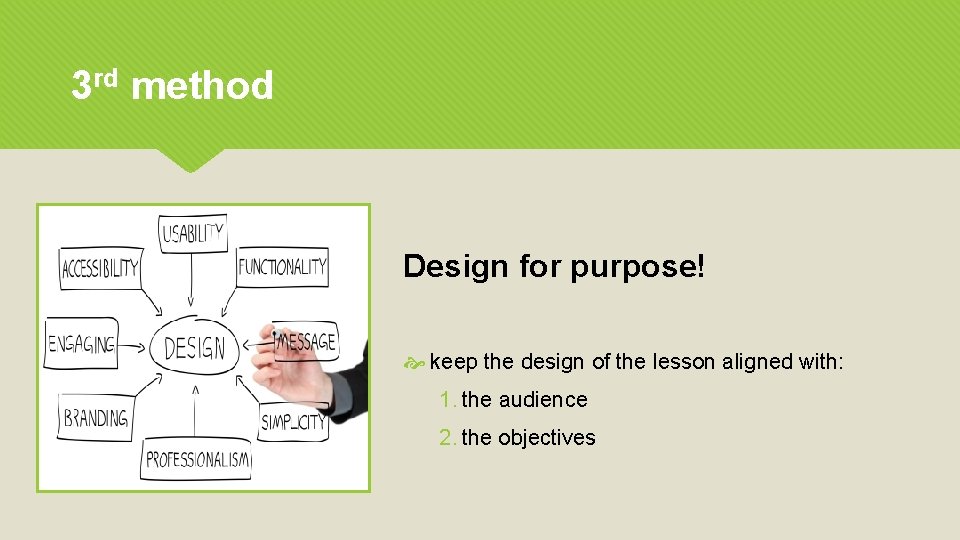
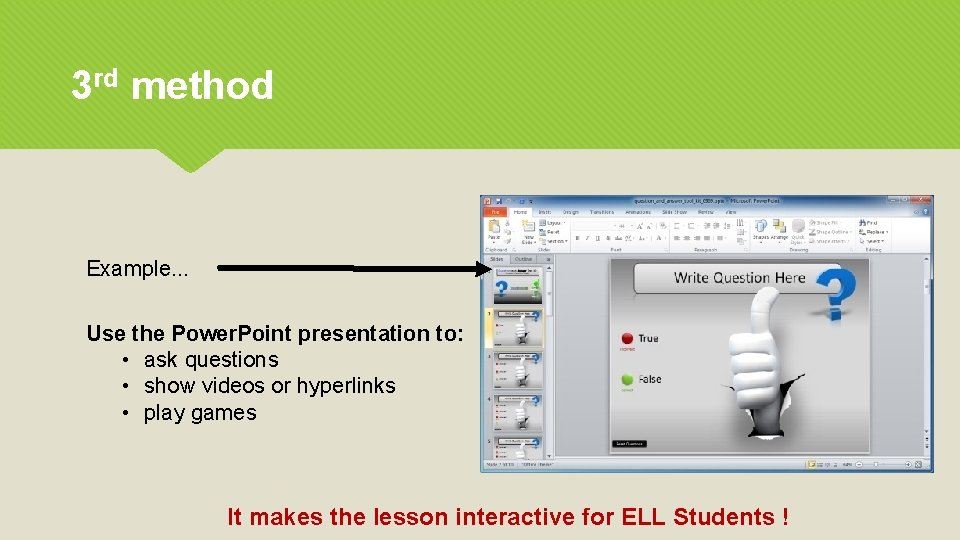
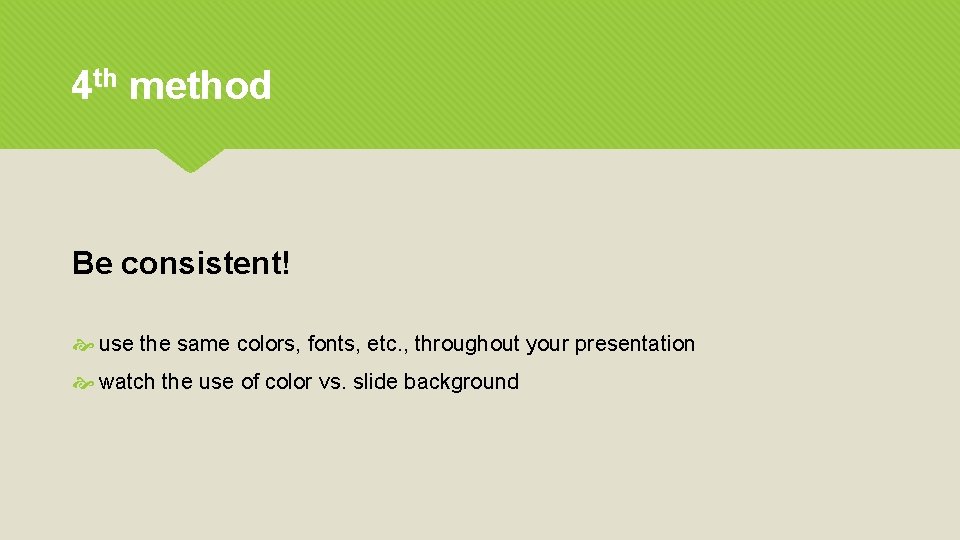
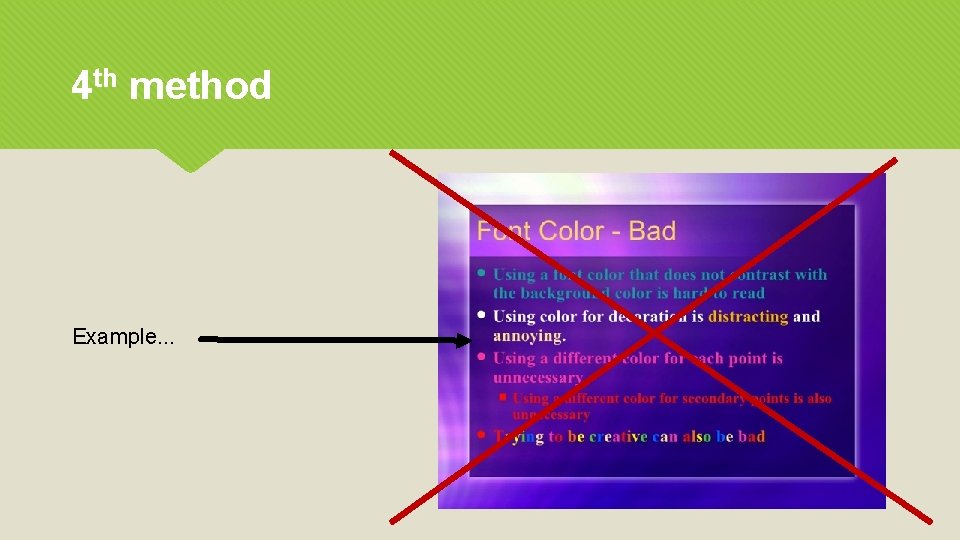
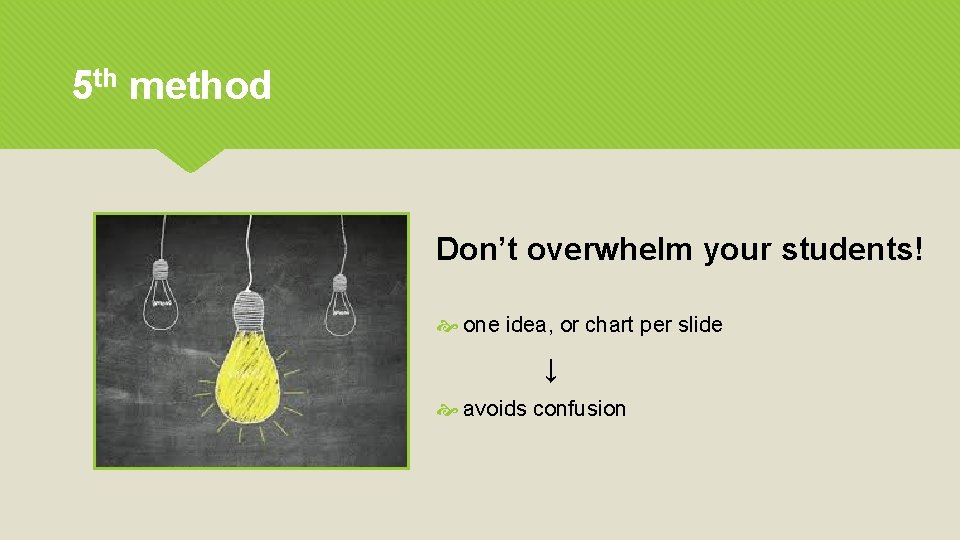
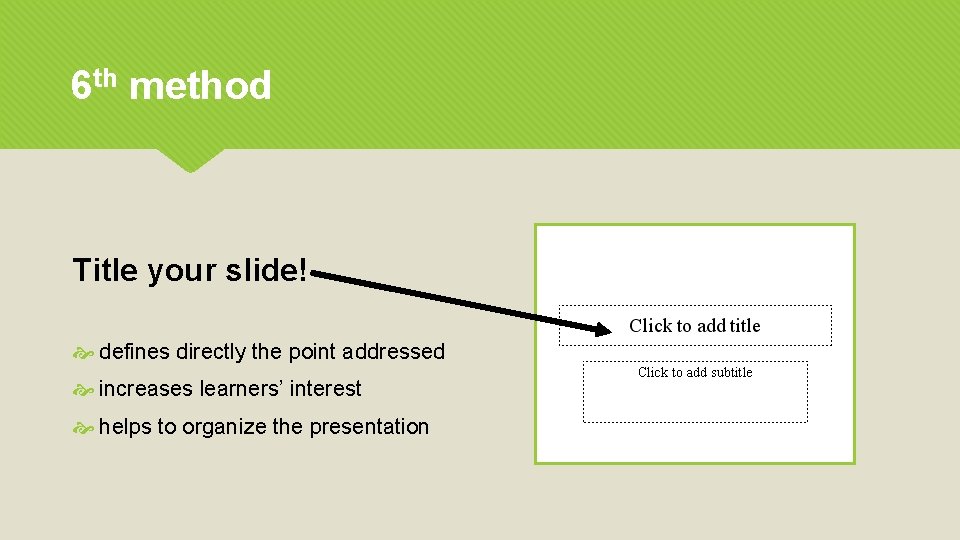
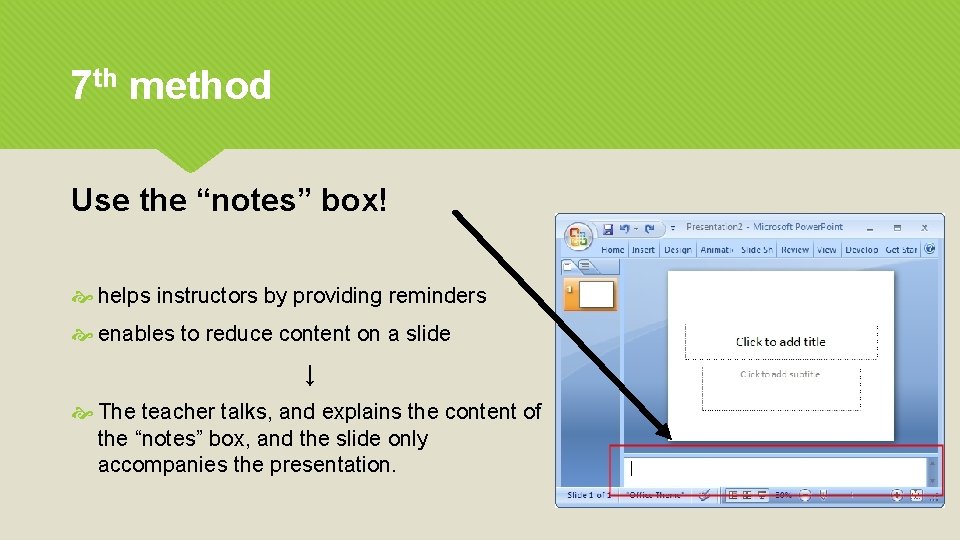
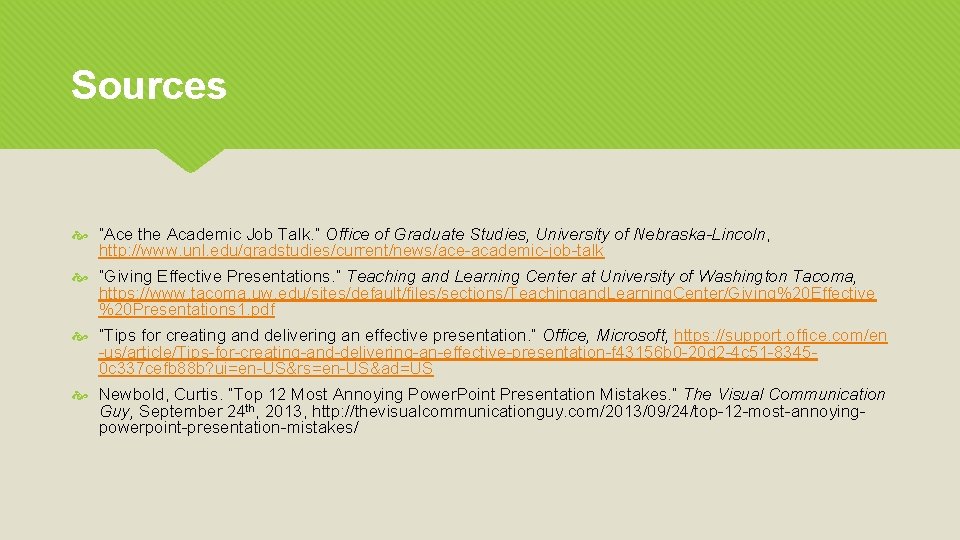
- Slides: 12
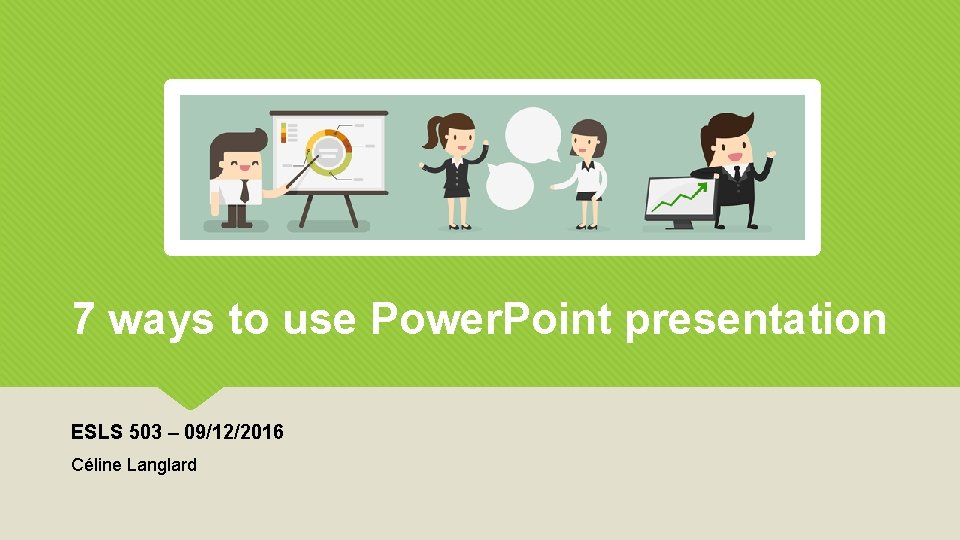
7 ways to use Power. Point presentation ESLS 503 – 09/12/2016 Céline Langlard
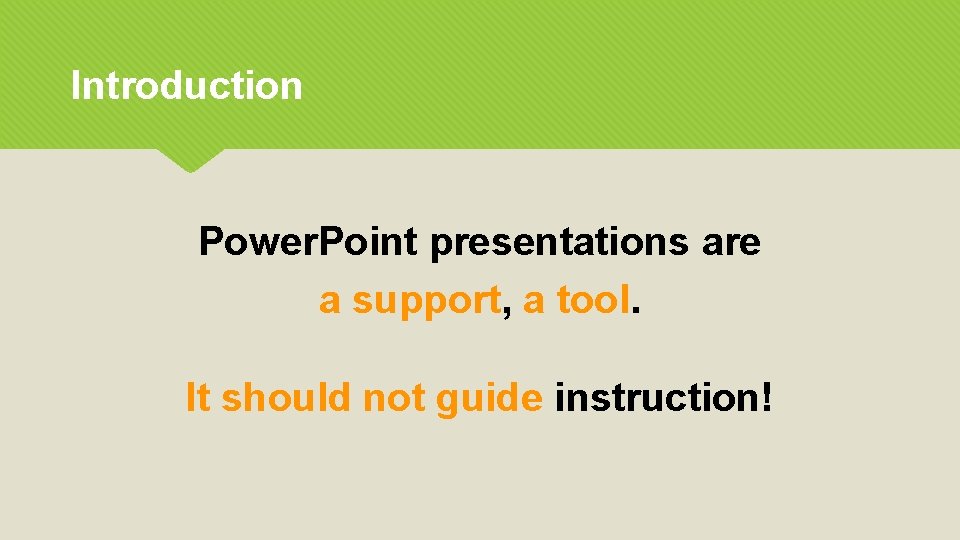
Introduction Power. Point presentations are a support, a tool. It should not guide instruction!
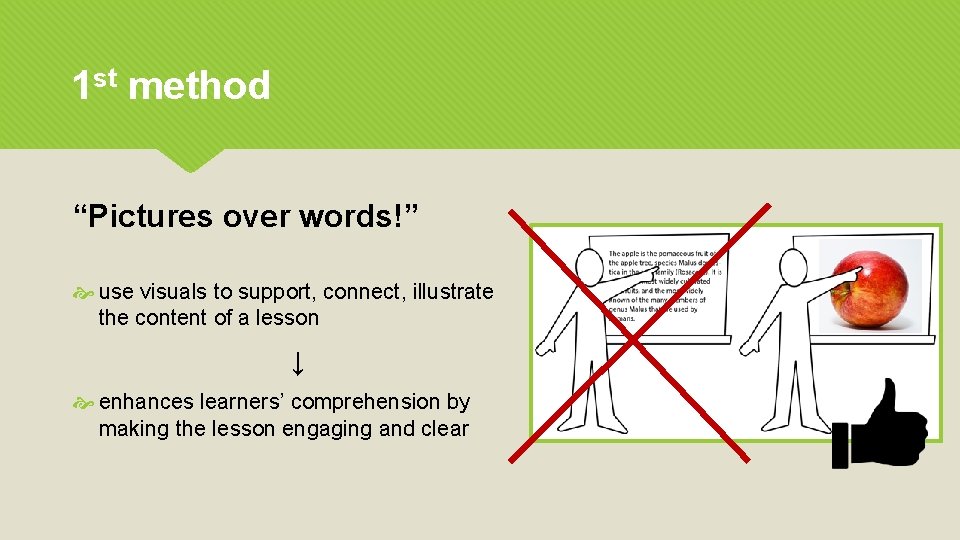
1 st method “Pictures over words!” use visuals to support, connect, illustrate the content of a lesson ↓ enhances learners’ comprehension by making the lesson engaging and clear
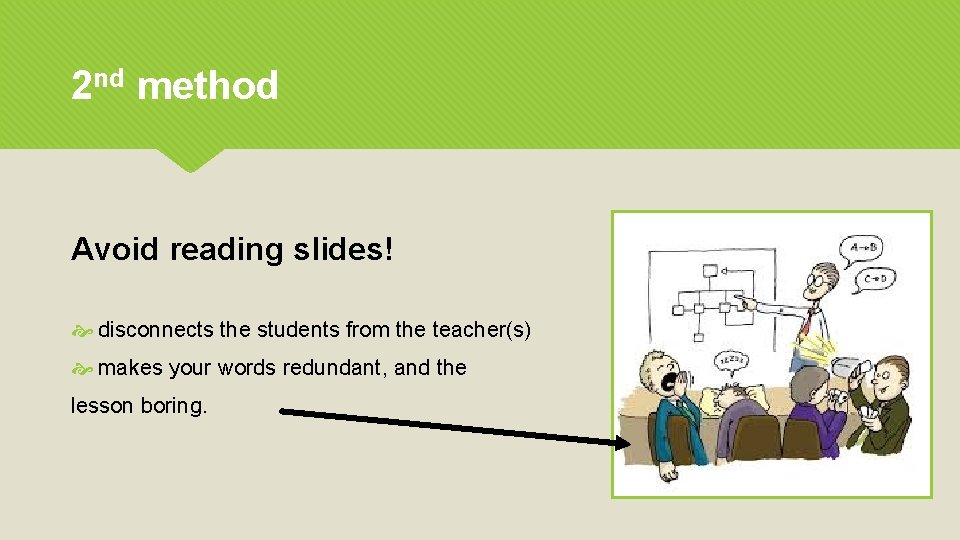
2 nd method Avoid reading slides! disconnects the students from the teacher(s) makes your words redundant, and the lesson boring.
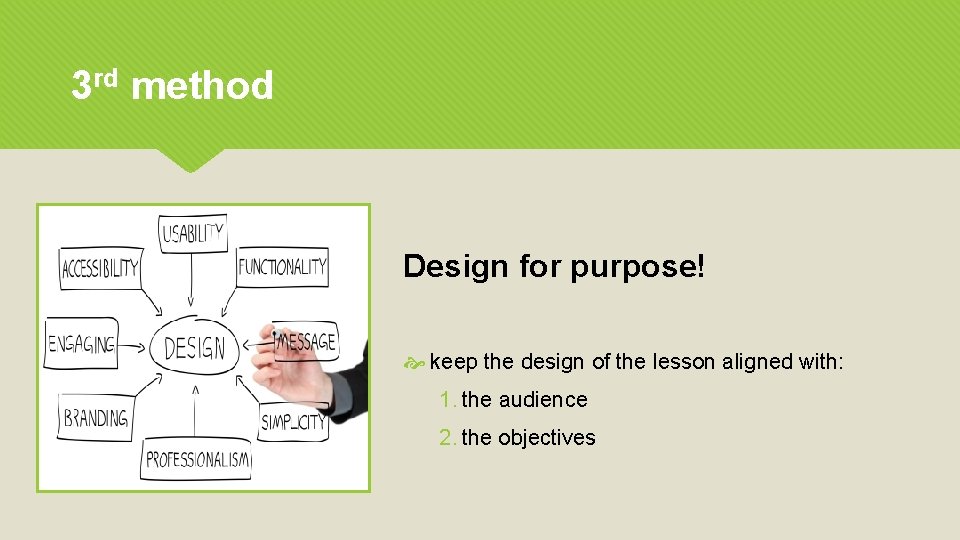
3 rd method Design for purpose! keep the design of the lesson aligned with: 1. the audience 2. the objectives
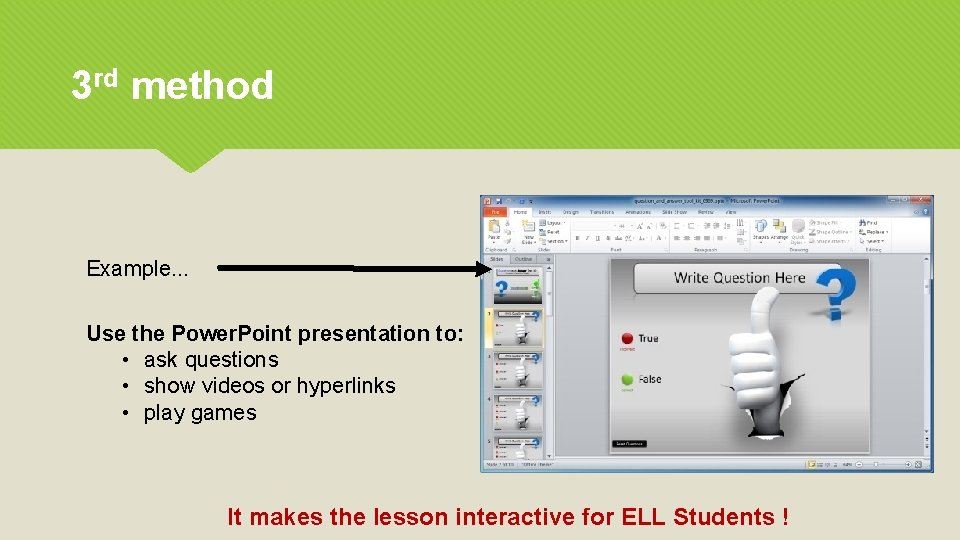
3 rd method Example. . . Use the Power. Point presentation to: • ask questions • show videos or hyperlinks • play games It makes the lesson interactive for ELL Students !
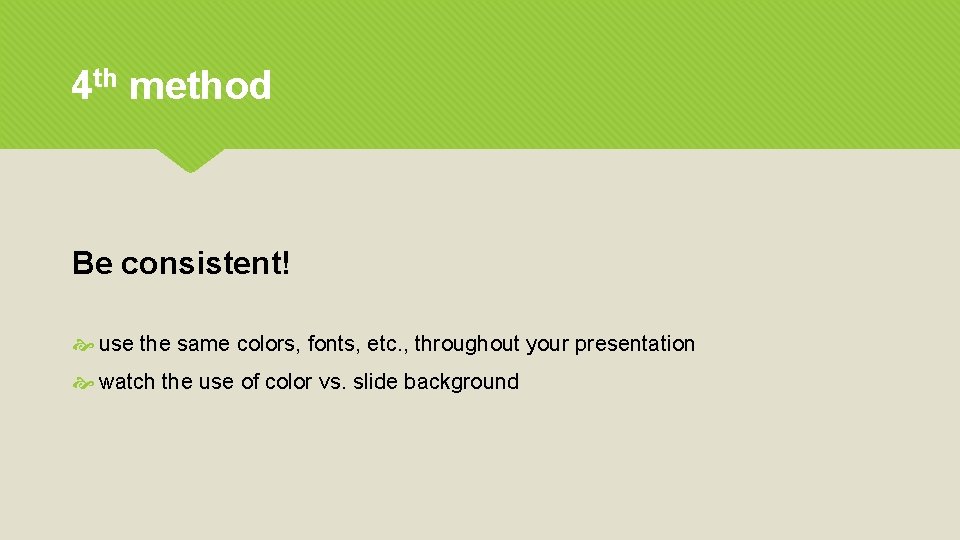
4 th method Be consistent! use the same colors, fonts, etc. , throughout your presentation watch the use of color vs. slide background
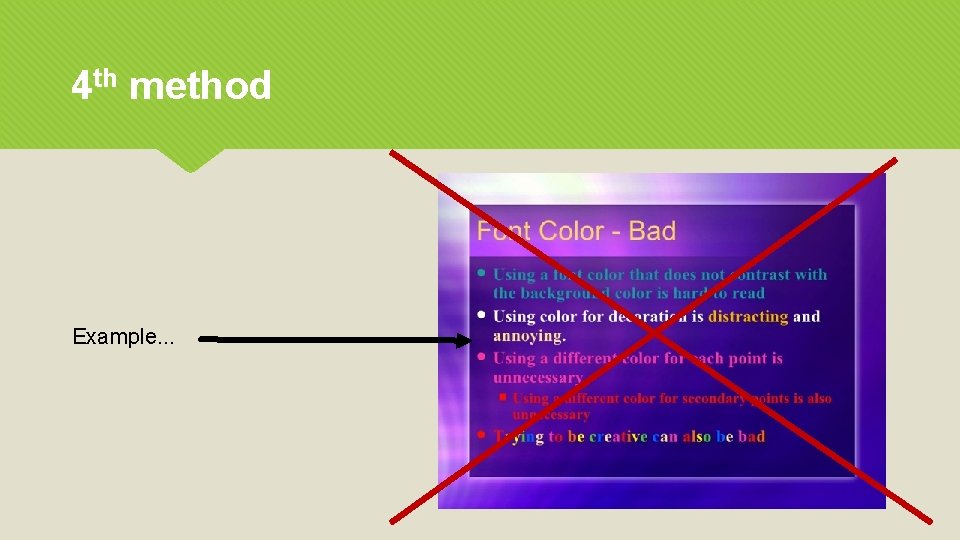
4 th method Example. . .
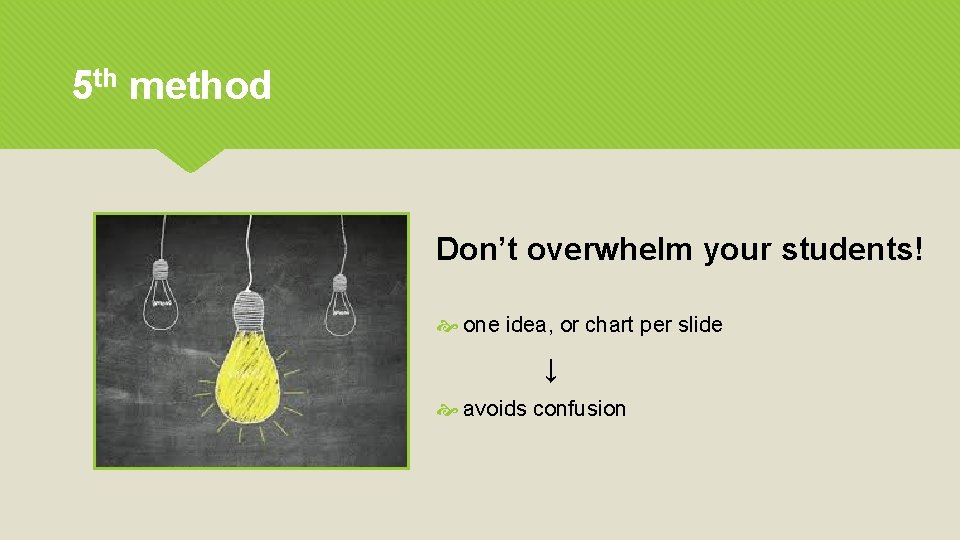
5 th method Don’t overwhelm your students! one idea, or chart per slide ↓ avoids confusion
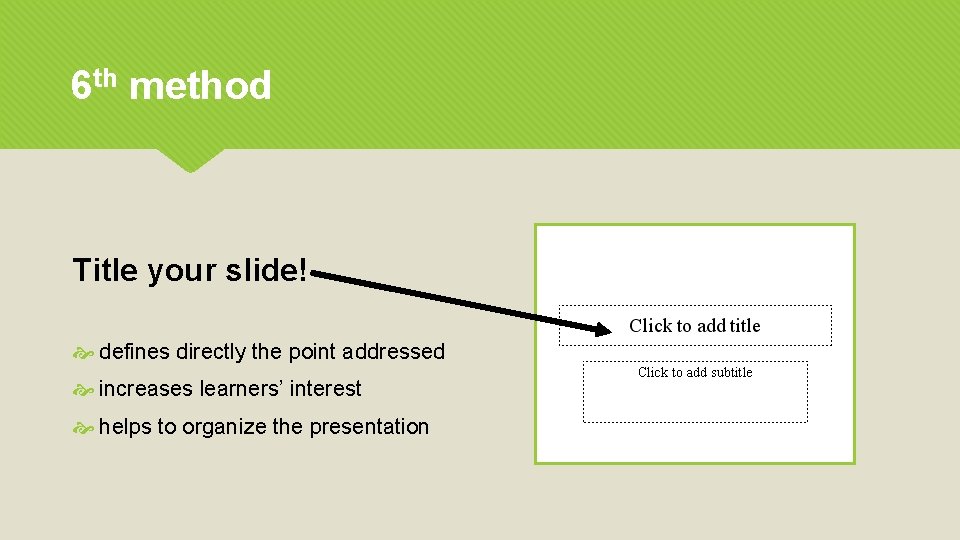
6 th method Title your slide! defines directly the point addressed increases learners’ interest helps to organize the presentation
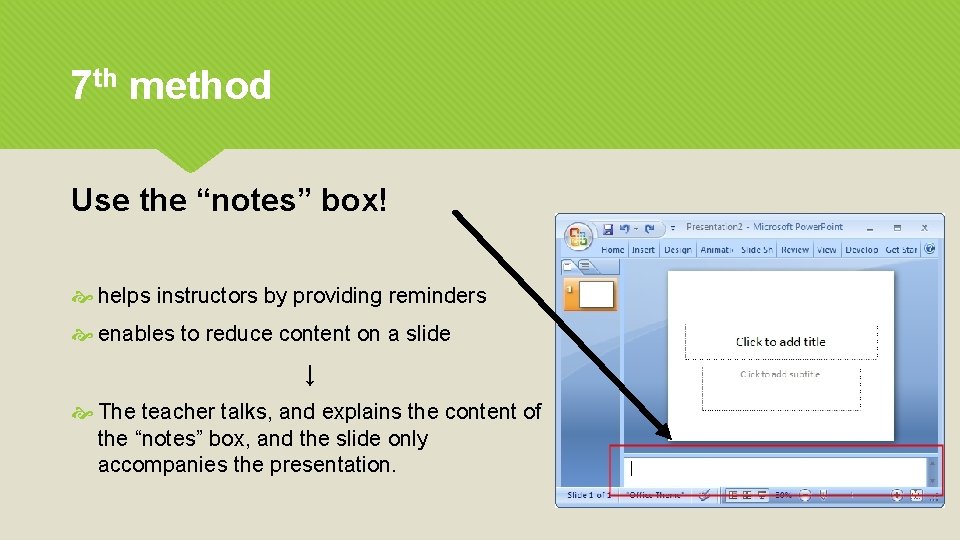
7 th method Use the “notes” box! helps instructors by providing reminders enables to reduce content on a slide ↓ The teacher talks, and explains the content of the “notes” box, and the slide only accompanies the presentation.
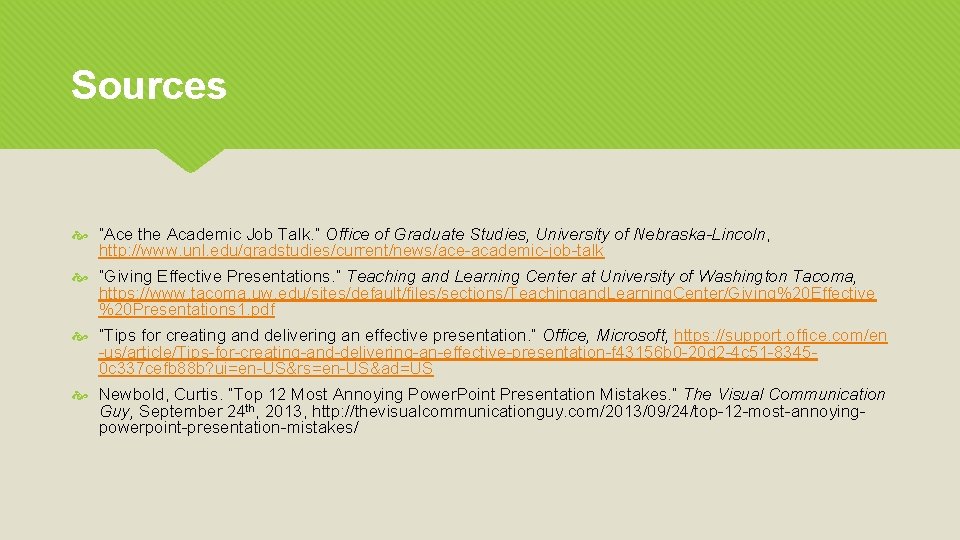
Sources “Ace the Academic Job Talk. ” Office of Graduate Studies, University of Nebraska-Lincoln, http: //www. unl. edu/gradstudies/current/news/ace-academic-job-talk “Giving Effective Presentations. ” Teaching and Learning Center at University of Washington Tacoma, https: //www. tacoma. uw. edu/sites/default/files/sections/Teachingand. Learning. Center/Giving%20 Effective %20 Presentations 1. pdf “Tips for creating and delivering an effective presentation. ” Office, Microsoft, https: //support. office. com/en -us/article/Tips-for-creating-and-delivering-an-effective-presentation-f 43156 b 0 -20 d 2 -4 c 51 -83450 c 337 cefb 88 b? ui=en-US&rs=en-US&ad=US Newbold, Curtis. “Top 12 Most Annoying Power. Point Presentation Mistakes. ” The Visual Communication Guy, September 24 th, 2013, http: //thevisualcommunicationguy. com/2013/09/24/top-12 -most-annoyingpowerpoint-presentation-mistakes/
 Romans 3:10
Romans 3:10 Hindi presentation topics
Hindi presentation topics Power point presentation design west vancouver
Power point presentation design west vancouver Triangle of power
Triangle of power Powerbi in powerpoint
Powerbi in powerpoint Point point power
Point point power 100 ways to use a newspaper
100 ways to use a newspaper What is the useful and harmful
What is the useful and harmful 101 ways to annoy people
101 ways to annoy people A graph that shows alternative ways to use resources
A graph that shows alternative ways to use resources Customer needs identification
Customer needs identification Brow presentation birth
Brow presentation birth Cephalic presentation
Cephalic presentation