6 Win Forms GUI Programming in NET Objectives

6. Win. Forms: GUI Programming in. NET
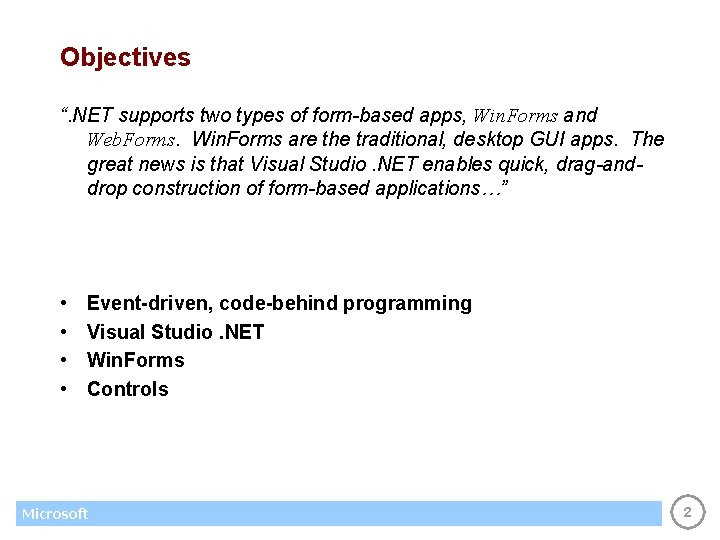
Objectives “. NET supports two types of form-based apps, Win. Forms and Web. Forms. Win. Forms are the traditional, desktop GUI apps. The great news is that Visual Studio. NET enables quick, drag-anddrop construction of form-based applications…” • • Event-driven, code-behind programming Visual Studio. NET Win. Forms Controls Microsoft 2
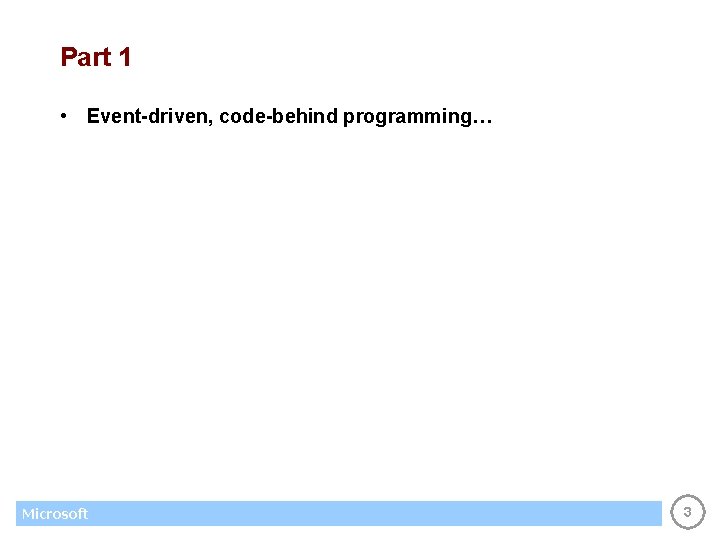
Part 1 • Event-driven, code-behind programming… Microsoft 3
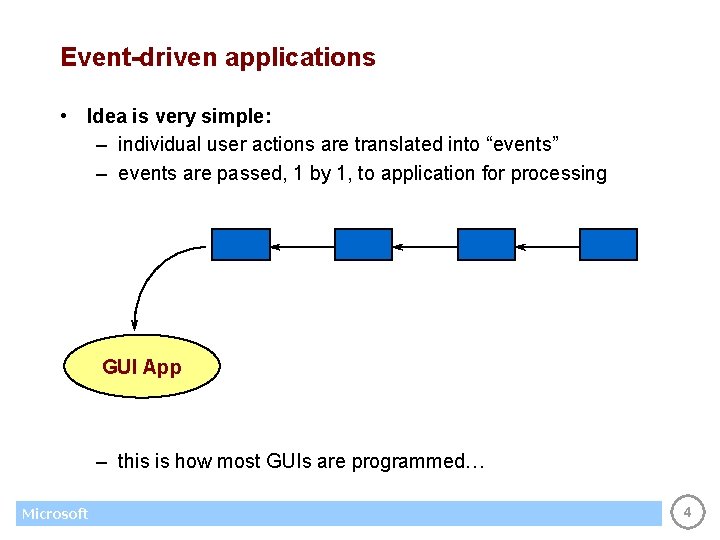
Event-driven applications • Idea is very simple: – individual user actions are translated into “events” – events are passed, 1 by 1, to application for processing GUI App – this is how most GUIs are programmed… Microsoft 4
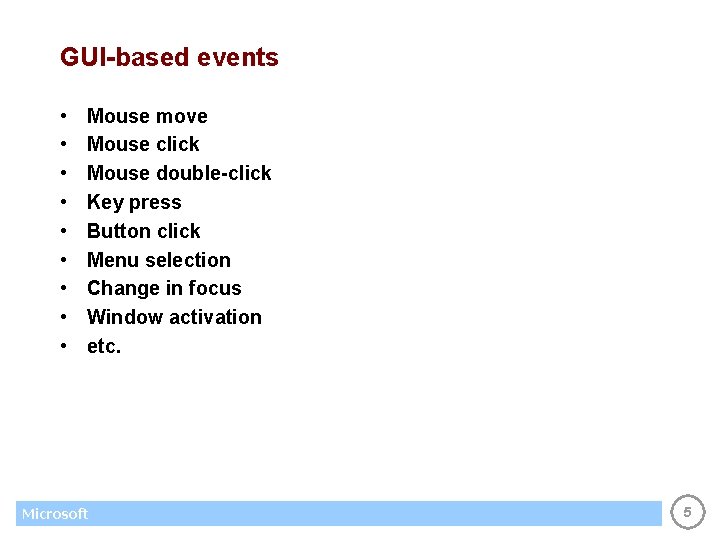
GUI-based events • • • Mouse move Mouse click Mouse double-click Key press Button click Menu selection Change in focus Window activation etc. Microsoft 5
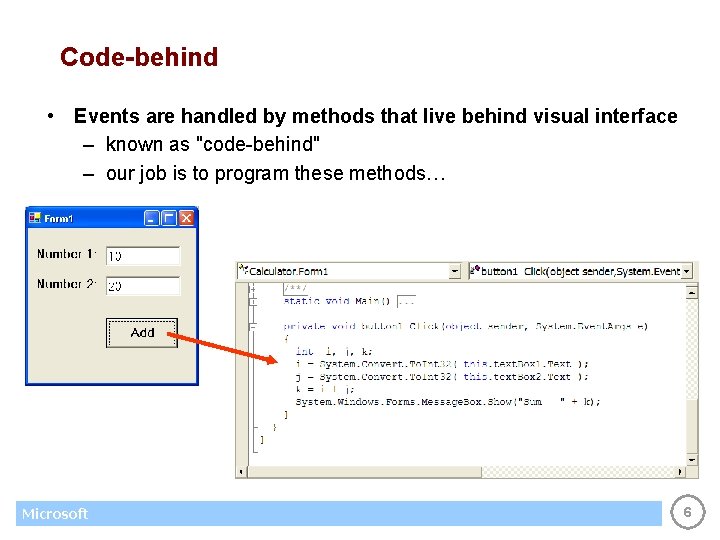
Code-behind • Events are handled by methods that live behind visual interface – known as "code-behind" – our job is to program these methods… Microsoft 6
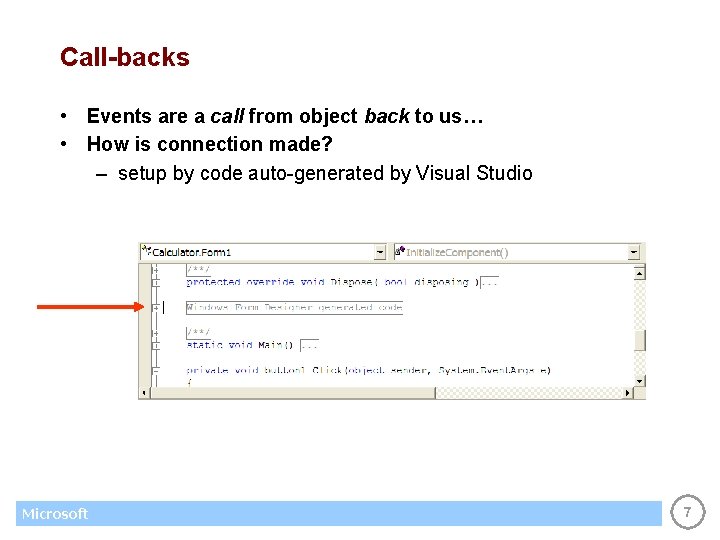
Call-backs • Events are a call from object back to us… • How is connection made? – setup by code auto-generated by Visual Studio Microsoft 7
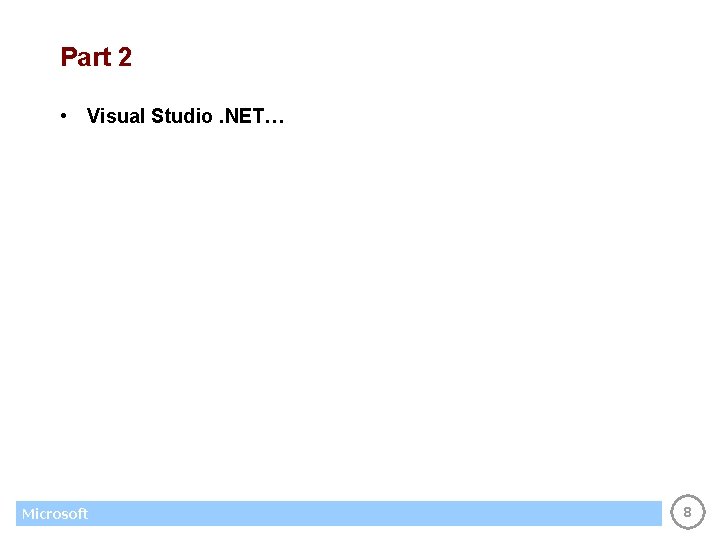
Part 2 • Visual Studio. NET… Microsoft 8
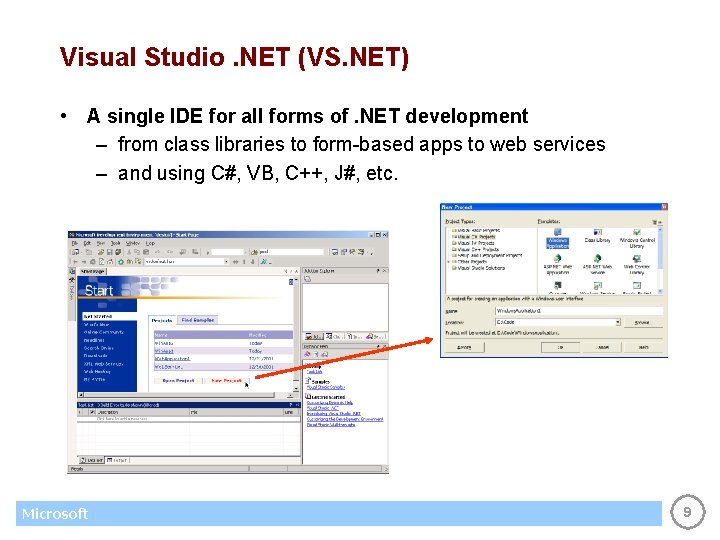
Visual Studio. NET (VS. NET) • A single IDE for all forms of. NET development – from class libraries to form-based apps to web services – and using C#, VB, C++, J#, etc. Microsoft 9
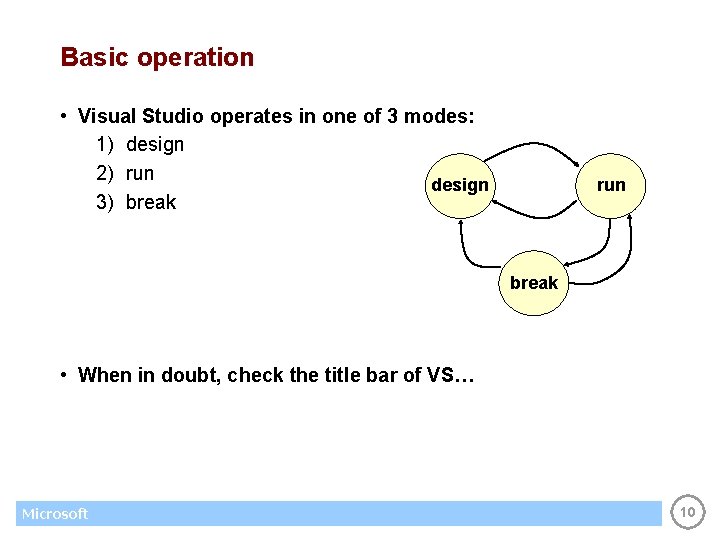
Basic operation • Visual Studio operates in one of 3 modes: 1) design 2) run design 3) break run break • When in doubt, check the title bar of VS… Microsoft 10
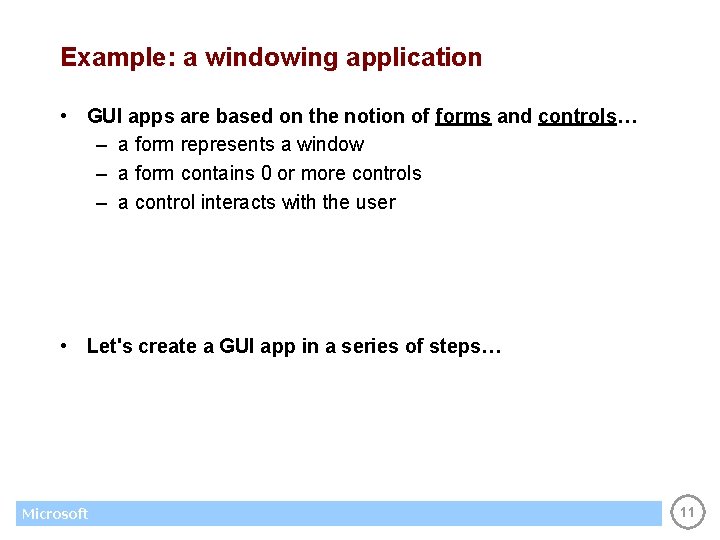
Example: a windowing application • GUI apps are based on the notion of forms and controls… – a form represents a window – a form contains 0 or more controls – a control interacts with the user • Let's create a GUI app in a series of steps… Microsoft 11
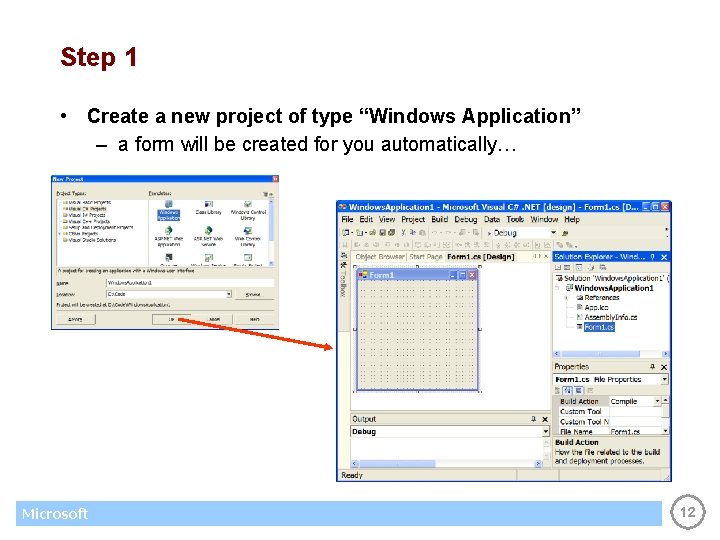
Step 1 • Create a new project of type “Windows Application” – a form will be created for you automatically… Microsoft 12
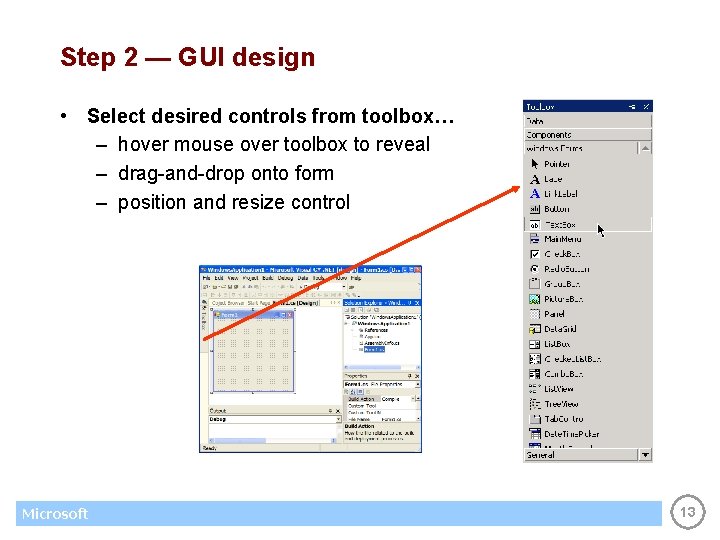
Step 2 — GUI design • Select desired controls from toolbox… – hover mouse over toolbox to reveal – drag-and-drop onto form – position and resize control Microsoft 13
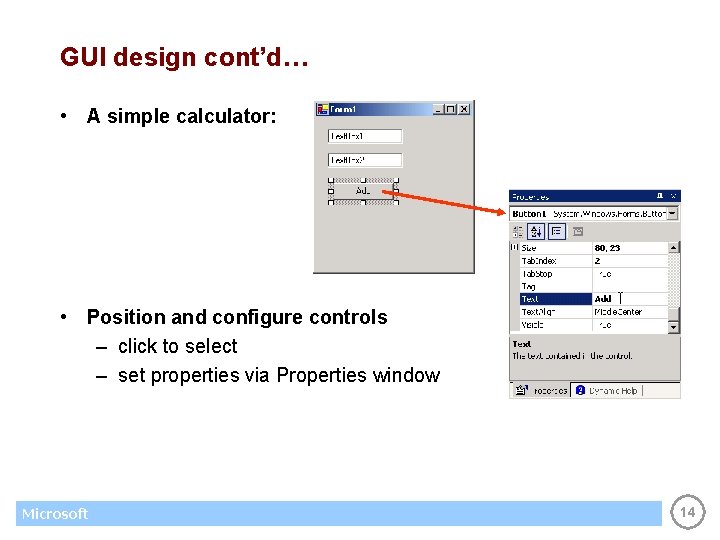
GUI design cont’d… • A simple calculator: • Position and configure controls – click to select – set properties via Properties window Microsoft 14
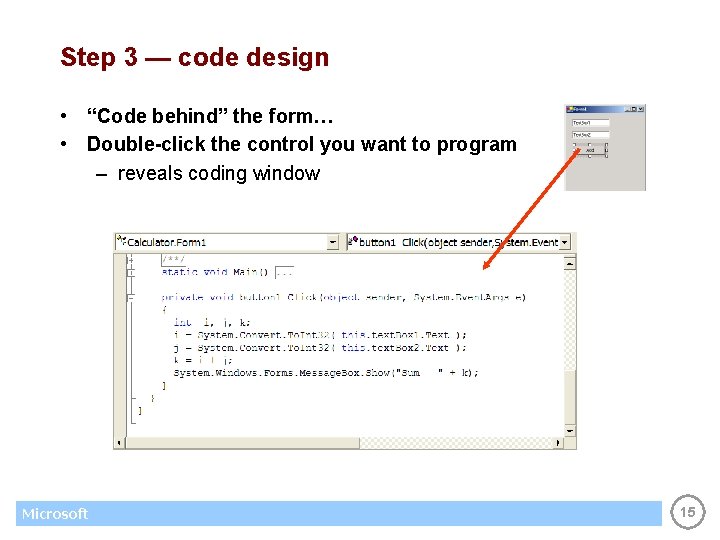
Step 3 — code design • “Code behind” the form… • Double-click the control you want to program – reveals coding window Microsoft 15
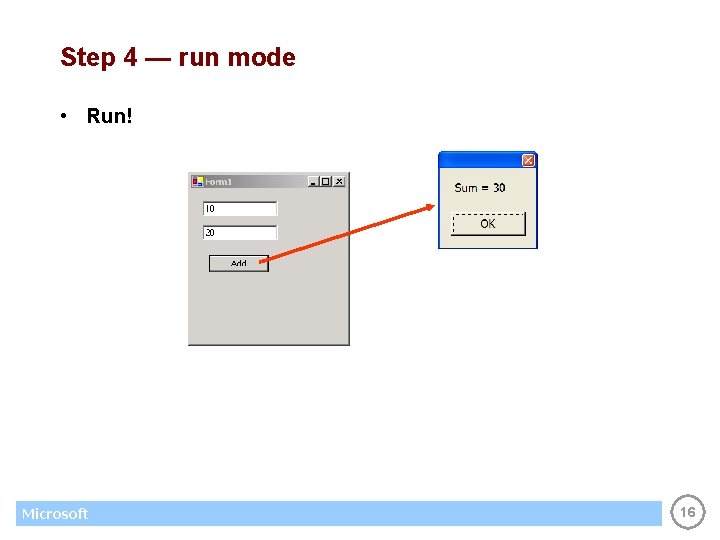
Step 4 — run mode • Run! Microsoft 16
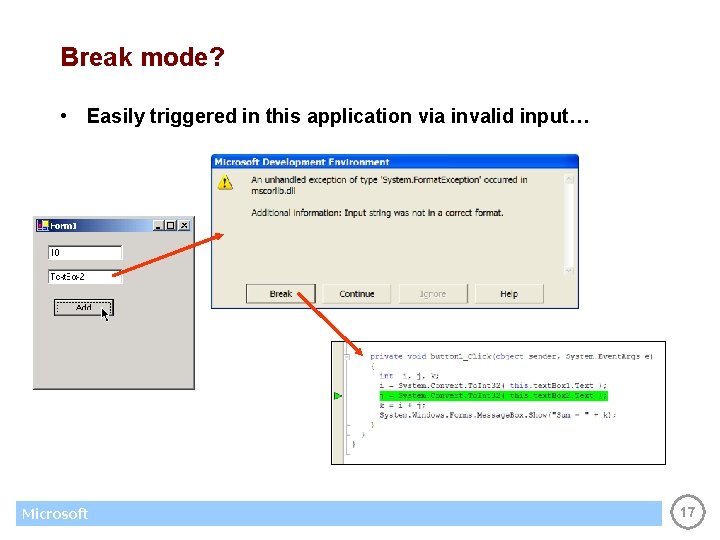
Break mode? • Easily triggered in this application via invalid input… Microsoft 17
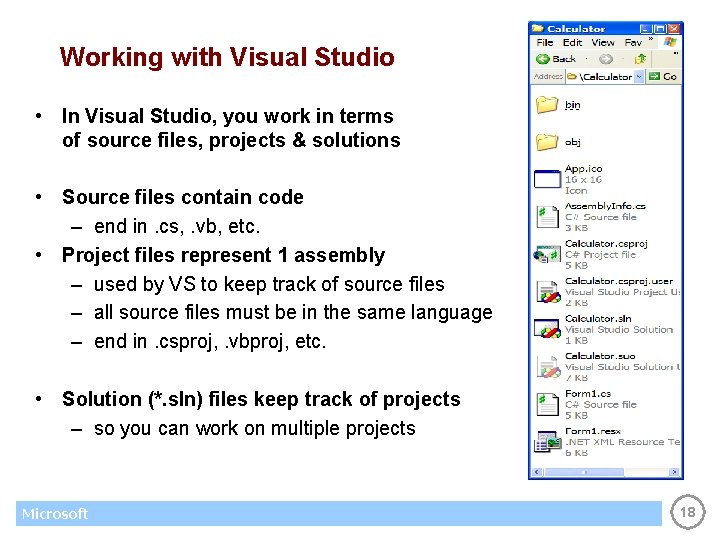
Working with Visual Studio • In Visual Studio, you work in terms of source files, projects & solutions • Source files contain code – end in. cs, . vb, etc. • Project files represent 1 assembly – used by VS to keep track of source files – all source files must be in the same language – end in. csproj, . vbproj, etc. • Solution (*. sln) files keep track of projects – so you can work on multiple projects Microsoft 18
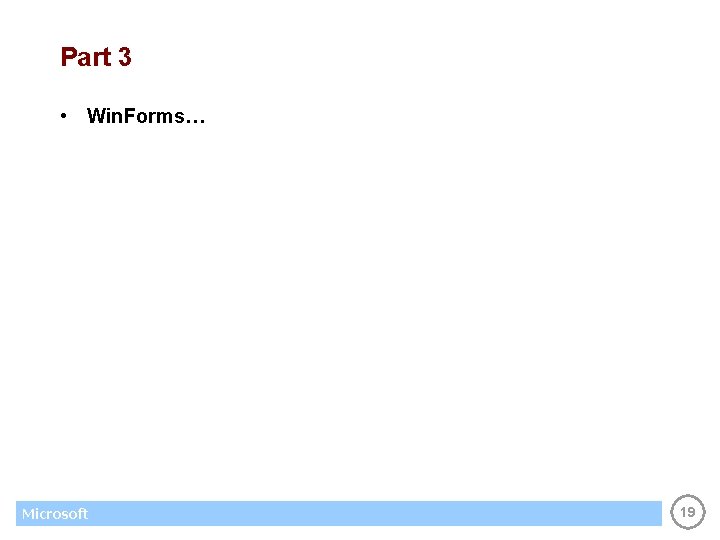
Part 3 • Win. Forms… Microsoft 19
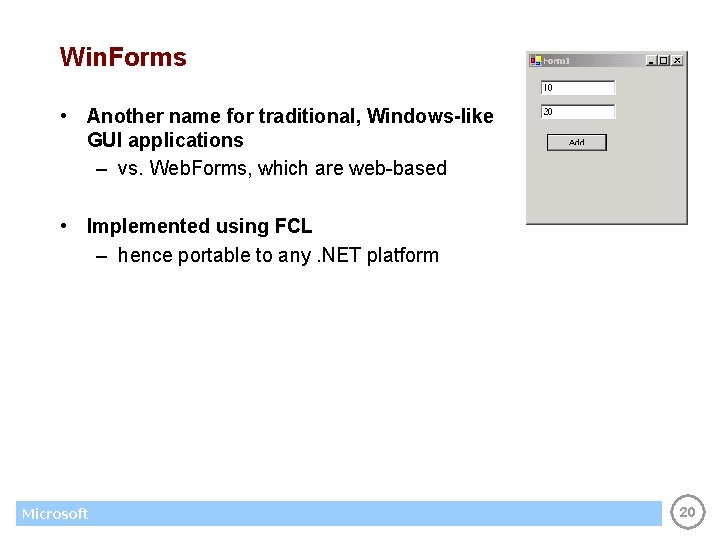
Win. Forms • Another name for traditional, Windows-like GUI applications – vs. Web. Forms, which are web-based • Implemented using FCL – hence portable to any. NET platform Microsoft 20
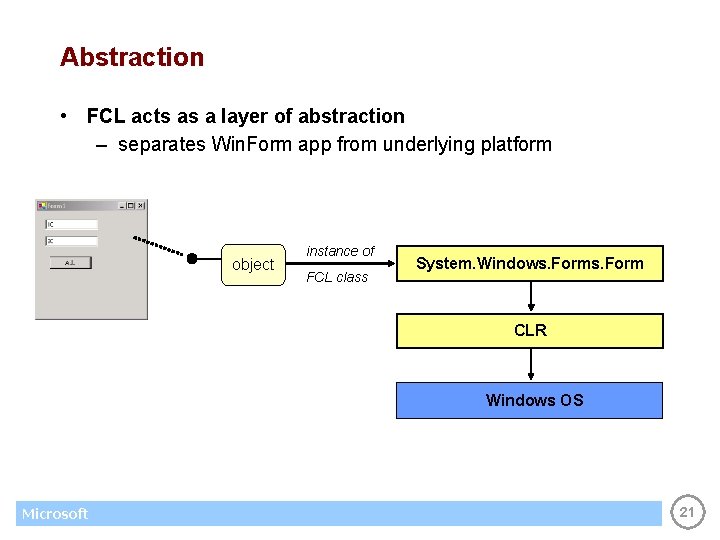
Abstraction • FCL acts as a layer of abstraction – separates Win. Form app from underlying platform object instance of FCL class System. Windows. Form CLR Windows OS Microsoft 21
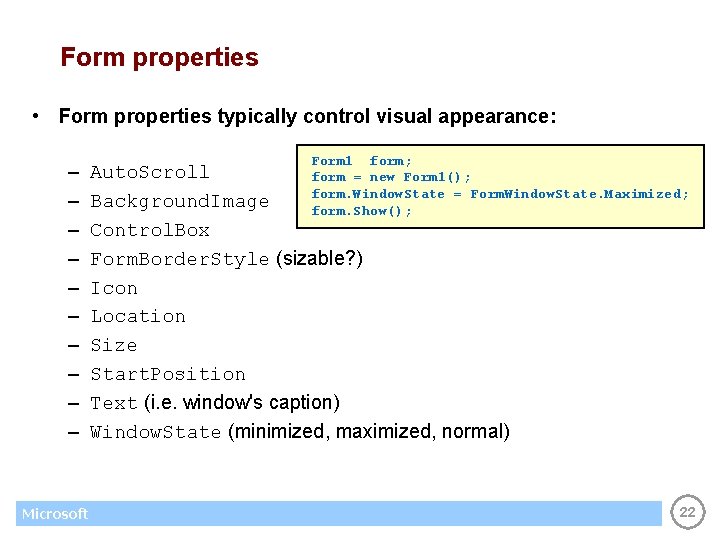
Form properties • Form properties typically control visual appearance: – – – – – Microsoft Form 1 form; Auto. Scroll form = new Form 1(); form. Window. State = Form. Window. State. Maximized; Background. Image form. Show(); Control. Box Form. Border. Style (sizable? ) Icon Location Size Start. Position Text (i. e. window's caption) Window. State (minimized, maximized, normal) 22
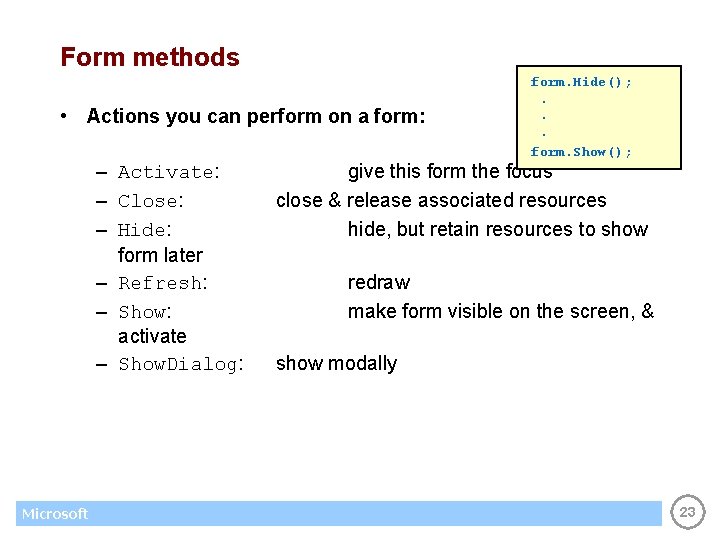
Form methods • Actions you can perform on a form: – Activate: – Close: – Hide: form later – Refresh: – Show: activate – Show. Dialog: Microsoft form. Hide(); . . . form. Show(); give this form the focus close & release associated resources hide, but retain resources to show redraw make form visible on the screen, & show modally 23
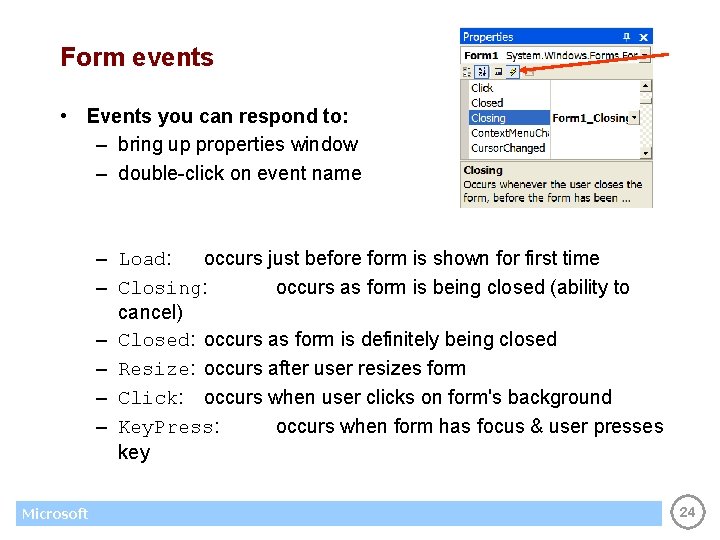
Form events • Events you can respond to: – bring up properties window – double-click on event name – Load: occurs just before form is shown for first time – Closing: occurs as form is being closed (ability to cancel) – Closed: occurs as form is definitely being closed – Resize: occurs after user resizes form – Click: occurs when user clicks on form's background – Key. Press: occurs when form has focus & user presses key Microsoft 24
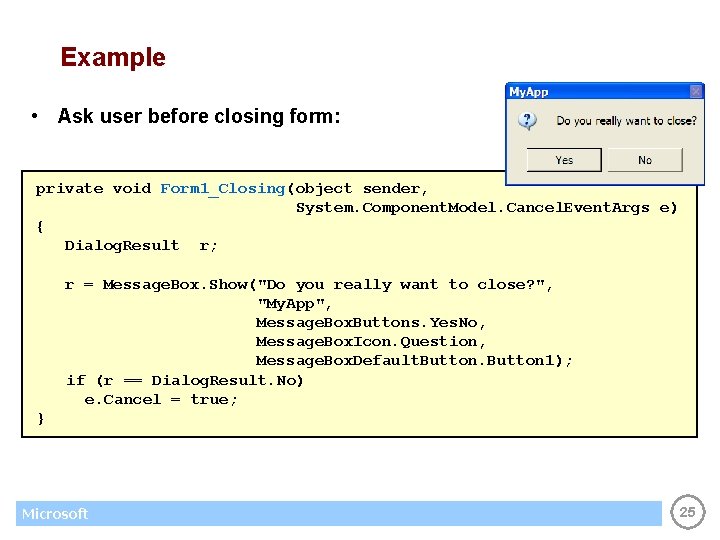
Example • Ask user before closing form: private void Form 1_Closing(object sender, System. Component. Model. Cancel. Event. Args e) { Dialog. Result r; r = Message. Box. Show("Do you really want to close? ", "My. App", Message. Box. Buttons. Yes. No, Message. Box. Icon. Question, Message. Box. Default. Button 1); if (r == Dialog. Result. No) e. Cancel = true; } Microsoft 25
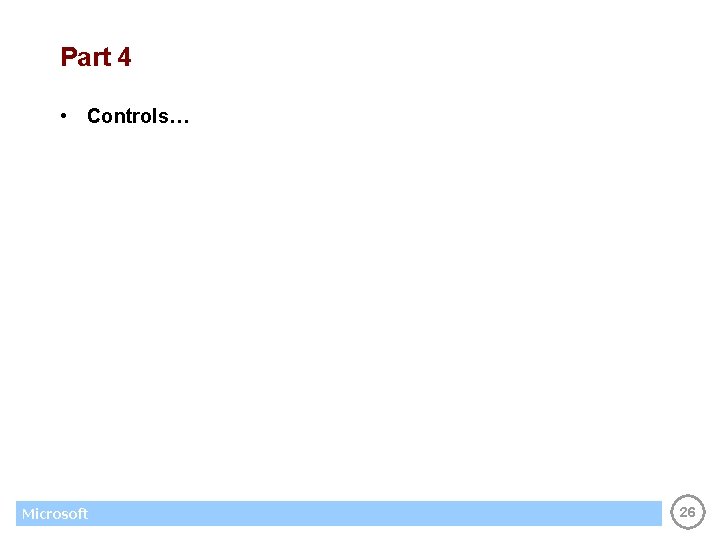
Part 4 • Controls… Microsoft 26
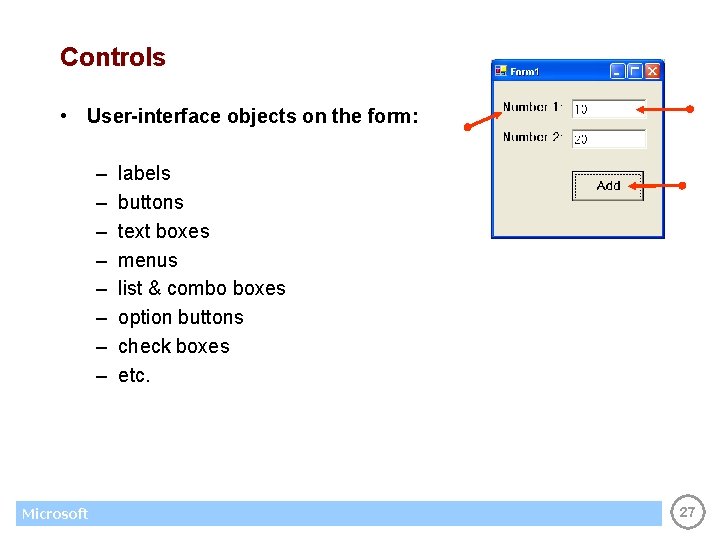
Controls • User-interface objects on the form: – – – – Microsoft labels buttons text boxes menus list & combo boxes option buttons check boxes etc. 27
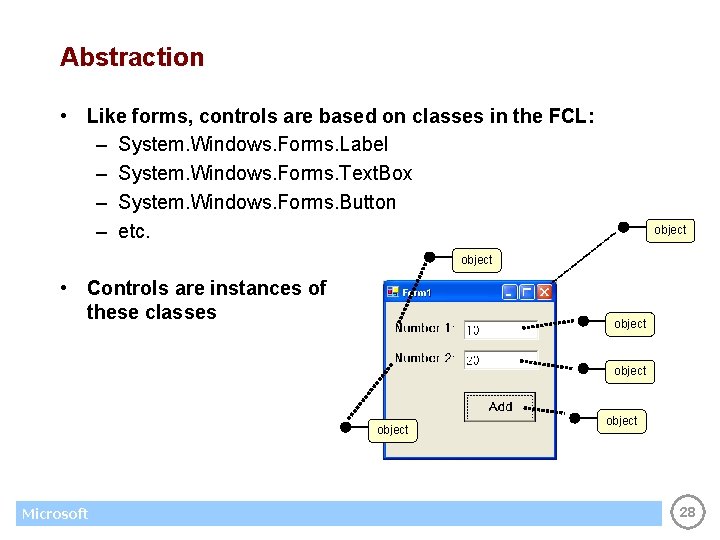
Abstraction • Like forms, controls are based on classes in the FCL: – System. Windows. Forms. Label – System. Windows. Forms. Text. Box – System. Windows. Forms. Button – etc. object • Controls are instances of these classes object Microsoft object 28
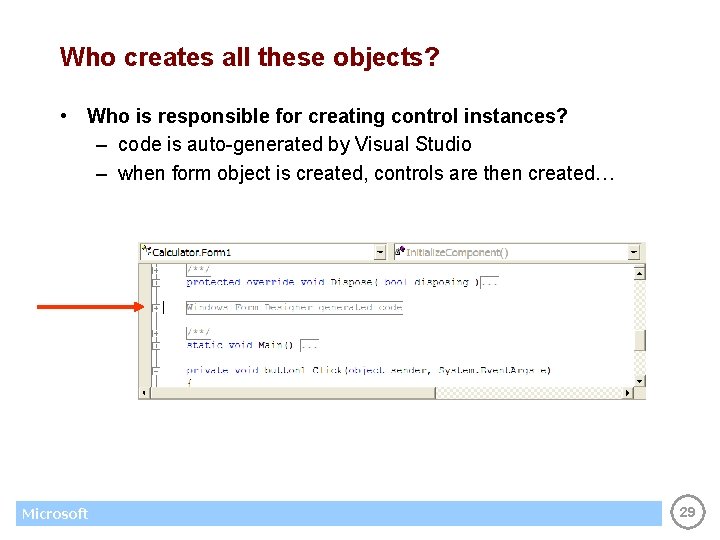
Who creates all these objects? • Who is responsible for creating control instances? – code is auto-generated by Visual Studio – when form object is created, controls are then created… Microsoft 29
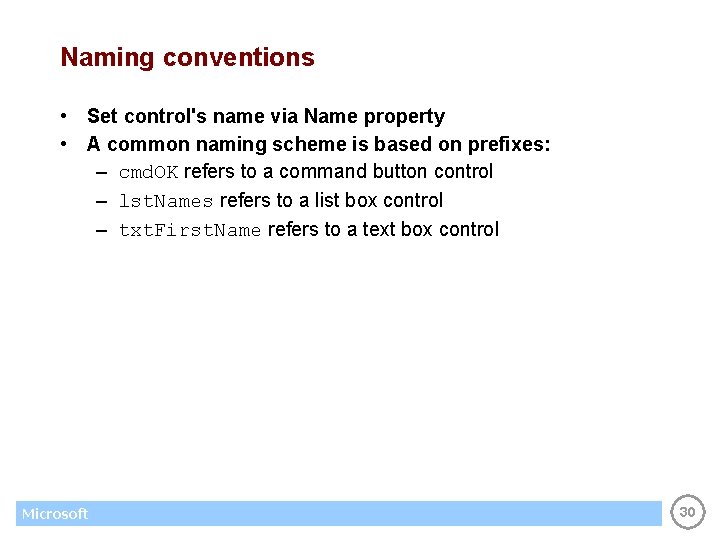
Naming conventions • Set control's name via Name property • A common naming scheme is based on prefixes: – cmd. OK refers to a command button control – lst. Names refers to a list box control – txt. First. Name refers to a text box control Microsoft 30

Labels • For static display of text – used to label other things on the form – used to display read-only results • Interesting properties: – Text: what user sees – Font: how he/she sees it Microsoft 31

Command buttons • For the user to click & perform a task • Interesting properties: – Text: what user sees – Font: how he/she sees it – Enabled: can it be clicked • Interesting events: – Click: occurs when button is "pressed" private void cmd. Add_Click(. . . ) { int i, j, k; i = System. Convert. To. Int 32( this. txt. Num 1. Text ); j = System. Convert. To. Int 32( this. txt. Num 2. Text ); k = i + j; Message. Box. Show( "Sum = " + k. To. String() ); } Microsoft 32
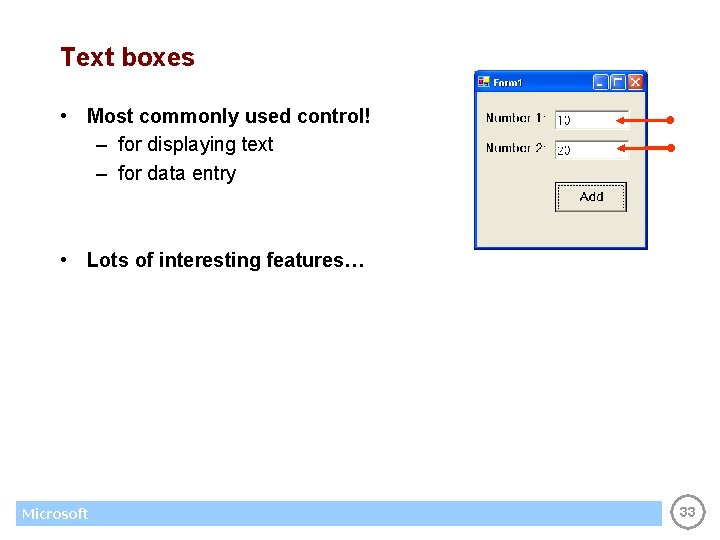
Text boxes • Most commonly used control! – for displaying text – for data entry • Lots of interesting features… Microsoft 33
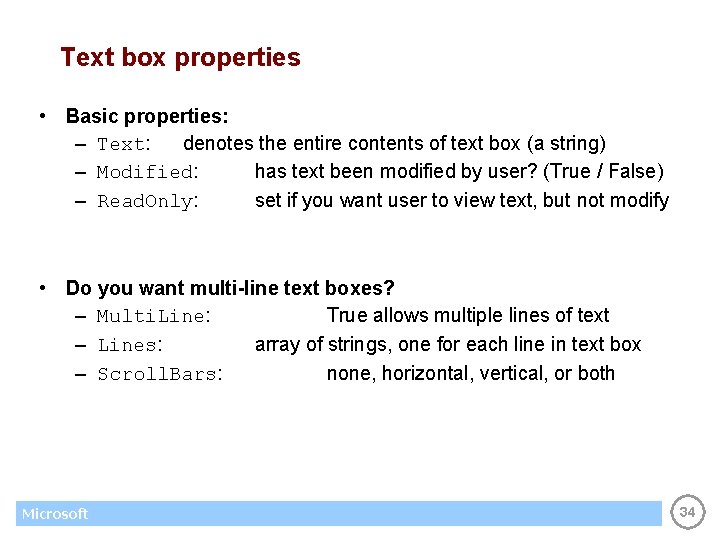
Text box properties • Basic properties: – Text: denotes the entire contents of text box (a string) – Modified: has text been modified by user? (True / False) – Read. Only: set if you want user to view text, but not modify • Do you want multi-line text boxes? – Multi. Line: True allows multiple lines of text – Lines: array of strings, one for each line in text box – Scroll. Bars: none, horizontal, vertical, or both Microsoft 34
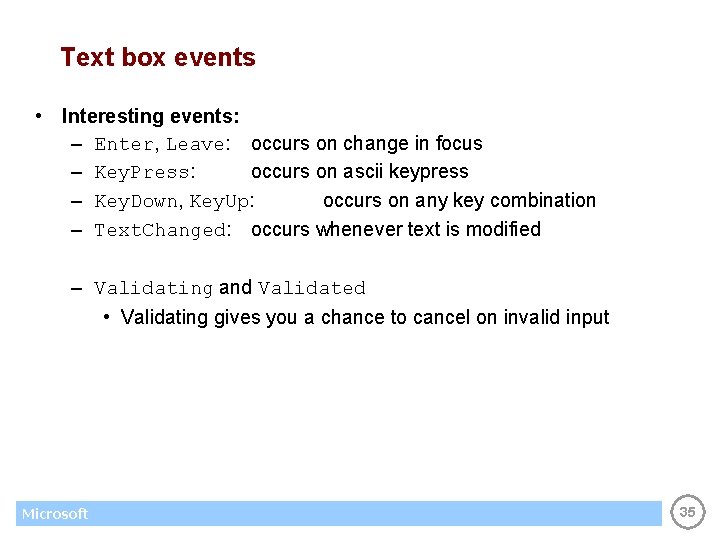
Text box events • Interesting events: – Enter, Leave: occurs on change in focus – Key. Press: occurs on ascii keypress – Key. Down, Key. Up: occurs on any key combination – Text. Changed: occurs whenever text is modified – Validating and Validated • Validating gives you a chance to cancel on invalid input Microsoft 35
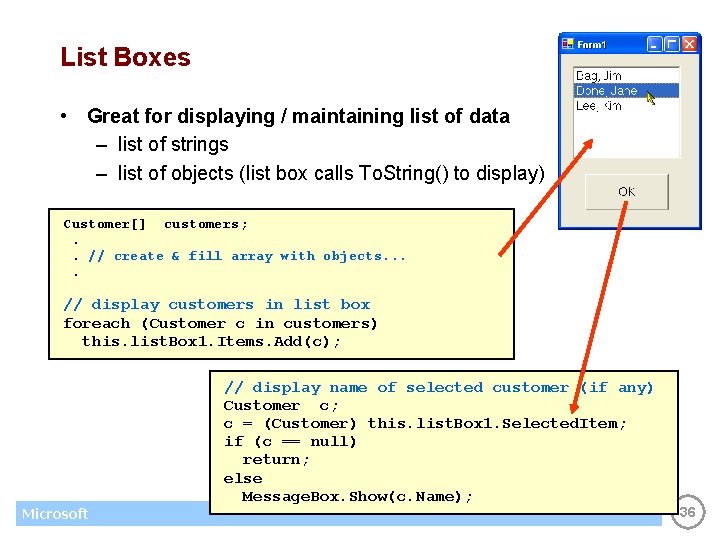
List Boxes • Great for displaying / maintaining list of data – list of strings – list of objects (list box calls To. String() to display) Customer[] customers; . . // create & fill array with objects. . // display customers in list box foreach (Customer c in customers) this. list. Box 1. Items. Add(c); Microsoft // display name of selected customer (if any) Customer c; c = (Customer) this. list. Box 1. Selected. Item; if (c == null) return; else Message. Box. Show(c. Name); 36
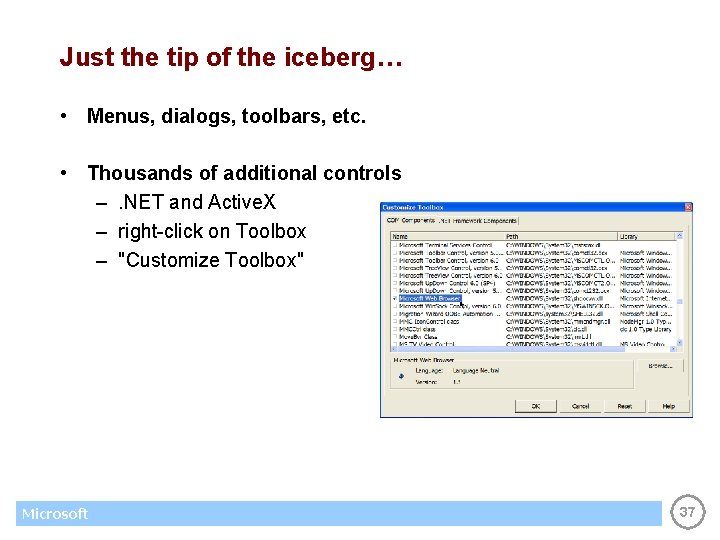
Just the tip of the iceberg… • Menus, dialogs, toolbars, etc. • Thousands of additional controls –. NET and Active. X – right-click on Toolbox – "Customize Toolbox" Microsoft 37
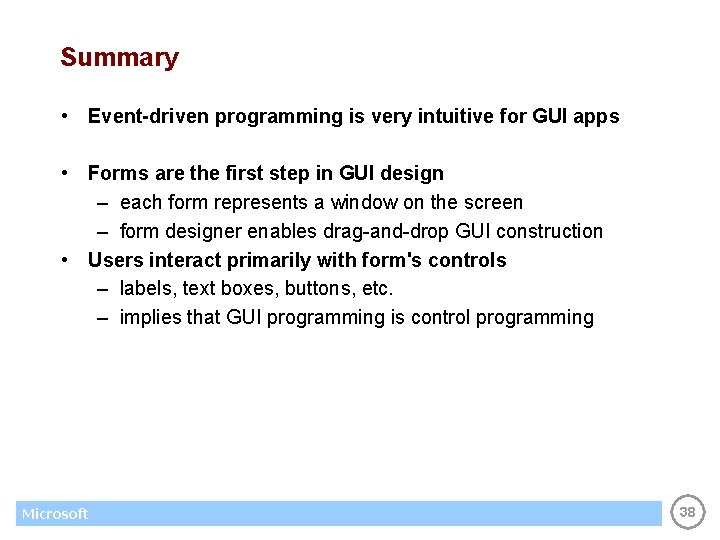
Summary • Event-driven programming is very intuitive for GUI apps • Forms are the first step in GUI design – each form represents a window on the screen – form designer enables drag-and-drop GUI construction • Users interact primarily with form's controls – labels, text boxes, buttons, etc. – implies that GUI programming is control programming Microsoft 38
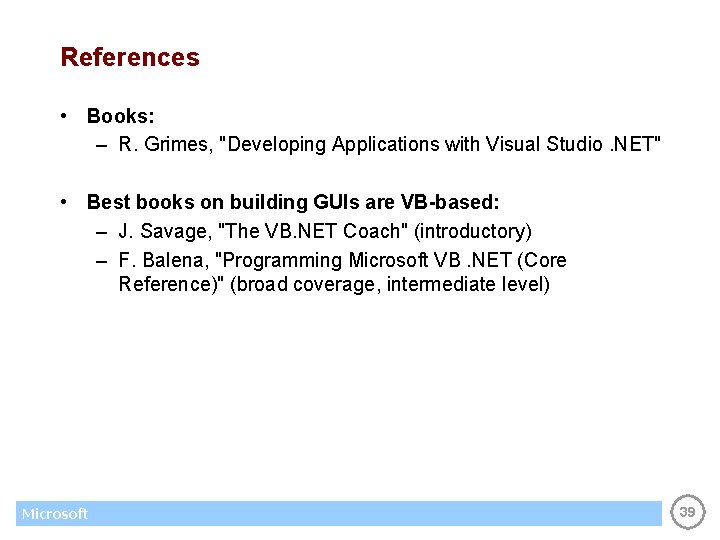
References • Books: – R. Grimes, "Developing Applications with Visual Studio. NET" • Best books on building GUIs are VB-based: – J. Savage, "The VB. NET Coach" (introductory) – F. Balena, "Programming Microsoft VB. NET (Core Reference)" (broad coverage, intermediate level) Microsoft 39
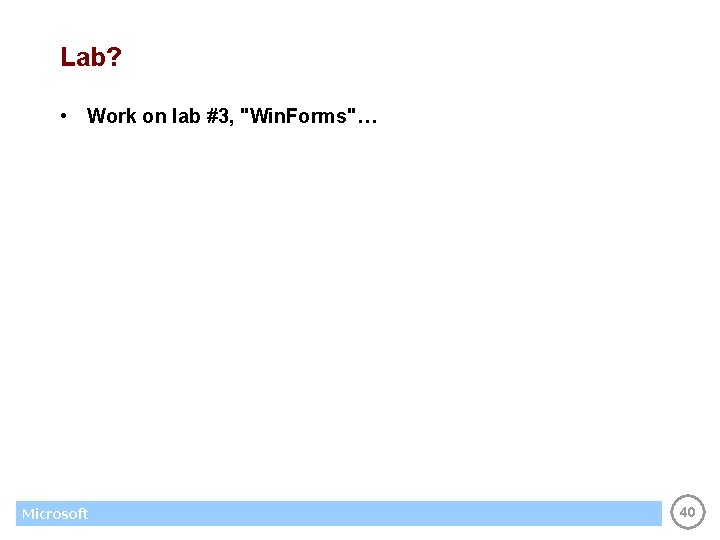
Lab? • Work on lab #3, "Win. Forms"… Microsoft 40
- Slides: 40