6 STEPS TO CREATING A COURSE ALLOCATION FILE
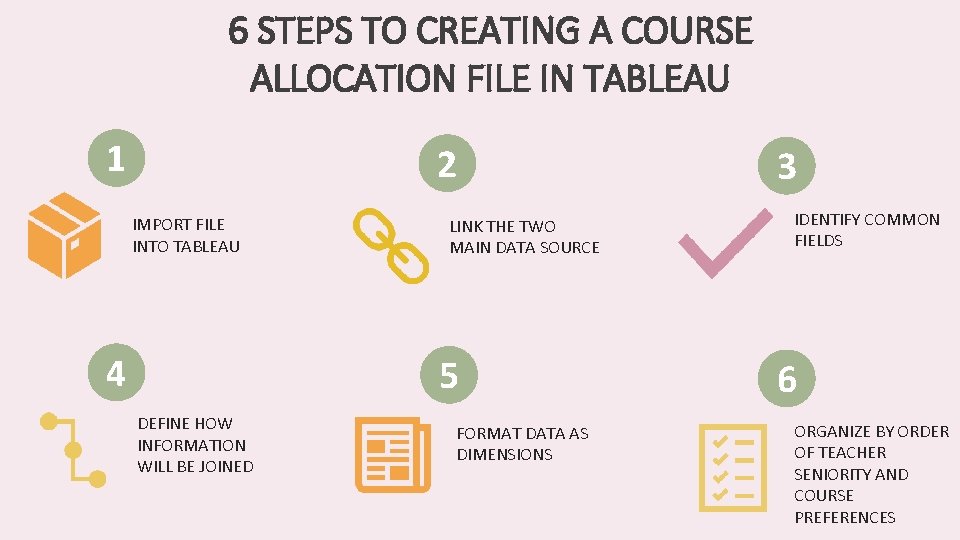
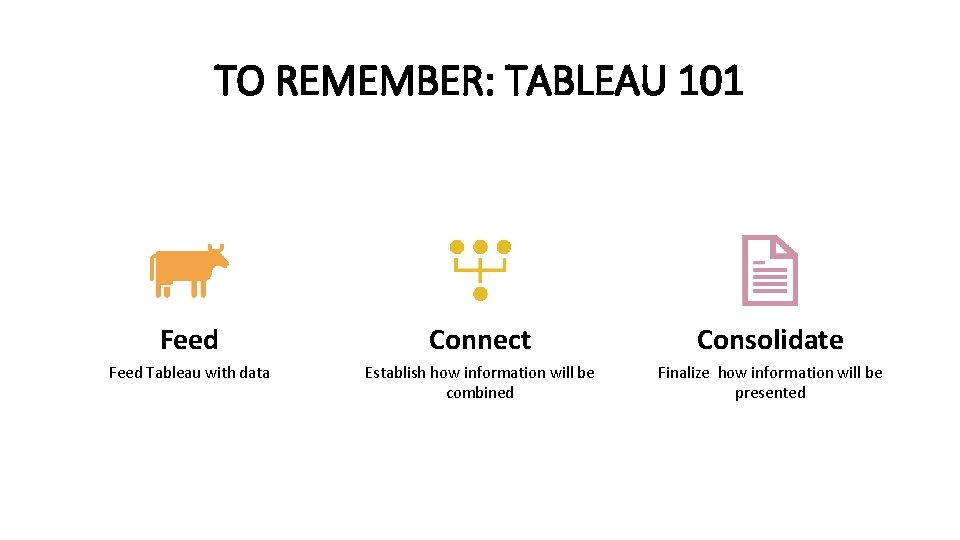
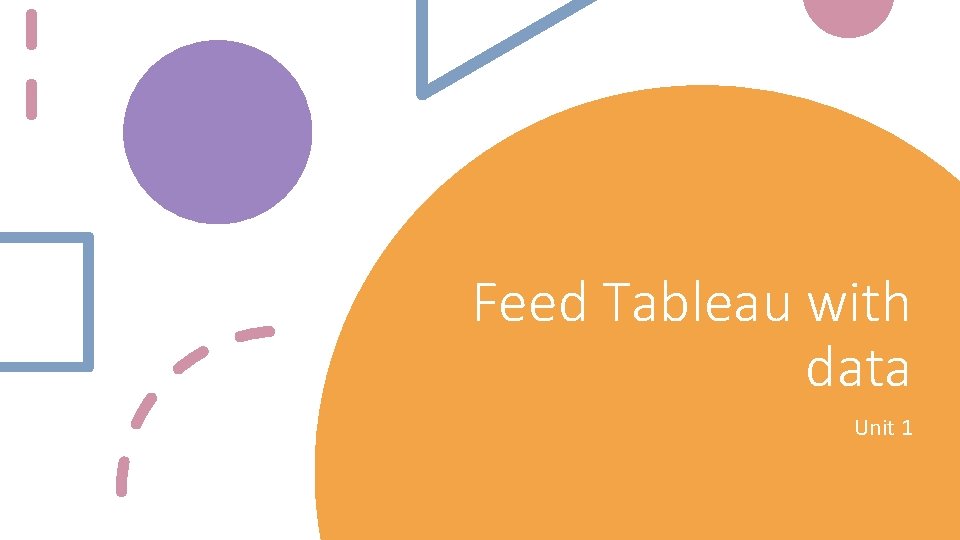
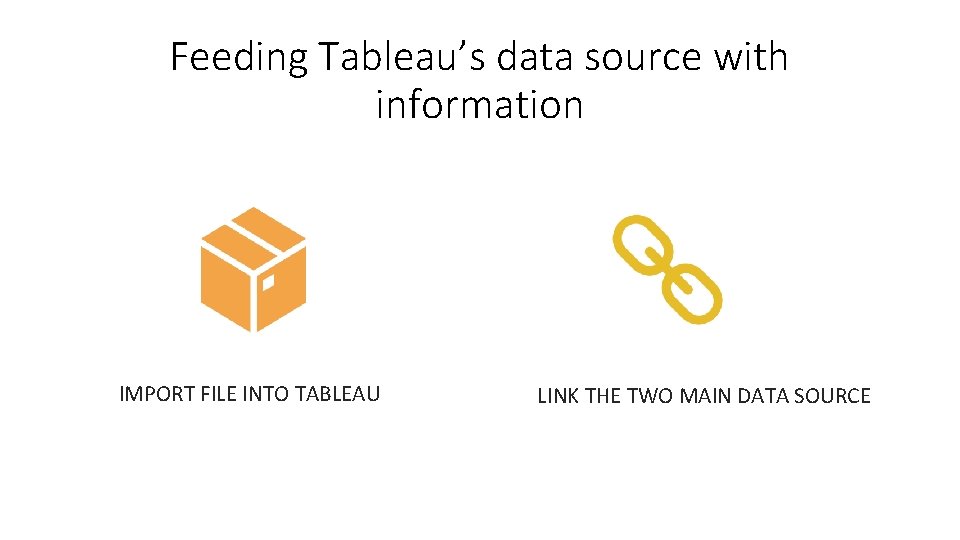
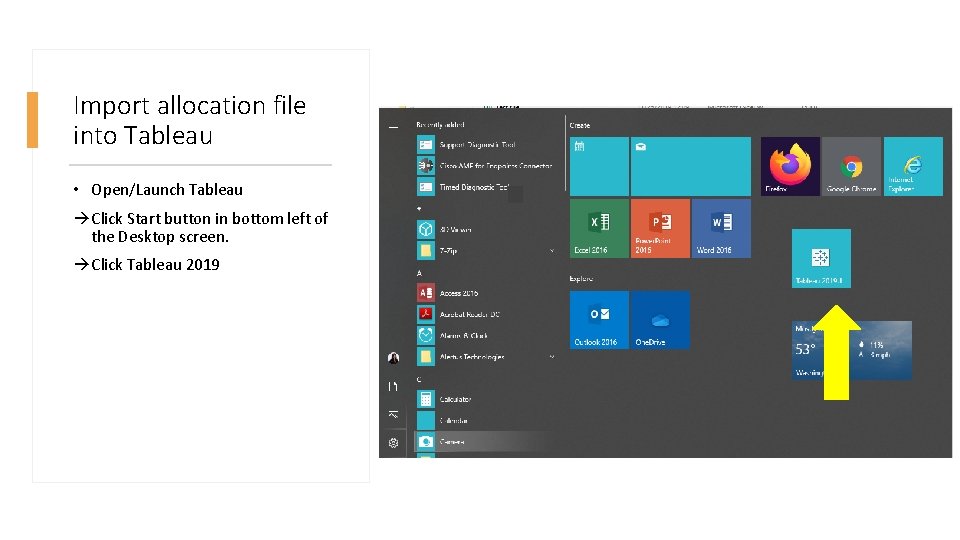
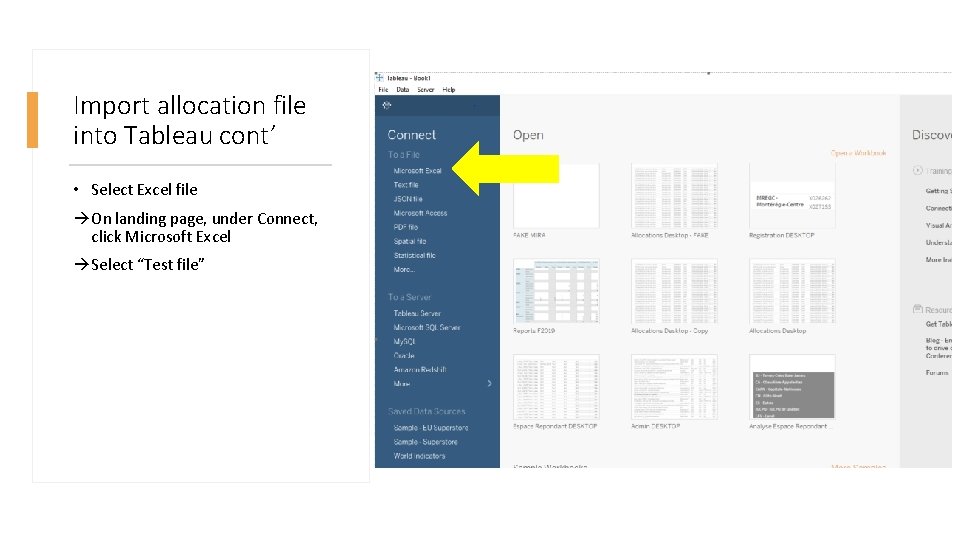
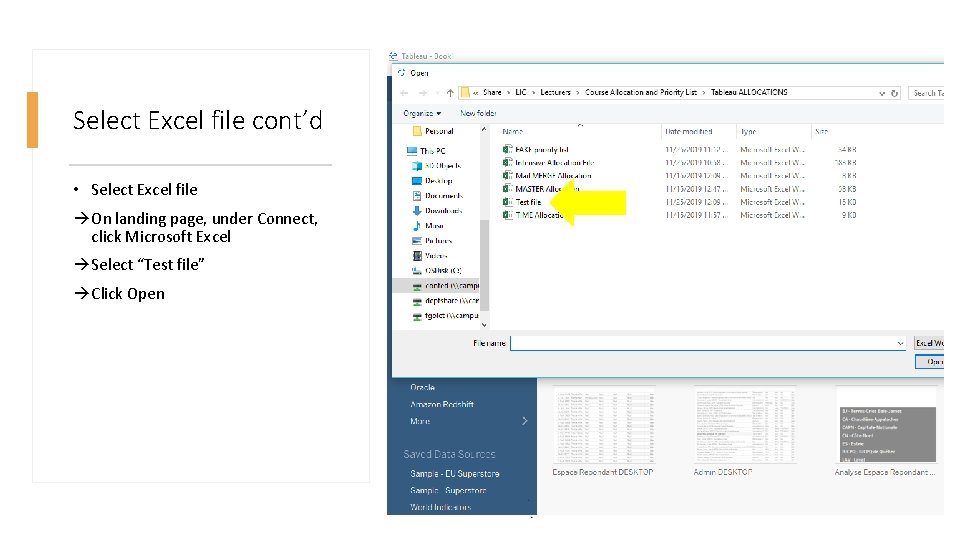
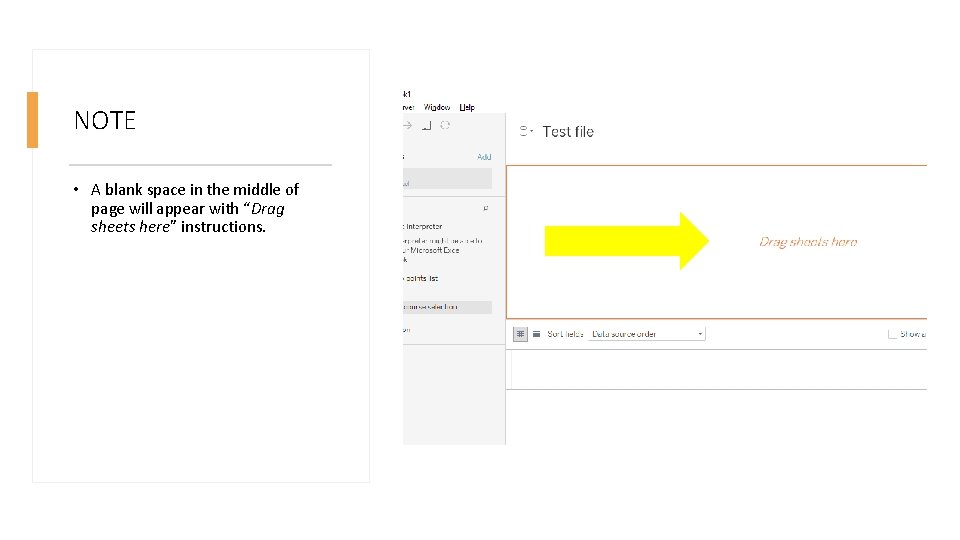
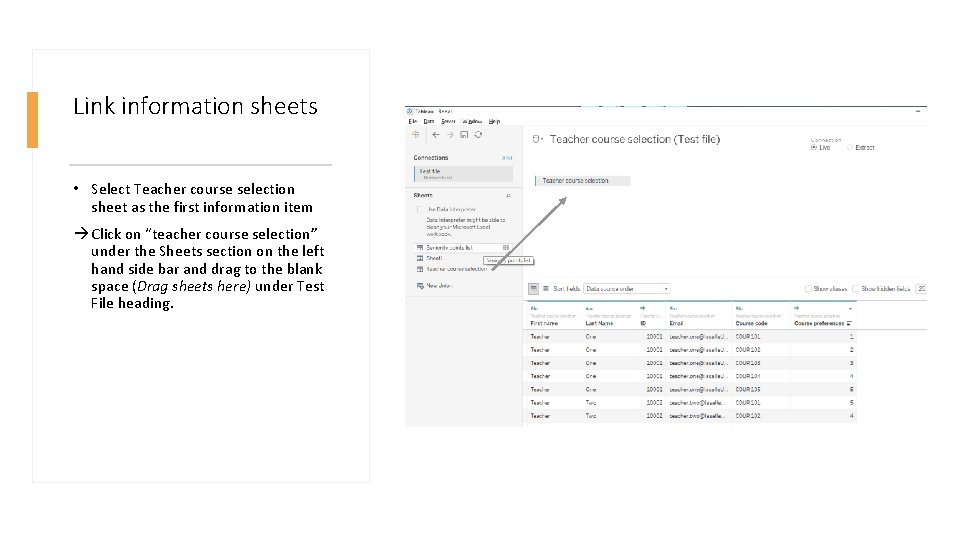
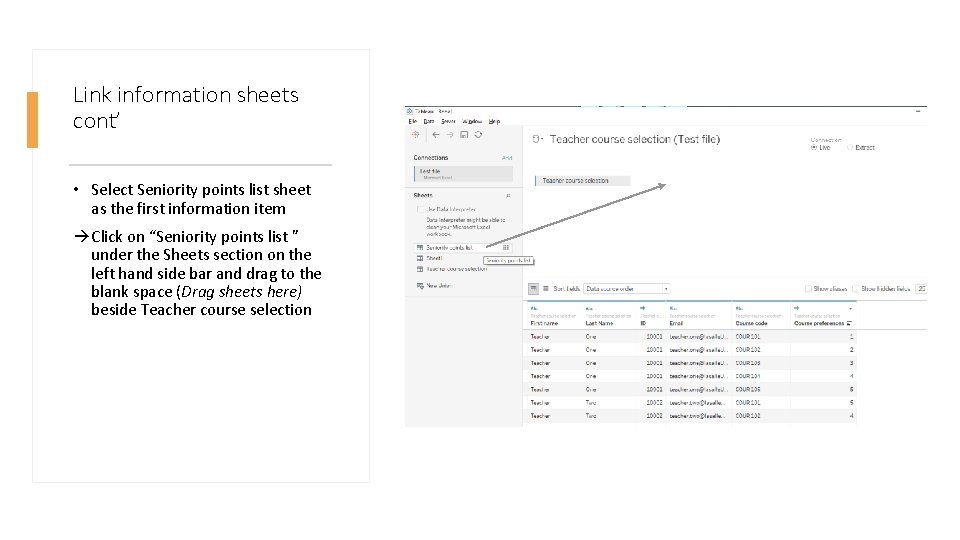
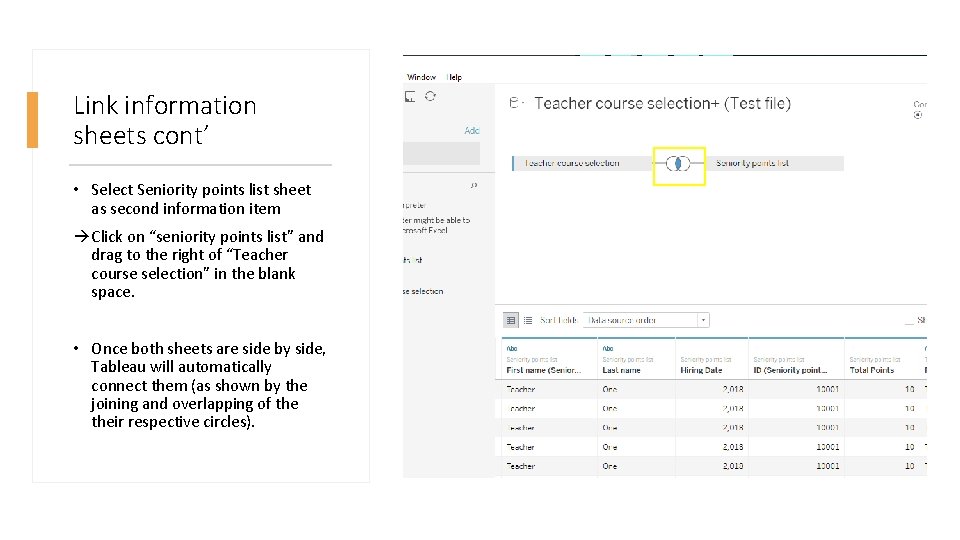
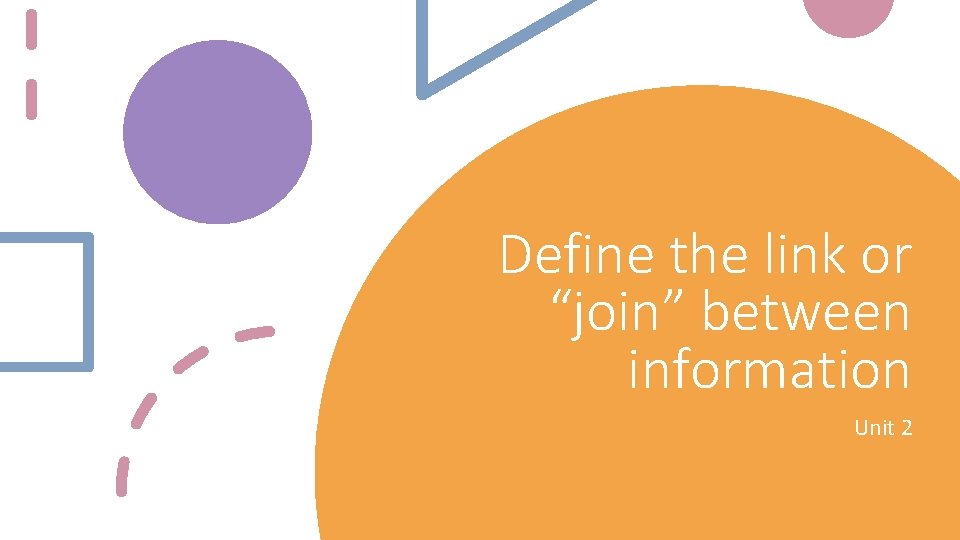
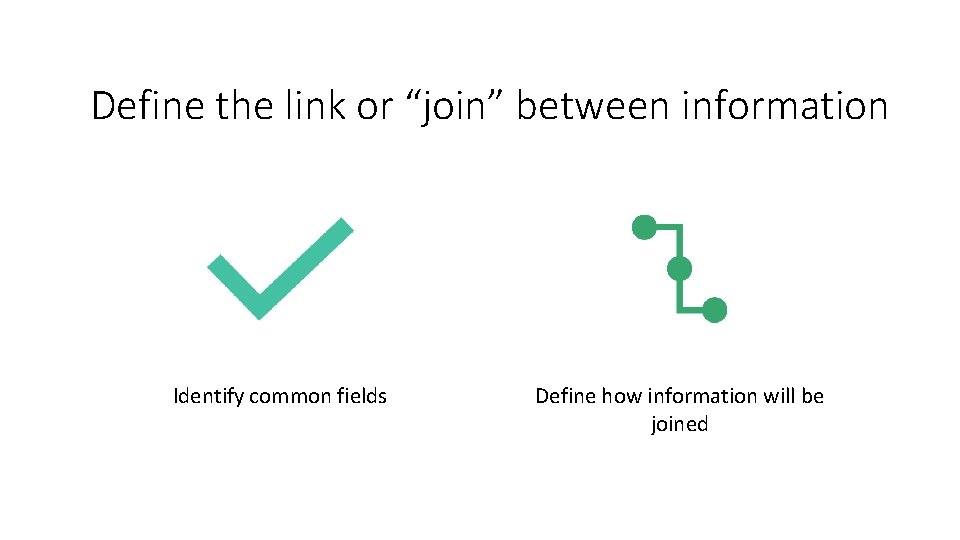
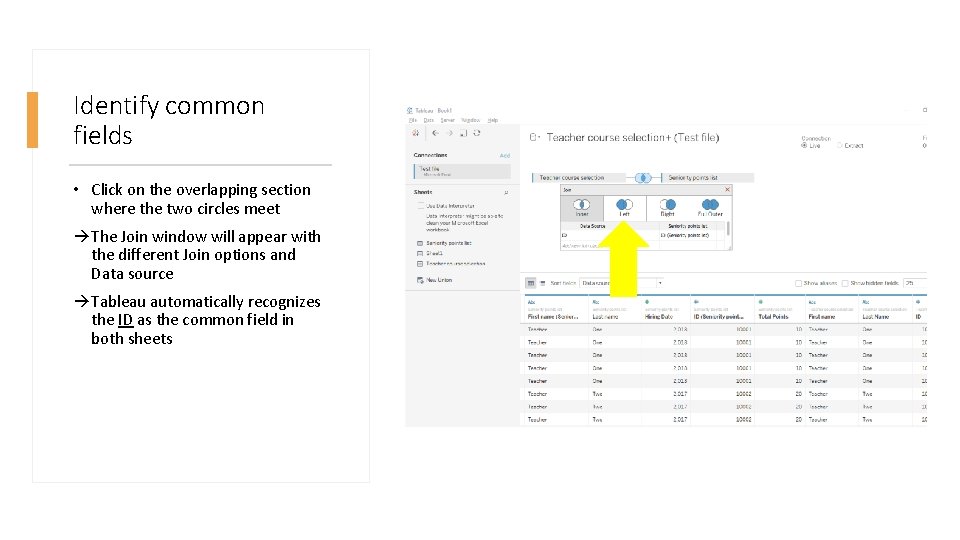
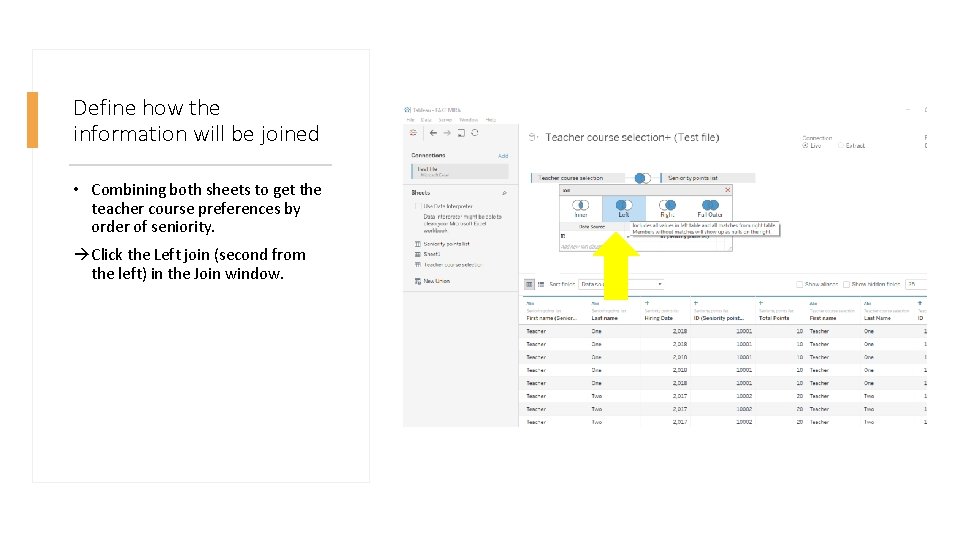
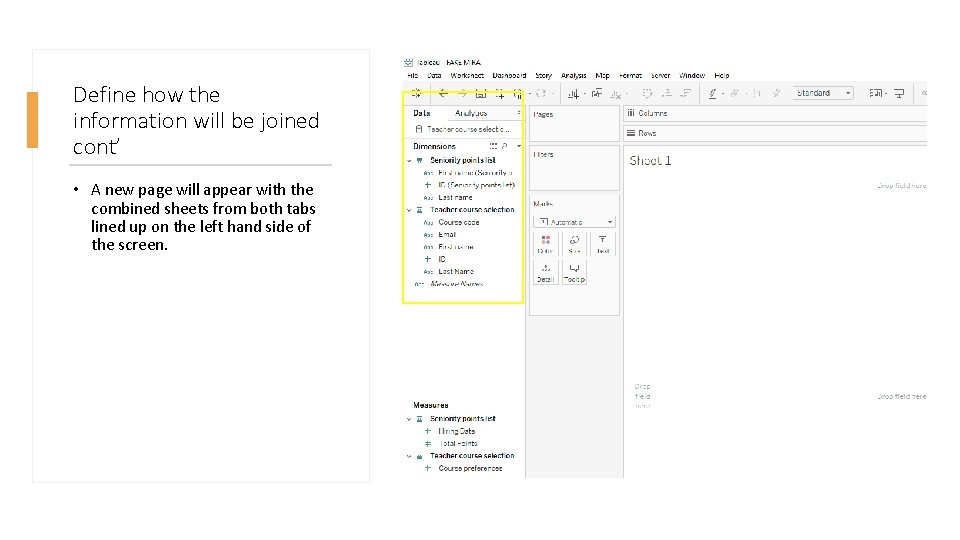
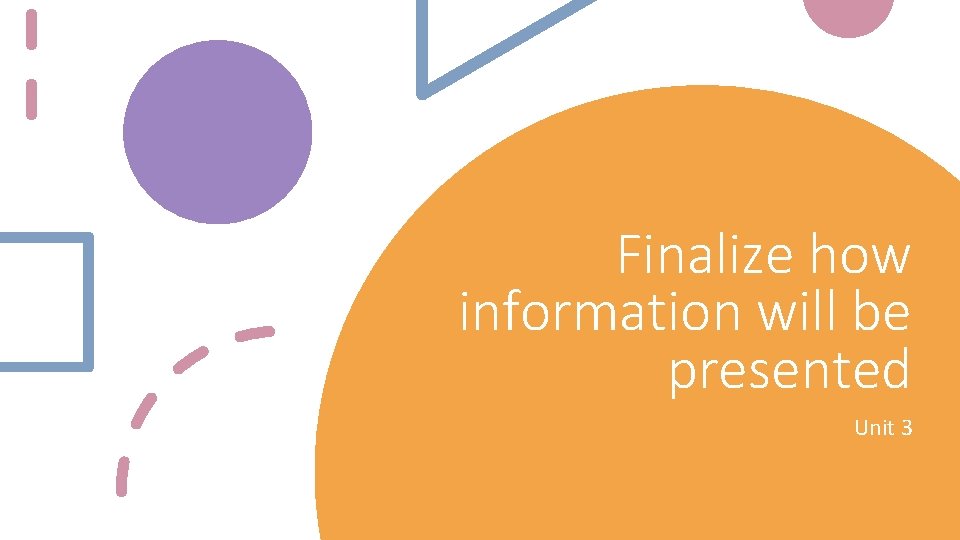
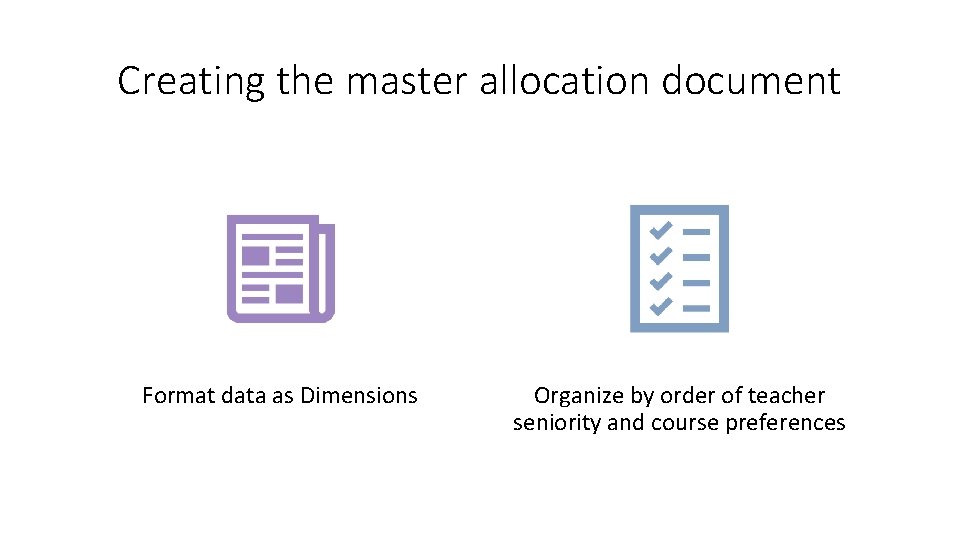
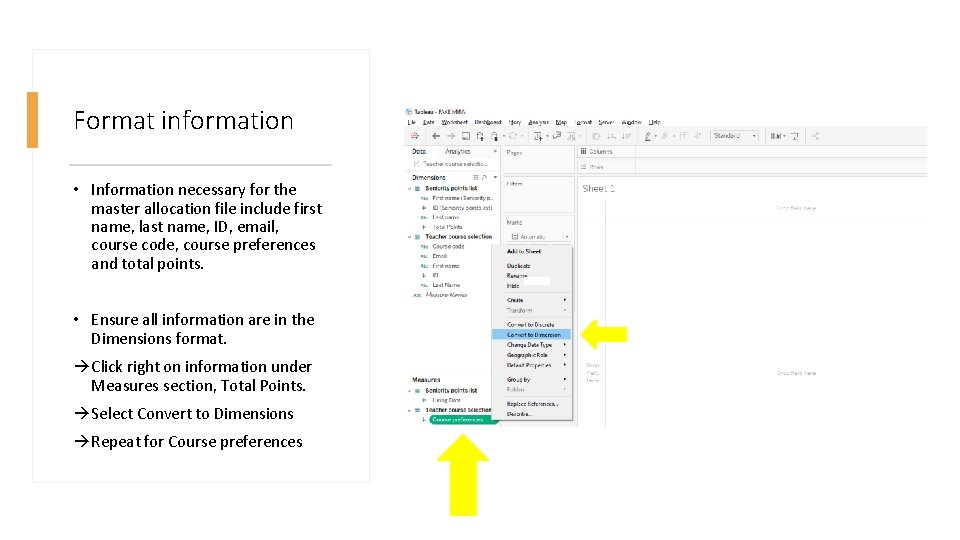
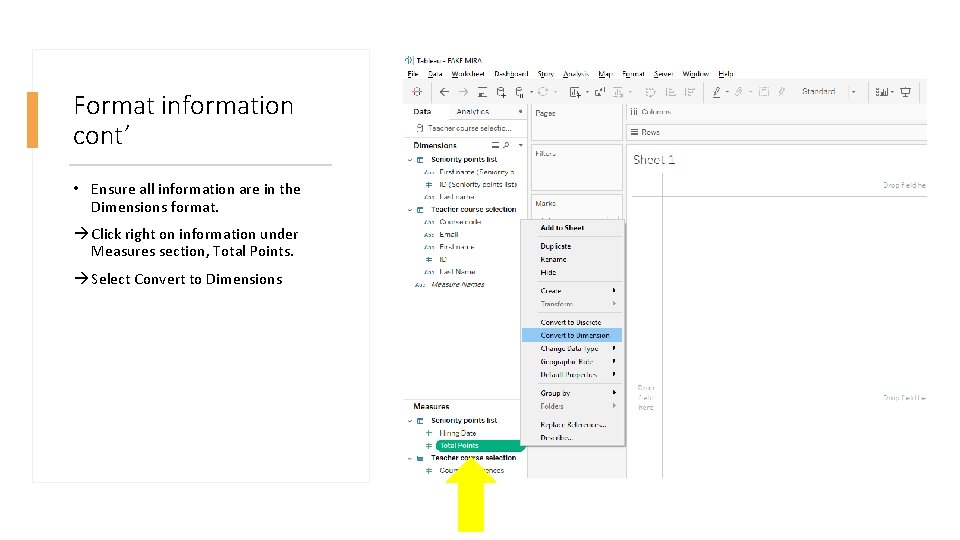
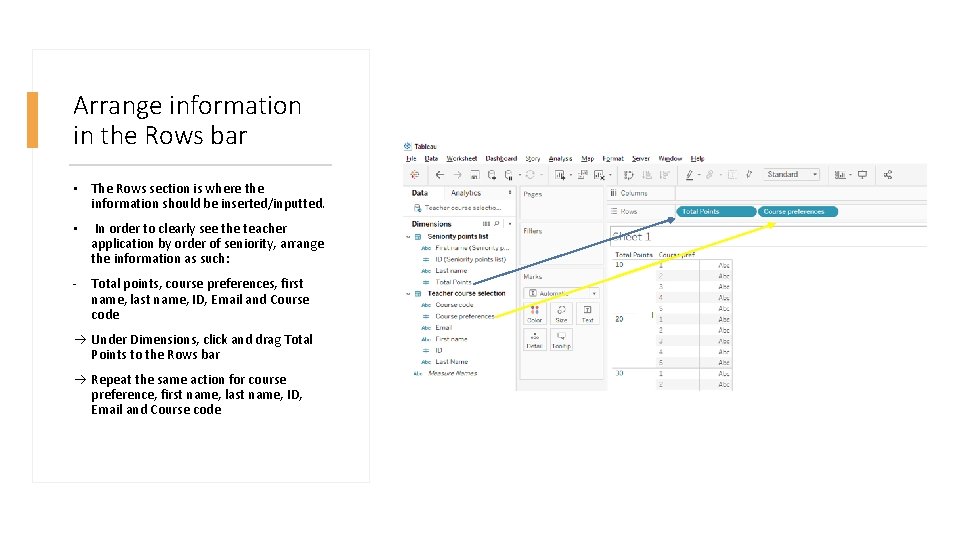
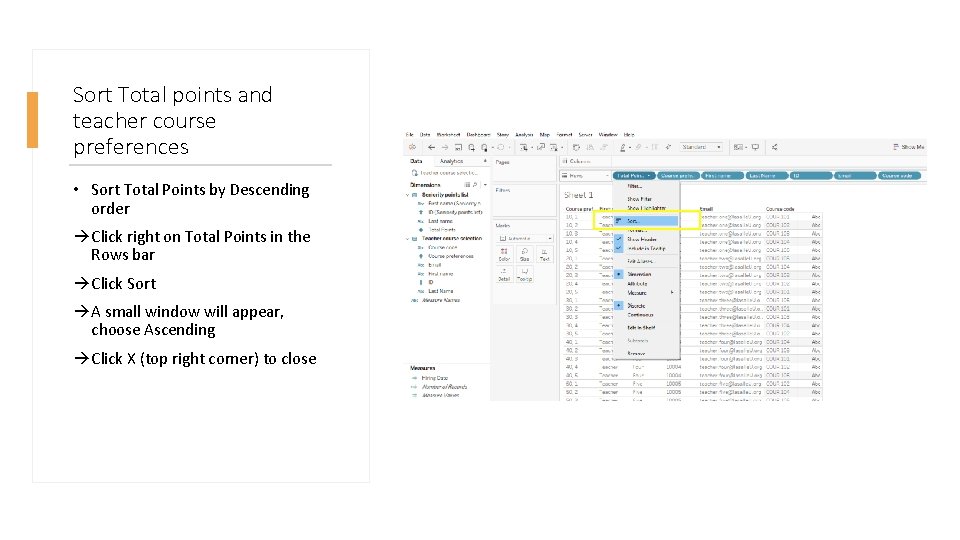
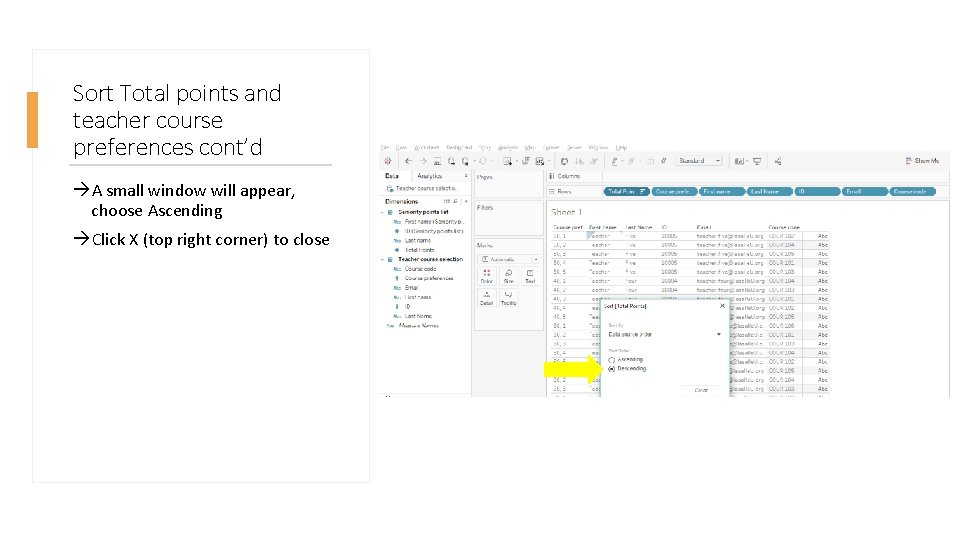
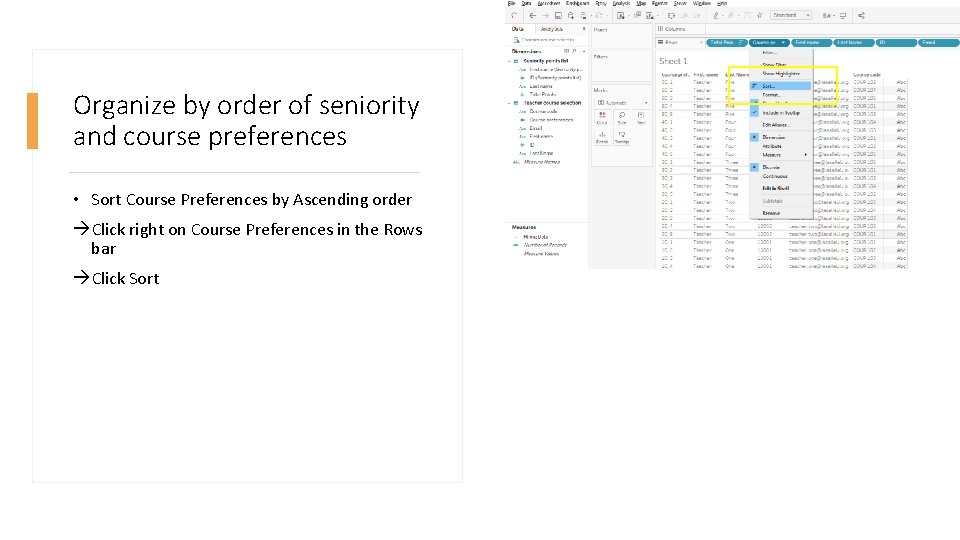
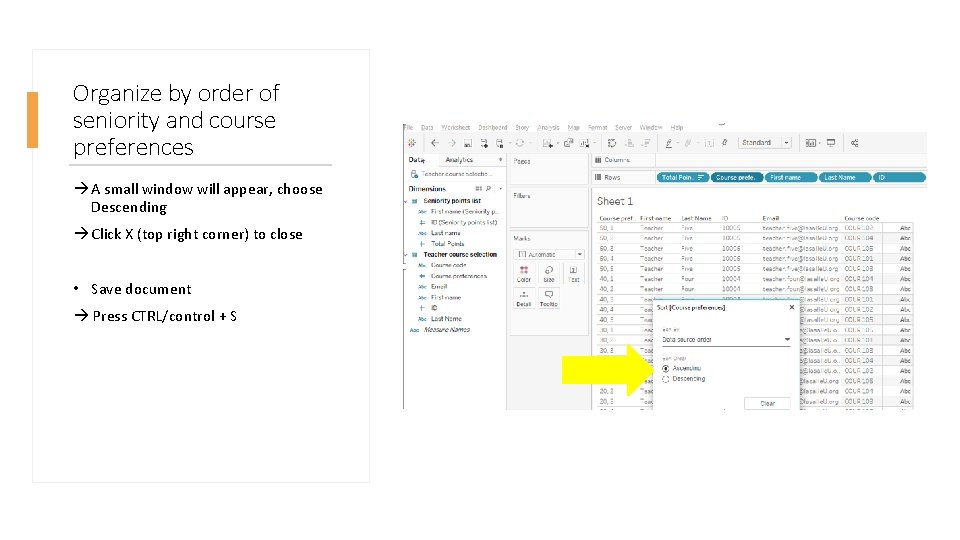
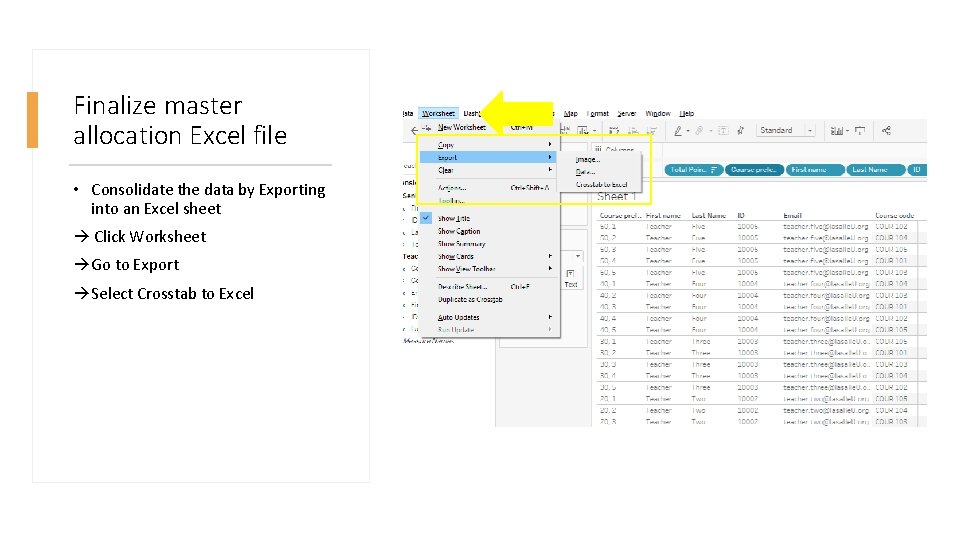
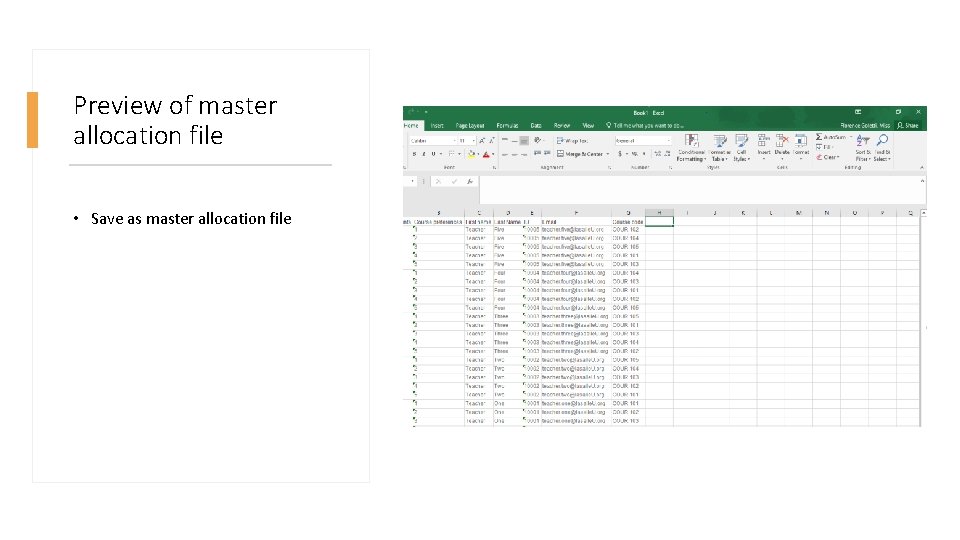
- Slides: 27
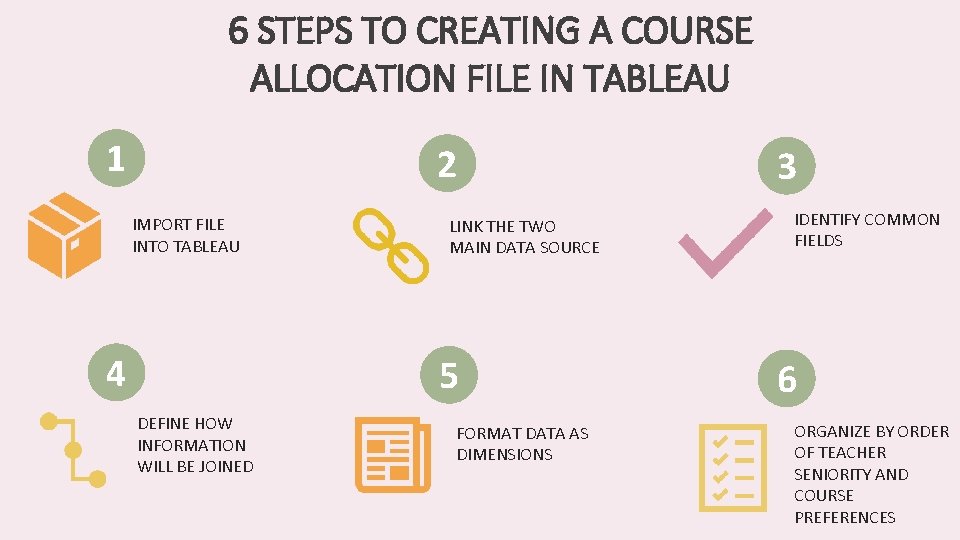
6 STEPS TO CREATING A COURSE ALLOCATION FILE IN TABLEAU 1 2 IMPORT FILE INTO TABLEAU 4 LINK THE TWO MAIN DATA SOURCE 5 DEFINE HOW INFORMATION WILL BE JOINED FORMAT DATA AS DIMENSIONS 3 IDENTIFY COMMON FIELDS 6 ORGANIZE BY ORDER OF TEACHER SENIORITY AND COURSE PREFERENCES
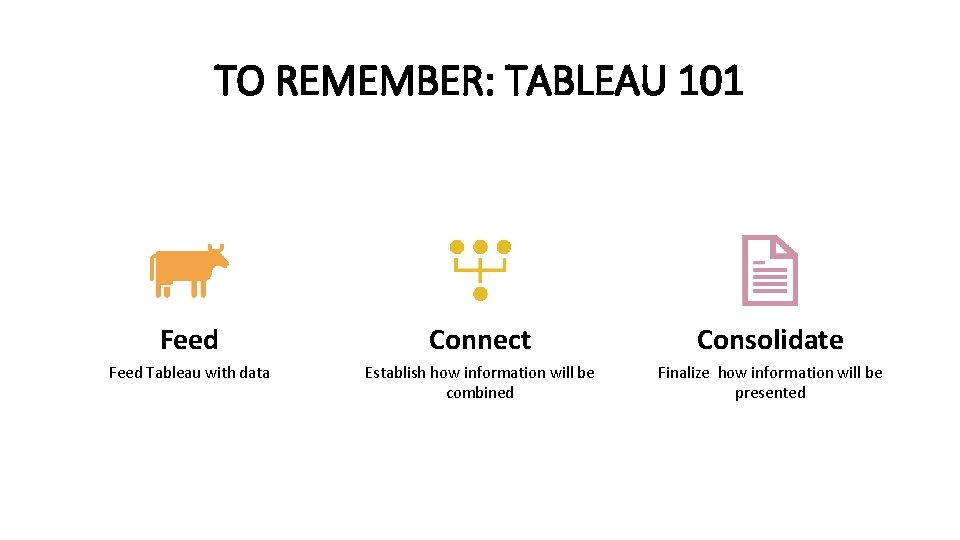
TO REMEMBER: TABLEAU 101 Feed Connect Consolidate Feed Tableau with data Establish how information will be combined Finalize how information will be presented
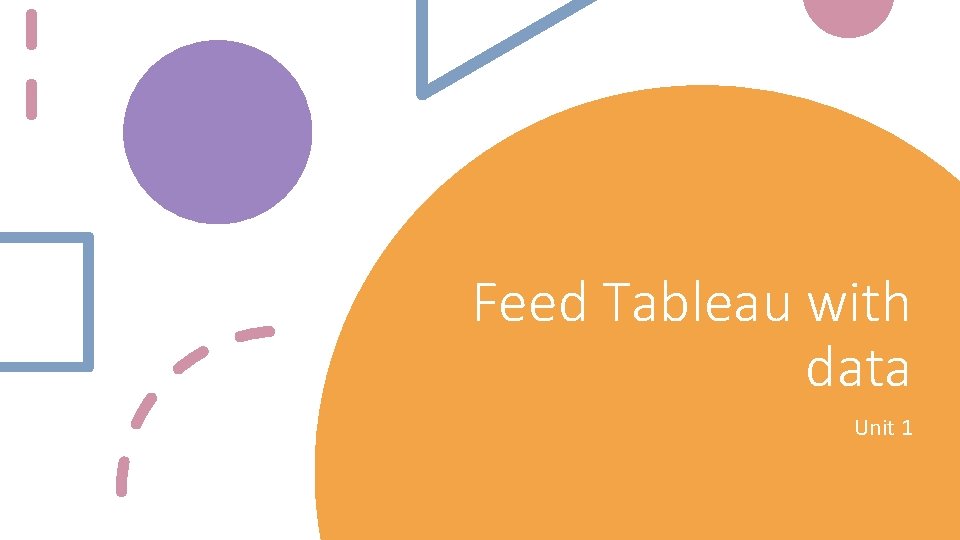
Feed Tableau with data Unit 1
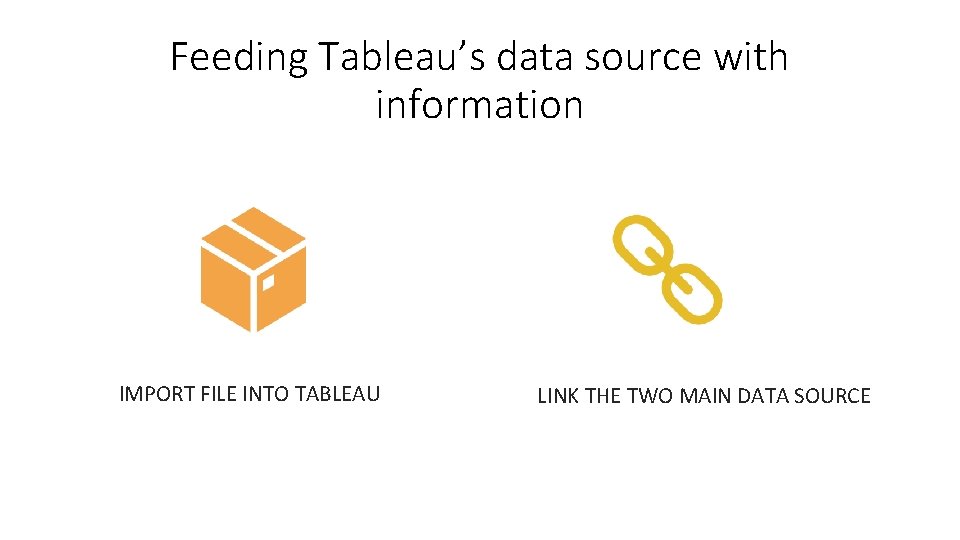
Feeding Tableau’s data source with information IMPORT FILE INTO TABLEAU LINK THE TWO MAIN DATA SOURCE
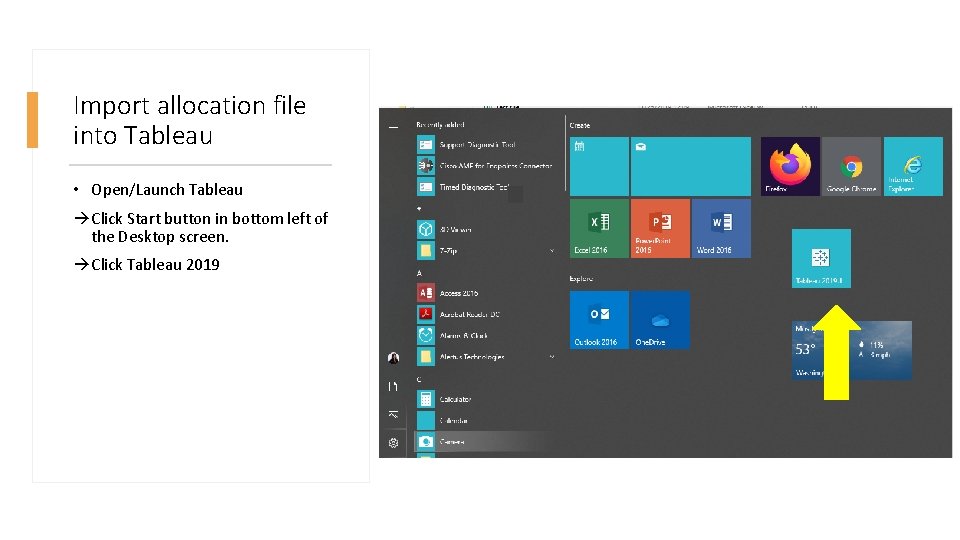
Import allocation file into Tableau • Open/Launch Tableau Click Start button in bottom left of the Desktop screen. Click Tableau 2019
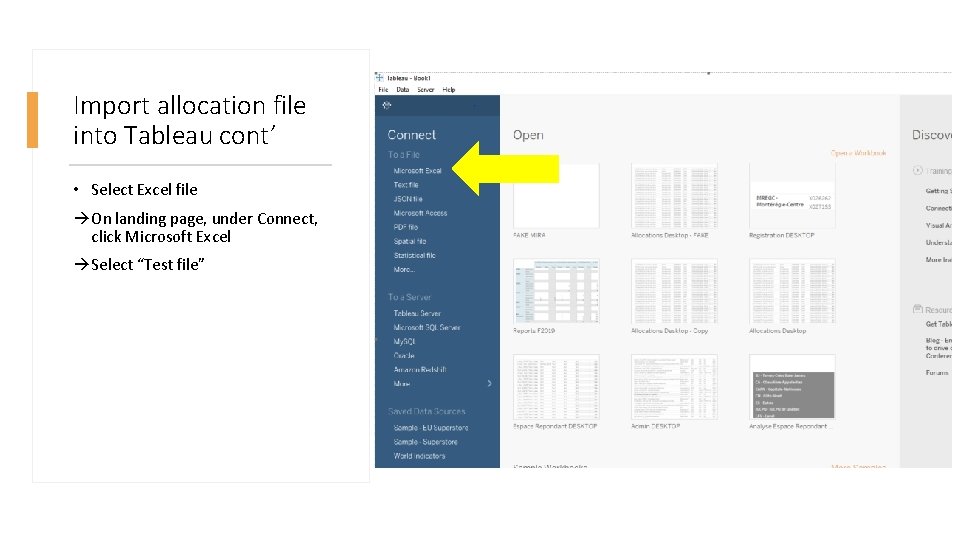
Import allocation file into Tableau cont’ • Select Excel file On landing page, under Connect, click Microsoft Excel Select “Test file”
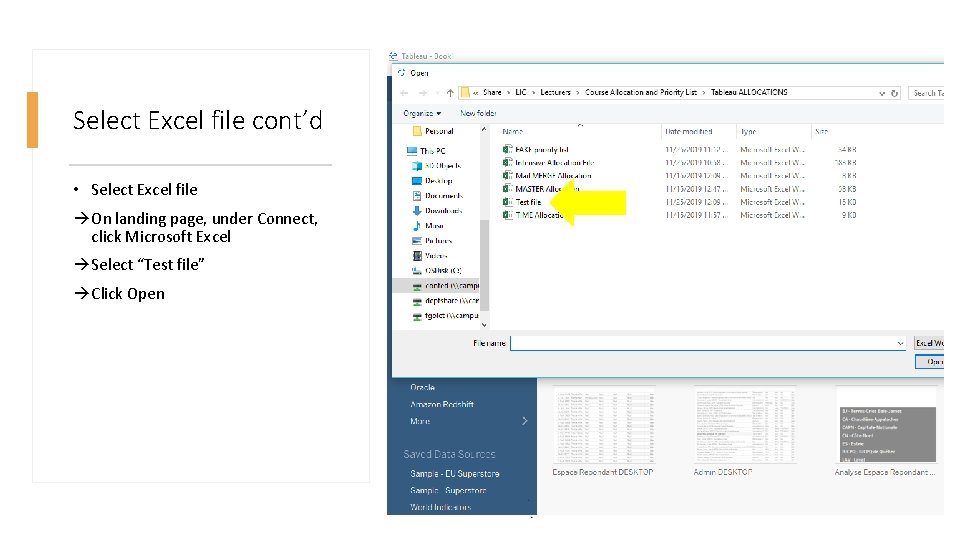
Select Excel file cont’d • Select Excel file On landing page, under Connect, click Microsoft Excel Select “Test file” Click Open
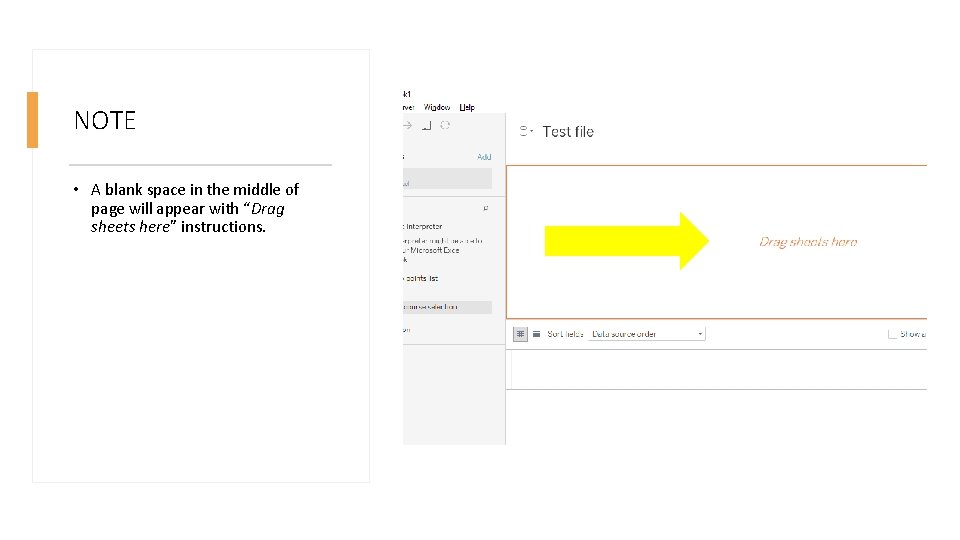
NOTE • A blank space in the middle of page will appear with “Drag sheets here” instructions.
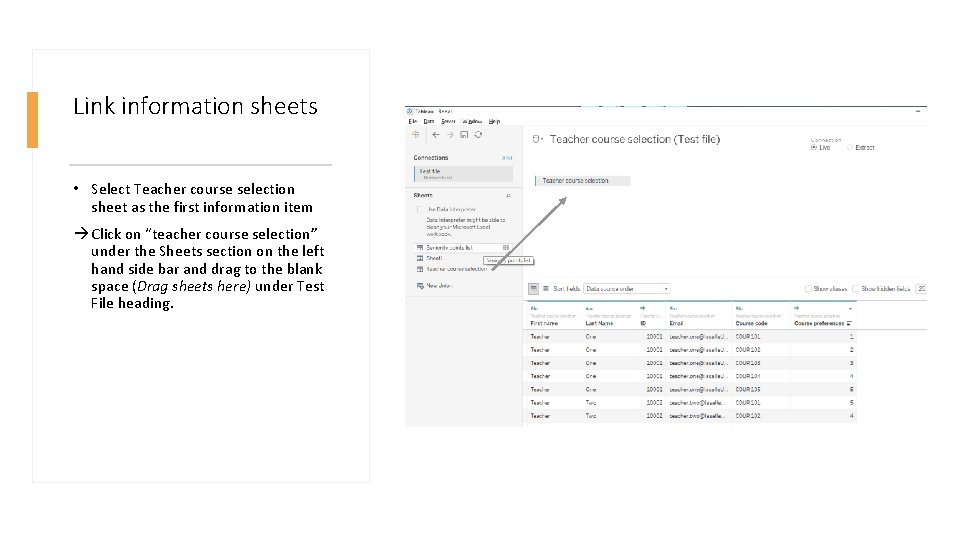
Link information sheets • Select Teacher course selection sheet as the first information item Click on “teacher course selection” under the Sheets section on the left hand side bar and drag to the blank space (Drag sheets here) under Test File heading.
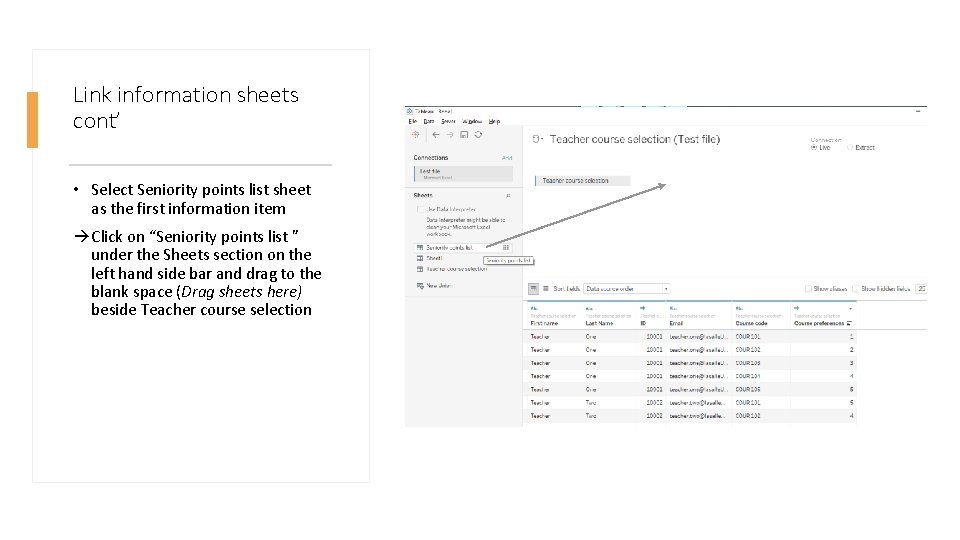
Link information sheets cont’ • Select Seniority points list sheet as the first information item Click on “Seniority points list ” under the Sheets section on the left hand side bar and drag to the blank space (Drag sheets here) beside Teacher course selection
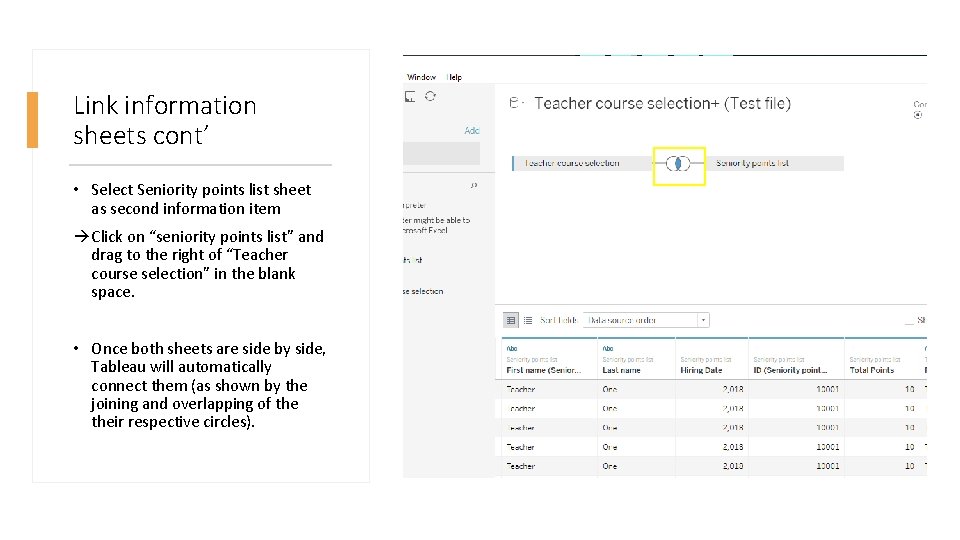
Link information sheets cont’ • Select Seniority points list sheet as second information item Click on “seniority points list” and drag to the right of “Teacher course selection” in the blank space. • Once both sheets are side by side, Tableau will automatically connect them (as shown by the joining and overlapping of their respective circles).
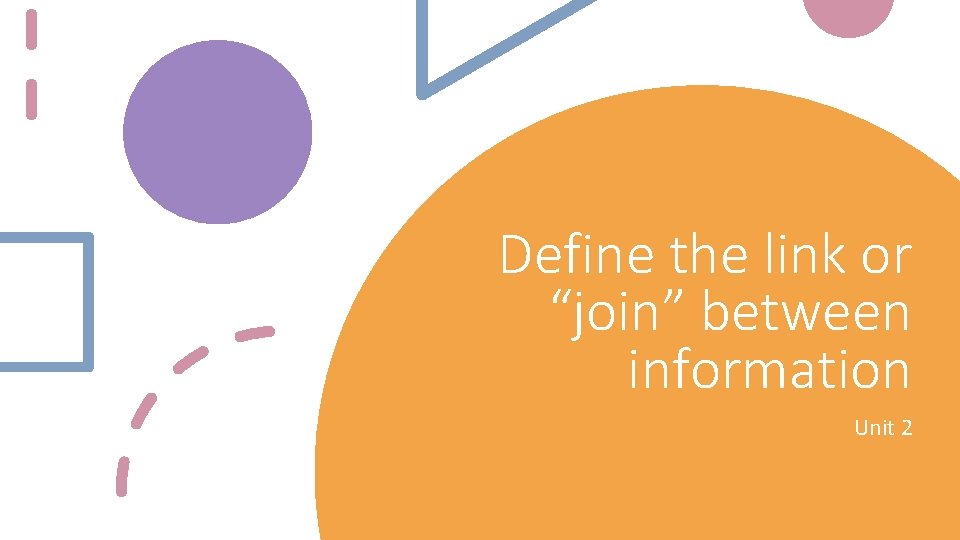
Define the link or Feed Tableau with “join” between data information Unit 2 1
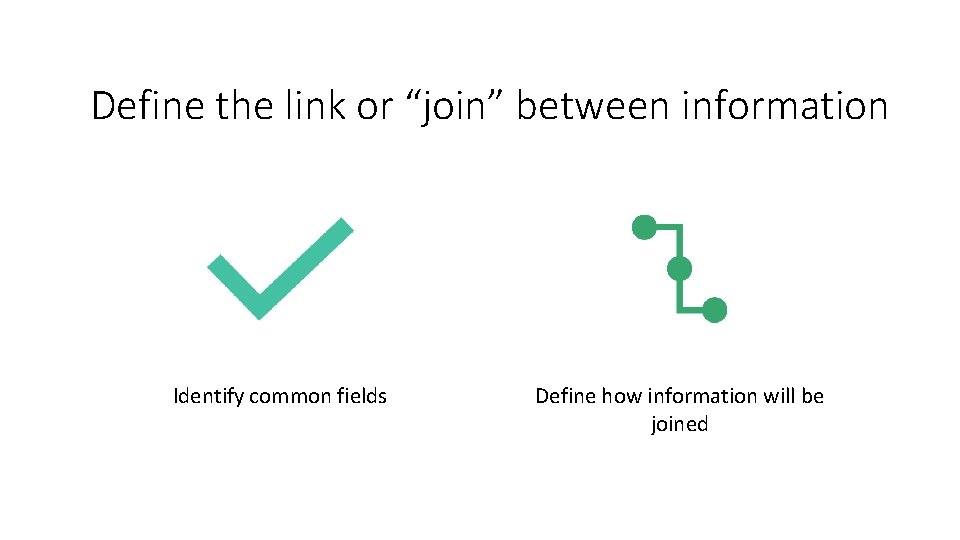
Define the link or “join” between information Identify common fields Define how information will be joined
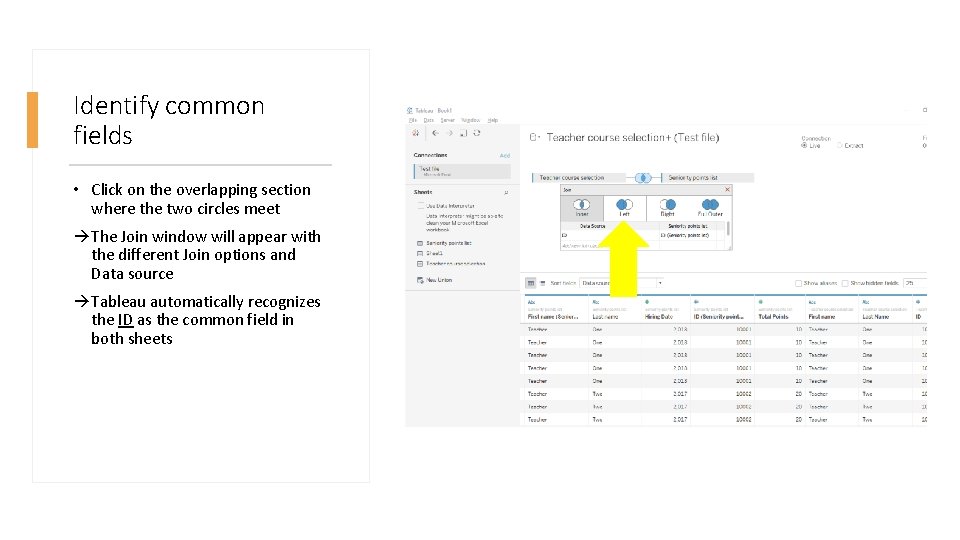
Identify common fields • Click on the overlapping section where the two circles meet The Join window will appear with the different Join options and Data source Tableau automatically recognizes the ID as the common field in both sheets
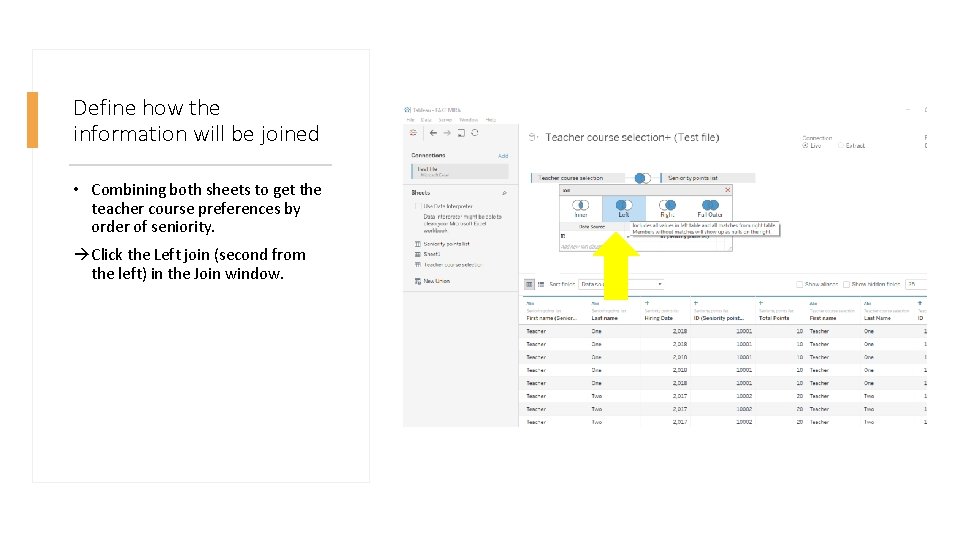
Define how the information will be joined • Combining both sheets to get the teacher course preferences by order of seniority. Click the Left join (second from the left) in the Join window.
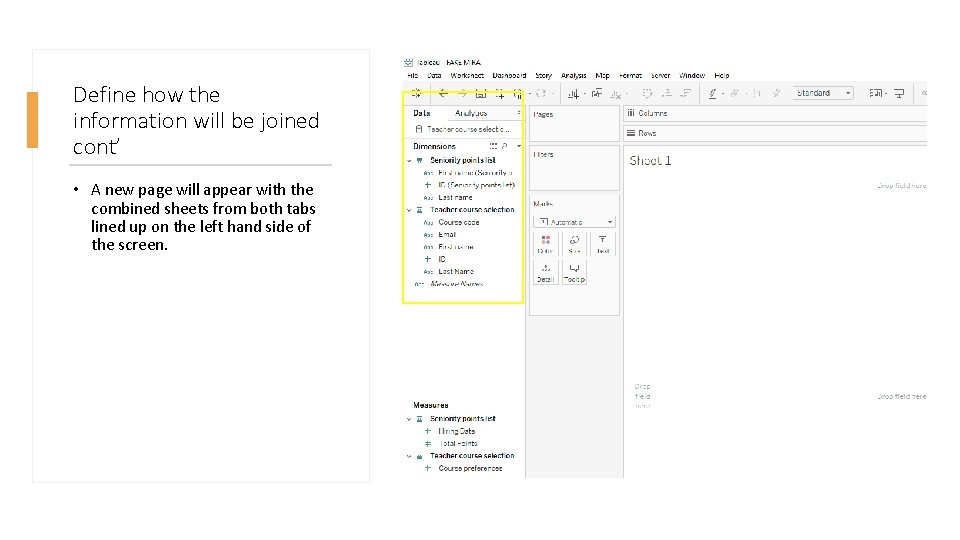
Define how the information will be joined cont’ • A new page will appear with the combined sheets from both tabs lined up on the left hand side of the screen.
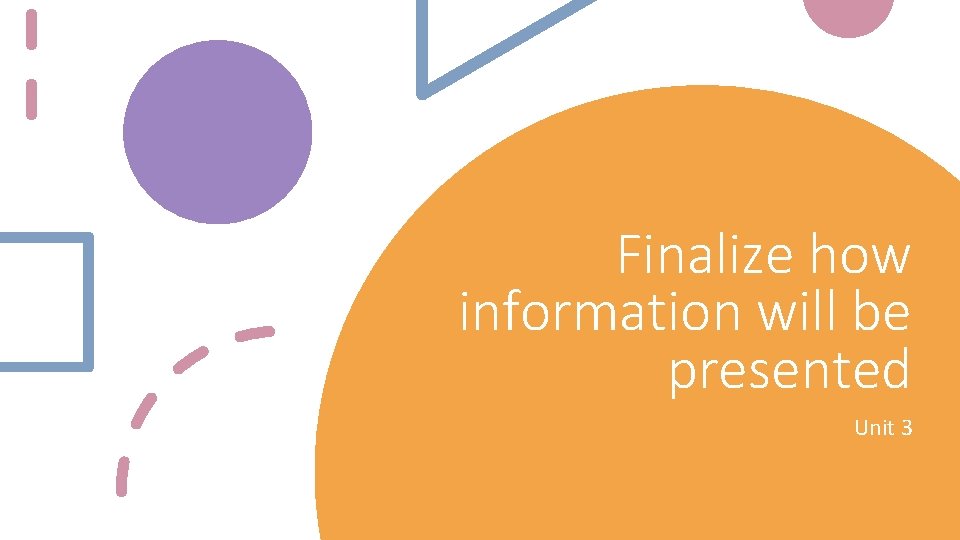
Finalize how Feed Tableau with information will be data presented Unit 3 1
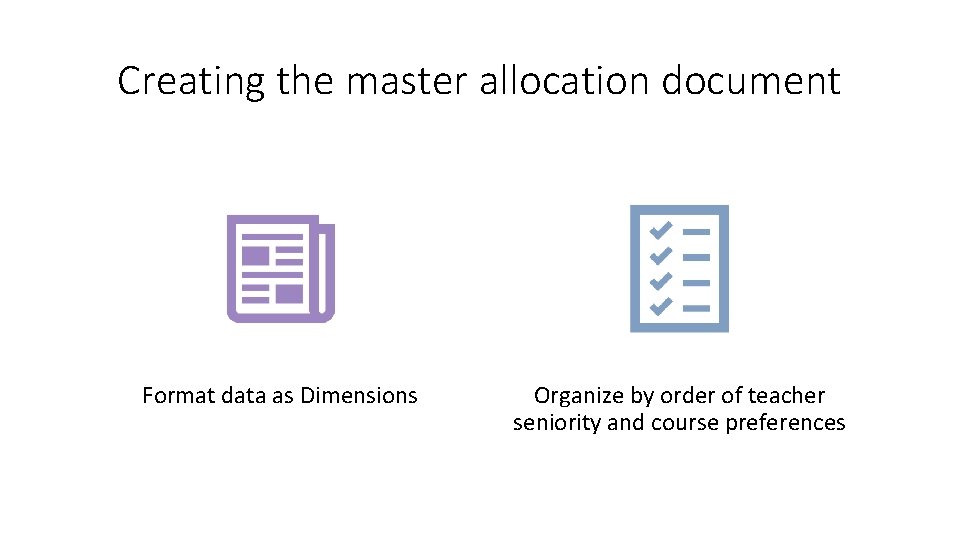
Creating the master allocation document Format data as Dimensions Organize by order of teacher seniority and course preferences
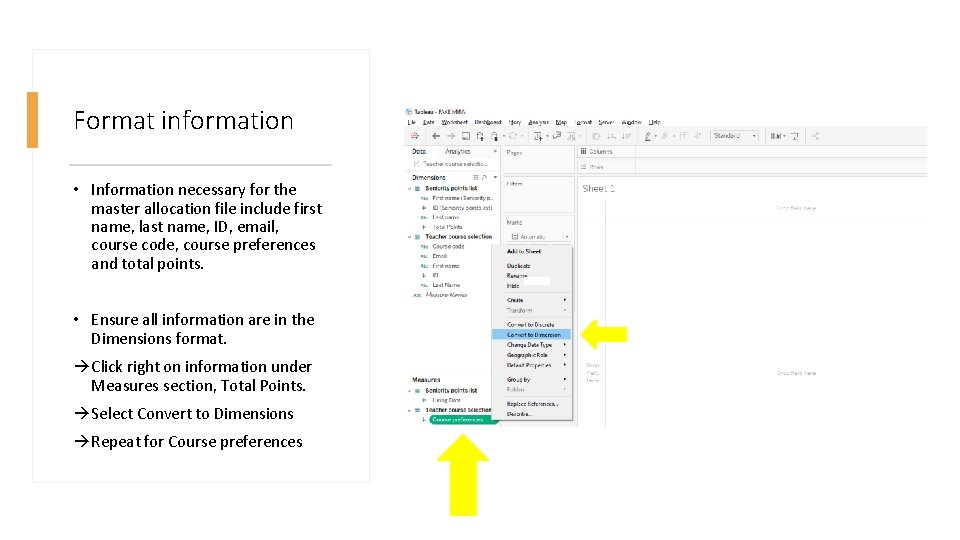
Format information • Information necessary for the master allocation file include first name, last name, ID, email, course code, course preferences and total points. • Ensure all information are in the Dimensions format. Click right on information under Measures section, Total Points. Select Convert to Dimensions Repeat for Course preferences
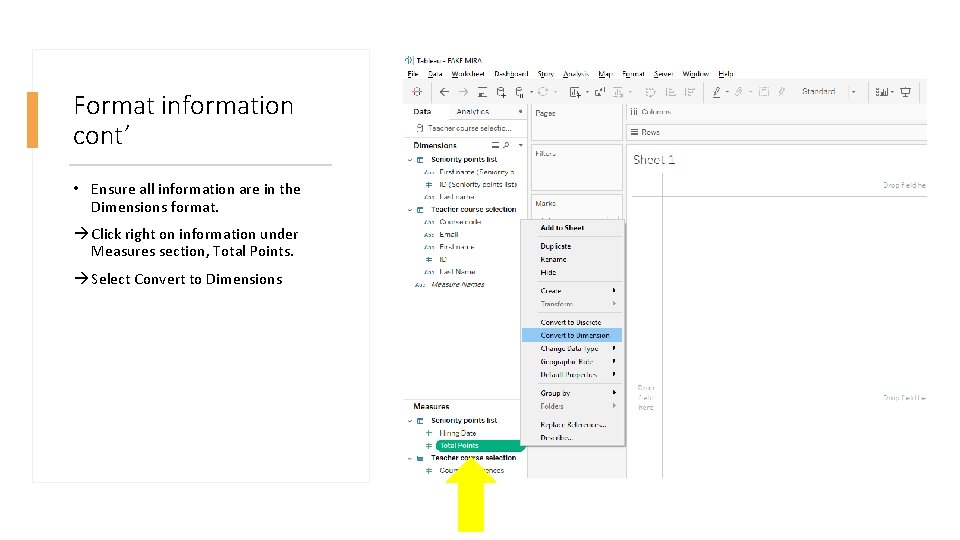
Format information cont’ • Ensure all information are in the Dimensions format. Click right on information under Measures section, Total Points. Select Convert to Dimensions
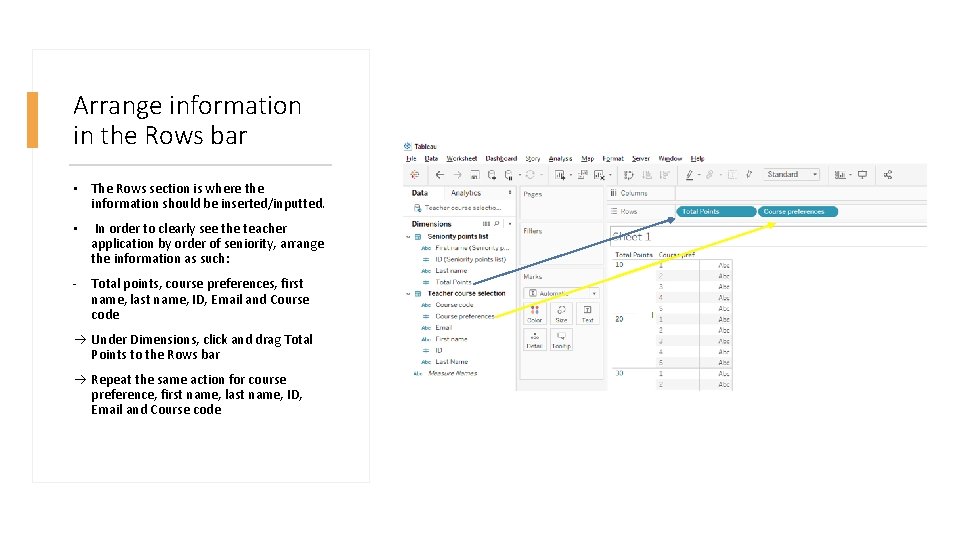
Arrange information in the Rows bar • The Rows section is where the information should be inserted/inputted. • In order to clearly see the teacher application by order of seniority, arrange the information as such: - Total points, course preferences, first name, last name, ID, Email and Course code Under Dimensions, click and drag Total Points to the Rows bar Repeat the same action for course preference, first name, last name, ID, Email and Course code
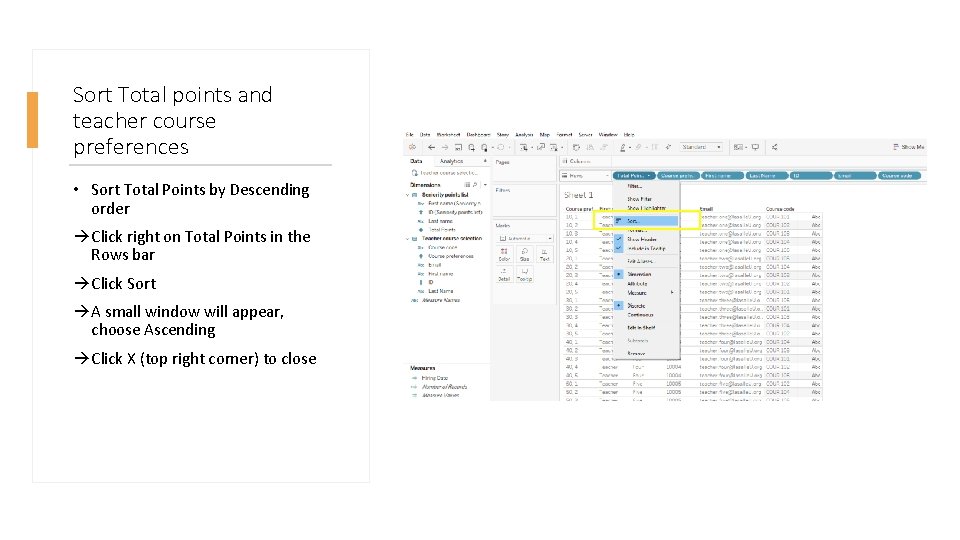
Sort Total points and teacher course preferences • Sort Total Points by Descending order Click right on Total Points in the Rows bar Click Sort A small window will appear, choose Ascending Click X (top right corner) to close
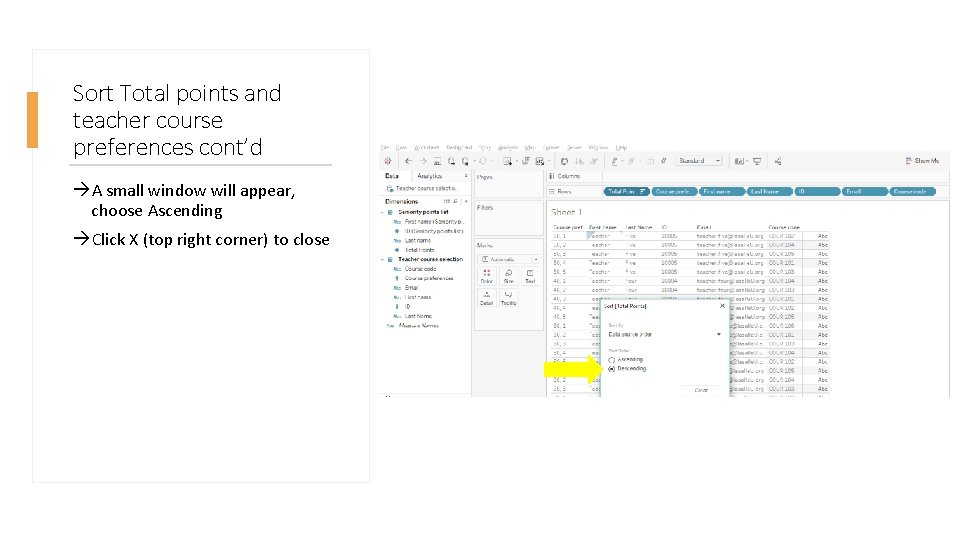
Sort Total points and teacher course preferences cont’d A small window will appear, choose Ascending Click X (top right corner) to close
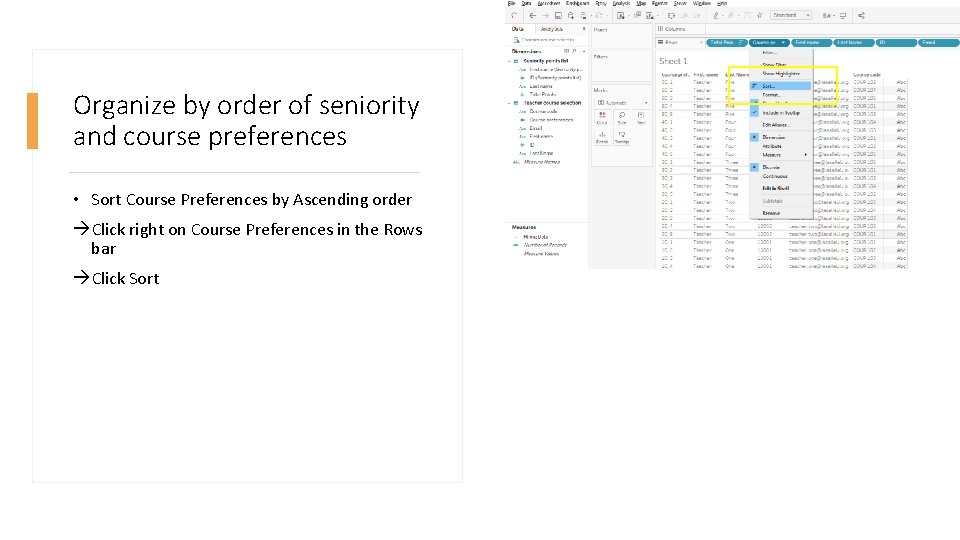
Organize by order of seniority and course preferences • Sort Course Preferences by Ascending order Click right on Course Preferences in the Rows bar Click Sort
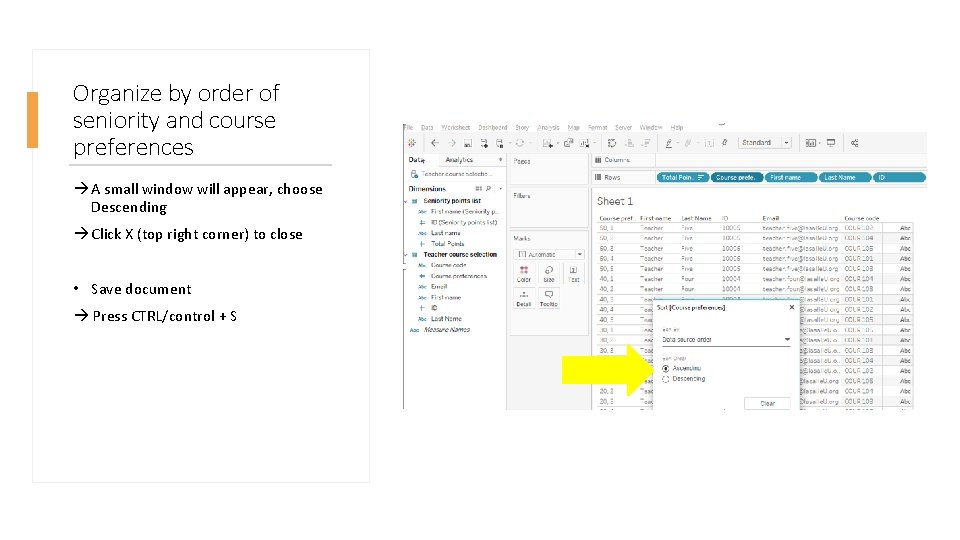
Organize by order of seniority and course preferences A small window will appear, choose Descending Click X (top right corner) to close • Save document Press CTRL/control + S
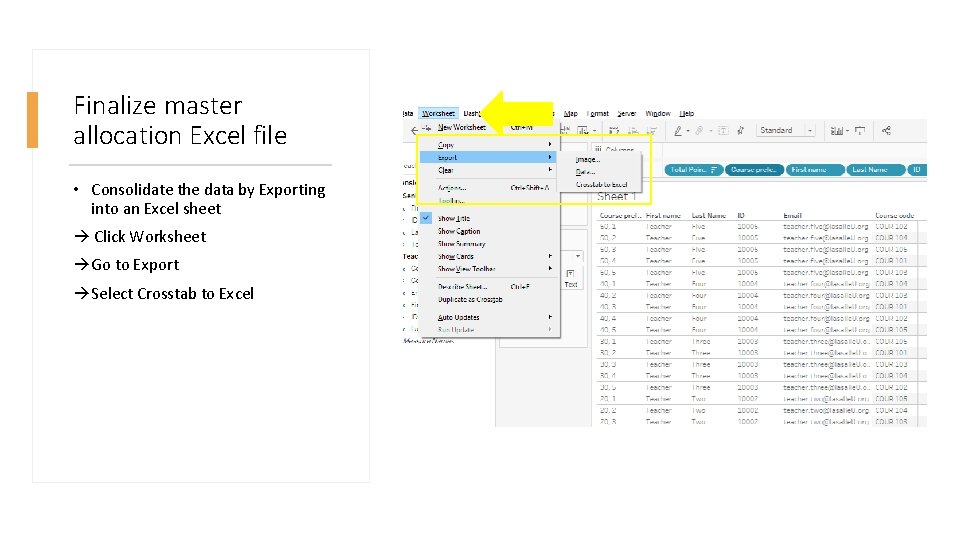
Finalize master allocation Excel file • Consolidate the data by Exporting into an Excel sheet Click Worksheet Go to Export Select Crosstab to Excel
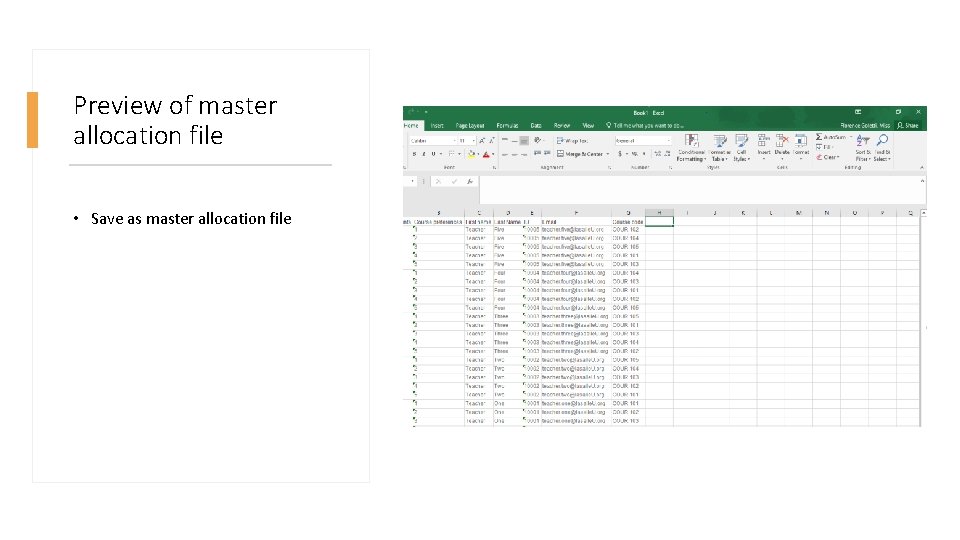
Preview of master allocation file • Save as master allocation file