5 Windows System Artifacts Part 2 Topics Attribution
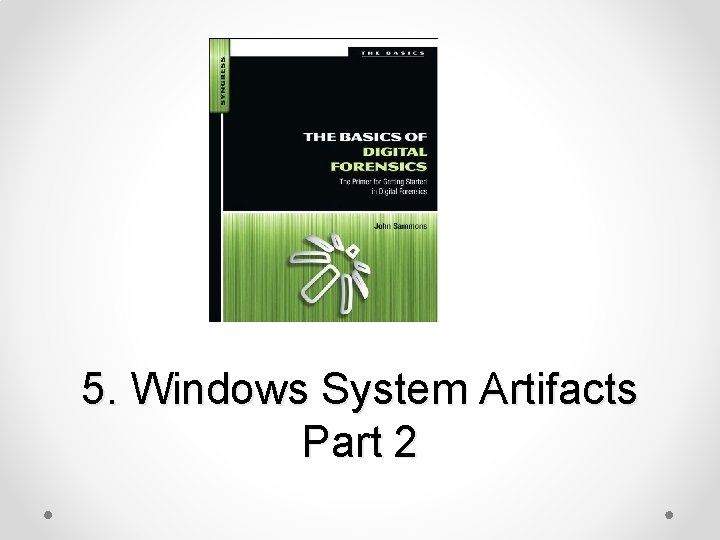
5. Windows System Artifacts Part 2
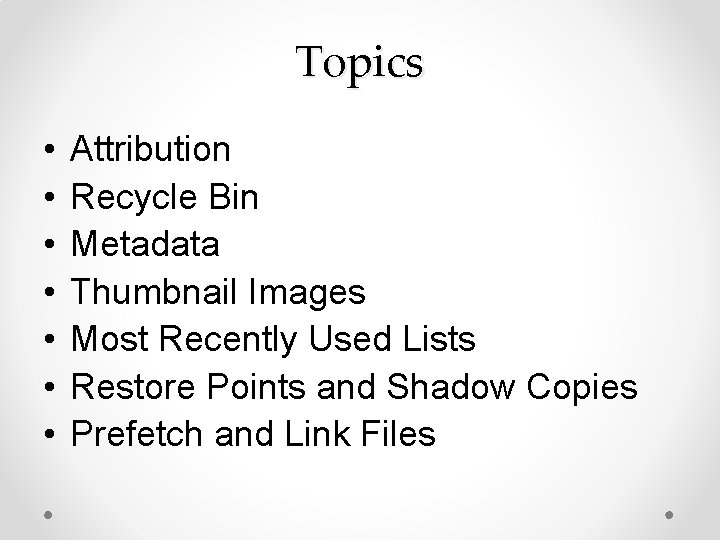
Topics • • Attribution Recycle Bin Metadata Thumbnail Images Most Recently Used Lists Restore Points and Shadow Copies Prefetch and Link Files
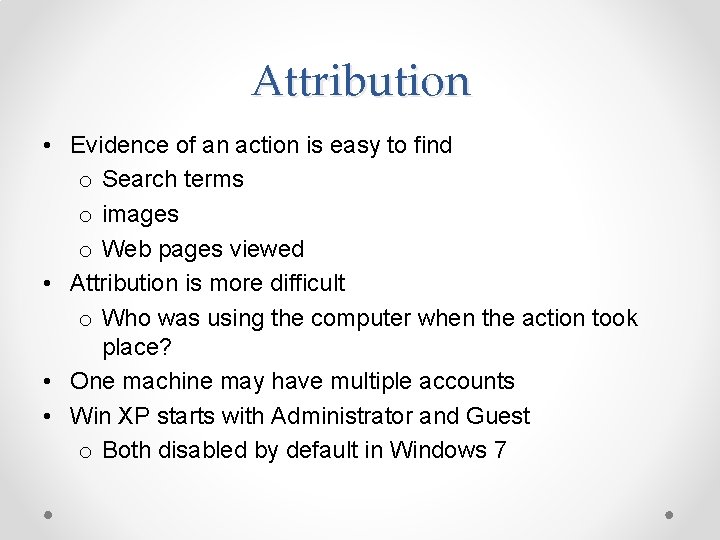
Attribution • Evidence of an action is easy to find o Search terms o images o Web pages viewed • Attribution is more difficult o Who was using the computer when the action took place? • One machine may have multiple accounts • Win XP starts with Administrator and Guest o Both disabled by default in Windows 7
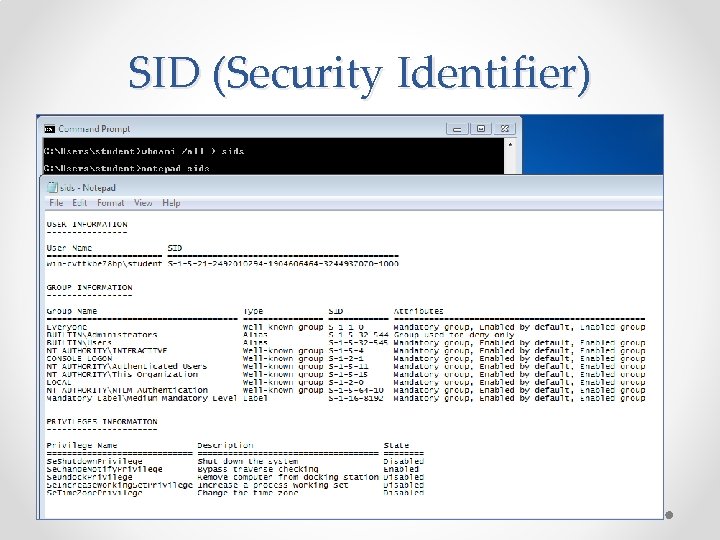
SID (Security Identifier)
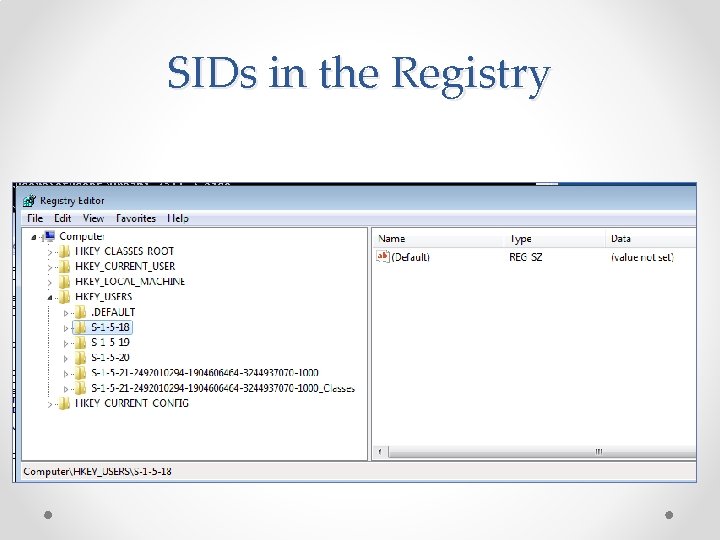
SIDs in the Registry
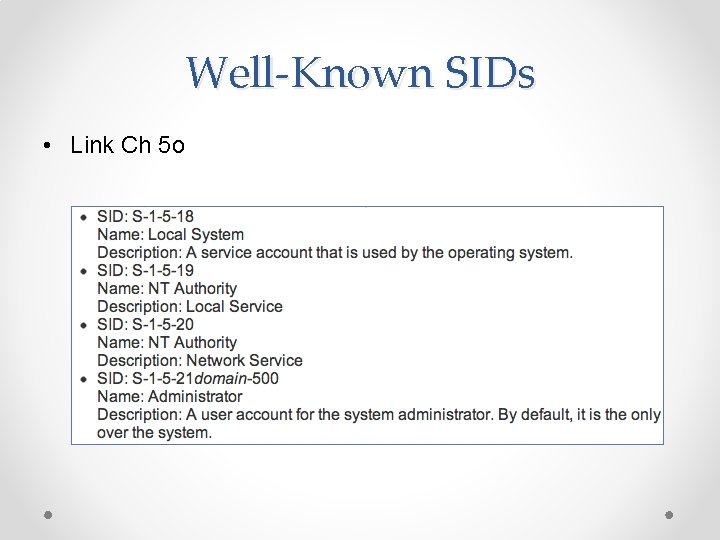
Well-Known SIDs • Link Ch 5 o
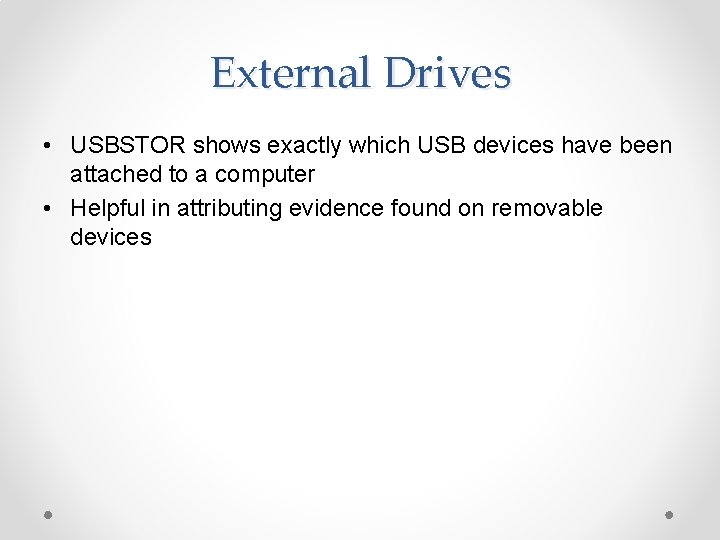
External Drives • USBSTOR shows exactly which USB devices have been attached to a computer • Helpful in attributing evidence found on removable devices
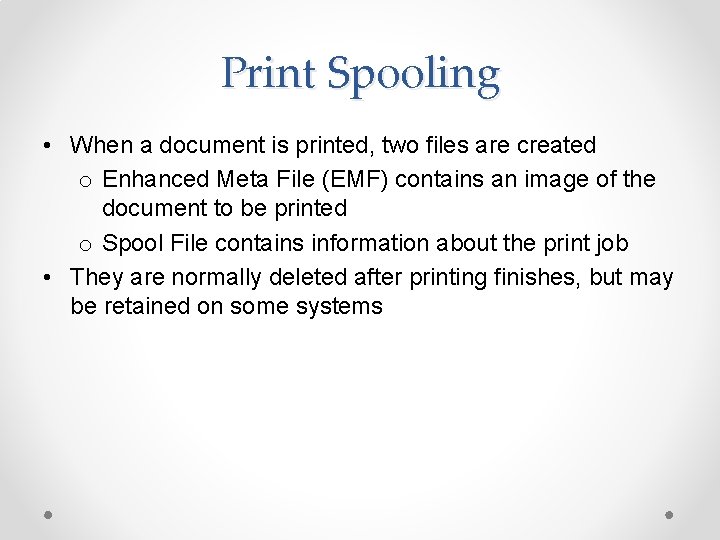
Print Spooling • When a document is printed, two files are created o Enhanced Meta File (EMF) contains an image of the document to be printed o Spool File contains information about the print job • They are normally deleted after printing finishes, but may be retained on some systems

Recycle Bin
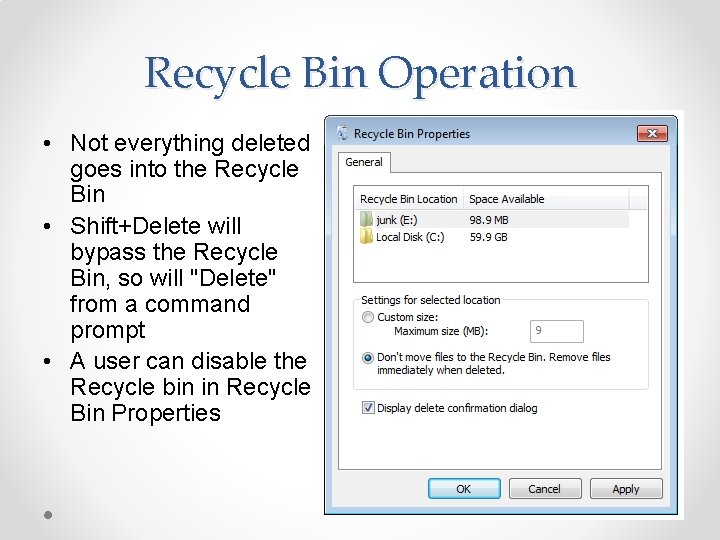
Recycle Bin Operation • Not everything deleted goes into the Recycle Bin • Shift+Delete will bypass the Recycle Bin, so will "Delete" from a command prompt • A user can disable the Recycle bin in Recycle Bin Properties
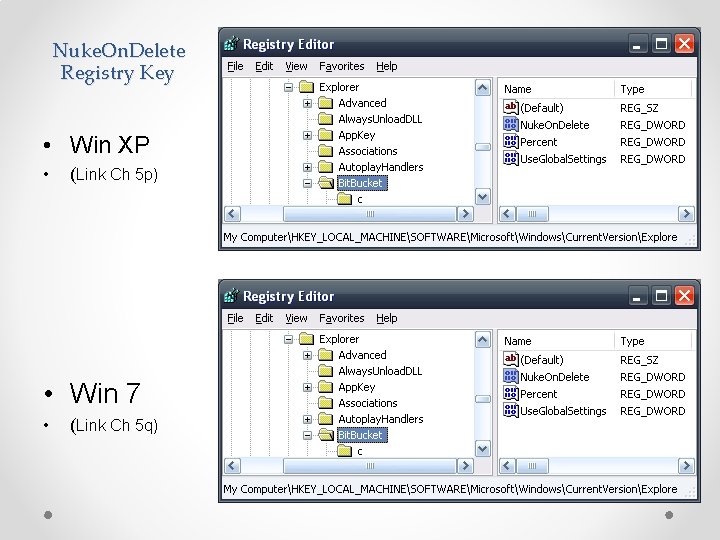
Nuke. On. Delete Registry Key • Win XP • (Link Ch 5 p) • Win 7 • (Link Ch 5 q)

Metadata
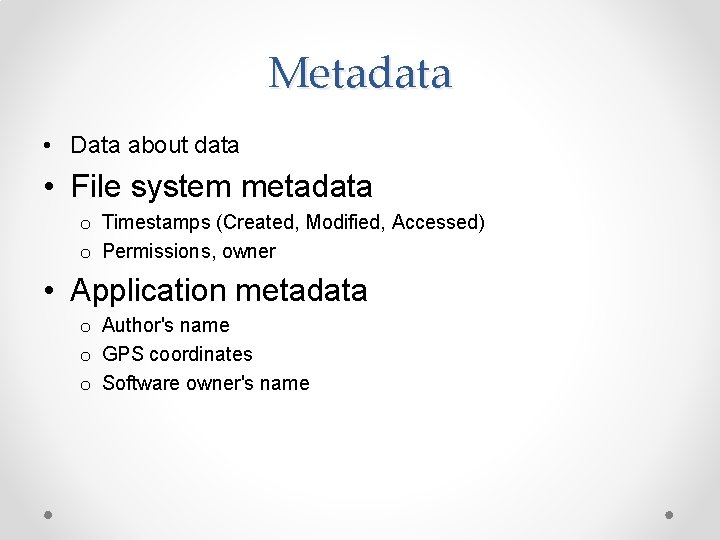
Metadata • Data about data • File system metadata o Timestamps (Created, Modified, Accessed) o Permissions, owner • Application metadata o Author's name o GPS coordinates o Software owner's name
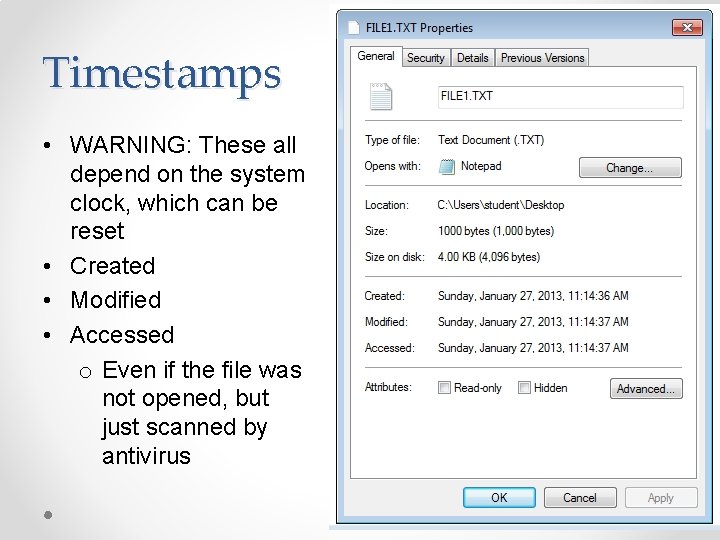
Timestamps • WARNING: These all depend on the system clock, which can be reset • Created • Modified • Accessed o Even if the file was not opened, but just scanned by antivirus
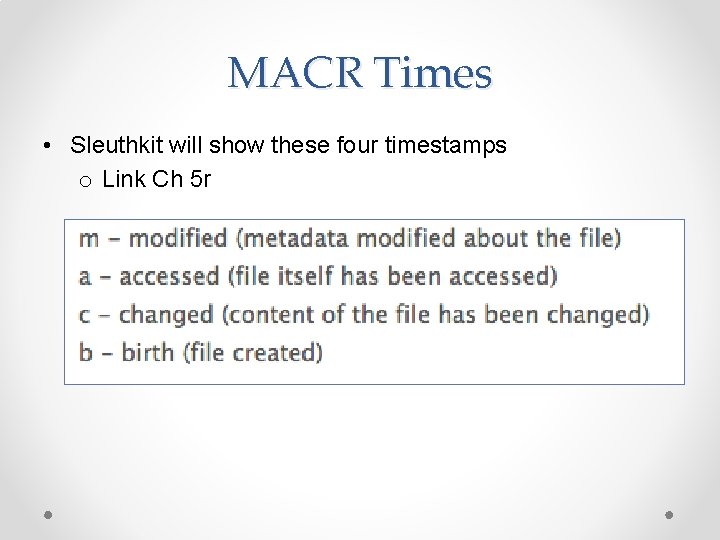
MACR Times • Sleuthkit will show these four timestamps o Link Ch 5 r
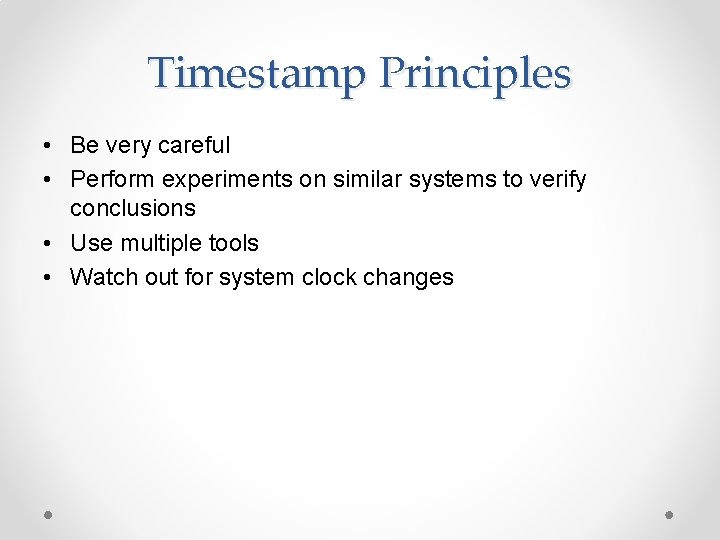
Timestamp Principles • Be very careful • Perform experiments on similar systems to verify conclusions • Use multiple tools • Watch out for system clock changes
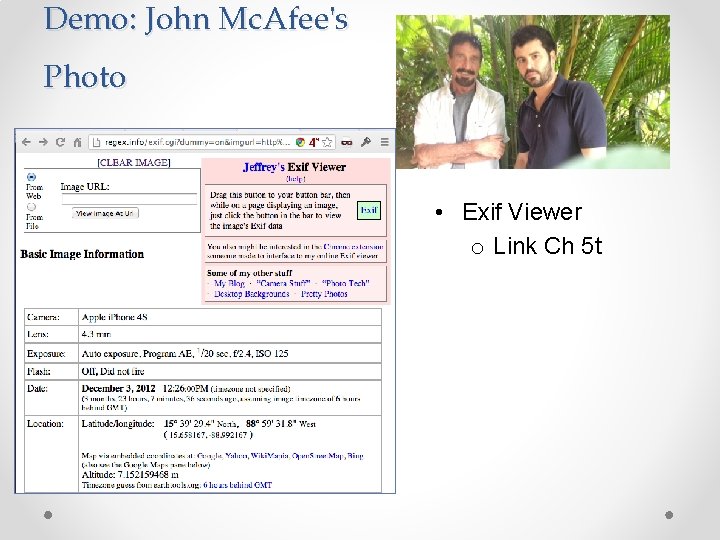
Demo: John Mc. Afee's Photo • Exif Viewer o Link Ch 5 t
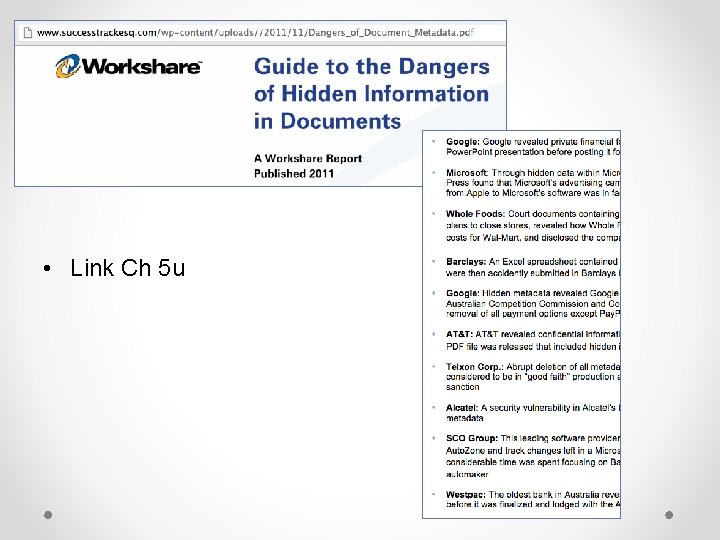
• Link Ch 5 u
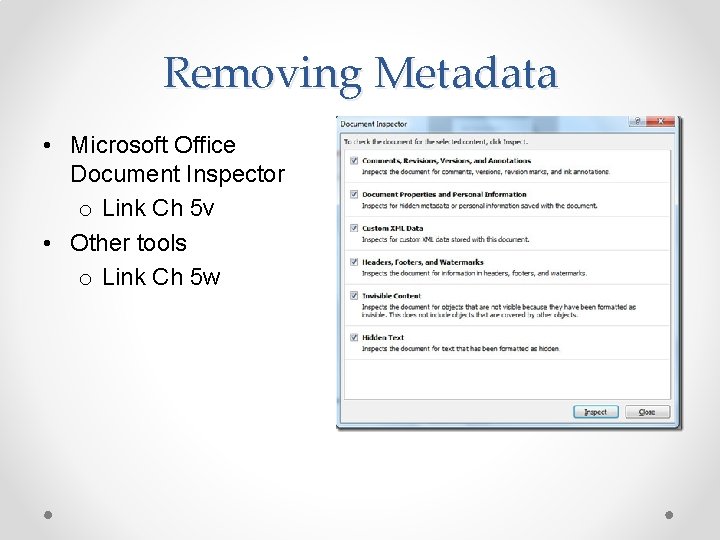
Removing Metadata • Microsoft Office Document Inspector o Link Ch 5 v • Other tools o Link Ch 5 w

Thumbnail Cache
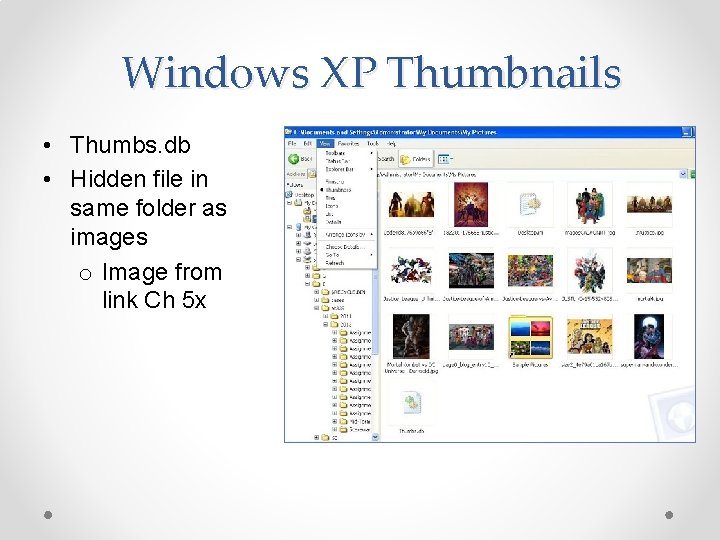
Windows XP Thumbnails • Thumbs. db • Hidden file in same folder as images o Image from link Ch 5 x
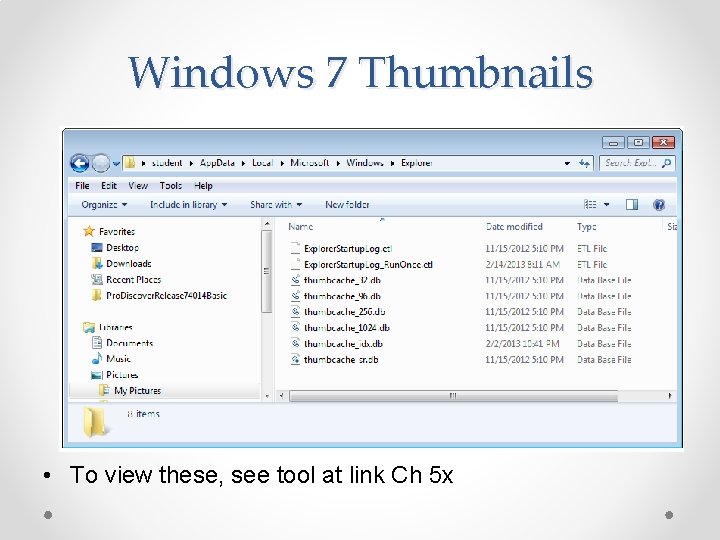
Windows 7 Thumbnails • To view these, see tool at link Ch 5 x
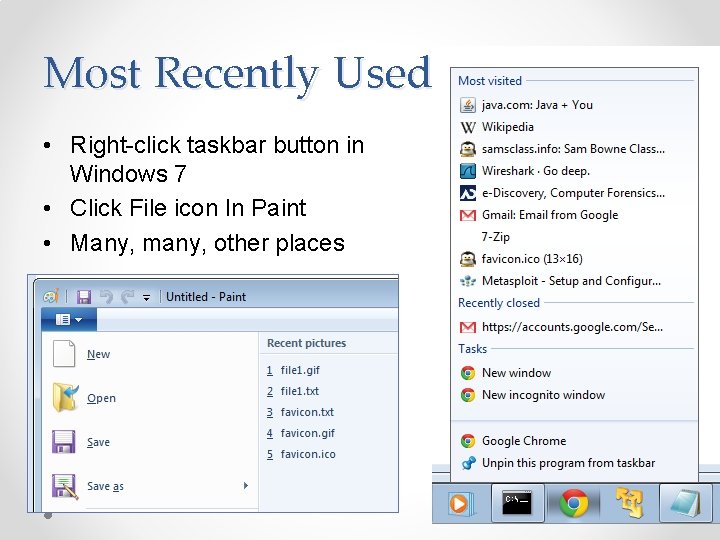
Most Recently Used • Right-click taskbar button in Windows 7 • Click File icon In Paint • Many, many, other places

System Restore
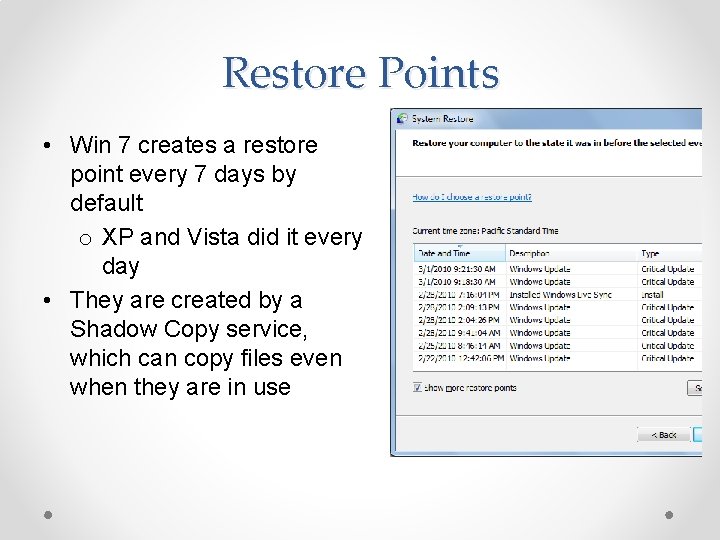
Restore Points • Win 7 creates a restore point every 7 days by default o XP and Vista did it every day • They are created by a Shadow Copy service, which can copy files even when they are in use
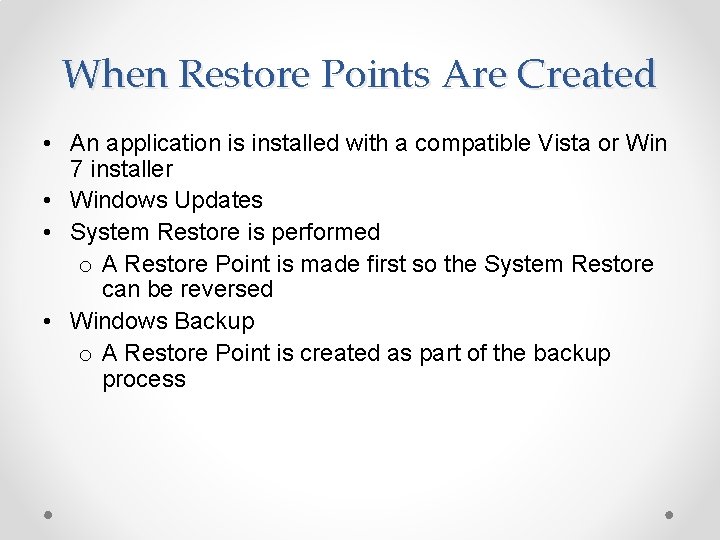
When Restore Points Are Created • An application is installed with a compatible Vista or Win 7 installer • Windows Updates • System Restore is performed o A Restore Point is made first so the System Restore can be reversed • Windows Backup o A Restore Point is created as part of the backup process
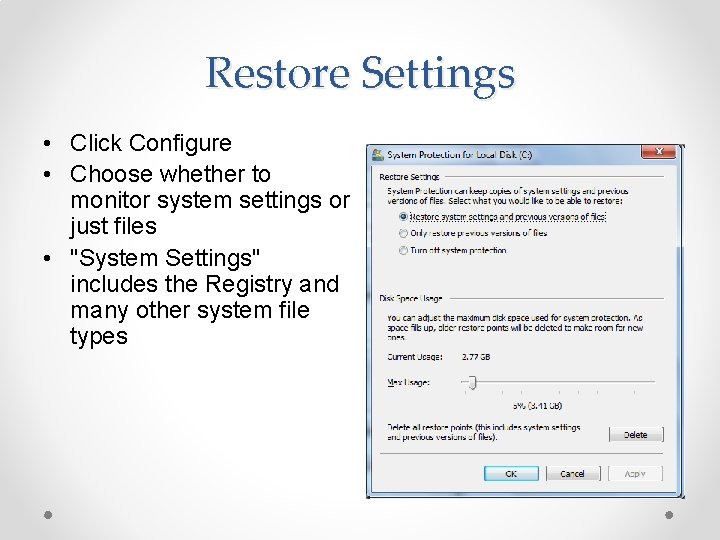
Restore Settings • Click Configure • Choose whether to monitor system settings or just files • "System Settings" includes the Registry and many other system file types
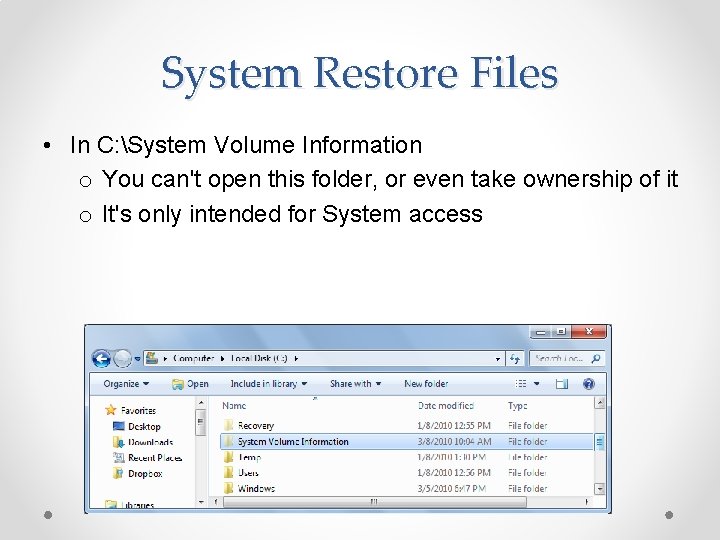
System Restore Files • In C: System Volume Information o You can't open this folder, or even take ownership of it o It's only intended for System access
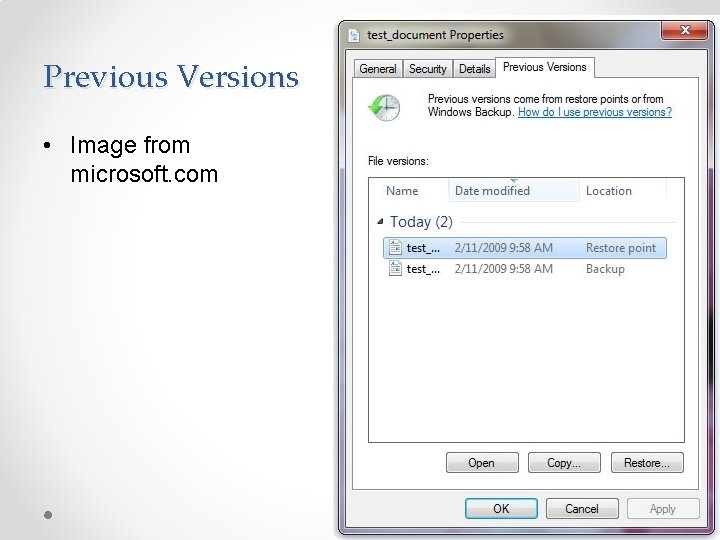
Previous Versions • Image from microsoft. com
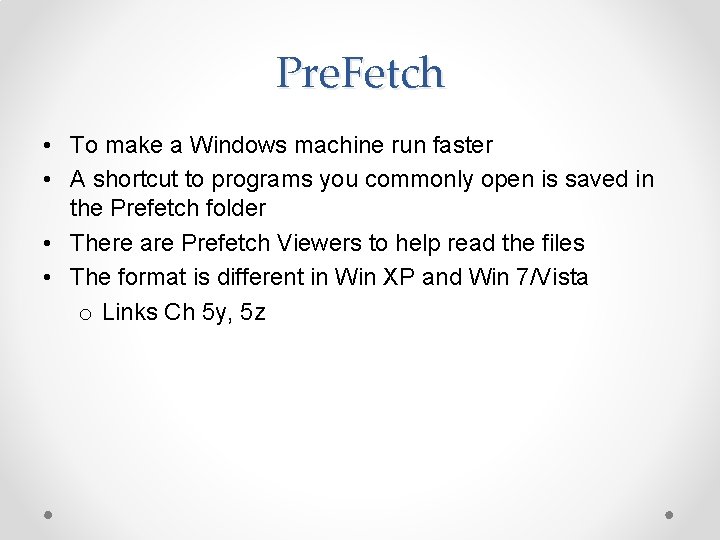
Pre. Fetch • To make a Windows machine run faster • A shortcut to programs you commonly open is saved in the Prefetch folder • There are Prefetch Viewers to help read the files • The format is different in Win XP and Win 7/Vista o Links Ch 5 y, 5 z
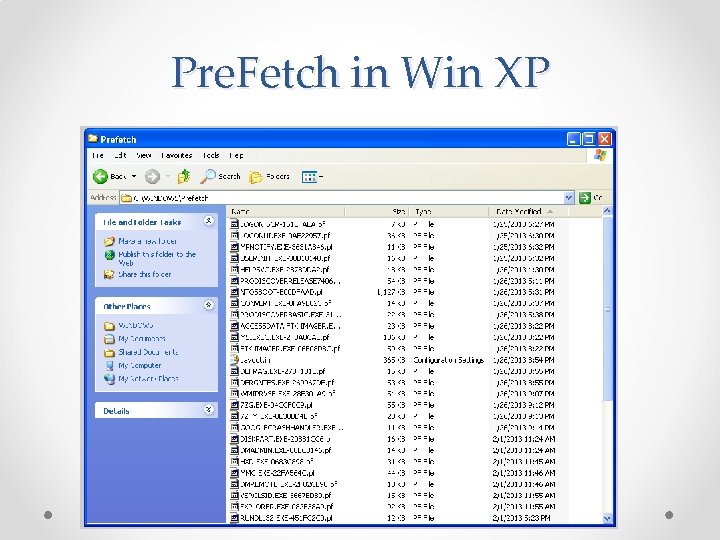
Pre. Fetch in Win XP
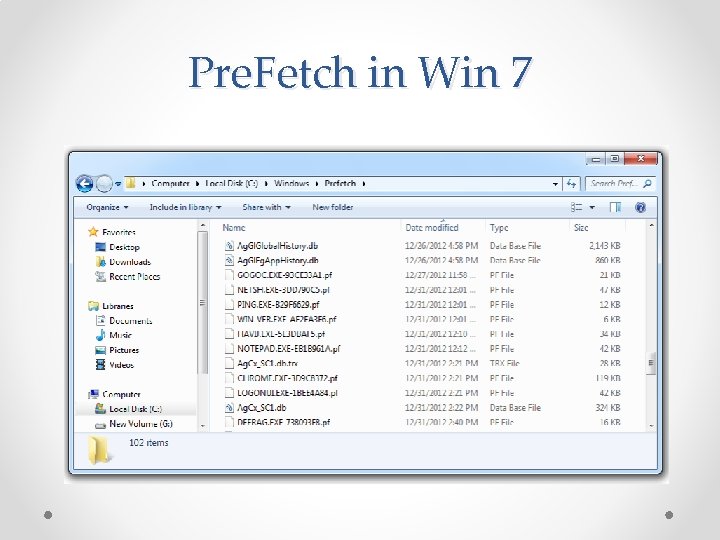
Pre. Fetch in Win 7
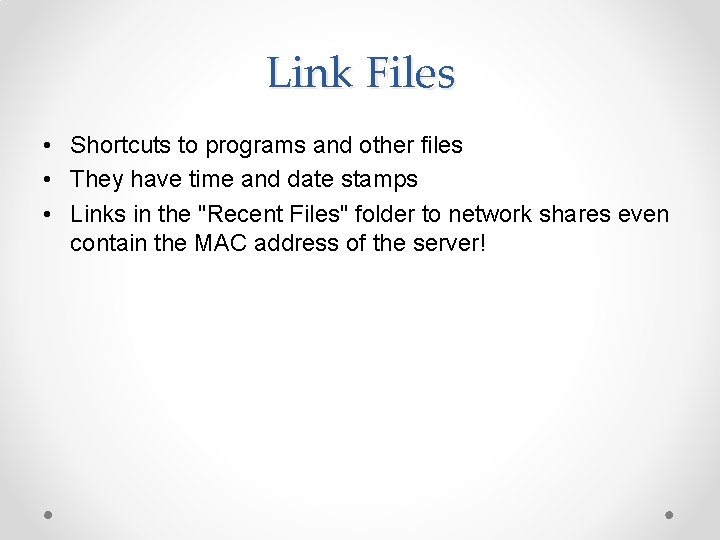
Link Files • Shortcuts to programs and other files • They have time and date stamps • Links in the "Recent Files" folder to network shares even contain the MAC address of the server!
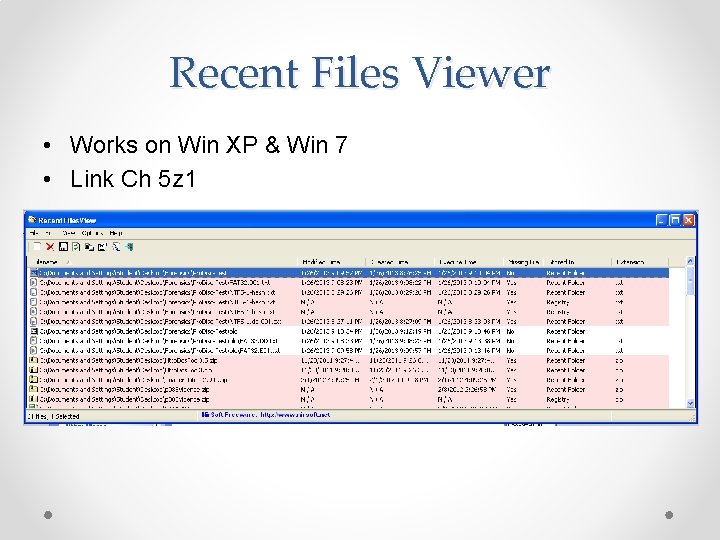
Recent Files Viewer • Works on Win XP & Win 7 • Link Ch 5 z 1
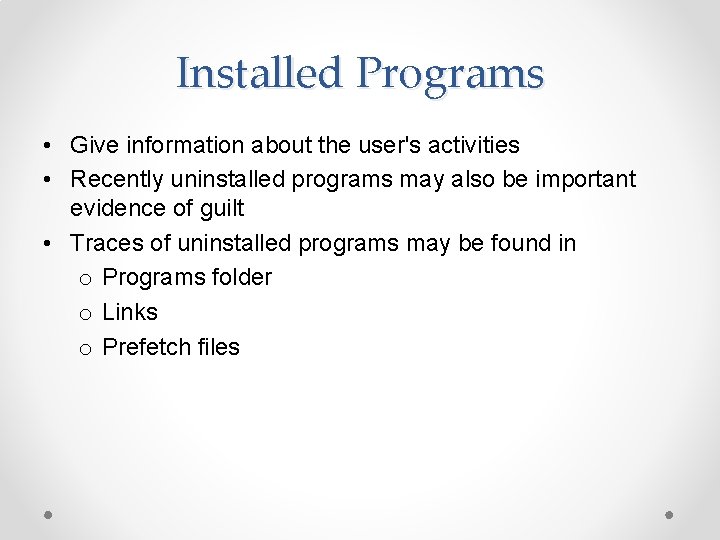
Installed Programs • Give information about the user's activities • Recently uninstalled programs may also be important evidence of guilt • Traces of uninstalled programs may be found in o Programs folder o Links o Prefetch files
- Slides: 35