5 Oracle Data Integrator Transformations Adding More Complexity
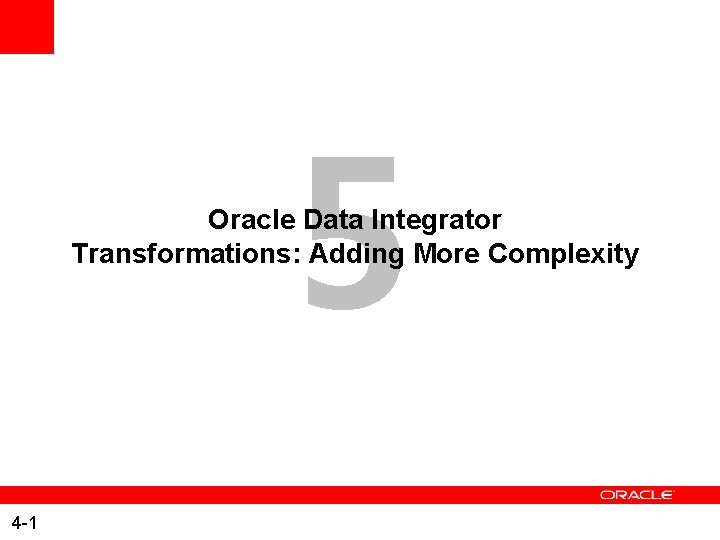
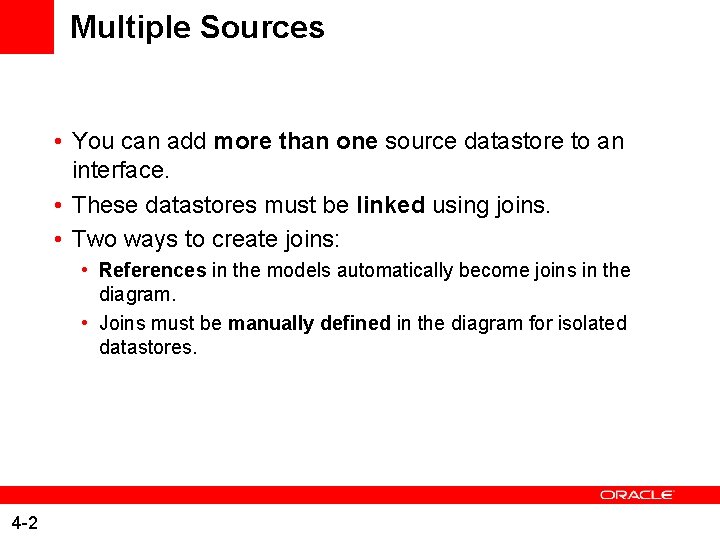
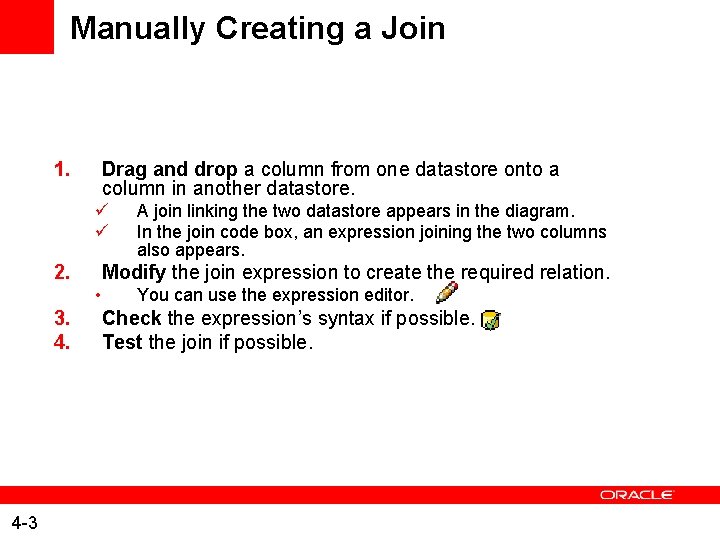
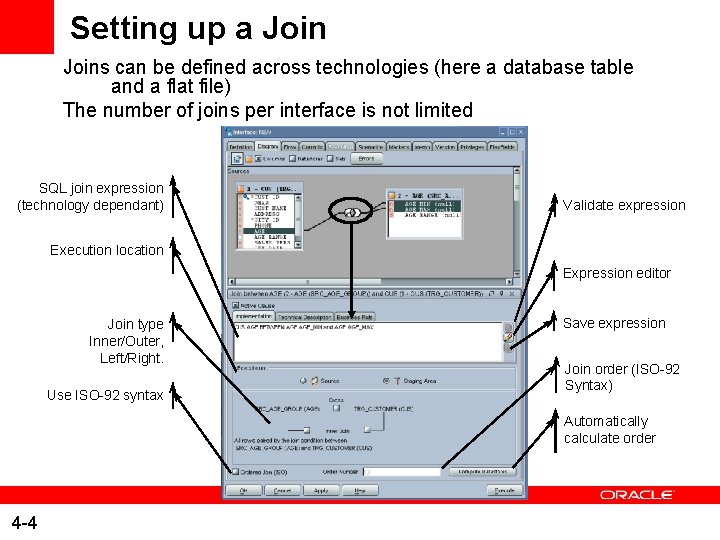
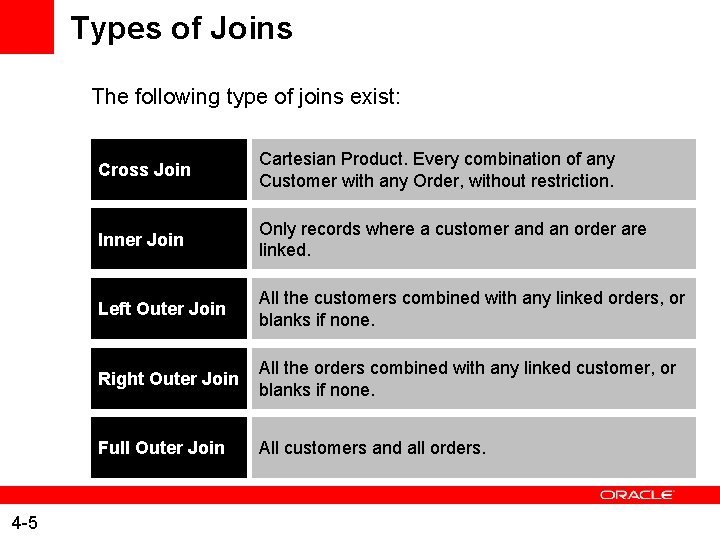
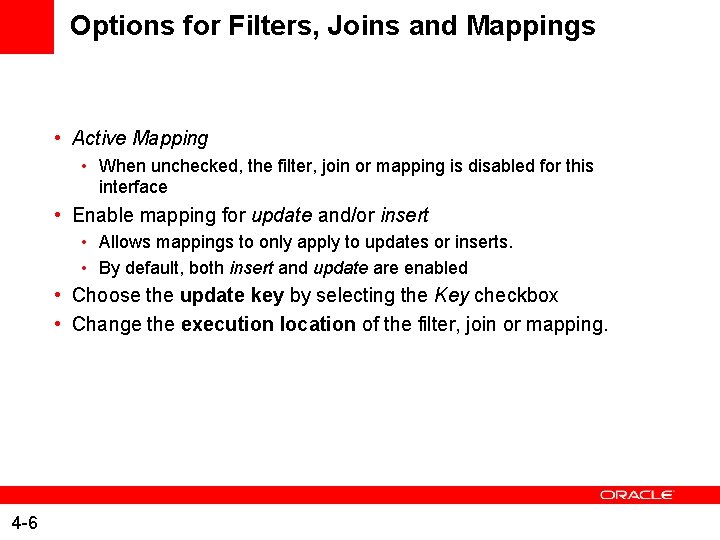
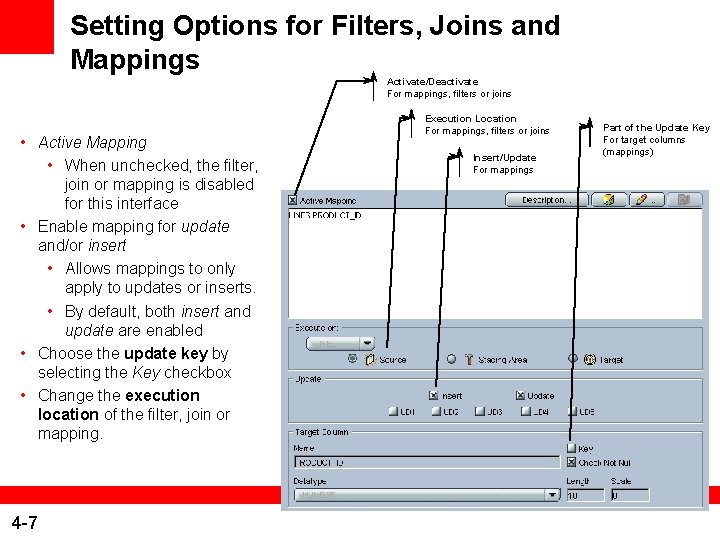
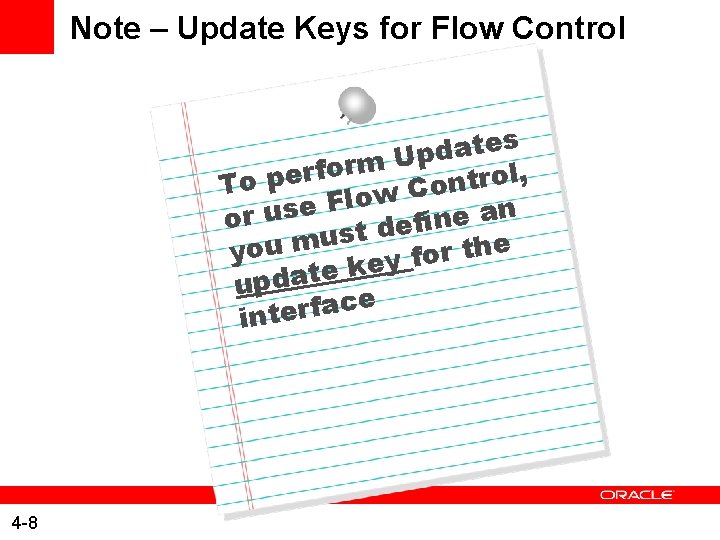

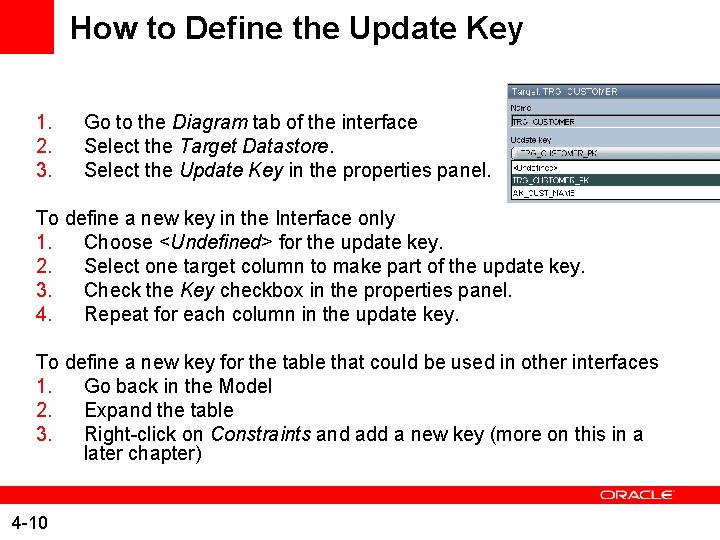
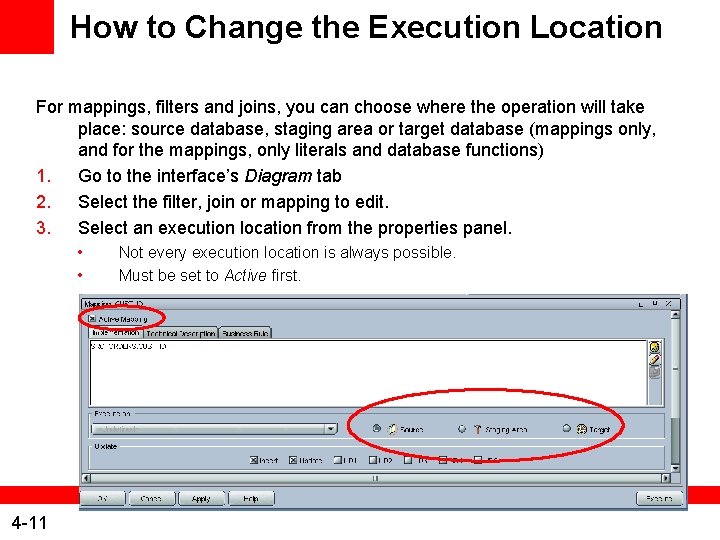
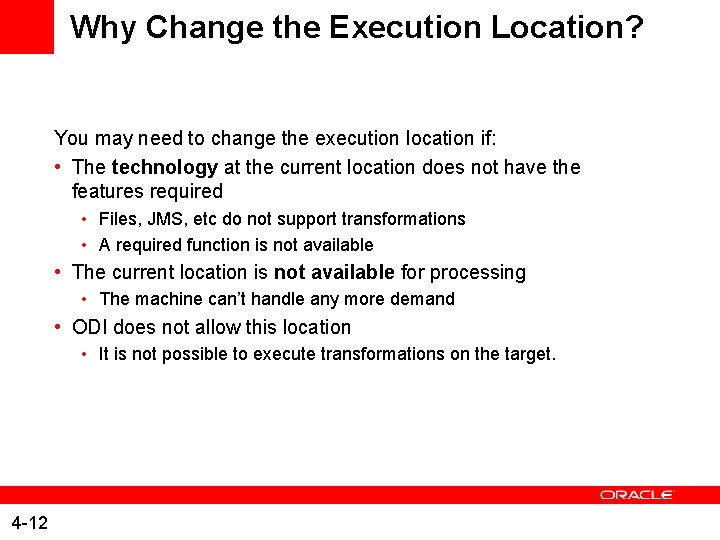
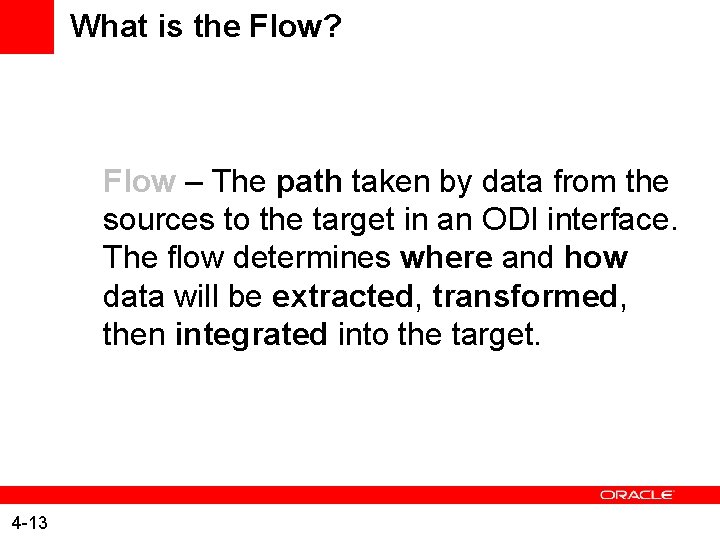
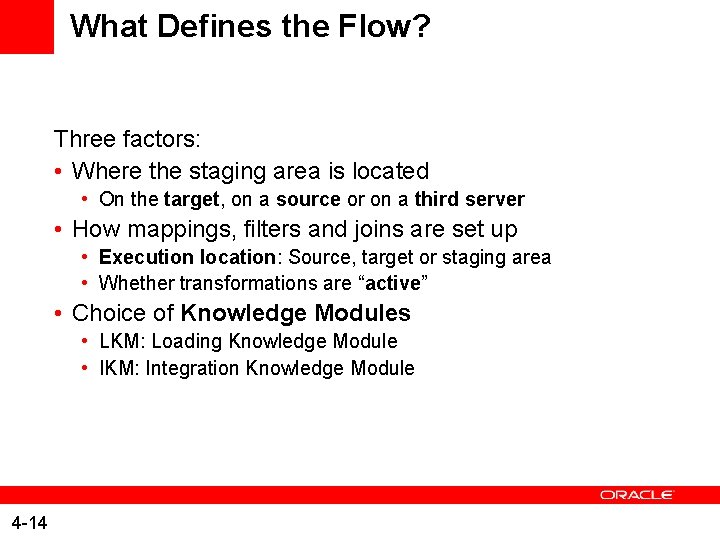
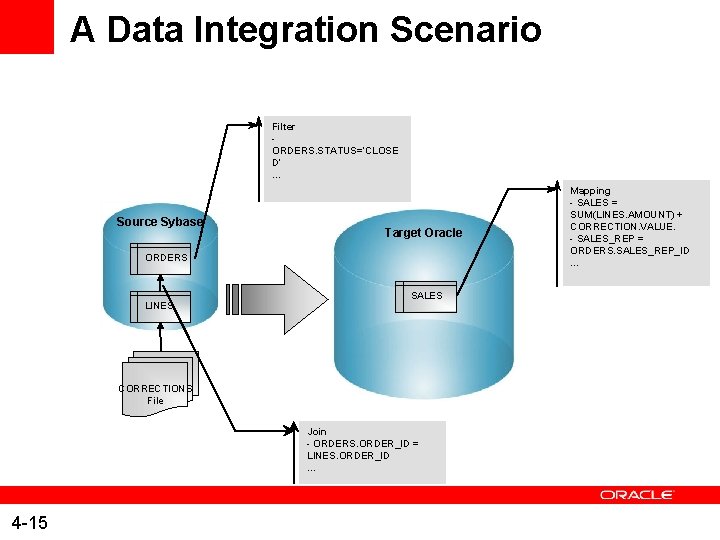
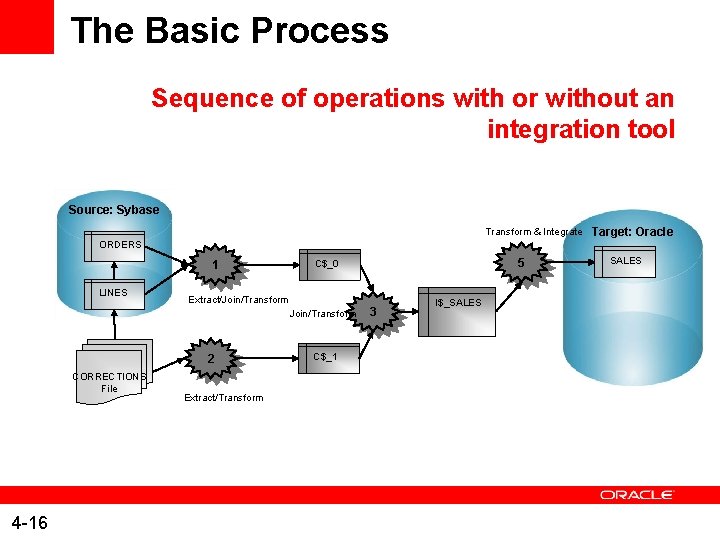
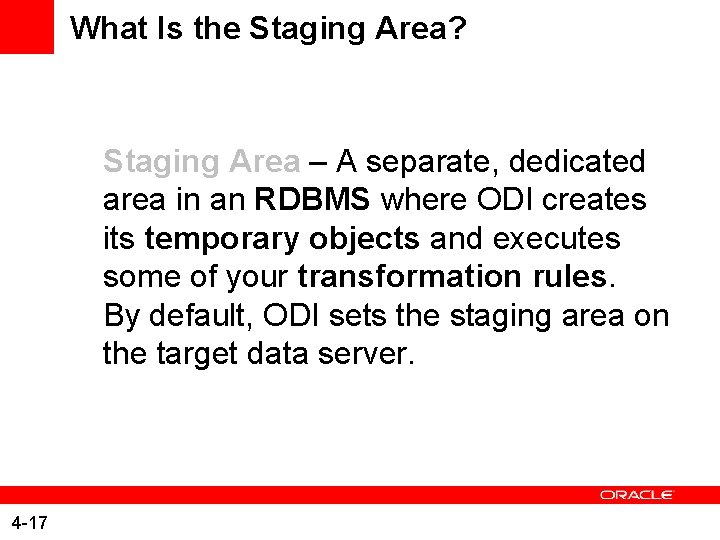
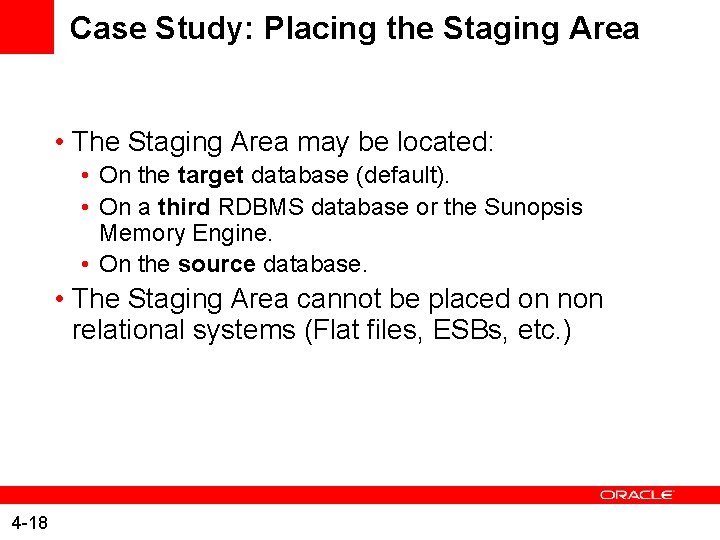
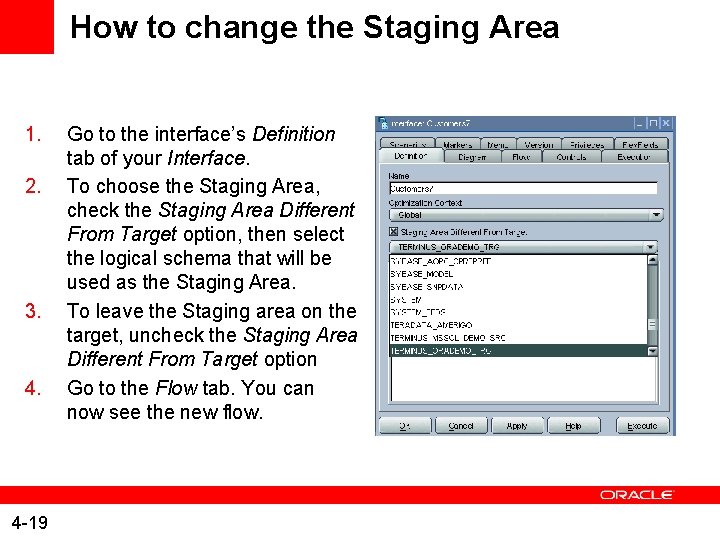
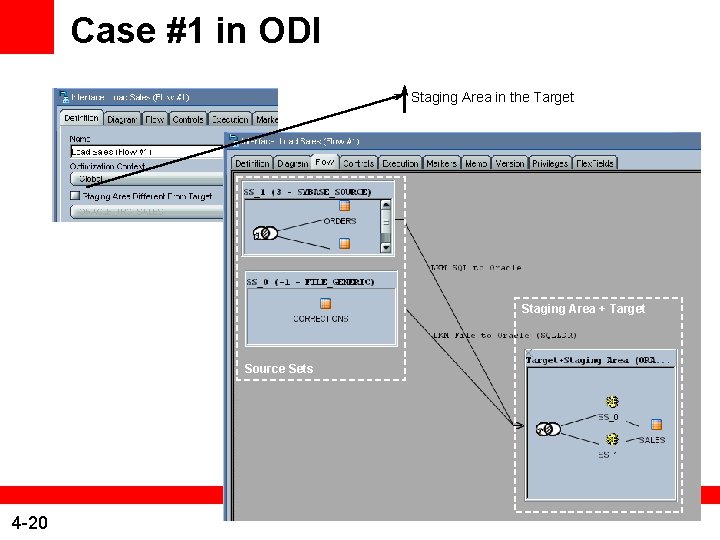
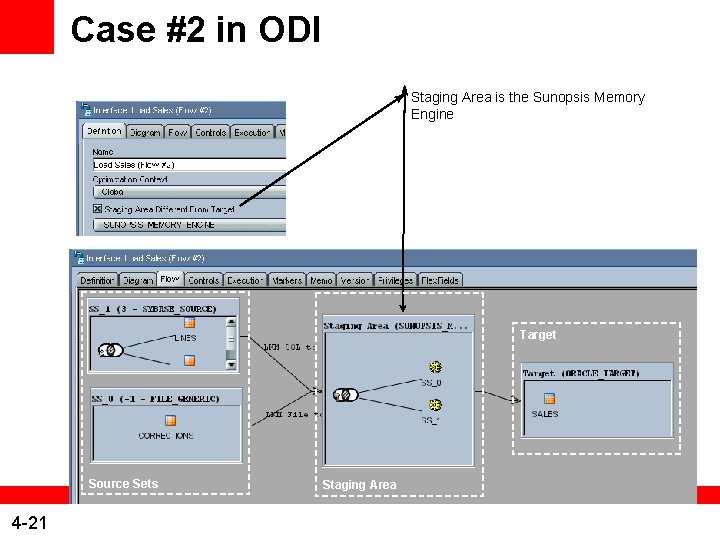

- Slides: 22
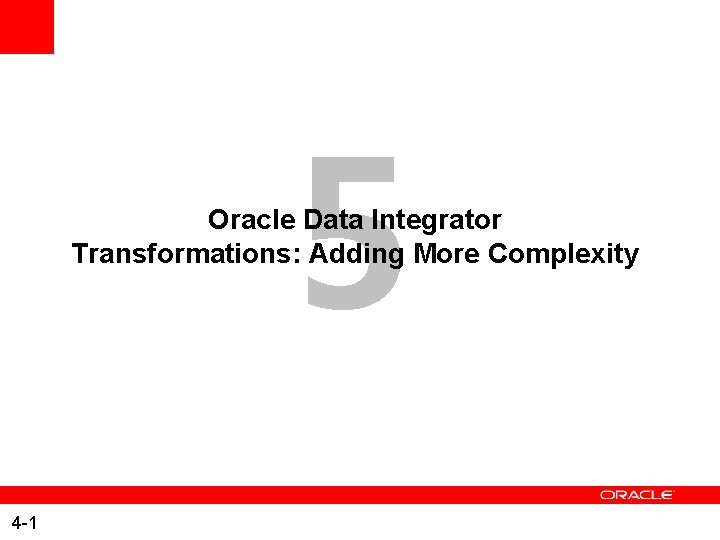
5 Oracle Data Integrator Transformations: Adding More Complexity 4 -1
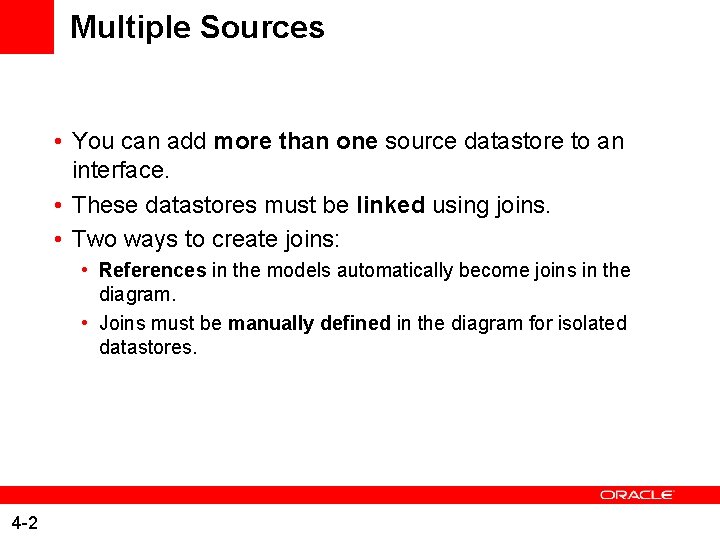
Multiple Sources • You can add more than one source datastore to an interface. • These datastores must be linked using joins. • Two ways to create joins: • References in the models automatically become joins in the diagram. • Joins must be manually defined in the diagram for isolated datastores. 4 -2
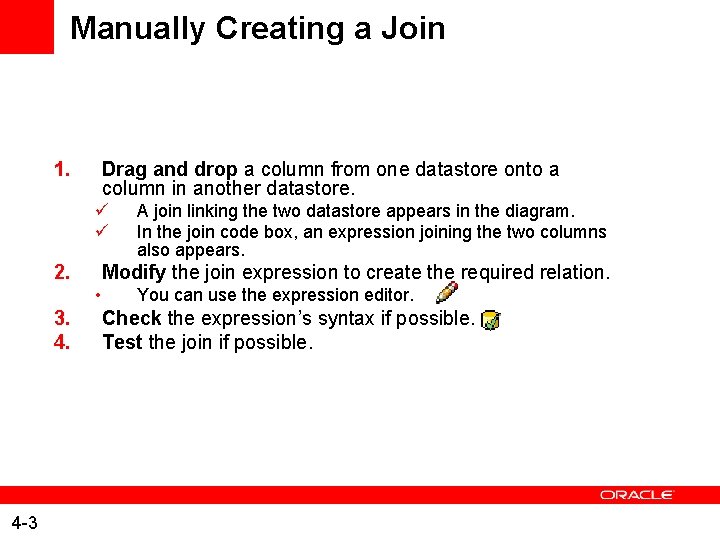
Manually Creating a Join 1. Drag and drop a column from one datastore onto a column in another datastore. ü ü 2. Modify the join expression to create the required relation. • 3. 4. 4 -3 A join linking the two datastore appears in the diagram. In the join code box, an expression joining the two columns also appears. You can use the expression editor. Check the expression’s syntax if possible. Test the join if possible.
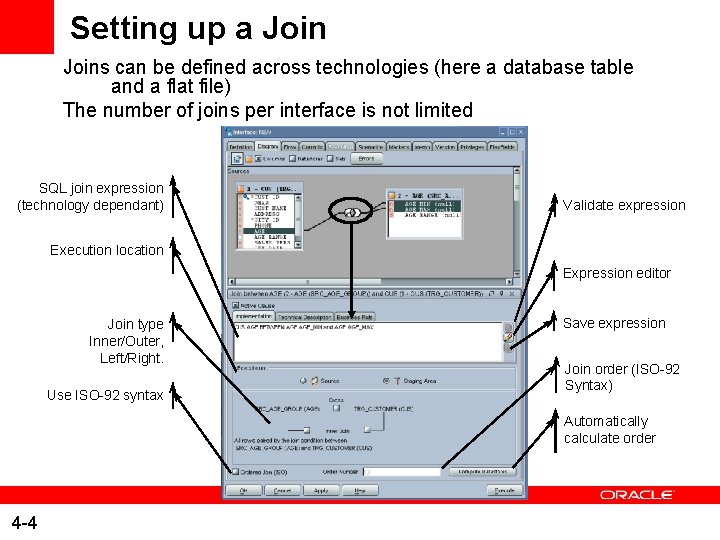
Setting up a Joins can be defined across technologies (here a database table and a flat file) The number of joins per interface is not limited SQL join expression (technology dependant) Validate expression Execution location Expression editor Join type Inner/Outer, Left/Right. Use ISO-92 syntax Save expression Join order (ISO-92 Syntax) Automatically calculate order 4 -4
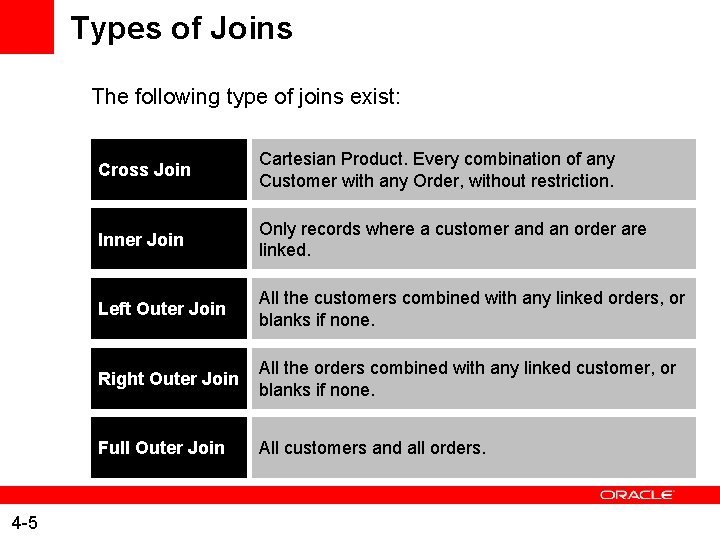
Types of Joins The following type of joins exist: 4 -5 Cross Join Cartesian Product. Every combination of any Customer with any Order, without restriction. Inner Join Only records where a customer and an order are linked. Left Outer Join All the customers combined with any linked orders, or blanks if none. Right Outer Join All the orders combined with any linked customer, or blanks if none. Full Outer Join All customers and all orders.
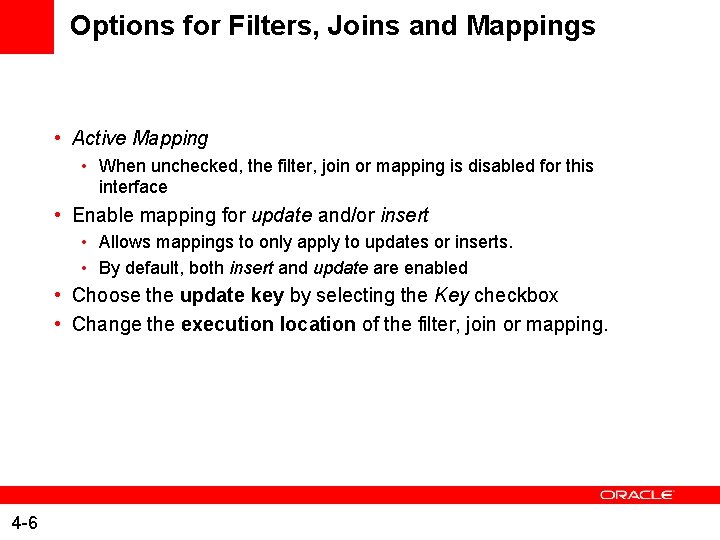
Options for Filters, Joins and Mappings • Active Mapping • When unchecked, the filter, join or mapping is disabled for this interface • Enable mapping for update and/or insert • Allows mappings to only apply to updates or inserts. • By default, both insert and update are enabled • Choose the update key by selecting the Key checkbox • Change the execution location of the filter, join or mapping. 4 -6
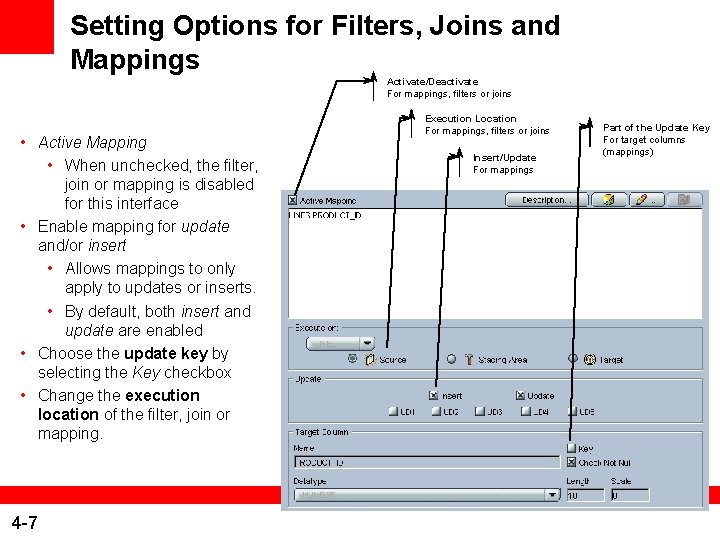
Setting Options for Filters, Joins and Mappings Activate/Deactivate For mappings, filters or joins • Active Mapping • When unchecked, the filter, join or mapping is disabled for this interface • Enable mapping for update and/or insert • Allows mappings to only apply to updates or inserts. • By default, both insert and update are enabled • Choose the update key by selecting the Key checkbox • Change the execution location of the filter, join or mapping. 4 -7 Execution Location For mappings, filters or joins Insert/Update For mappings Part of the Update Key For target columns (mappings)
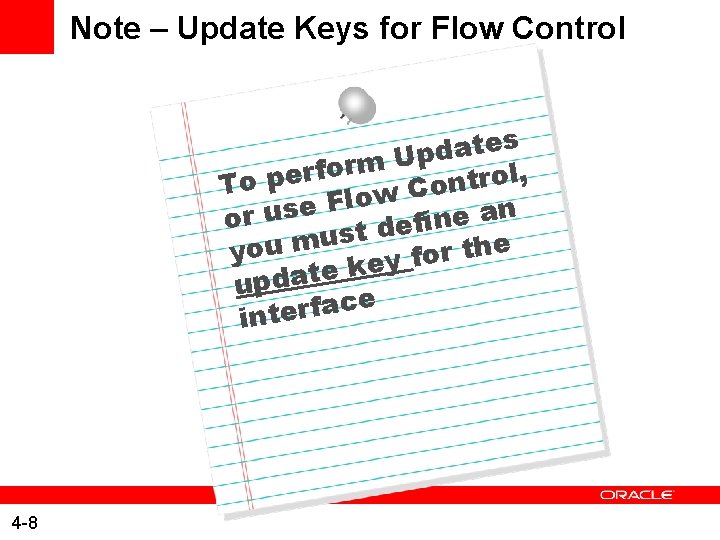
Note – Update Keys for Flow Control es t a d p U m r o f To per low Control, F e n s a u r e o n i ef d t s u he t you m r o f y e k e t upda ce a f r e t in 4 -8

What is an Update Key? An update key: • is a set of columns capable of uniquely identifying one row in the target datastore • is used for performing updates and flow control • can be: • one of the primary/unique keys defined for the datastore • defined specially for the interface 4 -9
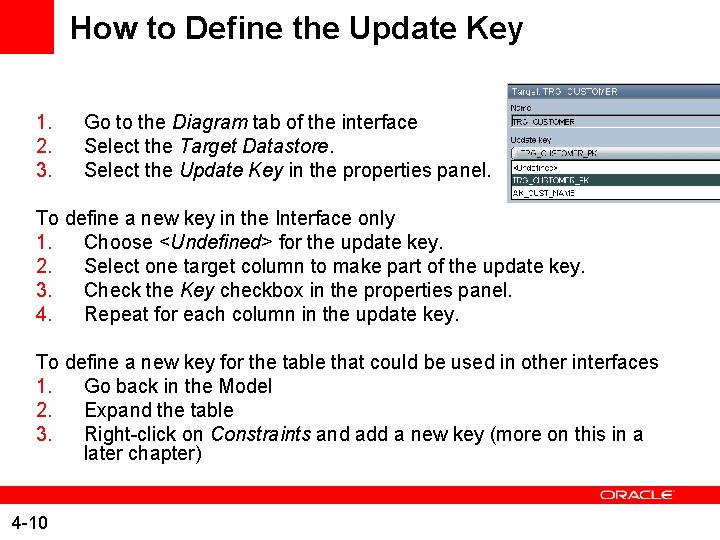
How to Define the Update Key 1. 2. 3. Go to the Diagram tab of the interface Select the Target Datastore. Select the Update Key in the properties panel. To define a new key in the Interface only 1. Choose <Undefined> for the update key. 2. Select one target column to make part of the update key. 3. Check the Key checkbox in the properties panel. 4. Repeat for each column in the update key. To define a new key for the table that could be used in other interfaces 1. Go back in the Model 2. Expand the table 3. Right-click on Constraints and add a new key (more on this in a later chapter) 4 -10
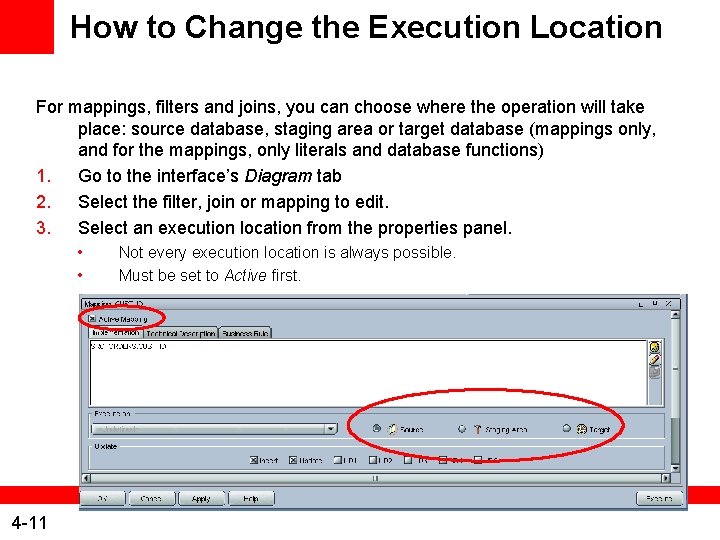
How to Change the Execution Location For mappings, filters and joins, you can choose where the operation will take place: source database, staging area or target database (mappings only, and for the mappings, only literals and database functions) 1. Go to the interface’s Diagram tab 2. Select the filter, join or mapping to edit. 3. Select an execution location from the properties panel. • • 4 -11 Not every execution location is always possible. Must be set to Active first.
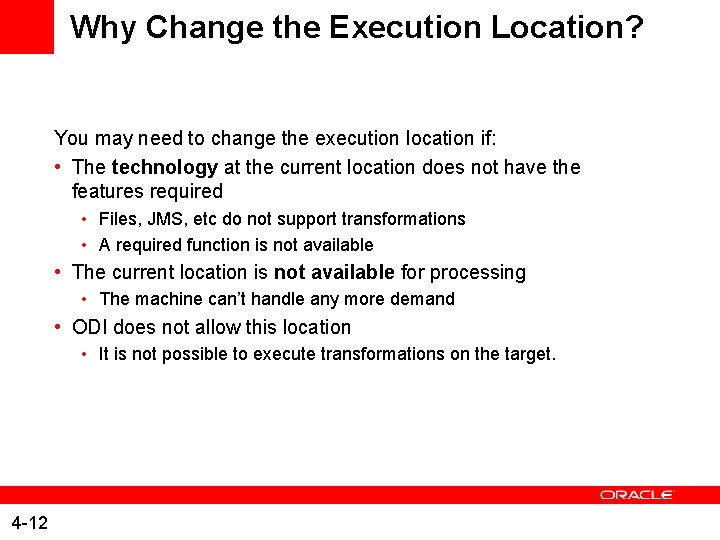
Why Change the Execution Location? You may need to change the execution location if: • The technology at the current location does not have the features required • Files, JMS, etc do not support transformations • A required function is not available • The current location is not available for processing • The machine can’t handle any more demand • ODI does not allow this location • It is not possible to execute transformations on the target. 4 -12
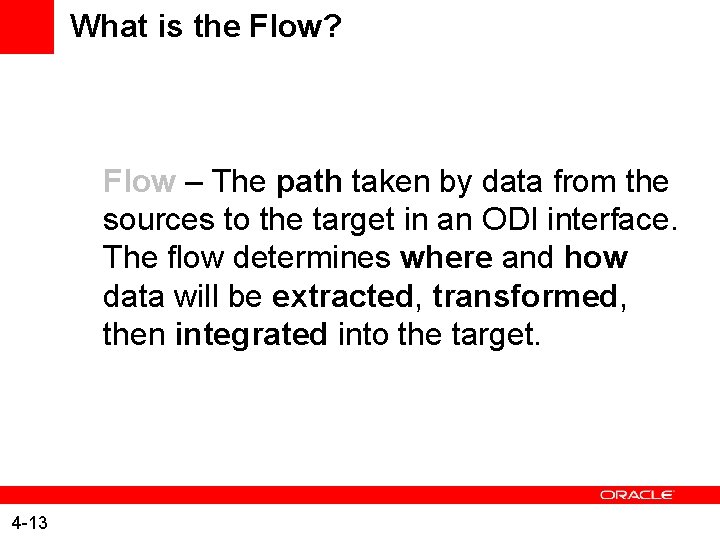
What is the Flow? Flow – The path taken by data from the sources to the target in an ODI interface. The flow determines where and how data will be extracted, transformed, then integrated into the target. 4 -13
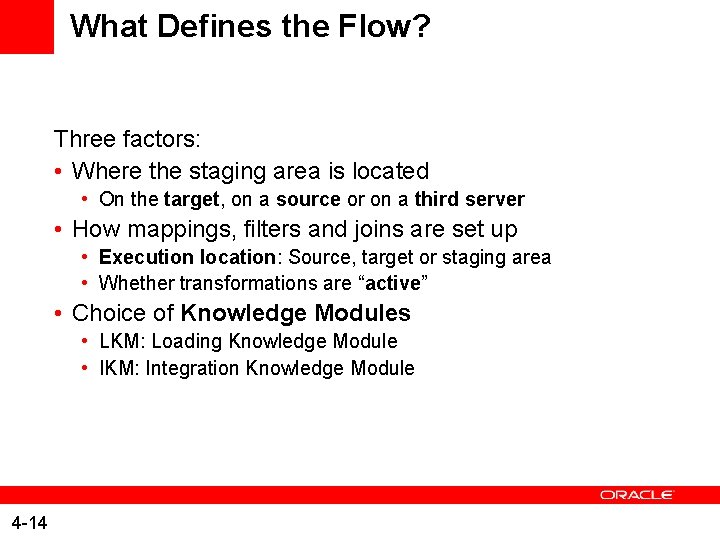
What Defines the Flow? Three factors: • Where the staging area is located • On the target, on a source or on a third server • How mappings, filters and joins are set up • Execution location: Source, target or staging area • Whether transformations are “active” • Choice of Knowledge Modules • LKM: Loading Knowledge Module • IKM: Integration Knowledge Module 4 -14
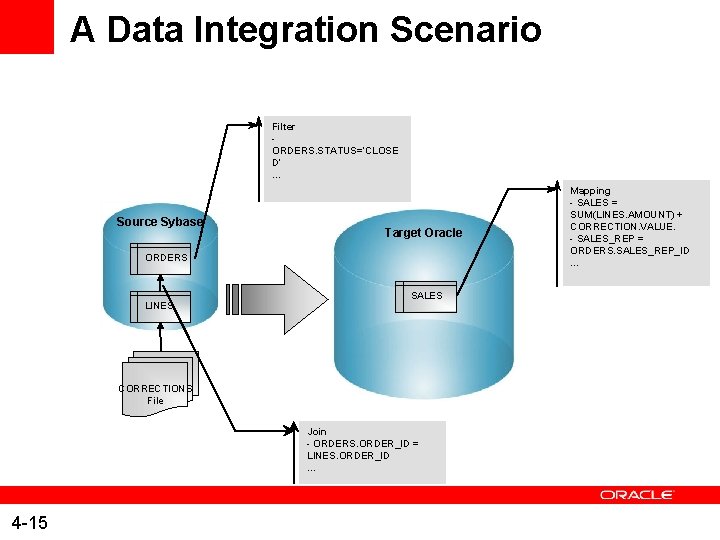
A Data Integration Scenario Filter ORDERS. STATUS=‘CLOSE D’ … Source Sybase Target Oracle ORDERS LINES SALES CORRECTIONS File Join - ORDERS. ORDER_ID = LINES. ORDER_ID … 4 -15 Mapping - SALES = SUM(LINES. AMOUNT) + CORRECTION. VALUE. - SALES_REP = ORDERS. SALES_REP_ID …
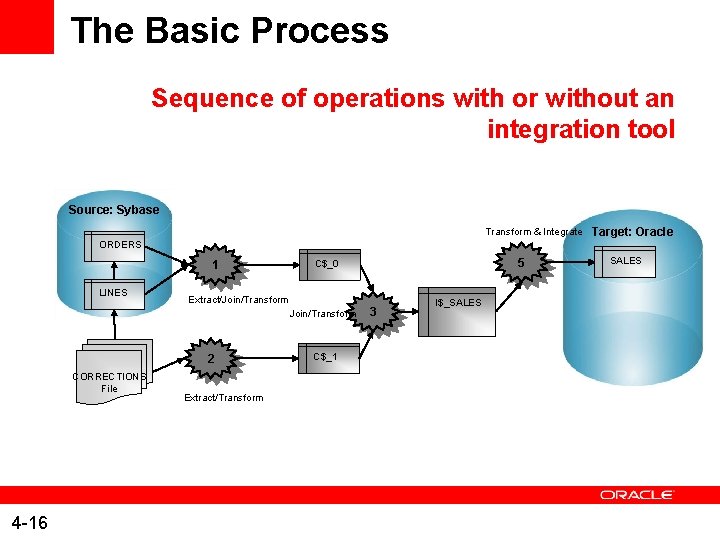
The Basic Process Sequence of operations with or without an integration tool Source: Sybase Transform & Integrate Target: Oracle ORDERS 1 LINES Extract/Join/Transform 2 CORRECTIONS File 4 -16 5 C$_0 Extract/Transform C$_1 3 I$_SALES
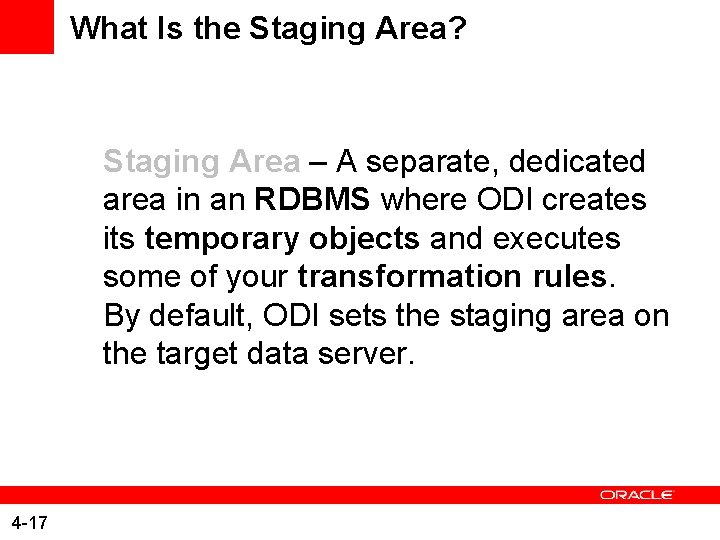
What Is the Staging Area? Staging Area – A separate, dedicated area in an RDBMS where ODI creates its temporary objects and executes some of your transformation rules. By default, ODI sets the staging area on the target data server. 4 -17
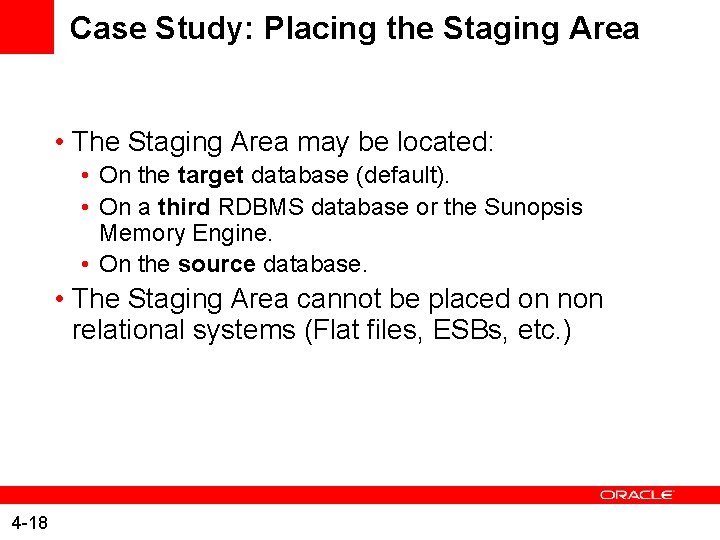
Case Study: Placing the Staging Area • The Staging Area may be located: • On the target database (default). • On a third RDBMS database or the Sunopsis Memory Engine. • On the source database. • The Staging Area cannot be placed on non relational systems (Flat files, ESBs, etc. ) 4 -18
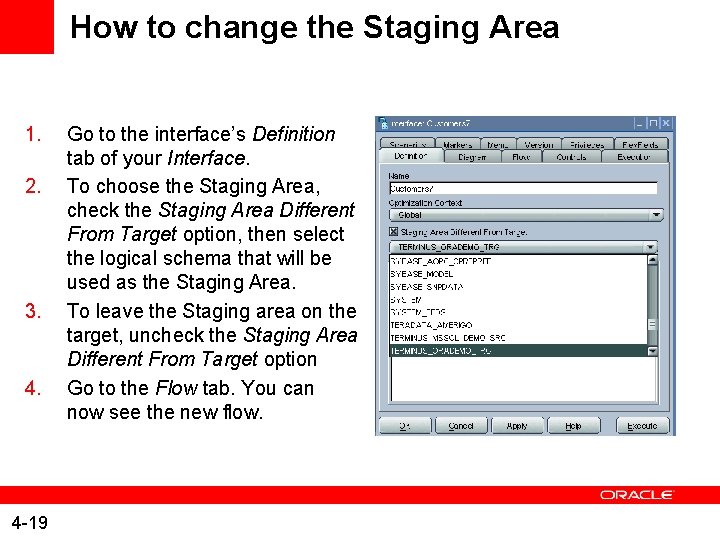
How to change the Staging Area 1. 2. 3. 4 -19 Go to the interface’s Definition tab of your Interface. To choose the Staging Area, check the Staging Area Different From Target option, then select the logical schema that will be used as the Staging Area. To leave the Staging area on the target, uncheck the Staging Area Different From Target option Go to the Flow tab. You can now see the new flow.
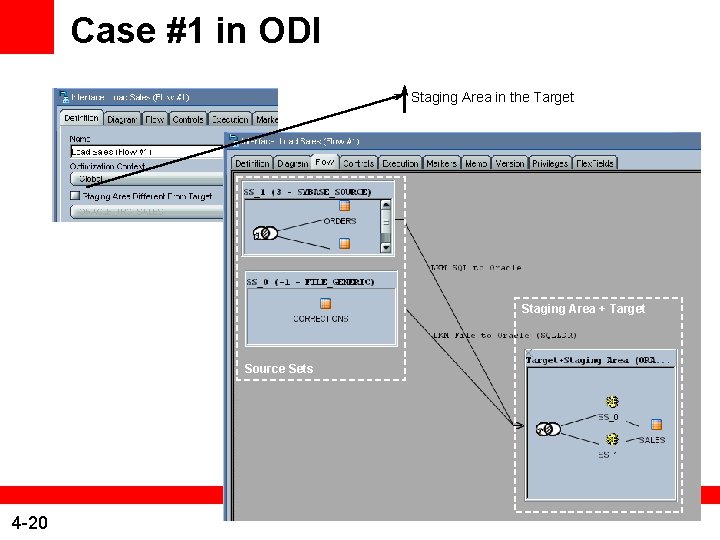
Case #1 in ODI Staging Area in the Target Staging Area + Target Source Sets 4 -20
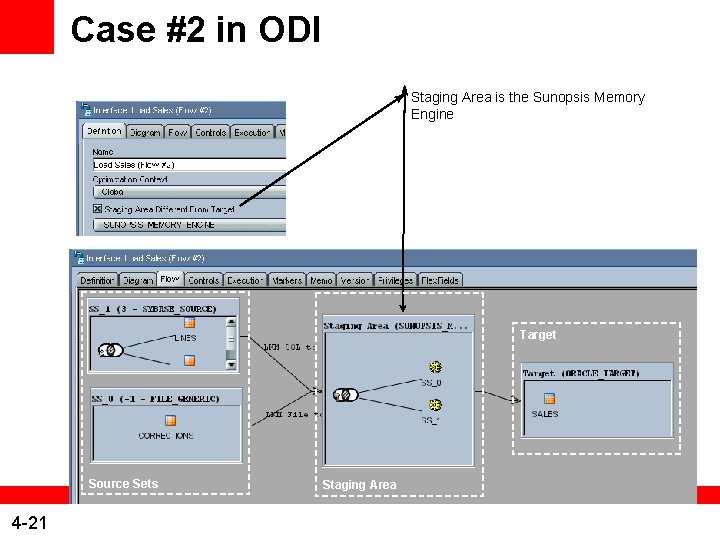
Case #2 in ODI Staging Area is the Sunopsis Memory Engine Target Source Sets 4 -21 Staging Area

Case #3 in ODI Staging Area in the Source Target Source Sets Staging Area 4 -22