4 Operating System Activities An operating system is
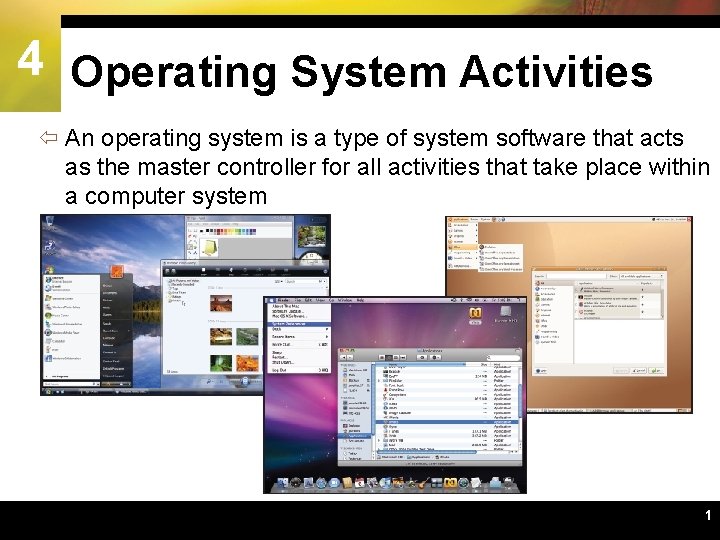
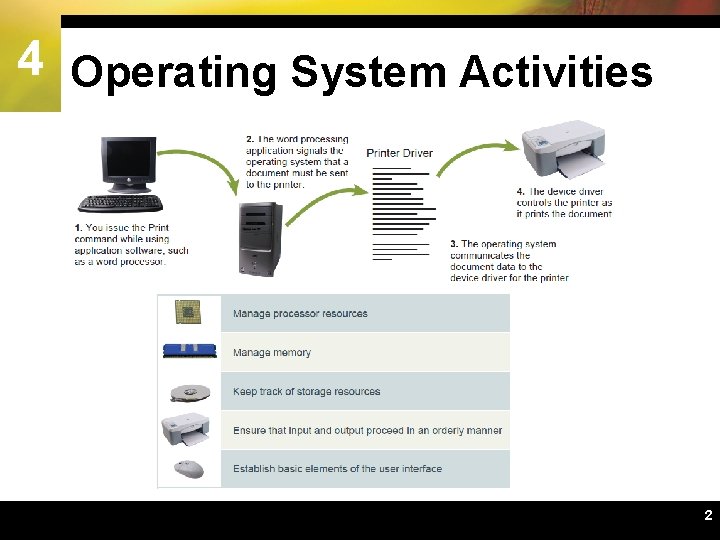
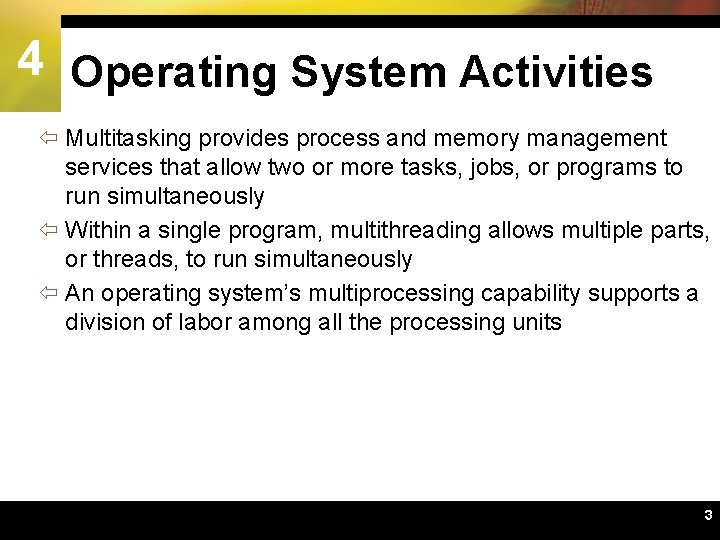
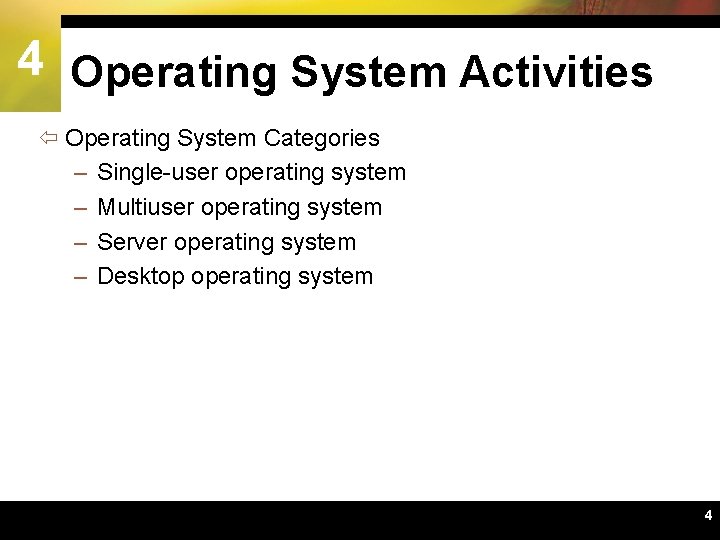
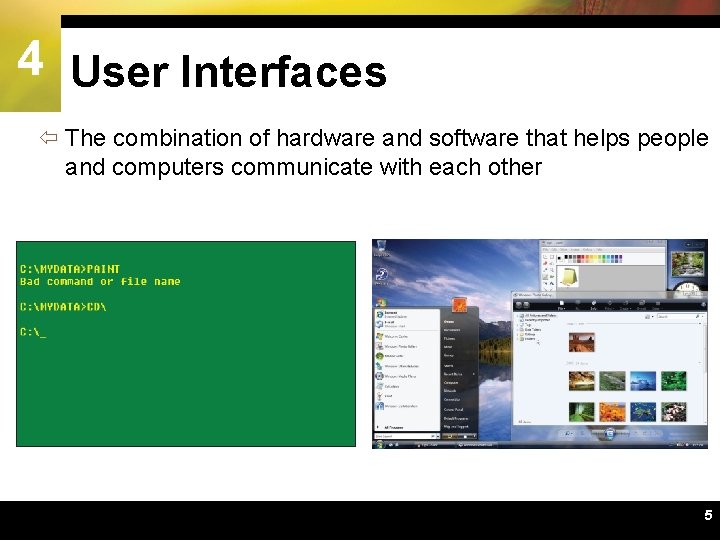
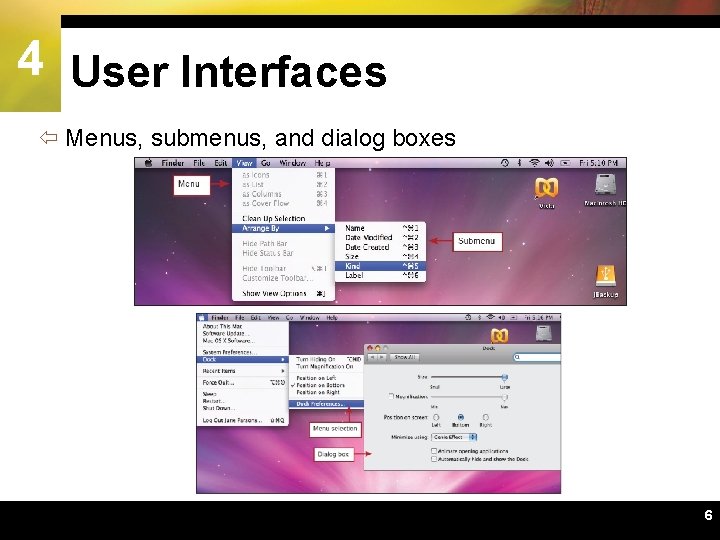
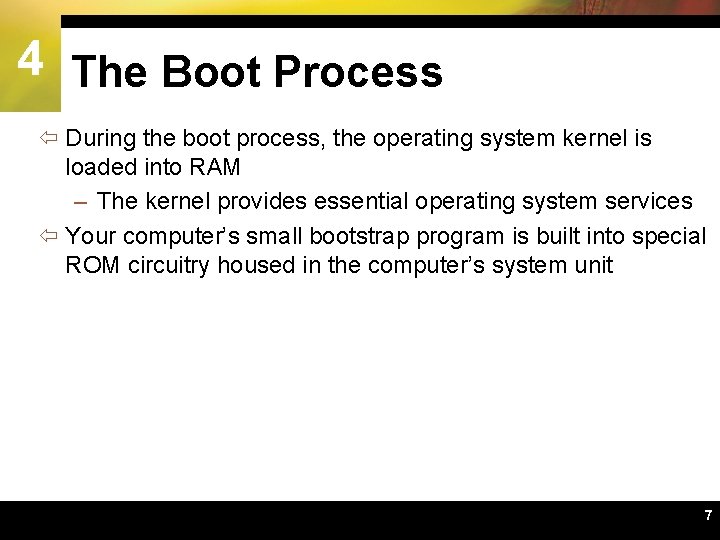
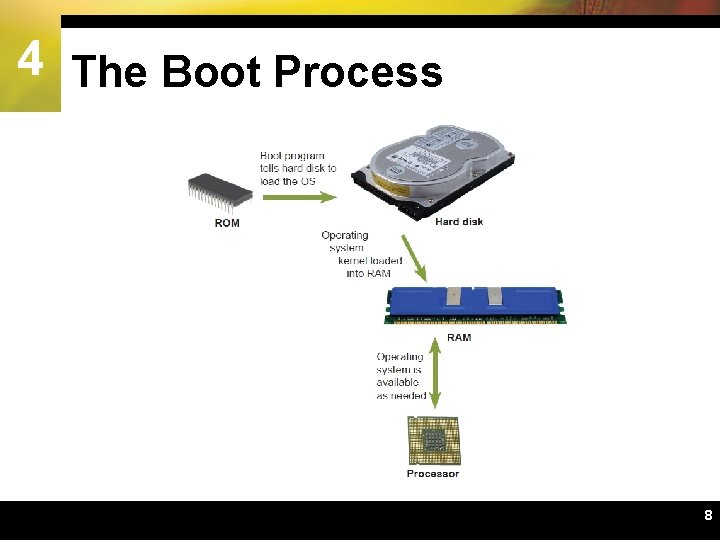
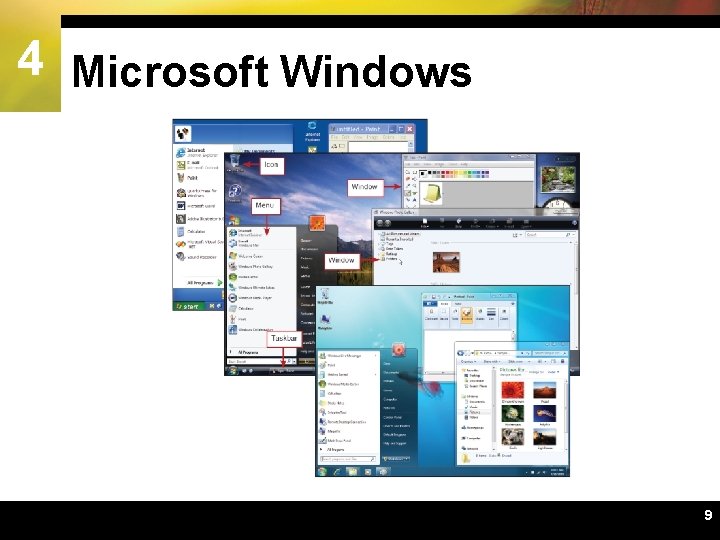
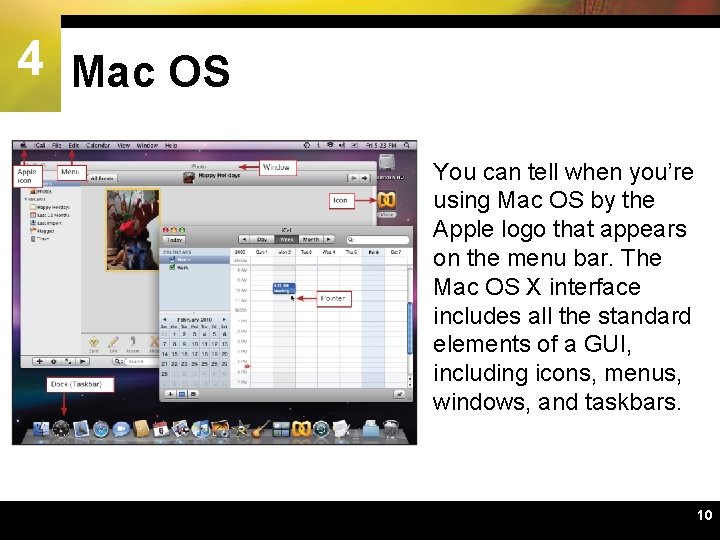
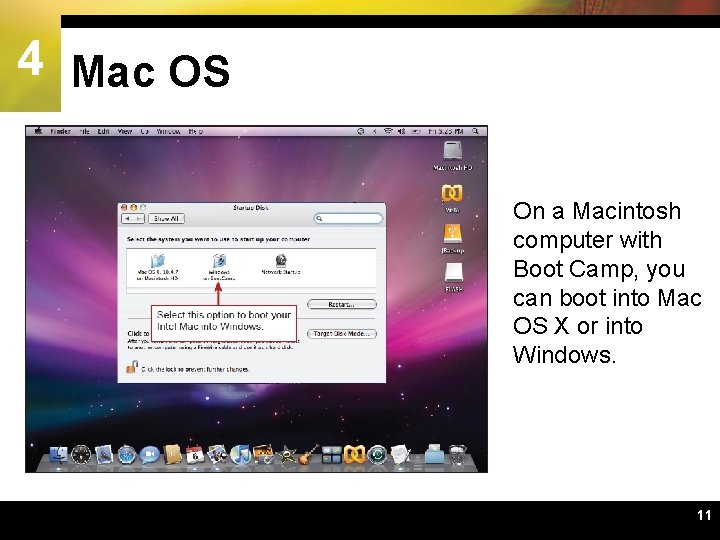
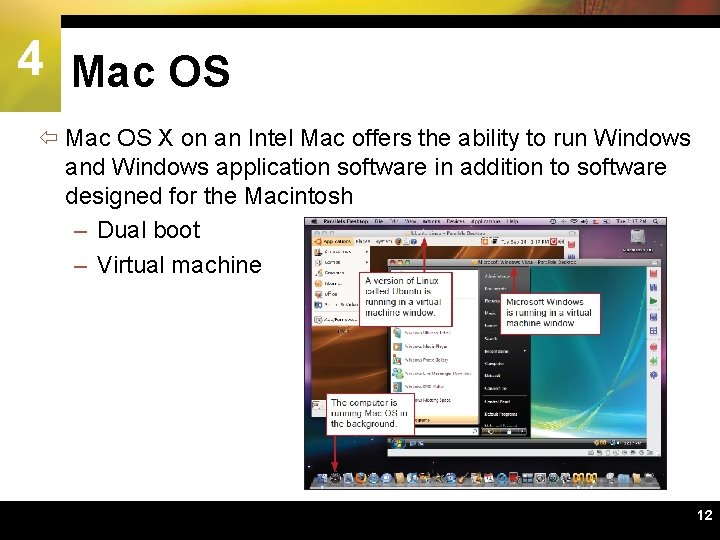
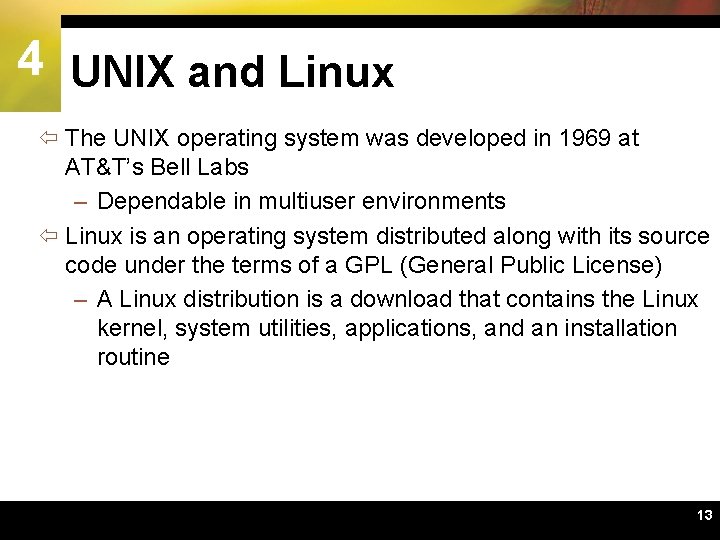
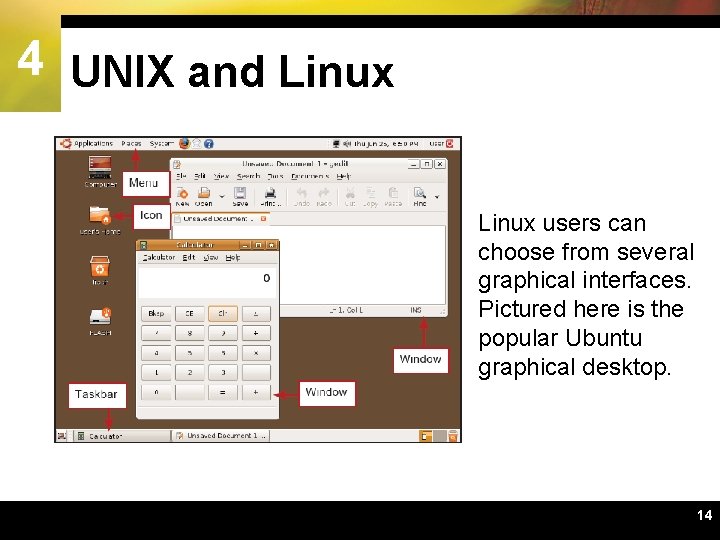
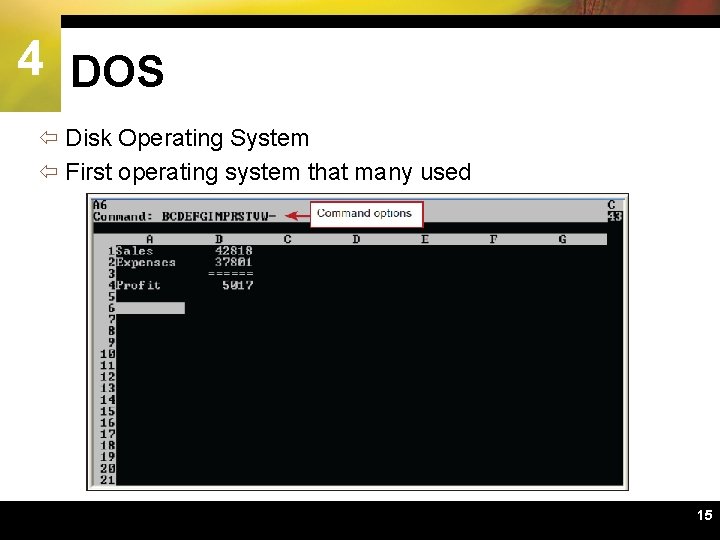
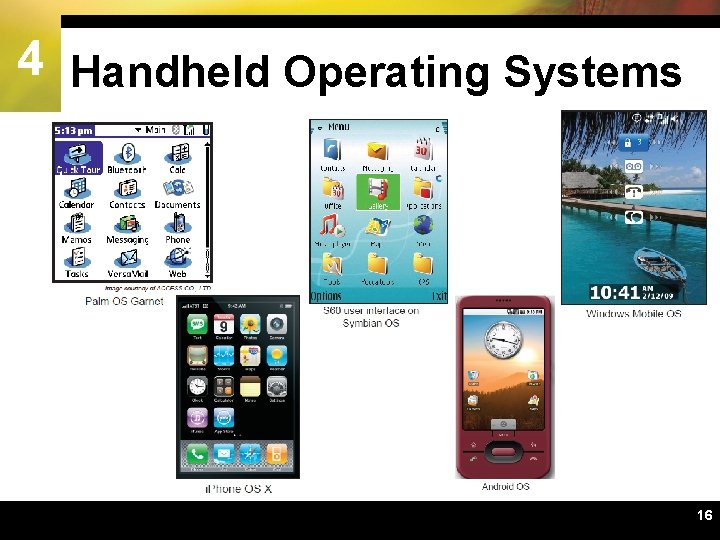
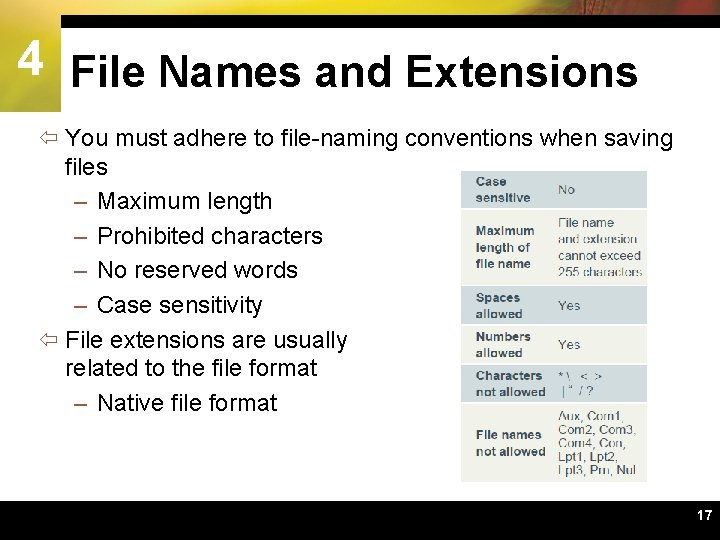
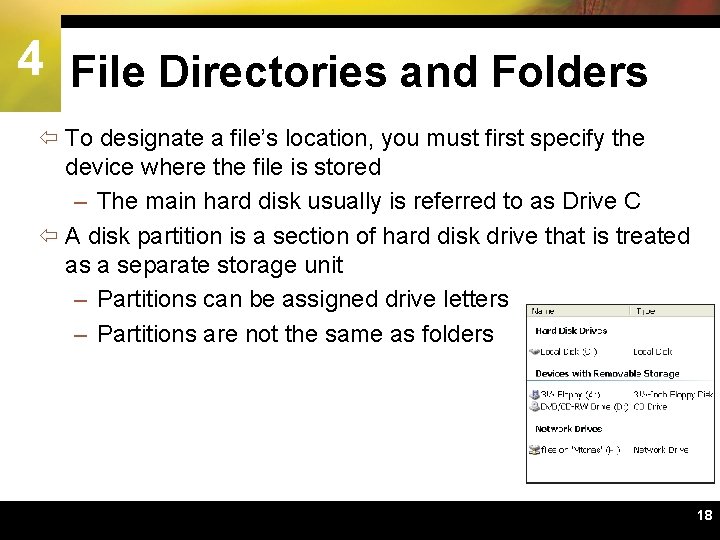
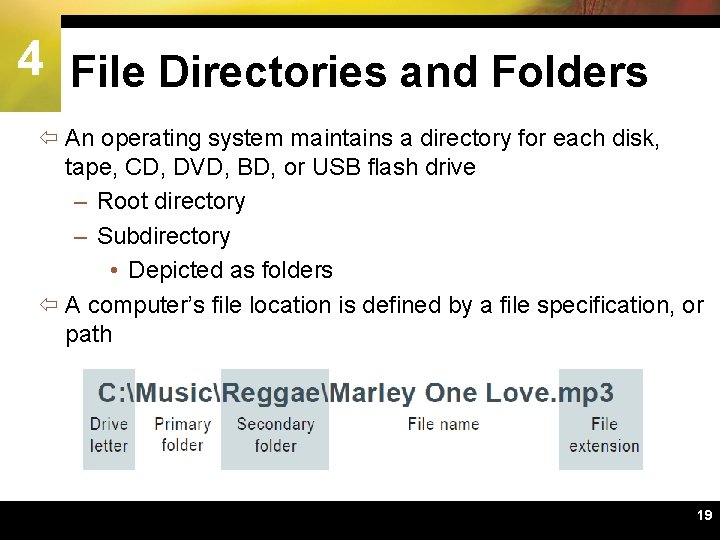
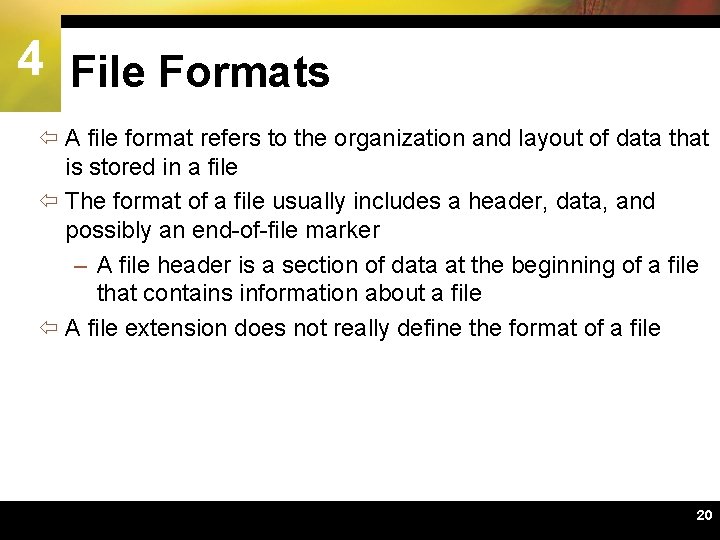
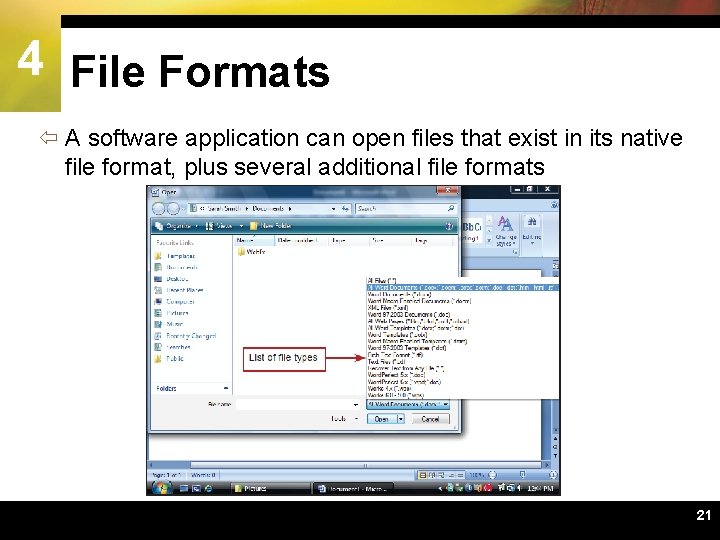
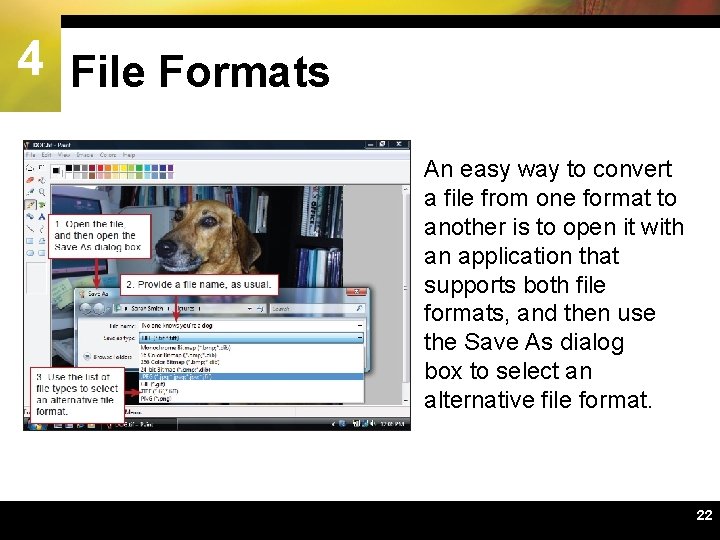
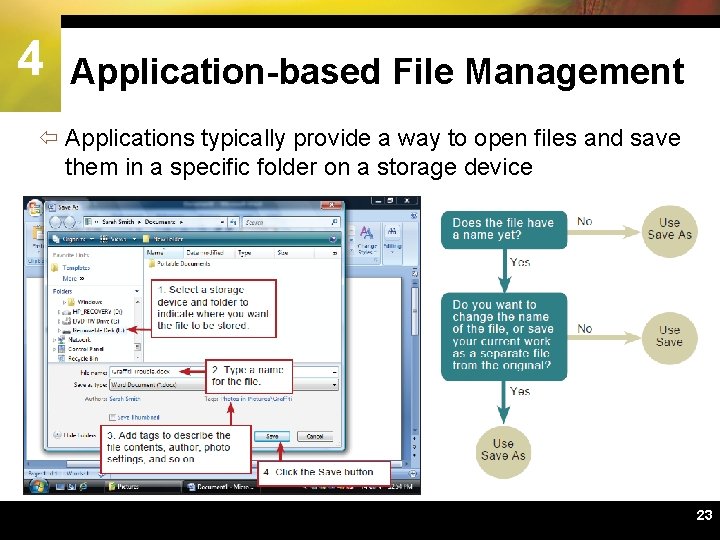
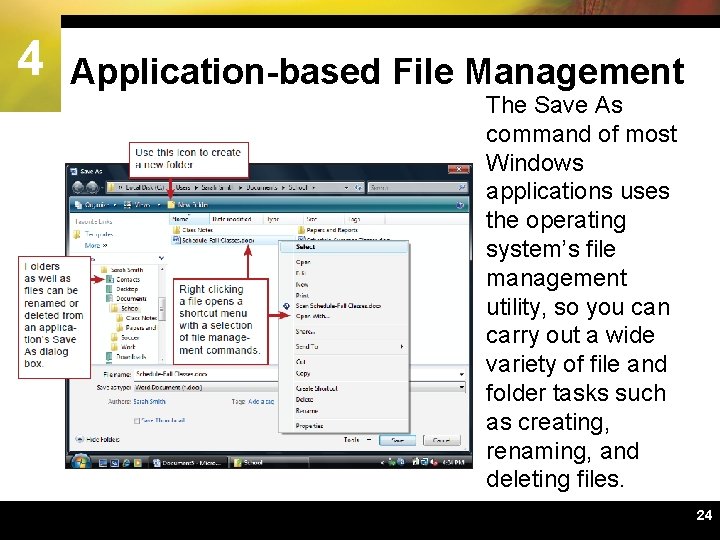
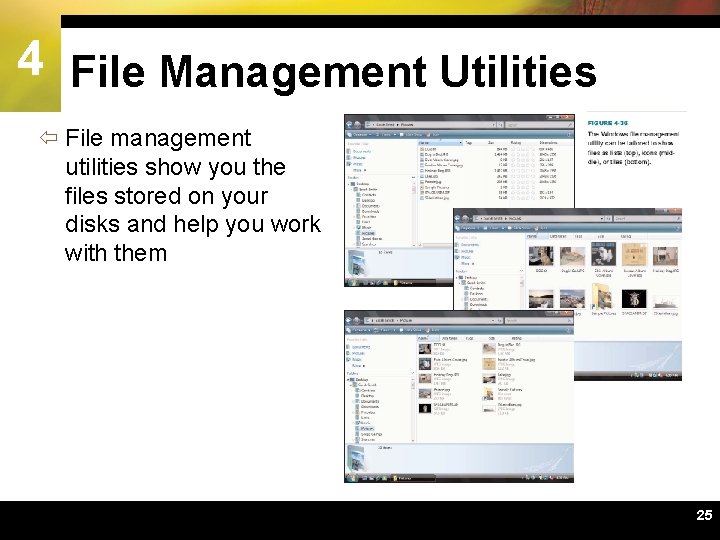
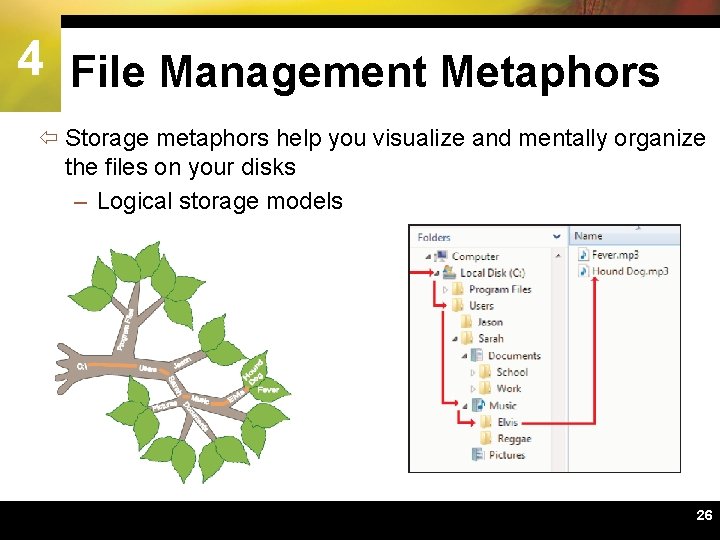
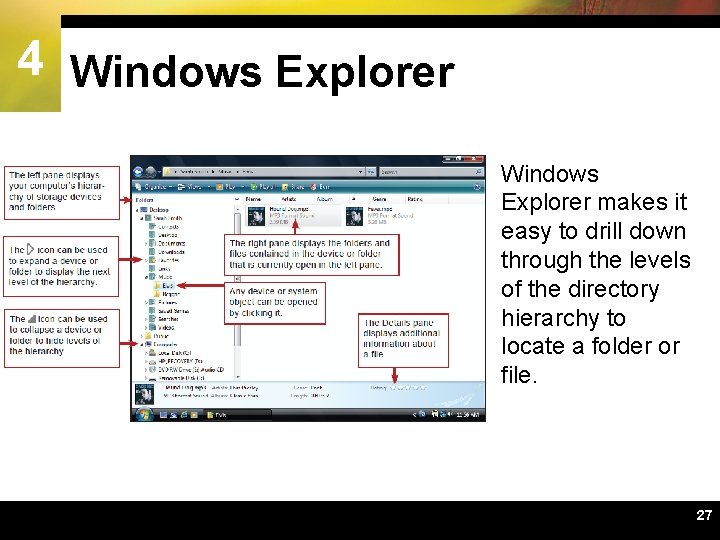
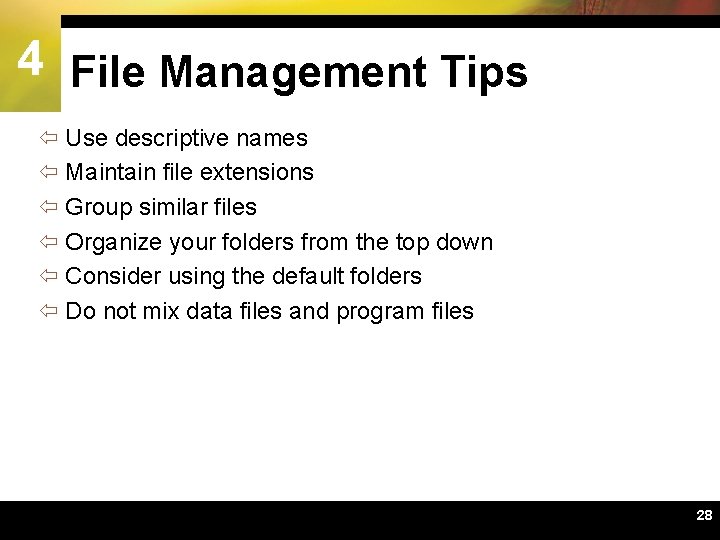
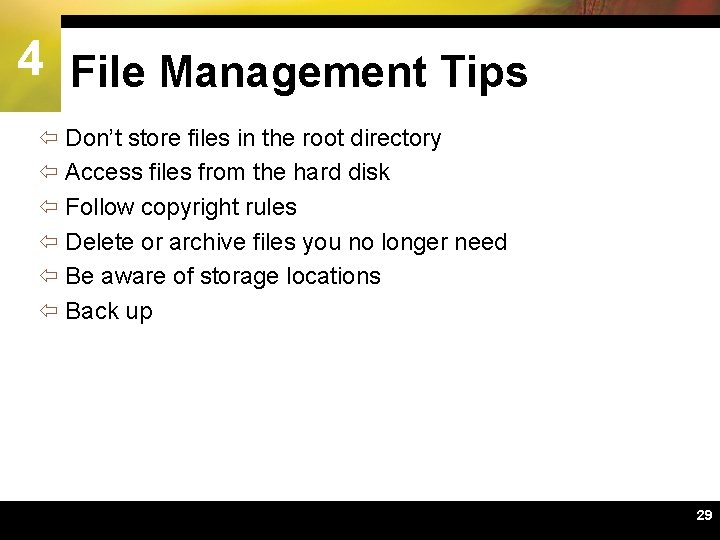
- Slides: 29
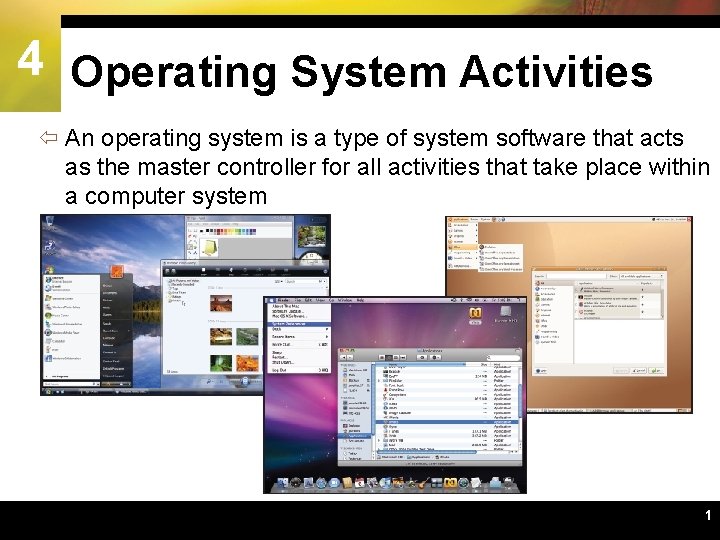
4 Operating System Activities ï An operating system is a type of system software that acts as the master controller for all activities that take place within a computer system 1
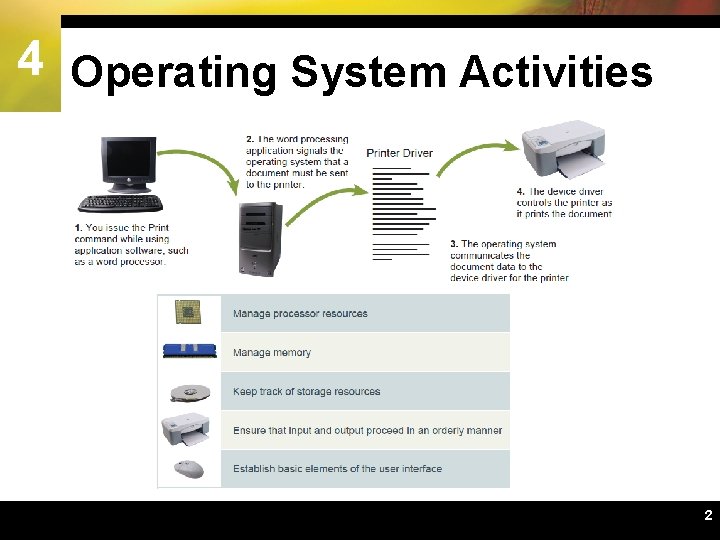
4 Operating System Activities 2
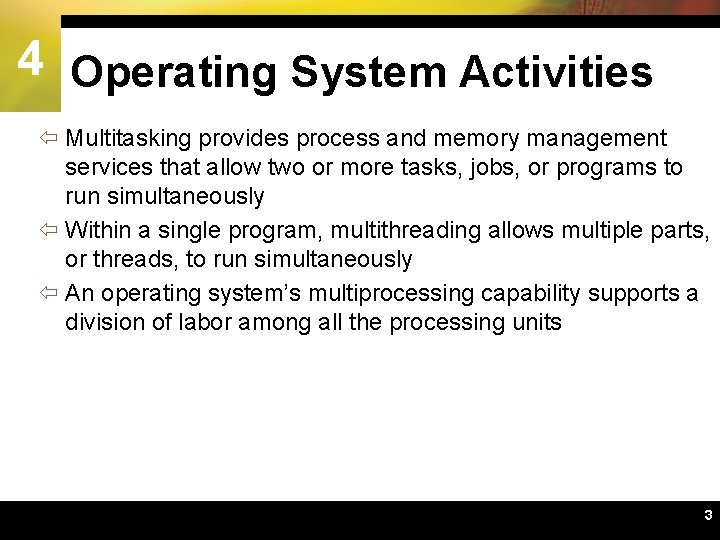
4 Operating System Activities ï Multitasking provides process and memory management services that allow two or more tasks, jobs, or programs to run simultaneously ï Within a single program, multithreading allows multiple parts, or threads, to run simultaneously ï An operating system’s multiprocessing capability supports a division of labor among all the processing units 3
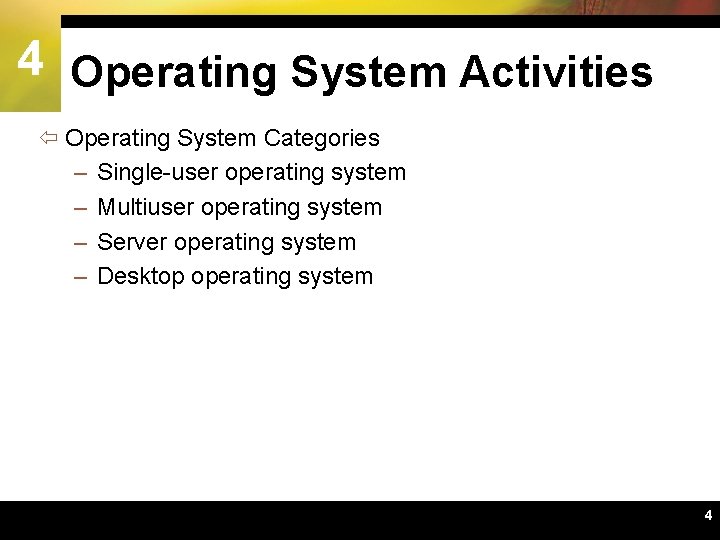
4 Operating System Activities ï Operating System Categories – Single-user operating system – Multiuser operating system – Server operating system – Desktop operating system 4
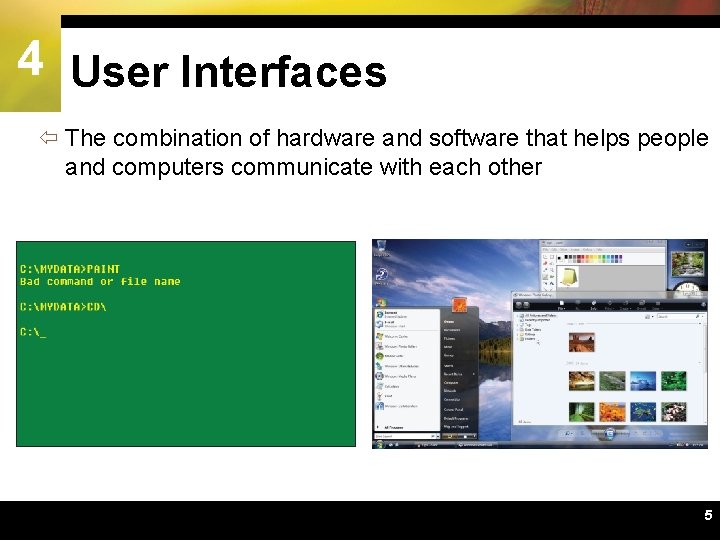
4 User Interfaces ï The combination of hardware and software that helps people and computers communicate with each other 5
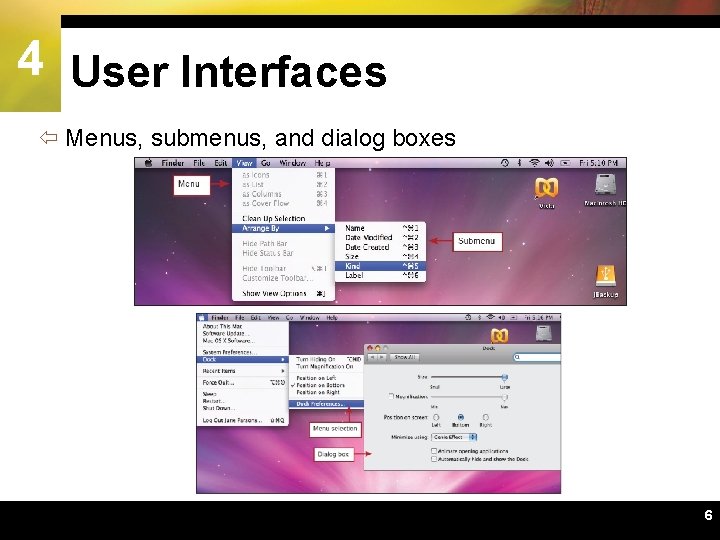
4 User Interfaces ï Menus, submenus, and dialog boxes 6
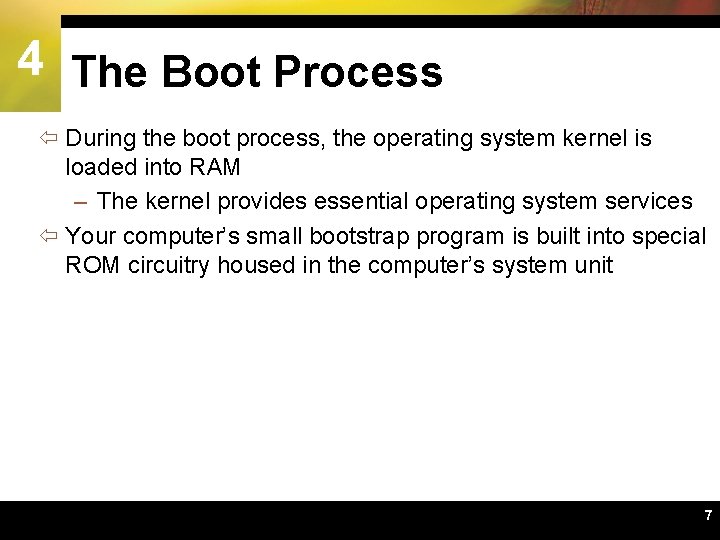
4 The Boot Process ï During the boot process, the operating system kernel is loaded into RAM – The kernel provides essential operating system services ï Your computer’s small bootstrap program is built into special ROM circuitry housed in the computer’s system unit 7
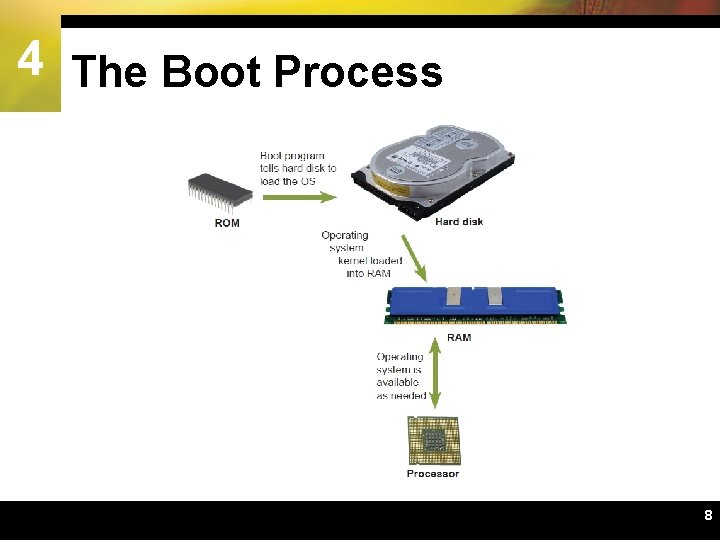
4 The Boot Process 8
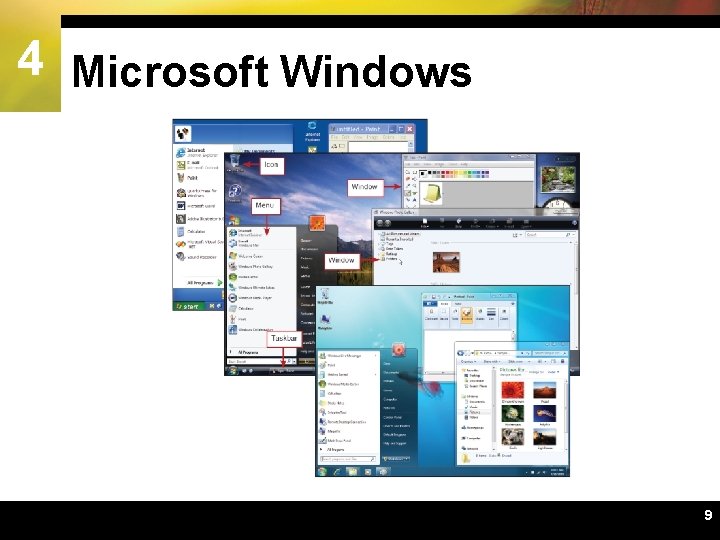
4 Microsoft Windows 9
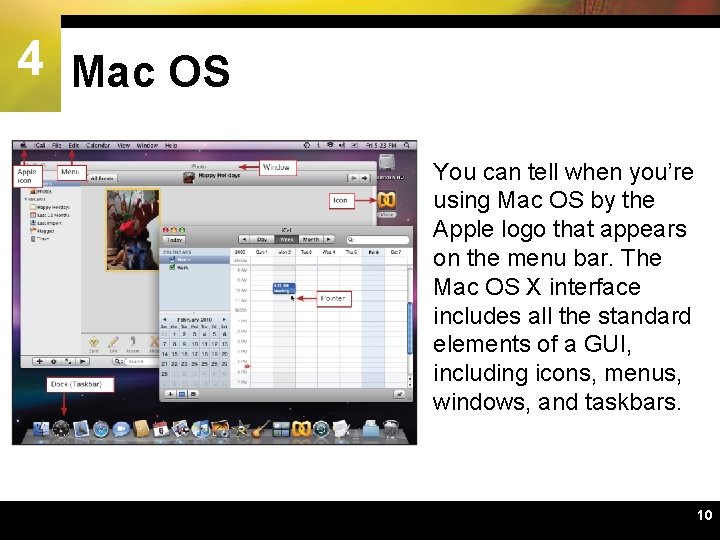
4 Mac OS You can tell when you’re using Mac OS by the Apple logo that appears on the menu bar. The Mac OS X interface includes all the standard elements of a GUI, including icons, menus, windows, and taskbars. 10
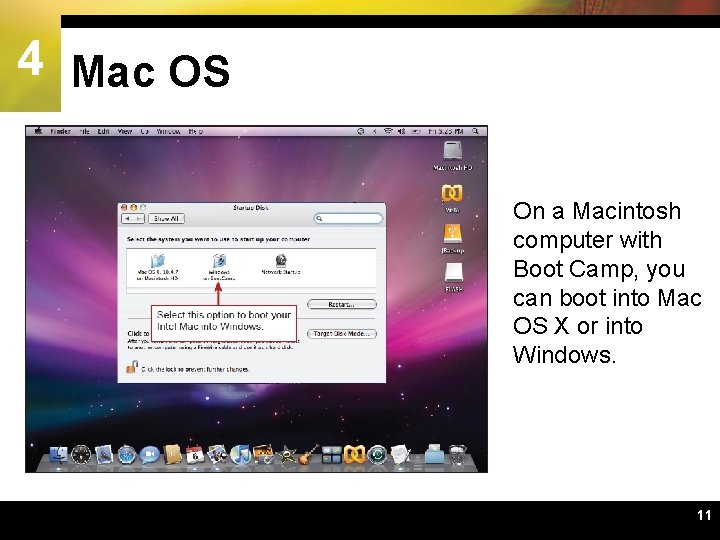
4 Mac OS On a Macintosh computer with Boot Camp, you can boot into Mac OS X or into Windows. 11
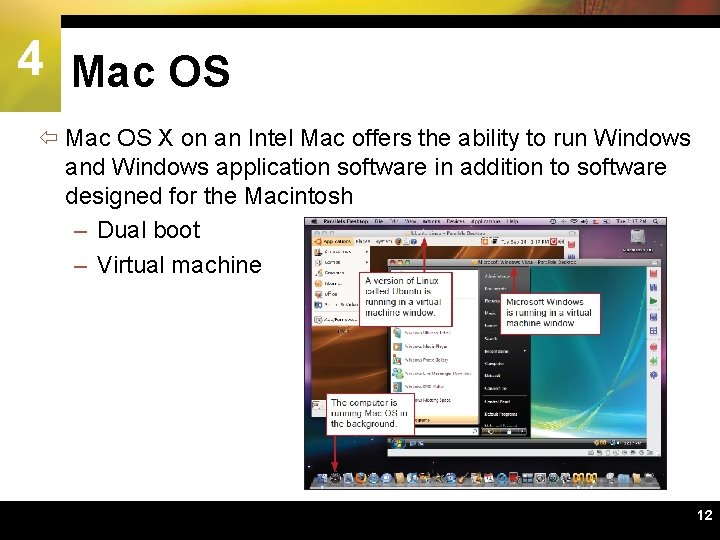
4 Mac OS ï Mac OS X on an Intel Mac offers the ability to run Windows and Windows application software in addition to software designed for the Macintosh – Dual boot – Virtual machine 12
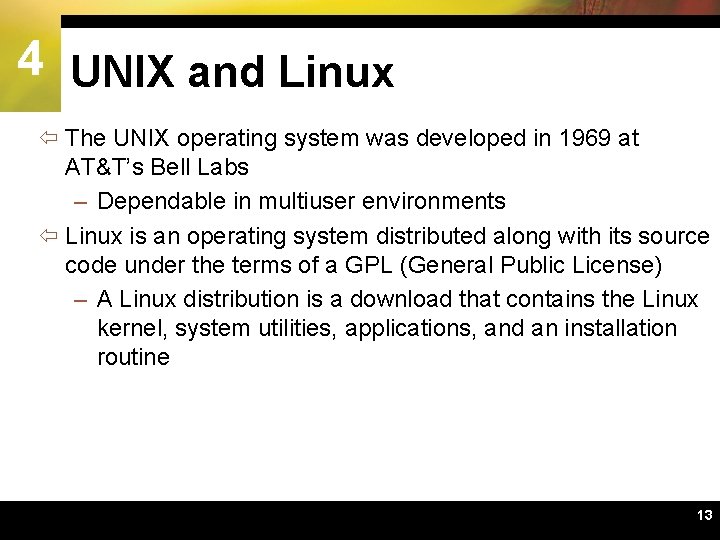
4 UNIX and Linux ï The UNIX operating system was developed in 1969 at AT&T’s Bell Labs – Dependable in multiuser environments ï Linux is an operating system distributed along with its source code under the terms of a GPL (General Public License) – A Linux distribution is a download that contains the Linux kernel, system utilities, applications, and an installation routine 13
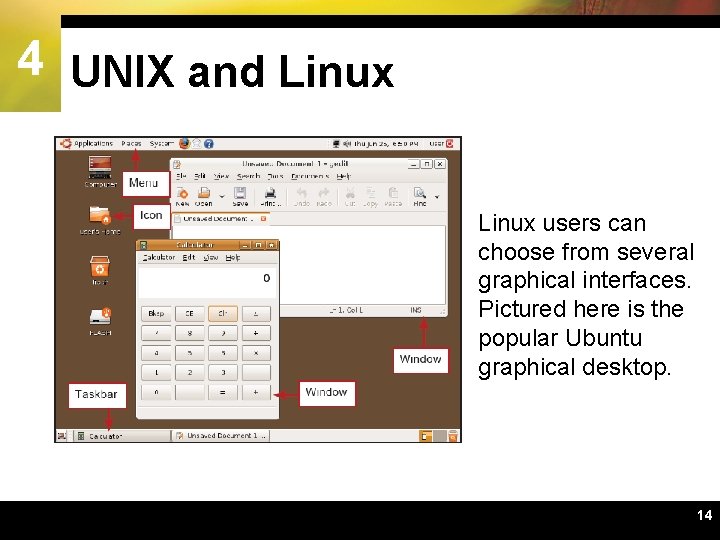
4 UNIX and Linux users can choose from several graphical interfaces. Pictured here is the popular Ubuntu graphical desktop. 14
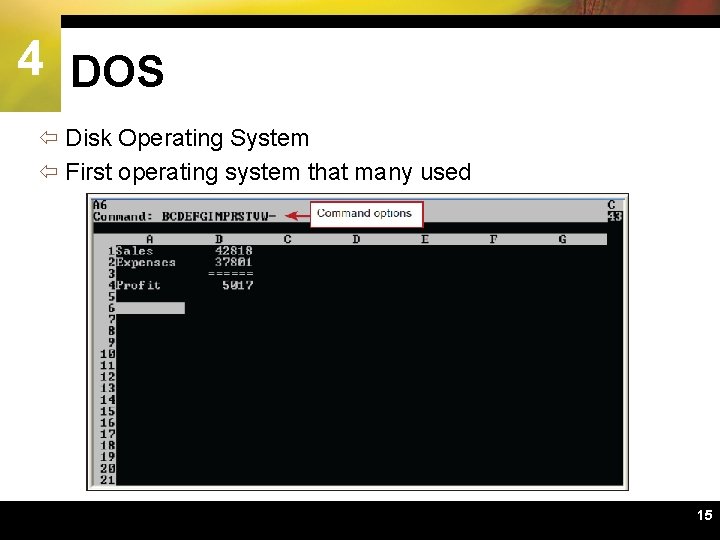
4 DOS ï Disk Operating System ï First operating system that many used 15
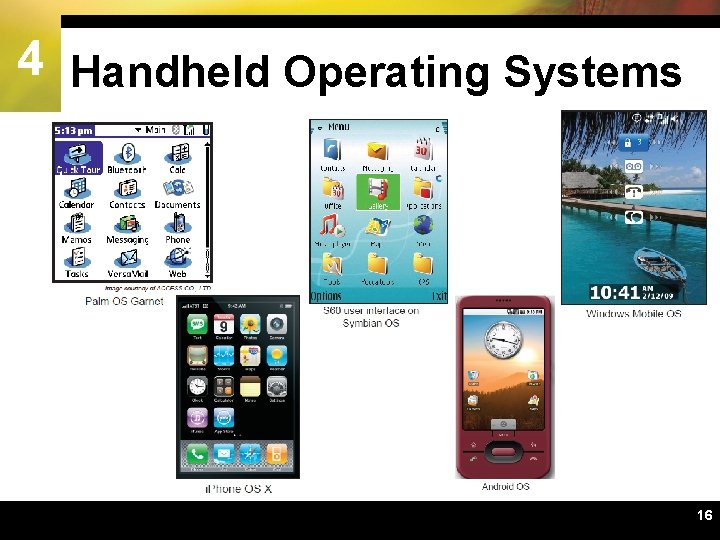
4 Handheld Operating Systems 16
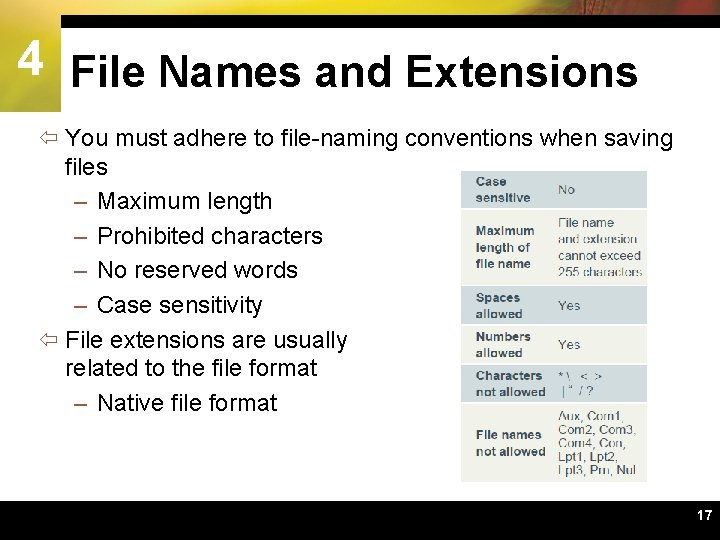
4 File Names and Extensions ï You must adhere to file-naming conventions when saving files – Maximum length – Prohibited characters – No reserved words – Case sensitivity ï File extensions are usually related to the file format – Native file format 17
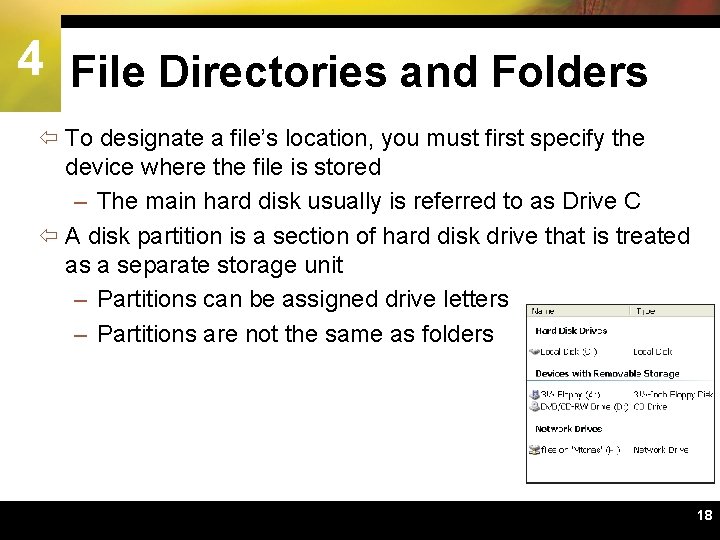
4 File Directories and Folders ï To designate a file’s location, you must first specify the device where the file is stored – The main hard disk usually is referred to as Drive C ï A disk partition is a section of hard disk drive that is treated as a separate storage unit – Partitions can be assigned drive letters – Partitions are not the same as folders 18
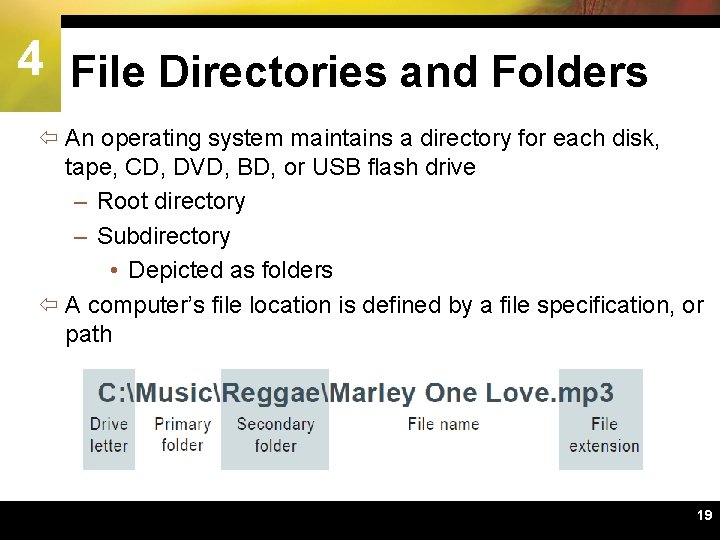
4 File Directories and Folders ï An operating system maintains a directory for each disk, tape, CD, DVD, BD, or USB flash drive – Root directory – Subdirectory • Depicted as folders ï A computer’s file location is defined by a file specification, or path 19
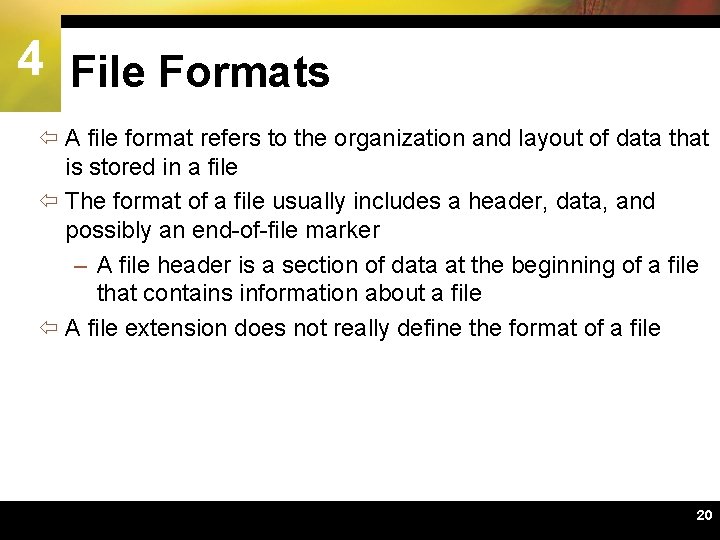
4 File Formats ï A file format refers to the organization and layout of data that is stored in a file ï The format of a file usually includes a header, data, and possibly an end-of-file marker – A file header is a section of data at the beginning of a file that contains information about a file ï A file extension does not really define the format of a file 20
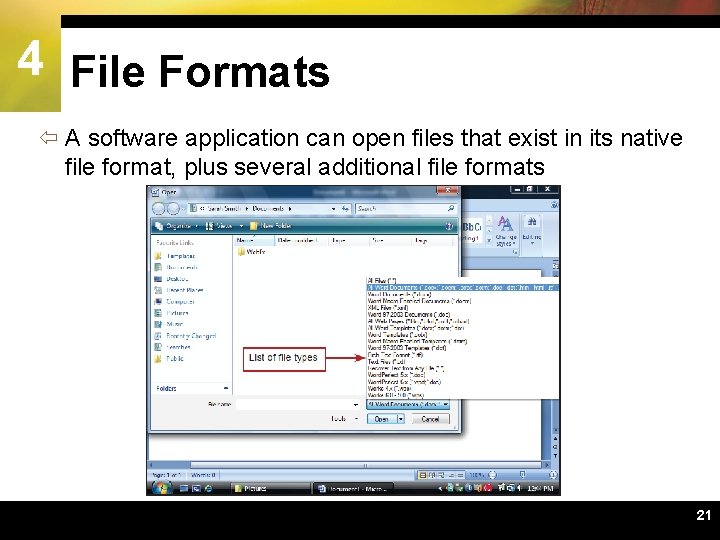
4 File Formats ï A software application can open files that exist in its native file format, plus several additional file formats 21
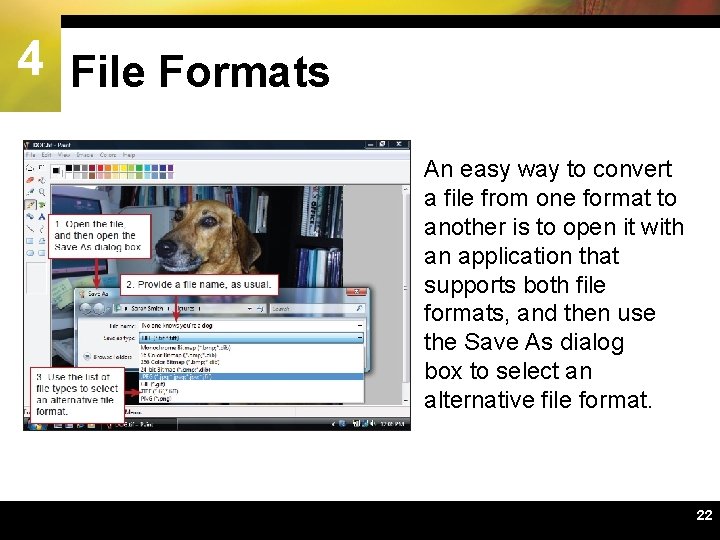
4 File Formats An easy way to convert a file from one format to another is to open it with an application that supports both file formats, and then use the Save As dialog box to select an alternative file format. 22
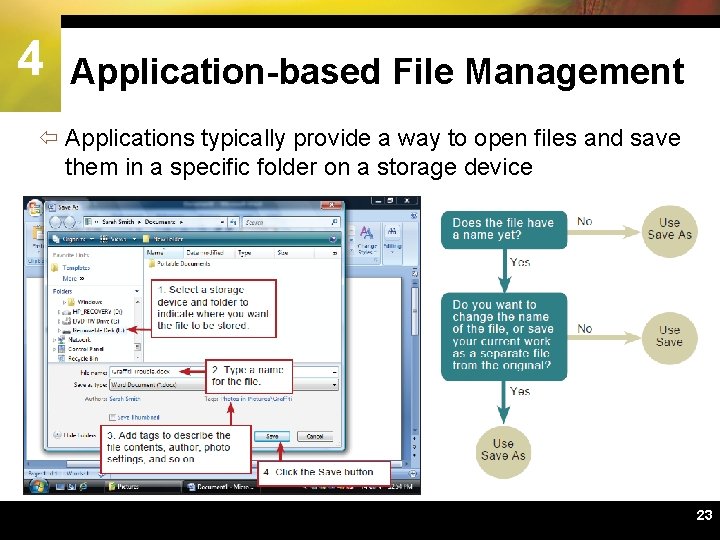
4 Application-based File Management ï Applications typically provide a way to open files and save them in a specific folder on a storage device 23
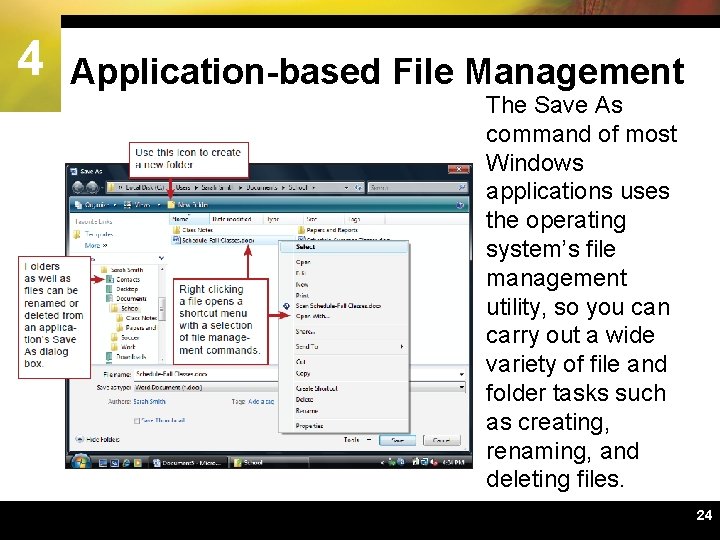
4 Application-based File Management The Save As command of most Windows applications uses the operating system’s file management utility, so you can carry out a wide variety of file and folder tasks such as creating, renaming, and deleting files. 24
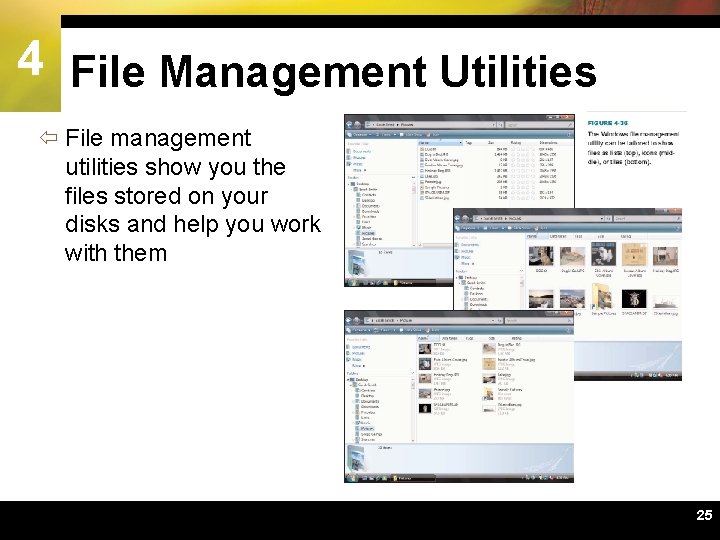
4 File Management Utilities ï File management utilities show you the files stored on your disks and help you work with them 25
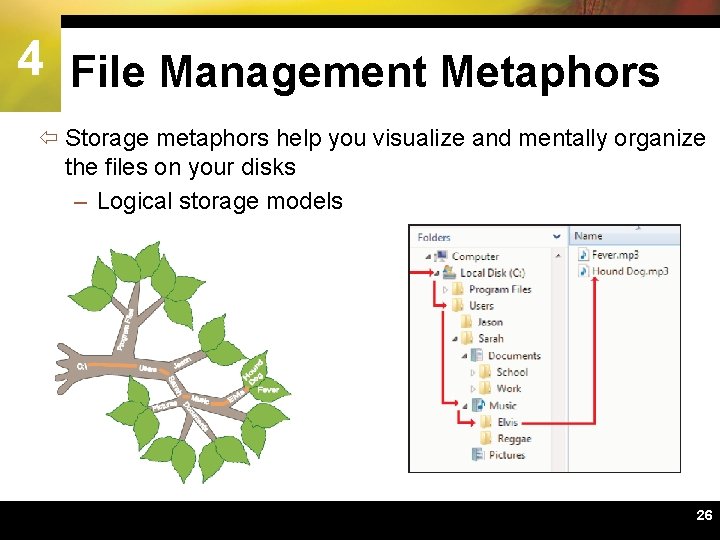
4 File Management Metaphors ï Storage metaphors help you visualize and mentally organize the files on your disks – Logical storage models 26
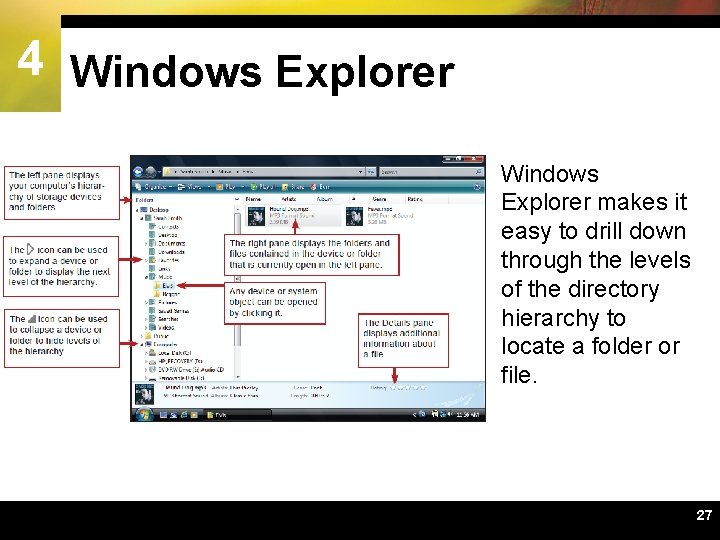
4 Windows Explorer makes it easy to drill down through the levels of the directory hierarchy to locate a folder or file. 27
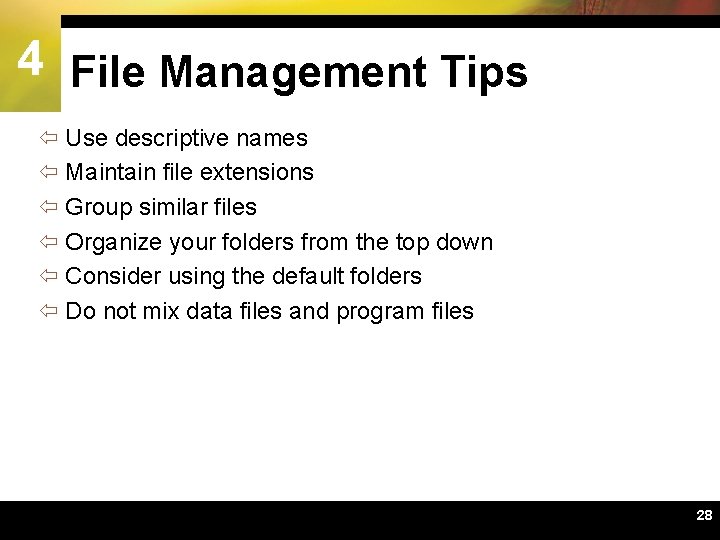
4 File Management Tips ï Use descriptive names ï Maintain file extensions ï Group similar files ï Organize your folders from the top down ï Consider using the default folders ï Do not mix data files and program files 28
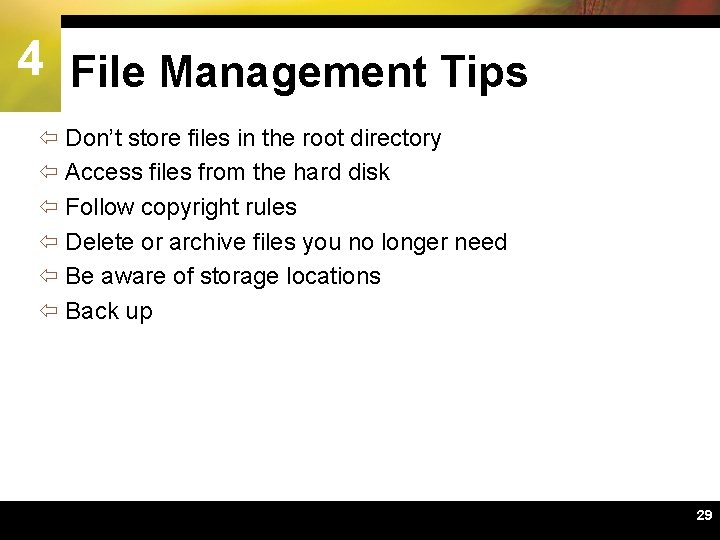
4 File Management Tips ï Don’t store files in the root directory ï Access files from the hard disk ï Follow copyright rules ï Delete or archive files you no longer need ï Be aware of storage locations ï Back up 29