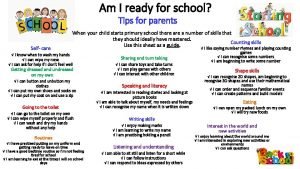36 x 48 Poster Template with Tips Center
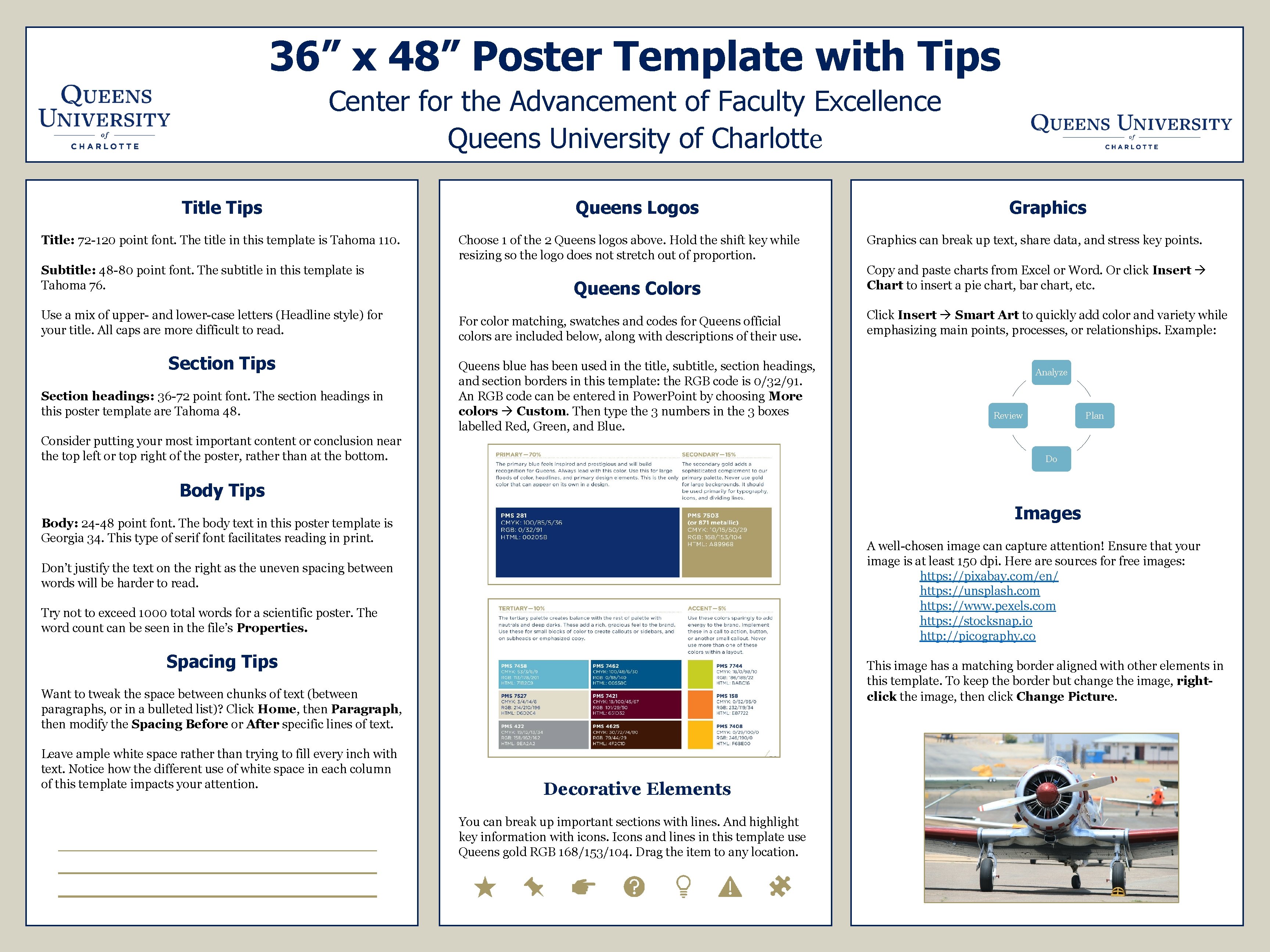
- Slides: 1
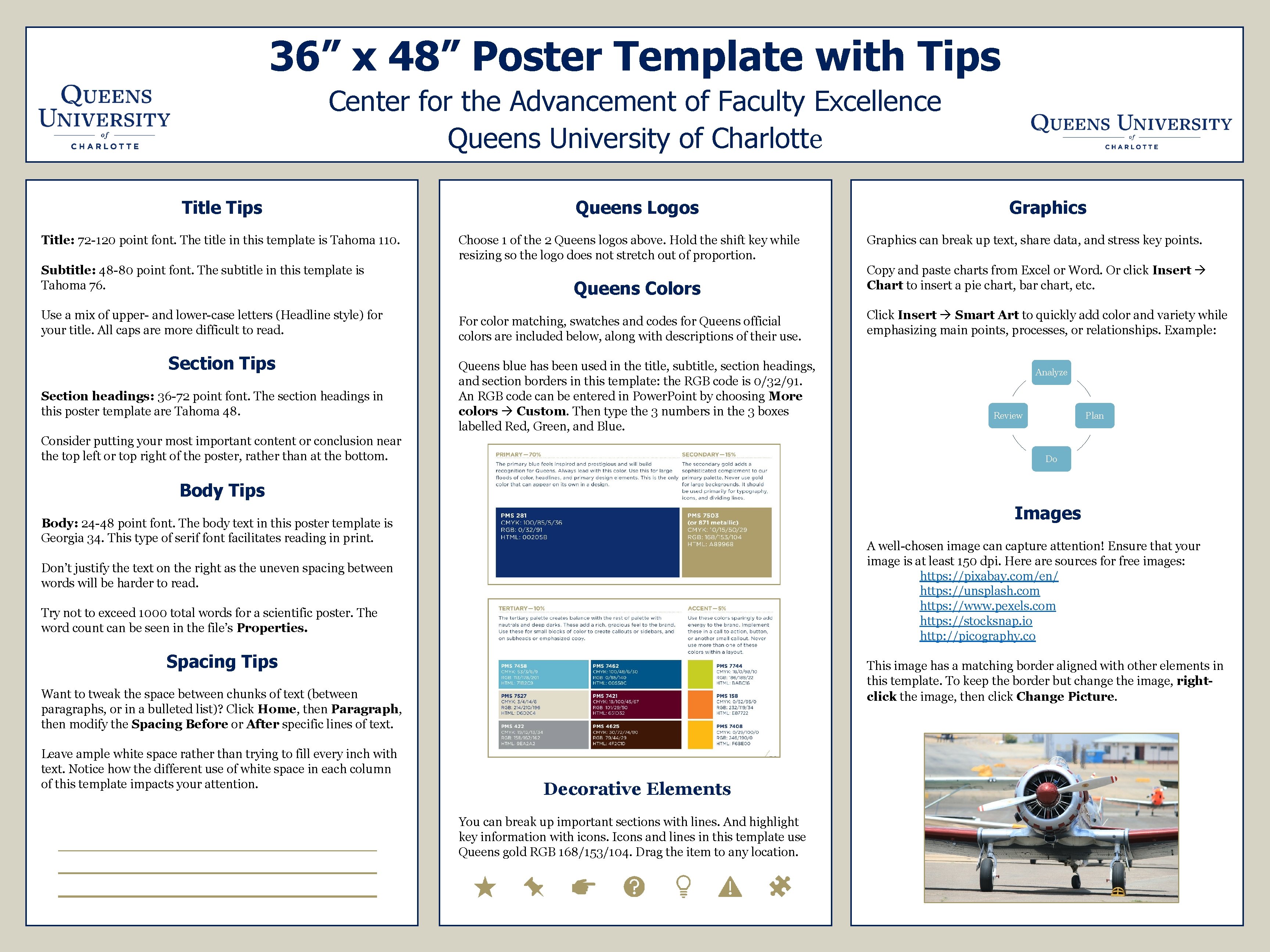
36” x 48” Poster Template with Tips Center for the Advancement of Faculty Excellence Queens University of Charlotte Title Tips Title: 72 -120 point font. The title in this template is Tahoma 110. Subtitle: 48 -80 point font. The subtitle in this template is Tahoma 76. Use a mix of upper- and lower-case letters (Headline style) for your title. All caps are more difficult to read. Section Tips Section headings: 36 -72 point font. The section headings in this poster template are Tahoma 48. Queens Logos Choose 1 of the 2 Queens logos above. Hold the shift key while resizing so the logo does not stretch out of proportion. Queens Colors For color matching, swatches and codes for Queens official colors are included below, along with descriptions of their use. Queens blue has been used in the title, subtitle, section headings, and section borders in this template: the RGB code is 0/32/91. An RGB code can be entered in Power. Point by choosing More colors Custom. Then type the 3 numbers in the 3 boxes labelled Red, Green, and Blue. Consider putting your most important content or conclusion near the top left or top right of the poster, rather than at the bottom. Graphics can break up text, share data, and stress key points. Copy and paste charts from Excel or Word. Or click Insert Chart to insert a pie chart, bar chart, etc. Click Insert Smart Art to quickly add color and variety while emphasizing main points, processes, or relationships. Example: Analyze Review Plan Do Body Tips Images Body: 24 -48 point font. The body text in this poster template is Georgia 34. This type of serif font facilitates reading in print. A well-chosen image can capture attention! Ensure that your image is at least 150 dpi. Here are sources for free images: https: //pixabay. com/en/ https: //unsplash. com https: //www. pexels. com https: //stocksnap. io http: //picography. co Don’t justify the text on the right as the uneven spacing between words will be harder to read. Try not to exceed 1000 total words for a scientific poster. The word count can be seen in the file’s Properties. Spacing Tips This image has a matching border aligned with other elements in this template. To keep the border but change the image, rightclick the image, then click Change Picture. Want to tweak the space between chunks of text (between paragraphs, or in a bulleted list)? Click Home, then Paragraph, then modify the Spacing Before or After specific lines of text. Leave ample white space rather than trying to fill every inch with text. Notice how the different use of white space in each column of this template impacts your attention. Decorative Elements You can break up important sections with lines. And highlight key information with icons. Icons and lines in this template use Queens gold RGB 168/153/104. Drag the item to any location.