3 D Mapping in QGIS What is 3
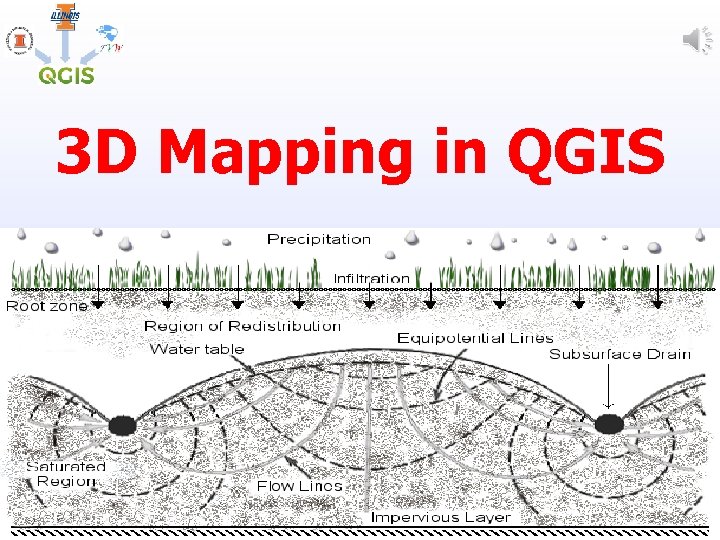
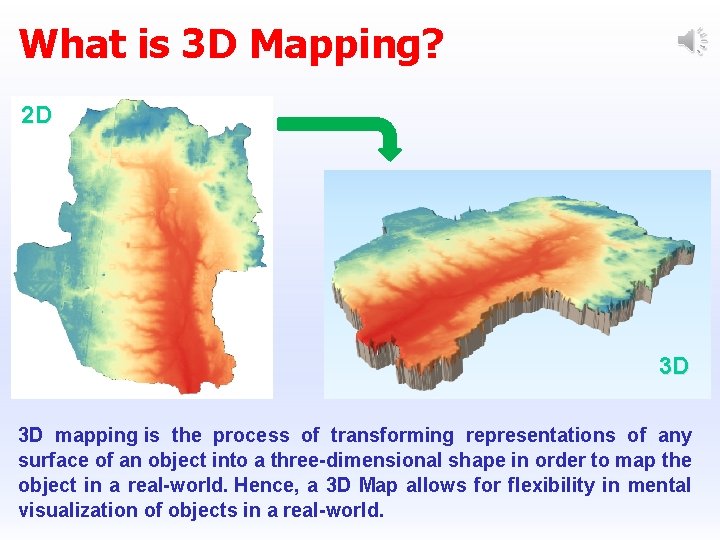
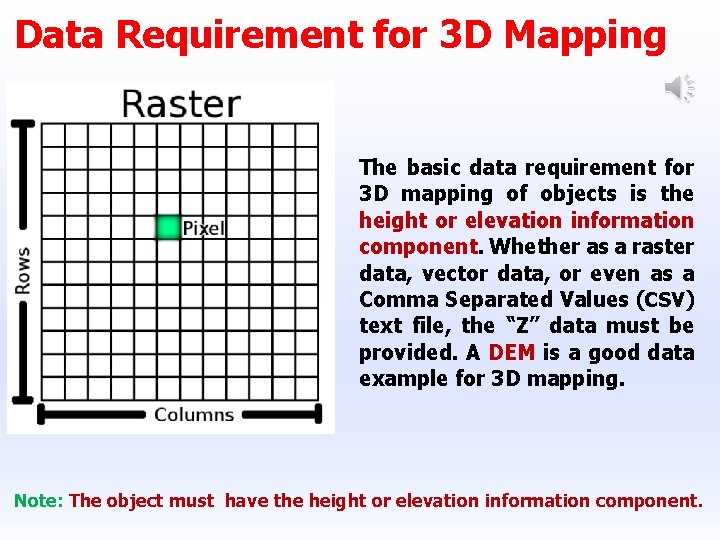
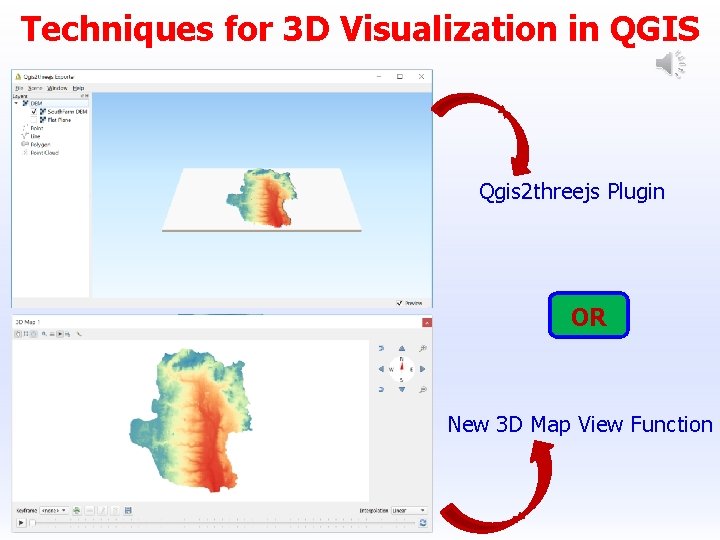
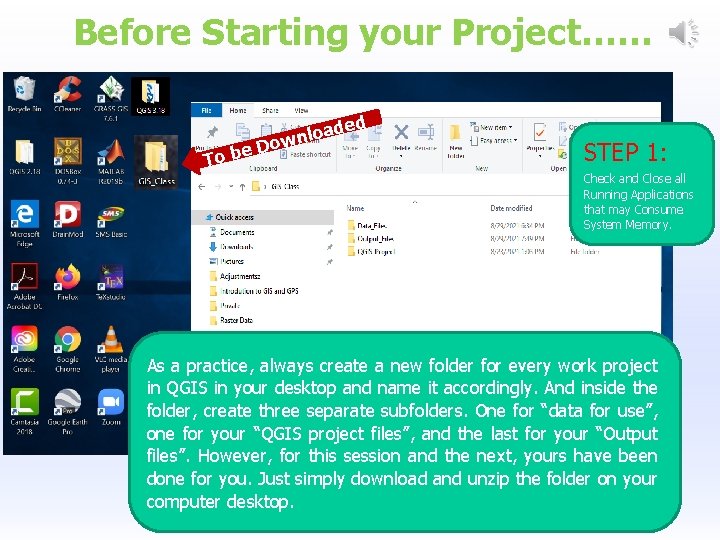
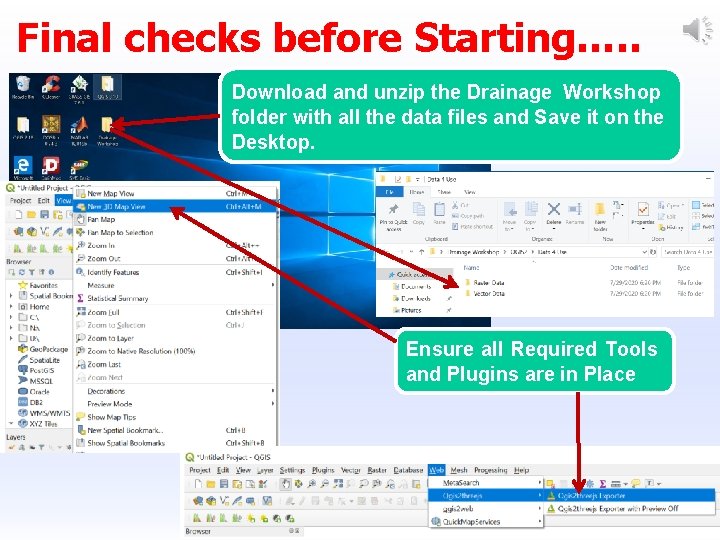
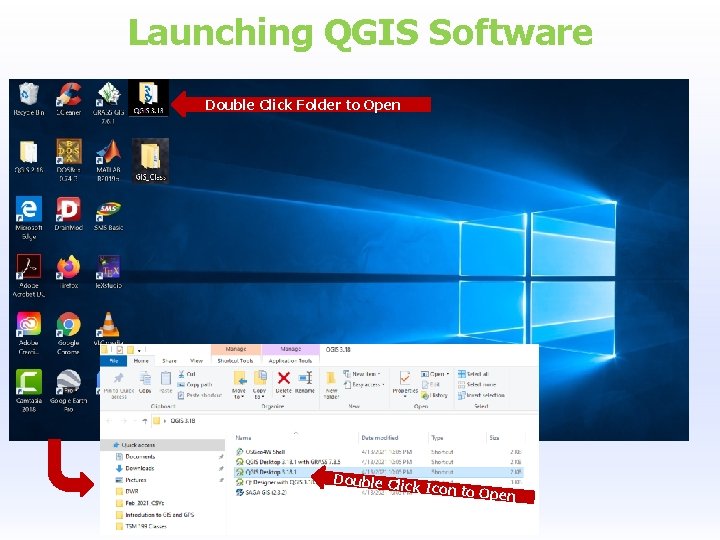
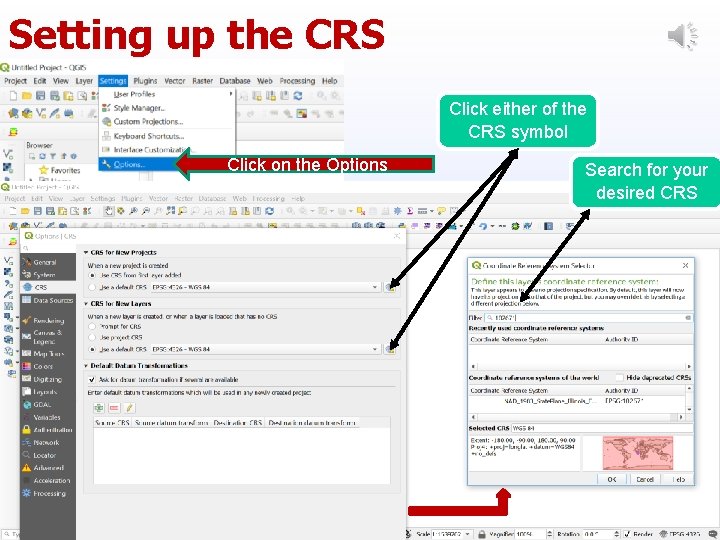
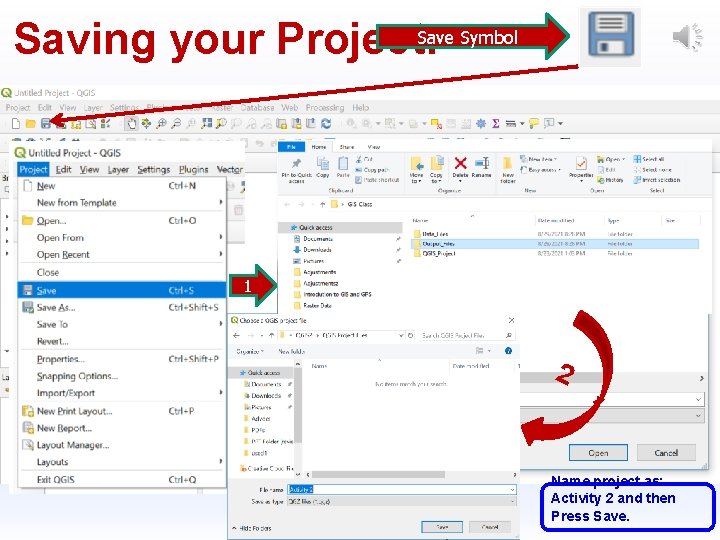
- Slides: 9
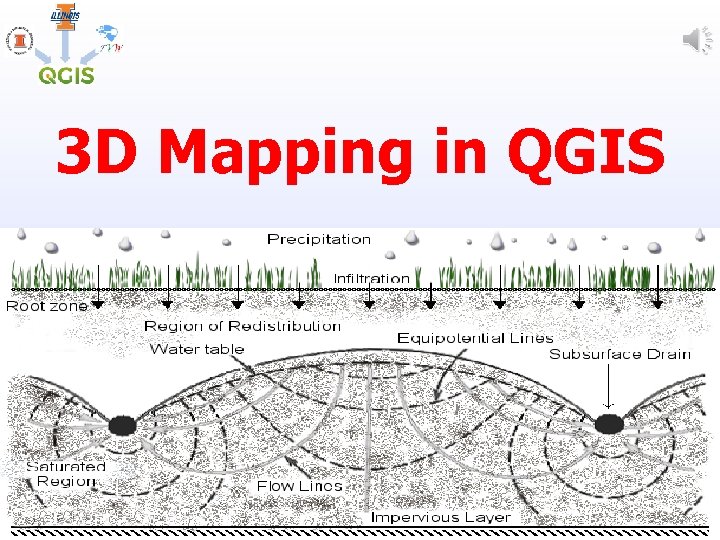
3 D Mapping in QGIS
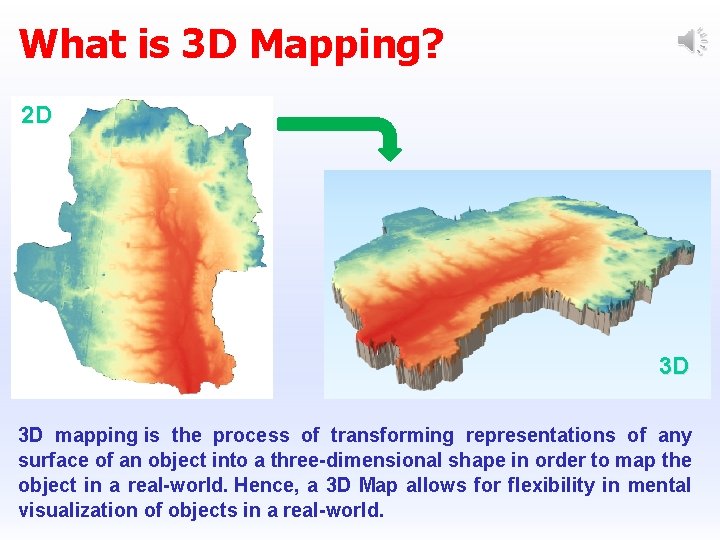
What is 3 D Mapping? 2 D 3 D 3 D mapping is the process of transforming representations of any surface of an object into a three-dimensional shape in order to map the object in a real-world. Hence, a 3 D Map allows for flexibility in mental visualization of objects in a real-world.
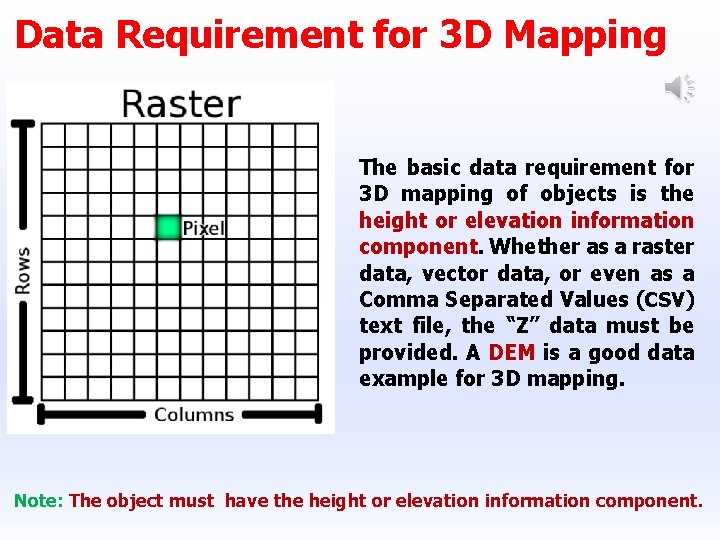
Data Requirement for 3 D Mapping The basic data requirement for 3 D mapping of objects is the height or elevation information component. Whether as a raster data, vector data, or even as a Comma Separated Values (CSV) text file, the “Z” data must be provided. A DEM is a good data example for 3 D mapping. Note: The object must have the height or elevation information component.
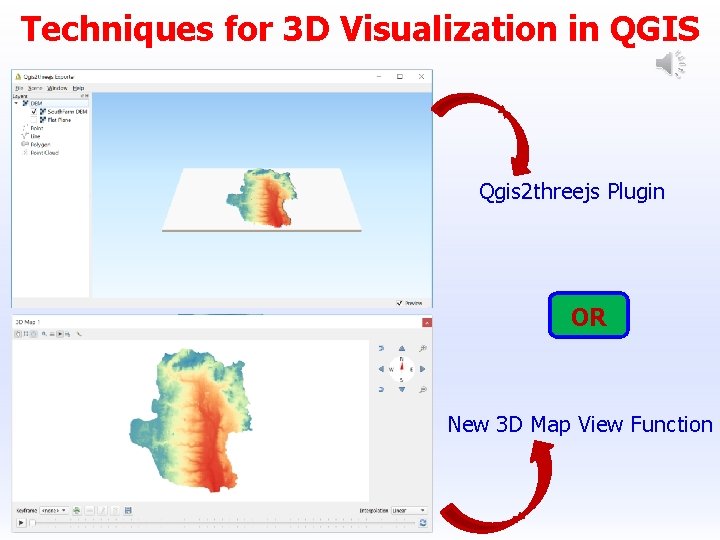
Techniques for 3 D Visualization in QGIS Qgis 2 threejs Plugin OR New 3 D Map View Function
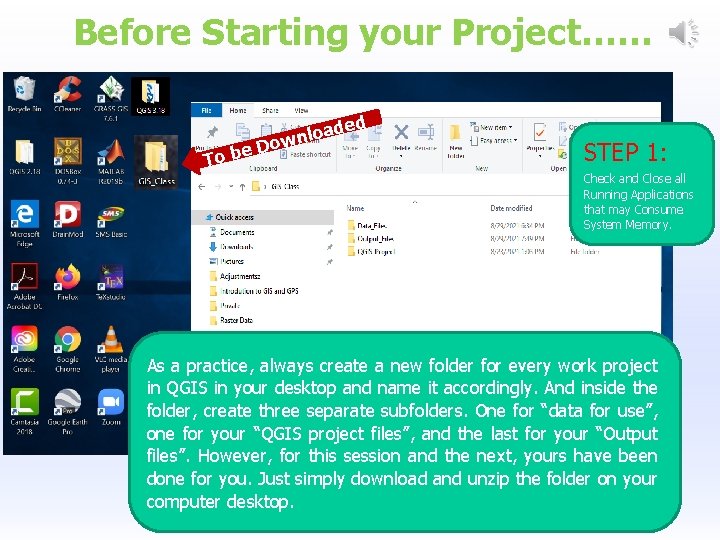
Before Starting your Project…… ded a o l wn e Do To b STEP 1: Check and Close all Running Applications that may Consume System Memory. As a practice, always create a new folder for every work project in QGIS in your desktop and name it accordingly. And inside the folder, create three separate subfolders. One for “data for use”, one for your “QGIS project files”, and the last for your “Output files”. However, for this session and the next, yours have been done for you. Just simply download and unzip the folder on your computer desktop.
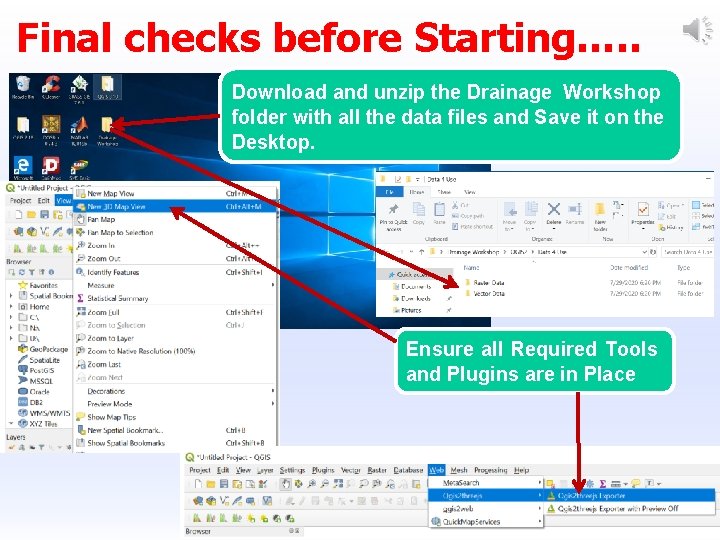
Final checks before Starting…. . Download and unzip the Drainage Workshop folder with all the data files and Save it on the Desktop. Ensure all Required Tools and Plugins are in Place
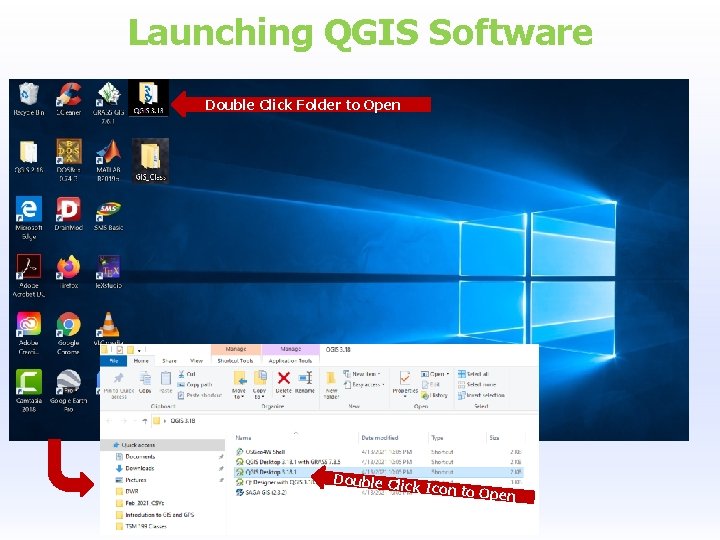
Launching QGIS Software Double Click Folder to Open Double Clic k Icon to Ope n
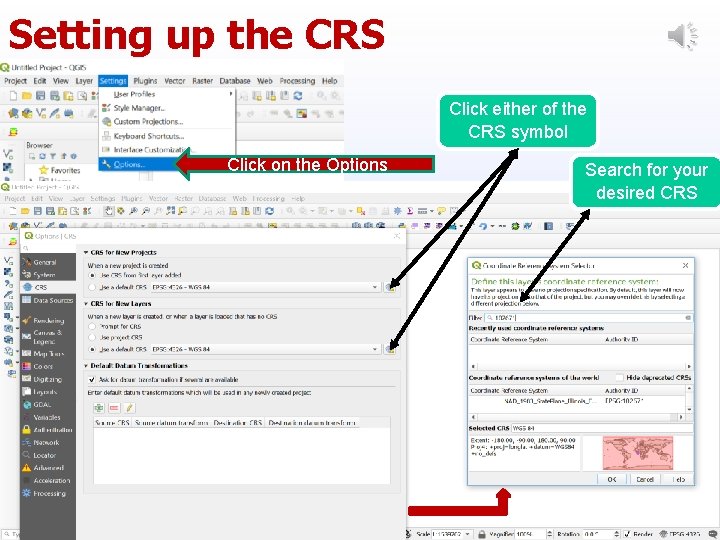
Setting up the CRS Click either of the CRS symbol Click on the Options Search for your desired CRS
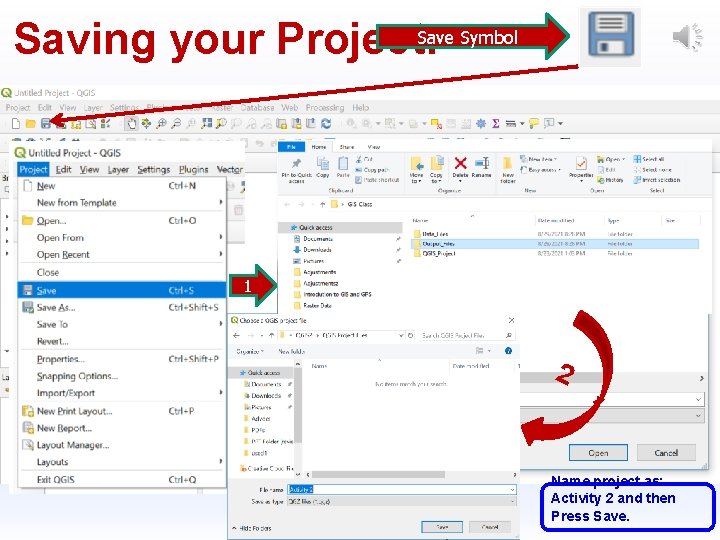
Save Symbol Saving your Project: 1 2 Name project as: Activity 2 and then Press Save.